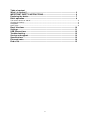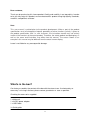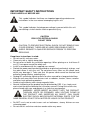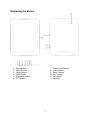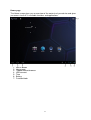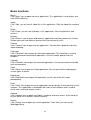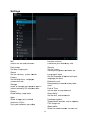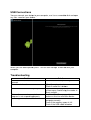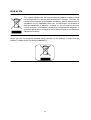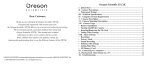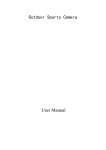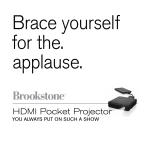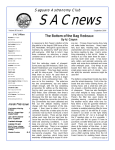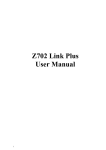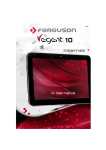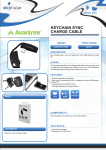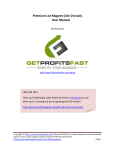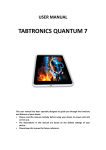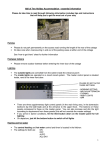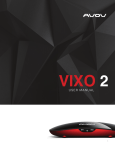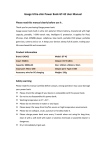Download TAB-831 8 inch Mobile internet device with Android™ 4.0 User manual
Transcript
TAB-831 8 inch Mobile internet device with Android™ 4.0 User manual For information and support, www.lenco.eu Lenco_UM_TAB-831_GB V1.0 Table of content What’s in the box? ................................................................................................ 3 IMPORTANT SAFETY INSTRUCTIONS ................................................................ 4 Exploring the device............................................................................................. 7 Basic operation..................................................................................................... 8 Turn on the device on and off .................................................................................................................. 8 Charging the battery ................................................................................................................................ 8 Navigation ................................................................................................................................................ 8 Home page .............................................................................................................................................. 9 Basic functions ................................................................................................... 10 Settings ............................................................................................................... 11 USB Connections ............................................................................................... 12 Troubleshooting ................................................................................................. 12 Service and support ........................................................................................... 13 Specifications ..................................................................................................... 13 Personal notes .................................................................................................... 14 End of life ............................................................................................................ 15 2 Dear customer, Thank you for purchasing this Lenco product. Quality and usability is our top priority. In order to let you fully enjoy this product, we manufactured this product using high quality standards, materials, components and care. Note: This user manual is printed prior to the product development. When a part of the product specification must be changed to improve operability or other functions, priority is given to the product specification itself. In such instances, the instruction manual may not entirely match all the functions of the actual product. Therefore, the actual product and packaging, as well as the name and illustration, may differ from the manual. The screen shown as an example in this manual may be different from the actual screen display. Lenco is not liable for any consequential damage. What’s in the box? Our factory assembles the content of the box with the utmost care. If unfortunately an accessory is missing in the box, please contact your dealer as soon as possible. Checking the accessories supplied: 1 x Main unit 1 x AC/DC power adaptor 1 x USB Cable 1x Quick guide 3 IMPORTANT SAFETY INSTRUCTIONS READ CAREFULLY BEFORE USE. This symbol indicates that there are important operating maintenance instructions in the user manual accompanying this unit. This symbol indicates that dangerous voltage is present within this unit constituting a risk of electric shock or personal injury. CAUTION RISK OF ELECTRICAL SHOCK DO NOT OPEN CAUTION: TO PREVENT ELECTRICAL SHOCK, DO NOT REMOVE ANY COVER SCREWS. THERE ARE NO USER SERVICEABLE PARTS INSIDE. REQUEST A QUALIFIED SERVICE PERSON TO PERFORM SERVICING. Keep these instructions in mind: Do not use this unit near water. Clean only with a slightly damp cloth. Do not cover or block any ventilation openings. When placing on a shelf leave 5 cm (2”) free space around the whole unit. Install in accordance with the supplied user manual. Protect the power cord from being walked on or pinched, particularly at plugs, and the point where it exits the unit. Do not place heavy items on the power cord, which may damage it. Take note that the power cord cannot be reached and pulled by young children, avoiding injury. Unplug this unit during lightning storms or when unused for a long period of time. Keep the unit away from heat sources such as radiators, heaters, stoves, candles and other heat-generating products. Avoid using the device near strong magnetic fields. Normal functioning of the product may be disturbed by ESD. If so, simply reset and restart the device following the instruction manual. During file transmission, please handle with care and operate in a static-free environment. WARNING! NEVER INSERT AN OBJECT INTO THE PRODUCT THROUGH VENTS OR OPENINGS. HIGH VOLTAGE FLOWS IN THE PRODUCT AND INSERTING AN OBJECT CAN CAUSE ELECTRIC SHOCK AND/OR SHORT INTERNAL PARTS. FOR THE SAME REASON, DO NOT SPILL WATER OR LIQUID ON THE PRODUCT. Do NOT use in wet or moist areas such as bathrooms, steamy kitchens or near swimming pools. Do not use this unit when moisture condensation may occur. 4 This unit has been produced according to all current safety regulations. The following safety tips should safeguard users against careless use and the dangers connected with such use. Although this unit has been carefully manufactured and rigorously checked before leaving the factory, as with all electrical appliances, it is possible for problems to develop. If you notice smoke, an excessive build up of heat or any other unexpected phenomena, you should disconnect the plug from the mains power socket immediately. Ensure that the unit is sufficiently ventilated! This unit must operate on a power source specified on the specification label. If you are not sure of the type of power supply used in your home, consult your dealer or local power company. The socketoutlet must be installed near the equipment and must be easily accessible. Do not overload AC outlets or extension cords. Overloading can cause fire or electric shock. This unit is a class II device. It does not require a grounded connection. Ensure that the unit is sufficiently ventilated! Keep away from rodents. Rodents enjoy biting into power cords. Always hold the plug when pulling out the plug from the mains supply socket. Do not pull the power cord. This can cause a short circuit. The screen is made of plastic and can break if damage is done to it. When broken, be careful with sharp edged plastic splinters to avoid injury. Avoid placing the unit on any surfaces that may be subject to vibrations or shocks. To protect the unit during a thunderstorm unplug the AC power cable and disconnect the aerial. Caution: Do not touch the aerial (RF) connector. When the unit is not used for long periods of time, unplug the AC power cable for safety reasons. Do NOT tap or shake the screen, you may damage the internal circuits. Take good To clean the tablet pc use a soft dry cloth. Do NOT use solvents or petrol based fluids. For stubborn stains, you may use a damp cloth with dilute detergent. We are not responsible for damage or lost data caused by malfunction, misuse, modification of the device or battery replacement. If the device will not be used for an extended period of time, please charge the battery at least once per month to maintain battery life. Charge the battery if: a) The battery level icon displays (An empty battery) b) The device powers off automatically when restarted. Do not interrupt the connection when the device is being formatted or transferring files. Otherwise, data may be corrupted or lost. 5 Declaration of Conformity Products with the CE marking comply with the EMC Directive (2004/108/EC) and the Low Voltage Directive (2006/95/EC) issued by the Commission of the European Community. IMPORTANT NOTES: The USB memory stick should be plugged into the unit directly. Don’t use an USB extension cable because it can cause interference resulting in failing of data. WARNING: long term exposure to loud sounds may lead to temporary or permanent hearing impairment. Where to install Locate the tablet pc away from direct sunlight and a strong light, soft indirect lighting is recommended for comfortable viewing. Use curtains or blinds to prevent direct sunlight falling on the screen. When the tablet pc is put away place it on a sturdy platform of which the surface should be flat and steady. This will prevent it from falling over. Make sure the tablet pc is located in a position where it cannot be pushed or hit by objects, as pressure will break or damage the screen, and so that small objects cannot be inserted into the ventilation slots or openings in the cabinet. 6 Exploring the device 1. 2. 3. 4. 5. 6. Reset button Micro SD slot HDMI Socket USB Socket Earphone Socket DC Socket 7. Power on/off button 8. Front Camera 9. Back Camera 10. Vol + button 11. Vol- button 12. Speaker 7 Basic operation Turn on the device on and off Press the power button. Note: After you turn on the device, you will see the Lock key symbol appear on the screen, keep your finger pressed to Unlock. Charging the battery Connect the AC/DC powerr adaptor to charge the battery. battery Important: The battery must be charged for at least 4-5 4 5 hours before using it for the first time. Navigation Touch screen navigation The touch screen makes navigation smooth and quick. Move your finger over the touch screen’s surface to select the various menus or applications and navigate trough your device. 8 Home page The Home screen gives you an overview of the contents of your device and gives you access to all of it’s available functions and applications. 1. 2. 3. 4. 5. 6. 7. Return button Home page Tabbed Internet browser USB connect Time Battery Function block 9 Basic functions Music Click ‘Music’ icon to open the music application. This application is used to play and store MP3 audio files. Video Click ‘Vide’, you will see all video files in this application. Click the video files and play it. Photo Click ‘Photo’, you will see all photos in this application. Click the photo files and review it. Browser Click ‘Browser’ icon to open ‘web browser’ application and freely browse the internet. (Before you enter into website, please check you connect the wifi) Camera Click ‘Camera’ icon to open camera application. You can take a photo or make the video recording. Calculator Click ‘Calculator’ icon to open the calculator application. This calculator is used to perform advanced mathematical operations. Use the number pad to enter the numbers. Calendar Click ‘Calendar’ icon to open the calendar application. You can personalize and add your memorandum. Clock Click ‘Clock’ icon to open the Clock application. You can personalize and program several types of alarms. Downloads Click ‘Download’ icon to open the download, you will see all the files under downloading. Email Click ‘Email’ icon to open the email application and go directly to your personal e-mail software. This application is compatible with most e-mail software and is used to easily read, send and receive e-mails. Explorer Click ‘Explorer’ icon to open your tablet’s navigator and have access to the contents of your Micro SD or device’s internal memory. Search Click ‘Search’ icon to open the search application. From here, you can search Web/Apps/Music. 10 Settings Wifi Search the wifi and connect it. Location services Determine your location by Intel. Data usage Set data usage cycle. Security Set the screen security/Encryption/Passwords etc. Sound Set the volumes, system sounds Language & Input Set the language of device and input language you want. Display Set the brightness, wallpaper, screensaver etc. Backup & reset ecover factory data Backup data or recover reset. Storage Show all storage and space of apps in internal memory/ SD card/USB /USB disk. disk Date & Time Set the date & time of device. Battery Show battery usage data. Accessibility Set the font, auto-rotate rotate etc. Apps Show all apps you installed. Developer options Show pointer location, screen updates, CPU usage etc. Accounts & Sync Sync your accounts you setup. About tablet Show the model number, version etc. 11 USB Connections You can connect your device to your computer, use it as a removable disk and open any files saved on your device. When you see above picture, press ‘Turn on USB storage’ to connect with your computer. Troubleshooting Problem The device will turn itself off after a few seconds No volume is heard Screen is hard to see in bright light. Data on the screen is corrupted or a program is not responding properly Can't copy file into the device Solution Check that the battery is charged. Adjust the volume level Check if audio file is broken Adjust the screen brightness in the system menu. Avoid using the reader in direct sunlight. Use thin object like a paper clip to perform a reset to restart the device Check if the device is connected to the computer correctly. Check if the memory space spa is full. Check if the USB cable is broken Service and support Lenco has written this user manual with the utmost care. If you still have difficulties using this product after you have read user manual than you can contact us via www.lenco.eu or by phone: Lenco helpdesk: Germany The Netherlands Belgium France 0900-1520530 (Local charges) 0900-23553626 (Local charges + 1ct P/min) 026-200115 (Local charges) 017-0480005 (Local charges) The helpdesk is accessible from Monday till Friday from 9 AM till 6 PM. In case your device needs repair, our helpdesk will redirect you to your local dealer. Lenco offers service and warranty in accordance to European law, which means that in case of repair (both during and after the warranty period), you should contact your local dealer. Please note: it is not possible to send repairs to Lenco directly. Important note: If the unit is opened by a non-official service center, the warranty expires. Specifications LCD Display Solution OS System Memory Wifi Camera Built-in Flash Capacity Expansion Power Supply Working temperature Dimensions 8” TFT Capacitive touch panel 1024*768 Size Resolution Rockchip 2918 Android 4.0 1GB,DDR3 802.11b/g/n Front 0.3M,Back 2M 4GB/8GB/16GB Support Micro SD Card,capacity 128MB~16GB Built-in 3800mAH Lithium rechargeable battery DC 5V@2A -5 ~ 40 ℃ 209x 164 x 11 mm 13 Personal notes ______________________ ______________________ ______________________ ______________________ ______________________ ______________________ ______________________ ______________________ ______________________ ______________________ ______________________ ______________________ ______________________ ______________________ ______________________ ______________________ 14 End of life This symbol indicates that the relevant electrical product or battery should not be disposed of as general household waste in Europe. To ensure the correct waste treatment of the product and battery, please dispose them in accordance to any applicable local laws of requirement for disposal of electrical equipment or batteries. In doing so, you will help to conserve natural resources and improve standards of environmental protection in treatment and disposal of electrical waste (Waste Electrical and Electronic Equipment Directive). When you see a crossed-out wheeled waste container on the product, it means that the product is subject to the EU directive 2002/96/EC. 15