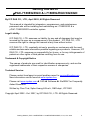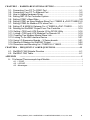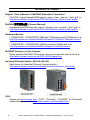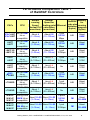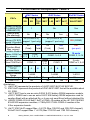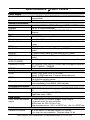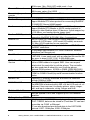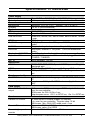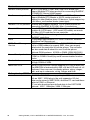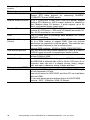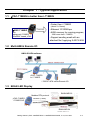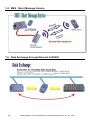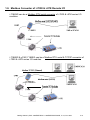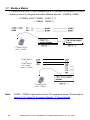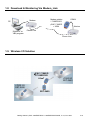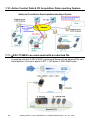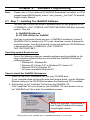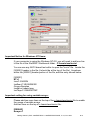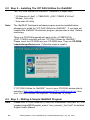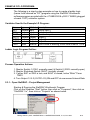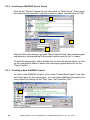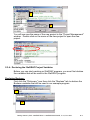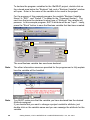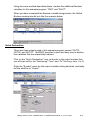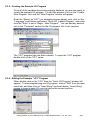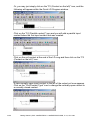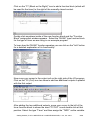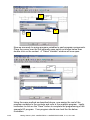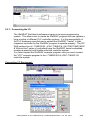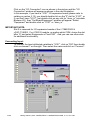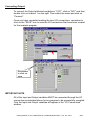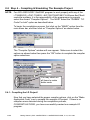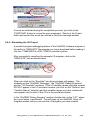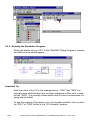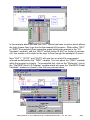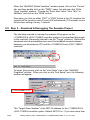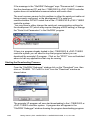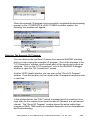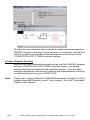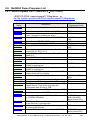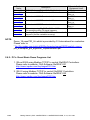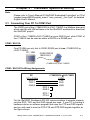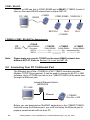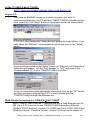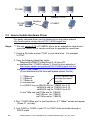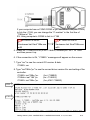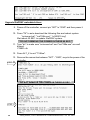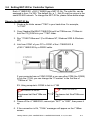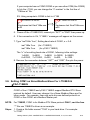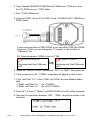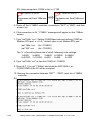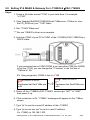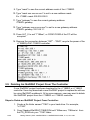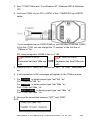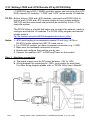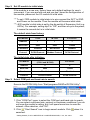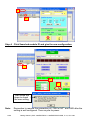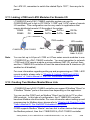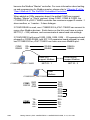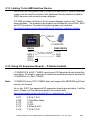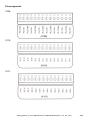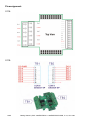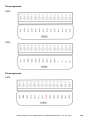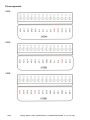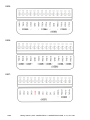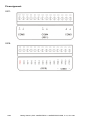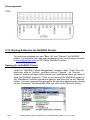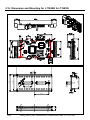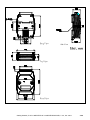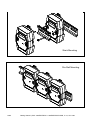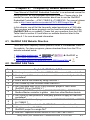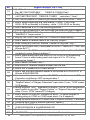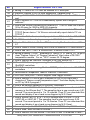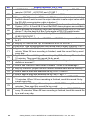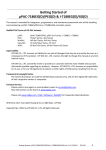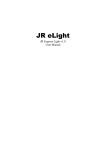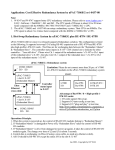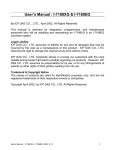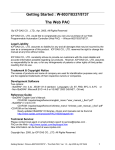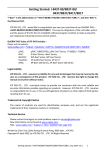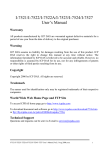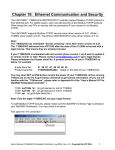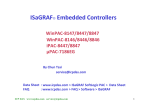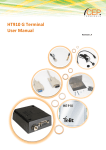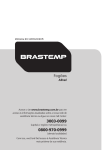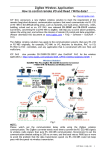Download User`s Manual - ICP DAS USA`s I
Transcript
Getting Started of μPAC-7186EG/EGD & i-7188EG/EGD/XG/XGD By ICP DAS CO., LTD., April 2002, All Rights Reserved This manual is intended for integrators, programmers, and maintenance personnel who will be installing and maintaining an i-7188EG/XG & a μPAC-7186EG/EGD controller system. Legal Liability ICP DAS CO., LTD. assumes no liability for any and all damages that may be incurred by the user as a consequence of this product. ICP DAS CO., LTD. reserves the right to change this manual at any time without notice. ICP DAS CO., LTD. constantly strives to provide our customers with the most reliable and accurate information possible regarding our products. However, ICP DAS CO., LTD. assumes no responsibility for its use, or for any infringements of patents or other rights of third parties resulting from its use. Trademark & Copyright Notice The names of products are used for identification purposes only, and are the registered trademarks of their respective owners or companies. Technical Service: Please contact local agent or email problem-report to [email protected]. New information can be found at www.icpdas.com. Please visit www.icpdas.com Î FAQ Î Software Î ISaGRAF for Frequently Asked Questions. Written by Chun Tsai, Spike Huang & Eva Li, R&D dept., ICP DAS Copyright April 2002 - Oct. 2007, by ICP DAS CO., LTD. All Rights Reserved. . Getting Started: μPAC-7186EG/EGD & i-7188EG/EGD/XG/XGD, V 3.0, Oct. 2007 .1 Table of Contents GETTING STARTED OF μPAC-7186EG/EGD & I-7188EG/EGD/XG/XGD ........... 1 TABLE OF CONTENTS .................................................................................................... 2 REFERENCE GUIDE ........................................................................................................ 4 PERFORMANCE COMPARISON TABLE 1 OF ISAGRAF CONTROLLERS ....... 5 PERFORMANCE COMPARISON TABLE 2 ................................................................. 6 SPECIFICATIONS: μPAC-7186EG ................................................................................. 7 SPECIFICATIONS: I-7188EG/EGD ................................................................................ 9 SPECIFICATIONS: I-7188XG/XGD.............................................................................. 11 CHAPTER 1 : TYPICAL APPLICATION ................................................................. 1-1 1.1: μPAC-7186EG is better than i-7188EG.................................................. 1-1 1.2: Multi-HMI & Remote I/O ......................................................................... 1-1 1.3: EKAN LED Display................................................................................. 1-1 1.4: SMS : Short Message Service ............................................................... 1-2 1.5: Data Exchange through Ethernet & RS485............................................ 1-2 1.6: Modbus Converter of i-7000 & i-87K Remote I/O................................... 1-3 1.7: Modbus Master....................................................................................... 1-4 1.8: Download & Monitoring Via Modem_Link .............................................. 1-5 1.9: Wireless I/O Solution.............................................................................. 1-5 1.10: Active Control Data & I/O Acquisition Data reporting System ............... 1-6 1.11: μPAC-7186EG can send email with an attached file............................. 1-6 CHAPTER 2 : SOFTWARE PROGRAMMING ........................................................ 2-1 2.1: Step 1 – Installing The ISaGRAF Software ............................................ 2-1 2.2: Step 2 – Installing The ICP DAS Utilities For ISaGRAF ......................... 2-4 2.3: Step 3 – Writing A Simple ISaGRAF Program ....................................... 2-4 2.3.1: 2.3.2: 2.3.3: 2.3.4: 2.3.5: 2.3.6: 2.3.7: Open ISaGRAF – Project Management .........................................................2-5 Creating an ISaGRAF User's Group ..............................................................2-6 Creating a New ISaGRAF Project ..................................................................2-6 Declaring the ISaGRAF Project Variables......................................................2-7 Creating the Example LD Program ..............................................................2-11 Editing the Example "LD1" Program ............................................................2-11 Connecting the I/O .......................................................................................2-15 2.4: Step 4 – Compiling & Simulating The Example Project........................ 2-18 2.5: Step 5 – Download & Debugging The Example Project ....................... 2-22 2.6: ISaGRAF Demo Programs List ............................................................ 2-27 2.6.1: Demo Programs List i-7188EG/XG & μPAC-7186EG ..................................2-27 2.6.2: PC’s Visual Basic Demo Programs List .......................................................2-28 2 Getting Started: μPAC-7186EG/EGD & i-7188EG/EGD/XG/XGD, V 3.0, Oct. 2007 . CHAPTER 3 : HARDWARE SYSTEM & SETTING................................................ 3-1 3.1: Connecting Your PC To COM1 Port ...................................................... 3-1 3.2: Connecting Your PC To Ethernet Port ................................................... 3-2 3.3: How to Update Hardware Driver ............................................................ 3-4 3.4: Setting NET-ID For Controller System ................................................... 3-7 3.5: Setting COM1’s Baud Rate .................................................................... 3-8 3.6: Setting COM1 as None-Modbus-Slave For i-7188EG & μPAC-7186EG 3-9 3.7: Setting COM3 As Modbus RTU slave Port .......................................... 3-11 3.8: Setting IP & MASK & Gateway For i-7188EG & μPAC-7186EG.......... 3-13 3.9: Deleting An ISaGRAF Project From The Controller ............................. 3-14 3.10: Setting i-7000 and i-87K Remote I/O by DCON Utility ........................ 3-16 3.11: Linking i-7000 and i-87K Modules For Remote I/O ............................. 3-19 3.12: Creating Two Modbus Master/Slave Link............................................ 3-19 3.13: Linking To An HMI Interface Device.................................................... 3-21 3.14: Using I/O Expansion Boards – X Series boards.................................. 3-21 3.15: Backup & Restore An ISaGRAF Project ............................................. 3-32 3.16: Dimension and Mounting for i-7188EG & i-7188XG............................ 3-34 CHAPTER 4 : FREQUENTLY ASKED QUESTIONS ............................................. 4-1 4.1: ISaGRAF FAQ Website Direction .......................................................... 4-1 4.2: ISaGRAF FAQ Table.............................................................................. 4-1 APPENDIX .....................................................................................................................I A : 10-channel Thermocouple Input Module ......................................................i A.1 : i-7018Z ................................................................................................................. i A.2 : i-87018Z ............................................................................................................... i A.3 : Advantages:.......................................................................................................... i Getting Started: μPAC-7186EG/EGD & i-7188EG/EGD/XG/XGD, V 3.0, Oct. 2007 .3 Reference Guide English “User’s Manual of ISaGRAF Embedded Controllers”: CD-ROM: \napdos\isagraf\8000\english_manu\ "user_manual_i_8xx7.pdf" or http://www.icpdas.com/products/PAC/i-8000/getting_started_manual.htm ISaGRAF中文使用手冊 (Chinese Manual): \napdos\isagraf\8000\chinese_manu\ "chinese_user_manual_i_8xx7.pdf" or http://www.icpdas.com/products/PAC/i-8000/getting_started_manual.htm Hardware Manual: i-7188XG/XGD: CD\NAPDOS\7188Xabc\7188xb\document\7188xb.pdf or at http://ftp.icpdas.com.tw/pub/cd/8000cd/napdos/7188xabc/7188xb/document/ i-7188EG/EGD: CD\NAPDOS\7188E\document\7188ehh.pdf or at http://ftp.icpdas.com.tw/pub/cd/8000cd/napdos/7188e/document/ ISaGRAF Resource on the Internet: Newly updated ISaGRAF IO libraries, drivers and manuals can be found at http://www.icpdas.com/products/PAC/i-8000/isagraf.htm Industrial Ethernet Switch: NS-205 / NS-208 Best choice for Industrial Ethernet Communication. http://www.icpdas.com/products/Switch/industrial/ethernet_switch.htm FAQ: Please visit www.icpdas.com - “FAQ” - “Software” - “ISaGRAF” for Frequently Asked Question, or visit http://www.icpdas.com/faq/isagraf.htm 4 Getting Started: μPAC-7186EG/EGD & i-7188EG/EGD/XG/XGD, V 3.0, Oct. 2007 . Performance Comparison Table 1 of ISaGRAF Controllers Normal Normal Memory ISaGRAF running Speed for for code size Speed floating point Ethernet running limitation (Normal PLC calculation program (bytes) scan-time) (scan-time) (bytes) PACs CPU iPAC-8437 iPAC-8837 80186-80M Hz or compatible About 4 (2 ~25ms) About 0.8 (10~125ms) 1 port 10/100 Mbps 64K About 640K i-8477 i-8877 80186-80M Hz or compatible About 4 (2~25ms) About 0.8 (10~125ms) 1 port 10/100 Mbps 64K About 640K i-8437-80 i-8837-80 80186-80M Hz or compatible About 4 (2~25ms) About 0.8 (10~125ms) 1 port 10 Mbps 64K About 512K i-8437 i-8837 80188-40M Hz or compatible About 1 (5~100ms) About 0.2 1 port 10 Mbps 64K About 512K i-8417 i-8817 80188-40M Hz or compatible About 1 (5~100ms) (25~500ms) No 64K About 512K μPAC7186EG 80186-80M Hz or compatible About 4 (2~25ms) About 0.8 (10~125ms) 1 port 10/100 Mbps 64K About 640K i-7188EG 80188-40M Hz or compatible About 1 (5~100ms) About 0.2 1 port 10 Mbps 64K About 512K i-7188XG 80188-40M Hz or compatible About 1 (5~100ms) No 64K About 512K (25~500ms) About 0.2 (25~500ms) About 0.2 (25~500ms) W-8047 W-8347 W-8747 Strong-ARM About 10~20 About 10~20 206 M Hz or (3~15ms) (3~15ms) compatible 2 ports 10/100 Mbps 1M About 20~40M W-8037 W-8437 W-8837 Strong-ARM About 10~20 About 10~20 206 MHz or (3~15ms) (3~15ms) compatible 1 port 10 Mbps 1M About 20~40M Getting Started: μPAC-7186EG/EGD & i-7188EG/EGD/XG/XGD, V 3.0, Oct. 2007 .5 Performance Comparison Table 2 μPAC Series PACs iPAC Series WinPAC Series i-7188 i-7188 μPAC i-8417 i-8x37 i-8477 iPAC W-8447/8847 XG EG -7186 / 8817 / -80 / 8877 -8x37 W-8437/8837 *1 *2 EG Support Ethernet I/O (i-8KE4-MTCP 1 No Yes i-8KE8-MTCP) Send E-mail No Yes No Yes Yes (file attached) *3 *3 Max. amount for 64 (COM2 or 3) 64 (COM3 or 4) linking i-7K/ 87K 255 (COM3) (support 1 port only) (support 1 port only) remote I/Omodule Modbus Master 64 128 64 128 256 Function Block (Total) (Total) (Total) (Total) (per port) Max. amount Available Modbus 2 ports 10 ports Master COM Port COM COM COM2, 3, 5~14 COM1, 3, 4, 5 max. amount *4 2, 3 1, 2, 3 2 ports Available Modbus 5 ports COM Slave COM Port*4 COM2 or 3, 5~8 COM1, 3 COM1, 3 1, 2 Support Modbus TCP/IP 0 4 4 0 4 4 4 8 connections Modbus Address 1~4095 1~4095 1~8191 Range Data Exchange Fbus Fbus & Ebus Fbus Fbus & Ebus Ebus *5 FRNET I/O No No Yes *5 Yes Annotations: *1. i-8x37/-80 represents the products of i-8437/ 8837/ 8437-80/ 8837-80. *2. iPAC-8x37 represents the products of iPAC-8437/ 8837 that will be available about Q1, 2008. *3. i-8477/ 8877 has to use an extra S-256/ S-512 battery SRAM expansion module, μPAC-7186EG has to use an extra X-607/ 608 battery SRAM expansion card for sending Email with an attached file, or it can only send Email without attached file. *4. i-8000's COM5~20 & W-8x47/ 8x37's COM5~14 resides at the i-8112/8114/8142/ 8144/8142i expansion modules; i-7188/μPAC-7186's COM3~8 resides at the X-5xx expansion boards. *5. i-8x77/ iPAC-8x37 support Max. 4 i-8172 (Max 1024 D/I and 1024 D/O channel); W-8x47/ 8x37 support Max. 7 i-8172 (Max 1792 D/I and 1792 D/O channel). 6 Getting Started: μPAC-7186EG/EGD & i-7188EG/EGD/XG/XGD, V 3.0, Oct. 2007 . Specifications: μPAC-7186EG Power supply Power requirements Protection General environment temperature Humidity ESD Protection System CPU Watchdog timer Real time clock SRAM FLASH Memory NVRAM EEPROM Display for μPAC-7186EGD Expansion I/O bus NET ID Serial ports COM1 COM2 Ethernet 10 to 30VDC, μPAC-7186EG:2W , μPAC-7186EGD:3W (unregulated) Built-in power protection & network protection circuit Operating: -25°C to +75°C , Storage : -30°C to +85°C 5 to 95 % (non-condensed) 4KV Contact Discharge for RS-232, RS-485, Power and Ethernet 80186 80MHz, or compatible Yes, default 0.8 second Gives hour, minute, sec, date of week, date of month, month & year 640K bytes 512Kbytes, Erase unit is 64K bytes, 100,000 erase/write cycles 31 bytes, battery backup, data valid up to 10 years 16K bytes, retention > 100 years. 1,000,000 erase/write cycles Five 7-Seg. Led on the front. It can display message & value. One optional Xxxx series I/O board can be plugged inside the μPAC-7186EG / 7186EGD. Set by software, 1 to 255 RS232: TXD, RXD, RTS, CTS, GND, Speed: 115200 bps max. Program downloads port. RS485: D+, DPull high/low resistor jumper. 10/100 Mbps, NE2000 compatible Auto-negotiating; Auto-MDIX; LED indicator Development software ISaGRAF Version 3 IEC61131-3 standard. Languages: LD, ST, FBD, SFC, IL & FC Max. code size Accepts max. 64K byte ISaGRAF code size (Appli.x8m must < 64K) PWM output Pulse Width Modulation All Xxxx series D/O boards support PWM output. output 8 channels max. for one controller. 500Hz max. for Off=1 & On=1 ms Output square curve: Off: 1 to 32767 ms, On: 1 to 32767 ms Counters Parallel D/I counter All X-xxx series D/I boards support D/I counter. 8 ch. max. for one controller. Counter value: 32 bit Getting Started: μPAC-7186EG/EGD & i-7188EG/EGD/XG/XGD, V 3.0, Oct. 2007 .7 Remote D/I counter Remote high speed counter Protocols Modbus Slave protocol 500Hz max. Min. ON & OFF width must > 1ms All remote i-7000 & i-87K D/I modules support counters. 100Hz max. value: 0 to 65535 Optional i-87082:100kHz max. , 32 bit Up to 2 COM ports (COM1 and COM3-in-X-board) can support Modbus RTU slave protocol for connecting ISaGRAF, PC/HMI/OPC Server & MMI panels. Modbus master protocol Up to 2 COM ports (COM1, COM2 and COM3-in-X-board), support Modbus RTU Master or ASCII master protocol to connect to other Modbus slave I/O devices. 2 ports support up to 128 Mbus_xxx function blocks (same type). Modbus TCP/IP protocol Ethernet port supports Modbus TCP/IP slave protocol for connecting ISaGRAF & PC/HMI. Max. 4 connections Remote I/O One of COM2 (or COM3:RS485 if found) supports i-7000 I/O modules & (i-87K base + i-87K serial I/O boards) as remote I/O. Max. 64 I/O modules for one controller Fbus Built in COM2 port to exchange data between ICP DAS’s ISaGRAF controllers. Ebus To exchange data between ICP DAS’s ISaGRAF Ethernet controllers via Ethernet port. Send Email Send email to max.10 receivers each time via internet. If using X-607/608, it can send email with an attached file and its file size max. is about X-607:112K, X-608:488K bytes. SMS: Short Message COM1 or one of (COM3:RS232 or COM4:RS232 if found) can Service link to a GSM modem to support SMS. User can request data/control the controller by cellular phone. The controller can also send data & alarms to user’s cellular phone. Optional GSM modems: M1206 or GM29 (GSM 900/1800 ) User defined protocol User can write his own protocol applied at COM1, COM2 & (COM3 to COM8 if found) by serial communication function blocks. Modem Link Supports PC remotely download & monitor the controller through COM4 of X504. MMICON / LCD One of (COM3:RS232 if found) supports ICP DAS’s MMICON. The MMICON is featured with a 240 x 64 dot LCD and a 4 x 4 Keyboard. User can use it to display picture, string, integer, float, and input a character, string, integer and float. Retained Variables With the optional X-607/608: support up to 1024 retained variables Battery backup SRAM With the optional X-607/608 board plugged inside the μPAC-7186EG, data can be stored in it, and then PC can load these data via COM1 or Ethernet. PC can also download pre-defined data to the X607/X608. Optional: X607: 128kbytes, X608: 512kbytes 8 Getting Started: μPAC-7186EG/EGD & i-7188EG/EGD/XG/XGD, V 3.0, Oct. 2007 . Specifications: i-7188EG/EGD Power supply Power requirements Protection General environment temperature Humidity System CPU Watchdog timer Real time clock SRAM FLASH Memory NVRAM EEPROM Display for i-7188EGD Expansion I/O bus NET ID Serial ports COM1 COM2 Ethernet 10 to 30VDC, i-7188EG:2W , i-7188EGD:3W (unregulated) Built-in power protection & network protection circuit Operating: -25°C to +75°C , Storage : -30°C to +85°C 5 to 95 % (non-condensed) 80188 40MHz, or compatible Yes, default 0.8 second Gives hour, minute, sec, date of week, date of month, month & year 512Kbytes 512Kbytes, Erase unit is 64K bytes, 100,000 erase/write cycles 31 bytes, battery backup, data valid up to 10 years 2048 bytes, retention > 100 years. 1,000,000 erase/write cycles Five 7-Seg. Led on the front. It can display message & value. One optional Xxxx series I/O board can be plugged inside the i-7188EG / 7188EGD. Set by software, 1 to 255 RS232: TXD, RXD, GND, Speed: 115200 bps max. Program downloads port. RS485: D+, D-, 115200 bps max. Self-tuner ASIC inside 10M bps, NE2000 compatible, 10 BaseT. Program download port Development software ISaGRAF Version 3 IEC61131-3 standard. Languages: LD, ST, FBD, SFC, IL & FC Max. code size Accepts max. 64K byte ISaGRAF code size (Appli.x8m must < 64K) PWM output Pulse Width Modulation All Xxxx series D/O boards support PWM output. 8 channels output max. for one controller. 500Hz max. for Off=1 & On=1 ms Output square curve: Off: 1 to 32767 ms, On: 1 to 32767 ms Counters Parallel D/I counter All Xxxx series D/I boards support D/I counter. 8 ch. max. for one controller. Counter value: 32 bit 500Hz max. Min. ON & OFF width must > 1ms Remote D/I counter All remote i-7000 & i-87K D/I modules support counters. 100Hz max. value: 0 to 65535 Remote high speed Optional i-87082:100kHz max. , 32 bit counter Getting Started: μPAC-7186EG/EGD & i-7188EG/EGD/XG/XGD, V 3.0, Oct. 2007 .9 Protocols Modbus Slave protocol Up to 2 COM ports (COM1 and COM3-in-X-board) can support Modbus RTU slave protocol for connecting ISaGRAF, PC/HMI/OPC Server & MMI panels. Modbus master protocol Up to 2 COM ports (COM1 ,COM2 and COM3-in-X-board) support Modbus RTU Master or ASCII master protocol to connect to other Modbus slave I/O devices. 2 ports support up to 64 Mbus_xxx function blocks (same type). Modbus TCP/IP protocol Ethernet port supports Modbus TCP/IP slave protocol for connecting ISaGRAF & PC/HMI. Max. 4 connections Remote I/O One of COM2 (or COM3:RS485 if found) supports i-7000 I/O modules & (i-87K base + i-87K serial I/O boards) as remote I/O. Max. 64 I/O modules for one controller Fbus Built in COM2 port to exchange data between ICP DAS’s ISaGRAF controllers. Ebus To exchange data between ICP DAS’s ISaGRAF Ethernet controllers via Ethernet port. SMS: Short Message COM1 or one of (COM3:RS232 or COM4:RS232 if found) can Service link to a GSM modem to support SMS. User can request data/control the controller by cellular phone. The controller can also send data & alarms to user’s cellular phone. Optional GSM modems: M1206 or GM29 (GSM 900/1800 ) User defined protocol User can write his own protocol applied at COM1, COM2 & (COM3 to COM8 if found) by serial communication function blocks. Modem Link Supports PC remotely download & monitor the controller through COM4 of X504. MMICON / LCD One of (COM3:RS232 if found) supports ICP DAS’s MMICON. The MMICON is featured with a 240 x 64 dot LCD and a 4 x 4 Keyboard. User can use it to display picture, string, integer, float, and input a character, string, integer and float. Battery backup SRAM i-7188EG / 7188EGD can support up to 1024 retain variables with an X607 / X608 plug in the only expansion I/O slot. Data can be stored in X607/X608, and then PC can load these data via COM1 or Ethernet. PC can also download pre-defined data to the X607/X608 Optional: X607: 128kbytes, X608: 512kbytes 10 Getting Started: μPAC-7186EG/EGD & i-7188EG/EGD/XG/XGD, V 3.0, Oct. 2007 . Specifications: i-7188XG/XGD Power supply Power requirements 10 to 30VDC, i-7188XG:2W , i-7188XGD:3W (unregulated) Protection Built-in power protection & network protection circuit General environment temperature Operating: -25 °C to +75 °C , Storage : -30 °C to +85 °C Humidity System CPU Watchdog timer Real time clock SRAM FLASH Memory NVRAM EEPROM Display for i-7188XGD Expansion I/O bus NET ID Serial ports COM1 5 to 95 % (non-condensed) 80188 40MHz, or compatible Yes, default 0.8 second Gives hour, minute, sec, date of week, date of month, month & year 512Kbytes 512Kbytes, Erase unit is 64K bytes, 100,000 erase/write cycles 31 bytes, battery backup, data valid up to 10 years 2048 bytes, retention > 100 years. 1,000,000 erase/write cycles Five 7-Seg. Led on the front. It can display message & value. One optional Xxxx series I/O board can be plugged inside the i-7188XG / 7188XGD. Set by software, 1 to 255 Can be used as RS232 or RS485, Speed: 115200 bps max. RS232 TXD,RXD,RTS,CTS,GND RS485: D+, D-, self-tuner inside Program downloads port. RS485: D+, D-, 115200 bps max. Self-tuner ASIC inside COM2 Development software ISaGRAF Version 3 IEC61131-3 standard. Languages: LD, ST, FBD, SFC, IL & FC Max. code size Accepts max. 64K byte ISaGRAF code size (Appli.x8m must < 64K) PWM output Pulse Width Modulation All Xxxx series D/O boards support PWM output. 8 channels output max. for one controller. 500Hz max. for Off=1 & On=1 ms Output square curve: Off: 1 to 32767 ms, On: 1 to 32767 ms Counters Parallel D/I counter All Xxxx series D/I boards support D/I counter. 8 ch. max. for one controller. Counter value: 32 bit 500Hz max. Min. ON & OFF width must > 1ms Remote D/I counter All remote i-7000 & i-87K D/I modules support counters. 100Hz max. value: 0 to 65535 Getting Started: μPAC-7186EG/EGD & i-7188EG/EGD/XG/XGD, V 3.0, Oct. 2007 . 11 Remote high speed counter Protocols Modbus Slave protocol Optional i-87082:100kHz max. , 32 bit Up to 2 COM ports (COM1 and COM3-in-X-board) can support Modbus RTU slave protocol for connecting ISaGRAF, PC/HMI/OPC Server & MMI panels. Modbus master protocol Up to 2 COM ports (COM2 and COM3-in-X-board) support Modbus RTU Master or ASCII master protocol to connect to other Modbus slave I/O devices. 2 ports support up to 64 Mbus_xxx function blocks (same type). Remote I/O One of COM2 (or COM3:RS485 if found) supports i-7000 I/O modules & (i-87K base + i-87K serial I/O boards) as remote I/O. Max. 64 I/O modules for one controller Fbus Built in COM2 port to exchange data between ICP DAS’s ISaGRAF controllers. SMS: Short Message COM1 or one of (COM3:RS232 or COM4:RS232 if found) can Service link to a GSM modem to support SMS. User can request data/control the controller by cellular phone. The controller can also send data & alarms to user’s cellular phone. Optional GSM modems: M1206 or GM29 (GSM 900/1800 ) User defined protocol User can write his own protocol applied at COM2 & (COM3 to COM8 if found) by serial communication function blocks. Modem_Link Supports PC remotely download & monitor the controller through COM4 of X504. MMICON / LCD One of (COM3:RS232 if found) supports ICP DAS’s MMICON. The MMICON is featured with a 240 x 64 dot LCD and a 4 x 4 Keyboard. User can use it to display picture, string, integer, float, and input a character, string, integer and float. Battery backup SRAM Support up to 1024 retain variables with a X607 / X608 plug in the only expansion I/O slot. Data can be stored in X607/X608, and then PC can load these data via COM1. PC can also download pre-defined data to the X607/X608 Optional: X607: 128kbytes, X608: 512kbytes 12 Getting Started: μPAC-7186EG/EGD & i-7188EG/EGD/XG/XGD, V 3.0, Oct. 2007 . Chapter 1 : Typical Application 1.1: μPAC-7186EG is better than i-7188EG • Faster than i-7188EG (about 2~4 times) Features μPAC-7186EG the advanced i-7188EG ISaGRAF based μPAC • Ethernet 10/100M bps • 640K memory for running program, 128K more than i-7188EG • Support sending email with an attached file if applying X-607/X-608. 1.2: Multi-HMI & Remote I/O HMI & SCADA software μPAC-7186EG or i-7188EG i-8xx7 PC/HMI i-7000 & i-87K series Remote I/O 1.3: EKAN LED Display Modbus RTU protocol μPAC-7186EG i-7188EG/XG EKAN-ME122 RS-485 (2 wire) EKAN-ME124 . Getting Started: μPAC-7186EG/EGD & i-7188EG/EGD/XG/XGD, V 3.0, Oct. 2007 .1-1 1.4: SMS : Short Message Service μPAC-7186EG 1.5: Data Exchange through Ethernet & RS485 /8477/8877 & i-7188EG & μPAC-7186EG/EGD μPAC-7186EG/EGD 1-2 Getting Started: μPAC-7186EG/EGD & i-7188EG/EGD/XG/XGD, V 3.0, Oct. 2007 . 1.6: Modbus Converter of i-7000 & i-87K Remote I/O i-7188XG can be a Modbus RTU serial converter of i-7000 & i-87K series I/O modules. i-7188EG & μPAC-7186EG can be a Modbus RTU serial & TCP/IP converter of i-7000 & i-87K series I/O modules. μPAC-7186EGD . Getting Started: μPAC-7186EG/EGD & i-7188EG/EGD/XG/XGD, V 3.0, Oct. 2007 .1-3 1.7: Modbus Master i-7188EG/XG & μPAC-7186EG support up to 2 COM ports of Modbus RTU/ASCII master protocol to integrate with other Modbus devices. (COM2 & COM3) i-7188EG, μPAC-7186EG : COM1, 2, 3 i-7188XG : COM2, 3 D+ D- i-7188EG/XG & μPAC-7186EG COM3:RS232 or COM1:RS232 of i-7188EG /μPAC-7186EG i-7188EG/XG & μPAC-7186EG Note: 1-4 COM3 ~ COM8 is optional from Xxxx I/O expansion board. Please refer to section 3.14: Using I/O Expansion Boards - X Series Boards. Getting Started: μPAC-7186EG/EGD & i-7188EG/EGD/XG/XGD, V 3.0, Oct. 2007 . 1.8: Download & Monitoring Via Modem_Link Modem station Modem PC ISaGRAF or VB6 program COM4 i-7188EG/XG μPAC-7186EG + X504 Modem Phone Line Phone Line 1.9: Wireless I/O Solution μPAC-7186EG i-7188EG/XG i-8xx7 i-7000 I/O SST-2450 i-7000 I/O SST-2450 SST-2450 . Getting Started: μPAC-7186EG/EGD & i-7188EG/EGD/XG/XGD, V 3.0, Oct. 2007 .1-5 1.10: Active Control Data & I/O Acquisition Data reporting System 1.11: μPAC-7186EG can send email with an attached file If applying with the X-607/X-608 it could send Email with an attached file and the maximum file size is about X-607: 112K bytes, X-608: 488K bytes. 1-6 Getting Started: μPAC-7186EG/EGD & i-7188EG/EGD/XG/XGD, V 3.0, Oct. 2007 . Chapter 2 : Software Programming Note: Please refer to “User’s Manual Of ISaGRAF Embedded Controllers” or CD of \napdos\isagraf\8000\english_manu\ "user_manual_i_8xx7.pdf” for detailed English User’s Manual. 2.1: Step 1 – Installing The ISaGRAF Software The user has to install two kinds of software before he can program on the i-7188EG/XG, μPAC-7186EG & i-8417/8817/8437/8837 & W-8xx7 controller system. They are A. ISaGRAF Workbench B. ICP DAS Utilities for ISaGRAF User has to purchase at least one pcs. of ISaGRAF workbench Version 3 (ISaGRAF-256) to install on his PC to edit, download, monitor & debug the controller system. Item (B) is free and it is burned inside the CD-ROM which is delivered with the i-7188EG/XG, μPAC-7186EG & i-8417/8817/8437/8837. Operating system Requirements: One of the following computer operating systems must be installed on the target computer system before you can install the ISaGRAF Workbench software program. * Windows 95 / Windows 98 * Windows NT Version 3.51 or Windows NT Version 4.0 * Windows 2000 or Windows XP * Or future compatible Windows OS Steps to Install the ISaGRAF Workbench: 1. Insert the ISaGRAF Workbench CD into your CD-ROM drive. If your computer does not have the auto-start feature active, use the Windows Explorer and go to the CD-ROM drive where the Workbench CD is installed. 2. Double-click on the "install.bat" file listed on the ISaGRAF CD. If the "install.bat" file is not found on your ISaGRAF CD, then double-click on the "ISaGRAF.exe" file to start the installation process. Select the language. Recommend to use “English” because this manual using English version. . Getting Started: μPAC-7186EG/EGD & i-7188EG/EGD/XG/XGD, V 3.0, Oct. 2007 .2-1 3. To begin the ISaGRAF 3.x software program, click on the Windows "Start" button, then on "Programs", and you should see the ISaGRAF program group as illustrated below. Note1: You must install the hardware protection device (dongle) provided with the ISaGRAF software on your computers parallel port for ISaGRAF program to achieve fully authorized functionality. While using ISaGRAF and the dongle is plugged well, if the “Help” – “About” says “Maximum number of IO variables: 32”, it means ISaGRAF workbench cannot find the dongle well. Please reset your PC and then check the “Help” – “About” again. Note2: If it still displays “Maximum number of IO variables: 32”, the dongle driver may not be installed well.Please execute the ISaGRAF CD_ROM \Sentinel5382\setup.exe for ISaGRAF-80, while \Sentinel\setup.exe for other ISaGRAF version and then reset the PC again. Note3: Since ISaGRAF 3.51, it is using USB protection-key. To make your PC recognize the ISaGRAF USB protection-key, please un-plug the USB key from your USB port first, then run “\Sentinel\SSD5411-32bit.exe“ in the ISaGRAF 3.51~3.55 CD-ROM after you have installed the ISaGRAF. Then you have to plug on the USB protection-key before you executing ISaGRAF Projects every time. Important Notice for Windows 2000 Users: If you close some ISaGRAF windows, it holds about 20 to 40 seconds (No response). This may caused by the procedure “CTFMON.EXE” of Windows 2000. To avoid this problem, you may create a short cut for the “ISaGRAF project manager”. And then check on "run in separate memory space" option in the shortcut property. 2-2 Getting Started: μPAC-7186EG/EGD & i-7188EG/EGD/XG/XGD, V 3.0, Oct. 2007 . Important Notice for Windows NT Users: If your computer is using the Windows NT OS, you will need to add one line to the file in the ISaGRAF Workbench folder. C:\isawin\exe\isa.ini You can use any ASCII based text editor to open the "isa.ini" file. Locate the [WS001] header in the file (it should be at the top of the file). Anywhere within the [WS001] header portion of the file, add the entry shown below. [WS001] NT=1 Isa=C:\ISAWIN IsaExe=C:\ISAWIN\EXE Group=Samples IsaApl=c:\isawin\smp IsaTmp=C:\ISAWIN\TMP Important setting for using variable arrays: Please add two more lines on the top of the c:\isawin\ese\isa.ini file to enable the usage of variable arrays. Add two lines on the top of c:\isawin\exe\isa.ini file: [DEBUG] Arrays=1 . Getting Started: μPAC-7186EG/EGD & i-7188EG/EGD/XG/XGD, V 3.0, Oct. 2007 .2-3 2.2: Step 2 – Installing The ICP DAS Utilities For ISaGRAF The “ICP DAS Utilities For ISaGRAF” consists of 3 major items: * I/O libraries of i-8xx7, i-7188EG/XG, μPAC-7186EG & W-8xx7 * Modem_Link utility * Auto-scan I/O utility Note: The ISaGRAF Workbench software program must be installed before attempting to install the “ICP DAS Utilities for ISaGRAF”. If you have not installed the ISaGRAF Workbench program, please refer to step 1 before continuing. There is a CD-ROM supplied with each of the i-7188EG/XG & μPAC-7186EG controller with the “ICP DAS Utilities for ISaGRAF”. Please insert the CD-ROM into your CD-ROM drive. Then run CD-ROM: \napdos\isagraf\setup.exe . Follow the steps to install it. If “ICP DAS Utilities for ISaGRAF” is not in your CD-ROM, please refer to website of http://www.icpdas.com/products/PAC/i-8000/isagraf.htm, then click “ICP DAS Utilities For ISaGRAF” to download “io_lib.zip”. 2.3: Step 3 – Writing A Simple ISaGRAF Program Note: 2-4 Please refer to “User’s Manual Of ISaGRAF Embedded Controllers” or CD of \napdos\isagraf\8000\english_manu\ "user_manual_i_8xx7.pdf” for detailed English User’s Manual. Getting Started: μPAC-7186EG/EGD & i-7188EG/EGD/XG/XGD, V 3.0, Oct. 2007 . EXAMPLE OF LD PROGRAM: The following is a step-by-step example on how to create a ladder logic (hence forth referred as "LD") program using the ISaGRAF Workbench software program provided with the i-7188EG/XG & μPAC-7186EG (plugged x-board: X107) controller system. Variables Used In the Example LD Program: Name SW1 SW2 SHUT OUT01 OUT02 OUT03 TMR1 Type Boolean Boolean Boolean Boolean Boolean Boolean Timer Attribute Input Input Input Output Output Output Internal Description Switch input 1 Switch input 2 Shutdown input Output 1 Output 2 Output 3 Time Period of blinking, initial value is set at "T#1s" Ladder Logic Program Outline: Process Operation Actions: 1. Monitor Switch-1 (SW1: normally open) & Switch-2 (SW2: normally open) 2. Monitor Shutdown-Switch (SHUT: normally closed) 3. If either SW1 or SW2 is true, and SHUT is closed, active "Blink" Timer TMR1 4. Turn Output-1/-2/-3 (OUT01~03) ON and OFF at one second Interval Rate 2.3.1: Open ISaGRAF – Project Management Starting & Running the ISaGRAF Workbench Program Click on the Windows "Start" button, then click on "Programs", then click on "ISaGRAF 3.x", then click on "Projects" as shown below. . Getting Started: μPAC-7186EG/EGD & i-7188EG/EGD/XG/XGD, V 3.0, Oct. 2007 .2-5 2.3.2: Creating an ISaGRAF User's Group Click on the "Select Program Group" then click on "New Group", then type in the name for the new user's group you wish to create, and last click on "OK". 1 3 2 4 Note that the name that you give the "New Project Group" also creates a new sub-directory corresponding to the project group name in the "c:\isawin". To start the new project, either double click on the new project name, or click on the new project name to select the new project group and click on the "Select" button. 2.3.3: Creating a New ISaGRAF Project To start a new ISaGRAF project, click on the "Create New Project" icon then enter the name for the new project. You can enter additional information for your project by clicking on the "Edit" then "Set Comment Text". 1 2 2-6 Getting Started: μPAC-7186EG/EGD & i-7188EG/EGD/XG/XGD, V 3.0, Oct. 2007 . 3 4 You will now see the name of the new project in the "Project Management" window. Double click on the name of the new project to open the new project. 2.3.4: Declaring the ISaGRAF Project Variables Before you can start creating an ISaGRAF program, you must first declare the variables that will be used in the ISaGRAF program. Declaring Boolean: First click the "Dictionary" icon then click the "Boolean" tab to declare the Boolean variables that will be used in our example program. 1 2 . Getting Started: μPAC-7186EG/EGD & i-7188EG/EGD/XG/XGD, V 3.0, Oct. 2007 .2-7 To declare the program variables for the ISaGRAF project, double click on the colored area below the "Boolean" tab, and a "Boolean Variable" window will open. Enter in the name of the variable to be used in the project. For the purpose of this example program the variable "Boolean Variable Name" is "SW1", and "Switch 1" is added to the "Comment Section". The next item that must be declared is what type of "Attribute" the variable will possess. In this example program, SW1’s attribute will be an "Input". Lastly, press the "Store" button to save the Boolean variable that has been created. 1 2 3 4 The new Boolean variable has now been declared. Note: The other information areas are provided for the programmer to fully explain how the variable will be handled. Note: You MUST make sure that the variable you have declared has the desired Attribute assigned. If you decide that you want to change a project variable’s attribute, just double click on the variable name and you can reassign the attribute for the variable. 2-8 Getting Started: μPAC-7186EG/EGD & i-7188EG/EGD/XG/XGD, V 3.0, Oct. 2007 . Using the same method described above, declare the additional Boolean variables for this example program, "SW2" and "SHUT". When you have completed the Boolean variable assignments, the Global Boolean window should look like the example below. Quick Declaration: There are three outputs used in this example program named "OUT01, OUT02, and OUT03". ISaGRAF provides a quick and easy way to declare like variables that are sequentially ordered. Click on the "Quick Declaration" icon, and enter in the output number that you will start with in the "Numbering" “from” and "To" field (e.g. from 1 to 3). Enter the "Symbol" name for the output variables being declared, and lastly, set the attribute to "Output". . Getting Started: μPAC-7186EG/EGD & i-7188EG/EGD/XG/XGD, V 3.0, Oct. 2007 .2-9 When you click on the "OK" button, all three outputs will be immediately added to the "Global Boolean" window. Declaring Timer: To declare the timer (TMR1) variable used in this example program, click on the "Timers" tab in the Global project setup screen. Double click on the colored area and enter the Name as "TMR1", set the "Attributes" to "Internal", the "Initial Value" to "T#1s", then click on the "Store" button. Once all of the timer variable characteristics have been properly setup, click on "X" at the top right of the Global timers window to close the variable dictionary for this example project. 2-10 Getting Started: μPAC-7186EG/EGD & i-7188EG/EGD/XG/XGD, V 3.0, Oct. 2007 . 2.3.5: Creating the Example LD Program Once all of the variables have been properly declared, you are now ready to create the example LD program. To start this process, click on the "Create New Program" icon and the "New Program" window will appear. Enter the "Name" as "LD1" (our example program name), next, click on the "Language" scroll button and select "Quick LD: Ladder Diagram", and make sure the "Style" is set to "Begin: Main Program". You can add any desired text to the "Comment" section for the LD program, but it isn’t required. The "LD1" program has now been created. To open the "LD1" program, double click on the "LD1" name. 2.3.6: Editing the Example "LD1" Program When double click on the "LD1" then the "Quick LD Program" window will appear. To start programming our LD program, click on "Edit" from the main menu bar, and then click on "Insert Rung" as shown below. “Insert Rung” means to insert a basic LD rung just above the current position. . Getting Started: μPAC-7186EG/EGD & i-7188EG/EGD/XG/XGD, V 3.0, Oct. 2007 .2-11 Or, you may just simply click on the "F2 (Contact on the left)” icon, and the following will appear within the Quick LD Program window. Click on the "F4 (Parallel contact)" icon and you will add a parallel input contact below the first input contact that was created. Click on the coil contact at the end of the LD rung and then click on the "F2 (Contact on the left)" icon. A new normally open input contact to the left of the output coil now appears. Click on the "Coil/Contact Type" icon to change the normally open contact to a normally closed contact. 2-12 Getting Started: μPAC-7186EG/EGD & i-7188EG/EGD/XG/XGD, V 3.0, Oct. 2007 . Click on the "F7 (Block on the Right)" icon to add a function block (which will be used for the timer) to the right of the normally closed contact. Double click anywhere inside of the new function block and the "Function Block" assignment window appears. Select the "BLINK" type function block for the type of timer we are using in our example program. To learn how the "BLINK" function operates you can click on the "Info" button for a detailed explanation of its functionality. Now move your cursor to the output coil on the right side of the LD program. Click on the "F5 (Coil) icon two times to add two additional outputs in parallel with the first output. After adding the two additional outputs, move your cursor to the left of the timer function block to where the word "CYCLE" is and double click at that position. Select the type “Timer” and then assign the “TMR1” as the variable. . Getting Started: μPAC-7186EG/EGD & i-7188EG/EGD/XG/XGD, V 3.0, Oct. 2007 .2-13 1 2 3 Now we are ready to assign program variables to each program components. Place the cursor over the first normally open switch as shown below then double click on the contact. A "Select Variable" window will now open. Using the same method as described above, now assign the rest of the program variables to the contacts and coils in the example program. Lastly, remember to click on the "Save" button to complete the programming of the example LD program. Your program should now look like the below illustration. 2-14 Getting Started: μPAC-7186EG/EGD & i-7188EG/EGD/XG/XGD, V 3.0, Oct. 2007 . 2.3.7: Connecting the I/O The ISaGRAF Workbench software program is an open programming system. This allows user to create an ISaGRAF program that can operate a large number of different PLC controller systems. It is the responsibility of the PLC hardware manufacturer to embed the ISaGRAF "kernel" in their respective controller for the ISaGRAF program to operate properly. The ICP DAS product line of i-7188EG/XG, μPAC-7186EG & i-8417/8817/8437/8837 & Wincon-8xx7 series of controllers have the ISaGRAF kernel embedded, creating a powerful and flexible industrial controller system. You have created the ISaGRAF example program, now you must connect the "LD1" example program to the i-7188EG/XG & μPAC-7186EG I/O controller system. Connecting I/O Equipment: . Getting Started: μPAC-7186EG/EGD & i-7188EG/EGD/XG/XGD, V 3.0, Oct. 2007 .2-15 Click on the "I/O Connection" icon as shown in the picture and the "I/O Connection" window will appear as shown in the next illustration. In this example, if you have a “X107” I/O expansion board (please refer to catalog or section 3.13), you should double click on the "0" slot for “X107”, or If you don’t have “X107”, just double click on any slot for “xboo_io” (simulate Boolean I/O), then "Set Board/Equipment" window will appear. Select “Equipment” and double click on “X107” or “xboo_io”. IMPORTANT NOTE: Slot 0 is reserved for I/O expansion boards of the i-7188EG/XG & μPAC-7186EG. For i-7000 IO module, no matter which COM, choice the slot after “8” and select Equipments of “bus7000”. And you can use other slots for additional functionality. Connecting Input: To connect the Input attributed variables to “X107”, click on “DI6” then double click on channel 1 on the right. Then select the name and click on “Connect”. 2-16 Getting Started: μPAC-7186EG/EGD & i-7188EG/EGD/XG/XGD, V 3.0, Oct. 2007 . Connecting Output: To connect the Output attributed variables to “X107”, click on “DO7” and then double click on channel 1 on the right. Then select the name and click on “Connect”. Once you have completed making the input I/O connections, remember to click on the "SAVE" icon to save the I/O connections that have been created for the example program. Remember to click on save IMPORTANT NOTE: All of the Input and Output variables MUST be connected through the I/O connection as described above for any program to be successfully compiled. Only the Input and Output variables will appear in the "I/O Connections" window. . Getting Started: μPAC-7186EG/EGD & i-7188EG/EGD/XG/XGD, V 3.0, Oct. 2007 .2-17 2.4: Step 4 – Compiling & Simulating The Example Project NOTE: For ANY AND EVERY ISaGRAF program to work properly with any of the i-7188EG/XG, μPAC-7186EG, i-8417/8817/8437/8837 & Wincon-8xx7/8xx6 controller systems, it is the responsibility of the programmer to properly select the correct "Compiler Options". You MUST select the "ISA86M: TIC Code For Intel" option as described below. To begin the compilation process, first click on the "MAKE" option from the main menu bar, and then click on "Compiler Options" as shown below. The "Compiler Options" window will now appear. Make sure to select the options as shown below then press the "OK" button to complete the compiler option selections. You may check on all items to make better code. 2.4.1: Compiling the LD Project! Now that you have selected the proper compiler options, click on the "Make Application Code" icon to compile the example LD project. If there is no compiler errors detected during the compilation process, CONGRATULATIONS, you have successfully created our example LD program. 2-18 Getting Started: μPAC-7186EG/EGD & i-7188EG/EGD/XG/XGD, V 3.0, Oct. 2007 . If errors are detected during the compilation process, just click on the "CONTINUE" button to review the error messages. Return to the Project Editor and correct the errors as outlined in the error message window. 2.4.2: Simulating the LD Project A powerful program-debugging feature of the ISaGRAF software program is the ability to "SIMULATE" the program you have developed before loading it into the i-7188EG/XG & μPAC-7186EG controller system. After successfully compiling the example LD program, click on the "SIMULATE" icon as shown below. When you click on the "Simulate" icon three windows will appear. The windows are the "ISaGRAF Debugger", the "ISaGRAF Debug Programs", and the "I/O Simulator" windows. If the I/O variable names you have created DO NOT appear in the I/O simulator window, just click on the "Options" and "Variable Names" selection and the variable names you have created will now appear next to each of the I/O’s in the simulator window. In the "ISaGRAF Debug Program" window, double click on the "LD1" where the cursor below is positioned. This will open up the ISaGRAF Quick LD Program window and you can see the LD program you have created. . Getting Started: μPAC-7186EG/EGD & i-7188EG/EGD/XG/XGD, V 3.0, Oct. 2007 .2-19 2.4.3: Running the Simulation Program: When you double click on "LD1" in the "ISaGRAF Debug Programs" window, the follow window should appear. Important Tip Note the colors of the I/O in the example above. "SW1" and "SW2" are normally open switches that have not been energized so their color is blue, but the "SHUT" is a normally closed switch and its color is red because it is energized by default. To see the example LD program run in the simulator window, click on either the "SW1" or "SW2" button in the "I/O Simulator" window. 2-20 Getting Started: μPAC-7186EG/EGD & i-7188EG/EGD/XG/XGD, V 3.0, Oct. 2007 . In the example above you see that "SW1" button has been turned on which allows the logic (power flow) to go true for the example LD program. When either "SW1" or "SW2" IS energized (their respective green buttons are pushed in the "I/O Simulator" window), and the "SHUT" switch button IS NOT on (button 3 remains off), this creates a true state for the logic to flow through the example LD circuit. Now "OUT1", "OUT2", and "OUT3" will now turn on and off in one-second intervals as defined by the "TMR1" variable. You can adjust the "TMR1" variable while the program is running. To accomplish this, click on the "Dictionary" icon in the "ISaGRAF Quick LD Program" window which will open the "ISaGRAF Global Variables" window as shown in the first two pictures below. . Getting Started: μPAC-7186EG/EGD & i-7188EG/EGD/XG/XGD, V 3.0, Oct. 2007 .2-21 When the "ISaGRAF Global Variables" window opens, click on the "Timers" tab, and then double click on the "TMR1" name, this will open the "Write Timer Variable" window. Change the "Enter New Value:" from "t#1s" to t#500ms" and click on the "Write" button. Now when you click on either "SW1" or "SW2" button in the I/O simulator the outputs will be turned on and off every 500 milliseconds (1/2 second) versus the previous setting of every 1-second. 2.5: Step 5 – Download & Debugging The Example Project The last step required to running the example LD program on the i-7188EG/XG & μPAC-7186EG controller systems is to download the project to the controller (frequently referred to as the "Target" platform). Before this download can be accomplished you must first establish communications between your development PC and the i-7188EG/XG and μPAC-7186EG controller. To begin this process, click on the "Link Setup" icon in the "ISaGRAF Programs" window. When you click on the "Link Setup" icon, the following window will appear. COM number of PC The "Target Slave Number" is the NET-ID address for the i-7188EG/XG & μPAC-7186EG controller system. Default NET-ID is 1. If you have more than 2-22 Getting Started: μPAC-7186EG/EGD & i-7188EG/EGD/XG/XGD, V 3.0, Oct. 2007 . one controller in the same RS-485 network, you have to change the NET-ID to be unique in that system. To change the NET-ID, please refer to Section 3.4. The "Communication Port" is the serial port connection on your development PC, and this is normally either COM1 or COM2. The communication parameters for the target controller MUST be set to the same serial communication parameters for the development PC. For i-7188EG/XG & μPAC-7186EG controllers (serial port communications), the default parameters for COM1 port are: Baud rate: Parity: Format: Flow control: 19200 none 8 bits, 1 stop none Important Note: It may be necessary to change the COM port settings for the development PC. Depending on which computer operating system you are using, you will need to make sure that the COM port can properly communicate to the i-7188EG/XG & μPAC-7186EG controller system. 2.5.1: Downloading the Example LD Project Before you can download the LD project to the i-7188EG/XG & μPAC-7186EG controller system, you must first verify that your development PC and the i-7188EG/XG & μPAC-7186EG controller system are communicating with each other. To verify proper communication, click on the "Debug" icon in the "ISaGRAF Programs" window as shown below. If the development PC and the i-7188EG/XG & μPAC-7186EG controller system are communicating properly with each other, the following window displayed below will appear (or if a program is already loaded in the i-7188EG/XG & μPAC-7186EG controller system, the name of the project will be displayed with the word "Active" following it. . Getting Started: μPAC-7186EG/EGD & i-7188EG/EGD/XG/XGD, V 3.0, Oct. 2007 .2-23 If the message in the "ISaGRAF Debugger" says "Disconnected", it means that the development PC and the i-7188EG/XG & μPAC-7186EG controller system have not established communications with each other. The most common causes for this problem is either the serial port cable not being properly configured, or the development PC’s serial port communications DO NOT match that of the i-7188EG/XG & μPAC-7186EG controller system. You may have to either change the serial port communication settings for the development PC (which may require changing a BIOS setting) or change the "Serial Link Parameters" in the ISaGRAF program. If there is a program already loaded in the i-7188EG/XG & μPAC-7186EG controller system you will need to stop that program before you can download the example LD program. Click on the "STOP" icon as illustrated above to halt any applications that may be running. Starting the Downloading Process: From the "ISaGRAF Debugger" window click on the "Download" icon, then click on "ISA86M: TIC Code For Intel" from the "Download" window as shown below. The example LD program will now start downloading to the i-7188EG/XG or μPAC-7186EG controller system. A progress bar will appear in the "ISaGRAF Debugger" window showing the program downloading progress. 2-24 Getting Started: μPAC-7186EG/EGD & i-7188EG/EGD/XG/XGD, V 3.0, Oct. 2007 . When the example LD program has successfully completed the downloading process to the i-7188EG/XG & μPAC-7186EG controller system, the following two windows will appear. Running The Example LD Program: You can observe the real time I/O status from several ISaGRAF windows while you are running the example LD program. One of the windows is the "I/O Connections" window, which shows each of the inputs and outputs as assigned. Click on the "I/O Connections" icon in the ISaGRAF Debugger window to open the "I/O Connections" screen. Another VERY helpful window you can open is the "Quick LD Program" window. From this window you can observe the LD program being executed in real time. In the window below, the "SW1" switch is pressed which is creating a true logic state for the outputs to be turned on and off (blinked) at a one second interval. The "Quick LD Program" window shows the entire ladder logic program in REAL TIME and is an excellent diagnostic tool for development and troubleshooting. . Getting Started: μPAC-7186EG/EGD & i-7188EG/EGD/XG/XGD, V 3.0, Oct. 2007 .2-25 Though there are numerous steps involved in creating and downloading an ISaGRAF program, each step is quick and easy to accomplish, and the end result is a powerful and flexible control development environment for the i-7188EG/XG & μPAC-7186EG controller systems. Practice, Practice, Practice! Now that you have successfully created and ran your first ISaGRAF program with the i-7188EG/XG & μPAC-7186EG controller system, you should practice creating more elaborate and powerful programs. Like any other computer development environment, practice and experimentation is the key to understanding and success, GOOD LUCK! Note: 2-26 Please refer to “User’s Manual Of ISaGRAF Embedded Controllers” or CD of \napdos\isagraf\8000\english_manu\ "user_manual_i_8xx7.pdf” for detailed English User’s Manual. Getting Started: μPAC-7186EG/EGD & i-7188EG/EGD/XG/XGD, V 3.0, Oct. 2007 . 2.6: ISaGRAF Demo Programs List 2.6.1: Demo Programs List i-7188EG/XG & μPAC-7186EG i-8000 CD-ROM: \napdos\isagraf\7188eg\demo or ftp://ftp.icpdas.com/pub/cd/8000cd/napdos/isagraf/7188eg/demo/ Project Name Demo_01 I/O Boards Or Complex Equipment Used Receive message and echo back to Com2 or Com3 X503 / 4 / 5 / 6 Demo_02 Demo_03 Demo_04 Write one string to Com5 & Com6 for X503 Receive message and echo back to Com6 or Com7 (Access to variables as array) Convert i-7000 and insert X-board to i-7188EG Demo_05 Demo_06 Demo_07 Timer Control, TP, TON, TOF Show a value to S-MMI, VAL10LED Control X107 & i-7060D Relay IO Demo_08 Receive message and echo back to Com3 and control DO for X507 / 8 / 9. Using S-MMI and Timer to control tStart, tStop, Reset to 0. Using S-MMI Link to other Modbus RTU devices Demo_09 Demo_10 Demo_11 Demo_12 Demo_13 Demo_18 Demo_21 Convert i-7000 and display Analog Input value to S-MMI for training box Convert i-7000 and display Analog Input value to S-MMI for training box PID control. PID_AL can not be simulated in PC, please download to controller. Write one string to Com3 & Com4 X503 X503 Bus7000b X107 X304 X304 Bus7000b X107 X507 / 8 / 9 X107 mbus Bus7000b Bus7000b Demo_35b Xbi8 (Virtual D/I) X50x Receive message and echo back to Com3 or Com4 X50x Receive a user defined protocol from PC X50x Time Synchronization : 35A (used with demo 35B) Fbus_m Update Date & Time at this controller will synchronize date & time at 35B Time Synchronization : 35B(used with demo 35A) Fbus_s Demo_36 Get driver version of i-7188EG Demo_41 Record Alarm (text) to X607/X608 & PC can load it X607 / 608 by "ICPDAS UDloader" Xbi8 (Virtual D/I) Xbo8 (Virtual D/O) SMS demo, Please declare your own phone No. SMS in the dictionary, message type Similar to demo_43, but it can send message to 2 SMS or more mobile phones. Demo of PC to download data to the X607/X608 X607/ 608 Xbo8 (Virtual D/O) Demo_22 Demo_23 Demo_35a Demo_43 Demo_43a Demo_44 . Description Getting Started: μPAC-7186EG/EGD & i-7188EG/EGD/XG/XGD, V 3.0, Oct. 2007 .2-27 Project Name Demo_50 Demo_48a PWM I/O demo. (Pulse Width Modulation) Redundant: i-7188XG redundant Master Demo_48b Redundant: i-7188XG redundant slave Demo_51a Redundant: i-7188EG redundant Master Demo_51b Redundant: i-7188EG redundant slave Demo_61 DI counters using DI_CNT, i-7188 + X107 Do something when DI signal happens Sending String to COM2/COM3 When Alarm 1 to 8 happens (Access variables as array) Demo_70 Description I/O Boards Or Complex Equipment Used X107 Bus7000b Ebus_m Bus7000b Ebus_s Bus7000b Ebus_m Bus7000b Ebus_s X107 NOTE: Demo_18 uses PID_AL which is provided by CJ International for evaluation. Please refer to: “ ftp://ftp.icpdas.com/pub/cd/8000cd/napdos/isagraf/8000/english_manu/ pid_al.complex_pid_algorithm_implementation.pdf”. 2.6.2: PC’s Visual Basic Demo Programs List 1. VB.net 2005 using Modbus TCP/IP to control ISaGRAF Controllers. Please refer to website: FAQ-Software-ISaGRAF-051 http://www.icpdas.com/faq/isagraf/051.htm 2. VB 6.0 using Modbus TCP/IP to control ISaGRAF Controllers. Please refer to website: FAQ-Software-ISaGRAF-052 http://www.icpdas.com/faq/isagraf/052.htm 2-28 Getting Started: μPAC-7186EG/EGD & i-7188EG/EGD/XG/XGD, V 3.0, Oct. 2007 . Chapter 3 : Hardware System & Setting Note: Please refer to “User’s Manual Of ISaGRAF Embedded Controllers” or CD of \napdos\isagraf\8000\english_manu\ "user_manual_i_8xx7.pdf” for detailed English User’s Manual. 3.1: Connecting Your PC To COM1 Port The COM1 port of the i-7188EG/XG & μPAC-7186EG is a Modbus slave port which can talk with HMI software or for the ISaGRAF workbench to download the ISaGRAF project. COM1 of the i-7188EG/μPAC-7186EG is a pure RS232 port, while COM1 of the i-7188XG can be used as either a RS232 or a RS485 port. COM1: RS-232: One PC/HMI can only link to COM1:RS232 port of one i-7188EG/XG or μPAC-7186EG. PC / HMI COM1:RS232 19200,N,8,1 i-7188EG/XG,μPAC-7186EG COM1: RS-232 Pin Wiring Assignments i-7188EG/XG & μPAC-7186EG COM1 TXD RXD GND PC 9-Pin D-Sub RXD 2 TXD 3 GND 5 DTR 4 DSR 6 RTS 7 CTS 8 For the ISaGRAF Workbench RS-232 communications to operate properly, only the RXD, TXD, and the GND signals are used. If your PC is running a hardware device or software program that uses the CTS and DSR signals, and you will need to wire the RTS-CTS and DTR-DSR signals together as the figure shown. . Getting Started: μPAC-7186EG/EGD & i-7188EG/EGD/XG/XGD, V 3.0, Oct. 2007 .3-1 COM1: RS-485: One PC or HMI can link to COM1:RS485 port of MANY i-7188XG if each of them on the same RS485 network has a unique NET-ID. i-7520R PC / HMI RS232 COM1:RS485 19200,8,N,1 NET-ID=1 ID=2 ID=3 i-7188XG 7188XG’s COM1: RS-485 Pin Assignments PC RS232 Note: i-7520R RS232/RS485 Converter DATA+ DATA- i-7188XG i-7188XG i-7188XG COM1:RS485 D1+ D1- COM1:RS485 D1+ D1- COM1:RS485 D1+ D1- Please make sure each i-7188XG on the same RS485 network has different NET-ID. Refer to Section 3.4 to set the NET-ID. 3.2: Connecting Your PC To Ethernet Port The Ethernet port of the i-7188EG & μPAC-7186EG controller provides Modbus TCP/IP Slave protocol. It can be used to connect to the PC or HMI software. Up to 4 PC/HMI can talk to one 7188EG/7186EG at the same time through the Ethernet port. Industrial Ethernet Switch NS205/208 PC / HMI Ethernet i-7188EG Port No. = 502 Before you can download an ISaGRAF application to the 7188EG/7186EG controller using the Ethernet port, you must first setup the Ethernet port to properly communicate with the host PC. 3-2 Getting Started: μPAC-7186EG/EGD & i-7188EG/EGD/XG/XGD, V 3.0, Oct. 2007 . At the i-7188EG & μPAC-7186EG: Set IP, Mask and Gateway address. Refer to the Section 3.8. At your PC: First open an ISaGRAF project and select a program you wish to communicate between your PC and the 7188EG/7186EG controller system. Next, select the "Link Setup" button on the project screen as shown below. A "PC-PLC Link Parameters" dialog box will appear as shown below. From here select the "Ethernet" communications option and click on the "Setup" button. Once you have clicked on the "Setup" button, an "Ethernet Link Parameters" dialog box will appear. Set the "Port Number" to "502" and enter in the Internet address (IP) of your 7188EG/7186EG controller. Once you have entered the appropriate information, click on the "OK" button, and now you have configured your PC to communicate with the 7188EG/7186EG through the Ethernet port. Multi-Clients Connection to i-7188EG & μPAC-7186EG Each 7188EG/7186EG has an IP address and with a fixed Ethernet port No. 502. Up to 4 PCs can link to one 7188EG/7186EG throughout Ethernet (Modbus TCP/IP protocol). Another PC or MMI can link to COM1: RS232 port (Modbus protocol). Therefore the max. number of clients can be linked is 5. . Getting Started: μPAC-7186EG/EGD & i-7188EG/EGD/XG/XGD, V 3.0, Oct. 2007 .3-3 PC/HMI Modbus TCP/IP PC/HMI MMI Modbus i-7188EG IP1 IP2 3.3: How to Update Hardware Driver Our newly released driver can be obtained from the below website. http://www.icpdas.com/products/PAC/i-8000/isagraf.htm Steps: *** We use version 2.14 of 7188EG’s driver as an example to show how to know the current driver version and how to upgrade the new driver. 1. Create a file folder named "7188" in your hard drive. For example: "c:\7188". 2. Copy the following listed files under \Napdos\ISaGRAF\7188eg\Driver\2.14\ from CD or download the i-7188EG version 2.14 zip file from website of http://www.icpdas.com/products/PAC/i-8000/isagraf-link.htm into your "7188" folder. (If you download zip file from web please extract the file.) 1. 7188xw.exe Future version may 2. 7188xw.f4 not use the same 3. 7188xw.ini img file. 4. autoexec.bat 5. e-060915.img (e-060915.img for 7188EG Ver.2.14 xb060614.img for 7188XG Ver.2.12 xb060614.img for 7186EG Ver.2.01) 6. isa7188e.exe (isa7188e.exe for 7188EG isa7188.exe for 7188XG isa7186e.exe for 7186EG) 3. Run "\7188\7188xw.exe" in your hard drive. A "7188xw" screen will appear (Press F1 for help). 4. Link COM1 or COM2 of your PC to COM1 of the controller through a RS232 cable. 3-4 Getting Started: μPAC-7186EG/EGD & i-7188EG/EGD/XG/XGD, V 3.0, Oct. 2007 . If your computer has no COM1/COM2 or you use other COM (like COM5) to link the i-7188, you can change the “C number” in the first line of “7188xw.ini” file. EX: Using computer’s COM5 to link to i-7188 C1 B115200 P0 D8 S1 F Xautoexec.bat Xisa7188e.exe w25 C5 B115200 P0 D8 S1 F Xautoexec.bat Xisa7188e.exe w25 5. Power off i-7188EG/XG or μPAC-7186EG, connect pin "INIT" to "GND" and then power it up. 6. If the connection is Ok, “i7188E>” messages will appear on the screen. 7. Type "ver" to see the current OS version & date. i7188E> ver 8. Type "isa7188e *p=" to see the current driver version No. and setting of the controller. i7188E> isa7188e *p= i7188xb> isa7188 *p= i7186E> isa7186e *p= (for i-7188EG) (for i-7188XG) (for μPAC-7186EG) STEP 7 STEP 8 . Getting Started: μPAC-7186EG/EGD & i-7188EG/EGD/XG/XGD, V 3.0, Oct. 2007 .3-5 Upgrade ISaGRAF embedded driver: 9. Power off the controller, connect pin "INIT" to "GND" and then power it up. 10. Press "F4" to auto download the following files and reboot system. "autoexec.bat", "isa7188e.exe", "e-060915.img" Wait about 60 SEC. to update ISaGRAF system. ***DO NOT REMOVE THE POWER IN THESE 60 SEC.*** 11. Type "dir" to make sure "autoexec.bat" and "isa7188e.exe" are well burned. i7188E> dir 12. Press ALT_X to exit "7188xw". 13. Remove the connection between "INIT" - "GND", recycle the power of the controller. STEP 10 *** DO NOT REMOVE THE POWER IN THESE 60 SEC. *** STEP 11 3-6 Getting Started: μPAC-7186EG/EGD & i-7188EG/EGD/XG/XGD, V 3.0, Oct. 2007 . 3.4: Setting NET-ID For Controller System Each i-7188EG/XG, μPAC-7186EG has a NET-ID No. The valid No. can be assigned is from 1 to 255. The default No. is 1. Net-ID must be unique in the same RS-485 network. To change the NET-ID No, please follow below steps. Steps to Set NET-ID No: 1. Create a file folder named "7188" in your hard drive. For example, "c:\7188". 2. Copy \Napdos\ISaGRAF\7188EG\Driver\2.xx\7188xw.exe, 7188xw.ini from the CD_ROM into your "7188" folder. 3. Run "\7188\7188xw.exe" (For Windows NT, Windows 2000 & Windows XP) 4. Link from COM1 of your PC to COM1 of the i-7188EG/XG & μPAC-7186EG/XG by a RS232 cable. If your computer has no COM1/COM2 or you use other COM (like COM5) to link the i-7188, you can change the “C number” in the first line of “7188xw.ini” file. EX: Using computer’s COM5 to link to i-7188 C1 B115200 P0 D8 S1 F Xautoexec.bat Xisa7188e.exe w25 C5 B115200 P0 D8 S1 F Xautoexec.bat Xisa7188e.exe w25 5. Power off the i-7188EG/XG, connect pin “INIT*" to "GND", then power it up. 6. If the connection is Ok, “7188x” messages will appear on the 7188xw screen. . Getting Started: μPAC-7186EG/EGD & i-7188EG/EGD/XG/XGD, V 3.0, Oct. 2007 .3-7 7. For i-7188XG : set the NET-ID type " isa7188 *s= " Ex1: 7188> isa7188 *s=2 For i-7188EG : set the NET-ID Type " isa7188e *s= " Ex2: 7188> isa7188e *s=3 for μPAC-7186EG : set the NET-ID type " isa7186e *s= " Ex3: 7188> isa7186e *s=2 8. Remove the connection between “INIT*” and “GND". Recycle the power. EX2: 3.5: Setting COM1’s Baud Rate Steps to Set Baud Rate for COM1: 1. Create a file folder named "7188" in your hard drive. E.g.: "c:\7188". 2. Copy \Napdos\ISaGRAF\7188EG\Driver\2.xx\7188xw.exe, 7188xw.ini from the CD_ROM into your "7188" folder. 3. Run "\7188\7188xw.exe" (For Windows NT, Windows 2000 & Windows XP) 4. Link from COM1 of your PC to COM1 of the i-7188EG/XG & μPAC-7186EG by a RS232 cable. 3-8 Getting Started: μPAC-7186EG/EGD & i-7188EG/EGD/XG/XGD, V 3.0, Oct. 2007 . If your computer has no COM1/COM2 or you use other COM (like COM5) to link the i-7188, you can change the “C number” in the first line of “7188xw.ini” file. EX: Using computer’s COM5 to link to i-7188 C1 B115200 P0 D8 S1 F Xautoexec.bat Xisa7188e.exe w25 C5 B115200 P0 D8 S1 F Xautoexec.bat Xisa7188e.exe w25 5. Power off the i-7188EG/XG, connect pin “INIT*" to "GND" then power up. 6. If the connection is Ok, “i7188E>” messages will appear on the screen. 7. Type "isa7188e *b=n", Setting baud rate of COM1, n = 0~9 isa7188e *b=n isa7186e *b=n (for i-7188EG) (for μPAC-7186EG) The “n” is for setting baud rate of COM1, following is the settings: 1=2400, 2=4800, 3=9600, 4=19200, 5=38400, 6=57600, 7=115200, 8=300, 9=600, 0=1200 8. Remove the connection between “INIT*” and “GND". Recycle the power. 3.6: Setting COM1 as None-Modbus-Slave For i-7188EG & μPAC-7186EG COM1 of the i-7188EG and μPAC-7186EG support Modbus RTU Slave protocol by default. User may change it to a None-Modbus-Slave port for other usage. For example, user may write his own defined protocol on COM1 or use COM1 as a Modbus Master port. NOTE: For 7188XG, COM1 is for Modbus RTU Slave protocol ONLY, can’t be free. *** We use 7188EG’s driver as an example. Steps: 1. Create a file folder named "7188" in your hard drive. For example: "c:\7188". . Getting Started: μPAC-7186EG/EGD & i-7188EG/EGD/XG/XGD, V 3.0, Oct. 2007 .3-9 2. Copy \Napdos\ISaGRAF\7188EG\Driver\7188xw.exe, 7188xw.ini, from the CD_ROM into your "7188" folder. 3. Run "\7188\7188xw.exe" 4. Link from COM1 of your PC to COM1 of the i-7188EG/μPAC-7186EG by a RS232 cable. If your computer has no COM1/COM2 or you use other COM (like COM5) to link the i-7188, you can change the “C number” in the first line of “7188xw.ini” file. EX: Using computer’s COM5 to link to i-7188 C1 B115200 P0 D8 S1 F Xautoexec.bat Xisa7188e.exe w25 C5 B115200 P0 D8 S1 F Xautoexec.bat Xisa7188e.exe w25 5. Power off 7188EG/7186EG, connect pin “INIT*" to "GND", then power up. 6. If the connection is Ok, “i7188E>” messages will appear on the screen. 7. Type "isa7188e *f=1" to free COM1 (set COM1 as none-Modbus-Slave port) i7188E> isa7188e *f=1 (for i-7188EG) i7188E> isa7186e *f=1 (for μPAC-7186EG) 8. Press ALT_X to exit "7188xw", or COM1/COM2 of the PC will be occupied. 9. Remove the connection between "INIT" - "GND", recycle the power of the controller. 3-10 Getting Started: μPAC-7186EG/EGD & i-7188EG/EGD/XG/XGD, V 3.0, Oct. 2007 . Important Note: If user wants COM1 to be back to a Modbus RTU Slave port again, follow the same steps as above & then type "isa7188e *f=0" as below Ex1: Ex2: i-7188E> isa7188e *f=0 i-7188E> isa7186e *f=0 (for i-7188EG) (for μPAC-7186EG) 3.7: Setting COM3 As Modbus RTU slave Port i-7188EG/XG or μPAC-7186EG can install X5xx expansion board to have a COM3. COM3 of i-7188EG/XG & μPAC-7186EG supports Modbus RTU slave protocol by user define since the i-7188EG driver version of 2.10 & i-7188XG driver version of 2.08 . Note: i-7188EG/XG & μPAC-7186EG must install X5xx expansion board for applying this application. (with communication). Please visit the web-site to get the controller new driver version. Web-site: http://www.icpdas.com/products/PAC/i-8000/isagraf.htm ***We use i-7188EG as an example: Steps: 1. Create a file folder named "7188" in your hard drive. For example: "c:\7188". 2. Copy \Napdos\ISaGRAF\7188EG\Driver\7188xw.exe, 7188xw.ini from the CD_ROM into your "7188" folder. 3. Run "\7188\7188xw.exe" in your hard drive. A "7188xw" screen will appear. 4. Link from COM1 or COM2 of your PC to COM1 of the i-7188EG controller by a RS232 cable. If your computer has no COM1/COM2 or you use other COM (like COM5) to link the i-7188, you can change the “C number” in the first line of “7188xw.ini” file. . Getting Started: μPAC-7186EG/EGD & i-7188EG/EGD/XG/XGD, V 3.0, Oct. 2007 .3-11 EX: Using computer’s COM5 to link to i-7188 C1 B115200 P0 D8 S1 F Xautoexec.bat Xisa7188e.exe w25 C5 B115200 P0 D8 S1 F Xautoexec.bat Xisa7188e.exe w25 5. Power off the i-7188EG controller, connect pin "INIT*" to "GND", and then power it up. 6. If the connection is Ok, “i7188E>” messages will appear on the 7188xw screen. 7. Type "isa7188e *x=n", Setting COM3 Baud rate and defining COM3 as Modbus RTU port, n = 0~9, default value is not Modbus RTU port isa7188e *x=n isa7188 *x=n (for i-7188EG) (for i-7188XG) The “n” is for setting baud rate of com3, following is the settings: 1=2400, 2=4800, 3=9600, 4=19200, 5=38400, 6=57600, 7=115200, 8=300, 9=600, 0=1200 8. Type "isa7188e *x=f" to free the COM3 of i-7188EG. 9. Press ALT_X to exit "7188xw" and close the DOS SHELL, or COM1/COM2 of the PC will be occupied. 10. Remove the connection between "INIT*" - "GND", reset the i-7188EG controller. EX: 3-12 Getting Started: μPAC-7186EG/EGD & i-7188EG/EGD/XG/XGD, V 3.0, Oct. 2007 . 3.8: Setting IP & MASK & Gateway For i-7188EG & μPAC-7186EG Steps: 1. Create a file folder named "7188" in your hard drive. For example: "c:\7188". 2. Copy \Napdos\ISaGRAF\7188EG\Driver\7188xw.exe, 7188xw.ini, from the CD_ROM into your "7188" folder. 3. Run "\7188\7188xw.exe" *** We use 7188EG’s driver as an example. 4. Link from COM1 of your PC to COM1 of the i-7188EG/μPAC-7186EG by a RS232 cable. If your computer has no COM1/COM2 or you use other COM (like COM5) to link the i-7188, you can change the “C number” in the first line of “7188xw.ini” file. EX: Using computer’s COM5 to link to i-7188 C1 B115200 P0 D8 S1 F Xautoexec.bat Xisa7188e.exe w25 C5 B115200 P0 D8 S1 F Xautoexec.bat Xisa7188e.exe w25 5. Power off the i-7188EG/μPAC-7186EG, connect pin “INIT*" to "GND", then power it up. 6. If the connection is Ok, “i7188E>” messages will appear on the 7188xw screen. 7. Type "ip" to see the current IP address of the i-7188EG 8. Type "ip xxx.xxx.xxx.xxx" to set to a new IP address. Ex: i7188E> ip 192.168.1.200 . Getting Started: μPAC-7186EG/EGD & i-7188EG/EGD/XG/XGD, V 3.0, Oct. 2007 .3-13 9. Type "mask" to see the current address mask of the i-7188EG. 10. Type "mask xxx.xxx.xxx.xxx" to set to a new address mask. Ex: i7188E> mask 255.255.255.0 11. Type "gateway" to see the current gateway address. i7188E> gateway 12. Type "gateway xxx.xxx.xxx.xxx" to set to a new gateway address. i7188E> gateway 192.168.1.1 13. Press ALT_X to exit "7188xw", or COM1/COM2 of the PC will be occupied. 14. Remove the connection between "INIT" - "GND", recycle the power of the i-7188EG/μPAC-7186EG controller. 3.9: Deleting An ISaGRAF Project From The Controller If one ISaGRAF project has been download to the i-7188EG or i-7188XG controller. User may download a new ISaGRAF project to replace the old one by using ISaGRAF workbench. Or by some reasons, user may want to delete the ISaGRAF project from the i-7188EG or i-7188XG controller. Steps to Delete an ISaGRAF Project From Controller: 1. Create a file folder named "7188" in your hard drive. For example, "c:\7188". 2. Copy \Napdos\ISaGRAF\7188EG\Driver\7188xw.exe, 7188xw.ini from the CD_ROM into your "7188" folder. 3-14 Getting Started: μPAC-7186EG/EGD & i-7188EG/EGD/XG/XGD, V 3.0, Oct. 2007 . 3. Run "\7188\7188xw.exe" (For Windows NT, Windows 2000 & Windows XP) 4. Link from COM1 of your PC to COM1 of the i-7188EG/XG by a RS232 cable. If your computer has no COM1/COM2 or you use other COM (like COM5) to link the i-7188, you can change the “C number” in the first line of “7188xw.ini” file. EX: Using computer’s COM5 to link to i-7188 C1 B115200 P0 D8 S1 F Xautoexec.bat Xisa7188e.exe w25 C5 B115200 P0 D8 S1 F Xautoexec.bat Xisa7188e.exe w25 5. Power off the i-7188EG/XG, connect pin “INIT*" to "GND", then power it up. 6. If the connection is OK, messages will appear on the 7188xw screen. 7. For i-7188XG : to delete project type "isa7188 *d=" Ex1: 7188> isa7188 *d= For i-7188EG : to delete project type "isa7188e *d=" Ex2: 7188> isa7188e *d= For μPAC-7186EG : to delete project type "isa7186e *d=" Ex3: 7188> isa7186e *d= 8. Remove the connection between “INIT*” and “GND" . EX2: . Getting Started: μPAC-7186EG/EGD & i-7188EG/EGD/XG/XGD, V 3.0, Oct. 2007 .3-15 3.10: Setting i-7000 and i-87K Remote I/O by DCON Utility i-7188EG/XG and μPAC-7186EG controller system can link up to 64 pcs ICP DAS's remote I/O modules - "i-7000" and “i-87K” series remote I/O modules. TO DO: Before linking i-7000 and i-87K modules, user must use DCON Utility to pre-set each i-7000 and i-87K remote module to has a unique address (NET-ID) and the same baud rate(included the controller) in this i-718x controller system. The DCON Utility is a toolkit that helps user to search the network, easily to configure and test the I/O modules. For DCON Utility program and manual please reach to ftp://ftp.icpdas.com/pub/cd/8000cd/napdos/driver/dcon_utility/. Notes: 1. i-87K must be plug in an expansion remote I/O unit (e.g. i-87Kn or RU-87Pn) when setting their NET-ID, baud rate or …. 2. For i-7000 I/O module, you have to prepare a converter (e.g. i-7520). 3. Make sure the hardware connection is correct. 4. Search and configure the modules one by one. 5. Connect the module’s INIT* to GND and Power on the module. Step 1: Hardware connection A. The power supply must be DC power between +10V to +30V. B. Wiring diagram for connecting to i-7000: (one module for each time) For other wiring diagram please refer to “DCON Utility User’s Manual”. 3-16 Getting Started: μPAC-7186EG/EGD & i-7188EG/EGD/XG/XGD, V 3.0, Oct. 2007 . Step 2: Set I/O module to initial state If the module is a new one, factory have set a default settings for user’s convenient. If you use and old one and you don’t know the configuration of the module, please set the I/O module to initial state. *** To set i-7000 module to initial state is to wire connect the INIT* to GND and Power on the module. Then the module will become initial state. *** i-87K module’s initial state is set by the dip switch of Expansion Unit (e.g. i-87Kn). For example, setting dip-2 to “ON”, and then re-cycle the power, it means the second slot is in initial state. The default state from factory: I/O Module i-7000 M-7000 87K series Address 1 1 1 Baud rate 9600 9600 115200 Checksum Disabled Not defined Disabled Protocol DCON Protocol Modbus Protocol DCON Protocol The initial state after initiation: I/O Module 7000 series (i-7000 and M-7000) 87K series Address 0 0 Baud rate 9600 115200 Checksum Disabled Disabled Protocol DCON Protocol DCON Protocol Step 3: Select COM port and baud rate to search Execute the DCON Utility from “Start/programs/DAQPro/DCON Utility/”. 1. Click “COM Port” menu to select the COM port and baud rate to search. You can select multi-baud rate, protocol or checksum conditions if you do not know the module’s setting, but it will spend more time to scan the network. After selection, click “OK”. 2. Click “Start Search” icon to begin search module. Click when it is searched. . Getting Started: μPAC-7186EG/EGD & i-7188EG/EGD/XG/XGD, V 3.0, Oct. 2007 .3-17 1 2 Step 4: Click Searched module ID and give the new configuration 1 2 3 Then follow the steps to check the new setting. Note: 3-18 Remember to remove the connection of i-7000’s INIT* and GND after the setting is well configured. Then recycle its power. Getting Started: μPAC-7186EG/EGD & i-7188EG/EGD/XG/XGD, V 3.0, Oct. 2007 . For i-87K I/O, remember to switch the related Dip to “OFF”, then recycle its power. 3.11: Linking i-7000 and i-87K Modules For Remote I/O i-7188EG/XG and μPAC-7186EG controller system can use its COM2:RS485 port to link to ICP DAS's "i-7000" and “i-87K” series of remote I/O modules. This configuration can be very useful in applications that require distributed remote I/O throughout the system. COM2 D2+ DATA+ DATA+ DATA+ RS485 D2DATADATADATA- i-7188EG/XG, μPAC-7186EG Note: 7000 module 87K module Addr: 2 Addr: 3,4,5,6 Addr: 1 You can link up to 64 pcs of i-7000 or i-87xxx series remote modules to one i-7188EG/XG or μPAC-7186EG controller. You must remember to set each i-7000 and i-87K remote module a unique address (NET-ID), and set them and the i-7188EG/XG controller all have the same baud rate & checksum (All enabled or all disabled). For more information regarding setting up and programming an i-7000 / i-87K remote module, please refer to “Chapter 6: Linking i-7000 and i-87XX Modules" of “User’s Manual of ISaFRAF Embedded Controllers”. 3.12: Creating Two Modbus Master/Slave Link i-7188EG/XG and μPAC-7186EG controller can support 2 Modbus "Slave" or 2 Modbus "Master" ports at the same time depending on the application. You can use the COM1 port as Modbus “Slave” port to link to PC or other HMI products. In this type of configuration, the i-7188EG/XG controller becomes Modbus slave controller. For more information about setting up and programming for Modbus slave, please refer to “Chapter 4 & Chapter5” of the “User’s Manual Of The ISaGRAF Embedded Controllers”. COM2 supports Modbus “Master” and can link to other devices that support the Modbus protocol, then the i-7188EG/XG & μPAC-7186EG controller . Getting Started: μPAC-7186EG/EGD & i-7188EG/EGD/XG/XGD, V 3.0, Oct. 2007 .3-19 become the Modbus “Master” controller. For more information about setting up and programming for Modbus master, please refer to “Chapter 8" of the “User’s Manual Of The ISaGRAF Embedded Controllers”. When added an X50x expansion board, the added COM3 can support Modbus “Master” or “Slave” protocol. Using COM1, COM2 & COM3, the i-7188EG/XG & μPAC-7186EG controller can maximum support 2 master -1 slave modbus, or 1 master - 2 slave linkages. If COM2:RS485 is used, one i-7188EG/XG & μPAC-7186EG can connect to many other Modbus devices. Each device on the link must have a unique NET ID (1 ~ 255) address, and communicate at same baud rate settings. If COM3:RS232 (with one of X503, X504, X505, X506 …I/O expansion board plugged) or COM3:RS485 (with X511 I/O expansion board plugged) is used, one i-7188EG/XG or μPAC-7186EG can have one more Modbus port. COM2 RS485 D2+ D2- RS485+ RS485- RS485+ RS485- Other PLC support Modbus i-7188EG/XG, μPAC-7186EG Other device support Modbus NET ID : 1 NET ID : 2 Other Modbus i-7188EG/XG, μPAC-7186EG RXD COM3 TXD RS232 GND COM3 RS422 3-20 TX+ TXRX+ RX- TXD RXD GND RTS CTS DTR DSR RX+ RXTX+ TX- Getting Started: μPAC-7186EG/EGD & i-7188EG/EGD/XG/XGD, V 3.0, Oct. 2007 . 3.13: Linking To An HMI Interface Device The COM1:RS-232 ports of the i-7188EG/XG and μPAC-7186EG controller system can be used to interface with additional Human Machine Interface (HMI) devices such as touch screen displays. ICP DAS provides a full line of touch screen displays, such as the "Touch" series screens. The models in the product line include the Touch 506L, 506T and 510T products. For detail information please visit web site: http://www.icpdas.com/products/HMI/touch_lcd/man_machine_list.htm. RS232 Touch 500 Series i-7188EG/XG RS232 TXD 2 RXD 3 GND 5 CTS 7 RTS 8 COM1:RS232 TXD RXD GND 3.14: Using I/O Expansion Boards – X Series boards i-7188EG/XG & μPAC-7186EG can plug an I/O Expansion board inside the main body. To install it, user has to loosen the screw and remove the shell of i-7188EG/XG or μPAC-7186EG. Note: i-7188EG/XG and μPAC-7186EG does not support the EEPROM and Flash memory of X-board. Up to Jan. 2007, the supported I/O expansion boards are as below. It will be more. Please visit the following website for newest data. http://www.icpdas.com/products/PAC/i-o_expansion/x_list.htm X107 : X109 : X110 : X111 : X116 : X119 : . 6 D/I & 7 D/O 7 PhotoMos Relay 14 D/I 13 D/O 6 Relay & 4 D/I 7 D/I & 7 D/O Getting Started: μPAC-7186EG/EGD & i-7188EG/EGD/XG/XGD, V 3.0, Oct. 2007 .3-21 X202 : X203 : 7 A/D (0 ~ 20mA, 12 bit) 2 A/D (0 ~ 20mA, 12 bit), 2 D/I & 6 D/O X303 : X304 : X305 : X308 : X310 : 1 A/D (+/- 5V, 12 bit), 1 D/A (+/- 5V, 12 bit), 4 D/I & 6 D/O 3 A/D (+/- 5V, 12 bit), 1 D/A (+/- 5V, 12 bit), 4 D/I & 4 D/O 7 A/D (+/- 5V, 12 bit), 1 D/A (+/- 5V, 12 bit), 2 D/I & 2 D/O 4 A/D (0 ~ 10V, 12 bit), 6 D/O 1 A/D ( 0~10V, 12 bit), 1 A/D ( 0~20mA, 12 bit), 2 D/A ( 0~10V, 12 bit) & 3 D/I & 3 D/O X503 : 1 RS232 (5 pin,RTS,CTS,RXD,TXD,GND) : COM3 X504 : 1 RS232 (5 pin) : COM3 & 1 RS232 (9 pin) : COM4 X505 : 3 RS232 (5 pin) : COM3 , COM4 , COM5 X506 : 6 RS232 (3 pin, RXD, TXD, GND): COM3 ~ COM8 X507 : 1 RS422 (TXD+, TXD-, RXD+, RXD-) : COM3, 4 D/I & 4 D/O X508 : 1 RS232 (5 pin) : COM3, 4 D/I & 4 D/O X509 : 2 RS232 (3 pin) : COM3, 4 D/I & 4 D/O X510 : 1 RS232(3 pin)/RS485: COM3, 5 D/I & 5 D/O X510-128 : 1 RS232(3 pin)/RS485: COM3, 5 D/I & 5 D/O X511 : 3 RS485(D+, D-), COM3, COM4, COM5 X518 : 1 RS232(5 pin) : COM3, 8 D/O X560 : 1 RS232(3 pin) : COM3 : COM4 : COM5 X607 : X608 : 128KB NV-SRAM 512KB NV-SRAM X702 : X703 : 2-axis, 24-bit encoder 3-axis, 24-bit encoder Pin assignment: X107: 3-22 Getting Started: μPAC-7186EG/EGD & i-7188EG/EGD/XG/XGD, V 3.0, Oct. 2007 . Pin assignment: X109: X110: X111: . Getting Started: μPAC-7186EG/EGD & i-7188EG/EGD/XG/XGD, V 3.0, Oct. 2007 .3-23 Pin assignment: X116: X119: 3-24 Getting Started: μPAC-7186EG/EGD & i-7188EG/EGD/XG/XGD, V 3.0, Oct. 2007 . Pin assignment: X202: X203: Pin assignment: X303: . Getting Started: μPAC-7186EG/EGD & i-7188EG/EGD/XG/XGD, V 3.0, Oct. 2007 .3-25 Pin assignment: X304: X305: X308: 3-26 Getting Started: μPAC-7186EG/EGD & i-7188EG/EGD/XG/XGD, V 3.0, Oct. 2007 . Pin assignment: X310: Pin assignment: X503: X504: . Getting Started: μPAC-7186EG/EGD & i-7188EG/EGD/XG/XGD, V 3.0, Oct. 2007 .3-27 X505: X506: X507: 3-28 Getting Started: μPAC-7186EG/EGD & i-7188EG/EGD/XG/XGD, V 3.0, Oct. 2007 . Pin assignment: X508: X509: X510 / X510-128: . Getting Started: μPAC-7186EG/EGD & i-7188EG/EGD/XG/XGD, V 3.0, Oct. 2007 .3-29 Pin assignment: X511: X518: 3-30 Getting Started: μPAC-7186EG/EGD & i-7188EG/EGD/XG/XGD, V 3.0, Oct. 2007 . Pin assignment: X560: Pin assignment: X702: . Getting Started: μPAC-7186EG/EGD & i-7188EG/EGD/XG/XGD, V 3.0, Oct. 2007 .3-31 Pin assignment: X703: 3.15: Backup & Restore An ISaGRAF Project For archiving purposes you can "Back Up" and "Restore" an ISaGRAF project. For example, you may want someone to test your program or email to [email protected] for ICP DAS’s ISaGRAF service. Backing Up an ISaGRAF Project Open the "ISaGRAF Project Management" window, select "Tools" from the menu bar, click on "Archive", and then click on "Projects". An "Archive Projects" window will open which allows you to designate where you want to save the ISaGRAF project to. Click on the name of the ISaGRAF project in the “Workbench” location you want to backup, and then click on the "Backup" button. You can compress the size of the file you have backed up by clicking on the "Compress" checkbox BEFORE you click on the "Backup" button. 3-32 Getting Started: μPAC-7186EG/EGD & i-7188EG/EGD/XG/XGD, V 3.0, Oct. 2007 . You will now find the backed up ISaGRAF project file in the "Archive" location you have designated. In the example above, the name of the backed up file is "simpleld.pia". Restoring an ISaGRAF Project To restore an ISaGRAF project from a backed up file, use the same method as above to access the "Archive Projects" window, click on the name of the project you want to restore from the "Workbench" window, then click on the name of the backed up file from the "Archive" window, then click on the "Restore" button. The ISaGRAF project will now be restored to the sub-directory you designated. You can now open, edit and download the restored ISaGRAF project file. . Getting Started: μPAC-7186EG/EGD & i-7188EG/EGD/XG/XGD, V 3.0, Oct. 2007 .3-33 3.16: Dimension and Mounting for i-7188EG & i-7188XG 9 . 3 0 5 . 5 9 . 0 5 . 1 0 0 . 1 3 0 6 . 4 2 5 2 . 5 1 4 5 . 2 R 0 1 . 5 3 0 0 . 5 7 . 1 5 8 . 7 2 0 0 . 8 3-34 Getting Started: μPAC-7186EG/EGD & i-7188EG/EGD/XG/XGD, V 3.0, Oct. 2007 . Back View Side View Top View From View . Getting Started: μPAC-7186EG/EGD & i-7188EG/EGD/XG/XGD, V 3.0, Oct. 2007 .3-35 Stack Mounting Din-Rail Mounting 3-36 Getting Started: μPAC-7186EG/EGD & i-7188EG/EGD/XG/XGD, V 3.0, Oct. 2007 . Chapter 4 : Frequently Asked Questions “User Manual of ISaGRAF Embedded Controller” is an advanced manual for using ISaGRAF as the embedded controller software. Please refer to this manual for more and detail information about how to use the ISaGRAF Embedded Controller -- μPAC-7186EG & i-7188EG/XG. For manual, please refer to http://www.icpdas.com/products/PAC/i-8000/isagraf.htm Î . In this chapter, we will list the frequently asked questions in a FAQ table. Their answers and demo programs can be found and downloaded in the ISaGRAF FAQ on our website. Please find your questions from the FAQ Table listed in section 4.2 and follow our website direction listed in the section 4.1 for more download information. 4.1: ISaGRAF FAQ Website Direction There are some frequently asked questions listed in the ISaGRAF FAQ on the website. For demo programs, please download them from the CD or website indicated below. 1. http://www.icpdas.com/ Î Î Î ISaGRAF or or 2. http://www.icpdas.com/faq/isagraf.htm 3. http://www.icpdas.com/products/PAC/i-8000/isagraf.htm Î 4.2: ISaGRAF FAQ Table No. English ISaGRAF Ver.3 FAQ 1 Q: How to get counter value built in i-7000 & i-87xxx remote I/O modules? Q: How to search I/O boards and declare variables automatically for i-8xx7 2 controllers? 3 Q: How to build a HMI screen by using ISaGRAF? 4 Q: Can I create my own functions inside ISaGRAF? Q: Can I use more than 32 I/O in my ISaGRAF project if I don’t have 5 ISaGRAF-256 or ISaGRAF-L? Q: Can I use ISaGRAF controller (i-8417/8817/8437/8837, i-7188EG/XG) as a 6 Modbus Master controller to gather data from other Modbus devices Q: Can I write my own protocol or third-party protocol to apply on ISaGRAF 7 controllers? Q: What is the limitation of program size of i-8417/8817/8437/8837, i-7188EG 8 & i-7188XG ? 9 Q: Can not fine I/O boards in the ISaGRAF I/O connection window ? Q: I Want to email my ISaGRAF program to someone. How can I archive one 10 ISaGRAF project to a single file? 11 Q: How can I implement motion control in i-8417/8817/8437/8837? . Getting Started: μPAC-7186EG/EGD & i-7188EG/EGD/XG/XGD, V 3.0, Oct. 2007 .4-1 No. 12 13 14 15 16 17 18 19 20 21 22 23 24 25 26 27 28 29 30 31 32 33 34 35 36 37 4-2 English ISaGRAF Ver.3 FAQ Q: My HMI software want to access to float values and long word values inside the i-8417/8817/8437/8837 , 7188EG & 7188XG.How? Q: PWM: Can I generate D/O square pulse up to 500Hz with i-8417/8817/8437/8837 , 7188EG & 7188XG controllers ? How? Q: Can I use 8K parallel D/I board to get counter input up to 500Hz ? How ? Q: How to output something at a time interval ? For ex. Turn ON at 09:00~18:00 on Monday to Saturday , while 13:00~20:00 on Sunday Q: How to determine a D/I if it has bouncing problem ? Q: How to trigger something at some seconds later when one event happens ? Q: Does the ISaGRAF-256 software have I/O Tag limitation ? Why not using “ISaGRAF-L” Large version ? Q: Why my i-8417/8817/8437/8837 or i-7188EG/XG stop running ? Q: How to search a variable name in an ISaGRAF project ? Q: When closing my ISaGRAF window, it holds for long time. Why ? Q: How to Use Proface HMI (Touch panel) to link to i-7188EG/XG , i-8xx7 and Wincon-8x37 ? Q: How to reduce ISaGRAF code size ? How to directly Read / Write ISaGRAF variables by using Network address ? Q: How to scale analog input and output of 4 to 20 mA to my engineering format ? How to scale analog input and output of 0 to 10 V to my engineering format ? Q: How to detect controller Fault ? Q: New ISaGRAF retained variable is better than old one. Q: How to link to Modbus ASCII Slave device ? Q: How to use multi-port Modbus Master in the Wincon-8037/8337/8737 & Wincon-8036/8336/8736 Q: How to send/receive message from ISaGRAF controller to remote PCs or Controllers via Ethernet UDP communication ? Q: Setting special “range” parameter of temperature input board to get clear “Degree Celsius” or “Degree Fahrenheit” input value. For ex, “1535” means 15.35 degree. Q: Setting a special “ADR_” parameter of remote i-7000 & i-87xxx temperature input module to get clear “Degree Celsius” or “Degree Fahrenheit” input value. For ex, “8754” means 87.54 degree. Q: How to access to ISaGRAF variables as array ? (A demo program of sending string to COM2 or COM3 when alarm 1 to 8 happens) Q: Setting Up More Modbus RTU Slave Ports in Wincon ISaGRAF Controllers Q: Compiling error result in different ISaGRAF version ? Q: Slow down ISaGRAF driver speed to work better with Indusoft software in W-8036/8336/8736 & W-8046/8346/8746? Q: Redundancy Solution in Winco Q: i-7188EG/XG support remotely downloads via Modem Link Getting Started: μPAC-7186EG/EGD & i-7188EG/EGD/XG/XGD, V 3.0, Oct. 2007 . No. English ISaGRAF Ver.3 FAQ 38 Q: Setting i-7188EG/XG 's COM3 as Modbus RTU slave port 39 Q: ISaGRAF version 3.4 & 3.5 Now Supporting "Variable Array" !!! Q: Setting i-8437/i-8837/i-8437-80/i-8837-80 's COM3 as Modbus RTU slave 40 port Q: How to connect PC / HMI to a Redundancy system with a single IP 41 address ? Q: How to use Wincon connecting to Ethernet I/O ? The I/O scan rate is about 42 30 to 40 msec for 3000 to 6000 I/O channels . Q: How to setup Wincon-8xx7 as TCP/IP Client to communicate to PC or other 43 TCP/IP Server device ? Or Wincon automatically report data to PC via TCP/IP ? 44 Q: Wincon-8xx7 / 8xx6 automatically report data to PC / InduSoft or PC / HMI ? 45 Q: ISaGRAF controllers display message to EKAN Modview LED Q: How to Write 16-bits to Modbus RTU devices by Modbus function call No. 46 6? 47 Q: How to Read or Write Floating Point Value to Modbus RTU Slave device ? 48 Q: How to use i-8477 / 8877 & Wincon-8xx7 to control FRNET I/O ? Q: Setting a special “CODE_” parameter of “MBUS_R” & ”MBUS_R1” to get a 49 clear “Degree Celsius” or “Degree Fahrenheit” input value of M-7000 temperature module . For ex, “3012” means 30.12 degree. 50 Q: How to connect an ISaGRAF controller to M-7000 remote I/O ? Q: VB.net 2005 Demo program using Modbus TCP/IP protocol to control 51 ISaGRAF controllers Q: VB 6.0 Demo program using Modbus TCP/IP protocol to control ISaGRAF 52 controllers 53 Q: Performance Comparison Table of ISaGRAF Controllers 54 Q: iPAC-8xx7 and μPAC-7186EG support Data Logger function Q: How to connect i-7018z to get 6 channels of 4 to 20 mA input and 4 channles of Thermo-couple temperature input ? And also display the value 55 on PC by VB 6.0 program ? 56 Q: How to do periodic operation in ISaGRAF controllers ? Q: How to record i-8017H ’s Ch.1 to Ch.4 voltage input in a user allocated RAM memory in the Wincon-8xx7 ? The sampling time is one record every 0.01 57 second. The record period is 1 to 10 minutes. Then PC can download this record and display it as a trend curve diagram by M.S. Excel. Q: How to record i-8017H ’s Ch.1 to Ch.4 voltage input in S-256 / 512 in i-8437-80 or i-8837-80 ? The sampling time is one record every 0.05 58 second. The record period is 1 to 10 minutes. Then PC can download this record and display it as a trend curve diagram by M.S. Excel. 59 Q: Some skill to operate RS-232 / 422 / 485 serial COM Port by COM functions 60 Q: How to read / write file data in Wincon ? 61 Q: How to connect RS-485 remote i-7000 and i-87xxx I/O modules in i-8xx7 , . Getting Started: μPAC-7186EG/EGD & i-7188EG/EGD/XG/XGD, V 3.0, Oct. 2007 .4-3 No. 62 63 65 66 67 68 69 70 71 72 73 74 75 76 77 78 79 80 4-4 English ISaGRAF Ver.3 FAQ i-7188EG/XG and Wincon-8xx7 controller ? How to program RS-485 remote i-7017RC , i-87017RC and i-7018Z ? Q: How to setup a redundant system with Ethernet I/O ? Q: Why my RS-485 remote i-7000 and i-87K Output module 's host watchdog function doesn't work to reset its output channels to safe output value while the RS-485 communication cable is broken ? Q: ICP DAS Release Stable and Cost-effective Data Acquisition Auto-Report System. (VC++ 6.0 and VB 6.0 and ISaGRAF demo program are available) Q: How to process the Integer or Real value coming from the RS-232 / RS-485 device ? Like the device of Bar-Code reader or RS-232 weight meter. Q: How to send email with attached file by Wincon-8437/8747 or W-8037/8337/8737 ? Q: Why the W-8xx7 or i-8xx7 or i-7188EG or i-7188XG always reset ? How to fix it ? Q: Why my PC can not run “ftp” to connect W-8347 or W-8747 ? Q: How to do Time Synchronization and record state of many ISaGRAF PAC ? Q: Application: Record 10-Ch. temperature value into a file in W-8xx7 every minute. When 24 hour recording is finished, send this record file by email every day. Q: Application : Record Voltage / Current input by W-8xx7 every 20 ms for 1 to 10 minutes. Then send this record file by email. Q: Why does the i-7017 or i-87017 's Current Input reading value become double or incorrect ? Q: How to use ISaGRAF New Retain Variable ? What is its advantage ? Q: Why my ISaGRAF project can not connect Modbus slave device correctly ? Q: How to send e-mail with attached file by μPAC-7186EG? Q: How to send e-mail with attached file by i-8477/ 8877? Application: Record 10-ch. temperature value into a file in i-8477/ 8877 every 10 mimutes. When 24 hour recording is finished, send this record file by e-mail every day. Application: Record Voltage/ Current input in i-8477/ 8877 every 50 ms for 1~5 mimutes. Then send this record file by e-mail. Application: Record 10-ch. temperature value into a file in μPAC-7186EG every 10 mimutes. When 24 hour recording is finished, send this record file by e-mail every day. Getting Started: μPAC-7186EG/EGD & i-7188EG/EGD/XG/XGD, V 3.0, Oct. 2007 . Appendix A : 10-channel Thermocouple Input Module 10-channel Thermocouple input module is a brand new designed module different from the 8-channel normal module in the industrial area. ICP DAS supply i-7018Z and i-87018Z of 10-channel Thermocouple Input Module and they all meet the RoHS Standard. They are the best Thermocouple Input Module choices for μPAC-7186EG and i-7188EG/XG. A.1 : i-7018Z A.2 : i-87018Z A.3 : Advantages: 1. It is special designed for thermocouple inputs. The innovative design makes the thermocouple measurement more accurate than the previous design. 2. It supports voltage and current inputs. The voltage input ranges can be ±15mV to ±2.5V. The current input ranges can be 4 to 20mA, 0 to 20mA, and ± 20mA. 3. Up to 10 analog inputs of different types can connected to one module. 4. Up to 240Vrms over voltage protection is provided. 5. It features per-channel open wire detection for thermocouple and 4 to 20mA inputs For more details, please visit the web site listed below: i-7018Z: http://www.icpdas.com/products/Remote_IO/i-7000/i-7018z-g.htm i-87018Z: http://www.icpdas.com/products/Remote_IO/i-87k/i-87018z.htm Getting Started: μPAC-7186EG/EGD & i-7188EG/EGD/XG/XGD, V 3.0, Oct. 2007 .i