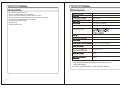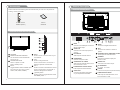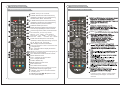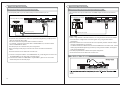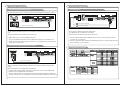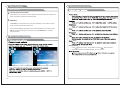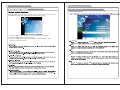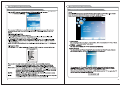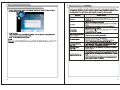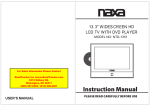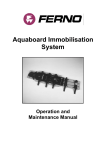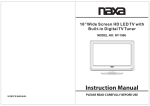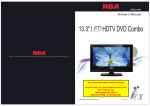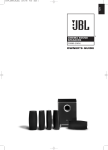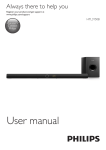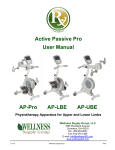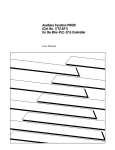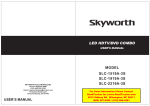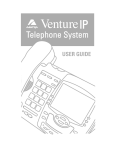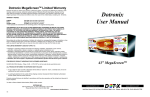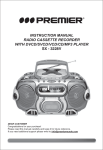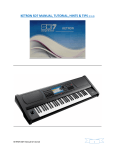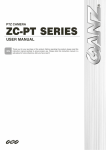Download 1080p42 USER MANUAL Full High Definition LCD TV
Transcript
1080p42 LCD TV Full High Definition LCD TV 1080p42 USER MANUAL Important Safety Precautions Important Safety Precautions CAUTION RISK OF ELECTRIC SHOCK DO NOT OPEN This symbol indicates that this product incorporates double insulation between hazardous mains voltage and user accessible parts. When servicing use only identical replacement parts. Caution: To reduce the risk of electric shock, do not remove cover (or back). No user serviceable parts inside. Refer servicing to qualified service personnel. This symbol indicates important instructions accompanying the product. This symbol indicates "dangerous voltage" inside the product that presents a risk of electric shock or personal injury. WARNING To reduce the risk of fire or electric shock, do not expose this product to rain or moisture. The apparatus must not be exposed to dripping or splashing. Objects filled with liquids, such as vases or drinking glasses, must never be placed on the apparatus. IMPORTANT SAFETY INSTRUCTIONS 1. 2. 3. 4. 5. 6. 7. Read these instructions. Keep these instructions. Heed all warnings. Follow all instructions. Do not use this apparatus near water. Clean only with dry cloth. Do not block any ventilation openings. Install in accordance with the manufacturer's instructions. 8. Do not install near any heat sources such as radiators, heat registers, stoves, or other apparatus (including amplifiers) that produce heat. 9. Do not defeat the safety purpose of the polarized or grounding-type plug. A polarized plug has two blades with one wider than the other. A grounding type plug has two blades and a third grounding prong. The wide blade or the third prong is provided for your safety. If the provided plug does not fit into your outlet, consult an electrician for replacement of the obsolete outlet. 10. Protect the power cord from being walked on or pinched particularly at plugs, convenience receptacles, and the point where they exit from the apparatus. 11. Only use attachments/accessories specified by the manufacturer. 1 12. Use only with the cart, stand, tripod, bracket, or table specified by the manufacturer, or sold with the apparatus. When a cart is used, use caution when moving the cart/ apparatus combination to avoid injury from tip-over. 13. Unplug this apparatus during lightning storms or when unused for long periods of time. 14. Refer all servicing to qualified service personnel. Servicing is required when the apparatus has been damaged in any way, such as power-supply cord or plug is damaged, liquid has been spilled or objects have fallen into the apparatus, the apparatus has been exposed to rain or moisture, does not operate normally, or has been dropped. 15. If an outside antenna or cable system is connected to the product, be sure the antenna or cable system is grounded so as to provide some protection against voltage surges and built-up static charges. Section 810 of the National Electrical Code, ANSI/NFPA No. 70-1984 (Section 54 of Canadian Electrical Code, Part 1) provides information with respect to proper grounding of the mast and supporting structure, grounding of the lead-in wire to an antennadischarge unit, size of grounding conductors, location of antenna-discharge unit, connection to grounding electrode. See following example. ANTENNA LEAD IN WIRE ANTENNA DISCHARGE UNINT (NEC SECTION 810-21) ELECTRIC SERVICE EQUIPMENT NEC-NATIONAL ELECTRICALCODE GROUNDING CONDUCTORS (NEC SECTION 810-21) GROUND CLAMPS POWER SERVICE GROUNDING ELECTRODE SYSTEM (NEC ART 250 PART H) 16. Mains plug is used as the disconnect device. It shall remain readily operable and should not be obstructed during intended use. This apparatus shall be connected to a mains socket outlet with a protective earthing connection. 2 User Manual Introduction Table of Contents Congratulations on your Kogan LCD TV purchase! This user manual will help you to setup and operate your Kogan TV set. Please read this user manual before operating the LCD TV and become familiar with its features. And keep it for future reference. Overview of back panel Overview of remote control Installing Batteries in the Remote Control Antenna connection External Connection 25 28 30 7 8 8 9 10 11 12 12 Connecting DVD Player/Blu-ray Player 13 Connecting DVD Player/Blu-ray Player via HDMI 14 Connecting a Headphone 14 Connecting Digital Audio System Connecting Amplifier/DVD Home Theater Connecting PC Supporting signals 15 Basic operation Turning the TV On and Off Input Setup 17 17 18 18 18 19 15 16 16 EPG Menu Menu system introduction 19 Picture menu options Sound menu options Time menu options 19 21 22 3 TV SETTNG operations LOCK menu operations 5 6 7 Connecting VCR Channels Selection Volume Adjustment and Mute Setup Current Channel Information 23 24 Troubleshooting Table of Contents Introduction Features Specifications Accessories Overview of front and side panel General Description Setup menu options PICTURE menu options 19 4 Introduction Features Warnings Introduction Specifications Warnings l TV adopts 120Hz HD TFT LCD l l l l l Color active matrix LCD display HDTV compatible(480ip,720p,1080i,1080p) Connect to computer directly to realize TV/monitor combo. Zero X radiation complies to green environment protection requirement 16:9 wide screen(480i,480p,720p,1080i, 1080p) Advanced Chroma Processing 42" / 108cm 1920 x 1080 Fine digital control l HDMI inputs l Support SPDIF ouput AC ~110-240v ,50/60Hz TV receive system PAL: D/K, I, B/G; SECAM: D/K, B/G RF reception range PAL, NTS 3.58 /4.43, SECAM 75W (Unbalance) 2 x 10W DC 3V (Two AAA size batteries) 210W 1024 x 328 x 742 22.5Kg o o 0C-40C Note: 1. Keep all original packaging in case you need to return the TV to Kogan Technologies. 2. In case of any design change, a notice will not be released. 5 6 Accessories General Description Please make sure the following items are included with your LCD TV. If any items are Overview of back panel missing, contact your dealer. Remote Control & Owner’ s Batteries (AAAx 2) Instructions Overview of front and side panel 12 13 ③ ② ① 7 5 6 11 15 HDMI Connect to the HDMI jack of a device with an HDMI output. VGA/PC IN Connect to the video output jack on your PC. ① SPEAKER REMOTE CONTROL SENSOR Aim the remote control towards this spot on the TV. POWER INDICATOR Green: In power on mode. Red: In standby mode. INPUT Toggles between all the available input sources (DTV, AV1,AV2, S-Video, YPbPr, VGA, HDMI1, HDMI2) 9 4 7 MENU Press to see an on-screen menu of your TV's features. CH+/Press to change channels. In the on-screen menu, use the CH +/buttons as up/down arrow buttons. VOL+/Press to increase or decrease the volume. In the on-screen menu, use the VOL +/buttons as left/right arrow buttons. Standby button Press button to toggle between normal and standby mode. PC AUDIO IN Audio input for external devices. AUDIO OUT Connect to the audio output jacks on your amplifier/home theater. 2 3 8 14 ANT Connect to an antenna or cable TV system. 10 11 COMPOSITE & S-VIDEO AUDIO Audio inputs for external devices. 1 SPDIF Connect to a Digital Audio devices. COMPONENT Connect Component video. COMPOSITE AV1 VIDEO Video input for external devices, such as a camcorder or VCR. 10 COMPOSITE AV2 & COMPONENT AUDIO Audio inputs for external devices. S-VIDEO Connect the S-VIDEO output jack of DVD or VCR 12 VIDEO-OUT Connect to the video output 13 AC POWER IN Ac power in socket 14 PHONE connect a set of phone for private listening 15 COMPOSITE AV2 VIDEO Video input for external devices, such as a camcorder or VCR. 8 General Description General Description Overview of remote control Overview of remote control 6 13 1 3 2 SLEEP P . MODE S . MODE FREEZE DTV 22 12 1 2 3 SOURCE 4 4 5 6 ZOOM 5 9 10 7 8 9 LIST 0 MENU RECALL INFO 11 7 17 23 16 14 15 20 NICAM FAV EXIT EPG 19 8 TTX MIX SUBTITLE TV RADIO INDEX REVEAL HOLD SIZE R G Y C 21 18 POWER: Turns your TV on and off. S.MODE: Selects audio mode. Press the key repeatedly to choose one of the modes among Standard, Music, Moive and Personal. P.MODE: Selects picture mode. Press the key repeatedly to choose one of the modes among Standard, Dynamic, Soft and Personal. SOURCE: Selects input source. ZOOM: Change the display mode of the image. Press the key repeatedly to choose one of the modes among Normal, Wide, Cinema and Zoom. Note: In the VGA mode, you can only choose “Normal” and “Wide”. In the mode of “Component”and “HDMI”, you can only choose the “Wide”, “Cinema”and “Zoom”. SLEEP: Sets the sleep timer. Press the key repeatedly to select sleep time among 10, 20, 30, 60, 90, 180, 240, 120, min and off. INFO: Displays the channel information. TTX: Press TTX button to enter or exit teletext mode 0~9: Digital keys. LIST : Press this button to display the channel list in TV mode RECALL:To swap to the previous program you want from current program DTV: Switches the remote control to TV mode. MUTE: Mutes the sound. VOL+/-: Changes your DTV's volume. CH+/-: Changes channels. ENTER: Validation key. MENU: Displays the main menu. EXIT: Exit the menu. FAV: Selects favorite channels. NICAM: The button is used to set NICAM sound syetem. 6 13 1 3 2 SLEEP P . MODE S . MODE FREEZE DTV 22 12 1 2 3 SOURCE 4 4 5 6 ZOOM 5 7 8 9 RECALL 11 LIST 0 MENU SUBTITLE 9 10 INFO INDEX 7 17 23 HOLD: 16 14 15 20 NICAM FAV EXIT EPG TTX MIX SUBTITLE TV RADIO 19 8 21 18 31 21 24 25 28 26 INDEX REVEAL HOLD SIZE R G Y C 29 27 30 EPG:Selects electronic program guide. FREEZE: This button is used to freeze the current picture. ARROW BUTTONS(t/u /▲/▼):Use to move cursor up/down/left/right. 9 31 TV/RADIO In the DTV source, press it to enter “Radio” Channel and press it again. to enter DTV Channel. 10 General Description External Connection Installing Batteries in the Remote Control Connecting VCR Installing Batteries 1 These instructions assume that you have already connected your TV to an antenna or a cable TV system. Skip step 1 if you have not yet connected to an antenna or a cable system. Open the battery compartment cover on the back side. TV Rear Panel Battery Cover 2 Insert two 1.5V AAA size batteries in correct polarity. Don´t mix old or used batteries with new ones. Point the remote towards the remote control sensor of the wireless TV and use it within 7 meters. VCR Rear Panel Put the used batteries into the recycling bin since it can negatively affect the environment. 2xsize AAA 1.5V 5 Audio Cable (Not supplied) 3 Closed the cover. 4 Video Cable (Not supplied) 3 RF Cable (Not supplied) Battery Cover Follow the instructions in Viewing a VCR or Camcorder Tape to view your VCR tape. Each VCR has a different back panel configuration. When connecting a VCR, match the color of the connection terminal to the cable. We recommend the use of cables with a Ferrite Core. Universal Remote Control operation please refer to Appendix 2. External Connection Antenna connection Antenna input impedance of this unit is 75ohm. VHF/UHF 75ohm coaxial cable can be connected to the antenna jack directly, if the antenna cable is 300ohm parallel flat feeder cable, you need to use the 300ohm/75ohm converter to connect the antenna cable to the antenna jack. For details Please refer to the following drawing. Antennas with 75 W Round Leads Antennas with 300 W flat twins Leads 1. Unplug the cable or antenna from the back of the TV. 2. Connect the cable or antenna to the ANT IN terminal on the back of the VCR. 3. Connect an RF Cable between the ANT OUT terminal on the VCR and the ANT IN terminal on the TV. 4. Connect a Video Cable between the VIDEO OUT jack on the VCR and the VIDEO IN jack on the TV. 5. Connect Audio Cables between the AUDIO OUT jacks on the VCR and the AUDIO L and AUDIO R jacks on the TV. If you have a mono (non-stereo) VCR, use a Y-connector (not supplied) to hook up to the right and left audio input jacks of the TV. If your VCR is stereo, you must connect two cables. Use a 75ohm - 300ohm converter ANT IN 75ohm coaxial cable 300ohm coaxial cable Antenna cable Antenna feeder 11 12 External Connection External Connection Connecting DVD Player/Blu-ray Player Connecting DVD Player/Blu-ray Player via HDMI The rear panel jacks on your TV make it easy to connect a DVD to your TV. This connection can only be made if there is a HDMI Output connector on the external device. TV Rear Panel TV Rear Panel DVD Player/Blu-ray Player DVD Player/Blu-ray Player 2 Audio Cable (Not supplied) HDMI Cable (Not supplied) 1 Component Cable (Not supplied) Component video separates the video into Y (Luminance (brightness)), Pb (Blue) and Pr (Red) for enhanced video quality. Be sure to match the component video and audio connections. For example, if connecting the video cable to COMPONENT IN, connect the audio cable to COMPONENT IN also. Each DVD player has a different back panel configuration. When connecting a DVD player, match the color of the connection terminal to the cable. We recommend the use of cables with a Ferrite Core. What is HDMI? HDMI, or high-definition multimedia interface, is a next-generation interface that enables the transmission of digital audio and video signals using a single cable without compression. Multimedia interface is a more accurate name for it especially because it allows multiple channels of digital audio (5.1 channels). The difference between HDMI and DVI is that the HDMI device is smaller in size, has the HDCP (High Bandwidth Digital Copy Protection) coding feature installed, and supports multi-channel digital audio. Each DVD player/STB has a different back panel configuration. We recommend the use of cables with a Ferrite Core. 1. Connect a Component Cable to the COMPONENT IN [Y, PB, PR] jacks on the TV and the COMPONENT [Y, PB, PR] jacks on the DVD player. 2. Connect Audio Cables to COMPONENT IN [R-AUDIO-L] jacks on the TV and the AUDIO OUT jacks on the DVD player. 13 14 External Connection External Connection Connecting Digital Audio System Connecting PC The rear panel jacks on your TV make it easy to connect a Digital Audio System to your TV. PC TV Rear Panel TV Rear Panel Digital Audio System SPDIF 2 PC Audio Cable (Not supplied) 1 D-Sub Cable (Not supplied) SPDIF Cable (Not supplied) 5.1 CH audio is possible when the TV is connected to an external device supporting 5.1 CH. We recommend the use of cables with a Ferrite Core. 1. SPDIF jacks on the TV and the Digital Audio Input jacks on the Digital Audio System. When a Digital Audio System is connected to the SPDIF terminal: Decrease the gain (volume) of the TV, and adjust the volume level with the system's volume control. Each PC has a different back panel configuration. The HDMI jacks do not support PC connection. We recommend the use of cables with a Ferrite Core. 1. Connect a D-Sub Cable between RGB/PC IN connector on the TV and the PC output connector on your computer. 2. Connect a PC Audio Cable between PC AUDIO IN jack on the TV and the Audio Out jack of the soundcard on your computer. Connecting Amplifier/DVD Home Theater Supporting signals Amplifier/DVD Home Theater TV Rear Panel Audio Cable (Not supplied) Each external input source device has a different back panel configuration. When connecting an external device, match the color of the connection terminal to the cable. We recommend the use of cables with a Ferrite Core. 1. Connect Audio Cables between the AUDIO L and R OUT on the TV and AUDIO IN [RAUDIO-L]on the Amplifier/DVD Home Theater. When an audio amplifier is connected to the AV OUT [R-AUDIO-L] terminals: Decrease the gain (volume) of the TV, and adjust the volume level with the Amplifier's volume control. 15 1360X768 1920X1080 16 1 Basic Operation Basic Operation Turning the TV On and Off Menu operation How to turn the TV on or off 1. Insert the power cord plug into a polarized AC outlet. 2. Press POWER button on the remote control or button on the right panel of LCD TV. 3. Normal picture will be displayed on the screen after 6 seconds. If no signal input, "No Signal" will be displayed on the screen. 4. If temporary POWER off is required, press POWER button on the remote control or button on the right panel. 5. If you want to completely switch off the power for this unit, unplug the power cord plug for this unit. 6. After switching off the unit, you should turn on the TV again at least 5 seconds later. Status indication lamp Green: In power on mode. Red: In standby mode. Auto power-off If there is no signal input in any Mode, the TV will automatically accesses the standby state in about 15 minutes. Memory before turning TV off The settings of picture and the preset channels will be memorized at turning off the unit. When being started up again, the unit will work according to the mode set before being turned off. 1 Input Setup Press the “SOURCE” button on either the remote control or the front panel of the LCD TV. Repeat pressing the “Source” button to select the desired “source”. DTV-ATV-AV1-AV2-S-Video-YPbPr-VGA-HDMI1-HDMI2 2 Channels Selection There are four ways to select channel: 1) Using 0~9, DASH and ENTER keys on the remote control to select channel directly. 2). Using CH+/- key on the remote control or on your TV to select channel. 3) Press LTST key to turn to previous channel, press it again to return to current channel. Note: LTST is not activated if no channel has been changed after TV turning on. 4) Select channels from "All Channels List" or "Favorite Channels List". 3 Volume Adjustment and Mute Setup Volume adjustment Press VOL+/- key on the remote control or on the TV to display "Volume" menu, adjust the volume of TV between 0 to 100 by using VOL+/- key: ( To increase the volume, press VOL + key; ( To decrease the volume, press VOL- key; Mute Press MUTE key on the remote control to display mute icon on the left bottom of the screen, and the volume of TV will be turned off, press MUTE key again to turn on the volume. Mute can be canceled by using one of the methods below: ( Mute will be canceled if you press MUTE button again. ( Mute will be canceled if you press VOL + key. 17 18 Menu system instruction Basic Operation Menu operation 4 Current Channel Information Press INFO key on the remote control to display the following OSD, the indications of items in this OSD are listed in the following table. 5 EPG Menu Press EPG key to enter "EPG" menu, the first line displays current channel number channel name, event title and current time. The second line displays all programs which will be displayed in this channel, press t/u key to select the program you desired, then press ENTER key to enter this program to watch. Menu system instruction Temp ENTER Aspect Ratio Press button to select Aspect Ratio the press button to select (Available video size: ZOOM2-ZOOM1-16:9-4:3-AUTO) 19 20 Menu system instruction Menu system instruction SOUND ▲/▼ SOUND ENTER SOUND Time menu options ▲/▼ t/u ▲/▼ t/u ▲/▼ t/u Auto Volume ▲/▼ Sound ▲/▼ 21 t/u Auto Volume t/u 22 Menu system instruction Menu system instruction Picture menu options Picture menu options u Press the MENU button on the front panel of the LCD TV or on the remote control, and t / u then use buttons and ENTER to select the setup menu. 1.Press the ▲/q button to move the cursor to the item to be selected. 2.Press the t / u button to make adjustments. 3.When you are satisfied with your adjustments, press the MENU or EXIT button to exit the main menu. Adjust ▲/q ENTER offset ▲/q t /u offset ▲/q t /u Size ▲/q ▲/q 23 t /u Size t /u 24 Menu system instruction Menu system instruction TV SETTNG operations TV SETTNG operations 2) ATV Manual Tunint ATV Manual Tunint 1)Auto Tving Auto Tving 25 26 Menu system instruction Menu system instruction DTV Manual Tuning LOCK menu operations DTV Manual Tuning 8888. DELETE 27 SKIP FAV 28 Menu system instruction Troubleshooting LOCK menu operations MUTE 8 29 30