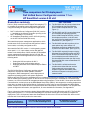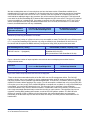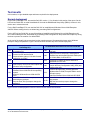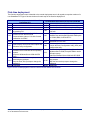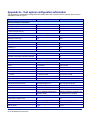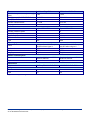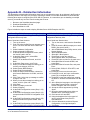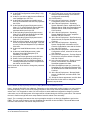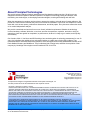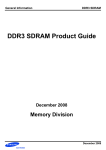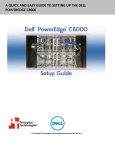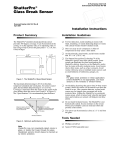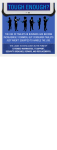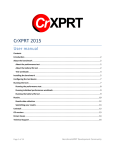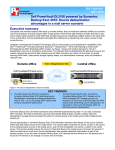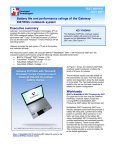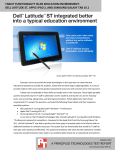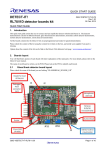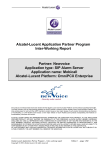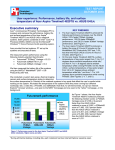Download Dell Unified Server Configurator version 1.1 vs. HP SmartStart
Transcript
TEST REPORT AUGUST 2009 Time comparison for OS deployment: Dell Unified Server Configurator version 1.1 vs. HP SmartStart version 8.25 x64 Executive summary KEY FINDINGS Dell Inc. (Dell) commissioned Principled Technologies (PT) to compare the operating system deployment times when using the following two system management applications: • • Dell™ Unified Server Configurator (Dell USC) version 1.1 enabled by the Lifecycle Controller (running on the Dell™ PowerEdge™ R710 server) HP SmartStart (SmartStart) version 8.25 x64 (running on the HP ProLiant DL380 G6 server) We tested these system management applications, which provide ease of use for end users as they perform various server tasks, on similarly configured servers. We tested the Dell USC version 1.1 with operating system driver pack 6.1.1.3, a pre-release version Dell plans to release in the third quarter of 2009, and the HP SmartStart system management application version 8.25 x64. We determined the time these applications took to perform the following tasks: • • • Setting the NIC boot options for NIC 1 Setting the serial communication options Deploying Windows Server 2008 Enterprise Edition x64 SP2 z The Dell USC was 34.6 percent faster than HP SmartStart at deploying Windows Server 2008 Enterprise x64 SP2. (See Figure 1.) z The Dell USC was 56.2 percent faster than HP SmartStart at deploying Windows Server 2008 Enterprise x64 SP2 in a firsttime deployment where, in the HP case, the user had to first download and create a SmartStart CD. (See Figure 2.) z The Dell USC was able to perform all our tasks without any other utilities. HP SmartStart required two additional utilities to perform the same tasks. (See Figure 3.) z The Dell USC required 33 steps to deploy Windows Server 2008 Enterprise x64 SP2, while HP SmartStart required 35 steps for a normal deployment and 38 steps for a first-time deployment when the user had to first download and create a SmartStart CD. (See Figure 4.) z The Dell USC’s unified interface also provides several benefits that are less easily measured. Among these are simplified upgrade and rollback paths, which do not depend on keeping track of external media. The Dell Unified Server Configurator provides a single interface for firmware and other updates, hardware configuration, RAID management, native deployment of supported operating systems, and system diagnostics. Because the Dell USC is on an embedded chip, no compact discs (CDs) are necessary. We used SmartStart 8.25 x64 for installing the operating system on the HP server. Unlike the Dell USC, SmartStart is a CD-based utility. However, we could not execute all management tasks using SmartStart. To set the NIC 1 boot option and Serial Communication, we had to boot to the ROM-Based Setup Utility (RBSU). We compare the summary deployment times when we used the Dell Unified Server Configurator to those when we used SmartStart and BIOS-based utilities. See the Test results section for complete results and a description of the comparison. For complete test system configuration information, see Appendix A; for more detailed test information, see Appendix B. Figure 1 shows the times required to deploy Microsoft Windows Server 2008 Enterprise x64 SP2. The Dell USC using OS driver pack 6.1.1.3 on the Dell PowerEdge R710 took 28 minutes and 14 seconds to complete the deployment. This is 34.6 percent faster than SmartStart 8.25 x64 on the HP ProLiant DL380 G6, which took 43 minutes and 12 seconds to perform the same tasks. Normal deployment: System management application and server Total time required Dell USC OS driver pack version 6.1.1.3 on Dell PowerEdge R710 HP SmartStart 8.25 x64 on HP ProLiant DL380 G6 28:14 43:12 Figure 1: Time for normal deployment. Times are in minutes:seconds. Shorter times are better. We also considered the case of a user who does not have the latest version of SmartStart available due to misplacing the CD or due to an outdated CD. We found that the time to locate, download, and burn a SmartStart 8.25 x64 CD would add a one-time cost of over 21 minutes to the time required for our deployment test, and would add three additional steps to the procedure. We call this case the first-time deployment. This issue would never arise for the Dell PowerEdge R710 because Dell integrates the USC in the server. There is no CD required hence no possibility of a misplaced CD. If an update is required, the USC updates directly via FTP. As Figure 2 shows, the deployment time using SmartStart increased from 43:12 to 64:28, an increase of 21:16. Be aware, however, that download times can vary considerably. First-time deployment: System management application and server Total time required Dell USC OS driver pack version 6.1.1.3 on Dell PowerEdge R710 HP SmartStart 8.25 x64 on HP ProLiant DL380 G6 28:14 64:28 Figure 2: Time for first-time deployment. Times are in minutes:seconds. Shorter times are better. Note: First-time deployment assumes an up-to-date copy of SmartStart is not available. Figure 3 shows the number of utilities we had to use to accomplish our tasks. The Dell USC using OS driver pack 6.1.1.3 on the Dell PowerEdge R710 was the only utility we needed to use. SmartStart 8.25 x64 on the HP ProLiant DL380 G6 requires the RBSU and Array Configuration Utility (ACU) to perform the same tasks. Dell PowerEdge R710 (1 utility) Dell USC version 1.1 (integrated) HP DL380 G6 (3 utilities, requiring 1 CD) RBSU SmartStart 8.25 x64 (CD) ACU (invoked from inside SmartStart 8.25 x64) Figure 3: Number of utilities required by each server. Figure 4 shows the number of steps required to execute both the normal deployment and the first-time deployment test cases. Test Case Normal Deployment First-time Deployment Dell USC OS driver pack version 6.1.1.3 on Dell PowerEdge R710 33 33 HP SmartStart 8.25 x64 on HP ProLiant DL380 G6 35 38 Figure 4: The number of steps required on each server for the deployment. There are also less-measurable benefits of the Dell USC over the HP management utilities. The Dell USC provides a single, easy-to-use interface for server management tasks, while HP employs multiple tools. The Dell USC also provides a more repeatable upgrade/downgrade path. The Dell USC, for instance, stores a copy of the old BIOS or firmware before applying a new version. You can accomplish a rollback later using only the Dell USC. HP requires you to have a copy of the old BIOS ROMPaq to complete such a rollback. If a copy of the ROMPaq is not available, you must find and download a copy. This extra time can be significant in large production environments where every minute of downtime results in considerable costs to the business. The Dell USC also has a single automated download location coded into the utility on each machine. This simplifies future server upgrades, including BIOS updates and firmware, as well as Dell USC platform updates. The Dell USC also requires no inserting of CDs or USB keys for the deployment; this media independence and automated functionality of the Dell USC help to avoid version skew, time delays, and other problems associated with CDbased media. Principled Technologies, Inc.: Time comparison for OS deployment: Dell Unified Server Configurator version 1.1 vs. HP SmartStart version 8.25 x64 2 Test results In this section, we give detailed steps and times required for the deployments. Normal deployment On the Dell PowerEdge R710, we used the Dell USC version 1.1 for all tasks in this section of the report. On the HP ProLiant DL380 G6, we used SmartStart8.25 x64 and the ROM-Based Setup Utility (RBSU). All times in this section are in minutes:seconds. For the Dell PowerEdge R710, we used the Dell USC to install Microsoft Windows Server 2008 Enterprise x64SP2. Before starting the test, we deleted any preexisting RAID configurations. For the HP ProLiant DL380 G6, we used SmartStart to install Microsoft Windows Server 2008 Enterprise x64 SP2. Before starting the test, we deleted any preexisting RAID configurations. We pressed the Escape key during the boot to prevent the creation of a default RAID. At the end of the install, both servers boot into the operating system. We stopped the timers at the Windows prompt to change the password. Figure 5 shows the times for each step in the normal deployment. Dell USC OS driver pack version 6.1.1.3 on Dell PowerEdge R71 Power on the server and boot to Dell USC 1:49 by pressing F10. Use the menus to set the first NIC Boot Protocol to PXE and the Serial 0:34 Communication option to "On with Console redirection via COM1." N/A 0:32 0:58 24:21 28:14 HP SmartStart 8.25 x64 on HP ProLiant DL380 G6 1:48 Power on the server and boot to SmartStart CD 8.25 x64. 0:20 Using the menus, set the NIC1 boot option to Network Boot and the BIOS Serial & EMS option to "COM1;IRQ4; IO:3F8H-3FFH." 4:18 Select Deploy OS from the menu option and follow the array configuration. Complete the remaining steps, selecting Windows Server 2008 x64 as the operating system. Insert the Windows Server 2008 x64 SP2 DVD. Allow Windows install to complete, answering any prompts. Stop the timer at the prompt to change the password. Total time 1:00 4:18 31:28 43:12 Press ESC to reboot the server and boot to SmartStart CD 8.25 x64. Click through the menus to server deployment Launch the Array Configuration Utility (ACU) and configure the array. Continue through setup, selecting Microsoft Windows Server 2008, Enterprise Edition as the OS option setup. Insert the Windows Server 2008 x64 SP2 DVD. Allow Windows install to complete, answering any prompts. Stop the timer at the prompt to change the password. Total time Figure 5: Time for normal deployment. Times are in minutes:seconds. Shorter times are better. Principled Technologies, Inc.: Time comparison for OS deployment: Dell Unified Server Configurator version 1.1 vs. HP SmartStart version 8.25 x64 3 First-time deployment The first-time deployment case is identical to the normal deployment case in all regards, except the creation of a new SmartStart CD. Figure 6 shows the times for each step in the first-time deployment. Dell USC OS driver pack version 6.1.1.3 on Dell PowerEdge R71 N/A N/A N/A Power on the server and boot to Dell USC 1:49 by pressing F10. Use the menus to set the first NIC Boot Protocol to PXE and the Serial 0:34 Communication option to "On with Console redirection via COM1." N/A 0:32 0:58 24:21 28:14 HP SmartStart 8.25 x64 on HP ProLiant DL380 G6 2:55 11:33 6:48 1:48 0:20 4:18 Select Deploy OS from the menu option and follow the array configuration. Complete the remaining steps, selecting Windows Server 2008 x64 as the operating system. Insert the Windows Server 2008 x64 SP2 DVD. Allow Windows install to complete, answering any prompts. Stop the timer at the prompt to change the password. Total time 1:00 4:18 31:28 64:28 Locate and browse to SmartStart 8.25 download Download SmartStart 8.25 Burn the SmartStart 8.25 download to a CD Power on the server and boot to SmartStart CD 8.25 x64. Using the menus, set the NIC1 boot option to Network Boot and the BIOS Serial & EMS option to "COM1;IRQ4; IO:3F8H-3FFH." Press ESC to reboot the server and boot to SmartStart CD 8.25 x64. Click through the menus to server deployment Launch the Array Configuration Utility (ACU) and configure the array. Continue through setup, selecting Microsoft Windows Server 2008, Enterprise Edition as the OS option setup. Insert the Windows Server 2008 x64 SP2 DVD. Allow Windows install to complete, answering any prompts. Stop the timer at the prompt to change the password. Total time Figure 6: Time for normal deployment. Times are in minutes:seconds. Shorter times are better. Principled Technologies, Inc.: Time comparison for OS deployment: Dell Unified Server Configurator version 1.1 vs. HP SmartStart version 8.25 x64 4 Appendix A – Test system configuration information This appendix provides detailed configuration information about each of the test server systems, which we list in alphabetical order in Figure 7. Servers Dell PowerEdge R710 HP ProLiant DL380 G6 General dimension information Height (inches) Width (inches) Depth (inches) U size in server rack (U) Power supplies 3.50 17.50 27.00 2 3.39 17.53 25.81 2 Total number 2 2 Wattage of each (W) Cooling fans Total number Dimensions (h x w) of each Voltage (V) Amps (A) General processor setup Number of processor packages Number of cores per processor package Number of hardware threads per core CPU Vendor Name Stepping Socket type Core frequency (GHz) L1 cache L2 cache L3 cache (MB) Platform Vendor and model number Motherboard model number Motherboard revision number BIOS name and version 570 460 5 2.50” x 2.50” 12 1.60 6 2.38” x 2.50” 12 2.45 2 4 2 2 4 2 Intel Xeon E5540 D0 LGA1366 2.53 4 x 32 KB + 32 KB 4 x 256 KB 8 Intel Xeon E5540 D0 LGA1366 2.53 4 x 32 KB + 32 KB 4 x 256 KB 8 Dell PowerEdge R710 0M233H 13 Dell 1.1.4 (05/08/2009) Memory Operating Mode set to Optimizer Mode HP ProLiant DL380 G6 PADAB0G9VXC1CQ 0G HP BIOS P62 (06/20/2009) Advanced Memory Protection set to Advanced ECC Support Total RAM in system (GB) 12 12 Vendor and model number Type Speed (MHz) Samsung M393B5673DZ1 PC3-10600R DDR3 1,333 Samsung M393B5673DZ1 PC3-10600R DDR3 1,333 BIOS settings Memory modules Principled Technologies, Inc.: Time comparison for OS deployment: Dell Unified Server Configurator version 1.1 vs. HP SmartStart version 8.25 x64 5 Servers Speed in the system currently running @ (MHz) Timing/latency (tCL-tRCD-iRP-tRASmin) Size (GB) Number of RAM modules Chip organization Hard disk Vendor and model number Number of disks in system Size (GB) Buffer size (MB) RPM Type Operating system Name Build number File system Language Network card/subsystem Vendor and model number Type Optical drive Vendor and model number USB ports Number Type Dell PowerEdge R710 HP ProLiant DL380 G6 1,066 1,066 7-7-7-37.5 12 6 x 2 GB Double-sided 7-7-7-37.5 12 6 x 2 GB Double-sided Fujitsu MBB2147RC 5 146 16 10,000 SAS Fujitsu MBB2147RC 5 146 16 10,000 SAS Windows Server 2008 Enterprise x64 SP2 without Hyper-V 6001 NTFS English Windows Server 2008 Enterprise x64 SP2 without Hyper-V 6001 NTFS English Broadcom NetXtreme II 5709C Dual-Port Ethernet Integrated Broadcom NetXtreme II 5709C Dual-Port Ethernet Integrated TSSTcorp TS-L333A DVD-ROM LG GDR-D20N DVD-ROM 4 2.0 4 2.0 Figure 7: Detailed system configuration information for the two test servers. Principled Technologies, Inc.: Time comparison for OS deployment: Dell Unified Server Configurator version 1.1 vs. HP SmartStart version 8.25 x64 6 Appendix B – Detailed test information This appendix provides detailed information about how we conducted the tests. As we discuss in the Executive summary section of this report, the process of replacing a mislaid or out-of-date SmartStart CD would add the following three steps to configuring the HP DL380 G6. However, in a case where you are installing on multiple servers, you would only incur the cost of creating the CD once. 1. Browse to the SmartStart download page. 2. Download SmartStart 8.25 x64. 3. Burn SmartStart to a CD. Figure 8 details the steps we used to deploy Windows Server 2008 Enterprise x64 SP2. Dell PowerEdge R710 (33 steps, requiring 4 reboots) Before starting this case, delete any pre-existing RAID configurations that may exist. HP DL380 G6 (35 steps, requiring 5 reboots) Before starting this case, delete any pre-existing RAID configurations that may exist. Start of timed test: Start the timer. 1. Turn on the server. 2. Push F10 when the BIOS screen prompts you to do so. The server will boot into the Dell USC GUI. 3. Select Hardware Configuration. 4. Select Advanced Configuration. 5. At the Advanced Configuration screen, select the first NIC card in the list. 6. At the Main Page screen, select MBA Configuration Menu. 7. Select PXE as the Boot Protocol, and click Back. 8. At the Main Page screen, click Finish. 9. When you see the message box asking you to confirm your changes, click Yes. 10. Select System BIOS Settings. 11. Select Serial Communication. 12. Under the Serial Communication, choose On with Console Redirection via COM1, and click Back. 13. Click Finish. At the pop-up message to confirm changes, click Yes. 14. When you see the message box asking you to reboot, click No. (See note 1 below.) 15. Click Back. 16. Select OS Deploy on the left. 17. Select OS deploy. 18. At the RAID Configuration screen (Step 1 of 5), click Next. 19. At the RAID Configuration screen (Step 2 of 5), accept the default of PERC 6/i Integrated. Click Next. 20. At the RAID Configuration screen (Step 3 of 5), accept the default of Express Wizard. Click Next. 21. At the RAID Configuration screen (Step 4 of 5), select the RAID level of RAID 5. Accept all other Start of timed test: Start the timer. 1. Turn on the server, and insert the SmartStart CD. 2. Push F9 when the BIOS prompts you to enter RBSU. (See note 2 below.) 3. At the ROM-Based Setup Utility screen, select System Options. 4. Select Embedded NICs. 5. Select NIC1 Boot Options. 6. Press Enter to clear the warning. 7. Select Network Boot, and press Enter. 8. Press ESC twice to return to the main menu. 9. Select BIOS Serial Console & EMS, and press Enter. 10. Select BIOS Serial Console Port, and press Enter. 11. Select COM1; IRQ4; IO: 3F8H-3FFH, and press Enter. 12. Press ESC to return to the main menu. 13. Press ESC to exit, and, upon confirmation, press F10 to complete the process. 14. Press ESC to stop the system from creating the RAID. It will boot into SmartStart from the CD. 15. At the Select the language to use during the Smart Start Process screen, accept the default of English, and click Continue. 16. Accept the license agreement by clicking Agree. 17. Ignore the warning about there being no bootable drive. Click Deploy Server. 18. Click Launch ACU and ADU. 19. Using the dropdown list in the upper left corner, select Smart Array P410i in Embedded Slot. 20. Click the Wizards tab, and click Express Configuration, in the right-hand pane. 21. Click Begin. Principled Technologies, Inc.: Time comparison for OS deployment: Dell Unified Server Configurator version 1.1 vs. HP SmartStart version 8.25 x64 7 defaults. Click Next 22. At the RAID Configuration screen (Step 1 of 5), click Finish. 23. At the Do you wish to apply these modifications now? message box, click Yes. 24. At the RAID configuration successful screen, click OK, and wait while the Dell USC populates the OS list. 25. At the Operating System Deployment screen (Step 1 of 3), select Windows Server 2008 x64. Click Next, and wait while the Dell USC populates the drivers for the OS. 26. At the Operating System Deployment screen (Step 2 of 3), insert the Windows Server 2008 x64 with SP2 DVD, and click Next. 27. At the Operating System Deployment screen (Step 3 of 3), click Finish. 28. After the system reboots, at the Install Windows screen, accept the default Language, Time and currency format, and Keyboard or input Method. Click Next. 29. At the next Install Windows screen, click Install now. 30. At the next Install Windows screen, select Windows Server 2008 Enterprise (Full Installation). Click Next. 31. Accept the license agreement, and click Next. 32. Select Custom (Advanced) by clicking on it. 33. You should see only one partition available for installing Windows Server 2008. Accept that as the default, and click Next. End of timed test: At the notice to change the password, stop the timer. 22. Accept the default of RAID 5, and click Next. 23. Click Finish when you see the Configuration Wizard Complete message. It will save the configuration automatically. 24. Click Exit ACU. 25. At the Server Deployment – Hardware Configuration screen, click Continue. 26. At the Server Deployment – Operating System Selection screen, expand the list for Windows Server 2008, and choose Microsoft Windows Server 2008, Enterprise Edition. Click Continue. 27. At the Server Deployment – Operating System Media Source screen, accept the defaults, and click Continue. 28. At the Server Deployment – Disk Partitioning Options screen, accept the defaults, and click Continue. 29. At the Server Deployment – Operating System Configuration Information screen, enter the Organization name and the license key, and click Continue. 30. At the Server Deployment – WBEM/SNMP Configuration screen, select No for both, and click Continue. 31. At the Server Deployment – ProLiant Support Pack screen, accept the default of Express, and click Continue. 32. At the Server Deployment – Ready to Install screen, click Continue, and wait while SmartStart prepares the disks. 33. When SmartStart prompts you, remove the SmartStart CD, and insert the Windows DVD for Windows Server 2008 x64 with SP2. Click Continue. 34. At the Server Deployment – Browse Media screen, click Browse, and select DVD. Click Continue. 35. Accept the license agreement, and click Next. End of timed test: At the notice to change the password, stop the timer. Figure 8: Number of steps required by each server to deploy Windows Server 2008 Enterprise x64. Note 1: As per the Dell USC User’s Manual: “Depending on the configuration setting changes, you may receive a message indicating “One or more of the settings requires a reboot to be saved and activated. Do you want to reboot now?” It is acceptable to select “No” and continue to make additional configuration changes or perform other tasks such as OS Deployment. All changes will be activated during the following system boot.” We assume the user is familiar enough with server setup tasks to know this reboot is not necessary. Note 2: For our analysis, we assume the user is perceptive enough to not boot into SmartStart to get into the RBSU. The user could, however, boot into SmartStart first and then invoke the RBSU. This would add several minutes to the install time. We did not analyze this case. Principled Technologies, Inc.: Time comparison for OS deployment: Dell Unified Server Configurator version 1.1 vs. HP SmartStart version 8.25 x64 8 About Principled Technologies We provide industry-leading technology assessment and fact-based marketing services. We bring to every assignment extensive experience with and expertise in all aspects of technology testing and analysis, from researching new technologies, to developing new methodologies, to testing with existing and new tools. When the assessment is complete, we know how to present the results to a broad range of target audiences. We provide our clients with the materials they need, from market-focused data to use in their own collateral to custom sales aids, such as test reports, performance assessments, and white papers. Every document reflects the results of our trusted independent analysis. We provide customized services that focus on our clients’ individual requirements. Whether the technology involves hardware, software, Web sites, or services, we offer the experience, expertise, and tools to help you assess how it will fare against its competition, its performance, whether it’s ready to go to market, and its quality and reliability. Our founders, Mark L. Van Name and Bill Catchings, have worked together in technology assessment for over 20 years. As journalists, they published over a thousand articles on a wide array of technology subjects. They created and led the Ziff-Davis Benchmark Operation, which developed such industry-standard benchmarks as Ziff Davis Media’s Winstone and WebBench. They founded and led eTesting Labs, and after the acquisition of that company by Lionbridge Technologies were the head and CTO of VeriTest. Principled Technologies, Inc. 1007 Slater Rd., Suite 250 Durham, NC 27703 www.principledtechnologies.com [email protected] Principled Technologies is a registered trademark of Principled Technologies, Inc. All other product names are the trademarks of their respective owners. Disclaimer of Warranties; Limitation of Liability: PRINCIPLED TECHNOLOGIES, INC. HAS MADE REASONABLE EFFORTS TO ENSURE THE ACCURACY AND VALIDITY OF ITS TESTING, HOWEVER, PRINCIPLED TECHNOLOGIES, INC. SPECIFICALLY DISCLAIMS ANY WARRANTY, EXPRESSED OR IMPLIED, RELATING TO THE TEST RESULTS AND ANALYSIS, THEIR ACCURACY, COMPLETENESS OR QUALITY, INCLUDING ANY IMPLIED WARRANTY OF FITNESS FOR ANY PARTICULAR PURPOSE. ALL PERSONS OR ENTITIES RELYING ON THE RESULTS OF ANY TESTING DO SO AT THEIR OWN RISK, AND AGREE THAT PRINCIPLED TECHNOLOGIES, INC., ITS EMPLOYEES AND ITS SUBCONTRACTORS SHALL HAVE NO LIABILITY WHATSOEVER FROM ANY CLAIM OF LOSS OR DAMAGE ON ACCOUNT OF ANY ALLEGED ERROR OR DEFECT IN ANY TESTING PROCEDURE OR RESULT. IN NO EVENT SHALL PRINCIPLED TECHNOLOGIES, INC. BE LIABLE FOR INDIRECT, SPECIAL, INCIDENTAL, OR CONSEQUENTIAL DAMAGES IN CONNECTION WITH ITS TESTING, EVEN IF ADVISED OF THE POSSIBILITY OF SUCH DAMAGES. IN NO EVENT SHALL PRINCIPLED TECHNOLOGIES, INC.’S LIABILITY, INCLUDING FOR DIRECT DAMAGES, EXCEED THE AMOUNTS PAID IN CONNECTION WITH PRINCIPLED TECHNOLOGIES, INC.’S TESTING. CUSTOMER’S SOLE AND EXCLUSIVE REMEDIES ARE AS SET FORTH HEREIN. Principled Technologies, Inc.: Time comparison for OS deployment: Dell Unified Server Configurator version 1.1 vs. HP SmartStart version 8.25 x64 9