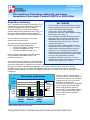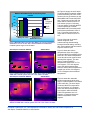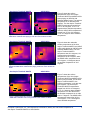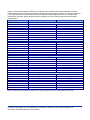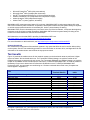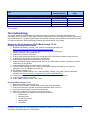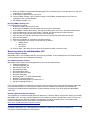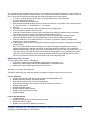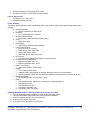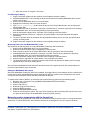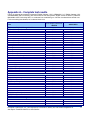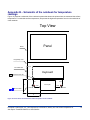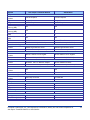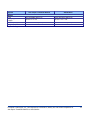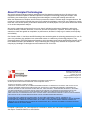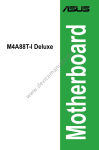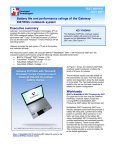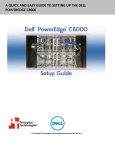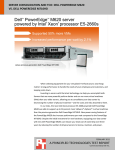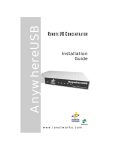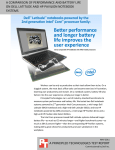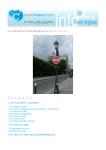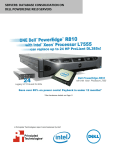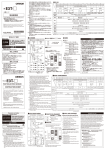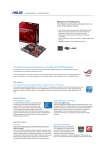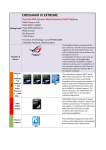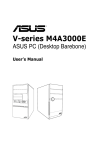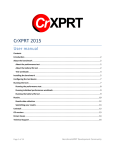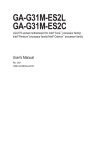Download User experience: Performance, battery life, and surface temperature
Transcript
TEST REPORT OCTOBER 2010 User experience: Performance, battery life, and surface temperature of Acer Aspire TimelineX 4820TG vs. ASUS U45Jc Executive summary ® Acer commissioned Principled Technologies (PT) to measure and compare the performance, battery life, ® and surface temperature of the Acer Aspire TimelineX 4820TG and ASUS U45Jc notebook ® systems. Both systems contained an Intel Core™ i5 ® Processor 450M 2.40GHz and ran the Microsoft ® Windows 7 Home Premium 64-bit operating system. KEY FINDINGS Acer provided the test systems. PT set up the systems and executed all tests. We measured system performance using the following industry-standard benchmarks: ® ® Futuremark PCMark Vantage v1.0.2.0 ® Futuremark 3DMark 06 v1.2.0 Futuremark 3DMark Vantage v1.0.2 We then measured the battery life of the systems ® ® using the BAPCo MobileMark 2007 v1.06 Productivity 2007 test. The Acer Aspire TimelineX 4820TG achieved the following performance increases over the ASUS U45Jc: 2.0% faster PCMark Vantage performance, 120.5% faster 3DMark06 performance, and 236.2% faster 3DMark Vantage performance. (See Figure 1.) The Acer Aspire TimelineX 4820TG produced a battery life score of 8 hours 22 minutes on the MobileMark 2007 Productivity 2007 test, 7.6% less than the ASUS U45Jc’s score of 9 hours 3 minutes. (See Figure 2.) On the Acer Aspire TimelineX 4820TG, surface temperatures of key spots ranged from 7.3 to 10.1 degrees above ambient temperature while idle,* and from 4.7 to 11.9 degrees above ambient temperature while running Prime95. On the ASUS U45Jc, surface temperatures of key spots ranged from 3.6 to 8.7 degrees above ambient temperature while idle,* and from 1.7 to 14.9 degrees above ambient temperature while running Prime95. (See Figures 3, 4, 7, and 8.) We conducted a custom test using a thermal imaging camera and surface temperature probe to determine the surface temperature (in Celsius) of the notebook systems in key spots that affect the user’s comfort while working on the system. We tested the temperature of the systems while they were running four different workloads: idle, a video file, a Prime95, and 3DMark06. Note that, for all thermal tests, we ran two Internet ® ® ® Explorer browser windows—one open to the MSN homepage and one open to the Yahoo homepage—in the background. Futuremark performance 14,000 12,000 Acer Aspire TimelineX 4820TG ASUS U45Jc Score 10,000 8,000 6,000 4,000 2,000 As Figure 1 shows, the Acer Aspire TimelineX 4820TG notebook produced the following median scores: a PCMark Vantage score of 5,798, 2.0 percent faster than the ASUS U45Jc notebook’s score of 5,687; a 3DMark06 score of 7,498, 120.5 percent faster than the ASUS U45Jc notebook’s score of 3,401; and a 3DMark Vantage score of 3,466, 236.2 percent faster than the ASUS U45Jc notebook’s score of 1,031. 0 Futuremark Futuremark Futuremark PCMark 3DMark06 3DMark Vantage Vantage Figure 1: Performance scores for the Acer Aspire TimelineX 4820TG and ASUS U45Jc notebooks. Higher scores are better. ________________________________________________________________________________ *During all thermal testing, including idle, each notebook had two Internet Explorer sessions open. BAPCo MobileMark 2007 Productivity 2007 results 600 Acer Aspire TimelineX 4820TG Score 500 400 300 ASUS U45Jc 200 100 0 Battery Life score Performance Qualification score Figure 2: MobileMark 2007 Productivity 2007 Battery Life score and Performance Qualification score for the Acer Aspire TimelineX 4820TG and ASUS U45Jc notebook systems. Higher scores are better. Acer Aspire TimelineX 4820TG ASUS U45Jc 30.0 32.0 29.8 31.7 33.2 33.6 31.7 32.9 29.7 28.0 Figure 3: Surface temperature results for the Acer Aspire TimelineX 4820TG and ASUS U45Jc notebook systems while idle. Lower numbers are better. Acer Aspire TimelineX 4820TG 34.5 As Figure 2 shows, the Acer Aspire TimelineX 4820TG notebook system produced a battery life score of 502 minutes (8 hours 22 minutes) on the MobileMark 2007 Productivity 2007 test, 7.6 percent less time than the ASUS U45Jc notebook’s score of 543 minutes (9 hours 3 minutes). The Acer Aspire TimelineX 4820TG notebook produced a median MobileMark 2007 Productivity 2007 performance qualification score of 216, 5.1 percent slower than the ASUS U45Jc notebook’s score of 227. Figures 3 through 10 show the thermal images of each notebook during thermal testing. During all thermal testing, including idle, each notebook had two Internet Explorer sessions open. Figure 3 shows the surface temperatures of the Acer Aspire TimelineX 4820TG and ASUS U45Jc while idle. The ambient temperature in our labs when both systems were idle was 24.4 degrees. The Acer Aspire TimelineX 4820TG temperatures ranged from 31.7 to 33.6 degrees, 7.3 to 9.2 degrees above the ambient temperature, while the ASUS U45Jc temperatures ranged from 28.0 to 32.9 degrees, 3.6 to 8.5 degrees above ambient temperature. ASUS U45Jc 33.1 Figure 4 shows the underside surface temperatures of the Acer Aspire TimelineX 4820TG and ASUS U45Jc while idle. The Acer Aspire TimelineX 4820TG’s temperature was 34.5 degrees, 10.1 degrees above the ambient temperature of 24.4 degrees, while the ASUS U45Jc’s temperature was 33.1 degrees, 8.7 degrees above the ambient temperature of 24.4 degrees. Figure 4: Underside surface temperature results for the Acer Aspire TimelineX 4820TG and ASUS U45Jc notebook systems while idle. Lower numbers are better. Principled Technologies, Inc.: User experience: Performance, battery life, and surface temperature of Acer Aspire TimelineX 4820TG vs. ASUS U45Jc 2 Acer Aspire TimelineX 4820TG 35.0 ASUS U45Jc 36.5 32.8 32.6 32.4 33.2 31.9 29.7 36.6 27.2 Figure 5: Surface temperature results for the Acer Aspire TimelineX 4820TG and ASUS U45Jc notebooks while playing a video file. Lower numbers are better. Acer Aspire TimelineX 4820TG ASUS U45Jc 38.1 37.0 Figure 6: Underside surface temperature results for the Acer Aspire TimelineX 4820TG and ASUS U45Jc notebook while playing a video file. Lower numbers are better. Acer Aspire TimelineX 4820TG 36.2 34.0 32.4 33.3 29.3 Figure 6 shows the underside surface temperatures of the Acer Aspire TimelineX 4820TG and ASUS U45Jc while playing an .MP4 file with Windows Media Center. The Acer Aspire TimelineX 4820TG temperature was 38.1 degrees, 14.1 degrees above the ambient temperature of 24.0 degrees, while the ASUS U45Jc temperature was 37.0 degrees, 13.0 degrees above the ambient temperature of 24.0 degrees. ASUS U45Jc 34.9 35.9 Figure 5 shows the surface temperatures of the Acer Aspire TimelineX 4820TG and ASUS U45Jc while playing an .MP4 file with Windows Media Center. The ambient temperature in our labs was 24.0 degrees. The Acer Aspire TimelineX 4820TG temperatures ranged from 29.7 to 35.0 degrees, 5.7 to 11.0 degrees above ambient temperature, while the ASUS U45Jc temperatures ranged from 27.2 to 36.6 degrees, 3.2 to 12.6 degrees above ambient temperature. 29.5 34.1 26.4 Figure 7: Surface temperature results for the Acer Aspire TimelineX 4820TG and ASUS U45Jc notebooks while running Prime95. Lower numbers are better. Figure 7 shows the surface temperatures of the Acer Aspire TimelineX 4820TG and ASUS U45Jc while running Prime95. For the Acer Aspire TimelineX 4820TG, the ambient temperature in our labs was 24.6 degrees. The Acer Aspire TimelineX 4820TG temperatures ranged from 29.3 to 36.2 degrees, 4.7 to 11.6 degrees above ambient temperature. For the ASUS U45J, the ambient temperature in our labs was 24.7 degrees. The ASUS U45Jc temperatures ranged from 26.4 to 34.9 degrees, 1.7 to 10.2 degrees above ambient temperature. Principled Technologies, Inc.: User experience: Performance, battery life, and surface temperature of Acer Aspire TimelineX 4820TG vs. ASUS U45Jc 3 Acer Aspire TimelineX 4820TG ASUS U45Jc 36.5 Figure 8 shows the underside surface temperatures of the Acer Aspire TimelineX 4820TG and ASUS U45Jc while running Prime95. The Acer Aspire TimelineX 4820TG temperature was 36.5 degrees, 11.9 degrees above the ambient temperature of 24.6 degrees. The ASUS U45Jc temperature was 39.6 degrees, 14.9 degrees above the ambient temperature of 24.7 degrees. 39.6 Figure 8: Underside surface temperature results for the Acer Aspire TimelineX 4820TG and ASUS U45Jc notebooks while running Prime95. Lower numbers are better. Acer Aspire TimelineX 4820TG 39.0 ASUS U45Jc 39.4 37.2 33.6 34.0 30.0 35.0 30.8 36.4 26.9 Figure 9: Surface temperature results for the Acer Aspire TimelineX 4820TG and ASUS U45Jc notebooks while running 3DMark06. Lower numbers are better. Acer Aspire TimelineX 4820TG Figure 9 shows the surface temperatures of the Acer Aspire TimelineX 4820TG and ASUS U45Jc while running 3DMark06. For the Acer Aspire TimelineX 4820TG, the ambient temperature in our labs was 24.7 degrees. The Acer Aspire TimelineX 4820TG temperatures ranged from 30.0 to 39.0 degrees, 5.3 to 14.3 degrees above ambient temperature. For the ASUS U45J, the ambient temperature in our labs was 25.3 degrees. The ASUS U45Jc temperatures ranged from 26.9 to 39.4 degrees, 1.6 to 14.1 degrees above ambient temperature. ASUS U45Jc 42.7 44.7 Figure 10 shows the underside surface temperatures of the Acer Aspire TimelineX 4820TG and ASUS U45Jc while running 3DMark06. The Acer Aspire TimelineX 4820TG temperature was 42.7 degrees, 18.0 degrees above the ambient temperature of 24.7 degrees. The ASUS U45Jc temperature was 44.7 degrees, 19.4 degrees above the ambient temperature of 25.3 degrees. Figure 10: Underside surface temperature results for the Acer Aspire TimelineX 4820TG and ASUS U45Jc notebooks while running 3DMark06. Lower numbers are better. Principled Technologies, Inc.: User experience: Performance, battery life, and surface temperature of Acer Aspire TimelineX 4820TG vs. ASUS U45Jc 4 Figure 11 shows the temperature difference, in degrees Celsius, between the ambient temperature and the surface temperature we recorded and present in the thermal images (Figures 3 through 10). Note that palm rest L-R results only report the temperature difference between the left and right palm rest. For all results, lower temperatures are better. During all thermal testing, including idle, each notebook had two Internet Explorer sessions open. Notebook system Test Ambient temperature Fan outlet area Keyboard cover rest Palm rest L (Point A) Palm rest R (Point B) Palm rest L-R Touch pad Underside Test Ambient temperature Fan outlet area Keyboard cover rest Palm rest L (Point A) Palm rest R (Point B) Palm rest L-R Touch pad Underside Test Ambient temperature Fan outlet area Keyboard cover rest Palm rest L (Point A) Palm rest R (Point B) Palm rest L-R Touch pad Underside Test Ambient temperature Fan outlet area Keyboard cover rest Palm rest L (Point A) Palm rest R (Point B) Palm rest L-R Touch pad Underside Acer Aspire TimelineX 4820TG ASUS U45Jc Idle + MSN + Yahoo 24.4°C 24.4°C ∆T=7.6 ∆T=5.6 ∆T=7.3 ∆T=5.4 ∆T=9.2 ∆T=5.3 ∆T=7.3 ∆T=3.6 ∆T=1.9 ∆T=1.7 ∆T=8.8 ∆T=8.5 ∆T=10.1 ∆T=8.7 Playing a video file + MSN + Yahoo 24.0°C 24.0°C ∆T=11.0 ∆T=12.5 ∆T=8.6 ∆T=8.8 ∆T=8.4 ∆T=7.9 ∆T=5.7 ∆T=3.2 ∆T=2.7 ∆T=4.7 ∆T=9.2 ∆T=12.6 ∆T=14.1 ∆T=13.0 Running Prime95 + MSN + Yahoo 24.6°C 24.7°C ∆T=11.6 ∆T=10.2 ∆T=11.3 ∆T=8.6 ∆T=9.4 ∆T=4.8 ∆T=4.7 ∆T=1.7 ∆T=4.7 ∆T=3.1 ∆T=7.8 ∆T=9.4 ∆T=11.9 ∆T=14.9 Running 3DMark06 + MSN + Yahoo 24.7°C 25.3°C ∆T=14.3 ∆T=14.1 ∆T=12.5 ∆T=9.7 ∆T=8.9 ∆T=5.5 ∆T=5.3 ∆T=1.6 ∆T=3.6 ∆T=3.9 ∆T=9.3 ∆T=11.1 ∆T=18.0 ∆T=19.4 Figure 11: Detailed surface temperature results for each notebook system in each test. Lower temperatures are better. Principled Technologies, Inc.: User experience: Performance, battery life, and surface temperature of Acer Aspire TimelineX 4820TG vs. ASUS U45Jc 5 Figure 12 presents the system dimensions, in inches, for the two notebook systems. To measure the height of each notebook, we used a tape measure and measured along the front, middle, and back side of each notebook. When measuring an open notebook, we opened the screen so that it was straight at a 90-degree angle. Notebook system dimensions Acer Aspire TimelineX 4820TG ASUS U45Jc Length (inches) 13-1/2 13-1/4 Width (inches) 9-5/8 9-5/8 Height when closed (inches) 1 front, 1-3/16 middle, 1-1/4 back 1-3/32 front, 1-3/16 middle, 1-1/4 back Height when open (inches) 3/4 front, 7/8 middle, 9-7/8 back 7/8 front, 15/16 middle, 10 back Figure 12: System dimensions for the two notebook systems. The Workloads section provides details on the benchmarks we used. The Test results section and Appendix A show the test results in more detail. The Test methodology section explains how we ran the tests. Appendix C details the system configurations. Workloads Futuremark PCMark Vantage v1.0.2.0 Futuremark’s PCMark Vantage v1.0.2.0 benchmark suite tests system CPU and GPU performance, RAM speeds, and hard drive read/write speeds. The benchmark runs common tasks such as video playback, audio and video transcoding, data encryption, Windows mail, game testing, and Web page rendering. For more information on this benchmark, see http://www.futuremark.com/benchmarks/pcmarkvantage/introduction/. Futuremark 3DMark06 v1.2.0 ® Futuremark’s 3DMark06 v1.2.0. benchmark suite tests system GPU DirectX 9 performance and CPU workload processing performance, primarily to report a system’s 3D gaming capability. Tests include HDR rendering, shadow mapping, and pixel shading. For more information on this benchmark, see http://www.futuremark.com/benchmarks/3dmark06/introduction/. Futuremark 3DMark Vantage v1.0.2 Futuremark’s 3DMark Vantage v1.0.2 benchmark suite tests system GPU DirectX10 performance, and requires either Microsoft Windows Vista or Windows 7. 3DMark Vantage v1.0.2 includes testing of GPU-powered physics, DirectX10-specific features, and procedural volumetric effects. Like 3DMark06 v1.2.0, 3DMark Vantage v1.0.2 provides an indication of a system’s 3D gaming capability. For more information on this benchmark, see http://www.futuremark.com/benchmarks/3dmarkvantage/introduction/. BAPCo MobileMark 2007 Productivity 2007 Our goal was to see how long the Acer Aspire TimelineX 4820TG notebook battery would last running BAPCo’s MobileMark 2007 Productivity 2007 battery-life benchmark test compared to the ASUS U45Jc. MobileMark 2007 Productivity 2007 is an industry-standard benchmark that provides a battery life rating and a performance rating based on common office scenarios. In our tests, we focus solely on the battery life rating. MobileMark 2007 Productivity 2007 includes applications and workloads specific to mobile systems. These include office activities like file and document management, data processing, and rich content creation. This module provides a score for battery life of the tested applications. MobileMark 2007 Productivity 2007 includes the following applications with their corresponding tasks: Microsoft Project 2003 (project management) ® Microsoft Excel 2003 (calculation sheets) ® Microsoft Outlook 2003 (emails, calendars, scheduler) Principled Technologies, Inc.: User experience: Performance, battery life, and surface temperature of Acer Aspire TimelineX 4820TG vs. ASUS U45Jc 6 ® Microsoft PowerPoint 2003 (slide presentations) ® Microsoft Word 2003 (formatted text documents) ® WinZip Computing and WinZip Pro 10.0 (compressed archives) ® ® Adobe Photoshop CS2 (manipulated and compressed images) ® Adobe Illustrator CS2 (manipulated images) ® Adobe Flash 8 (vector graphics, animation) MobileMark 2007 measures system battery life in minutes. MobileMark 2007 records system battery life at the start of the Productivity 2007 benchmark. It repeats the benchmark workload until the system battery life depletes, or until the system powers down due to low battery life. At the 7 percent battery life setting, MobileMark 2007 records a timestamp once per minute. At the end of the benchmark, it compares the beginning timestamp to the final (last recorded) timestamp. MobileMark 2007 derives its system battery life rating as the number of minutes between the start and end timestamps. We followed the run rules that BAPCo specifies for MobileMark 2007 here: http://www.bapco.com/support/mobilemark2007/Manual/rules.html. For more information on this benchmark, see http://www.bapco.com/products/mobilemark2007/. Custom thermal test We measured the temperature of the notebook systems in key spots that affect the user’s comfort while working on the system. See the Test methodology section for more information on how we did so, and Appendix B for the schematic of the notebooks we used to show the key spots we tested. Test results Figure 13 presents the median scores for the notebook systems on the benchmark tests we performed. Higher scores are better. We conducted three runs. For Futuremark PCMark Vantage, we used the median of the PCMark Suite scores to determine the sub-scores. For Futuremark 3DMark06 and 3DMark Vantage, we used the median of the 3DMark Scores to determine the sub-scores. For BAPCo MobileMark 2007, we used the median of the Battery Life scores to determine the Performance Qualification score. For BAPCo MobileMark 2007 Productivity 2007, we conducted one conditioning run. We then conducted three official runs. (Complete test results appear in Appendix A.) Test Acer Aspire TimelineX 4820TG Futuremark PCMark Vantage 1.0.2.0 PCMark Suite Memories Suite TV and Movies Suite Gaming Suite Music Suite Communication Suite Productivity Suite HDD Test Suite Futuremark 3DMark06 1.2.0 3D Mark Score SM2.0 Score HDR/SM3.0 Score CPU Score Futuremark 3DMark Vantage 1.0.2 run in Performance Level mode 3DMark Score GPU Score ASUS U45Jc 5,798 4,045 3,646 5,140 5,303 4,602 4,583 3,272 5,687 3,185 3,694 3,311 6,112 4,796 5,126 4,190 7,498 2,712 3,364 2,798 3,401 1,287 1,221 2,612 3,466 2,939 1,031 801 Principled Technologies, Inc.: User experience: Performance, battery life, and surface temperature of Acer Aspire TimelineX 4820TG vs. ASUS U45Jc 7 Acer Aspire TimelineX 4820TG CPU Score 7,485 Futuremark 3DMark Vantage 1.0.2 Performance Level with Post Processing disabled 9,338 GPU Score BAPCo MobileMark 2007 v1.06 Productivity 2007 (61 nits) MobileMark 2007 - Productivity - Performance Qualification score 216 MobileMark 2007 - Productivity - Battery Life score (minutes) 502 Test ASUS U45Jc 7,396 3,011 (63 nits) 227 543 Figure 13: Median benchmark scores for the Acer Aspire TimelineX 4820TG and ASUS U45Jc notebook systems we tested. Higher scores are better. Test methodology This section details the methodologies we followed in testing the systems. The Super Hybrid Engine is a technology created by ASUS. It gives users the ability to adjust the clock and bus speed to increase performance and extend battery life. The Super Hybrid Engine automatically manages and regulates power distribution based on usage requirements. We had this feature disabled, the default setting, in our testing. Measuring disk performance with PCMark Vantage 1.0.2.0 Installing and patching PCMark Vantage 1. Download the PCMark_Vantage_v100_installer.exe Windows package from www.futuremark.com/benchmarks/pcmarkvantage/download/. 2. Install PCMark Vantage 1.0.0 with the default options by double-clicking the PCMark_Vantage_v100_installer.exe file. 3. At the Welcome screen, click Next. 4. At the License Agreement window, click I accept the terms of the license agreement, and click Next. 5. At the Setup Type window, click Express, and click Next. 6. At the Ready to Install the Program window, click Install. 7. When the PCMark Vantage Read Me page opens in your web browser, review the document, and click Close when you are finished. 8. At the InstallShield Wizard complete screen, click Finish. 9. Launch PCMark Vantage 1.0.0 by clicking on the PCMark Vantage x64 desktop icon. Enter the registration code, click Register, and click OK. 10. Exit PCMark Vantage 1.0.0. 11. Download the PCMark Vantage 1.0.2.0 Patch (PCMark_Vantage_v102_patch_1901.exe Windows package) from www.futuremark.com/benchmarks/pcmarkvantage/download/. 12. Install the patch by double-clicking the PCMark_Vantage_v102_patch_1901.exe file. 13. At the Welcome screen, click Next. 14. At the Update Complete screen, click Finish. Running PCMark Vantage 1.0.2.0 1. Reboot the system, and wait 2 minutes. 2. Double-click the PCMark Vantage desktop icon to launch the benchmark. 3. Verify all test suites are selected, and that the HDD Suite target is set to C:. 4. Accept the default settings, and click Run Benchmark. 5. When the benchmark run completes, click Submit results. 6. Take a screenshot of the results, and record them as follows: PCMark Suite Memories Suite TV and Movies Suite Gaming Suite Music Suite Principled Technologies, Inc.: User experience: Performance, battery life, and surface temperature of Acer Aspire TimelineX 4820TG vs. ASUS U45Jc 8 Communication Suite Productivity Suite HDD Test Suite 7. Perform steps 1 through 6 two more times, and report the median of the three runs. Measuring graphics performance with 3DMark06 1.2.0 Installing and patching 3DMark06 1. Download the 3DMark06_v120_1901.exe package from http://www.futuremark.com/benchmarks/3dmarkvantage/download/. 2. Install 3DMark06 1.2.0 with the default options by double-clicking the 3DMark06_v120_1901.exe file. 3. At the Welcome screen, click Next. 4. At the License Agreement screen, click the I accept the terms of the license agreement radio button, and click Next. 5. At the Installation Destination screen, accept default destination by clicking Next. 6. At the Begin installation screen, click Install. 7. When the Question pop-up appears, click Yes. 8. At the Installing Microsoft DirectX pop-up, click the I accept the agreement radio button, and click Next. 9. At the DirectX Setup screen, click Next. 10. At the Installation Complete screen, click Finish. 11. At the OpenAL Installer screen, click OK. 12. At the OpenAL Installer message pop-up, click OK. 13. At the Futuremark Registration screen, enter the registration code, and click Next. 14. At the InstallShield Wizard Complete screen, click Finish. 15. When the 3DMark06 Read Me page appears in your Web browser, review the document, and click Close when you are finished. Running 3DMark06 1.2.0 1. Reboot the system and wait 2 minutes. 2. Double-click the 3DMark06 desktop icon to launch the benchmark. 3. Close the Tip of the Day pop-up. 4. Click Select… under Tests, and click Select all. Click OK. 5. Accept the default settings, and click Run 3DMark. 6. When the benchmark run completes, click To Excel, and safe the results as an Excel file by clicking Save. 7. Record the results from the 3DMark Score window or the Excel file as follows: 3D Mark Score SM2.0 Score HDR/SM3.0 Score CPU Score 8. Perform steps 1 through 7 two more times, and report the median of the three runs. Measuring graphics performance with 3DMark Vantage 1.0.2 Installing and patching 3DMark Vantage 1. In order to run the default Performance test it is necessary to connect the notebooks to an external monitor that supports a resolution of 1,280 x 1,024. 2. Download the 3DMark_Vantage_v100_installer.exe Windows package from http://www.futuremark.com/benchmarks/3dmarkvantage/download/. 3. Install 3DMark Vantage 1.0.2 with the default options by double-clicking the 3DMark_Vantage_v102_1901.exe file. 4. At the Welcome screen, click Next. 5. At the License Agreement screen, click I accept the terms of the license agreement, and click Next. 6. At the Setup Type screen, click Express, and click Next. 7. At the Ready to Install the Program screen, click Install. Principled Technologies, Inc.: User experience: Performance, battery life, and surface temperature of Acer Aspire TimelineX 4820TG vs. ASUS U45Jc 9 8. When the 3DMark Vantage Read Me page appears in your Web browser, review the document, and click Close when you are finished. 9. At the Setup Complete screen, click Finish. 10. Launch 3DMark Vantage 1.0.2 by double-clicking on the 3DMark Vantage desktop icon. Enter the registration code, and click Register. 11. Exit 3DMark Vantage 1.0.2. Running 3DMark Vantage 1.0.2 For Performance-level results: 1. Reboot the system, and wait 2 minutes. 2. Double-click the 3DMark Vantage desktop icon to launch the benchmark. 3. In the 3DMark Vantage Main section, click the Preset drop-down menu arrow, and select Performance. 4. Click the Options tab, then click the Graphic Tests tab, and ensure that you select both tests. 5. Click the CPU Tests tab, and ensure that you select both tests. 6. Click the Feature Tests tab, and deselect all six tests by clicking the check mark by each title. 7. Click Run Benchmark. 8. When the benchmark run completes, click Submit results. 9. Take a screenshot of the results, and record them as follows: 3DMark Score GPU Score CPU Score 10. Perform steps 1 through 9 two more times, and report the median of the three runs. Measuring battery life with MobileMark 2007 Antivirus software conflicts MobileMark 2007 is not compatible with any virus-scanning software, so we uninstalled any such software present on the notebooks before we installed the benchmark. Pre-installed software conflicts MobileMark 2007 installs the following applications, which its test scripts employ: Adobe Photoshop 6.0.1 ® InterVideo WinDVD 6.0 ® ® Macromedia Flash 5.0 Microsoft Excel 2002 Microsoft Outlook 2002 Microsoft PowerPoint 2002 Microsoft Word 2002 ® Microsoft Visual C++ 2005 Redistributable ® Netscape Communicator 6.01 ® ® Network Associates McAfee VirusScan 5.13 WinZip Computing WinZip 8.0 If any of these applications are already on the system under test, they could cause problems with the benchmark due to software conflicts. To avoid any such issues, before we installed the benchmark, we uninstalled all conflicting pre-installed software applications, including different versions of any of the programs MobileMark 2007 uses. Display brightness and power settings The brightness of a notebook’s display affects its battery life. Therefore, BAPCo requires that, before you test with MobileMark 2007, you make sure the brightness of the notebook’s monitor is greater than or equal to 60 nits on a completely white screen while the notebook is unplugged and running on battery power. The measurement follows the standards from the Video Electronics Standards Association (www.vesa.org/Standards/summary/2001_6a.htm). Principled Technologies, Inc.: User experience: Performance, battery life, and surface temperature of Acer Aspire TimelineX 4820TG vs. ASUS U45Jc 10 We complied with this standard for all the tests we ran by setting the notebooks’ brightness as close to 60 nits as we could without going below that brightness level. We used the following procedure before we started each test. Note: This procedure assumes we began with the notebook plugged into the power supply. 1. To create a completely blank, white screen, open Microsoft Paint by clicking StartAll ProgramsAccessoriesPaint. 2. Open the Attributes by pressing Ctrl+E. 3. Enter dimensions that are larger than the current screen resolution. For example, if the screen resolution is 1,280 x 800, type 1600 for Width and 1200 for Height. 4. Click OK. 5. Press Ctrl+F to view the bitmap image and render the screen totally white. 6. Wait 45 minutes to allow the screen to warm. 7. Unplug the notebook from the power supply, and measure the display’s brightness using a luminance meter in the center of the screen. (We used the Gossen Mavolux 5032 C.) 8. If the reading is below or significantly greater than 60 nits, use the notebook’s keyboard screenbrightness-adjustment keys to bring the display as close to 60 nits as possible, then retest. 9. Allow the notebook to run on battery power for 10 minutes, re-measure the display, and adjust the brightness up or down as necessary. 10. Verify that the notebook saved the brightness setting by plugging in the system, unplugging it, and taking another reading. Note: If the notebook did not save this setting, use its power-management application(s) to set the brightness appropriately, and save that setting. If saving the settings is ineffective, use the keyboard brightness setting keys to adjust the screen to bring the display as close to 60 nits as possible. Next, note how many times you pressed the button to achieve the desired brightness. After unplugging the system under test, use the keyboard to set the desired brightness by pressing the brightness button as many times as you previously noted to return the screen to the correct brightness level. BAPCo AutoConfig Tool v2.4.1 This tool supports three levels of configuration: 1 . Only makes changes that are REQUIRED in order for the benchmark to run. 2 . Additionally, makes changes that are RECOMMENDED for repeatable results. 3 . Additionally, makes changes that help ensure best results. We chose Level 3 in the AutoConfig tool. The BAPCo AutoConfig tool makes the following configuration changes at each of the three levels: Level 1—Required Creates and activates a new power scheme that it names MobileMark 2007 Disables hibernate, standby, and display standby Sets hard drive timeout and CPU power management Note: See the following Power schemes section for details on this scheme Disables Screen Saver Disables Windows Update Disables Desktop Cleanup Wizard Disables User Account Control (UAC) Disables Sidebar Level 2—Recommended Completes Level 1 Disables Windows Security Center warning messages Disables Windows Firewall Disables incoming Remote Desktop connections Principled Technologies, Inc.: User experience: Performance, battery life, and surface temperature of Acer Aspire TimelineX 4820TG vs. ASUS U45Jc 11 Disables Windows Error Reporting to Microsoft Prevents the Welcome Center from running at startup Level 3—Best scores Completes Level 1 and Level 2 Disables Windows Defender Power schemes The BAPCo AutoConfig tool creates a MobileMark 2007 power scheme, which makes the following power option changes: a . Additional settings: Require a password on wakeup: No b . Hard disk: Turn off hard disk after: 3 minutes c . Wireless adapter settings: Power Saving Mode: Maximum Power Saving d . Sleep: Sleep after: Never e . USB settings: USB selective suspend setting: Enabled f . Power buttons and lid: Lid close action: Do nothing Power button action: Shut down Sleep button action: Sleep Start menu power button: Shut down g . PCI Express: Link State Power Management: Maximum power savings h . Processor power management: Minimum processor state: 5% Maximum processor state: 100% i . Search and Indexing: Power Savings Mode: Power Saver j . Display: Turn off display after: Never Adaptive display: Off (Extends the time that Windows waits to turn off the display) Display brightness: 100% (We then adjust the brightness percentage to be no less than 60 nits) k . Multimedia settings: When sharing media: Prevent idling to sleep l . Battery: Critical battery action: Shut down (on battery), Do nothing (plugged in) Low battery level: 0% Critical battery level: 0% Low battery notification: Off Low battery action: Do nothing Installing MobileMark 2007 v.1.06 and configuring the system for testing 1. Turn off the wireless network adapter by using the external toggle switch. 2. Insert the MobileMark 2007 Install DVD in the notebook’s DVD drive. 3. When the Autoplay appears, click Run setup.exe. 4. At the Welcome screen, click Next. 5. Accept the license agreement, and click Next. Principled Technologies, Inc.: User experience: Performance, battery life, and surface temperature of Acer Aspire TimelineX 4820TG vs. ASUS U45Jc 12 6. At the Choose Destination Location screen, accept the default location of C:\ProgramFiles (x86)\BapCo\MobileMark 2007, and click Next. 7. At the Ready to Install the Program screen, click Install. 8. At the InstallShield Wizard Complete screen, click Finish. 9. Download MobileMark 2007 Patch 5 from http://www.bapco.com/support, saving the download to the desktop. 10. Double-click the MobileMark 20007 Patch 5 desktop icon. 11. In the 7-Zip self-extracting archive window, select a location to extract the installation files, and click Extract. 12. Browse to the location of the extracted files, and double-click the MobileMark 2007 folder. 13. Double-click the MobileMark2007_patch folder. 14. Double-click setup. 15. At the Welcome screen, click Next. 16. At the Update Complete window, click Finish. 17. Run the BAPCo Auto-configuration tool, v.2.4.1, or manually set the power options: a. Insert the Auto-configuration tool disc in the notebook’s DVD drive. b. Double-click BAPCo_AutoConfig.bat. c. Type M to choose MobileMark 2007. d. Type 3 to choose the changes that produce the best possible scores. e. Type R to restart the system when the application prompts you to do so. 18. Adjust the screen brightness to no less than 60 nits: a. Click the Windows start button, and type power options in the Windows Start Search box. b. Click Change plan settings. c. Click Change advanced power settings. d. Expand the Display option, and change the Display brightness on battery and plugged in to the correct percentage that produces no less than 60 nits. Note: If you are unable to save these settings, please see the Displaying Brightness section above. 19. Disable automatic disk defragmentation: a. Click the Windows start button, type disk defragmenter in the Windows Start Search box, and press Enter. b. Click Configure Schedule. c. Uncheck the box next to Run on a schedule, and click OK. d. Click Close. 20. Disable System Protection: a. Click the Windows start button, and type System in the Windows Start Search box. In the search results that appear, click System under the Control Panel heading. b. Click System Protection in the left pane. c. In the System Properties window under the System Protection tab, click the first Available Drive under the Protection Settings heading, and click Configure. d. Click the Turn off system protection radio button, and click OK. e. When prompted with Are you sure you want to turn off system protection on this drive?, click Yes. f. Repeat steps c through e for any other Available Drives as necessary. g. Click OK, and close the System window. 21. Disable Windows Desktop Search indexing: a. Click the Windows start button, type Indexing Options in the Windows Start Search box, and press Enter. b. Click Modify. c. Under Change selected locations, uncheck the boxes next to each indexed location, and click OK. d. Click Close. 22. Defragment the hard drive(s): a. Click the Windows start button, type disk defragmenter in the Windows Start Search box, and press Enter. b. Highlight the local disk drive under Current status, and click Defragment disk. Principled Technologies, Inc.: User experience: Performance, battery life, and surface temperature of Acer Aspire TimelineX 4820TG vs. ASUS U45Jc 13 c. When the process is complete, click Close. Conditioning the battery 1. Plug the AC power adapter into the notebook, and completely charge the battery. 2. Install MobileMark 2007 v1.06, following the steps we outlined in the Installing MobileMark 2007 section earlier in this section. 3. Double-click the MobileMark 2007 icon on the desktop. 4. Highlight the Productivity 2007 item in the left panel. 5. Type System Conditioning as the name for this test in the Project Name field in the top-right panel, and click Next Step. 6. If MobileMark 2007 lists no problems or warnings, click Next Step. If it does list any problems or warnings, close MobileMark 2007, and correct the problem(s) before proceeding. 7. After the benchmark integrity check, click Next in the Preparing a new test window. 8. When the benchmark prompts you, unplug the AC power adapter. The Productivity 2007 test begins immediately. 9. The test is complete when the notebook has fully depleted its battery and is no longer operational when running on battery power. 10. Plug the AC power adapter into the notebook, and completely charge the battery. Measuring battery life with MobileMark 2007 v.1.06 We performed the following steps to run the MobileMark Productivity 2007 benchmark: 1. Double-click the MobileMark 2007 icon on the desktop. 2. Select the Productivity 2007 test by highlighting it in the left panel. 3. Enter a name for this test in the Project Name field in the top right panel, and click Next Step. 4. If MobileMark 2007 lists no problems or warnings, click Next. If it does list any problems or warnings, close MobileMark 2007, and correct the problem(s) before proceeding. 5. After the benchmark integrity check, click Next in the Preparing a new test window. 6. When prompted, unplug the AC power adapter. The test begins immediately. 7. The Productivity 2007 test is complete when the notebook has fully depleted its battery and is no longer operational when running on battery power. We executed the MobileMark Productivity 2007 test three times on the system and took the median battery life run as the representative score for that test. Getting the MobileMark 2007 results After each MobileMark Productivity 2007 test completed, we plugged the AC power adapter into the notebook and turned on the system. MobileMark 2007 started automatically after the system booted, analyzed the test scores, and opened the Test Results Viewer with the results from the last test. To submit these results to BAPCo, we saved the test results directory by performing the following steps: 1. Browse to the C:\ Program Files (x86)\BAPCo\MobileMark 2007\results directory. 2. Select My Computer. 3. Select Local Disk (C:). 4. Select the Program Files directory. 5. Select the BAPCo directory. 6. Select the MobileMark2007 directory. 7. Select the results directory. (Note: The name of the directory for the Productivity 2007 results is the name you gave the test in Step 3 of the MobileMark Productivity 2007 process.) Measuring surface temperatures with the thermal test This test measures the surface heat of key areas of the notebook computers after 2 hours of running benchmarks, stress tests, or a local MPEG4 file, with a browser launched in the background. The test requires a wireless Principled Technologies, Inc.: User experience: Performance, battery life, and surface temperature of Acer Aspire TimelineX 4820TG vs. ASUS U45Jc 14 ® ® o network connection and a Digi Watchport sensor to ensure a consistent ambient temperature between 24 C o and 26 C. Setting up the notebook 1. Install GIMPS Prime95 torture test software: a. Download the Prime95 v.2511 64-bit zip file from http://www.mersenne.org/freesoft/. b. Unzip the p64v2511.zip file to the desktop. c. Create a desktop shortcut to the Prime95.exe. 2. Install Futuremark’s 3DMark06 software as detailed earlier in this section. 3. Note and leave the default power settings. 4. Set the display brightness to 100 percent: a. Click Start. b. In the Start menu’s quick search field, type Power Options. c. Move the Screen brightness slider all the way to the right. 5. Set the remaining power plan settings as follows: Dim the display: Never Turn off the display: Never Put the computer to sleep: Never 6. Disable the screen saver. 7. Verify the wireless network card is enabled and that the radio is turned on, by either a physical switch or a control panel. a. Right-click the network icon in the system tray, and, from the pop-up menu, select Open Network and Sharing Center. b. From the left panel, select Change adapter settings. c. Right-click Wireless connection, and choose Enable, if it is disabled. d. Check for a physical switch for the wireless radio, and move it to the on position. e. If no physical switch exists, check for a vendor-specific wireless assistant by typing wireless in the Start menu’s quick search field. f. After you verify the wireless card is both enabled and on, connect to the wireless network. 8. Plug the AC adapter into the notebook, and completely charge the battery. 9. Place the notebook on a desk, away from AC vents, in a windowless office. 10. While running the test, use a Digi Watchport sensor and the Watchport Manager to monitor ambient temperature. Measuring surface temperature of the idle notebook with a browser open 1. Power the computer on. 2. Launch Internet Explorer, and browse to www.msn.com. 3. Launch a second instance of Internet Explorer, and browse to www.yahoo.com. 4. Allow the notebook to sit idle for 2 hours, with both browser windows open. ® 5. After 2 hours, take an image of the notebook with a FLIR i7 thermal imaging camera, and measure the temperature of the palm rests, touchpad, keyboard, fan outlet area, and the underside surface with a surface temperature probe. (See Appendix B for details.) 6. Power the computer off, and allow it to return to room temperature. Measuring surface temperature of the notebook after playing a local video file with a browser open This test requires a wireless network connection, a browser, and a Digi Watchport sensor to ensure a consistent o o ambient temperature between 24 C and 26 C. 1. Power the computer on. 2. Launch Internet Explorer, and browse to www.msn.com. 3. Launch a second instance of Internet Explorer, and browse to www.yahoo.com. 4. Open an .MP4 file with Windows Media Center, and allow the notebook to play the video for 2 hours with both browser windows open. Principled Technologies, Inc.: User experience: Performance, battery life, and surface temperature of Acer Aspire TimelineX 4820TG vs. ASUS U45Jc 15 5. After 2 hours, take an image of the notebook with a FLIR i7 thermal imaging camera, and measure the temperature of the palm rests, touchpad, keyboard, fan outlet area, and the underside surface with a surface temperature probe. (See Appendix B for details.) 6. Power the computer off, and allow it to return to room temperature. Measuring surface temperature of the notebook after running the GIMPS Prime95 torture test with a browser open This test requires a wireless network connection, a browser, and a Digi Watchport sensor to ensure a consistent o o ambient temperature between 24 C and 26 C. 1. Power the computer on. 2. Launch Internet Explorer, and browse to www.msn.com. 3. Launch a second instance of Internet Explorer, and browse to www.yahoo.com. 4. Launch Prime95. 5. From the Options menu item, select Torture test. 6. Select In-place FFTs, and change the Number of torture test threads to 1. 7. Allow the notebook to run the torture test for 2 hours with both browser windows open. 8. After 2 hours, take an image of the notebook with a FLIR i7 thermal imaging camera, and measure the temperature of the palm rests, touchpad, keyboard, fan outlet area, and the underside surface with a surface temperature probe. (See Appendix B for details.) 9. Power the computer off, and allow it to return to room temperature. Measuring surface temperature of the notebook after running Futuremark’s 3DMark06 with a browser open This test requires a wireless network connection, a browser, and a Digi Watchport sensor to ensure a consistent o o ambient temperature between 24 C and 26 C. 1. Power the computer on. 2. Launch Internet Explorer, and browse to www.msn.com. 3. Launch a second instance of Internet Explorer, and browse to www.yahoo.com. 4. Launch 3DMark06. 5. Click the Change button in the Settings section of the benchmark. 6. Select Loop all selected tests, and click OK. 7. Allow the notebook to run 3DMark06 for 2 hours with both browser windows open. 8. After 2 hours, take an image of the notebook with a FLIR i7 thermal imaging camera, and measure the temperature of the palm rests, touchpad, keyboard, fan outlet area, and the underside surface with a surface temperature probe. (See Appendix B for details.) 9. Power the computer off, and allow it to return to room temperature. Principled Technologies, Inc.: User experience: Performance, battery life, and surface temperature of Acer Aspire TimelineX 4820TG vs. ASUS U45Jc 16 Appendix A – Complete test results Figure 14 presents the complete Futuremark PCMark Vantage 1.0.2.0, 3DMark06 1.2.0, 3DMark Vantage 1.0.2, and MobileMark 2007 Productivity 2007 test results for both test systems. Higher scores are better. For BAPCo MobileMark 2007 Productivity 2007, we conducted one conditioning run. We then conducted three official runs. For the remaining benchmarks, we conducted three runs. Test Futuremark PCMark Vantage 1.0.2.0 PCMark Suite - Run 1 PCMark Suite - Run 2 PCMark Suite - Run 3 Memories Suite - Run 1 Memories Suite - Run 2 Memories Suite - Run 3 TV and Movies Suite - Run 1 TV and Movies Suite - Run 2 TV and Movies Suite - Run 3 Gaming Suite - Run 1 Gaming Suite - Run 2 Gaming Suite - Run 3 Music Suite - Run 1 Music Suite - Run 2 Music Suite - Run 3 Communication Suite - Run 1 Communication Suite - Run 2 Communication Suite - Run 3 Productivity Suite - Run 1 Productivity Suite - Run 2 Productivity Suite - Run 3 HDD Test Suite - Run 1 HDD Test Suite - Run 2 HDD Test Suite - Run 3 Futuremark 3DMark06 1.2.0 3D Mark Score - Run 1 SM2.0 Score - Run 1 HDR/SM3.0 Score - Run 1 CPU Score - Run 1 3D Mark Score - Run 2 SM2.0 Score - Run 2 HDR/SM3.0 Score - Run 2 CPU Score - Run 2 3D Mark Score - Run 3 SM2.0 Score - Run 3 HDR/SM3.0 Score - Run 3 CPU Score - Run 3 Futuremark 3DMark Vantage 1.0.2 Performance Level 3DMark Score - Run 1 GPU Score - Run 1 CPU Score - Run 1 Acer Aspire TimelineX 4820TG ASUS U45Jc 5,790 5,898 5,798 4,127 4,072 4,045 3,678 3,681 3,646 5,115 4,946 5,140 5,554 5,529 5,303 4,758 4,594 4,602 4,562 4,587 4,583 3,339 3,324 3,272 5,687 5,674 5,691 3,185 3,143 3,186 3,694 3,701 3,575 3,311 3,309 3,306 6,112 6,010 6,256 4,796 4,786 4,757 5,126 5,141 5,180 4,190 4,133 4,155 7,500 2,714 3,364 2,798 7,498 2,712 3,364 2,798 7,497 2,714 3,362 2,794 3,401 1,287 1,221 2,612 3,399 1,287 1,222 2,590 3,404 1,286 1,225 2,602 3,474 2,944 7,566 1,029 800 7,346 Principled Technologies, Inc.: User experience: Performance, battery life, and surface temperature of Acer Aspire TimelineX 4820TG vs. ASUS U45Jc 17 Acer Aspire TimelineX 4820TG 3D Mark Score - Run 2 3,465 GPU Score - Run 2 2,939 CPU Score - Run 2 7,485 3D Mark Score - Run 3 3,466 GPU Score - Run 3 2,936 CPU Score - Run 3 7,561 Futuremark 3DMark Vantage 1.0.2 Performance Level with Post Processing disabled GPU Score - Run 1 9,366 GPU Score - Run 2 9,338 GPU Score - Run 3 9,331 BAPCo MobileMark 2007 Productivity 2007 MobileMark 2007 - Productivity 2007 - Performance 217 Qualification score - Run 1 MobileMark 2007 - Productivity 2007 - Performance 216 Qualification score - Run 2 MobileMark 2007 - Productivity 2007 - Performance 217 Qualification score - Run 3 MobileMark 2007 - Productivity 2007 - Battery Life 512 score (minutes) - Run 1 MobileMark 2007 - Productivity 2007 - Battery Life 502 score (minutes) - Run 2 MobileMark 2007 - Productivity 2007 - Battery Life 502 score (minutes) - Run 3 Test ASUS U45Jc 1,035 804 7,404 1,031 801 7,396 3,011 2,993 3,020 218 226 227 529 545 543 Figure 14: Complete benchmark scores for the Acer Aspire TimelineX 4820TG and ASUS U45Jc notebook systems we tested. Principled Technologies, Inc.: User experience: Performance, battery life, and surface temperature of Acer Aspire TimelineX 4820TG vs. ASUS U45Jc 18 Appendix B – Schematic of the notebook for temperature readings Figure 15 presents a schematic of the notebook systems that shows the points where we measured the surface temperature. For underside surface temperature, we present the highest temperature found on the underside of each notebook. Top View Panel B face Hinge/Strip cover Fan outlet area Keyboard Keyboard cover rest 0.5Y 0.5Y Y Touch pad 0.5X Palm rest area Point A 0.5X Point B X Figure 15: Points where we measured the surface temperature on the notebook. Principled Technologies, Inc.: User experience: Performance, battery life, and surface temperature of Acer Aspire TimelineX 4820TG vs. ASUS U45Jc 19 Appendix C – Test system configuration information Figure 16 provides detailed configuration information about the test system. System General Number of processor packages Number of cores per processor Number of hardware threads per core System power management policy Processor power-saving option System dimensions (inches) System weight CPU Vendor Name Model number Stepping Socket type and number of pins Core frequency (GHz) Bus frequency L1 cache L2 cache L3 cache Platform Vendor Motherboard model number Motherboard chipset BIOS name and version Memory module(s) Vendor and model number Acer Aspire TimelineX 4820TG ASUS U45Jc 1 1 2 2 4 4 Balanced Power4 Gear Entertainment ® Enhanced Intel SpeedStep Technology Enhanced Intel SpeedStep Technology Length: 13-1/2 Width: 9-5/8 Height when closed: 1 front, 1-3/16 middle, 1-1/4 back Height when open: 3/4 front, 7/8 middle, 9-7/8 back 4 lbs. 9 oz. Length: 13-1/4 Width: 9-5/8 Height when closed: 1-3/32 front, 1-3/16 middle, 1-1/4 back Height when open: 7/8 front, 15/16 middle, 10 back 4 lbs. 11 oz. Intel Core i5 450M K0 Intel Core i5 450M K0 Socket 1156 LGA Socket 1156 LGA 2.40 4.8 GT/s (DMI) 32 KB + 32 KB (per core) 256 KB + 256 KB (per core) 3 MB (shared) 2.40 4.8 GT/s (DMI) 32 KB + 32 KB (per core) 256 KB + 256 KB (per core) 3 MB (shared) Acer ASUS ZQ1B U45JC Intel HM55 Intel HM55 American Megatrends U45JC.203 (05/10/2010) Insyde v1.15 (06/04/2010) Samsung M471B5673FH0-CH9 Kingston ASU1333D3S9DR8/2G Principled Technologies, Inc.: User experience: Performance, battery life, and surface temperature of Acer Aspire TimelineX 4820TG vs. ASUS U45Jc 20 System Type Speed (MHz) Speed running in the system (MHz) Timing/Latency (tCLtRCD-tRP-tRASmin) Size (MB) Number of memory module(s) Chip organization (single-sided/doublesided) Channel (single/dual) Hard disk Vendor and model number Number of disks in system Size (GB) Buffer size (MB) RPM Type Controller Driver Operating system Name Build number Service Pack File system Kernel Language Microsoft DirectX version Graphics 1 Vendor and model number Type Chipset BIOS version Total available graphics memory (MB) Dedicated video memory (MB) System video memory (MB) Shared system memory (MB) Resolution Driver Acer Aspire TimelineX 4820TG ASUS U45Jc PC3-10600 1,333 PC3-10600 1,333 1,066 1,100 7-7-7-20 7-7-7-20 2,048 2,048 1 x 2 GB 1 x 2 GB Double-sided Double-sided Single Single Western Digital WD5000BEVT-22A0RT0 Seagate ST9500420AS 1 1 500 8 5,400 SATA-300 Intel 5 Series SATA AHCI Controller Intel 9.6.0.1014 (03/03/2010) 500 16 7,200 SATA-300 Intel 5 Series SATA AHCI Controller Intel 9.5.6.1001 (12/17/2009) Windows 7 Home Premium 64-bit 7600 N/A NTFS ACPI x64-based PC English Windows 7 Home Premium 64-bit 7,600 N/A NTFS ACPI x64-based PC English 11 11 ATI™ Mobility Radeon™ HD 5650 NVIDIA GeForce 310M Discrete ATI Mobility Radeon HD 5650 BR34809.010 Discrete GeForce 310M 70.18.5D.00.11 1,659 1,718 1,024 1,024 0 0 635 694 1,366 x 768 x 32-bit ATI 8.713.3.3000 (04/20/2010) 1,366 x 768 x 32-bit NVIDIA 8.16.11.8964 (03/27/2010) ® ® Principled Technologies, Inc.: User experience: Performance, battery life, and surface temperature of Acer Aspire TimelineX 4820TG vs. ASUS U45Jc 21 System Graphics 2 Vendor and model number Type Chipset BIOS version Total available graphics memory (MB) Dedicated video memory (MB) System video memory (MB) Shared system memory (MB) Resolution Driver Sound card/subsystem Vendor and model number Driver Ethernet Vendor and model number Driver Wireless Vendor and model number Driver Modem Vendor and model number Driver Optical drive(s) Vendor and model number Type USB ports Number Type Other IEEE 1394 ports Number Monitor LCD type Screen size (inches) Refresh rate (Hz) Acer Aspire TimelineX 4820TG ASUS U45Jc Intel HD Graphics Intel HD Graphics Integrated Intel HD Graphics 2014.0 Integrated Intel HD Graphics 1930.0 763 758 128 64 0 0 635 694 1,366 x 768 x 32-bit ATI 8.713.3.3000 (04/20/2010) 1,366 x 768 x 32-bit Intel 8.15.10.2119 (04/21/2010) Realtek High Definition Audio Realtek High Definition Audio Realtek 6.0.1.6096 (04/23/2010) Realtek 6.0.1.6098 (04/27/2010) ® Atheros AR8151 PCI-E Gigabit Atheros AR8131 PCI-E Gigabit Atheros 1.0.0.23 (12/22/2009) Atheros 1.0.0.27 (03/04/2010) ® Broadcom 802.11n Network Adapter Atheros AR9285 Wireless Broadcom 5.60.350.6 (03/22/2010) Atheros 8.0.0.316 (03/02/2010) N/A N/A N/A N/A TSSTcorp TS-U633F LG GGU10N DVD-RW DVD-RW 4 2.0 DisplayPort, Media card reader 3 2.0 DisplayPort, Media card reader 0 0 HD LED LCD 14.0 60 HD LED LCD 14.0 60 Principled Technologies, Inc.: User experience: Performance, battery life, and surface temperature of Acer Aspire TimelineX 4820TG vs. ASUS U45Jc 22 System Battery Type Size (length x width x height) Rated capacity Weight (oz.) Acer Aspire TimelineX 4820TG ASUS U45Jc Acer AS10B5E lithium-ion ASUS A42-UL50 lithium-ion 10-5/8” x 2” x 7/8” 10-3/4” x 2” x 1-1/8” 6200 mAh x 10.8V (67Wh) 11 5800 mAh x 14.4V (84Wh) 14 Figure 16: Configuration information for the test notebooks. Principled Technologies, Inc.: User experience: Performance, battery life, and surface temperature of Acer Aspire TimelineX 4820TG vs. ASUS U45Jc 23 About Principled Technologies We provide industry-leading technology assessment and fact-based marketing services. We bring to every assignment extensive experience with and expertise in all aspects of technology testing and analysis, from researching new technologies, to developing new methodologies, to testing with existing and new tools. When the assessment is complete, we know how to present the results to a broad range of target audiences. We provide our clients with the materials they need, from market-focused data to use in their own collateral to custom sales aids, such as test reports, performance assessments, and white papers. Every document reflects the results of our trusted independent analysis. We provide customized services that focus on our clients’ individual requirements. Whether the technology involves hardware, software, Web sites, or services, we offer the experience, expertise, and tools to help you assess how it will fare against its competition, its performance, whether it’s ready to go to market, and its quality and reliability. Our founders, Mark L. Van Name and Bill Catchings, have worked together in technology assessment for over 20 years. As journalists, they published over a thousand articles on a wide array of technology subjects. They created and led the Ziff-Davis Benchmark Operation, which developed such industry-standard benchmarks as Ziff Davis Media’s Winstone and WebBench. They founded and led eTesting Labs, and after the acquisition of that company by Lionbridge Technologies were the head and CTO of VeriTest. Principled Technologies, Inc. 1007 Slater Road, Suite 300 Durham, NC 27703 www.principledtechnologies.com [email protected] Principled Technologies is a registered trademark of Principled Technologies, Inc. All other product names are the trademarks of their respective owners. Disclaimer of Warranties; Limitation of Liability: PRINCIPLED TECHNOLOGIES, INC. HAS MADE REASONABLE EFFORTS TO ENSURE THE ACCURACY AND VALIDITY OF ITS TESTING, HOWEVER, PRINCIPLED TECHNOLOGIES, INC. SPECIFICALLY DISCLAIMS ANY WARRANTY, EXPRESSED OR IMPLIED, RELATING TO THE TEST RESULTS AND ANALYSIS, THEIR ACCURACY, COMPLETENESS OR QUALITY, INCLUDING ANY IMPLIED WARRANTY OF FITNESS FOR ANY PARTICULAR PURPOSE. ALL PERSONS OR ENTITIES RELYING ON THE RESULTS OF ANY TESTING DO SO AT THEIR OWN RISK, AND AGREE THAT PRINCIPLED TECHNOLOGIES, INC., ITS EMPLOYEES AND ITS SUBCONTRACTORS SHALL HAVE NO LIABILITY WHATSOEVER FROM ANY CLAIM OF LOSS OR DAMAGE ON ACCOUNT OF ANY ALLEGED ERROR OR DEFECT IN ANY TESTING PROCEDURE OR RESULT. IN NO EVENT SHALL PRINCIPLED TECHNOLOGIES, INC. BE LIABLE FOR INDIRECT, SPECIAL, INCIDENTAL, OR CONSEQUENTIAL DAMAGES IN CONNECTION WITH ITS TESTING, EVEN IF ADVISED OF THE POSSIBILITY OF SUCH DAMAGES. IN NO EVENT SHALL PRINCIPLED TECHNOLOGIES, INC.’S LIABILITY, INCLUDING FOR DIRECT DAMAGES, EXCEED THE AMOUNTS PAID IN CONNECTION WITH PRINCIPLED TECHNOLOGIES, INC.’S TESTING. CUSTOMER’S SOLE AND EXCLUSIVE REMEDIES ARE AS SET FORTH HEREIN. Principled Technologies, Inc.: User experience: Performance, battery life, and surface temperature of Acer Aspire TimelineX 4820TG vs. ASUS U45Jc 24