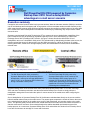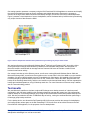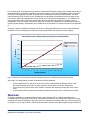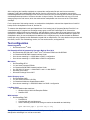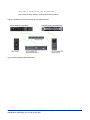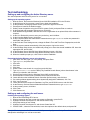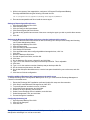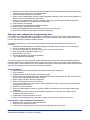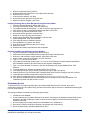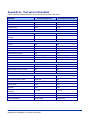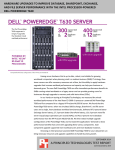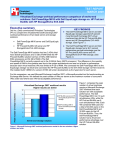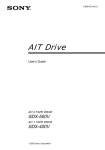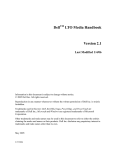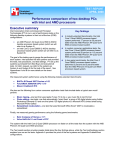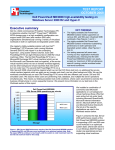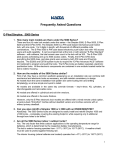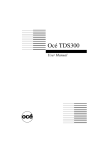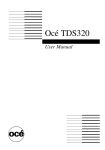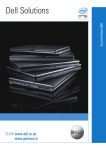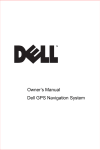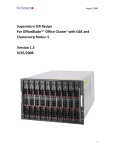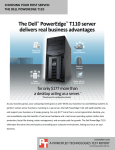Download Dell PowerVault DL2100 powered by Symantec Backup Exec 2010
Transcript
TEST REPORT MAY 2010 Dell PowerVault DL2100 powered by Symantec Backup Exec 2010: Source deduplication advantages in a mail server scenario Executive summary Companies with remote locations often back up remote workers’ data via wide-area networks (WANs) to avoid the cost of local backups and local support staff. A large portion of the remote data remains constant from day to day, which means backup systems waste WAN and storage resources by transferring multiple copies of the same data to the central office. Source deduplication eliminates this inefficiency by transferring only unique chunks of data across the wire. Symantec commissioned Principled Technologies (PT) to measure the source deduplication capabilities of the DellTM PowerVaultTM DL2100 powered by SymantecTM Backup ExecTM 2010 when backing up a Microsoft® Exchange Server 2007 (Exchange 2007) solution. As Figure 1 shows, this solution delivered a 10.8 to 1 deduplication ratio over a simulated 2-week period. This indicates that by deduplicating the data at the source, the solution reduced the amount of data traveling over the WAN connection by a factor of more than 10, greatly reducing WAN traffic, media server storage capacity needs, and administrative overhead, which all translate to reduced costs. Figure 1: The source deduplication scenario we tested. KEY FINDINGS • The Dell PowerVault DL2100, powered by Symantec Backup Exec 2010 performing source deduplication, achieved an average deduplication ratio of 10.8:1 on our Exchange 2007 backup tests during a simulated 2-week period. • The Dell PowerVault DL2100, powered by Symantec Backup Exec 2010, backed up the entire Exchange 2007 storage group in an average of 2 hours and 29 minutes after the initial backup when performing source deduplication, as opposed to 4 hours and 19 minutes when not performing source deduplication. Symantec Backup Exec 2010 lets businesses easily eliminate duplicate backup data—in our case, Exchange 2007 mail data. The backup technician uses the same familiar Backup Exec console to simply select the deduplication storage device and select the option for remote access of the media server while configuring the backup job. Source deduplication in Symantec Backup Exec 2010 eliminates redundant data directly on the source machine before that data makes its way to the media server. The remote agent compares the chunks of data on the source to the existing backup chunks on the media server, and if it finds a duplicate, only sends a marker to the media server. This process greatly reduces the amount of data that flows to the media server and lowers the amount of data the media server must store. Source deduplication also enables bandwidth optimization as part of the backup process. In our test case, Symantec Backup Exec 2010 reduced the time window for a full backup from 4 hours and 19 minutes to an average of 2 hours and 29 minutes. Our testing scenario represents a company using the Dell PowerVault DL2100 appliance to automate and simplify the remote office backup process to ensure consistent and reliable data backup. Because the company is sensitive to the high cost of WAN connections and backup storage, the solution uses source-side deduplication. Figure 2 presents a visual depiction of source deduplication, which eliminates backup inefficiencies by transferring only unique chunks of data across the WAN. Figure 2: Source deduplication eliminates backup inefficiencies by transferring only unique chunks of data. We used a mail server running Microsoft Windows Server® 2008 x64 and Exchange 2007, along with a client running Microsoft Exchange Load Generator (LoadGen) to simulate data change rates. We configured our Microsoft LoadGen workload with an average load use case and 300 users to simulate a medium sized business’s mail server activity. Our scenario includes an Active Directory server, a mail server running Microsoft Windows Server 2008 with Microsoft Exchange 2007, as well as a client machine on the “remote office” side of the WAN to run the LoadGen simulation. We set our WAN emulator to use a T3 bandwidth with 15ms latency. We installed a Dell PowerVault DL2100 powered by Symantec Backup Exec 2010 on the “central office” side of the WAN. We performed a full backup of the Exchange data initially, and then ran LoadGen to simulate mail data change. We then repeated the backup and workload operations, using full backups each time. For more information on how we setup LoadGen, see the Test methodology section. Test results We used Microsoft LoadGen to simulate a real-world Exchange server backup scenario of a business email configuration, with 300 users modifying their Exchange data at an average daily usage level. We performed an initial full backup of our Exchange storage group using the Dell PowerVault DL2100 and Symantec Backup Exec 2010. We then proceeded to simulate 13 additional days of activity, running the workload and then performing a full storage group backup each time. For the backup device, we allowed the Dell PowerVault DL2100 to auto-provision the storage for deduplication, and configured the remote agent on the Dell PowerEdge™ R710 mail server to have direct access to the Dell PowerVault DL2100 appliance, for the purposes of source deduplication. Principled Technologies, Inc.: Dell PowerVault DL2100 powered by Symantec Backup Exec 2010: Source deduplication advantages in a mail server scenario 2 For our backup job, we browsed to the mail server, selected the Exchange storage group, directed the backup to the deduplication storage folder, allowed the remote agent direct access, and left the default usage of Granular Recovery Technology (GRT) enabled. From that point, our backup job used source deduplication. The initial complete backup took just under 9 hours. Subsequent full mail storage group backups took an average of just over 2 hours, achieving a deduplication ratio of at least 10.8:1 using source deduplication. For comparison, we ran a single backup using a backup-to-disk storage device on the Dell PowerVault DL2100 without source deduplication. This took roughly 4 hours and 19 minutes. Because this method does not deduplicate the data, it requires greater capacity requirements on the media server and the WAN. For specific test results, see Appendix B. As Figure 3 shows, the difference between the amount of data protected and the amount of actual data stored increases over time, benefiting the business by requiring significantly less long-term storage capacity. Data stored versus data protected using source deduplication 600 Actual data stored Gigabytes 500 Protected data 400 300 200 100 0 1 2 3 4 5 6 7 8 9 10 11 12 13 14 Backup Number Figure 3: Comparison of protected data versus the actual data stored from our 2-week mail server backup simulation. Specifically, our deduplication scenario contained the following hardware: • • • A Dell PowerEdge R710 mail server at the remote office running Microsoft Windows Server 2008, Microsoft Exchange Server 2007, and the Symantec remote agent with source deduplication An Active Directory server and a client machine to simulate the remaining components of the remote office A Dell PowerVault DL2100 powered by Symantec Backup Exec 2010 at the central office for backup Workload To build the workload, we used Microsoft Exchange Load Generator 2007, an industry-standard tool for benchmarking an Exchange 2007 mail server. We based the workload on the settings from LoadGen’s average workload. Our workload consisted of 300 users, and we compressed the workday tasks into a 30-minute test run to simulate 1 day. During the tests, LoadGen performs tasks to simulate users generating Exchange mail activity. Principled Technologies, Inc.: Dell PowerVault DL2100 powered by Symantec Backup Exec 2010: Source deduplication advantages in a mail server scenario 3 After configuring the LoadGen workload, we exported the configuration file and used it as an execution parameter, calling the LoadGenCMD utility directly from the command line. Our workstation executed this workload against the Dell PowerEdge R710 mail server under test once per backup period, and we repeated this workload-plus-backup iteration 14 times to simulate 14 days of activity. We started with one copy of our mail storage group on the mail server, which the workload then manipulated over the course of the 14 simulated workdays. For the purposes of this testing scenario, we analyzed the deduplication ratio and the elapsed time of each full backup source deduplication turned off, and then on. To measure the deduplication ratio and elapsed time of our backup jobs in Symantec Backup Exec 2010, we created a backup job, targeted our Exchange storage group on the Dell PowerEdge R710, selected the deduplication storage folder as the destination, and selected the option to allow the remote agent to have direct access to the media server. We then executed this same backup job between workload iterations to gather the deduplication ratio, job rate, and elapsed time statistics. As a comparison point, we also created an additional backup job, using a backup-to-disk destination instead with no deduplication. For more details on this process and the results, see the Test methodology section, he Test results section, and Appendix B. Test configuration Networking switch • Dell PowerConnectTM 5448 Dell PowerVault DL2100 powered by Symantec Backup Exec 2010 • Dell PowerVault DL2100 with 2 x Intel® Xeon® Processor E5520s and 48 GB RAM • 4 x Broadcom BCM5709C Network Interface Cards • One volume containing 2 x 160GB disks in RAID 1 configuration • One volume containing 4 x 160GB disks in RAID 5 configuration Mail server • Dell PowerEdge R710 • 2 x Intel Xeon Processor E5540s • 4 x Broadcom BCM5709C Network Interface Cards • 8 x 15K SAS 2.5” drives; 1 x 2-disk RAID 1 and 1 x 6-disk RAID 5 • Windows Server 2008 • Microsoft Exchange Server 2007 Active Directory server • Dell PowerEdge 2650 • 2 x Intel Xeon Processor 2.80 GHz • 2 x Broadcom NetXtreme Gigabit Ethernet NICs • One volume containing 2 x 36GB SCSI disks in a RAID 1 configuration LoadGen client • One workstation-class machines o Windows Server 2003 x64 Enterprise Edition o LoadGen 2007 WAN emulator • Dell PowerEdge T605 o FreeBSD 8.0 o Compiled with ipfw and dummynet o Use the following command line settings to restrict the bandwidth and add delay: ipfw add 1000 pipe 1 ip from any to any Principled Technologies, Inc.: Dell PowerVault DL2100 powered by Symantec Backup Exec 2010: Source deduplication advantages in a mail server scenario 4 ipfw pipe 1 config delay 2ms bw 45813Kbit Note: ipfw 2ms delay results in 15ms actual round-trip latency. Figure 4 illustrates our Dell PowerVault DL2100 WAN test bed. Figure 4: Dell PowerVault DL2100 WAN test bed. Principled Technologies, Inc.: Dell PowerVault DL2100 powered by Symantec Backup Exec 2010: Source deduplication advantages in a mail server scenario 5 Test methodology Setting up and configuring the Active Directory server We used a separate Active Directory server for our test bed. Setting up the operating system 1. Boot the server, and insert the Windows Server 2003 R2 installation CD in the CD drive. 2. At the Welcome to Set up screen, press Enter to begin the installation. 3. At the Windows Licensing Agreement screen, press F8 to agree to the terms. 4. Press Enter to install in the default location. 5. Select Format the partition using the NTFS file system (Quick), and press Enter to continue. 6. At the Regional and Language Options screen, click Next. 7. Enter Name and Organization, and click Next. Note: Organization is an optional field, while username is required. 8. At the Your Product Key screen, enter your product key, and click Next. 9. At the Licensing Modes screen, click Next. 10. At the Computer Name and Administrator Password screen, type Password1 as the new password in both fields, and click Next. 11. At the Date and Time Settings screen, change the Date & Time and Time Zone if appropriate, and click Next. 12. After the system restarts automatically, follow the prompt to log into the server. 13. At the Windows Setup screen, the installer will prompt you to insert the second installation CD. Insert the appropriate CD, and click OK. 14. At the Windows Server 2003 R2 Setup Wizard Welcome screen, click Next. 15. At the Windows Server 2003 R2 Setup Wizard Summary screen, click Next. 16. When the installer prompts you, click Finish to end the installation. Promoting the Active Directory server using dcpromo 1. Click Start, click Run, type cmd in the prompt, and press Enter. 2. Type dcpromo, and press Enter. 3. Click Next. 4. Click Next. 5. Click Next. 6. Select Create a new domain in a new forest, and click Next. 7. Type domainname.local as the FQDN (Fully Qualified Domain Name), where domainname is the name of your domain, and click Next. 8. Set the forest functional level to Windows Server 2003, and click Next. 9. Set the domain functional level to Windows Server 2003, and click Next. 10. Leave defaults on the Additional Domain Controller Options screen, and click Next. 11. If a warning window appears asking about dynamically assigned IP addresses, click Yes. 12. Click Yes to continue. 13. Leave defaults at the Location for Database, Log Files, and SYSVOL screen, and click Next. 14. At the Directory Services Restore Mode Administrator Password screen, type Password1. 15. At the summary screen, click Next. 16. Click Finish. 17. Click Restart now. Setting up and configuring the mail server Installing the operating system 1. Boot the Dell PowerEdge R710 server. 2. When prompted by the boot to enter the storage configuration, press Ctrl+R. 3. Highlight Controller 0 and press F2, and choose Clear Config. 4. Accept the warning of loss of data. 5. Highlight Controller 0 and press F2, and choose Create New VD. 6. Choose RAID 1, select the first two disks, leave other options at the default values, and press OK. Principled Technologies, Inc.: Dell PowerVault DL2100 powered by Symantec Backup Exec 2010: Source deduplication advantages in a mail server scenario 6 7. 8. 9. 10. 11. 12. 13. 14. 15. 16. 17. 18. 19. 20. 21. 22. 23. 24. 25. 26. 27. 28. 29. Accept the warning regarding initialization. Highlight the Virtual Disk, and press F2, Initialization, Start Init. Highlight Controller 0, press F2, and choose Create New VD. Choose RAID 5, select the remaining six disks, leave other options at the default values, and press OK. Accept the warning regarding initialization. Highlight the new Virtual Disk and press F2, Initialization, Start Init. After initialization completes, press Esc to reboot the machine. Insert the installation DVD for Windows Server 2008 Enterprise x64 into the DVD drive. Choose the language, time and currency, and keyboard input. Click Next. Click Install Now. Choose Windows Server 2008 Enterprise (Full Installation), and click Next. Accept the license terms, and click Next. Click Custom. Click the disk, and click Drive options (advanced). Click New, Apply, Format, and click Next. Let the installation process continue. The server will reboot several times. After the installation completes, click OK to set the Administrator password. Enter the administrator password twice, and click OK. Click Start, Control Panel, and double-click System. Click Change Settings. Click Change. Enter the new computer name, and click OK. Click OK to restart, click Close, and click Restart Now. Installing Windows updates on the mail server 1. Click Start, type update. 2. Click View Advanced Options. 3. Click Never Check for Updates. 4. Click OK. 5. Click Check for Updates. 6. When the application prompts you to install an update for Windows Update, click Install Now. 7. Click View available updates to ensure you install the necessary updates. 8. Click Install. 9. Agree to the license terms, and click Finish. 10. When the application requests you do so, reboot the machine. 11. After reboot, check Windows Update again for further updates. Click StartÆWindows Update. 12. Click Check for updates. 13. If Windows lists no important updates, close the updates window. Joining the domain 1. Click Start, right-click Network, and choose Properties. 2. Click Change adapter settings. 3. Right-click the relevant network adapter, and choose Properties. 4. Click Internet Protocol Version 4 (TCP/IPv4). 5. Click properties. 6. Click Use the following IP address. 7. Enter a valid IP address, Subnet mask. 8. Click Use the following DNS server addresses. 9. Enter the IP address of the Active Directory Server. 10. Click OK. 11. Click Close. 12. Click Start, right-click Computer, and choose Properties. 13. Click change settings. 14. Click change. 15. Choose Domain, and enter the domain name. Principled Technologies, Inc.: Dell PowerVault DL2100 powered by Symantec Backup Exec 2010: Source deduplication advantages in a mail server scenario 7 16. Enter valid credentials, and click OK. 17. When prompted by Windows to restart, restart the machine. Configuring additional drives in Disk Management 1. Click Start, Administrative Tools, Computer Management. 2. Click Disk Management. 3. Right-click the uninitialized disks (if any), and choose Initialize Disk. 4. Choose MBR. 5. Right-click the volume meant for mail data, and choose New Simple Volume. Click Next. 6. Accept the default volume size. Click Next. 7. Choose E: from the drop-down menu for the drive letter. Click Next. 8. Type maildata for the volume name. Click Next. 9. Choose NTFS, 64K allocation unit size, and check the Perform a quick format checkbox. Click Next. 10. Click Finish. Installing prerequisites for Microsoft Exchange Server 2007 1. Click the Server Manager icon. 2. Click features, and click add features. 3. Select Windows Powershell. 4. Click Next. 5. Click Install. 6. After the installation of Windows Powershell completes, in Server Manager, click Roles, and click Add Roles. 7. Select Web Server (IIS). 8. At the Add required features screen, click Yes. 9. At the introduction to IIS screen, click Next. 10. At the select role services screen, uncheck all, and click IIS 6 Metabase compatibility, IIS Management console. 11. Proceed through the IIS installation. Installing Microsoft Exchange Server 2007 1. Insert the Microsoft Exchange Server 2007 CD. 2. In the pop-up AutoPlay window, click Run Setup.EXE. 3. The installer should consider Steps 1, 2, and 3 complete, and gray them out. 4. Click the link to Step 4: Install Microsoft Exchange Server 2007 SP2. 5. Click Next to go past the introduction screen. 6. Accept the license agreement, and click Next. 7. Select No for error reporting, and click Next. 8. Select Typical Exchange Server Installation, and click Next. 9. Leave the organization name at default (First Organization), and click Next. 10. At the question about client computers running Outlook 2003 and earlier, select No, and click Next. 11. If an error about the Active Directory domain is in mixed mode appears, raise the domain function level using the following steps on the Active Directory Server: a. Click StartÆAll ProgramsÆAdministrative ToolsÆActive Directory Domains and Trusts. b. Right-click domain.com, and choose Raise Domain Functional Level. c. Choose Windows 2000 native in the drop-down menu, and click Raise. d. At the warning popup window, click OK. e. When the application raises the level successfully, click OK. f. Close the Active Directory Domains and Trusts window. g. At the Exchange 2007 setup window, click Retry on the Readiness Checks screen. 12. If a warning about a lack of SMTP appears after the check finishes, ignore it. 13. Click Install to start the installation process. 14. Once installation is complete, click Finish. 15. When the application prompts you to reboot, click OK. 16. Reboot the server. Principled Technologies, Inc.: Dell PowerVault DL2100 powered by Symantec Backup Exec 2010: Source deduplication advantages in a mail server scenario 8 17. Download and install the Microsoft Messaging API and Collaboration Data Objects 1.2.1 with all defaults on the Exchange 2007 server as this is required by Symantec Backup Exec 2010. Configuring Microsoft Exchange Server 2007 and Active Directory for LoadGen 1. On the Exchange mail server, select StartÆAll ProgramsÆMicrosoft Exchange Server 2007ÆExchange Management Console. 2. In the left pane, expand Organization Configuration, and select Hub Transport. 3. In the action pane on the far right, select New Send Connector. 4. Name the send connector SMTP, select the intended use as Internet, and click Next. 5. In the Address space window, click Add. 6. In the SMTP Address Space window, type * as the address, ensure that the installer has checked Include all subdomains, and click OK. 7. Click Next. 8. Accept defaults for the next two pages by clicking Next. 9. At the New Connector page, click New to create the connector. 10. Click Finish to close the New SMTP Send Connector wizard. 11. On the Active Directory server, select StartÆAll ProgramsÆAdministrative ToolsÆActive Directory Users and Computers. 12. In the Active Directory Users and Computers window, select the domain in the left pane, and open Users in the right pane. 13. Right-click a blank area in the Users folder, and select NewÆUser. 14. In the New Object - User window, complete the name fields as you wish (we used first name: test, last name: tester, logon name: tester), and select Next. 15. Enter a secure password (we used Password1), and check Password never expires. 16. In the pop-up information window, click Accept. 17. Select Finish to close the New Object – User window. 18. Double-click the new user to bring up the Properties window. 19. Under the Member Of tab, click Add. 20. In the Enter the object names to select dialog box, type Domain Admins; Exchange Organization Administrators select Check Names to verify, and click OK. 21. Click OK to close the User Properties window and close the Active Directory Users and Computers window. 22. On the Exchange server, select StartÆAll ProgramsÆMicrosoft Exchange Server 2007ÆExchange Management Console. 23. In the left pane of the Exchange Management Console window, select Recipient Configuration; in the right pane, select New Mailbox. 24. In the New Mailbox window, select User Mailbox, and click Next. 25. In the User Type page, select Existing users, and click Add. 26. Select the new account you created earlier, and click OK to add it to selection box. 27. Click Next. 28. In the Mailbox Settings page, leave the Alias textbox with default settings, and select Browse in the Mailbox database selection spot. 29. In the Select Mailbox database window, select Mailbox Database, and click OK. 30. Click through the next screens to create the new mailbox, and close when you have done so. 31. In the left windowpane, expand Server Configuration and Mailbox so the First Storage Group is visible. 32. Right-click First Storage Group, and select Properties. 33. Check the Enable circular logging box (only used for initialization of database). 34. Click OK. 35. Right-click First Storage Group, and select Move Storage Group Path. 36. Click Browse, change the data files path location to D:\exchdata, and click Move. 37. When the pop-up message appears asking if you want to perform this task, click Yes. 38. Click Finish. 39. Right-click Mailbox Database under First Storage Group, and select Properties. 40. Check the box beside This database can be overwritten by a restore. 41. Click Customize next to Maintenance interval. Principled Technologies, Inc.: Dell PowerVault DL2100 powered by Symantec Backup Exec 2010: Source deduplication advantages in a mail server scenario 9 42. 43. 44. 45. Remove all blue from the boxes so the system will not perform maintenance, and click OK. At the Mailbox Store Properties window, click Apply. When a warning message appears, click Yes. Click OK to close the Mailbox Store Properties window. Setting up and configuring the Dell PowerVault DL2100 powered by Symantec 2010 Setting up the operating system 1. Power on the Dell PowerVault DL2100 appliance. 2. At the License agreement screen, accept license agreements, and click Next. 3. At the Set up Windows screen, click Start. 4. At the Default password warning, click OK. 5. At the Welcome screen, click Next. 6. At the Locate Symantec licenses screen, click Next. 7. At the Storage connections screen, click Next. 8. At the Change default local administrator password screen, enter the new password. Enter the password again for confirmation, and click Next. 9. Select the network interface you wish to configure, and click Next. 10. Enter network configuration information, and click Next. 11. Enter a new hostname. Join the domain if your configuration requires you to do so, and click Next. 12. At the SNMP settings screen, click Next. 13. At the Disk configuration policy screen, choose Automatic with confirmation (default), and click Next. 14. Under the deduplication scenario, choose Internal storage controller (default), and click Next. Under the Backup -to -Disk scenario, choose to not configure deduplication at this point. 15. Click Finish. After the configuration completes, click Reboot. The system will reboot. 16. After reboot, press Ctrl+Alt+Delete to login. 17. Click Switch User, and click Other User. 18. Log in as a domain user with administrative credentials. 19. Wait a few minutes for the Configuration Wizard to continue. 20. At the Symantec Backup Exec 2010 welcome screen, click Next. 21. Accept license agreements, and click Next. 22. At the license key screen, enter license keys, and click Next. 23. On the components screen, choose desired components, and click Next. 24. On the user credentials screen, enter the password, and click Next. 25. On the summary screen, click Install. 26. After installation completes, click Finish. 27. After configuration of the appliance completes, click Exit. Do not shut down the appliance until automatic disk provisioning is complete. You can check the status of this operation on the Appliance Console. 28. On the PowerVault DL Backup-to-Disk Appliance Console, click Launch Symantec Backup Exec. 29. When the application prompts you regarding the disk configuration changes, click OK. 30. On the Device Warning screen, click OK when the application informs you of the configuration of the deduplication folder. 31. Open Backup Exec 2010, click Tools, Backup Exec Services, and click Restart All Services. 32. Click OK upon completion of the services being restarted. 33. Click Tools, Options, and click Device and Media. 34. Select the Deduplication Storage Folder 1 storage device as the default storage location. 35. Open Backup Exec 2010, and click Tools, LiveUpdate to download the latest updates for the Backup Exec 2010. Installing the Symantec Remote Agent on the Exchange 2007 server 1. Log into the mail server. 2. Map a drive to the C:\ root share of the Dell PowerVault DL2100 appliance. Use command line text as follows: net use x: \\dl2100hostname\c$ Principled Technologies, Inc.: Dell PowerVault DL2100 powered by Symantec Backup Exec 2010: Source deduplication advantages in a mail server scenario 10 3. While in the context of the mapped drive, navigate to X:\Program Files\Symantec\Backup Exec\Agents\RAWXS64 using the following command line text: cd X:\Program Files\Symantec\Backup Exec\Agents\RAWXS64 4. Execute the setupaax64.cmd file to install the remote agent. Setting up Remote Agent Direct Access 1. Open Symantec Backup Exec 2010. 2. Click the Devices tab. 3. Click the Configure devices assistant. 4. Click Remote Agent with Direct Access. 5. Provide the fully qualified server name of the server running the agent you wish to provide direct access to. 6. Click OK. Setting up the Backup-to-Disk folder (only when using the backup-to-disk scenario) 1. Configure the Dell PowerVault DL2100 as above, choosing not to auto-provision storage and choosing not to create deduplication folders. 2. Open Symantec Backup Exec 2010. 3. Click the Devices tab. 4. Click the Configure devices assistant. 5. Click Backup-to-Disk folder. 6. If the application asks about configuring additional storage devices, click Yes. 7. Click Next. 8. Name the Backup-to-Disk folder. 9. Provide the path to the folder, and click OK. 10. Click Next. 11. On the Maximum Size screen, choose No, and click Next. 12. Type 200 for the maximum size (GB) for the backup-to-disk file. This is adjustable. 13. Click Next. 14. Type 250 for the maximum number of backup sets per backup-to-disk file. 15. On the concurrent jobs screen, click Next. 16. On the low disk space threshold screen, enter the low space threshold for your environment, and click Next. 17. Click Next to finish the configuration. Installing additional Exchange 2007 components on the media server To backup Exchange 2007 from Symantec Backup Exec 2010, you must install the Exchange Management Console on the media server. 1. 2. 3. 4. 5. 6. 7. 8. Extract the Exchange 2007 installation media and double-click setup.exe after extraction. Click Step 5: Install Microsoft Exchange Server 2007 SP2. To proceed past the introduction screen, click Next. Accept the license agreements, and click Next. Select No for error reporting, and click Next. Select Custom Exchange server installation, and click Next. Select Management Tools, and click Next. Proceed through the installation. Configuring the backup job 1. Open Symantec Backup Exec 2010. 2. Click the Job Setup tab. 3. Click New Job. Principled Technologies, Inc.: Dell PowerVault DL2100 powered by Symantec Backup Exec 2010: Source deduplication advantages in a mail server scenario 11 4. Browse DomainsÆActive Directory DomainsÆDomainnameÆServernameÆMicrosoft Information Store, and select the storage group of your mail database. 5. Under Destination, click Device and Media. 6. When running a deduplication scenario, select Deduplication Storage Folder. When running a backup-todisk scenario, select the Backup-to-Disk device. 7. When running a deduplication scenario, ensure the Allow this job to have direct access to the device checkbox is checked. This enables source deduplication. 8. Under Settings, click General. 9. Uncheck the Verify after backup completes checkbox. 10. Under Settings, click Microsoft Exchange. 11. Under High Availability Server, choose Backup from the active copy only. 12. Click Run Now when you are ready to execute the backup job. Setting up and configuring the load-generating client For LoadGen, we used a workstation client machine to simulate a number of users putting a load on the server. For our client, we installed Microsoft Windows Server 2003 x64 and LoadGen 2007. We accepted all defaults as part of the Windows and LoadGen installation process. To create the mail client, you must install several software components. We followed this process for the installation: 1. Install Microsoft Windows Server 2003 R2 Enterprise x64 Edition Service Pack 2 on the client system. 2. Assign a computer name for the mail client. 3. For the licensing mode, use the default setting of five concurrent connections. 4. Enter a password for the administrator log on. 5. Select Eastern Time Zone. 6. Use typical settings for the Network installation. 7. Type Testbed for the workgroup. To set up this system, we had to configure several additional components. The following subsections detail the necessary installation processes. Before following these instructions, make sure to assign a static IP address for the client, and to connect that NIC to the same network as the system under test and the Active Directory domain controller. This allows the client to join the Active Directory domain. Joining the domain 1. Select StartÆControl PanelÆNetwork ConnectionsÆLocal Area Connection. 2. Click Properties. 3. Highlight Internet Protocol (TCP/IP), and click Properties. 4. Select the Use the following DNS server addresses radio button, and enter the IP of the Active Directory server in the Preferred DNS server field. Click OK. 5. Right-click My Computer, and select Properties. 6. Under the Computer Name tab, click Change. 7. In the Computer Name Changes window, under the Member of section, select the Domain radio button, and type the domain name. 8. Select OK to join the domain. 9. When the window appears asking for a person qualified on the domain, type the domain administrator credentials. 10. At the welcome pop-up window and the window warning that you must reset the computer for the changes to take effect, click OK. 11. At the System Properties window, click OK. 12. When a pop-up appears asking if you want to restart now, click Yes to restart your computer. Installing .NET 3.5 SP1 and Windows PowerShell 1.0 1. Download .NET 3.5 SP1 from Microsoft’s Web site. 2. Double-click the dotnetfx35.exe file. 3. At the Welcome to Setup screen, accept the license agreement, and click Install. Principled Technologies, Inc.: Dell PowerVault DL2100 powered by Symantec Backup Exec 2010: Source deduplication advantages in a mail server scenario 12 4. 5. 6. 7. 8. 9. When the install is finished, click Exit. Download Windows PowerShell 1.0 from Microsoft’s Web site. Double-click the .exe file. At the Welcome window, click Next. Accept the license agreement, and click Next. When the install is complete, click Finish. Installing Exchange Server 2007 Management Console and LoadGen 1. Insert the Microsoft Exchange Server 2007 DVD. 2. In the pop-up AutoPlay window, click Run Setup.EXE. 3. The installer should consider Steps 1, 2, and 3 complete, and gray them out. 4. Click the link to Step 4: Install Microsoft Exchange Server 2007 SP2. 5. Click Next to go past the introduction screen. 6. Accept the license agreement, and click Next. 7. Select No for error reporting, and click Next. 8. Select Custom Exchange Server Installation, and click Next. 9. Check Management Tools, and click Next. 10. Click Install to start the installation process. 11. Once installation is complete, click Finish. 12. Click OK if the application prompts you to reboot. 13. Reboot the server. 14. Download and install Load Generator with all defaults. Preparing LoadGen and initializing the mail database 1. Log into the MailClient using the tester domain account. 2. Select StartÆAll ProgramsÆMicrosoft ExchangeÆExchange Load Generator. 3. When the Load Generator window appears, select Start a new test. 4. Select Create a new test configuration, and click Continue. 5. Type tester as the account name. 6. In the Specify test settings window, type Password1 as the Directory Access Password and Mailbox Account Master Password, and click Continue with recipient management. 7. Type 300 into the Number of users box, and click the Spread evenly across databases link. Click Continue. 8. To accept defaults for Advanced recipient settings, click Continue. 9. In the Specify test user groups window, select the plus sign to add a user group. 10. Change the Client Type to Outlook 2007 Cached and the Action Profile to Average, and click Continue. 11. Leave defaults in Remote configurations, and click Continue. 12. Click Save the configuration file as, and name it Averageload-300users.xml 13. Click Start the initialization phase (recommended before running the test) to start initialization. The initialization process may take an hour or more. Performing the test To perform the test, we created a backup job in the Symantec Backup Exec 2010 console, then used a combination of batch files, the PsExec utility, and the bemcmd.exe utility to execute our workload and backup jobs from our client machine. The testing procedure consisted of the following general steps: 1. Initialize the mail database. 2. Create a backup job in Symantec Backup 2010 console, choosing the deduplication storage folder as the destination, and also selecting the option to allow the remote agent to have direct access to the Dell PowerVault DL2100. 3. Run the backup job to initially backup the mail database to the media server. 4. Execute the LoadGen workload to simulate one business day of mail activity. 5. Rerun the backup job in Symantec Backup Exec 2010. Principled Technologies, Inc.: Dell PowerVault DL2100 powered by Symantec Backup Exec 2010: Source deduplication advantages in a mail server scenario 13 6. Repeat steps 4 and 5 until the specified simulation period has elapsed. 7. Export the job details results data. For the backup-to-disk scenario, we performed similar tasks as above, but targeted the backup destination to the backup-to-disk device, as opposed to the deduplication-storage-folder device. Principled Technologies, Inc.: Dell PowerVault DL2100 powered by Symantec Backup Exec 2010: Source deduplication advantages in a mail server scenario 14 Appendix A – Test server information Figure 5 presents detailed information for the test servers we used in this report. Servers General dimension information Height (inches) Width (inches) Depth (inches) U size in server rack (U) General processor setup Number of processor packages Number of cores per processor package Number of hardware threads per core CPU Vendor Name Stepping Socket type Core frequency (GHz) L1 cache L2 cache L3 cache (MB) Platform Vendor and model number Motherboard model number Motherboard revision number BIOS name and version Memory modules Total RAM in system (GB) Vendor and model number Type Speed (MHz) Speed in the system currently running @ (MHz) Timing/latency (tCL-tRCD-iRPtRASmin) Size (GB) Number of RAM modules Chip organization Dell PowerEdge R710 Dell PowerVault DL2100 3.50 17.50 27.00 2 3.50 17.50 27.00 2 2 2 4 4 2 2 Intel Xeon E5540 D0 LGA1366 2.53 32 KB + 32 KB (per core) 1 MB (4 x 256 KB) 8 Intel Xeon E5520 D0 LGA1366 2.26 32 KB + 32 KB (per core) 1 MB (4 x 256 KB) 8 Dell PowerEdge R710 00W9X3 A03 Dell 1.3.6 Dell PowerVault DL2100 0M233H X02 Dell 1.3.6 24 Micron MT36JSZF51272PY1G4D1AB PC3-10600 DDR3 1,333 48 Samsung M393B1K70BH1CF8 PC3-8500 DDR3 1,067 1,067 1,067 7-7-7-20 7-7-7-20 24 6 x 4 GB Double-sided 48 6 x 8 GB Double-sided Principled Technologies, Inc.: Dell PowerVault DL2100 powered by Symantec Backup Exec 2010: Source deduplication advantages in a mail server scenario 15 Servers Dell PowerEdge R710 Dell PowerVault DL2100 Seagate ST973451SS 8 73 16 15,000 SAS Dell PERC 6/i Integrated RAID Controller Dell 2.24.0.64 (01/19/2009) Western Digital WD1602ABKS 6 160 8 7,200 SATA Dell PERC 6/i Integrated RAID Controller Dell 2.24.0.64 (01/19/2009) Windows Server 2008 Enterprise 6002 NTFS English Windows Server 2008 Standard 6002 NTFS English Type Broadcom BCM5709C NetXtreme II Integrated Driver version Microsoft 4.8.4.1 (12/23/2008) Broadcom BCM5709C NetXtreme II Integrated Broadcom 5.0.15.0 (10/2/2009) Hard disk Vendor and model number Number of disks in system Size (GB) Buffer size (MB) RPM Type Controller Driver version Operating system Name Build number File system Language Network card/subsystem Vendor and model number Optical drive Vendor and model number USB ports Number Type TEAC DV28SV DVD-ROM PLDS DVD+-RW DS-8A3S 4 2.0 4 2.0 Figure 5: Detailed system configuration information for the two test servers. Principled Technologies, Inc.: Dell PowerVault DL2100 powered by Symantec Backup Exec 2010: Source deduplication advantages in a mail server scenario 16 Appendix B – Detailed test results Figures 6 and 7 present detailed results of our tests using source deduplication and our test using a backup-todisk folder. Dell PowerVault DL2100 powered by Symantec Backup Exec 2010 with source deduplication Backup Job time Job rate Deduplication Total backup size number (HH:MM:SS) (MB/min) ratio (GB) 1 8:41:38 65 1.0:1 33.24 2 2:07:48 282 13.5:1 34.62 3 2:34:40 239 8.6:1 35.71 4 2:18:05 271 10.7:1 36.03 5 2:22:50 266 10.8:1 36.63 6 2:25:19 266 10.7:1 37.29 7 2:30:10 263 10.3:1 38.10 8 2:27:22 271 11.1:1 38.47 9 2:29:42 270 11.2:1 39.01 10 2:32:40 270 10.9:1 39.70 11 2:38:17 265 10.6:1 40.40 12 2:36:19 272 10.7:1 41.04 13 2:40:20 270 10.6:1 41.72 14 2:44:51 266 10.8:1 42.35 Figure 6: Backup metrics when using source deduplication. Dell PowerVault DL2100 powered by Symantec Backup Exec 2010 without source deduplication Job time Job rate Total backup size (HH:MM:SS) (MB/min) (GB) 04:18:32 135 33.99 Figure 7: Backup metrics when using no source deduplication. Principled Technologies, Inc.: Dell PowerVault DL2100 powered by Symantec Backup Exec 2010: Source deduplication advantages in a mail server scenario 17 About Principled Technologies We provide industry-leading technology assessment and fact-based marketing services. We bring to every assignment extensive experience with and expertise in all aspects of technology testing and analysis, from researching new technologies, to developing new methodologies, to testing with existing and new tools. When the assessment is complete, we know how to present the results to a broad range of target audiences. We provide our clients with the materials they need, from market-focused data to use in their own collateral to custom sales aids, such as test reports, performance assessments, and white papers. Every document reflects the results of our trusted independent analysis. We provide customized services that focus on our clients’ individual requirements. Whether the technology involves hardware, software, Web sites, or services, we offer the experience, expertise, and tools to help you assess how it will fare against its competition, its performance, whether it’s ready to go to market, and its quality and reliability. Our founders, Mark L. Van Name and Bill Catchings, have worked together in technology assessment for over 20 years. As journalists, they published over a thousand articles on a wide array of technology subjects. They created and led the Ziff-Davis Benchmark Operation, which developed such industry-standard benchmarks as Ziff Davis Media’s Winstone and WebBench. They founded and led eTesting Labs, and after the acquisition of that company by Lionbridge Technologies were the head and CTO of VeriTest. Principled Technologies, Inc. 1007 Slater Rd., Suite 300 Durham, NC 27703 www.principledtechnologies.com [email protected] Principled Technologies is a registered trademark of Principled Technologies, Inc. All other product names are the trademarks of their respective owners. Disclaimer of Warranties; Limitation of Liability: PRINCIPLED TECHNOLOGIES, INC. HAS MADE REASONABLE EFFORTS TO ENSURE THE ACCURACY AND VALIDITY OF ITS TESTING, HOWEVER, PRINCIPLED TECHNOLOGIES, INC. SPECIFICALLY DISCLAIMS ANY WARRANTY, EXPRESSED OR IMPLIED, RELATING TO THE TEST RESULTS AND ANALYSIS, THEIR ACCURACY, COMPLETENESS OR QUALITY, INCLUDING ANY IMPLIED WARRANTY OF FITNESS FOR ANY PARTICULAR PURPOSE. ALL PERSONS OR ENTITIES RELYING ON THE RESULTS OF ANY TESTING DO SO AT THEIR OWN RISK, AND AGREE THAT PRINCIPLED TECHNOLOGIES, INC., ITS EMPLOYEES AND ITS SUBCONTRACTORS SHALL HAVE NO LIABILITY WHATSOEVER FROM ANY CLAIM OF LOSS OR DAMAGE ON ACCOUNT OF ANY ALLEGED ERROR OR DEFECT IN ANY TESTING PROCEDURE OR RESULT. IN NO EVENT SHALL PRINCIPLED TECHNOLOGIES, INC. BE LIABLE FOR INDIRECT, SPECIAL, INCIDENTAL, OR CONSEQUENTIAL DAMAGES IN CONNECTION WITH ITS TESTING, EVEN IF ADVISED OF THE POSSIBILITY OF SUCH DAMAGES. IN NO EVENT SHALL PRINCIPLED TECHNOLOGIES, INC.’S LIABILITY, INCLUDING FOR DIRECT DAMAGES, EXCEED THE AMOUNTS PAID IN CONNECTION WITH PRINCIPLED TECHNOLOGIES, INC.’S TESTING. CUSTOMER’S SOLE AND EXCLUSIVE REMEDIES ARE AS SET FORTH HEREIN. Principled Technologies, Inc.: Dell PowerVault DL2100 powered by Symantec Backup Exec 2010: Source deduplication advantages in a mail server scenario 18