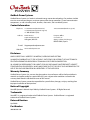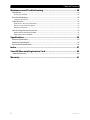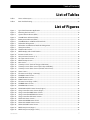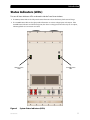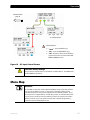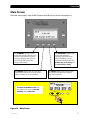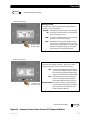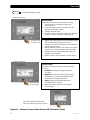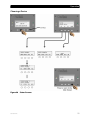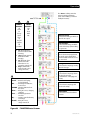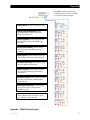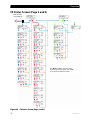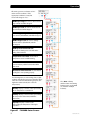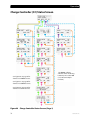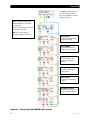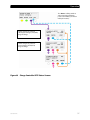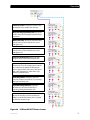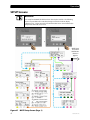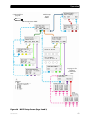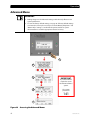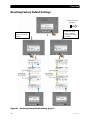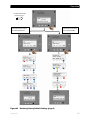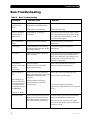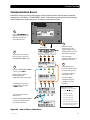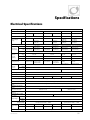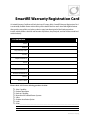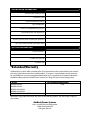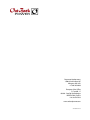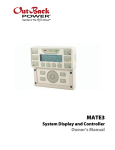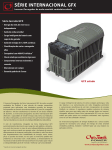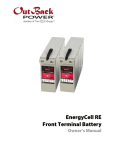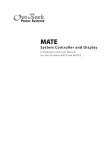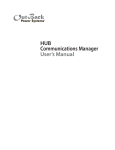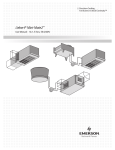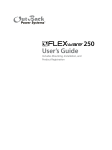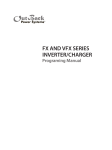Download SmartRE Operators Manual - Solar
Transcript
Operator’s Manual OutBack Power Systems OutBack Power Systems is a leader in advanced energy conversion technology. Our products include true sine wave inverter/chargers, maximum power point charge controllers, system communication components, as well as breaker panels, breakers, accessories, and assembled systems. Contact Information Telephone: +1.360.435.6030 (North America) +1.360.618.4363 (Technical Support) +34.93.654.9568 (Barcelona, Spain) +1.360.435.6019 (Fax) Address: North America 19009 62nd Avenue NE Arlington, WA USA European Office: C/ Castelló, 17 08830 - Sant Boi de Llobregat BARCELONA, España E-mail: Web Site: [email protected] www.outbackpower.com Disclaimer UNLESS SPECIFICALLY AGREED TO IN WRITING, OUTBACK POWER SYSTEMS: (a) MAKES NO WARRANTY AS TO THE ACCURACY, SUFFICIENCY OR SUITABILITY OF ANY TECHNICAL OR OTHER INFORMATION PROVIDED IN ITS MANUALS OR OTHER DOCUMENTATION. (b) ASSUMES NO RESPONSIBILITY OR LIABILITY FOR LOSS OR DAMAGE, WHETHER DIRECT, INDIRECT, CONSEQUENTIAL OR INCIDENTAL, WHICH MIGHT ARISE OUT OF THE USE OF SUCH INFORMATION. THE USE OF ANY SUCH INFORMATION WILL BE ENTIRELY AT THE USER’S RISK. Warranty Summary OutBack Power Systems Inc. warrants that the products it manufactures will be free from defects in materials and workmanship for a period of five (5) years subject to the conditions set forth in the warranty detail found inside the back cover of this manual. OutBack Power Systems cannot be responsible for system failure, damages, or injury resulting from improper installation of their products. Notice of Copyright SmartRE Operator’s Manual ©April 2009 by OutBack Power Systems. All Rights Reserved. Trademarks SmartRE™ is a registered trademark of OutBack Power Systems. OutBack Power is a registered trademark of OutBack Power Systems. Date and Revision April 2009 Part Number 900-0036-01-00 Important Safety Instructions READ AND SAVE THESE INSTRUCTIONS! This manual contains important safety instructions for the SmartRE System. Read all instructions and cautionary markings on the SmartRE and on any accessories or additional equipment included in the installation. Failure to adhere to these instructions could result in severe shock or possible electrocution. Exercise extreme caution at all times to prevent accidents. Symbols Used Symbol Description Ground AC Current DC Current ∅ Single-Phase Sine Wave WARNING: Hazard to Human Life This type of notation indicates that the hazard could be harmful to human life. CAUTION: Hazard to Equipment This type of notation indicates that the hazard may cause damage to the equipment. IMPORTANT: This type of notation indicates that the information provided is important to the installation, operation and/or maintenance of the equipment. Failure to follow the recommendations in such a notation could result in voiding the equipment warranty. Audience This manual is intended for anyone required to operate the SmartRE. Operators must be familiar with all the safety regulations pertaining to operating this kind of equipment as dictated by local code. Operators must also have a complete understanding of this equipment’s features and functions. Do not use this product unless it has been installed by a qualified installer in accordance with the SmartRE Installation Manual. 900-0036-01-00 1 Important Safety Instructions Definitions Table 1 Terms and Acronyms Acronym ANSI FCC IEEE NEC NFPA OSHA PV RE UL Definition American National Standards Institute Federal Communications Commission (North America) Institute of Electrical and Electronics Engineers National Electric Code (North America) National Fire Protection Association Occupational Safety and Health Association Photovoltaic Renewable Energy Underwriters Laboratory General Safety WARNING: Limitations on Use This equipment is NOT intended for use with life support equipment or other medical equipment or devices. CAUTION: Equipment Damage Only use components or accessories recommended or sold by OutBack Power Systems or its authorized agents. SmartRE System Safety WARNING: Lethal Voltage This unit contains no user-serviceable parts. Do not remove the cover to the wiring compartment while the unit is in operation. WARNING: Fire Hazard Do not place combustible or flammable materials within 12 feet (3.7 m) of the equipment. CAUTION: Equipment Damage 2 Thoroughly inspect the equipment prior to energizing. Verify that no tools or equipment have been inadvertently left behind. Ensure clearance requirements are strictly enforced and that all vents are clear of obstructions that can prevent proper air flow around or through the unit. Sensitive electronics inside the equipment can be destroyed by static electricity. Be sure to discharge any static electricity built up before touching the equipment and wear appropriate protective gear. 900-0036-01-00 Important Safety Instructions Battery Safety WARNING: Electrocution Hazard Ensure clearance requirements are strictly enforced around batteries. Ensure the area around the batteries is well ventilated and clean of debris. Keep plenty of fresh water and soap nearby in case battery acid contacts skin, clothing, or eyes. WARNING: Fire or Burn Hazard Wear complete eye protection and clothing protection when working with batteries. Avoid touching your eyes while working near batteries. If battery acid contacts skin or clothing, wash immediately with soap and water. If acid enters the eye, immediately flood it with running cold water for at least 20 minutes and get medical attention immediately. Never smoke or allow a spark or flame near the batteries. Keep plenty of fresh water and soap nearby in case battery acid contacts skin, clothing, or eyes. WARNING: Explosion Hazard Never charge a frozen battery. IMPORTANT: Baking Soda neutralizes lead-acid battery electrolyte. Vinegar neutralizes NiCad and NiFe battery electrolyte. Have a supply of either substance readily available if using these types of batteries. Regulatory References National Electric Code (NEC) Article 690, (current edition) Canadian Electrical Code, Part I (CSA 107.1) UL 1741-2005 Static Inverter and Charge Controllers for Use in Photovoltaic Power Systems American National Standards Institute/National Fire Protection Agency (ANSI/NFPA) 70 Recycling Information IMPORTANT: Recycle Electronics and Batteries Batteries are considered hazardous waste and must be recycled according to local jurisdiction. Inverters and other electronics contain metals and plastics that can (and should) be recycled. The following are some websites and phone numbers that provide information and “how” and “where” to recycle batteries and other electronic equipment. OutBack Power Systems strongly encourages you to learn about recycling and to dispose of recyclable items accordingly. The Earth, and OutBack Power Systems, thanks you for that effort. 900-0036-01-00 3 Important Safety Instructions Earth 911 Web site: Address: Phone: www.Earth911.com 14646 N. Kierland Blvd., Suite 100 Scottsdale, AZ 85254 +1.480.337.3025 (direct) OurEarth.org There is a place on the website for contacting OurEarth.org using email. No direct email address is provided. Web site: http://www.ourearth.org/recycling.htm Environmental Protection Agency, USA Web site: Phone: Email: www.epa.gov/recyclecity/ +1.415.947.8000 (Monday –Friday 8:00 AM to 12:00 PM and 1:00 PM to 4:00 PM PST) [email protected] Keep America Beautiful, USA Web site: Address: Phone: Fax: Email: www.kab.org/ 1010 Washington Boulevard Stamford, CT 06901 +1.203.659.3000 (Main number) +1.203.659.3001 [email protected] Natural Resources Canada Address: Phone: TTY: Web site: 580 Booth, Ottawa, ON K1A 0E8 +1.613.995.0947 +1.613.996.4397 (Phone and TTY: Monday to Friday, 8:30 a.m. to 4:30 p.m. ET) http://www.nrcan-rncan.gc.ca/mms-smm/busi-indu/rec-rec-eng.htm Office of Waste Management, Canada Address: Phone: Web site: 4 Office of Waste Management Conservation and Protection Environment Canada Ottawa, Ontaro K1A 0H3 +1. 819.997.2800 http://www.portaec.net/library/recycling/recycling_in_canada.html 900-0036-01-00 Table of Contents Important Safety Instructions ...................................................................1 Symbols Used ........................................................................................................................................................................1 Audience .................................................................................................................................................................................1 Definitions...............................................................................................................................................................................2 General Safety .......................................................................................................................................................................2 SmartRE System Safety.......................................................................................................................................................2 Battery Safety.........................................................................................................................................................................3 Regulatory References........................................................................................................................................................3 Recycling Information ........................................................................................................................................................3 Earth 911 .................................................................................................................................................................................................. 4 OurEarth.org ........................................................................................................................................................................................... 4 Environmental Protection Agency, USA ...................................................................................................................................... 4 Keep America Beautiful, USA ........................................................................................................................................................... 4 Natural Resources Canada ................................................................................................................................................................ 4 Office of Waste Management, Canada......................................................................................................................................... 4 Introduction...............................................................................................9 Removing the Front Cover............................................................................................................................................. 10 Status Indicators (LEDs)................................................................................................................................................... 11 SmartRE Status Indicators ...............................................................................................................................................................12 Battery State-of-Charge (SOC) LED Indicators.........................................................................................................................12 Basic Operation/Circuit Breakers 101......................................................................................................................... 13 Operation.................................................................................................15 Energize/Startup................................................................................................................................................................ 15 De-energize/Shutdown................................................................................................................................................... 15 MATE2 System Controller and Display ...................................................................................................................... 16 LED Status Indicators.........................................................................................................................................................................16 Soft Key Functions..............................................................................................................................................................................16 Hot Key Functions ..............................................................................................................................................................................17 Menu Map............................................................................................................................................................................ 19 Power UP Screens...............................................................................................................................................................................20 Main Screen...........................................................................................................................................................................................21 Summary Screens ...............................................................................................................................................................................22 FX Status Screens (Page 1) ..............................................................................................................................................................26 FX Status Screen (Page 2 and 3)....................................................................................................................................................30 Charge Controller (CC) Status Screen .........................................................................................................................................34 FLEXnet DC Monitor Status Screen..............................................................................................................................................38 SETUP Screens......................................................................................................................................................................................42 Advanced Menu ..................................................................................................................................................................................44 Configuring System Parameters ...................................................................................................................................................45 Resetting Factory Default Settings ..............................................................................................................................................46 900-0036-01-00 5 Table of Contents Maintenance and Troubleshooting .........................................................49 Maintenance ....................................................................................................................................................................... 49 Cleaning the Air Filter .......................................................................................................................................................................49 Basic Troubleshooting..................................................................................................................................................... 50 Communication Errors......................................................................................................................................................................51 Other Resources................................................................................................................................................................. 52 Application or Accessory information ........................................................................................................................................52 How to Contact Technical Support..............................................................................................................................................52 Recycling Information.......................................................................................................................................................................52 How to Arrange for Warranty Service ........................................................................................................................ 53 Return Material Authorization (RMA)..........................................................................................................................................53 Returning Product to OutBack ......................................................................................................................................................54 Specifications...........................................................................................55 Electrical Specifications................................................................................................................................................... 55 Mechanical Specifications.............................................................................................................................................. 56 Environmental Specifications ....................................................................................................................................... 56 Index ........................................................................................................57 SmartRE Warranty Registration Card ......................................................59 *Extended Warranty......................................................................................................................................................... 60 Warranty ..................................................................................................61 6 900-0036-01-00 Table of Contents List of Tables Table 1 Table 2 Terms and Acronyms.............................................................................................................................................................2 Basic Troubleshooting ....................................................................................................................................................... 50 List of Figures Figure 1 Figure 2 Figure 3 Figure 4 Figure 5 Figure 6 Figure 7 Figure 8 Figure 9 Figure 10 Figure 11 Figure 12 Figure 13 Figure 14 Figure 15 Figure 16 Figure 17 Figure 18 Figure 19 Figure 20 Figure 21 Figure 22 Figure 23 Figure 24 Figure 25 Figure 26 Figure 27 Figure 28 Figure 29 Figure 30 Figure 31 Figure 32 Figure 33 Figure 34 Figure 35 Figure 36 Figure 37 Figure 38 900-0036-01-00 Typical Grid-Interactive Application................................................................................................................................9 Removing the Front Cover ............................................................................................................................................... 10 System Status Indicators (LEDs) ..................................................................................................................................... 11 SmartRE Status Indicators (LEDs)................................................................................................................................... 12 Battery Status Indicators (LEDs) ..................................................................................................................................... 12 SmartRE Breakers and Mechanical Interlocks ........................................................................................................... 13 DC Breakers Enlargement................................................................................................................................................. 14 AC Breakers and Mechanical Interlocks Enlargement ........................................................................................... 14 Startup Procedures.............................................................................................................................................................. 15 Shutdown Procedures ....................................................................................................................................................... 15 MATE2 Display and Control Features........................................................................................................................... 16 Inverter Control Screen...................................................................................................................................................... 17 AC Input Control Screens (1-3) ....................................................................................................................................... 18 AC Input Control Screens................................................................................................................................................. 19 MATE2 Startup Screens ..................................................................................................................................................... 20 Main Screen............................................................................................................................................................................ 21 Summary Screens (State-of-Charge and DC Now)................................................................................................. 22 Summary Screens Status Screens (DC Today and DC Bat)................................................................................... 23 Summary Screens Status Screens (FX Total and CC Total)................................................................................... 24 Status Screens ....................................................................................................................................................................... 25 FX Status Screen (Page 1 Summary)............................................................................................................................. 26 FX MODES Status Screens................................................................................................................................................. 27 FX METER Status Screens .................................................................................................................................................. 28 FX BATT Status Screens ..................................................................................................................................................... 29 FX Status Screen (Page 2 and 3)..................................................................................................................................... 30 FX ERROR Status Screens .................................................................................................................................................. 31 FX WARN Status Screens ................................................................................................................................................... 32 FX DISCON and SELL Status Screens (Page 3)........................................................................................................... 33 Charge Controller Status Screens (Page 1) ................................................................................................................ 34 Charge Controller MODE Status Screens.................................................................................................................... 35 Charge Controller METER Status Screens ................................................................................................................... 36 Charge Controller SETP Status Screens....................................................................................................................... 37 FLEXnet DC Status Screens .............................................................................................................................................. 38 FLEXnet DC METER Status Screens ............................................................................................................................... 39 FLEXnet DC SHUNT Status Screens............................................................................................................................... 40 FLEXnet DC BATT Status Screens................................................................................................................................... 41 MATE Setup Screen (Page 1)............................................................................................................................................ 42 MATE Setup Screen (Page 2 and 3) ............................................................................................................................... 43 7 Table of Contents Figure 39 Figure 40 Figure 41 Figure 42 Figure 43 Figure 44 8 Accessing the Advanced Menus .................................................................................................................................... 44 Configuring System Parameters .................................................................................................................................... 45 Resetting Factory Default Settings (page 1).............................................................................................................. 46 Resetting Factory Default Settings (page 2).............................................................................................................. 47 Cleaning the Air Filter......................................................................................................................................................... 49 How to Clear a Comm Error ............................................................................................................................................. 51 900-0036-01-00 Introduction Thank you for using a SmartRE™ from OutBack Power Systems. The SmartRE System is an integrated Balance-of-Systems solution designed to be quick to install and easy to use. The SmartRE System is intended for grid-interactive applications up to 6 kW in North America. It is intended for use with photovoltaic (PV) modules for harvesting energy and a battery bank for energy storage. SmartRE is certified as “Grid-interactive” meaning that excess energy (energy that exceeds usage) will be returned to the Grid (Sell Mode). The SmartRE System is designed with the following features: 2500 W, 3000 W , 5000 W, and 6000 W units 120 Vac-60 Hz and 120/240 Vac-60 Hz configurations Rated for Indoor and Outdoor Installations Includes chassis mounting brackets and interconnecting mounting brackets for wall-mounting Uses MPPT technology to maximize the harvest from solar modules ETL listed to UL 1741 Figure 1 900-0036-01-00 Typical Grid-Interactive Application 9 Introduction Removing the Front Cover Just inside the Front Cover there are two brackets that interlock with two brackets on the interior cover to hold the front cover in place. 1 If a lock has been installed, use the key provided with that lock to unlock the Front Cover. 2 Lift the Front Cover upward to dislodge it from the brackets. 3 Then swing the bottom of the Front Cover away from the enclosure and lower it to remove it from under the Top Cap. Reverse these directions to re-install the Front Cover. Figure 2 10 Removing the Front Cover 900-0036-01-00 Introduction Status Indicators (LEDs) Two sets of Status Indicators LEDs are located inside the Front Cover windows. The Battery Status LEDs on the left provide status information about the battery bank state-of-charge. The SmartRE Status LEDs on the right provide information on various voltage inputs and outputs. If the SmartRE Status Indicators are illuminated green, then there is voltage present for those inputs or outputs, indicating that those connections are active. Battery Status LEDs Figure 3 900-0036-01-00 SmartRE Status LEDs System Status Indicators (LEDs) 11 Introduction SmartRE Status Indicators There are five LEDs for SmartRE component status information. If voltage is detected, the LEDs illuminate. Voltage can be detected regardless of breaker position. The LEDs are assigned to specific inputs/outputs as follows. SmartRE Status LEDs Figure 4 Solar (Green)..........................Illuminates if PV voltage is detected. Inverter Out (Green) ..........Illuminates if the Inverter is producing power. Does NOT illuminate if Bypass mode is being used. AC Out (Green) .....................Illuminates if voltage is detected on any of the AC outputs. Grid IN (Green)......................Illuminates if voltage is detected on the AC1 IN Input. Gen IN (Yellow).....................Illuminates if voltage is detected on the AC2 IN Input. SmartRE Status Indicators (LEDs) Battery State-of-Charge (SOC) LED Indicators Five LEDs provide a visual indication of the state-of-charge (SOC) of the battery bank. LEDs will illuminate solid or blink depending on the condition of the battery bank. Battery SOC LEDs SOC Figure 5 12 Green Yellow Yellow Yellow Red >90% Blinking Green LED: .......... Charge parameters are met. Solid Green LED: ................. SOC is above 90% Off Red LED:.SOC is above 59% Solid Red LED: ..................... SOC is greater than 49% but less than 60% Blinking Red LED: ................ SOC is less than 50% 80-89% 70-79% 60-69% Solid = 50-59% Blinking = <50% Battery Status Indicators (LEDs) 900-0036-01-00 Introduction Basic Operation/Circuit Breakers 101 IMPORTANT: ENERGIZING/Power ON: Closing the circuit breaker, completes the electrical circuit, which enables power to flow. This turns the power ON. DE-ENERGIZING/Power OFF: Opening the circuit breaker, disrupts the circuit, which stops the flow of power. This turns the power OFF. AC Breakers DC Breakers Mechanical Interlocks CLOSED (I) ON Figure 6 900-0036-01-00 OPEN (O) OFF AC IN 1 Closed (I) ON AC IN 2 Open (O) OFF AC IN 2 Closed (I) ON AC IN 1 Open (O) OFF SmartRE Breakers and Mechanical Interlocks 13 Introduction Ground Fault Protection Use for dedicated DC loads PV Input Battery Positive (Inverter) Input Breakers shown in OFF position. Figure 7 DC Breakers Enlargement Grid Input Generator Input AC to a Subpanel. Use for dedicated AC loads. Sends AC from the Grid or generator to the loads and bypasses the inverter(s) 20A Dual-pole Breaker for 240 Vac Loads. (Not available in all models) Breakers shown in OFF position. Figure 8 14 AC Breakers and Mechanical Interlocks Enlargement 900-0036-01-00 Operation Energize/Startup 1. 2. 3. 4. Close the DC Breakers from the battery bank to the inverter. Close the AC Output Breakers. Close the AC Input Breakers. Close the PV input Breakers. 3 Figure 9 2 4 1 1 3 Startup Procedures De-energize/Shutdown 1. Open the PV Breakers. 2. Open the AC Breakers. 3. Open the DC Breaker for the Battery. 2a 2b Figure 10 Shutdown Procedures 900-0036-01-00 15 Operation MATE2 System Controller and Display A MATE2 System Controller and Display is included for system configuration and monitoring activities. It consists of a 4-line LCD and two Status LEDs for system display. The MATE2 also has four soft keys and two Hot Keys for software menu navigation. Each soft key corresponds to the word on the screen directly above it except when viewing the Summary screens. LED Status Indicators AC Input Status LED (yellow) ON (Solid) – AC is connected and in use. ON (Flashing) – AC is available, but not connected. OFF (not illuminated) – No AC is present. Inverter Status LED (green) ON (Solid) — inverter is powering loads or selling to the grid. ON (Flashing)—the inverter is in search or power save modes. Off (not illuminated) — either 1) the inverter is not converting DC power to AC power, or 2) when the AC input source is powering the loads. AC Input Status LED (yellow) 4-line LCD Display Inverter Status LED (green) “Hot Key” INV Button “Hot Key” AC IN Button “Soft” Keys (x4) Figure 11 MATE2 Display and Control Features Soft Key Functions There are four Soft Keys available to navigate through the Menu Map. Each Soft Key corresponds to the word on the screen directly above it except when viewing the Summary Screens. 16 Soft Key navigation (<UP>, <DOWN>, <BACK>, or <TOP>). Soft Key Settings (<OFF>, <AUTO>, <ON>, <INC> to increase values and <DEC> to decrease values). Other: The soft keys perform other functions depending on the individual menu screen. These “Other” functions may be not applicable to this product and therefore may not be shown in this manual. 900-0036-01-00 Operation Hot Key Functions There are two “hot” keys available to bring up the most commonly used control screens. INV Hot Key: Pushing the INV hot key will display the Inverter Control screen to control the FX inverting function. AC IN Hot Key: Pushing the AC IN hot key displays the first of four AC Input Control screens. Pushing AC IN repeatedly cycles through the four AC Input Control screens. Set points: <OFF> - turns off all FX inverters connected to the MATE. <SRCH> - begins search mode if the AC load connected is smaller than allowed by the programming of the search function. <ON> - turns on all FX inverters connected to the MATE. <OK> - Returns the Display to the Main Screen. Figure 12 Inverter Control Screen 900-0036-01-00 17 Operation Continued on page 19 Continuing to press AC IN cycles through the four AC Input Control screens. Set points: <USE> - enables the FX to connect to an AC input source. <DROP> - disconnects the AC input source but will allow it to be reconnected if the “low battery cut-off” set point occurs if the FX is overloaded. <OK> - returns to the point in the menu system before entering the AC INPUT CONTROL Menu Cycle. Set points: The Gen Start Control Screen will be available for viewing, but this function is not recommended for use with this product. <MAN OFF> - indicates the user manually turned off the AGS mode. <AUTO OFF or AUTO ON> - allows the MATE to automatically start and stop the generator according the settings in the Advanced AGS Menu. <MAN ON> - manually overrides the AGS mode turning the generator on. <OK> - Returns to the point in the Menu System where the user entered the GEN START Control Screen. Set points: <OFF> - disables the charger function. <AUTO> - enables automatic battery charging, silent, and “re-float” when an AC input source is connected. <ON> - Recharges the batteries, but eventually remains in the “float” charging stage (and eliminates silent mode) until the AC input is disconnected. <OK> - returns to the point in the menu system where you entered the CHARGER CONTROL screen. Figure 13 AC Input Control Screens (1-3) 18 900-0036-01-00 Operation Continued from page 18 See Caution below. Soft Key Options: <BULK> - starts a BULK charge. <EQ> - starts an EQUALIZE charge. <OK> - Returns to the point in the Menu System where the user entered the GEN MODE CONTROL Screen. Figure 14 AC Input Control Screens CAUTION: Battery Damage This product recommends the use of AGM (or sealed) batteries. Sealed Batteries should NEVER be equalized. Menu Map IMPORTANT: The SmartRE is composed of four individual OutBack components that will have their own set of software screens. Some screens, although available for the individual components, may not be applicable for use with this product. Those screens that are not applicable for use with this product are not illustrated in this manual. Please consult your local installer if you have any questions about the additional screens or you can get the manuals with complete programming instructions at www.outbackpower.com. 900-0036-01-00 19 Operation Power UP Screens IMPORTANT: You will need the code and serial number of the MATE2 if contacting OutBack Power Systems regarding its operation. “Code” dictates the MATE2’s operation and features. “Serial #” matches the bar code sticker inside the MATE on its circuit board. “Screen EE” refers to the MATE2’s Menu System. Main Screen Figure 15 MATE2 Startup Screens 20 900-0036-01-00 Operation Main Screen The MAIN screen appears after the MATE detects the HUB (and any devices connected to it). The SUMMARY Soft Key leads to menus that show the direction and amount of power flow in regard to inverting, charging, selling, and/or pass through. It also shows the voltage of the battery. The STATUS Soft Key leads to menus that reflect system status such as modes, meters, battery condition, errors and warnings. The ADVANCED Soft Key leads to menus that allow for changing each component’s advanced settings. For this system, that would include the Battery Amp-hour setting and the Return Amps setting. The SETUP Soft Key leads to menus that change basic user-preference settings (e.g., screen contrast). To return to the Main Screen from any other screen, press the two left Soft Keys at the same time. Figure 16 Main Screen 900-0036-01-00 21 Operation Summary Screens Main Screen From the Main Screen, press the <SUM> Soft Key to access the Summary Screens. Summary Screen #1 State-of-Charge Screen: Displays the current state-of-charge of the batteries in both a bar graph and a percentage. The text under the bar graph describes whether the net activity on the battery is presently resulting in a charge or a discharge. Press to scroll to next screen. Summary Screen #2 DC Now Screen: Summarizes net DC activity (charging, discharging, battery condition) at this moment. Press to scroll to next screen. SOC: current battery state-of-charge. IN: amperes and kilowatts from all charging sources. OUT: amperes and kilowatt consumed by loads. BAT: the difference between IN and OUT screens for amperes and kilowatts; i.e., shows the net result on the batteries. A positive value indicates charging. A negative value indicates discharging. Continued on next page Figure 17 Summary Screens (State-of-Charge and DC Now) 22 900-0036-01-00 Operation Continued from previous page Summary Screen #3 DC Today screen: Summarizes DC activity (charging, discharging, battery condition) since last midnight. minSOC: lowest battery state of charge since midnight. IN: amp-hours and kilowatt-hours accumulated from all charging sources. OUT: amp-hours and kilowatt-hours consumed by the loads or sold back to the grid. Press to scroll to next screen. BAT: the difference between IN and OUT screens for amp-hours and kilowatt-hours; i.e., shows the net result on the batteries. A positive value indicates storage (fully charged). A negative value indicates loss (not fully charged). Summary Screen #4 DC BAT screen: Summarizes the battery condition. The top line shows voltage and state-of-charge at the time of reading. Bat: net amperes and kilowatts from all charge sources and loads at this moment. Positive value means the net flow is battery charge; negative means the net flow is battery drain. Net: accumulated amp-hours and kilowatthours since the last time the batteries reached their fully-charged parameters. Press to scroll to next screen. Days Since Full: The number of days since the batteries last reached their full-charge parameters. These parameters are described in the FLEXnet DC User’s Manual. Continued on next page Figure 18 Summary Screens Status Screens (DC Today and DC Bat) 900-0036-01-00 23 Operation Continued from previous page Summary Screen #5 FX Total screen: Summarizes inverter activity at the time of reading. Top line shows present battery voltage and state-of-charge. Second line shows inverter operating mode and kilowatts used for that activity. Third line shows AC loads. Fourth line shows inverter AC operation (i.e., “Buying”, “Selling”, “Zeroing”, “AC Drop” and “No AC IN”). Press to scroll to next screen. Buying: Unit is drawing power from the utility through its AC Input for either charging or for loads. Selling: The inverter is returning excess DC (PV) to the grid through its AC input. Zeroing: Unit has excess DC power but not enough to actively sell. It is delivering that power to the loads. AC Drop: AC power is present but the inverter has judged it as unacceptable. No AC In: There is no AC available on any AC inputs. Summary Screen #6 CC Total Screen: Summarizes PV charge controller activity at the time of reading. Press to scroll to next screen. CC Totals shows battery voltage at the time of reading. Output displays the total delivered PV amperes and kilowatts (i.e., total output available to the batteries from all charge controllers.). Today displays the total PV kilowatt-hours accumulated since midnight. Bottom line shows amp-hours accumulated since midnight. Press this Soft Key to Return to the Main Screen from any Summary Screen. Figure 19 Summary Screens Status Screens (FX Total and CC Total) 24 900-0036-01-00 Operation Choosing a Device Figure 20 Status Screens 900-0036-01-00 25 Operation FX Status Screens (Page 1) See Figure 22 on page 27 for details on FX MODE Screens. See Figure 23 on page 28 for details on FX METERS Screens. See Figure 24 on page 29 for details on FX BATT Screens. FX Status Screen PG 2 and PG 3 are shown on page 30 Figure 21 FX Status Screen (Page 1 Summary) 26 900-0036-01-00 Operation The <Port> Soft Key switches status monitoring between ports on the HUB (i.e., between multiple inverters). <Change Mode> Commands inverter on, off or in Search. Duplicates Hot Key. INVERTER CONTROL P01 CURRENTLY: ON Select Returns to Mode Screen. <Change Mode> Commands AC input to use or drop an AC source. AC INPUT CONTROL P01 CURRENTLY: USE Duplicates Hot Key. Select Returns to Mode Screen. <Change Mode> Commands charge controller to be OFF, ON or AUTOmatic. CHARGER CONTROL P01 CURRENTLY: AUTO Select Returns to Mode Screen. Not used in the SmartRE. <Change Mode> Commands charger to turn equalization mode ON or OFF. EQUALIZE CONTROL P01 eq enabled: NO Duplicates Hot Key. Select Returns to Mode Screen. Figure 22 FX MODES Status Screens 900-0036-01-00 27 Operation The <Port> Soft Key switches status monitoring between ports on the HUB (i.e., between multiple inverters). CURRENT ACTIVITY: off search on charge silent float eq chrg off support sell passthru TARGET ACTIVITY: Sell RE Float Bulk EQ inv: Kilowatts taken from the batteries while inverting. chg: Kilowatts put into the batteries while charging. zer: Kilowatts of PV delivered to loads when there is not enough to actively sell. buy: Total kilowatts drawn from AC source (charge and loads) OFF..............Unit turned off; no AC source Search .......Unit on but sleeping; no load demand ON ...............inverting from batteries; no AC source CHARGE ...Charging batteries from AC source Silent..........Using AC source, charging complete Float ...........Maintaining batteries once full EQ ...............running controlled battery overcharge Chr Off.......Using AC source; charger turned off Output voltage: Shows the AC voltage available at the FX’s AC output. Input voltage: Shows the AC voltage available at the FX’s AC input, from utility or generator. Inverter current: Shows the AC amperage drawn by loads on AC output when inverter is ON and no AC source is connected. Charger current: Shows the AC amperage used by the FX’s charger. Input current: Shows the AC amperage drawn by the FX’s AC input (combination of charging and loads). Sell current: Shows the AC amperage sold back to the utility. FX firmware: Shows the Current FX software version. Figure 23 FX METER Status Screens 28 900-0036-01-00 Operation The <Port> Soft Key switches status monitoring between ports on the HUB (i.e., between multiple inverters). Battery Actual: Shows true battery voltage. Battery Temp Compensated: Shows equivalent battery voltage, adjusted for effects of temperature. Absorb set point: Shows charger set point for “Absorption voltage”, first (Bulk) stage of charge. Absorb time remaining: Shows charger running time for second (Absorb) stage of charge. Float set point: Shows charger set point, for “Float voltage”, third (Float) stage of charge. Float time remaining: Shows charger Float timer, for duration of third stage. Refloat set point: Shows charger set point for resumption of third stage (for battery maintenance). Equalize set point: Shows charger set point for battery equalization. (Do NOT equalize sealed batteries.) Equalize time remaining: Shows charger running time for the remainder of the Equalization cycle. Batt Temp: Shows battery temperature. This is in digital counts, not degrees, and is only usable for troubleshooting. Figure 24 FX BATT Status Screens 900-0036-01-00 29 Operation FX Status Screen (Page 2 and 3) From FX Status Screen Page 26 The <Port> Soft Key switches status monitoring between ports on the HUB (i.e., between multiple inverters). Figure 25 FX Status Screen (Page 2 and 3) 30 900-0036-01-00 Operation The faults described on this page are considered “hard faults”. The inverter must be turned OFF and then ON to reset. ERROR screens can only display errors; they do not offer any means to correct them. Generally the nature of the error suggests how to correct it. All screens read status as “No” under normal conditions. If the unit shuts off due to a specified error condition, that screen will change to “Yes”. Low AC Output Voltage: Load too high. Inverter could not supply enough AC voltage to meet demand Stacking Error Detected: Communication problem among stacked units Inverter Overtemp: Unit has reached its maximum allowed operating temperature Low Battery Voltage: Battery voltage is below the LOW BATTERY CUT-OUT VOLTAGE set point. (This error can be triggered by other events. It can trigger with low AC output or AC shorted.) The <Port> Soft Key switches status monitoring between ports on the HUB (i.e., between multiple inverters). Phase loss error: Not active in this model High Battery Voltage: Battery voltage rose above the safe high battery voltage level for 10 seconds AC Output Shorted: Full short on output; inverter reached its maximum current and shut down AC Output Backfeed: Usually indicates another AC power source was connected to the unit’s AC output Figure 26 FX ERROR Status Screens 900-0036-01-00 31 Operation All warning screens read status as “No” under normal conditions. If the appropriate condition is met, that screen will change to “Yes.” ACIN freq too high: AC source is above 60.5 Hz (upper limit) and will be dropped. ACIN freq too low: AC source is under 59.3 Hz (lower limit) and will be dropped. ACIN voltage too high: AC source’s voltage is over 132 Vac (default limit) and will be dropped. ACIN voltage too low: AC source’s voltage is under 108 Vac (default limit) and will be dropped. ACIN input current exceeds max: AC loads are drawing more current than the rating of the FX allows. Temperature sensor fault: An internal FX temperature sensor is malfunctioning. Internal comm error detected: There is a communication problem between the MATE and the FX. Internal fan failure detected: The FX’s internal cooling fan is not operating properly. The following items are not warnings, but are data readings related to the temp sensor warning. (These values are used for troubleshooting purposes. The higher the numerical value, the cooler the temperature.) Airtemp: Displays a numeric value representing the air temperature around the FX. The <Port> Soft Key switches status monitoring between ports on the HUB (i.e., between multiple inverters). Fettemp: Displays a numeric value representing the temperature of the FETs (Field Effect Transistors). Captemp: Displays a numeric value representing the temperature of the ripple capacitors. Figure 27 FX WARN Status Screens 32 900-0036-01-00 Operation From FX Status Screen Page 20 ACIN Freq too high: displays “yes” if the AC source exceeds 69 Hz and the FX disconnects from the source. ACIN Freq too low: displays “yes” if the AC source exceeds 59.3 Hz and the FX disconnects from the source. AC IN voltage > Max: displays “yes” if the AC source exceeds 132 Vac and the FX disconnects from the source. AC IN voltage < Min: displays “yes” if the AC source exceeds 108 Vac and the FX disconnects from the source. Stop Sell Reason: Displays a numerical value (11 in sample screen shown here) indicating a reason the FX has stopped selling power to the utility grid. This screen is used for troubleshooting by OutBack Power System Technicians. Stop Sell Reasons 0 No fault 1 Input frequency/voltage out of tolerance resulting in 5-minute no-sell timer. 2 Island detecting resulting in 5-minute no-sell timer. 7 Silent Mode, output relay still engaged, no RE to sell. 8 Silent Mode, output relay disengaged, no RE to sell. The <Port> Soft Key switches status monitoring between ports on the HUB (i.e., between multiple inverters). Figure 28 FX DISCON and SELL Status Screens (Page 3) 900-0036-01-00 33 Operation Charge Controller (CC) Status Screen See Figure 30 on page 35 for details on CC MODE Screens. The <Port> Soft Key switches status monitoring between ports on the HUB (i.e., between multiple inverters). See Figure 31 on page 36 for details on CC METER Screens. See Figure 32 on page 37 for details on CC SETPT Screens. Figure 29 Charge Controller Status Screens (Page 1) 34 900-0036-01-00 Operation Charger Mode: Shows one of five charger states (Bulk, Absorption, Float, Silent, Equalization) Aux Relay Mode: Shows the operating mode of 12 Vdc Aux Relay. Aux Relay State: Shows whether the Aux relay is off or on. The <Port> Soft Key switches status monitoring between ports on the HUB (i.e., between multiple inverters). Figure 30 Charge Controller MODE Status Screens 900-0036-01-00 35 Operation The <Port> Soft Key switches status monitoring between ports on the HUB (i.e., between multiple inverters). Initial screen, beginning with bulk/absorb/float or one of five charger states. In: DC volts and amperes presently harvested from PV array. Out: DC volts and amperes presently charging the battery. Charger watts: Shows the wattage presently charging the battery. Charger kWhrs: Shows the kilowatt-hours produced on output today. Charger amps dc: Shows the DC amperes presently charging the battery. Battery voltage : uncompensated present battery voltage. Panel voltage: Shows the present PV array voltage. CC firmware revision: Shows the current version of charge controller software. Figure 31 Charge Controller METER Status Screens 36 900-0036-01-00 Operation The <Port> Soft Key switches status monitoring between ports on the HUB (i.e., between multiple inverters). Shows charger set point for “Absorption voltage”, first (Bulk) stage of charge. Shows charger set point, for “Float voltage”, third (Float) stage of charge. Figure 32 Charge Controller SETP Status Screens 900-0036-01-00 37 Operation FLEXnet DC Monitor Status Screen Figure 33 FLEXnet DC Status Screens 38 900-0036-01-00 Operation Shows the Amps/kilowatts flowing thru Shunts A, B or C at the moment of reading. Positive value means amp flow into the batteries; negative means a load on the batteries. Shows the Net amp-hours/kilowatt-hours accumulated since the charge parameters were last met. Positive value means that shunt shows a net charge to the battery; negative means a net discharge. Removed: Shows the Amp-hours/kilowatt-hours removed from the batteries by the FX inverter (s). This number is cumulative since the charge parameters were last met. Charged: Shows the Amp-hours/kilowatt-hours used to charge the batteries by the FX. This number is cumulative since the charge parameters were last met. Removed: Shows the Amp-hours/kilowatt-hours removed from the batteries by the Charge Controller(s). This number is cumulative since the charge parameters were last met. Charged: Shows the Amp-hours/kilowatt-hours used to charge the batteries by the Charge Controller(s). This number is cumulative since the charge parameters were last met. DC Firmware Revision: Shows the firmware revision number. Figure 34 FLEXnet DC METER Status Screens 900-0036-01-00 39 Operation Max Removed Amps: Shows the maximum amps removed from the batteries by the FX inverter (s). <RESET> will reset the value to zero in all screens. Max Removed kWatts: Shows the maximum kilowatts removed from the batteries by the FX inverter (s). Max Charged Amps: Shows the maximum amps used to charge the batteries by the FX Inverter(s). Max Charged kWatts: Shows the maximum kilowatts used to charge the batteries by the FX Inverter(s). Max Removed Amps: Shows the maximum amps removed from the batteries by the Charge Controller(s). Max Removed kWatts: Shows the maximum kilowatts removed from the batteries by the Charge Controller(s). Max Charged Amps: Shows the maximum amps used to charge the batteries by the Charge Controller(s). Max Charged kWatts: Shows the maximum kilowatts used to charge the batteries by the Charge Controller(s). Figure 35 FLEXnet DC SHUNT Status Screens 40 900-0036-01-00 Operation Total days at 100%: Displays the number of days the battery has been at 100% State-of-charge. Days since charge parameters met: Displays the number of days since the battery last met its charge parameters. Battery min today: Displays the minimum battery voltage since it was last reset by the user or since midnight passed. Battery max today: Displays the maximum battery voltage since it was last reset by the user or since midnight passed. Temp com’d batt Set point: Displays the fullycharged voltage compensated for temperature. System Battery Temperature: If the remote temperature sensor senses temperature is between 10°C and 60°C on the batteries, it will display the value in degrees Celsius. If the sensor is damaged or fails, or if the temperature is outside of the range listed above, ### will appear. Cycle charge factor: Displays the amp-hours removed and amp-hours returned (as a percentage) during the last battery cycle. Cycle kWhr Charge efficiency: Displays the kilowatt-hours removed and returned (as a percentage) during the last battery cycle. Lifetime kilo AH (1000 amp-hours) removed: Displays the total amp-hours removed from the battery over the life of the battery. This is essentially an odometer of battery usage. Figure 36 FLEXnet DC BATT Status Screens 900-0036-01-00 41 Operation SETUP Screens IMPORTANT: Basic setup for the MATE should have been done by the installer. The following screens are provided in the event that changes need to be made in display preferences (e.g., screen contrast) or if communication errors occur between the components and needs to be reset. MATE Setup Screen PG 2 and PG 3 are shown on page 43 Figure 37 MATE Setup Screen (Page 1) 42 900-0036-01-00 Operation Continued from page 42 MATE Setup Screen PAGE 3 MATE Setup Screen PAGE 2 See page 51 for resetting Comm Error tally. Figure 38 MATE Setup Screen (Page 2 and 3) 900-0036-01-00 43 Operation Advanced Menu IMPORTANT: Making changes to the Advanced Settings could adversely affect current system performance. To reset the factory-default settings, see page 46. If factory default settings are restored, it also may be necessary to reset the “Battery Amp Hours” and “Return Amps” settings. Consult with the system installer or system documentation to reset the appropriate values if necessary. 1 2 3 IMPORTANT: A password will be required to access the Advanced Menu system. 4 The system password is 141 5 Figure 39 Accessing the Advanced Menus 44 900-0036-01-00 Operation Configuring System Parameters IMPORTANT: These settings should be pre-determined by the system installer. IMPORTANT: Access the Advanced Menu as instructed on page 44. To change Battery Amp-hours: 1. 2. 3. 4. Press the <BAT> Soft Key. Press the <INC> or <DEC> Soft Key to change the parameter. Press <ADV> to return to PG 1. Press <PG2> to advance to the next setup page. To change Return Amps: 1. 2. 3. 4. 5. Press the <CHARGE> Soft Key. Press the <INC> or <DEC> Soft Key to change the parameter. Press <TOP> to return to PG 2. Press <PG3> to advance to the next setup page. Press <Main> to return to the Main Screen. Figure 40 Configuring System Parameters 900-0036-01-00 45 Operation Resetting Factory Default Settings Continued on the next page… Follow this menu map to reset the FX Inverter. Follow this menu map to reset the FLEXmax 80 Charge Controller. Figure 41 Resetting Factory Default Settings (page 1) 46 900-0036-01-00 Operation Continued from the previous page… Follow this menu map to reset the FLEXnet DC. Follow this menu map to reset the MATE2. Figure 42 Resetting Factory Default Settings (page 2) 900-0036-01-00 47 Operation Notes: 48 900-0036-01-00 Maintenance and Troubleshooting IMPORTANT: Be sure to review the important safety information at the front of this manual before proceeding with any maintenance or troubleshooting. Service should only be provided by qualified personnel. See Figure 2 for instructions to remove the Front Cover. Maintenance Cleaning the Air Filter 1 Follow the instructions on page 10 for Removing the Front Cover. 2 Gently remove the filter from the front of the grill above the breakers. 3a For “dusty” conditions, Clean the filter with compressed air. 3b For “dirty” conditions, clean with water and a mild detergent. Be sure the filter is completely dry before returning it to the front grill. 4 Gently tuck the filter back into the groove around the edge of the grill. Figure 43 Cleaning the Air Filter 900-0036-01-00 49 Troubleshooting Basic Troubleshooting Table 2 Basic Troubleshooting Symptom COMM ERROR is displayed on the MATE2 Possible Cause Remedy DC Breaker for the specific component is in the OFF position. Check the Breaker for the device in question. CAT5 Cable may be damaged. Replace the CAT5 cable. Inverter is displaying Shorted output or Backfeed error. Shorted Wiring, or damaged component. Isolate the inverters input and output, recycle the on off switch if the inverter powers up and runs 120V then problem is wiring or loads If not contact Tech Support. High or Low Battery Voltage Control Board or FET Board Error. Contact Tech Support to authorize a replacement. Not Charging Control Board may not be sensing the battery voltage properly. Or FET board may be failing. Contact Tech Support to authorize a replacement. No Pass Thru Relay may have failed or AC Board may have failed. If you hear the relay transfer (audible click) then the problem should only be the AC board. If there is no transfer, then your problem is the control board. Contact Tech Support to authorize a replacement. AC Input LED is blinking, but Error LED is blinking continuously. Bad input voltage. Control may be not sensing the input voltage properly. Replace the Control Board. Contact Tech Support to authorize a replacement. Temp Sensor fails or faults Temp Sensor has may have failed. Replace the sensor and/or the FET board. The screen reading 255 or zero in the WARN Menu will tell you which Reconnect the sensor if possible. sensor it is. MATE is displaying a Technician didn’t connect the “temp count of 255 or transformer temp sensor when 0” measured in one of servicing units. the airtemp, fettemp and captemp screens in the WARN Menu. Contact Tech Support to authorize a replacement. Tell them which screen reads 255 or zero. Inverter Shuts Down. Internal Fan Failure 50 Inverter internal fan may have failed. Or inverter has overheated (even if fan is still running, the inverter may not realize the fan is still running.) Check the temp sensor menu under the Warn Screen to verify that this is not the case. If the inverter temp counts are low enough (>75 counts), turn off the system and allow the inverter to cool off. 900-0036-01-00 Troubleshooting Communication Errors If the MATE receives too many interrupted or corrupt communications with the other networked components, it will display a ‘COMM ERROR’ screen. Follow the instructions below for determining which component is experiencing errors and how to reset the Error Timer. 1 Press <VIEW DEBUG> to display the Debug Screen that lists all ports and accumulated errors. 2 Determine which component(s) is/are experiencing errors by checking the error count after the port number. Debug Screen 3 To reset the error counter: Press any key to go to the SETUP/MATE/COMM screen. In this example: 04:025 means Port 4: has experienced 25 errors. 2a Check the device on Port 4 to determine why it’s experiencing errors. 4 From the SETUP/MATE/COMM screen, press <RSET>. Correct the condition causing the error. All the 3-digit numbers following the port designations will reset to 000. The Debug screen can be redisplayed by using the <VIEW> button. See Table 2 Basic Troubleshooting for possible causes and remedies. Explanation of Ports Port Number⇒ 01:000 ⇐Port Status To exit and return to the Main Screen: From the SETUP/MATE/COMM Screen, press both left Soft Keys at the same time. Port 00 is the MATE Port Port 2M is inoperable. 01—10: FX or CC Ports 000: a device is present. 001: no device present. Any other status number means a device was previously present and lost contact, resulting in errors. Figure 44 How to Clear a Comm Error 900-0036-01-00 51 Troubleshooting Other Resources Application or Accessory information OutBack Power Systems www.outbackpower.com/resources/ How to Contact Technical Support Telephone: 360.435.6030 or direct at 360.618.4363, or Email: [email protected] Recycling Information See page 3 for detailed information on the following organizations that provide recycling information.. 52 Our Earth Earth 911 Environmental Protection Agency Keep America Beautiful Natural Resources Canada Office of Waste Management Canada 900-0036-01-00 Troubleshooting How to Arrange for Warranty Service During the warranty period beginning on the invoice date, OutBack Power Systems will repair or replace products covered under this limited warranty that are returned to OutBack Power Systems’ facility or to an OutBack Power Systems authorized repair facility, or that are repaired on site by an OutBack Power Systems authorized repair technician. IMPORTANT: For full Warranty description, see page 61. Return Material Authorization (RMA) To request warranty service, you must contact OutBack Technical Services at (360) 435-6030 or direct at (360) 618-4363 or [email protected] within the effective warranty period. If warranty service is required, OutBack will issue a Return Material Authorization (RMA) number. A request for an RMA number requires all of the following information: 1. Proof-of-purchase in the form of a copy of the original Product purchase invoice or receipt confirming the Product model number and serial number; 2. OutBack issued warranty letter; 3. Description of the problem; and 4. Shipping address for the repaired or replacement equipment. 900-0036-01-00 53 Troubleshooting Returning Product to OutBack After receiving the RMA number, pack the Product(s) authorized for return, along with a copy of the original purchase invoice and warranty certificate, in the original Product shipping container(s) or packaging providing equivalent or reasonable protection. Write the RMA number on the outside of the packaging where it is clearly visible. Ship the products back to OutBack Power Systems in their original or equivalent packaging, prepay shipping charges, and insure the shipment or accept the risk of loss or damage during shipment. OutBack Power Systems RMA # ____________________ 6115 192nd Street NE Arlington, WA 98223 USA IMPORTANT: OutBack is not responsible for shipping damage caused by improperly packaged Products, the repairs this damage might require, or the costs of these repairs. If, upon receipt of the Product, OutBack determines the Product or Product part is defective and that the defect is covered under the terms of this Warranty, OutBack will then and only then ship a repaired or replacement Product or Product part to the purchaser freight prepaid, non-expedited, using a carrier of OutBack’s choice, where applicable. The warranty period of any repaired or replacement Product or Product part is ninety (90) days from the date of shipment from OutBack, or the remainder of the initial warranty term, whichever is greater. 54 900-0036-01-00 Specifications Electrical Specifications Electrical Specifications Product Name Part Numbers Models SMARTRE 2500 SMARTRE 3000 SRE2500-120-NA SRE3000-120-NA Continuous Power Rating Nominal Output Voltage SRE2500-120/240-NA 2500 VA 3000 VA Sell 120 Vac 120 Vac 120 Vac 120 Vac Invert 120 Vac L-N: 120 Vac L-L: 240 Vac 120 Vac L-N: 120 Vac L-L: 240 Vac Nominal Frequency Output 70 A @ 120 Vac RMS (100 ms) 50 A @ 120 Vac 70 A @ 120 Vac 35 A @ 240 Vac 50 A @ 120 Vac 25 A @ 240 Vac 5000 VA 6000 VA L-N: 120 Vac L-L: 240 Vac L-N: 120 Vac L-L: 240 Vac L-N: 120 Vac L-L: 240 Vac L-N: 120 Vac L-L: 240 Vac 70 A @ 120 Vac (per FX) 70 A @ 240 Vac 50 A @ 120 Vac (per FX) 50 A @ 240 Vac 70 A @ 120 Vac (per FX) 70 A @ 240 Vac 50 A @ 120 Vac (per FX) 50 A @ 240 Vac 50 A @ 120 Vac 30 A @ 120 Vac Surge 6000 VA 6000 VA 12000 VA 12,000 VA 5 Seconds 4800 VA 5000 VA 9600 VA 10,000 VA 30 Minutes 3200 VA 4000 VA AC Output Current Total Harmonic Distortion 70 A @ 120 Vac 35 A @ 240 Vac 50 A @ 120 Vac 25 A @ 240 Vac 70 A @ 120 Vac Buy Current Maximum Overload Capability SMARTRE 6000 SRE6000-120/240-NA 60 Hz Peak (1 ms) Maximum AC Invert Current SMARTRE 5000 SRE3000-120/240-NA SRE5000-120/240-NA 20.8 A @ 120 Vac 20.8 A @ 120 Vac 10.4 A @ 240 Vac 25 A @ 120 Vac 12.5 A @ 240 Vac 25 A @ 120 Vac Sell Current 6400 VA 8000 VA 20.8 A @ 120 Vac (per FX) / 20.8 A @ 240 Vac 20.8 A @ 120 Vac (per FX) / 10.4 A @ 240 Vac < 5% Invert Voltage 2% Typical AC Inputs (x2) 60A 120 Vac (Grid/Generator) Anti-Islanding Protection (x4) 60 A 120/240 Vac (Grid [x2]/Generator [x2]) UL1741-2005/IEEE1547 Output Waveform True Sine Wave Maximum PV Array Wattage 4000 WdcSTC 4000 WdcSTC 4000 WdcSTC Input Voltage Range 4000 WdcSTC 8000 WdcSTC 8000 WdcSTC 50-150 Vdc VOC Maximum Voltage Temperature Correction Operating Voltage Range 50-145 Vdc Maximum Voltage Temperature Correction Maximum Open Circuit Voltage Maximum PV Short Circuit Current 150 VOC including local temperature correction factor per NEC 690.7 64 A ISC per NEC 690.8 per PV input (x1) 80 Adc Breaker (Detection >0.5 A) Ground Fault Protection Electronic Over-current Protection Separate PV 64A ISC per NEC 690.8 Inputs (x2) 80 Adc Breakers (Detection >0.5A) yes 1 2 Nominal 48 Vdc Battery Voltage Operating Range Recommended Minimum Battery Capacity Maximum Battery Charge Rate Inverter Efficiency 900-0036-01-00 40-60 Vdc 100 Amp-hours at 48 Vdc / ~ 4 kWH 200 Amp-hours at 48 Vdc / ~ 8 kWH AC Source 35 Adc 35 Adc 45 Adc 45 Adc 70 Adc 90 Adc DC Source 80 Adc 80 Adc 80 Adc 80 Adc 160 Adc 160 Adc Up to 93% 55 Specifications Electrical Specifications Product Name Part Numbers Models SMARTRE 2500 SMARTRE 3000 SRE2500-120-NA SRE3000-120-NA SRE2500-120/240-NA SMARTRE 5000 SRE3000-120/240-NA SRE5000-120/240-NA Nighttime Consumption SMARTRE 6000 SRE6000-120/240-NA 0 Wac Certifications ETL Listed to UL 1741, CSA 22.2 #107.1 Warranty 5-year limited warranty standard/Optional 10-year warranty Wall-Mounting Bracket (for 24” wall studs) Battery Installation kit(s) - provides cabling for specific battery types Battery Enclosure Paralleling kit(s) – provides the hardware to connect two battery enclosures in parallel. Options Mechanical Specifications Mechanical Specifications Models Product Name Part Numbers SMARTRE 2500 SRE2500-120-NA SMARTRE 3000 SRE2500-120/240-NA SRE3000-120-NA Electronics Enclosure Dimensions (H x W x D) Electronics Enclosure Dimensions (H x W x D) (With Top Cap and Front Cover) Battery Enclosure Dimensions (H x W x D) Battery Enclosure Dimensions (H x W x D) (With Top Cap and Front Cover) SMARTRE 5000 SMARTRE 6000 SRE3000-120/240-NA SRE5000-120/240-NA SRE6000-120/240-NA 39.83” (101.2 cm) x 18.88” (47.9 cm) x 15.75” (40 cm) 42.89” (108.9 cm) x 19.03” (48.3 cm) x 20.33” (51.64 cm) 39.83” (101.2 cm) x 18.87” (47.9 cm) x 15.75” (40 cm) 42.89” (108.9 cm) x 19.03” (48.3 cm) x 16.38” (41.6 cm) Enclosure Rating Type 3R (Requires the use of the Top Cap and locking Front Cover) Enclosure Materials Aluminum Weight (Electronic Enclosure) 134 lbs (60.8 kg) 166 lbs (75.3 kg) 134 lbs (60.8 kg) 166 lbs (75.3 kg) 180 lbs (81.6 kg) (x1) 88 lbs (40 kg) (x1) 180 lbs (81.6 kg) (x1) 88 lbs (40 kg) (x1) Weight (Battery Enclosure) 44 lbs (20 kg) 44 lbs (20 kg) 44 lbs (20 kg) 44 lbs (20 kg) 44 lbs (20 kg) (x2) 44 lbs (20 kg) (x2) Mounting Wall Mount (Bracket Included), Ground Mount, Concrete Pad Mount AC Transfer Switch Speed <16 milliseconds (x2) 60 Aac Breakers [(1) Grid, (1) Generator] AC Inputs Input and Output Terminals (x4) 60 Aac Breakers [(2) Grid, (2) Generator] Accepts #4/0 to #6/0 AWG LED Indicators: Battery State of Charge, PV okay, Grid Okay, Inverter Output Okay, Presence of Generator Information Displays Integrated Communications Included MATE2 for remote system operation information Recommended Batteries Group 27, Group 31 and Tall Group 31 AGM or Gel Cell Batteries Recommended Minimum Energy Storage 4 kWH at 80% 8 kWH at 80% Environmental Specifications Environmental Specifications Product Name Part Numbers Operating Temperature Range 56 Models SMARTRE 2500 SRE2500-120-NA SMARTRE 3000 SRE2500-120/240-NA SRE3000-120-NA SMARTRE 5000 SMARTRE 6000 SRE3000-120/240-NA SRE5000-120/240-NA SRE6000-120/240-NA -40°C to 60°C (power derated above 25°C) 900-0036-01-00 Index Advanced Menu.................................................................. 44 Configuring Systems Parameters........................... 45 Air Filter .................................................................................. 49 Audience...................................................................................1 MATE2 LEDs....................................................................................16 Menu Map..............................................................................19 Main Screen.....................................................................21 Power UP Screens .........................................................20 Status Menus ..................................................................24 Summary Menus ...........................................................22 B R Breakers.................................................................................. 13 AC Breakers ..................................................................... 14 DC Breakers..................................................................... 14 Mechanical Interlocks ................................... 11, 12, 13 Recycling Information......................................................... 3 Earth 911............................................................................. 4 EPA........................................................................................ 4 Keep America Beautiful ................................................ 4 Natural Resources Canada........................................... 4 Office of Waste Management, Canada ................... 4 OurEarth.org ..................................................................... 4 Registration ...........................................................................59 Regulatory References ......................................................................... 3 Removing the Front Cover..............................................10 Resetting Factory Default Settings ..............................46 Resources ...............................................................................52 A C Choosing a Device ............................................................. 25 D De-energize .......................................................................... 15 Definitions................................................................................2 E Energize.................................................................................. 15 Errors Communications .......................................................... 51 H HOT Keys Functions........................................................... 17 L LEDs ......................................................................................... 11 M Maintenance......................................................................... 49 MATE 2.................................................................................... 16 Hot Keys ........................................................................... 17 Soft Keys........................................................................... 16 MATE Setup .......................................................................... 42 900-0036-01-00 S Safety ......................................................................................... 1 Battery ................................................................................. 3 General................................................................................ 2 System ................................................................................. 2 Shutdown ..............................................................................15 Specifications Electrical............................................................................55 Environmental................................................................56 Mechanical.......................................................................56 Startup.....................................................................................15 Status Indicators..................................................................11 Battery SOC......................................................................12 SmartRE.............................................................................12 Status Screens Charge Controller..........................................................34 Charge Controller METER...........................................36 Charge Controller MODE ...........................................35 Charge Controller SETP...............................................37 DC BATT ............................................................................41 DC METER.........................................................................39 57 Index DC SHUNT........................................................................ 40 FLEXnet DC ..................................................................... 38 FX (Page 1)....................................................................... 26 FX BATT............................................................................. 29 FX DISCON and Sell...................................................... 33 FX Error ............................................................................. 31 FX METER ......................................................................... 28 FX MODES........................................................................ 27 FX Pg2 & Pg3 .................................................................. 30 FX WARN .......................................................................... 32 Symbols Used .........................................................................1 58 T Technical Support...............................................................52 Troubleshooting..................................................................50 W Warranty ............................................................................ 2, 61 How to Arrange for Service .......................................53 RMA ....................................................................................53 Terms and Conditions .................................................61 900-0036-01-00 SmartRE Warranty Registration Card A Limited Warranty Certificate will only be issued if a copy of this SmartRE Warranty Registration Card is received By OutBack Power within 90 days of the date of the first retail sale of the eligible Product. Along with a copy of this card, please submit a copy (not the original) of the Product purchase invoice, which confirms the date and location of purchase, the price paid, and the Product model and serial number(s). SYSTEM OWNER Name Address City, State, Zip Code Country Telephone Number E-mail Product Model Number Product Serial Number Sold by Purchase Date Please check ALL factors affecting purchase decision: Solar Capability Product Reputation Back-up Capability Reputation of OutBack Power Systems Value Outdoor Installation Option Looks Other_________________________________________________________________________ Continued on next page. INSTALLATION INFORMATION System Install/Commission Date System Array Size System Array Nominal Voltage Type of PV Modules Number of SmartRE Battery Enclosures System Battery Bank Size (Amp Hours) Brand and Model of Batteries Does this system include an auxiliary AC generator? If yes, please the brand and model of generator INSTALLER INFORMATION Contractor Number Installer Address Installer City, State, Zip Installer E-mail *Extended Warranty OutBack Power Systems offers an optional five (5) year extension to the standard five(5) year Limited Warranty in North America for the SmartRE product. To request a 5-year limited warranty extension for a total effective warranty coverage period of ten(10) years, a payment in the amount indicated in the below table payable to OutBack Power Systems, Inc. along with your Warranty Registration. Model Cost of Extended Warranty SRE2500-120-NA, SRE3000-120-NA, SRE2500-120/240-NA SRE3000-120/240-NA SRE5000-120/240-NA or SRE6000-120/240-NA $699 $1,399 Remove this page from the manual and mail it to the following address. Be sure to keep a copy for your records. OutBack Power Systems Attn: SmartRE Warranty Registration 19009 62nd Avenue NE Arlington, WA USA Warranty 5-Year Limited Warranty for SmartRE Products OutBack Power Systems, Inc. (“OutBack”) provides a five-year (5) limited warranty (“Warranty”) against defects in materials and workmanship for its SmartRE products (“Product”) if installed in fixed location applications within the United States and Canada. The term of this Warranty begins on the Product(s) date of manufacture or the initial purchase date as indicated on the warranty registration card submitted to OutBack, whichever is later. This Warranty applies to the original OutBack Product purchaser, and is transferable only if the Product remains installed in the original use location. The warranty does not apply to any Product or Product part that has been modified or damaged by the following: Installation or Removal; Alteration or Disassembly; Normal Wear and Tear; Accident or Abuse; Corrosion; Lightning; Repair or service provided by an unauthorized repair facility; Operation or installation contrary to manufacturer product instructions; Fire, Floods or Acts of God; Shipping or Transportation; Incidental or consequential damage caused by other components of the power system; Any product whose serial number has been altered, defaced or removed; or Any other event not foreseeable by OutBack. OutBack’s liability for any defective Product, or any Product part, shall be limited to the repair or replacement of the Product, at OutBack’s discretion. OutBack does not warrant or guarantee workmanship performed by any person or firm installing its Products. This Warranty does not cover the costs of installation, removal, shipping (except as described below), or reinstallation of Products or parts of Products. THIS LIMITED WARRANTY IS THE EXCLUSIVE WARRANTY APPLICABLE TO OUTBACK PRODUCTS. OUTBACK EXPRESSLY DISCLAIMS ANY OTHER EXPRESS OR IMPLIED WARRANTIES OF ITS PRODUCTS, INCLUDING BUT NOT LIMITED TO ANY IMPLIED WARRANTIES OF MERCHANTABILITY OR FITNESS FOR A PARTICULAR PURPOSE. OUTBACK ALSO EXPRESSLY LIMITS ITS LIABILITY IN THE EVENT OF A PRODUCT DEFECT TO REPAIR OR REPLACEMENT IN ACCORDANCE WITH THE TERMS OF THIS LIMITED WARRANTY AND EXCLUDES ALL LIABILITY FOR INCIDENTAL OR CONSEQUENTIAL DAMAGES, INCLUDING WITHOUT LIMITATION ANY LIABILITY FOR PRODUCTS NOT BEING AVAILABLE FOR USE OR LOST REVENUES OR PROFITS, EVEN IF IT IS MADE AWARE OF SUCH POTENTIAL DAMAGES. SOME STATES (OR JURISDICTIONS) MAY NOT ALLOW THE EXCLUSION OR LIMITATION OF WARRANTIES OR DAMAGES, SO THE ABOVE EXCLUSIONS OR LIMITATIONS MAY NOT APPLY TO YOU. Corporate Headquarters 19009 62nd Avenue NE Arlington, WA USA +1.360.435.6030 European Sales Office C/ Castelló, 17 08830 - Sant Boi de Llobregat BARCELONA, España +34.93.654.9568 www.outbackpower.com 900-0036-01-00