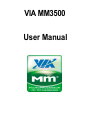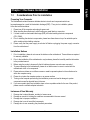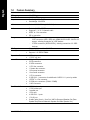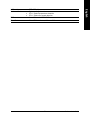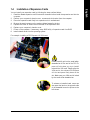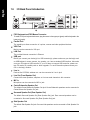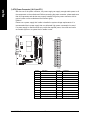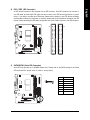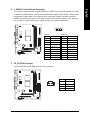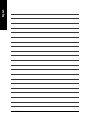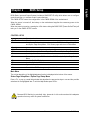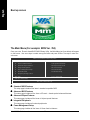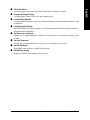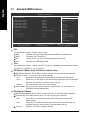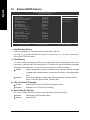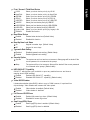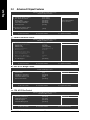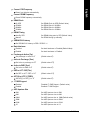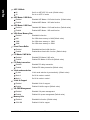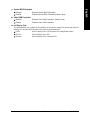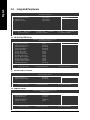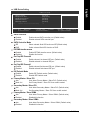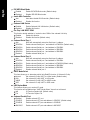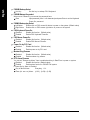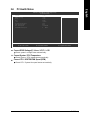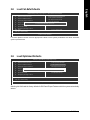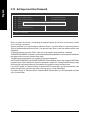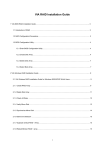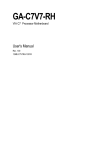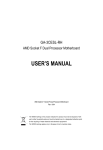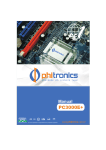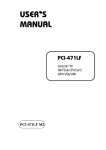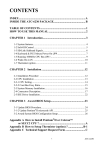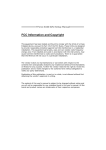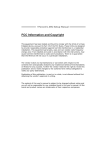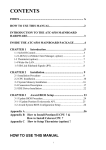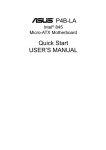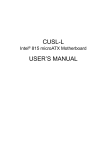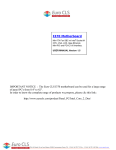Download VIA MM3500 User Manual
Transcript
VIA MM3500 User Manual Table of Contents VIA MM3500 Motherboard Layout ................................................................................. 3 Block Diagram ................................................................................................................ 4 Chapter 1 Hardware Installation ..................................................................................... 5 1-1 1-2 1-3 Considerations Prior to Installation .................................................................... 5 Feature Summary ............................................................................................ 6 Installation of Memory ...................................................................................... 8 1-4 1-5 1-6 Installation of Expansion Cards ........................................................................ 9 I/O Back Panel Introduction ........................................................................... 10 Connectors Introduction ................................................................................... 11 Chapter 2 BIOS Setup ................................................................................................ 21 Boot up screen .......................................................................................................... 22 The Main Menu (For example: BIOS Ver. :f3d) ........................................................ 22 2-1 Standard CMOS Features ............................................................................. 24 2-2 Advanced BIOS Features .............................................................................. 26 2-3 Advanced Chipset Features ........................................................................... 28 2-4 2-5 2-6 2-7 Integrated Peripherals ..................................................................................... 32 Power Management Setup ............................................................................. 36 PC Health Status ........................................................................................... 39 Frequency / Voltage Control ........................................................................... 40 2-8 2-9 2-10 2-11 Load Fail-Safe Defaults ................................................................................... 41 Load Optimized Defaults ................................................................................. 41 Set Supervisor/User Password ..................................................................... 42 Save & Exit Setup ......................................................................................... 43 2-12 Exit Without Saving ....................................................................................... 43 -2- VIA MM3500 Motherboard Layout CPU_FAN LPT ATX DDRII2 DDRII1 KB MS SYS_FAN VIA IDE1 COMA COMB VIA MM3500 VGA USB IDE2 CPU VIA C7-D 8716F-S USB LAN CN896 Buzzer AUDIO1 AUDIO2 VT6107 / VT6122(optional) F_USB1 BAT F_USB2 CLR_CMOS PCIE_16 CODEC PCI1 F_AUDIO VT8237A / VT8237S (optional) PWR_LED F_PANEL SPDIF_IO CD_IN SATA1 VIA WOL -3- SATA0 Block Diagram PCI-ECLK (100MHz) VIA C7-D Processor CPUCLK+/- (100MHz) VGA Port 400 MHz FSB PCI Express x16 533/ 667 MHz VIA CN896 1 PCI LAN 6107/ 6122(optional) 66MHz V_Link RJ45 DDRII VIA VT8237A / VT8237S (optional) 2 Serial ATA BIOS LPC BUS AC97 Link IT8716F-S PCICLK (33MHz) PS/2 KB/Mouse 8 USB Ports Surround Speaker Out Center/Subwoofer Speaker Out Side Speaker Out MIC Line-Out Line-In SPDIF In SPDIF Out 8 Channel CODEC LPT Port -4- ATA33/66/100/133 IDE Channels COM Ports 1-1 English Chapter 1 Hardware Installation Considerations Prior to Installation Preparing Your Computer The motherboard contains numerous delicate electronic circuits and components which can become damaged as a result of electrostatic discharge (ESD). Thus, prior to installation, please follow the instructions below: 1. Please turn off the computer and unplug its power cord. 2. When handling the motherboard, avoid touching any metal leads or connectors. 3. It is best to wear an electrostatic discharge (ESD) cuff when handling electronic components (CPU, RAM). 4. Prior to installing the electronic components, please have these items on top of an antistatic pad or within a electrostatic shielding container. 5. Please verify that the power supply is switched off before unplugging the power supply connector from the motherboard. Installation Notices 1. Prior to installation, please do not remove the stickers on the motherboard. These stickers are required for warranty validation. 2. Prior to the installation of the motherboard or any hardware, please first carefully read the information in the provided manual. 3. Before using the product, please verify that all cables and power connectors are connected. 4. To prevent damage to the motherboard, please do not allow screws to come in contact with the motherboard circuit or its components. 5. Please make sure there are no leftover screws or metal components placed on the motherboard or within the computer casing. 6. Please do not place the computer system on an uneven surface. 7. Turning on the computer power during the installation process can lead to damage to system components as well as physical harm to the user. 8. If you are uncertain about any installation steps or have a problem related to the use of the product, please consult a certified computer technician. Instances of Non-Warranty 1. 2. 3. 4. 5. Damage due to natural disaster, accident or human cause. Damage as a result of violating the conditions recommended in the user manual. Damage due to improper installation. Damage due to use of uncertified components. Damage due to use exceeding the permitted parameters. -5- Hardware Installation English 1-2 Feature Summary Motherboard CPU Front Side Bus Chipset LAN Audio Storage O.S Support Memory Expanstion Slots Internal Connectors Rear Panel I/O VIA MM3500 VIA C7-D processor 400 MHz FSB Northbridge: VIA CN896 Southbridge: VIA 8237A Onboard VIA 6107 chip (10/100 Mbit) / Realtek ALC883 CODEC Supports 2 / 4 / 6 / 8 channel audio SPDIF In / Out connection CD In connection VIA 8237A - 2 IDE connectors (IDE1, IDE2) with UDMA 33/ATA 66/ATA 100/ATA 133 support, allowing connection of 4 IDE devices - 2 SATA connectors (SATA0/SATA1), allowing connection of 2 SATA devices Microsoft Windows Vista/2000/XP 2 DDRII DIMM memory slots Supports 1.8V DDRII DIMMs 1 PCI slot 1 PCI-E x16 slot 1 24-pin ATX power connector 2 IDE connectors 2 SATA connectors 1 CPU fan connector 1 System fan connector 1 front panel connector 1 front audio connector 1 CD In connector 2 USB 2.0/1.1 connectors for additional 4 USB 2.0/1.1 ports by cables 1 SPDIF In / Out connector 2 COM port connectors (COMA / COMB) 1 WOL connector 1 PS/2 keyboard port 1 PS/2 mouse port 1 parallel port 1 VGA port 4 USB 2.0/1.1 ports 1 RJ-45 port 6 audio jacks (Line In / Line Out / MIC In/Surround Speaker Out (Rear Speaker Out)/Center/Subwoofer Speaker Out/Side Speaker Out) VIA MM3500 Motherboard -6- BIOS Form Factor IT8716F-S chip System voltage detection CPU / System temperature detection CPU / System fan speed detection Use of licensed AWARD BIOS Micro ATX form factor; 19.0cm x 22.8cm -7- English I/O Control Hardware Monitor Hardware Installation English 1-3 Installation of Memory Before installing the memory modules, please comply with the following conditions: 1. Please make sure that the memory used is supported by the motherboard. It is recommended that memory of similar capacity, specifications and brand be used. 2 . Before installing or removing memory modules, please make sure that the computer power is switched off to prevent hardware damage. 3 . Memory modules have a foolproof insertion design. A memory module can be installed in only one direction. If you are unable to insert the module, please switch the direction. The motherboard supports DDR II memory modules, whereby BIOS will automatically detect memory capacity and specifications. Memory modules are designed so that they can be inserted only in one direction. The memory capacity used can differ with each slot. notch DDRII memory module Fig.1 The DIMM socket has a notch, so the DIMM memory module can only fit in one direction. Insert the DIMM memory module vertically into the DIMM socket. Then push it down. Fig.2 Close the plastic clip at both edges of the DIMM sockets to lock the DIMM module. Reverse the installation steps when you wish to remove the DIMM module. VIA MM3500 Motherboard -8- Installation of Expansion Cards You can install your expansion card by following the steps outlined below: 1. Read the related expansion card's instruction document before install the expansion card into the computer. 2. Remove your computer's chassis cover, screws and slot bracket from the computer. 3. Press the expansion card firmly into expansion slot in motherboard. 4. Be sure the metal contacts on the card are indeed seated in the slot. 5. Replace the screw to secure the slot bracket of the expansion card. 6. Replace your computer's chassis cover. 7. Power on the computer, if necessary, setup BIOS utility of expansion card from BIOS. 8. Install related driver from the operating system. For example: Installing a PCI Express x16 VGA card: Please carefully pull out the small whitedrawable bar at the end of the PCI Express x16 slot when you try to install/ uninstall the VGA card. Please align the VGA card to the onboard PCI Express x16 slot and press firmly down on the slot. Make sure your VGA card is locked by the small white-drawable bar. To release an installed card, users can also press the latch on the opposite side of the drawable bar as the picture to the left shows. -9- Hardware Installation English 1-4 English 1-5 I/O Back Panel Introduction PS/2 Keyboard and PS/2 Mouse Connector To install a PS/2 port keyboard and mouse, plug the mouse to the upper port (green) and the keyboard to the lower port (purple). Parallel Port The parallel port allows connection of a printer, scanner and other peripheral devices. VGA Port Monitor can be connected to VGA port. LAN Port The provided Internet connection is Ethernet. USB port Before you connect your device(s) into USB connector(s), please make sure your device(s) such as USB keyboard, mouse, scanner, zip, speaker...etc. have a standard USB interface. Also make sure your OS supports USB controller. If your OS does not support USB controller, please contact OS vendor for possible patch or driver upgrade. For more information please contact your OS or device(s) vendors. Line In Devices like CD-ROM, walkman etc. can be connected to Line In jack. Line Out (Front Speaker Out) Connect the stereo speakers, earphone or front surround channels to this connector. MIC In Microphone can be connected to MIC In jack. Center/Subwoofer Speaker Out The default Center/Subwoofer Speaker Out jack. Center/Subwoofer speakers can be connected to Center/Subwoofer Speaker Out jack. Surround Speaker Out (Rear Speaker Out) The default Surround Speaker Out (Rear Speaker Out) jack. Rear surround speakers can be connected to Surround Speaker Out (Rear Speaker Out) jack. Side Speaker Out The default Side Speaker Out jack. Surround side speakers can be connected to Side Speaker Out jack. VIA MM3500 Motherboard - 10 - Connectors Introduction English 1-6 4 1 10 2 11 12 13 3 14 5 6 7 8 1) 2) 3) 4) 5) 6) 7) ATX (Power Connector) IDE1/ IDE2 SATA1 / SATA2 CPU_FAN / SYS_FAN F_PANEL F_AUDIO CD_IN 9 8) 9) 10) 11) 12) 13) 14) - 11 - SPDIF_IO WOL COMA/COMB F_USB1 / F_USB2 BAT CLR_CMOS PWR_LED Hardware Installation English 1) ATX (Power Connector) (2x12 pin ATX ) With the use of the power connector, the power supply can supply enough stable power to all the components on the motherboard. Before connecting the power connector, please make sure that all components and devices are properly installed. Align the power connector with its proper location on the motherboard and connect tightly. Caution! Please use a power supply that is able to handle the system voltage requirements. It is recommended that a power supply that can withstand high power consumption be used . If a power supply is used that does not provide the required power, the result can lead to an unstable system or a system that is unable to start. Pin No. VIA MM3500 Motherboard 12 24 1 13 Definition Pin No. 13 Definition 3.3V 1 2 3.3V 3.3V 3 GND 15 GND 4 +5V 5 6 GND +5V 16 17 PS_ON(soft On/Off) GND 18 GND 7 GND 19 GND 8 Power Good 9 10 5V SB(stand by +5V) +12V 20 21 -5V +5V 22 +5V 11 +12V(Only for 24-pin ATX) 23 +5V (Only for 24-pin ATX) 12 3.3V(Only for 24-pin ATX) 24 GND(Only for 24-pin ATX) - 12 - 14 -12V An IDE device connects to the computer via an IDE connector. One IDE connector can connect to one IDE cable, and the single IDE cable can then connect to two IDE devices (hard drive or optical drive). If you wish to connect two IDE devices, please set the jumper on one IDE device as Master and the other as Slave (for information on settings, please refer to the instructions located on the IDE device). Before attaching the IDE cable, please take note of the foolproof groove in the IDE connector. 40 39 2 1 IDE1 IDE2 3) SATA0/SATA1 (Serial ATA Connector) Serial ATA can provide up to 150MB/s transfer rate. Please refer to the BIOS setting for the Serial ATA and install the proper driver in order to work properly. Pin No. 7 - 13 - 1 Definition 1 2 GND TXP 3 TXN 4 GND 5 6 RXN RXP 7 GND Hardware Installation English 2) IDE1 / IDE2 (IDE Connector) CPU_FAN / SYS_FAN (Cooler Fan Power Connector) The cooler fan power connector supplies a +12V power voltage via a 3-pin power connector and possesses a foolproof connection design. Most coolers are designed with color-coded power connector wires. A red power connector wire indicates a positive connection and requires a +12V power voltage. The black connector wire is the ground wire (GND). Remember to connect the CPU/system fan cable to the CPU_FAN/SYS_FAN connector to prevent CPU damage or system hanging caused by overheating. 1 1 SYS_FAN CPU_FAN Pin No. GND 2 +12V 3 Sense F_PANEL (Front Panel Connector) MSG+ MSGPWRSW GND 5) Definition 1 2 1 VIA MM3500 Motherboard RESET HDGND 10 9 HD+ English 4) Pin No. 1 Definition HD_LED+ Pin No. 2 MSGLED+ 3 HD_LED- 4 MSGLED- 5 GND 7 9 RESET NC 6 8 PWRSW GND - 14 - 10 Definition This connector supports either HD (High Definition) or AC97 front panel audio module. If you wish to use the front audio function, connect the front panel audio module to this connector. Check the pin assignments carefully while you connect the front panel audio module. Incorrect connection between the module and connector will make the audio device unable to work or even damage it. For optional front panel audio module, please contact your chassis manufacturer. HD Audio: Pin No. 2 10 1 9 Definition AC'97 Audio: Pin No. Definition 1 MIC2_L 1 2 GND 2 MIC GND 3 4 MIC2_R -ACZ_DET 3 4 MIC Power NC 5 Line2_R 5 Line Out (R) 6 FSENSE1 6 NC 7 8 FAUDIO_JD No Pin 7 8 NC No Pin 9 LINE2_L 9 Line Out (L) 10 FSENSE2 10 NC 7) CD_IN (CD IN Connector) Connect CD-ROM or DVD-ROM audio out to the connector. 1 - 15 - Pin No. 1 Definition CD-L 2 GND 3 GND 4 CD-R Hardware Installation English 6) F_AUDIO (Front Audio Panel Connector) English 8) SPDIF_IO (SPDIF In/ Out) The SPDIF output is capable of providing digital audio to external speakers or compressed AC3 data to an external Dolby Digital Decoder. Use this feature only when your stereo system has digital input function. Use SPDIF IN feature only when your device has digital output function. Be careful with the polarity of the SPDIF_IO connector. Check the pin assignment carefully while you connect the SPDIF cable. Incorrect connection between the cable and connector will make the device unable to work or even damage it. For optional SPDIF cable, please contact your local dealer. Pin No. 2 6 1 5 Definition 1 Power 2 3 No Pin SPDIF 4 SPDIFI 5 GND 6 GND 9) WOL (Wake On LAN Connector) Pin No. 1 1 VIA MM3500 Motherboard - 16 - Definition +5V SB 2 GND 3 Signal Be careful with the polarity of the COM port connectors. Check the pin assignment carefully while you connect the COM port cable, incorrect connection between the cable and connector will make the device unable to work or even damage it. 10 2 Pin No. 1 Definition NDCDA/B- 2 NSINA/B 3 NSOUTA/B 4 5 NDTRA/BGND 6 NDSRA/B- 7 NRTSA/B- 8 9 NCTSA/BNRIA/B- 10 No Pin 9 1 11) F_ USB1 / F_USB2 (Front USB Connector) Be careful with the polarity of the front USB connector. Check the pin assignment carefully while you connect the front USB cable, incorrect connection between the cable and connector will make the device unable to work or even damage it. For optional front USB cable, please contact your local dealer. 2 1 10 9 - 17 - Pin No. 1 Definition Power (5V) 2 Power (5V) 3 USB DX- 4 5 USB DyUSB DX+ 6 USB Dy+ 7 GND 8 9 GND No Pin 10 NC Hardware Installation English 10) COMA / COMB English 12) BAT (Battery) Danger of explosion if battery is incorrectly replaced. Replace only with the same or equivalent type recommended by the manufacturer. Dispose of used batteries according to the manufacturer's instructions. If you want to erase CMOS... 1. Turn off the computer and unplug the power cord. 2. Gently take out the battery and put it aside for about one minute. (Or you can use a metal object to connect the positive and negative pins in the battery holder to makethem short for five seconds.) 3. Re-install the battery. 4. Plug the power cord in and turn on the computer. 13) CLR_CMOS (Clear CMOS) You may clear the CMOS data to its default values by this header. To clear CMOS, temporarily short the two pins. Default doesn't include the jumper to avoid improper use of this header. Open: Normal Short: Clear CMOS VIA MM3500 Motherboard - 18 - The PWR_LED connector is connected with the system power indicator to indicate whether the system is on/off. It will blink when the system enters suspend mode. 1 Pin No. 1 - 19 - Definition MPD+ 2 MPD- 3 MPD- Hardware Installation English 19) PWR_LED English VIA MM3500 Motherboard - 20 - BIOS Setup BIOS (Basic Input and Output System) includes a CMOS SETUP utility which allows user to configure required settings or to activate certain system features. The CMOS SETUP saves the configuration in the CMOS SRAM of the motherboard. When the power is turned off, the battery on the motherboard supplies the necessary power to the CMOS SRAM. When the power is turned on, pressing the <Del> button during the BIOS POST (Power-On Self Test) will take you to the CMOS SETUP screen. CONTROL KEYS < >< >< <Enter> <Esc> >< <Page Up> <Page Down> <F1> <F2> <F5> <F6> <F7> <F9> <F10> > Move to select item Select Item Main Menu - Quit and not save changes into CMOS Status Page Setup Menu and Option Page Setup Menu - Exit current page and return to Main Menu Increase the numeric value or make changes Decrease the numeric value or make changes General help, only for Status Page Setup Menu and Option Page Setup Menu Item Help Restore the previous CMOS value from CMOS, only for Option Page Setup Menu Load the Fail-Salf Defaults Load the Optimized Defaults System Information Save all the CMOS changes, only for Main Menu Main Menu The on-line description of the highlighted setup function is displayed at the bottom of the screen. Status Page Setup Menu / Option Page Setup Menu Press <F1> to pop up a small help window that describes the appropriate keys to use and the possible selections for the highlighted item. To exit the Help Window press <Esc>. Because BIOS flashing is potentially risky, please do it with caution and avoid inadequate operation that may result in system malfunction. - 21 - BIOS Setup English Chapter 2 English Boot up screen The Main Menu (For example: BIOS Ver. :f3d) Once you enter Phoenix-Award BIOS CMOS Setup Utility, the Main Menu (as figure below) will appear on the screen. Use arrow keys to select among the items and press <Enter> to accept or enter the sub-menu. Phoenix- Award BIOS CMOS Setup Utility Standard CMOS Features Load Fail-Safe Defaults Advanced BIOS Features Load Optimized Defaults Advanced Chipset Features Set Supervisor Password Integrated Peripherals Set User Password Power Management Setup Save & Exit Setup PC Health Status Exit Without Saving Frequency/Voltage Control ESC: Quit : Select Item F10: Save & Exit Setup Time, Date, Hard Disk Type... Standard CMOS Features This setup page includes all the items in standard compatible BIOS. Advanced BIOS Features This setup page includes all the items of Phoenix - Award special enhanced features. Advanced Chipset Features This setup page includes all the items of chipset special features. Integrated Peripherals This setup page includes all onboard peripherals. Power Management Setup This setup page includes all the items of Green function features. VIA MM3500 Motherboard - 22 - English PC Health Status This setup page is the System auto detect Temperature, voltage, fan, speed. Frequency/Voltage Control This setup page is control CPU clock and frequency ratio. Load Fail-Safe Defaults Fail-Safe Defaults indicates the value of the system parameters which the system would be in safe configuration. Load Optimized Defaults Optimized Defaults indicates the value of the system parameters which the system would be in best performance configuration. Set Supervisor Password Change, set, or disable password. It allows you to limit access to the system and Setup, or just to Setup. Set User Password Change, set, or disable password. It allows you to limit access to the system. Save & Exit Setup Save CMOS value settings to CMOS and exit setup. Exit Without Saving Abandon all CMOS value changes and exit setup. - 23 - BIOS Setup English 2-1 Standard CMOS Features Phoenix- AwardBIOS CMOS Setup Utility Standard CMOS Features Date (mm:dd:yy) Time (hh:mm:ss) Tue, Mar 15 2006 14:42:37 Item Help Menu Level IDE Channel 0 Master IDE Channel 0 Slave IDE Channel 1 Master IDE Channel 1 Slave IDE Channel 2 Master IDE Channel 3 Master [None] [None] [None] [None] [None] [None] Change the day, month, year Halt On [All, But Keyboard] <Month> Jan. to Dec. Base Memory Extended Memory Total Memory 640K 511M 512M <Day> 1 to 31 (or maximum allowed in the month) <Week> Sun. to Sat. <Year> 1999 to 2098 : Move Enter: Select F5: Previous Values +/-/PU/PD: Value F10: Save F6: Fail-Safe Defaults ESC: Exit F1: General Help F7: Optimized Defaults Date The date format is <week>, <month>, <day>, <year>. Week The week, from Sun to Sat, determined by the BIOS and is display only Month The month, Jan. Through Dec. Day The day, from 1 to 31 (or the maximum allowed in the month) Year The year, from 1999 through 2098 Time The times format in <hour> <minute> <second>. The time is calculated base on the 24-hour militarytime clock. For example, 1 p.m. is 13:00:00. IDE Channel 0 Master, Slave, IDE Channel 1 Master, Slave IDE HDD Auto-Detection Press "Enter" to select this option for automatic device detection. IDE Device Setup. You can use one of three methods: Auto Allows BIOS to automatically detect IDE devices during POST(default) None Select this if no IDE devices are used and the system will skip the automatic detection step and allow for faster system start up. Manual User can manually input the correct settings Access Mode Use this to set the access mode for the hard drive. The four options are: CHS/LBA/Large/Auto(default:Auto) IDE Channel 2/3 Master IDE HDD Auto-Detection Press "Enter" to select this option for automatic device detection. Extended IDE Drive SATA devices setup. You can use one of two methods: Auto Allows BIOS to automatically detect SATA IDE devices during POST. (Default value) None Select this if no SATA IDE devices are used and the system will skip the automatic detection step and allow for faster system start up. Capacity Capacity of currently installed hard disk. VIA MM3500 Motherboard - 24 - Number of cylinders Number of heads Write precomp Landing zone Number of sectors English Cylinder Head Precomp Landing Zone Sector Halt on The category determines whether the computer will stop if an error is detected during power up. No Errors The system boot will not stop for any error that may be detected and you will be prompted. All Errors Whenever the BIOS detects a non-fatal error the system will be stopped. All, But Keyboard The system boot will not stop for a keyboard error; it will stop for all other errors. (Default value) All, But Diskette The system boot will not stop for a disk error; it will stop for all other errors. All, But Disk/Key The system boot will not stop for a keyboard or disk error; it will stop for all other errors. Memory The category is display-only which is determined by POST (Power On Self Test) of the BIOS. Base Memory The POST of the BIOS will determine the amount of base (or conventional) memory installed in the system. The value of the base memory is typically 512K for systems with 512K memory installed on the motherboard, or 640K for systems with 640K or more memory installed on the motherboard. Extended Memory The BIOS determines how much extended memory is present during the POST. This is the amount of memory located above 1 MB in the CPU's memory address map. Total Memory This item displays the memory size that used. - 25 - BIOS Setup English 2-2 Advanced BIOS Features Phoenix- AwardBIOS CMOS Setup Utility Advanced BIOS Features Hard Disk Boot Priority Virus Warning CPU L2 Cache ECC Checking Quick Power On Self Test First Boot Device Second Boot Device Third Boot Device Boot Other Device Boot Up NumLock Status Typematic Rate Setting x Typematic Rate (Chars/Sec) x Typematic Delay (Msec) Security Option HDD S.M.A.R.T. Capability Video BIOS Shadow Full Screen LOGO Show Small Logo (EPA) Show : Move Enter: Select F5: Previous Values [Press Enter] [Disabled] [Enabled] [Enabled] [CDROM] [Hard Disk] [LS120] [Enabled] [On] [Disabled] 6 250 [Setup] [Disabled] [Enabled] [Enabled] [Enabled] +/-/PU/PD: Value F10: Save F6: Fail-Safe Defaults Item Help Menu Level Select Hard Disk Boot Device Priority ESC: Exit F1: General Help F7: Optimized Defaults Hard Disk Boot Priority Select boot sequence for onboard(or add-on cards) SCSI, RAID, etc. Use < > or < > to select a device, then press<+> to move it up, or <-> to move it down the list. Press <ESC> to exit this menu. Virus Warning If it is set to enable, the category will flash on the screen when there is any attempt to write to the boot sector or partition table of the hard disk drive. The system will halt and the warning message will appear in the mean time. You can run anti-virus program to locate the problem. Enabled Activate automatically when the system boots up causing a warning message to appear when anything attempts to access the boot sector or hard disk partition Disabled table. No warning message to appear when anything attempts to access the boot sector or hard disk partition table. (Default value) CPU L2 Cache ECC Checking Enabled Disabled Enabled CPU L2 Cache ECC Checking.(Default Value) Disalbed CPU L2 Cache ECC Checking. Quick Power On Self Test If it is set to Enable, BIOS will shorten or skip some check items during POST. Enabled Disabled Enabled quick POST.(Default Value) Normal POST. VIA MM3500 Motherboard - 26 - LS120 Hard Disk CDROM ZIP100 USB-FDD USB-ZIP USB-CDROM USB-HDD Legacy LAN Disabled English First / Second / Third Boot Device Select your boot device priority by LS120. Select your boot device priority by Hard Disk. Select your boot device priority by CDROM. Select your boot device priority by ZIP100. Select your boot device priority by USB-FDD. Select your boot device priority by USB-ZIP. Select your boot device priority by USB-CDROM. Select your boot device priority by USB-HDD. Select your boot device priority by Legacy LAN. Disable this function. Boot Other Device Enabled Disabled Enabled other device boot.(Default Value) Disabled this function. Boot Up Num Lock Staus On Off Keypad is number keys. (Default Value) Keypad is arrow keys. Typematic Rate Setting Disabled Enabled Disabled typematic rate setting. (Default Value) Enabled typematic rate setting. Security Option System Setup The system can not boot and can not access to Setup page will be denied if the correct password is not entered at the prompt. The system will boot, but access to Setup will be denied if the correct password is not entered at the prompt. (Default value) HDD S.M.A.R.T. Capability S.M.A.R.T. which allows your hard disk to report any read/write errors and issue a warning when LDCM installed. Enabled Enabled HDD S.M.A.R.T. capability. Disabled Disabled HDD S.M.A.R.T. capability. (Default value) Video BIOS Shadow It determines whether video BIOS is able to copy to RAM, however, it isoptional from chipset design. Video Shadow will increase the video speed. Enabled Disabled Video shadow is enabled .(Default Value) Video shadow is desibled. Full Screen LOGO Show Enabled Disabled Enabled full screen logo show .(Default Value) Disabled full screen logo show. Small Logo(EPA) Show Enabled Disabled Small logo(EPA) show is enabled .(Default Value) Small logo(EPA) show is desibled. - 27 - BIOS Setup English 2-3 Advanced Chipset Features Phoenix- AwardBIOS CMOS Setup Utility Advanced Chipset Features DRAM Clock/Drive Control AGP & P2P Bridge Control CPU & PCI Bus Control Memory Hole System BIOS Cacheable Video RAM Cacheable Init Display First [Press Enter] [Press Enter] [Press Enter] [Disabled] [Enabled] [Disabled] [PCIEx] xx PCI Express relative item xx Maximum Payload Size Item Help Menu Level Select Hard Disk Boot Device Priority [4096] : Move Enter: Select F5: Previous Values +/-/PU/PD: Value F10: Save F6: Fail-Safe Defaults ESC: Exit F1: General Help F7: Optimized Defaults DRAM Clock/Drive Control Phoenix- AwardBIOS CMOS Setup Utility DRAM Clock/Drive Control x x x x x x x Current FSB Frequency Current DRAM Frequency DRAM Clock DRAM Timing SDRAM CAS Latency Bank lnterleave Precharge to Active (Trp) Active to Precharge (Tras) Active to CMD (Trcd) REP to ACT / REF (Trfc) ACT(0) to ACT(1) (TRRD) 1T CMD Support 100MHz 266MHz [By SPD] [Auto By SPD] [DDR/DDR 2.5 / 4] Disabled 4T 07T 4T 20T/21T 3T [Disabled] : Move Enter: Select F5: Previous Values +/-/PU/PD: Value F10: Save F6: Fail-Safe Defaults Item Help Menu Level ESC: Exit F1: General Help F7: Optimized Defaults AGP & P2P Bridge Control Phoenix- AwardBIOS CMOS Setup Utility AGP & P2P Bridge Control AGP Aperture Size AGP3.0 Mode AGP Master 1 WS Wirte AGP Master 1 WS Read VGA Share Memory Size Direct Frame Buffer : Move Enter: Select F5: Previous Values [128M] [8X] [Enabled] [Enabled] [64M] [Enabled] +/-/PU/PD: Value F10: Save F6: Fail-Safe Defaults Item Help Menu Level ESC: Exit F1: General Help F7: Optimized Defaults CPU & PCI Bus Control Phoenix- AwardBIOS CMOS Setup Utility CPU & PCI Bus Control PCI Master 0 WS Write PCI Delay Transaction VLink mode selection VLink 8X Support VIA PWR Management : Move Enter: Select F5: Previous Values VIA MM3500 Motherboard [Enabled] [Enabled] [By Auto] [Enabled] [Enabled] +/-/PU/PD: Value F10: Save F6: Fail-Safe Defaults - 28 - Item Help Menu Level ESC: Exit F1: General Help F7: Optimized Defaults English Current FSB Frequency Detect front side bus automatically. Current DRAM Frequency Detect DRAM fruquency automatically. DRAM Clock By SPD 200MHz 266MHz 333MHz Set Set Set Set DRAM Clock by SPD.(Default Value) DRAM Clock to 200MHz. DRAM Clock to 266MHz. DRAM Clock to 333MHz. DRAM Timing Auto By SPD Set DRAM timing auto by SPD.(Default Value) Manual Set DRAM timing by manually. SDRAM CAS Latency Set SDRAM CAS Latency to DDR / DDR2.5 / 4 Bank Interleave Disabled Set bank interleave to Disabled.(Default Value) Enabled Set bank interleave to Enabled. Precharge to Active (Trp) Set precharge to active to 4T (Default value:4T) Active to Precharge (Tras) Set Active to precharge to 07T (Default value:07T) Active to CMD (Trcd) Set Active to CMD to 4T (Default value:4T) REP to ACT / REF(Trfc) Set REP to ACT / REF to 21T (Default value:21T) ACT(0) to ACT(1) (TRRD) Set ACT(0) to ACT(1) to 3T (Default value:3T) 1T CMD Support Disabled Disabled 1T CMD Support. (Default value) Enabled Enabled 1T CMD Support. AGP Aperture Size 32M Set AGP Aperture size to 32M. 64M 128M 256M 512M 1G Set AGP Aperture size to 64M. Set AGP Aperture size to 128M.(Default value) Set AGP Aperture size to 256M. Set AGP Aperture size to 512M. Set AGP Aperture size to 1G. - 29 - BIOS Setup English AGP 3.0 Mode 8X Set 8x to AGP AGP 3.0 mode. (Default value) 4X Set 4x to AGP 3.0 mode. AGP Master 1 WS Write Disabled Disabled AGP Master 1 WS write function. (Default value) Enabled Enabled AGP Master 1 WS write function. AGP Master 1 WS Read Disabled Disabled AGP Master 1 WS read function. (Default value) Enabled Enabled AGP Master 1 WS read function. VGA Share Memory Size Disabled Disabled this function. 64M Set VGA share memory to 64M.(Default value) 128M Set VGA share memory to 128M. 256M Set VGA share memory to 256M. Direct Frame Buffer Disabled Disabled direct fram buffer function. Enabled Enabled direct fram buffer function. (Default value) PCI Master 0 WS Write Disabled Disabled PCI Master 0 WS write. Enabled Enabled PCI Master 0 WS write.(Default value) PCI Delay transaction Disabled Disabled PCI delay transaction. Enabled Enabled PCI delay transaction.(Default value) VLink mode seclection By Auto VLink mode selection by automatically. (Default value) Mode 0 Set VLink mode to mode 0. Mode 1 Set VLink mode to mode 1. VLink 8x Support Disabled Disabled VLink 8x support. Enabled Enabled VLink 8x support.(Default value) VIA PWR Management Disabled Disabled VIA power management. Enabled Enabled VIA power management.(Default value) Memory Hole Disabled Disabled this function. (Default value) 15M-16M Enabled VLink 8x support. VIA MM3500 Motherboard - 30 - Disabled Disabled System BIOS Cacheable. Enabled Enabled System BIOS Cacheable.(Default value) English System BIOS Cacheable Video RAM Cacheable Disabled Disabled Video RAM Cacheable. (Default value) Enabled Enabled Video RAM Cacheable. Init Display First This feature allows you to select the first initiation of the monitor display from which card when you install a PCI card and a PCI Express VGA card on the motherboard. PCIEx Set Init display first to PCI Express VGA card.(Default value) PCI slot Set Init display first to PCI. Onboard Set Init display first to Onboard VGA. - 31 - BIOS Setup English 2-4 Integrated Peripherals Phoenix- AwardBIOS CMOS Setup Utility Integrated Peripherals VIA OnChip IDE Device VIA OnChip PCI Device SuperIO Device USB Device Setting : Move Enter: Select F5: Previous Values [Press [Press [Press [Press Enter] Enter] Enter] Enter] +/-/PU/PD: Value F10: Save F6: Fail-Safe Defaults Item Help Menu Level ESC: Exit F1: General Help F7: Optimized Defaults VIA OnChip IDE Device Phoenix- AwardBIOS CMOS Setup Utility VIA OnChip IDE Device SATA Controller SATA Controller Mode IDE DMA transfer access OnChip IDE Channel 0 OnChip IDE Channel 1 IDE Prefetch Mode Primary Master PIO Primary Slave PIO Secondary Master PIO Secondary Slave PIO Primary Master UDMA Primary Slave UDMA Secondary Master UDMA Secondary Slave UDMA IDE HDD Block Mode : Move Enter: Select F5: Previous Values [Enabled] [IDE] [Enabled] [Enabled] [Enabled] [Enabled] [Auto] [Auto] [Auto] [Auto] [Auto] [Auto] [Auto] [Auto] [Enabled] +/-/PU/PD: Value F10: Save F6: Fail-Safe Defaults Item Help Menu Level ESC: Exit F1: General Help F7: Optimized Defaults VIA OnChip PCI Device Phoenix- AwardBIOS CMOS Setup Utility VIA OnChip IDE Device Azalia HDA Controller Onboard Lan Device Onboard Lan Boot ROM : Move Enter: Select F5: Previous Values [Auto] [Enabled] [Disabled] +/-/PU/PD: Value F10: Save F6: Fail-Safe Defaults Item Help Menu Level ESC: Exit F1: General Help F7: Optimized Defaults SuperIO Device Phoenix- AwardBIOS CMOS Setup Utility SuperIO Device Onboard Serial Port1 Onboard Serial Port2 UART Mode Select x UR2 Duplex Mode Onboard Parallel Port Parallel Port Mode x ECP Mode Use DMA : Move Enter: Select F5: Previous Values VIA MM3500 Motherboard [3F8/IRQ4] [2F8/IRQ3] [Normal] Half [378/IRQ7] [SPP] 3 +/-/PU/PD: Value F10: Save F6: Fail-Safe Defaults - 32 - Item Help Menu Level ESC: Exit F1: General Help F7: Optimized Defaults English USB Device Setting Phoenix- AwardBIOS CMOS Setup Utility USB Device Setting USB 1.0 Controller USB 2.0 Controller USB Operation Mode USB Keyboard Function USB Mouse Function USB Storage Function xxx [Enabled] [Enabled] [High Speed] [Enabled] [Enabled] [Enabled] USB Mass Storage Device Boot Setting : Move Enter: Select F5: Previous Values Item Help Menu Level xxx +/-/PU/PD: Value F10: Save F6: Fail-Safe Defaults ESC: Exit F1: General Help F7: Optimized Defaults SATA Controller Enabled Disabled Enable onboard SATA controller port. (Default value) Disable onboard SATA controller port. SATA Controller Mode IDE RAID Select onboard Seria ATA function as IDE.(Default value) Select onboard Seria ATA function as RAID. IDE DMA transfer access Enabled Disabled Enable IDE DMA transfer access. (Default value) Disable this function. On-Chip IDE Channel0 Enabled Disabled Enable onboard 1st channel IDE port. (Default value) Disable onboard 1st channel IDE port. On-Chip IDE Channel1 Enabled Disabled Enable onboard 2nd channel IDE port. (Default value) Disable onboard 2nd channel IDE port. IDE Prefetch Mode Enabled Disabled Enable IDE Prefetch mode. (Default value) Disable IDE Prefetch mode. Primary Master / Slave PIO Auto Mode 0~4 Auto detect Primary Master / Slave PIO. (Default value) Set Primary Master / Slave PIO from mode0~mode4. Secondary Master / Slave PIO Auto Mode 0~4 Auto detect Secondary Master / Slave PIO. (Default value) Set Secondary Master / Slave PIO from mode0~mode4. Primary Master / Slave UDMA Auto Disabled Auto detect Primary Master / Slave UDMA. (Default value) Disabled this function. Secondary Master / Slave UDMA Auto Disabled Auto detect Secondary Master / Slave UDMA. (Default value) Disabled this function. - 33 - BIOS Setup English IDE HDD Block Mode Enabled Disabled Enable IDE HDD Block mode. (Default value) Disable IDE HDD Block mode. Azalia HDA Controller Auto Disabled Auto detect Azalia HDA Controller. (Default value) Disable this function. Onboard LAN Device Enabled Disabled Enable Onboard H/W LAN device. (Default value) Disable this function. On-Chip LAN BOOT ROM This function decide whether to invoke the boot ROM of the onboard LAN chip. Enabled Enable this function. Disabled Disable this function.(Default value) Onboard Serial Port 1 Auto 3F8/IRQ4 2F8/IRQ3 3E8/IRQ4 2E8/IRQ3 Disabled BIOS will automatically setup the Serial port 1 address. Enable onboard Serial port 1 and address is 3F8/IRQ4. (Default value) Enable onboard Serial port 1 and address is 2F8/IRQ3. Enable onboard Serial port 1 and address is 3E8/IRQ4. Enable onboard Serial port 1 and address is 2E8/IRQ3. Disable onboard Serial port 1. Onboard Serial Port 2 Auto 3F8/IRQ4 2F8/IRQ3 3E8/IRQ4 2E8/IRQ3 Disabled BIOS will automatically setup the Serial port 2 address. Enable onboard Serial port 2 and address is 3F8/IRQ4. Enable onboard Serial port 2 and address is 2F8/IRQ3.(Default value) Enable onboard Serial port 2 and address is 3E8/IRQ4. Enable onboard Serial port 2 and address is 2E8/IRQ3. Disable onboard Serial port 2. UART Mode Select This item allows Normal IrDA ASKIR SCR you to determine which Infra Red(IR) function of Onboard I/O chip. Set onboard I/O chip UART to normal mode. (Default value) Set onboard I/O chip UART to IrDA mode. Set onboard I/O chip UART to ASKIR mode. Set onboard I/O chip UART to SCR mode. UR2 Duplex Mode This feature allows you to seclect IR mode. This function will available when "UART Mode Select" doesn't set at Normal. Half IR Function Duplex Half. (Default value) Full IR Function Duplex Full. Onboard Parallel Port Disabled 378/IRQ7 278/IRQ5 3BC/IRQ7 Disable onboard LPT port. Enable onboard LPT port and address is 378/IRQ7. (Default value) Enable onboard LPT port and address is 278/IRQ5. Enable onboard LPT port and address is 3BC/IRQ7. VIA MM3500 Motherboard - 34 - SPP EPP ECP ECP+EPP English Parallel Port Mode Using Parallel port as Standard Parallel Port. (Default value) Using Parallel port as Enhanced Parallel Port. Using Parallel port as Extended Capabilities Port. Using Parallel port as ECP and EPP mode. ECP Mode Use DMA 3 1 Set ECP Mode Use DMA to 3. (Default value) Set ECP Mode Use DMA to 1. USB 1.0 Controller Disabled Enabled Disable Universal Host controller. Enable Universal Host controller.(Default value) USB 2.0 Controller Disabled Enabled Disable Enhanced Host controller. Enable Enhanced Host controller.(Default value) USB Operation Mode Auto decide USB device operation mode. High Speed Full/Low Speed If USB device was high speed device, then it operate on high speed mode. (Default value) If USB device was full/low speed device, then it operate on full/low speed mode. USB Keyboard Function Disabled Enabled Disable Legacy support of USB keyboard. Enable Legacy support of USB keyboard.(Default value) USB Mouse Function Disabled Enabled Disable Legacy support of USB mouse. Enable Legacy support of USB mouse.(Default value) USB Storage Function Disabled Enabled Disable Legacy support of USB mass storage. Enable Legacy support of USB mass storage.(Default value) - 35 - BIOS Setup English 2-5 Power Management Setup Phoenix- AwardBIOS CMOS Setup Utility Power Management Setup ACPI function ACPI Suspend Type Power Management Option HDD Power Down Suspend Mode Video Off Option Video Off Method Modem Use IRQ Soft-Off by Power button Run VGA BIOS if S3 Resume AC Loss Auto Restart Delay Prior to Thermal HPET Support Wakeup Event Detect [Enabled] [S3(STR)] [User Define] [Disabled] [Disabled] [Suspend->Off] [V/H SYNC+Blank] [3] [Instant-Off] [Auto] [Off] [16Min] [Enabled] [Press Enter] : Move Enter: Select F5: Previous Values +/-/PU/PD: Value F10: Save F6: Fail-Safe Defaults Item Help Menu Level ESC: Exit F1: General Help F7: Optimized Defaults Wakeup Event Detect Phoenix- AwardBIOS CMOS Setup Utility Wakeup Event Detect PS2KB Wakeup Select PS2KB Wakeup key select PS2MS Wakeup key select PS2 Keyboard PowerOn PS2 Mouse Power On Power On by PCI Card Modem Ring Resume RTC Alarm Resume x Date (of Month) x Resume Time(hh:mm:ss) : Move Enter: Select F5: Previous Values [Hot Key] [Any Key] [Left Botton] [Disabled] [Disabled] [Disabled] [Disabled] [Disabled] 0 0:0:0 +/-/PU/PD: Value F10: Save F6: Fail-Safe Defaults Item Help Menu Level ESC: Exit F1: General Help F7: Optimized Defaults ACPI function Disabled Enabled Disabled ACPI function. Enabled ACPI function. (Default value) ACPI Suspend Type S1(POS) S3(STR) Set ACPI suspend type to S1/POS(Power On Suspend). Set ACPI suspend type to S3/STR(Suspend To RAM). (Default value) Power Management Option User Define Min Saving Max Saving For configuring our own power management features. (Default value) Enabled Green function. Disabled Green function. HDD Power Down Disabled 1-15 mins Disabled HDD Power down function. (Default value) Enabled HDD Power Down mode between 1 to 15 mins. Suspend Mode Disabled 10 Sec -1 Hour VIA MM3500 Motherboard Disabled suspend mode. (Default value) Setup the timer to enter Suspend Mode. - 36 - Suspend -> Off Always On English Video Off Option Set Video off option to Off. (Default value) Set Video off oftion to On. Video Off Method V/H SYNC+Blank BIOS will turn off V/H-SYNC when gets into Green mode for Green monitor power saving. (Default value) Blank screen BIOS will only black monitor when gets into Green mode. DPMS Support BIOS will use DPMS Standard to control VGA card. (The Green type VGA card will turn of V/H-SYNC automatically.) Modem Use IRQ NA 3 4 5 7 9 10 11 Set Set Set Set Set Set Set Set Modem use IRQ to NA. Modem use IRQ to 3.(Default value) Modem use IRQ to 4. Modem use IRQ to 5. Modem use IRQ to 7. Modem use IRQ to 9. Modem use IRQ to 10. Modem use IRQ to 11. Soft-Off by Power button Instant-off Delay 4 Sec Press power button then Power off instantly. (Default value) Press power button 4 seconds to Power off. Enter suspend if button is pressed less than 4 seconds. Run VGA BIOS if S3 Resume Auto Yes No Set run VGA BIOS if S3 resume automatically. (Default value) Enabled run VGA BIOS if S3 resume. Disabled this function. AC Loss Auto Restart Off On Former-Sts Disabled this function. (Default value) Set AC Loss auto restart. Set AC Loss to former-Sts. Delay Prior to Thermal 4 Min 8 Min 16 Min 32 Min Set Set Set Set 4 min for delay prior to thermal. 8 min for delay prior to thermal. 16 min for delay prior to thermal. (Default value) 32 min for delay prior to thermal. HPET Support (Note) Disabled Enabled (Note) Disable this function. Enable support for High Precision Event Timer (HPET) funtion. (Default value) Supported on Vista operating system only. - 37 - BIOS Setup English PS2KB Wakeup Select Hot Key Set Hot key to wakeup PS/2 Keyboard. PS2KB Wakeup Key select When set at Password, you can set the password here. Enter Input password (from 1 to 8 characters) and press Enter to set the Keyboard Power On password. PS2MS Wakeup key Select Left Botton Right Botton Double click on PS/2 mouse left button to power on the system. (Default value) Double click on PS/2 mouse right button to power on the system. PS2 Keyboard PowerOn Disabled Enabled Disable this function. (Default value) Enable PS2 Keyboard PowerOn. PS2 Mouse PowerOn Disabled Enabled Disable this function. (Default value) Enable PS2 Mouse PowerOn. Power On by PCI Card Disabled Enabled Disable this function. (Default value) Enable power on by PCI card. Modem Ring Resume Disabled Enabled Disable this function. (Default value) Enable modem ring resume. RTC Alarm Resume You can set "Resume by Alarm" item to enabled and key in Date/Time to power on system. Disabled Disable this function. (Default value) Enabled Enable alarm function to POWER ON system. If Power-On by Alarm is Enabled. Day of Month Alarm : Everyday, 1~31 Time (hh: mm: ss) Alarm : (0~23) : (0~59) : (0~59) VIA MM3500 Motherboard - 38 - PC Health Status Phoenix- AwardBIOS CMOS Setup Utility PC Health Status VCORE DDRII Voltage VCC3 VCC +12V System Temperature CPU Temperature CPU FAN Speed SYSTEM FAN Speed : Move Enter: Select F5: Previous Values 1.10V 1.85V 3.36V 5.00V 12.06V 34 oC 48 oC 3183 RPM 0 RPM +/-/PU/PD: Value F10: Save F6: Fail-Safe Defaults Item Help Menu Level ESC: Exit F1: General Help F7: Optimized Defaults Current DDRII Voltage(V) / Vcore / VCC3 / +12V Detect system's voltage status automatically. Current System / CPU Temperature Detect System / CPU temperature automatically. Current CPU / SYSTEM FAN Speed (RPM) Detect CPU / System fan speed status automatically. - 39 - BIOS Setup English 2-6 English 2-7 Frequency / Voltage Control Phoenix- AwardBIOS CMOS Setup Utility Frequency / Voltage Control Auto Detect PCI Clk Spread Spectrum CPU / PCIEX / AGP / PCI : Move Enter: Select F5: Previous Values [Enabled] [+-0.20%] [Default] +/-/PU/PD: Value F10: Save F6: Fail-Safe Defaults Item Help Menu Level ESC: Exit F1: General Help F7: Optimized Defaults Incorrect using these features may cause your system broken. For power end-user use only. Auto Detect PCI Clk Disabled Enabled Disabled auto detect PCI clock. Enabled atuo detect PCI clock.(Default value) Spread Spectrum Disabled +/-0.20% +/-0.25% +/-0.375% +/-0.5% Disable CPU Spread Spectrum. Set Spread Spectrum to +/-0.20%.(Default value) Set Spread Spectrum to 0.25%. Set Spread Spectrum to 0.375%. Set Spread Spectrum to 0.5%. CPU / PCIEX / AGP / PCI Default 100/100/66/33 MHz VIA MM3500 Motherboard Auto detect CPU / PCIEX / AGP / PCI .(Default value) CPU 100MHz / PCIEX 100MHz / AGP 66MHz / PCI 33MHz - 40 - Load Fail-Safe Defaults English 2-8 CMOS Setup Utility-Copyright (C) 1984-2006 Award Software Load Fail-Safe Defaults Load Optimized Defaults Standard CMOS Features Advanced BIOS Features Advanced Chipset Features Integrated Peripherals Power Management Setup Set Supervisor Password Set User Password Load Fail-Safe DefaultsSave (Y/N)? N Setup & Exit Exit Without Saving PC Health Status Frequency/Voltage Control ESC: Quit : Select Item F10: Save & Exit Setup Load Fail-Safe Defaults Fail-Safe defaults contain the most appropriate values of the system parameters that allow minimum system performance. 2-9 Load Optimized Defaults Phoenix- AwardBIOS CMOS Setup Utility Standard CMOS Features Load Fail-Safe Defaults Advanced BIOS Features Load Optimized Defaults Advanced Chipset Features Set Supervisor Password Integrated Peripherals Power Management Setup Set User Password Load Optimized Defaults (Y/N)? N Save & Exit Setup PC Health Status Exit Without Saving Frequency/Voltage Control ESC: Quit : Select Item F10: Save & Exit Setup Load Optimized Defaults Selecting this field loads the factory defaults for BIOS and Chipset Features which the system automatically detects. - 41 - BIOS Setup English 2-10 Set Supervisor/User Password Phoenix- AwardBIOS CMOS Setup Utility Standard CMOS Features Load Fail-Safe Defaults Advanced BIOS Features Load Optimized Defaults Advanced Chipset Features Set Supervisor Password Integrated Peripherals Enter Password: Power Management Setup Set User Password PC Health Status Exit Without Saving Save & Exit Setup Frequency/Voltage Control ESC: Quit F10: Save & Exit Setup : Select Item Change/Set/Disable Password When you select this function, the following message will appear at the center of the screen to assist you in creating a password. Type the password, up to eight characters, and press <Enter>. You will be asked to confirm the password. Type the password again and press <Enter>. You may also press <Esc> to abort the selection and not enter a password. To disable password, just press <Enter> when you are prompted to enter password. A message "PASSWORD DISABLED" will appear to confirm the password being disabled. Once the password is disabled, the system will boot and you can enter Setup freely. The BIOS Setup program allows you to specify two separate passwords: SUPERVISOR PASSWORD and a USER PASSWORD. When disabled, anyone may access all BIOS Setup program function. When enabled, the Supervisor password is required for entering the BIOS Setup program and having full configuration fields, the User password is required to access only basic items. If you select "System" at "Password Check" in Advance BIOS Features Menu, you will be prompted for the password every time the system is rebooted or any time you try to enter Setup Menu. If you select "Setup" at "Password Check" in Advance BIOS Features Menu, you will be prompted only when you try to enter Setup. VIA MM3500 Motherboard - 42 - English 2-11 Save & Exit Setup Phoenix- AwardBIOS CMOS Setup Utility Standard CMOS Features Load Fail-Safe Defaults Advanced BIOS Features Load Optimized Defaults Advanced Chipset Features Integrated Peripherals Power Management Setup Set Supervisor Password Set User Password Save to CMOS and EXIT (Y/N)? Y Save & Exit Setup PC Health Status Exit Without Saving Frequency/Voltage Control ESC: Quit F10: Save & Exit Setup : Select Item Save Data to CMOS Type "Y" will quit the Setup Utility and save the user setup value to RTC CMOS. Type "N" will return to Setup Utility. 2-12 Exit Without Saving Phoenix- AwardBIOS CMOS Setup Utility Standard CMOS Features Load Fail-Safe Defaults Advanced BIOS Features Load Optimized Defaults Advanced Chipset Features Set Supervisor Password Integrated Peripherals Power Management Setup Set User Password Quit Without Saving (Y/N)? N Save & Exit Setup PC Health Status Exit Without Saving Frequency/Voltage Control ESC: Quit F10: Save & Exit Setup : Select Item Abandon all Data Type "Y" will quit the Setup Utility without saving to RTC CMOS. Type "N" will return to Setup Utility. - 43 - BIOS Setup English VIA MM3500 Motherboard - 44 -