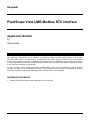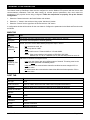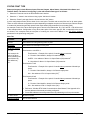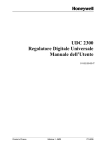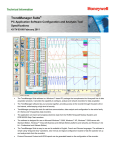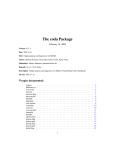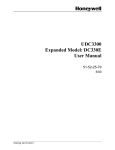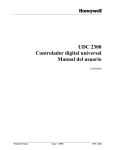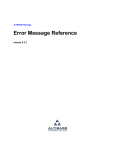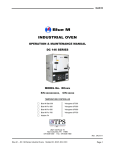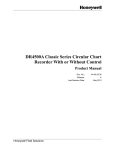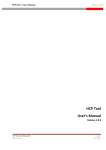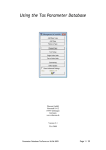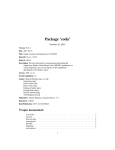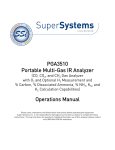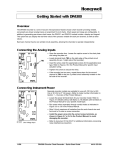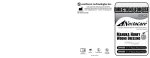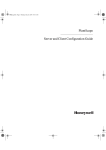Download PlantScape integration with Honeywell recorder/controllers using
Transcript
Honeywell PlantScape Vista UMB Modbus RTU Interface Application Bulletin by Glenn Heidel INTRODUCTION This document is intended for use as a guide to connecting Honeywell recorder/controller devices, such as UDC, DR, DPR, UMC, VPR or VRX products, to a PlantScape Vista system using the Modbus RTU communication protocol. This document covers the configuration of the parameters in the PlantScape system related to monitoring or controlling Modbus RTU devices and their associated points. It does not discuss hardware configurations, wiring, or any specifics for devices to be connected. In order to monitor and/or control points within a Modbus RTU device, one must configure a project, channel, controller and points on the PlantScape Vista system. This bulletin serves as an aide to configuring the required information, especially regarding the addressing of the different entities to be configured. REFERENCE DOCUMENTS 1. “Modbus RTU Serial Communication User Manual”; # 51-52-25-66 11/3/99 – Revision 1.1 Page 1 of 6 Modbus RTU Serial Communications Link PlantScape Vista PROJECT CONFIGURATION The Quick Builder tool will be used to perform the necessary configurations starting with the project file that contains the configuration data for the generic interface. Upon creating a new project file (*.qdb) the Quick Builder tool will present a set of tab cards in a window titled “Setup.” Data needs to be entered in three tab cards for a generic Modbus RTU device; Channels, Controllers, and Points. Follow the steps below to properly set up the Project configuration: 1. In the Channel tab card, the “Generic” (channel type) selection box must be checked. This will allow for configuration of generic channels using the Modbus RTU protocol. 2. In the Controller tab card, the “Generic” (controller type) selection box must be checked. This will allow for configuration of generic controllers using the Modbus RTU protocol. 3. In the Points tab card, both the “STATUS” and “ANALOG” (point types) selection boxes must be checked. These selections will allow for configuration of all the point types required to monitor/control points supported in the Modbus RTU protocol. 4. Once the tab cards in the “Setup” window are configure and the “OK” button is selected, the configurations will be accepted and the Quick Builder main window will be exposed. The Project tab card should be selected and in this tab card the user can enter a user-defined Project Name and (optional) project Description. 11/3/99 – Revision 1.1 Page 2 of 6 CHANNEL CONFIGURATION The channel used by PlantScape Vista must be configured to use the Modbus RTU protocol with the correct data communications parameters. Note that when setting up channel protocol parameters, they must match the parameters of the physical device being configured. Follow the steps below to properly set up the Channel configuration: 1. Select the Channel tab card in the Quick Builder main window. 2. Select the “+” button in the tool bar to bring up the “Add Items” window. 3. Select the “Generic” device type from the list and click the “OK” button. A configuration window will be shown for the new channel. Configure the parameters in the Main and Port tab cards as follows: MAIN TAB Parameter Data Name User-chosen text string defining name of channel. ThisChannel for example. Description User-chosen text description of channel (optional). Port SERIAL port=com1 baud=38400 data=8 parity=none stop=1 write=3 (Example followed by field definitions) port can also be com2, etc. baud may also be 19200. write should be set to 5 if baud=19200 or 3 if baud=38400. NOTE: If the communications link contains a UDC2300, UDC3300, DR4500 (ver. 57, 58) or a DR4300 (Ver. 4) the write delay must be set to 20. Definition UMB name=ThisChannel marg=25 fail=50 (Example followed by field definitions) name is a user-chosen text string defining name of channel. This string must be the same as Name parameter immediately above. marg defines when communication channel’s condition becomes marginal. 25 is a common value. fail defines when the communication channel has failed and halts operation. 50 is a common value. PORT TAB Parameter Data Port Type Serial Serial Port Name COM1 or COM2. Must match that in Main tab’s Port parameter definition. Baud Rate 19200 or 38400. Must match that in Main tab’s Port parameter definition. Number of Data Bits 8 Stop Bits 1 Parity NONE Checksum NONE XON/XOFF NONE RS-232 All boxes unchecked RS-485 All boxes unchecked 11/3/99 – Revision 1.1 Page 3 of 6 CONTROLLER CONFIGURATION Controller parameters must be configured such that the PlantScape system recognizes the device as a generic, Modbus RTU device. Note that when setting up the device parameters, it must match the parameters of the physical device being configured. Follow the steps below to properly set up the Controller configuration: 1. Select the Controller tab card in the Quick Builder main window. 2. Select the “+” button in the tool bar to bring up the “Add Items” window. 3. Select the “Generic” device type from the list and click the “OK” button. A configuration window will be shown for the new controller. Configure the parameters in the Main tab card as follows: MAIN TAB Parameter Data Name User-chosen text string defining name of controller. ThisController for example. Description User-chosen text description of controller (optional). Channel Name Select the desired channel name configured for use with this controller from the pull down menu. Definition 0 name=ThisController marg=25 fail=50 id=1 devtype=generic F01=96 F02=96 F03=127 F04=127 BDCAP=1F7 FLAGS=1B DIAG=1800 (Example followed by field definitions) name is a user-defined text string defining name of controller. This string must be the same as Name parameter immediately above. marg defines when communication to the controller becomes marginal. 25 is a common value. fail defines when the communication to the controller has failed and halts operation. 50 is a common value. id is device’s Modbus RTU Address; Integer value configured on physical device. Must be unique to device where multiple devices are present on a single physical port. 11/3/99 – Revision 1.1 Page 4 of 6 POINT CONFIGURATION Points fall into two major categories based on data type. Analog points are characterized by having real values and are represented by the IEEE floating point numerical format. Status points are characterized by having discrete values in two states represented by either a zero or one. While these points differ in format, their configuration in terms of being displayed by the PlantScape Vista system is the same. Both types will have available a Display tab card that must be configured in order for the points to be displayed on the PlantScape screens. To display a point’s data on a PlantScape Vista Station screen, the user must fill in the Display tab card with trend and/or group number and position information. ANALOG POINT TYPE Analog point types include Analog Inputs, Calculated Values, Constants, Totalizers, Alarm Set Points, etc. The basis of configuring a point with an Analog Point type is as follows: 1. Select the Points tab card in the Quick Builder main window. 2. Select the “+” button in the tool bar to bring up the “Add Items” window. 3. Select the “Analog” point type from the list and click the “OK” button. A point configuration window will be shown for the new point. The Main tab must be filled out for all analog points. Optionally, the Control tab must be filled out if control of a point is required. Example: Alarm 1 will be detailed in the following tables, including monitoring and control of its set point. Configuration of any other analog point type is the same with the exception of entering the correct hex address in the PV Source Address parameter for the point being configured. Main Tab Parameter Data Point ID User-chosen text string defining name of point. Description User-chosen text description of the point PV Source Address ThisController 4:0x1C00 IEEEFP ThisController – Example of the point’s Controller Name parameter. (Example followed by field definitions) 4 – Function Code Identifier; always 4 for analog point types. 0x1C00 – Hex address of Alarm 1’s Set Point (SP). 1 IEEEFP – Data format; entered literally. 1. Reference: “Modbus RTU Serial Communications User Manual”, See Appendix A for the actual hex address of the point being configured. PV Scan Period Must be non-zero Scanning Enabled Box must be checked Control Tab Parameter Data Setpoint (SP), Dest Address Must be identical to the Main tab’s PV Source Address field. This applies to all of the analog point types. Setpoint (SP), Source Address Must be left blank. PV Scan Period Must be non-zero Setpoint (SP), Low Control Limit Enter the engineering unit low limit of the point to be controlled. Setpoint (SP), High Control Limit Enter the engineering unit high limit of the point to be controlled. 11/3/99 – Revision 1.1 Page 5 of 6 STATUS POINT TYPE Status point types include Discrete Inputs, Discrete Outputs, Alarm Status, Calculated Value Status and Totalizer Status. The basis of configuring a point with a Status Data type is as follows: 1. Select the Points tab card in the Quick Builder main window. 2. Select the “+” button in the tool bar to bring up the “Add Items” window. 3. Select the “Status” point type from the list and click the “OK” button. A point configuration window will be shown for the new point. The Main tab must be filled out for all status points. There are three different configurations required depending on whether the point is a Discrete Input, Discrete Output or a status-bit (status-bits generally represent the output status (OS) parameter from an analog point) An example of each of the three status point types is shown in the table below. DI 1, DO1 and AL 1 OS will be used in the examples below. Configuration of any other status point of the same type (DI, DO, or status-bit) is the same as shown in the examples with the exception of entering the correct hex address in the PV Source Address parameter for the point being configured. Main Tab Parameter Data Point ID User-chosen text string defining name of point. Description User-chosen text description of the point PV Source Address AL 1 OS: (One example for each of the three different status point types followed by field definitions) DI 1: ThisController 4:0x1BF0 0 ThisController – Example of the point’s Controller Name parameter. 4 – Function Code Identifier; always 4 for status-bit types. 1 0x1BF0 – Hex address of Alarm 1’s Output Status (OS) status-bit . 0 – bit position for Alarm 1’s Output Status (OS) status-bit. ThisController 1:0x0 ThisController – Example of the point’s Controller Name parameter followed by a space. 1 – Function Code Identifier; always 1 for Discrete Input points. 0x0 – Hex address of DI 1’s Output Value (OV). DO 1: 2 ThisController 0:0x0 ThisController – Example of the point’s Controller Name parameter followed by a space. 0 – Function Code Identifier; always 0 for Discrete Output points. 0x0 – Hex address of D0 1’s Output Value (OV). 2 1. Reference: “Modbus RTU Serial Communications User Manual”, See Appendix A for the hex address of the actual point being configured. 2. DI and DO addresses are always determined by subtracting one from point number. PV Scan Period Must be non-zero Scanning Enabled Box must be checked 11/3/99 – Revision 1.1 Page 6 of 6