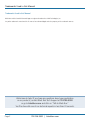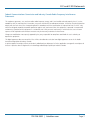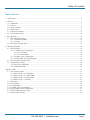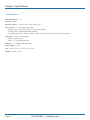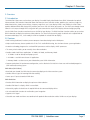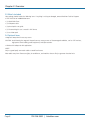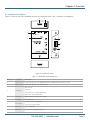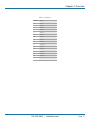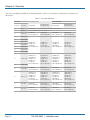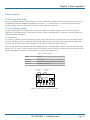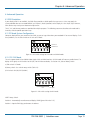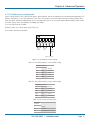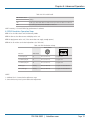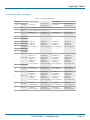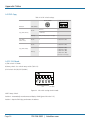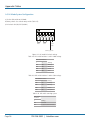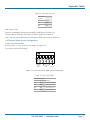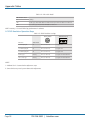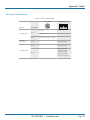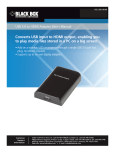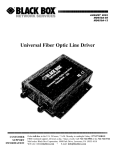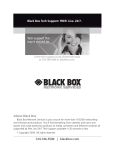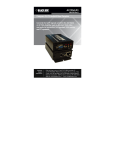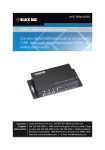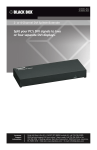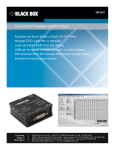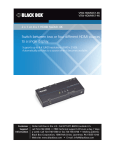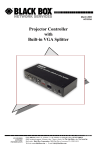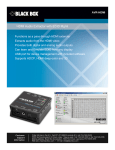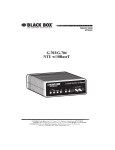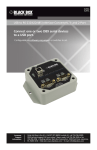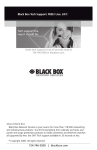Download HDMI EDID Ghost User Manual
Transcript
VG-HDMI HDMI EDID Ghost User Manual Optimize video output for any display. BLACK BOX Customer Support Information ® Order toll-free in the U.S.: Call 877-877-BBOX (outside U.S. call 724-746-5500) FREE technical support 24 hours a day, 7 days a week: Call 724-746-5500 or fax 724-746-0746 Mailing address: Black Box Corporation, 1000 Park Drive, Lawrence, PA 15055-1018 Web site: www.blackbox.com • E-mail: [email protected] Trademarks Used in this Manual Trademarks Used in this Manual Black Box and the Double Diamond logo are registered trademarks of BB Technologies, Inc. Any other trademarks mentioned in this manual are acknowledged to be the property of the trademark owners. We‘re here to help! If you have any questions about your application or our products, contact Black Box Tech Support at 724-746-5500 or go to blackbox.com and click on “Talk to Black Box.” You’ll be live with one of our technical experts in less than 30 seconds. Page 2 724-746-5500 | blackbox.com FCC and IC RFI Statements Federal Communications Commission and Industry Canada Radio Frequency Interference Statements This equipment generates, uses, and can radiate radio-frequency energy, and if not installed and used properly, that is, in strict accordance with the manufacturer’s instructions, may cause interference to radio communication. It has been tested and found to comply with the limits for a Class A computing device in accordance with the specifications in Subpart B of Part 15 of FCC rules, which are designed to provide reasonable protection against such interference when the equipment is operated in a commercial environment. Operation of this equipment in a residential area is likely to cause interference, in which case the user at his own expense will be required to take whatever measures may be necessary to correct the interference. Changes or modifications not expressly approved by the party responsible for compliance could void the user’s authority to operate the equipment. This digital apparatus does not exceed the Class A limits for radio noise emission from digital apparatus set out in the Radio Interference Regulation of Industry Canada. Le présent appareil numérique n’émet pas de bruits radioélectriques dépassant les limites applicables aux appareils numériques de la classe A prescrites dans le Règlement sur le brouillage radioélectrique publié par Industrie Canada. 724-746-5500 | blackbox.com Page 3 NOM Statement Instrucciones de Seguridad (Normas Oficiales Mexicanas Electrical Safety Statement) 1. Todas las instrucciones de seguridad y operación deberán ser leídas antes de que el aparato eléctrico sea operado. 2. Las instrucciones de seguridad y operación deberán ser guardadas para referencia futura. 3. Todas las advertencias en el aparato eléctrico y en sus instrucciones de operación deben ser respetadas. 4. Todas las instrucciones de operación y uso deben ser seguidas. 5. El aparato eléctrico no deberá ser usado cerca del agua—por ejemplo, cerca de la tina de baño, lavabo, sótano mojado o cerca de una alberca, etc. 6. El aparato eléctrico debe ser usado únicamente con carritos o pedestales que sean recomendados por el fabricante. 7. El aparato eléctrico debe ser montado a la pared o al techo sólo como sea recomendado por el fabricante. 8. Servicio—El usuario no debe intentar dar servicio al equipo eléctrico más allá a lo descrito en las instrucciones de operación. Todo otro servicio deberá ser referido a personal de servicio calificado. 9. El aparato eléctrico debe ser situado de tal manera que su posición no interfiera su uso. La colocación del aparato eléctrico sobre una cama, sofá, alfombra o superficie similar puede bloquea la ventilación, no se debe colocar en libreros o gabinetes que impidan el flujo de aire por los orificios de ventilación. 10. El equipo eléctrico deber ser situado fuera del alcance de fuentes de calor como radiadores, registros de calor, estufas u otros aparatos (incluyendo amplificadores) que producen calor. 11. El aparato eléctrico deberá ser connectado a una fuente de poder sólo del tipo descrito en el instructivo de operación, o como se indique en el aparato. 12. Precaución debe ser tomada de tal manera que la tierra fisica y la polarización del equipo no sea eliminada. 13. Los cables de la fuente de poder deben ser guiados de tal manera que no sean pisados ni pellizcados por objetos colocados sobre o contra ellos, poniendo particular atención a los contactos y receptáculos donde salen del aparato. 14. El equipo eléctrico debe ser limpiado únicamente de acuerdo a las recomendaciones del fabricante. 15. En caso de existir, una antena externa deberá ser localizada lejos de las lineas de energia. 16. El cable de corriente deberá ser desconectado del cuando el equipo no sea usado por un largo periodo de tiempo. 17. Cuidado debe ser tomado de tal manera que objectos liquidos no sean derramados sobre la cubierta u orificios de ventilación. 18. Servicio por personal calificado deberá ser provisto cuando: A: El cable de poder o el contacto ha sido dañado; u B: Objectos han caído o líquido ha sido derramado dentro del aparato; o C: El aparato ha sido expuesto a la lluvia; o D: El aparato parece no operar normalmente o muestra un cambio en su desempeño; o E: El aparato ha sido tirado o su cubierta ha sido dañada. Page 4 724-746-5500 | blackbox.com Table of Contents Table of Contents 1. Specifications..........................................................................................................................................................................6 2. Overview . ............................................................................................................................................................................7 2.1 Introduction....................................................................................................................................................................7 2.2 Features..........................................................................................................................................................................7 2.3 What’s Included.............................................................................................................................................................8 2.4 Optional Items................................................................................................................................................................8 2.5 Hardware Description.....................................................................................................................................................9 2.6 Scale of Rotary Switch.................................................................................................................................................. 10 3. Basic Operation.................................................................................................................................................................... 13 3.1. EDID Copy (EDID Ghost).............................................................................................................................................. 13 3.1.1 PC/A/Memory Mode.......................................................................................................................................... 13 3.1.2 Inventory............................................................................................................................................................. 13 3.2 EDID Copy Operation Steps.......................................................................................................................................... 14 4. Advanced Operation............................................................................................................................................................ 15 4.1 EDID Emulation............................................................................................................................................................ 15 4.1.1 PC Mode System Configuration.......................................................................................................................... 15 4.1.1.1 PC–DVI Mode........................................................................................................................................... 15 4.1.1.2 PC–HDMI Mode....................................................................................................................................... 16 4.1.2 AV Mode System Configuration.......................................................................................................................... 17 4.1.3 Memory Mode System Configuration................................................................................................................. 18 4.2 EDID Emulation Operation Steps.................................................................................................................................. 19 4.3 Factory Default Setting.................................................................................................................................................20 4.3.1 One-by-One Individually......................................................................................................................................20 4.3.2All Records of EDID.............................................................................................................................................20 Appendix: Tables........................................................................................................................................................................ 21 A.1 Scale of Rotary Switch.................................................................................................................................................. 21 A.1.1 Rotary Switch — PC–DVI Mode.......................................................................................................................... 21 A.1.2Rotary Switch — PC–HDMI Mode.......................................................................................................................22 A.1.3Rotary Switch — Memory Mode........................................................................................................................22 A.1.4Rotary Switch — AV Mode.................................................................................................................................23 A.2 EDID Copy.................................................................................................................................................................... 24 A.3 PC–DVI Mode............................................................................................................................................................... 24 A.4 PC–HDMI Mode...........................................................................................................................................................25 A.5 AV Mode System Configuration...................................................................................................................................26 A.6 Memory Mode System Configuration..........................................................................................................................27 A.7 EDID Emulation Operation Steps..................................................................................................................................28 A.8 Factory Default Setting.................................................................................................................................................29 724-746-5500 | blackbox.com Page 5 Chapter 1: Specifications 1. Specifications HDCP Compliance — Yes Housing — Metal Resolution (Max.) — Full HD: 1920 x 1080, 2048 x 1152 User Controls — (1) Push button: EDID Copy; (1) Rotary Switch: (16) default settings + (15) sets of inventory; (1) Slide Switch: PC/AV/Memory Mode selection; (6) 2-Position DIP Switch: Positions 1 and 2: Audio, Positions 3 and 4: Color, Positions 5 and 6: Format Connectors — Input: (1) HDMI female; Output: (1) HDMI female; Power: (1) 5-VDC barrel connector Indicators — (1) Multiple-color Status LED Power Supply — 5 VDC Size — 0.9"H x 2"W x 3.2"D (2.2 x 5.1 x 8 cm) Weight — 0.2 lb. (0.1 kg) Page 6 724-746-5500 | blackbox.com Chapter 2: Overview 2. Overview 2.1 Introduction The HDMI EDID Ghost stores and emulates your display’s Extended Display Identification Data (EDID) information for optimal video resolution. EDID contains information about manufacturer name and serial number, product type, maximum image size, color characteristics, factory preset timings, frequency range limits, etc. If your display’s EDID is not available, the EDID Ghost provides dedicated EDID data that perfectly matches your screen with the device you attach it to. The HDCP pass-through feature allows the unit to pass through HDCP encryption from your source device to your HDCP display without changing anything. Use the EDID Ghost function to read and reserve the EDID of your displays. The EDID Emulation function enables you to emulate EDID information to display the optimum video resolution. The Ghost can alternatively apply the default or the copied EDID for the connected displays. Plus, it can modify the EDID and upload the revised EDID to displays. 2.2 Features • EDID learning (read/store) functions prevent computers from deactivating inactive HDMI ports. • Unique audio inventory features provide 2ch./5.1ch./7.1ch. audio EDID learning, best for home theater system applications • Innovative technology integrates the emulated EDID parameters and the display’s HDCP parameters. • The rotary switch enables you to manually select video resolutions. • Provides modes for different applications: PC Mode, AV Mode, and Memory Mode: 1. PC Mode—used for desktop and laptop systems. 2. AV Mode—used for home theater AV applications. 3. Memory Mode—used to reserve your video/audio system’s EDID information. • Supports professional AV performance configuration, such as distinctive 50-Hz/60-Hz frame rate and interlaced/progressive (non-interlaced) scanning system. EDID Ghost (DDC Ghost) • Read and store (record) the EDID from the connecting display to the video extension system. • Handles different types of incoming EDID data reading. • Stores up to 15 presets/records of EDID data. EDID Emulation • Emulates EDID information to display the optimum video resolution. • Provides EDID data if a display's EDID is not available. • Alternatively applies the default or the copied EDID for the connected display device. • Has selectable EDID functions for multimedia system integration. • Supports a DVI signal. • Selectable scan mode and frame rate combined with optional video resolution enables flexible uses of your displays. 724-746-5500 | blackbox.com Page 7 Chapter 2: Overview 2.3 What’s Included Your package should include the following items. If anything is missing or damaged, contact Black Box Technical Support at 724-746-5500 or [email protected]. • (1) HDMI EDID Ghost • (1) USB power cable • (1) printed quick start guide • (1) CD containing this user’s manual in PDF format • (1) set of foot pads 2.4 Optional Items • Magnetic foot pad with necessary screws CAUTION: Avoid locating the magnetic foot pad near any strong sources of electromagnetic radiation, such as CRT monitors, high-power electric cabling, audio equipment, and tape recorders. • HDMI-to-DVI adapter for DVI applications. NOTES: Only use good quality connection cables to avoid interference. Place cables away from fluorescent lights, air conditioners, and machines that are likely to generate electrical noise. Page 8 724-746-5500 | blackbox.com Chapter 2: Overview 2.5 Hardware Description Figure 2-1 shows the top, side, and bottom panels of the HDMI EDID Ghost. Table 2-1 describes its components. 2 4 8 3 5 7 6 1 Figure 2-1. HDMI EDID Ghost. Table 2-1. HDMI EDID Ghost components. ID in Fig. 2-1 Component Description 1 Video connector Connect the input side of the HDMI EDID Ghost to the HDMI extender, monitor, or switch. 2 Video connector Connect the output side of the Ghost to the PC. Blue: Power on 3 LED indicator Red: Error Flashes three times: Configuring HDMI EDID Flashes twice: Configuring DVI EDID 4 *Power jack Apply the proper power to the unit (optional). 5 Push button EDID Copy button 6 Rotary switch 7 DIP switch System configuration. 8 Slide switch Mode selection (PC/AV/Memory Mode). Resolution selection in PC/AV Mode. Store presets in Memory Mode. 724-746-5500 | blackbox.com Page 9 Chapter 2: Overview *If the video source can supply enough power from the HDMI connector, it is optional to apply the power to the unit. 2.6 Scale of Rotary Switch Table 2-2. PC–DVI Mode. Position Resolution 0 Auto 1 Manual 2 1024 x 768 3 1280 x 720 4 1280 x 1024 5 1366 x 768 6 1440 x 900 7 1600 x 900 8 1600 x 1200 9 1680 x 1050 A 1920 x 1080 B 1920 x 1200 C 1280 x 800 D 2048 x 1152 E Reserved F Reserved Table 2-3. PC–HDMI Mode. Position Page 10 Resolution 0 Auto 1 Manual 2 1024 x 768 3 1280 x 720 4 1280 x 1024 5 1366 x 768 6 1440 x 900 7 1600 x 900 8 1600 x 1200 9 1680 x 1050 A 1920 x 1080 B 1920 x 1200 C 1280 x 800 D 2048 x 1152 E 720 x 480 Learn color inventory F 720 x 576 Learn audio inventory 724-746-5500 | blackbox.com Chapter 2: Overview Table 2-4. Memory. Position Presets 0 Preset 1 1 Preset 2 2 Preset 3 3 Preset 4 4 Preset 5 5 Preset 6 6 Preset 7 7 Preset 8 8 Preset 9 9 Preset 10 A Preset 11 B Preset 12 C Preset 13 D Preset 14 E Preset 15 F — 724-746-5500 | blackbox.com Page 11 Chapter 2: Overview There are several options provided for AV Mode applications. Table 2-5 lists resolution, scanning system, and frame rate requirements. Table 2-5. AV Mode applications. AV Mode Page 12 Frame Rate: 50 Hz Frame Rate 60 Hz Progressive (p) Non-interlaced Interlaced (I) Progressive (p) Non-interlaced Position Resolution Interlaced (I) 0 Auto Automatically record conected display’s EDID (ignore DIP Switch 1–6) 1 Manual User recorded EDID (ignore DIP Switch 5–6) 2 1024 x 768 576i @ 50 Hz 640 x 480p @ 60 Hz 576p @ 50 Hz 640 x 480p @ 60 Hz 480i @ 60 Hz 640 x 480p @ 60 Hz 480p @ 60 Hz 640 x 480p @ 60 Hz 3 1280 x 720 4 1280 x 1024 5 1366 x 768 6 1440 x 900 7 1600 x 900 720p @ 50 Hz 720p @ 24 Hz 576i @ 50 Hz 640 x 480p @ 60 Hz 720p @ 50 Hz 720p @ 24 Hz 576p @ 50 Hz 640 x 480p @ 60 Hz 720p @ 60 Hz 720p @ 24 Hz 480i @ 60 Hz 640 x 480p @ 60 Hz 720p @ 60 Hz 720p @ 24 Hz 480p @ 60 Hz 640 x 480p @ 60 Hz 8 1600 x 1200 9 1680 x 1050 1080i @ 50 Hz 1080p @ 24 Hz 720p @ 50 Hz 720p @ 24 Hz 576i @ 50 Hz 640 x 480p @ 60 Hz 1080p @ 50 Hz 1080p @ 24 Hz 720p @ 50 Hz 720p @ 24 Hz 576p @ 50 Hz 640 x 480p @ 60 Hz 1080i @ 60 Hz 1080p @ 24 Hz 720p @ 60 Hz 720p @ 24 Hz 480i @ 60 Hz 640 x 480p @ 50 Hz 1080i @ 60 Hz 1080p @ 24 Hz 720p @ 60 Hz 720p @ 24 Hz 480p @ 60 Hz 640 x 480p @ 50 Hz A 1920 x 1080 B 1920 x 1200 C 1280 x 800 576i @ 50 Hz 640 x 480p @ 60 Hz 576p @ 50 Hz 640 x 480p @ 60 Hz 480i @ 60 Hz 640 x 480p @ 60 Hz 480p @ 60 Hz 640 x 480p @ 60 Hz D 2048 x 1152 1080i @ 50 Hz 1080p @ 24 Hz 720p @ 50 Hz 720p @ 24 Hz 576i @ 50 Hz 640 x 480p @ 60 Hz 1080p @ 50 Hz 1080p @ 24 Hz 720p @ 50 Hz 720p @ 24 Hz 576p @ 50 Hz 640 x 480p @ 60 Hz 1080i @ 60 Hz 1080p @ 24 Hz 720p @ 60 Hz 720p @ 24 Hz 480i @ 60 Hz 640 x 480p @ 60 Hz 1080p @ 60 Hz 1080p @ 24 Hz 720p @ 60 Hz 720p @ 24 Hz 480p @ 60 Hz 640 x 480p @ 60 Hz E 720 x 480 480i @ 50 Hz 640 x 480p @ 60 Hz 480p @ 50 Hz 640 x 480p @ 60 Hz 480i @ 60 Hz 640 x 480p @ 60 Hz 480p @ 60 Hz 640 x 480p @ 60 Hz F 720 x 576 576i @ 50 Hz 640 x 480p @ 60 Hz 575p @ 50 Hz 640 x 480p @ 60 Hz 480i @ 60 Hz 640 x 480p @ 60 Hz 480p @ 60 Hz 640 x 480p @ 60 Hz 724-746-5500 | blackbox.com Chapter 3: Basic Operation 3. Basic Operation 3.1 EDID Copy (EDID Ghost) In some cases display problems may occur because of incorrect EDID communication between the display monitor and the unit or inappropriate EDID data programmed by display manufacturers. This function allows the system to copy EDID from EDID compliant displays. However, some devices may require system reboot after adjustment. 3.1.1 PC/AV/Memory Mode For different applications, we recommend that you apply PC Mode to a desktop or laptop system. For a home theater AV application, use AV Mode because it may need more specific settings. In Memory mode, the Ghost can store and perform the recorded video EDID information. 3.1.2 Inventory An inventory is a storage system for accumulating a huge mass of EDID data. Users may copy and reserve your display’s EDID in the Ghost. For different uses, the HDMI EDID Ghost provides delicate types of inventory, such as audio inventory, video-color inventory, and full EDID inventory. Once recorded, users can apply these EDID data to other displays. Users may copy whole EDID information from EDID-compliant displays in Memory Mode. However, if you own advanced HDMI displays, like 7.1 ch. Home Theater AV Receiver and Full HD monitors, when switching to a specific position, this function enables you to copy audio EDID from different HDMI monitors or amplifiers for advanced uses. Table 3-1. EDID settings. Name Function Audio EDID audio channel Video EDID resolution, frame rate, scanning system, color space Whole EDID Audio EDID + Video EDID Inventory for Audio Inventory for Video Figure 3-1. DIP switch settings for inventory. 724-746-5500 | blackbox.com Page 13 Chapter 3: Basic Operation 3.2 EDID Copy Operation Steps STEP 1. Set all switches to the correct positions (see Table 3-2). Table 4-10. DIP switch settings. Rotary Switch Function DIP Switch (1–6) Slide Switch 0 (Auto) — 1 (Manual) — Memory 0–9, A–E (15 presets for storage) — PC/AV E 3 (ON) and 4 (ON) PC/AV F 1 (ON) and 2 (ON) PC/AV Copy EDID (Whole) Copy EDID (Video–Color) Copy EDID (Audio) Memory F 1 (ON) and 2 (ON) 1 (ON) and 2 (OFF) 1 (OFF) and 2 (ON) 1 (OFF) and 2 (OFF) (4 presets for storage) NOTE: According to different copy methods, the system provides 1, 4, or 15 records for copied EDID storage. These data can be applied to EDID Emulation. See Chapter 4, Advanced Operation, for more details. STEP 2. Apply power to the unit (if the source cannot supply enough power). STEP 3. Connect display to Monitor Port (Video Out) on the unit and power on the display. STEP 4. Press the “EDID Copy” button and release the button RIGHT AFTER the LED flashes green. STEP 5. The LED flashes red and green alternately and then it lights blue, indicating that the copy is successful. Otherwise, if the LED flashes RED, it means one or more of the following: a. The monitor is not properly connected. b. The monitor is not powered on. c. EDID data of the monitor is not applicable. (The idle time-out is 20 seconds.) Page 14 724-746-5500 | blackbox.com Chapter 4: Advanced Operation 4. Advanced Operation 4.1 EDID Emulation If your display’s EDID is not available, the EDID Ghost provides a default profile that you can use. Users may apply the system-provided data or user-recorded EDID (see Chapter 3, Basic Operation) to the display in a few simple steps. However, some devices may need system reboot after adjustment. The PC, AV, and Memory modes are provided for multiple purposes. The following statements describe each mode and its functions, and also provide operation steps. 4.1.1 PC Mode System Configuration Computer display devices can sometimes lose EDID, so you can’t get video from your notebook PC to external displays. To fix these problems, set the Slide Switch on the unit to PC Mode. DVI Mode HDMI Mode Figure 4-1. DIP switch settings for DVI mode and HDMI mode. 4.1.1.1 PC–DVI Mode The unit supports both DVI and HDMI video signals. With an HDMI interface, this DVI mode will not carry audio channel. To display a DVI signal, set DIP Switch 6 to ON (UP). For DVI video resolution, see Section 2.6, Scale of Rotary Switch. a) Slide switch: PC Mode b) Rotary switch: See scale of rotary switch (Table 2-2). c) DIP switch: ON (UP)/OFF (DOWN) N/A DVI (ON) Figure 4-2. DIP switch settings for DVI mode. NOTE: Rotary Switch: Position 0: Automatically record connected display’s EDID (ignore DIP switch 1–5). Position 1: Require EDID Copy performance in advance. 724-746-5500 | blackbox.com Page 15 Chapter 4: Advanced Operation 4.1.1.2 PC–HDMI Mode In HDMI mode, audio signal is embedded. To display the HDMI signal, set DIP Switch 6 to OFF (DOWN). NOTE: If there’s no copied information, the system will automatically set to factory default. Rotary Switch position “1” requires EDID Copy performance in advance and only uses HDMI recorded data. a) Slide switch: PC Mode. b) Rotary switch: See scale of rotary switch (Table 2-3). c) DIP switch: ON (UP)/OFF (DOWN) Audio Color N/A HDMI (OFF) Figure 4-3. DIP switch settings for HDMI mode. Table 4-1. DIP switch Positions 1 and 2 settings. DIP Switch Audio 1 2 Setting ON ON Inventory ON OFF 7.1 CH OFF ON 5.1 CH OFF OFF 2 CH Table 4-2. DIP switch Positions 3 and 4 settings. DIP Switch Color 3 4 Setting ON ON Inventory ON OFF RGB only OFF ON +YCbCr OFF OFF +Deep Color NOTE: Rotary switch: Position 0: Automatically record connected display’s EDID (ignore DIP switch 1–5). Position 1: Require EDID Copy performance in advance. Page 16 724-746-5500 | blackbox.com Chapter 4: Advanced Operation 4.1.2 AV Mode System Configuration When using AV devices, such as Blu-ray DVD players, game consoles, and HD set-top boxes that are connected to projectors, LCD displays, and digital TVs, users may experience a few issues. For example, hue error or color mismatch caused by incorrect color space may occur. Inaccurate audio formats result in 2ch audio rather than 7.1ch, or inexact video resolution displays 480p instead of 1080p. You can solve these problems by adopting AV Mode. a) Set the slide switch to AV Mode. b) Rotary switch: See scale of rotary switch (Table 2-5). c) DIP switch: ON (UP)/OFF (DOWN) Audio Color Scan Rate Scanning System Figure 4-4. AV mode DIP switch settings. Table 4-3. DIP switch Positions 1 and 2 Audio settings. DIP Switch Position 1 2 Setting ON ON Inventory ON OFF 7.1 CH OFF ON 5.1 CH OFF OFF 2 CH Table 4-4. DIP switch Positions 3 and 4 Color settings. DIP Switch Position 1 2 Setting ON ON Inventory ON OFF RGB only OFF ON +YCbCr OFF OFF +Deep Color Table 4-5. DIP switch scanning system. DIP Switch Position 5 Setting ON Interlaced OFF Progressive (Non-interlaced) 724-746-5500 | blackbox.com Page 17 Chapter 4: Advanced Operation Table 4-6. DIP switch scan rate. DIP Switch Position 6 Setting ON 50 Hz OFF 60 Hz NOTE: Rotary switch: Position 0: Automatically record connected display’s EDID (ignore DIP switch 1–6). Position 1: Require EDID Copy performance in advance (ignore DIP switch 5–6). NOTE: Users may copy audio and/or color information (HDMI source only) for further uses. 4.1.3 Memory Mode System Configuration Users may apply recorded EDID data to your display for further uses. In Memory mode, the unit can perform the recorded video EDID with or without carrying audio information. Setting DIP switch 6 to “ON” enables users to use recorded video EDID combined with audio EDID in audio inventory to output performance. If there’s no copied EDID information reserved, the system will automatically set to factory default. a) Slide switch: Memory Mode b) Rotary switch: 0–9, A–E (15 presets for storage; see Figure 4-5). c) DIP switch: ON (UP)/OFF (DOWN) Audio N/A Recall Figure 4-5. DIP switch Memory Mode System Configuration. Table 4-7. DIP switch audio. DIP Switch Position 1 Page 18 2 Setting ON ON Audio Inventory 0 ON OFF Audio Inventory 1 OFF ON Audio Inventory 2 OFF OFF Audio Inventory 3 724-746-5500 | blackbox.com Chapter 4: Advanced Operation Table 4-8. DIP switch Recall. DIP Switch Position 6 Setting ON Combo type: Recall audio data from Audio Inventory 0–3 and other datas from Table 2-4. OFF Non-combo type: Recall whole EDID data from Table 2-4. NOTE: Inventory 0–3 needs EDID Copy performance in advance. 4.2 EDID Emulation Operation Steps STEP 1: Set the slide switch to PC/AV/Memory Mode. STEP 2: Connect the video source and display to the unit. STEP 3: Apply power to the unit (if the source does not supply enough power). STEP 4: Set all switches to the desired positions (see Table 4-9). Table 4-9. EDID Emulation settings. Rotary Switch DIP Switch (1–6) Function Slide Switch For DVI display/PC PC 0–F (see Table 2-2) See Figure 4-2 For HDMI display/PC PC 0–F (see Table 2-3) See Figure 4-3 For HDMI display/AV AV 0–F (see Table 2-5) See Figure 4-4 Combo Type Memory 0–E (see Table 2-4) See Figure 4-5 and Table 4-8 Non-combo Type Memory 0–E (see Table 2-4) See Figure 4-5 and Table 4-8 NOTES: 1. Hold/wait for 2–3 seconds after adjustment steps. 2. Some devices may need system reboot after adjustment. 724-746-5500 | blackbox.com Page 19 Chapter 4: Advanced Operation 4.3 Factory Default Setting 4.3.1 One-by-One Individually This function enables each unit to reset to factory defaults. STEP 1: Set all switches to the designated positions. (See Table 4-10.) Table 4-10. DIP switch settings. Rotary Switch Function DIP Switch (1–6) Slide Switch 0 (Auto) — 1 (Manual) — Memory 0–9, A–E (15 presets for storage) — PC/AV E 3 (ON) and 4 (ON) PC/AV F 1 (ON) and 2 (ON) PC/AV Copy EDID (Whole) Copy EDID (Video–Color) Copy EDID (Audio) Memory F 1 (ON) and 2 (ON) 1 (ON) and 2 (OFF) 1 (OFF) and 2 (ON) 1 (OFF) and 2 (OFF) (4 presets for storage) STEP 2: Apply power to the unit (if the source cannot supply enough power) STEP 3: Press the button “EDID Copy” and release the button RIGHT AFTER the LED flashes RED. STEP 4: The LED flashes red and green alternately and then it lights blue indicating that the copy is successful. If you keep pressing the “EDID Copy” button for 20–25 seconds, it will light white and all EDIDs will be cleared. 4.3.2 All Records of EDID No matter which position the switches are in, this function will have ALL records return to factory default. STEP 1: Apply power to the unit (if the source cannot apply enough power). STEP 2: Press the “EDID Copy” button for 20–25 seconds and release the button right after the LED flashes white. STEP 3: The LED flashes red and green alternately and then it lights blue, indicating that the copy is successful. Otherwise, if you keep pressing the “EDID Copy” button for more than 25 seconds, it will light blue, indicating a failed setting. Go to Step 3 again. Page 20 724-746-5500 | blackbox.com Appendix: Tables Appendix. Tables A.1 Scale of Rotary Switch A.1.1 Rotary Switch — PC–DVI Mode Table A-1. PC–DVI Mode. Position Resolution 0 Auto 1 Manual 2 1024 x 768 3 1280 x 720 4 1280 x 1024 5 1366 x 768 6 1440 x 900 7 1600 x 900 8 1600 x 1200 9 1680 x 1050 A 1920 x 1080 B 1920 x 1200 C 1280 x 800 D 2048 x 1152 E Reserved F Reserved 724-746-5500 | blackbox.com Page 21 Appendix: Tables A.1.2 Rotary Switch—PC–HDMI Mode Table A-2. PC–HDMIs Mode. Position Resolution 0 Auto 1 Manual 2 1024 x 768 3 1280 x 720 4 1280 x 1024 5 1366 x 768 6 1440 x 900 7 1600 x 900 8 1600 x 1200 9 1680 x 1050 A 1920 x 1080 B 1920 x 1200 C 1280 x 800 D 2048 x 1152 E 720 x 480 Learn color inventory F 720 x 576 Learn audio inventory A.1.3 Rotary Switch—Memory Mode Table A-3. Memory. Page 22 Position Presets 0 Preset 1 1 Preset 2 2 Preset 3 3 Preset 4 4 Preset 5 5 Preset 6 6 Preset 7 7 Preset 8 8 Preset 9 9 Preset 10 A Preset 11 B Preset 12 C Preset 13 D Preset 14 E Preset 15 F — 724-746-5500 | blackbox.com Appendix: Tables A.1.4 Rotary Switch—AV Mode Table A-4. AV Mode applications. AV Mode Frame Rate: 50 Hz Frame Rate 60 Hz Progressive (p) Non-interlaced Interlaced (I) Progressive (p) Non-interlaced Position Resolution Interlaced (I) 0 Auto Automatically record conected display’s EDID (ignore DIP switch 1–6) 1 Manual User recorded EDID (ignore DIP switch 5–6) 2 1024 x 768 576i @ 50 Hz 640 x 480p @ 60 Hz 576p @ 50 Hz 640 x 480p @ 60 Hz 480i @ 60 Hz 640 x 480p @ 60 Hz 480p @ 60 Hz 640 x 480p @ 60 Hz 3 1280 x 720 4 1280 x 1024 5 1366 x 768 6 1440 x 900 7 1600 x 900 720p @ 50 Hz 720p @ 24 Hz 576i @ 50 Hz 640 x 480p @ 60 Hz 720p @ 50 Hz 720p @ 24 Hz 576p @ 50 Hz 640 x 480p @ 60 Hz 720p @ 60 Hz 720p @ 24 Hz 480i @ 60 Hz 640 x 480p @ 60 Hz 720p @ 60 Hz 720p @ 24 Hz 480p @ 60 Hz 640 x 480p @ 60 Hz 8 1600 x 1200 9 1680 x 1050 A 1920 x 1080 1080i @ 50 Hz 1080p @ 24 Hz 720p @ 50 Hz 720p @ 24 Hz 576i @ 50 Hz 640 x 480p @ 60 Hz 1080p @ 50 Hz 1080p @ 24 Hz 720p @ 50 Hz 720p @ 24 Hz 576p @ 50 Hz 640 x 480p @ 60 Hz 1080i @ 60 Hz 1080p @ 24 Hz 720p @ 60 Hz 720p @ 24 Hz 480i @ 60 Hz 640 x 480p @ 50 Hz 1080i @ 60 Hz 1080p @ 24 Hz 720p @ 60 Hz 720p @ 24 Hz 480p @ 60 Hz 640 x 480p @ 50 Hz B 1920 x 1200 C 1280 x 800 576i @ 50 Hz 640 x 480p @ 60 Hz 576p @ 50 Hz 640 x 480p @ 60 Hz 480i @ 60 Hz 640 x 480p @ 60 Hz 480p @ 60 Hz 640 x 480p @ 60 Hz D 2048 x 1152 1080i @ 50 Hz 1080p @ 24 Hz 720p @ 50 Hz 720p @ 24 Hz 576i @ 50 Hz 640 x 480p @ 60 Hz 1080p @ 50 Hz 1080p @ 24 Hz 720p @ 50 Hz 720p @ 24 Hz 576p @ 50 Hz 640 x 480p @ 60 Hz 1080i @ 60 Hz 1080p @ 24 Hz 720p @ 60 Hz 720p @ 24 Hz 480i @ 60 Hz 640 x 480p @ 60 Hz 1080p @ 60 Hz 1080p @ 24 Hz 720p @ 60 Hz 720p @ 24 Hz 480p @ 60 Hz 640 x 480p @ 60 Hz E 720 x 480 480i @ 50 Hz 640 x 480p @ 60 Hz 480p @ 50 Hz 640 x 480p @ 60 Hz 480i @ 60 Hz 640 x 480p @ 60 Hz 480p @ 60 Hz 640 x 480p @ 60 Hz F 720 x 576 576i @ 50 Hz 640 x 480p @ 60 Hz 575p @ 50 Hz 640 x 480p @ 60 Hz 480i @ 60 Hz 640 x 480p @ 60 Hz 480p @ 60 Hz 640 x 480p @ 60 Hz 724-746-5500 | blackbox.com Page 23 Appendix: Tables A.2 EDID Copy Table 4-10. DIP switch settings. Rotary Switch Function DIP Switch (1–6) Slide Switch 0 (Auto) — 1 (Manual) — Memory 0–9, A–E (15 presets for storage) — PC/AV E 3 (ON) and 4 (ON) PC/AV F 1 (ON) and 2 (ON) PC/AV Copy EDID (Whole) Copy EDID (Video–Color) 1 (ON) and 2 (ON) 1 (ON) and 2 (OFF) 1 (OFF) and 2 (ON) 1 (OFF) and 2 (OFF) Copy EDID (Audio) Memory F (4 presets for storage) A.3 PC–DVI Mode a) Slide switch: PC Mode b) Rotary switch: See scale of rotary switch (Table 2-2). c) DIP switch: ON (UP)/OFF (DOWN) N/A DVI (ON) Figure A-1. DIP switch settings for DVI mode. NOTE: Rotary Switch: Position 0: Automatically record connected display’s EDID (ignore DIP switch 1–5). Position 1: Require EDID Copy performance in advance. Page 24 724-746-5500 | blackbox.com Appendix: Tables A.4 PC–HDMI Mode a) Slide switch: PC Mode. b) Rotary switch: See scale of rotary switch (Table 2-3). c) DIP switch: ON (UP)/OFF (DOWN) Audio Color N/A HDMI (OFF) Figure A-2. DIP switch settings for HDMI mode. Table A-6. DIP switch Positions 1 and 2 settings. DIP Switch Audio 1 2 Setting ON ON Inventory ON OFF 7.1 CH OFF ON 5.1 CH OFF OFF 2 CH Table A-7. DIP switch Positions 3 and 4 settings. DIP Switch Color 3 4 Setting ON ON Inventory ON OFF RGB only OFF ON +YCbCr OFF OFF +Deep Color NOTE: Rotary switch: Position 0: Automatically record connected display’s EDID (ignore DIP switch 1–5). Position 1: Require EDID Copy performance in advance. 724-746-5500 | blackbox.com Page 25 Appendix: Tables A.5 AV Mode System Configuration a) Set the slide switch to AV Mode. b) Rotary switch: See scale of rotary switch (Table 2-5). c) DIP switch: ON (UP)/OFF (DOWN) Audio Color Scan Rate Scanning System Figure A-3. AV mode DIP switch settings. Table A-8. DIP switch Positions 1 and 2 Audio settings. DIP Switch Position 1 2 Setting ON ON Inventory ON OFF 7.1 CH OFF ON 5.1 CH OFF OFF 2 CH Table A-9. DIP switch Positions 3 and 4 Color settings. DIP Switch Position 1 2 Setting ON ON Inventory ON OFF RGB only OFF ON +YCbCr OFF OFF +Deep Color Table A-10. DIP switch scanning system. DIP Switch Position Page 26 5 Setting ON Interlaced OFF Progressive (Non-interlaced) 724-746-5500 | blackbox.com Appendix: Tables Table A-11. DIP switch scan rate. DIP Switch Position 6 Setting ON 50 Hz OFF 60 Hz NOTE: Rotary switch: Position 0: Automatically record connected display’s EDID (ignore DIP switch 1–6). Position 1: Require EDID Copy performance in advance (ignore DIP switch 5–6). NOTE: Users may copy audio and/or color information (HDMI source only) for further uses. A.6 Memory Mode System Configuration a) Slide switch: Memory Mode b) Rotary switch: 0–9, A–E (15 presets for storage; see Figure A-4). c) DIP switch: ON (UP)/OFF (DOWN) Audio N/A Recall Figure A-4. DIP switch Memory Mode System Configuration. Table A-11. DIP switch audio. DIP Switch Position 1 2 Setting ON ON Audio Inventory 0 ON OFF Audio Inventory 1 OFF ON Audio Inventory 2 OFF OFF Audio Inventory 3 724-746-5500 | blackbox.com Page 27 Appendix: Tables Table A-12. DIP switch Recall. DIP Switch Position 6 Setting ON Combo type: Recall audio data from Audio Inventory 0–3 and other datas from Table 2-4. OFF Non-combo type: Recall whole EDID data from Table 2-4. NOTE: Inventory 0–3 needs EDID Copy performance in advance. A.7 EDID Emulation Operation Steps Table A-13. EDID Emulation settings. Rotary Switch DIP Switch (1–6) Function Slide Switch For DVI display/PC PC 0–F (see Table 2-2) See Figure 4-2 For HDMI display/PC PC 0–F (see Table 2-3) See Figure 4-3 For HDMI display/AV AV 0–F (see Table 2-5) See Figure 4-4 Combo Type Memory 0–E (see Table 2-4) See Figure 4-5 and Table 4-8 Non-combo Type Memory 0–E (see Table 2-4) See Figure 4-5 and Table 4-8 NOTES: 1. Hold/wait for 2–3 seconds after adjustment steps. 2. Some devices may need system reboot after adjustment. Page 28 724-746-5500 | blackbox.com Appendix: Tables A.8 Factory Default Setting Table 4-10. DIP switch settings. Rotary Switch Function DIP Switch (1–6) Slide Switch 0 (Auto) — 1 (Manual) — Memory 0–9, A–E (15 presets for storage) — PC/AV E 3 (ON) and 4 (ON) PC/AV F 1 (ON) and 2 (ON) PC/AV Copy EDID (Whole) Copy EDID (Video–Color) Copy EDID (Audio) Memory F 1 (ON) and 2 (ON) 1 (ON) and 2 (OFF) 1 (OFF) and 2 (ON) 1 (OFF) and 2 (OFF) (4 presets for storage) 724-746-5500 | blackbox.com Page 29 NOTES Page 30 724-746-5500 | blackbox.com NOTES 724-746-5500 | blackbox.com Page 31 Black Box Tech Support: FREE! Live. 24/7. Tech support the way it should be. Great tech support is just 30 seconds away at 724-746-5500 or blackbox.com. About Black Box Black Box provides an extensive range of networking and infrastructure products. You’ll find everything from cabinets and racks and power and surge protection products to media converters and Ethernet switches all supported by free, live 24/7 Tech support available in 30 seconds or less. © Copyright 2013. Black Box Corporation. All rights reserved.s VG-HDMI user manual, version 1 724-746-5500 | blackbox.com