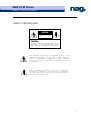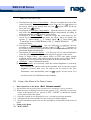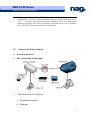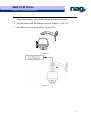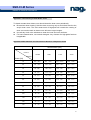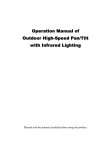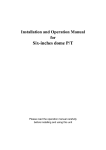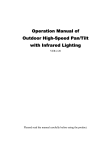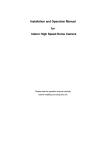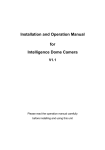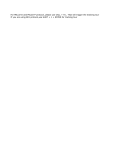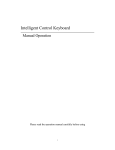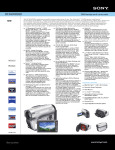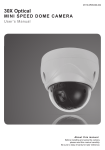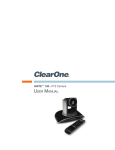Download SNR-CI-M Series
Transcript
SNR-CI-M Series Network IP Cameras User Manual NETWORK HIGHSPEED DOME MANUAL Please read the operation manual carefully before installing and using this unit SNR-CI-M Series Network IP Cameras User Manual SAFETY PRECAUTIONS C AU TI O N RISK OF ELECTRIC SHOCK. DO NOT OPEN! C A U T I ON : TO REDUCE THE RISK OF ELECTRICAL SHOCK, DO DOT OPEN COVERS. NO USER SERVICEABLE PARTS INSIDE. REFER SERVICING TO QUALIFIED SERVICE PERSONNEL The lighting flash with a arrowhead symbol, in an equilateral triangle, is intended to alert the user. There is uninsulated “dangerous voltage” presence near by the product's enclosure which may be risk of to persons . The exclamation point within an equilateral triangle is intended to alert the user to reference o f t he i mp ort ant op era tin g and m ai nt ena nce (servicing ) instructions . 2 SNR-CI-M Series Network IP Cameras User Manual THE PRODUCT CODE MARKED ON THE BOTTOM COVER. PLEASE FILL THE CODE IN THE FOLLOWING BLANK. PLEASE SAVING THIS SPECIFICATION CAREFULLY, SO THAT CHECKING. MODEL:________________________ PRODUCT CODE:________________________ 3 SNR-CI-M Series Network IP Cameras User Manual INDEX I. Important Safeguards.................................................... 5 II. Description of Functions................................................ 6 III. Setup of the Menu of the Dome Camera.................................. 7 IV. Setup of the Dome Camera.............................................. 11 V. The Installation of the System......................................... 11 VI. Technical data table.................................................. 14 VII. Troubleshooting (Software part in software manual) .................. 15 4 SNR-CI-M Series Network IP Cameras User Manual I. Important Safeguards 1. All the safety and operating instructions should be read before the units is operated. 2. This unit should be operated only from the type of power source indicated on the marking label. If you are not sure of the type of power supply you plan to use, consult your appliance dealer or local power company. For units intended to operate from battery power or other sources, refer to operating instructions. 3. During the course of transportation, storage and installation, the product should be avoided from incorrect operations such as heavy pressing, strong vibration etc., which can cause damage of product as there are sophisticated optical and electronic devices inside the machine. 4. Do not attempt to disassemble the camera. In order to prevent electric shock, do not remove screws or covers. There are no user-serviceable parts inside. 5. Always follow all electrical standards for safety when it is in operation. Adopt the particular power supply which is provided with the unit. RS-485 and video signal should keep enough distance with high voltage equipments and cables when they are in transmission. Precautions for anti-lightning and anti-surging should be taken if necessary. 6. Do not operate it in case temperature, humidity and power supply are beyond the limited stipulations. 7. Do not let the camera aim at the sun or the object with extreme light whatsoever it is switched on or not. Do not let the camera aim at or monitor bright and standstill object for a long time. 8. Do not use aggressive detergent to clean the main body of the camera. Wipe dirt with dry cloth. If needed, mild detergent can be used suitably. 9. Operate the intelligent speed dome camera with great care to avoid shock or vibration. It operate incorrectly, the Speed Dome could be damaged. 10.Do not place this unit on an unstable stand, tripod, bracket, or mount. The unit may fall, causing serious injury to a person and serious damage to the unit. Use only with a stand, tripod, bracket, or mount recommended by the manufacturer or sold with the product. Any mounting of the unit should follow the manufacturer’s instructions and should use mounting accessory recommended by manufacturer. 11.If necessary, use a commercial lens cleaning paper to clear the lens windows. Gently wipe the lens window until clean. 5 SNR-CI-M Series Network IP Cameras User Manual II. Description of Functions The network dome camera is a high-tech surveillance product, which integrated network transmission, high definition color camera, P/T, decoder, CPU and memory chip. Fast installation construction, more easy to install, enhanced the reliability of the system. Also it is easy to service. The network dome camera achieves the long-distance control by network, and it is suitable for various situation. 1. Integrated Speed-Variable PAN/TILT a. Turning 360ºhorizontally and continuously with unlimited positions and an adjustable speed from 0.2 - 300 rad/s; turning 0 - 90º vertically with a speed up to 120 rad/s. b. Running stably at low speed with super lower noise. Pictures have no shaking. c. Automatic 180º flip and panoramic monitoring without blind point, the location precision up to ±0.1°. 2. High Intelligent Degree a. As much as 128 preset positions can be preset with powerless memory. b. The camera can scan horizontally between two points and scan speed can be modified. The positions of linear scan are optional and the dome camera can scan the range larger or smaller than 180° between any two points with adjustable speed; c. Six sets of programmable tour locus with 16 position each set. The running speed and the detention time are adjustable respectively; d. The dome camera can simulate the PTZ route operated by you in 40 seconds by the self-learning function of the locus with powerless memory; e. Character Overlapping. The humane structure of the menu makes all setups and programming of the dome camera more convenient and easy. f. Proportional pan function. The speed dome will depend on the amount of zoom. At telephoto zoom settings, the pan and tilt speeds will be slower for a given amount of joystick deflection than at wide zoom settings. This keeps the image from moving too fast on the monitor when there is a large amount of zoom. This slowing does not happen when going to a preset, but does occur in turbo mode when high zoom is selected. The minimum pan and tilt speeds are 0.1 degree per second at full zoom. g. The Integrated Multi-Protocol. Multiple communication protocols are integrated inside the dome camera with selectable baud rate from 2400 bps to 9200 bps. 3. Functions of the Camera (icons can be displayed on the screen when the option 6 SNR-CI-M Series Network IP Cameras User Manual DISPLAY of the camera is ON) a. Description of the Focus Control Mode: the user can adjust the focus of the camera manually. When the camera is on near focus, the icon appears on appears while on the far the screen; when on the nearest state, the icon focus, the icon appears. b. Description of Backlight Compensation: when the object to be shot is dark and looks dim, the user can open the backlight compensation according to actual need and the icon appears on the screen. c. Description of White Balance: when the image has color distort on the screen, the user can set different modes by orders. There are 6modes for options: ① Indoor Mode ② Outdoor Mode ③ Touch Mode ④Automatic Trace of White Balance ATW ⑤ Manual WB-MAN ⑥ Automatic Mode. d. Description of ZOOM Control: user can “pull near” or “push far” the lens according to actual conditions, and the symbol appears on the screen in which the front part means optical multiplication while the rear part means digital multiplication. e. Description of Electronic Shutter: it is fixed on 1/50 sec after initialization when the camera is switched on, and the digital 50 appears on the screen. f. Setup of Image Effect: the camera works on OFF state under normal condition and no image effect symbol appears on the screen. When “B&W” appears on the screen, it means the camera is on black and white state. g. AE Mode: setup of Manual/Automatic. h. Zero Illuminance: It is used only when the external brightness is extremely low. Normally the camera works on the automatic state. In case the external brightness is lower than 1Lux, the camera can be switch to the Zero Illuminance state automatically and icon appears on the screen. You can also set the Zero Illuminance state manually. III. Setup of the Menu of the Dome Camera 1. Basic Operation of the Menu( (Encl: Software manual) manual) 1.1 The main menu will be opened, when Call Preset 64 or Call Preset 1 twice in 4 minutes. 1.2 When the menu is displayed on the screen, operate “UP”, “DOWN” to move the cursor to the option to be set, operate “LEFT”, “RIGHT” to modify the content or the order to enter this option. 1.3 Keep the joystick in one direction for over 1 second to speed up operation. 1.4 All setups on the menu couldn’t be lost even power failure happens. 1.5 Special utilizations can be seen on the descriptions of functions of the menu in detail. 2. Setup of the Menu 2.1 MAIN MENU 7 SNR-CI-M Series Network IP Cameras User Manual 2.1.1 DISPLAY SETUP: to enter the submenu of display of the screen by which ID display, title display of preset point and display of camera screen can be set. 2.1.2 CAMERA SETUP: to enter the submenu of setup of normal data of camera. 2.1.3 CONTROL SETUP: to enter the submenu of setup of control data over the dome camera. 2.1.4 CAMERA MASK SET: to enter the submenu of setup of mask function of camera. 2.1.5 PROGRAM: to enter the setup of enhanced function of dome camera. 2.1.6 PAL CAMERA: PAL/NTSC switching to suit the camera. 2.1.7 CAM DEFAULT SET: to reset default setup of camera. 2.1.8 DOME RESET: to reset the dome camera. 2.1.9 EXIT: to quit the main menu. 2.2 DISPLAY SETUP 2.2.1 ID DISPLAY: when it is set at ON, address of dome camera appears on the screen such as “CAM 001”. The default setting is ON. 2.2.2 ID POS: to set the display position of address on one of following corners: TOP-L, TOP-R, BOTT-R and BOTT-L. 2.2.3 TITLE DIS: when it is set at ON, the title of preset point appears on the left of screen such as "NO.001 ABCDEFGH” when the preset point is called. The modification of title of preset point is set on PROGRAM option. 2.2.4 TITLE POS: to set the display position of title of preset point from Line 1 to Line 10. Line 1 is at the top of screen. 2.2.5 CAM DISPLAY: when it is set at ON, the camera screen will be opened. 2.2.6 RETURN: to return to MAIN MENU. 2.3 CAMERA SETUP 2.3.1 SLOW SHUTTER: frame accumulation with two options Manual/Automatic. When camera screen is opened under automatic state, ASS displays on screen. 2.3.2 BACK LIGHT: backlight compensation ON/OFF. 2.3.3 ICR SHOT: low shooting,ON/AUTO 2.3.4 IRIS: setup of automatic iris AUTO/MANU. 2.3.5 D-ZOOM: setup of digital zooming ON/OFF. 2.3.6 FOCUS: setup of automatic focusing AUTO/ MANU. 2.3.7 WB SET: setup of white balance. ATW / INDOOR / OUTDOOR / ONEPUSH / AUTO / MANU 2.3.8 MENU OF CAM: blank 2.3.9 RETURN: return to MAIN MENU. 2.4 CONTROL SETUP 8 SNR-CI-M Series Network IP Cameras User Manual 2.4.1 2.4.2 2.4.3 AUTO FLIP: 180° automatic flip of dome camera ON/OFF. ALARM: blank. PRESET PIC: if image is followed when calling preset point or making tour. FREEZE – when switching scene to freeze image and to recover otherwise; MOVE – when switching scene no image frozen. 2.4.4 HOME OPTION: enter the submenu of automatic home function. 2.4.4.1 AUTO HOME: when it is set at ON, home function is available, namely, the dome camera will return HOME if user has no action in a period of time. The dome camera shall not return HOME if it is on tour state. If no HOME is needed when the dome camera is stopped, set the option at OFF. 2.4.4.2 HOME POS: HOME means return home. For example to set one scene as HOME, call the scene first and set it as preset point, then call out the menu to enter into this submenu, change figures after HOME POS into 5. If automatic HOME function is needed, do not forget to set AUTO HOME at ON. The preset points of HOME POS are from 1 to 63 and 65 to 128. 2.4.4.3 DWELL TIME: to set the time of automatic HOME, which means the camera shall return HOME if it is not controlled in a period of time which can be from 1 to 99 minutes. 2.4.4.4 RETURN: return to the menu one level higher. 2.4.5 RETURN: return to MAIN MENU. 2.5 CAMERA MASK SET 2.5.1 MASK PRIVACY: blank. 2.5.2 MASK SHADE: blank. 2.5.3 MASK REGION: blank. 2.5.4 RETURN: return to Main Menu. 2.6 PROGRAM Options 2.6.1 AUTO PAN START POS: To set start position of auto scan between two points. To move the dome camera by joystick after entering and to return by CLOSE button. 2.6.2 AUTO PAN END POS: To set end position of auto scan between two points. To move the holder by joystick after entering and to return by CLOSE button. 2.6.3 RUN AUTO PAN: Auto scan function between two points. First of all, you must set the start position and the end position of auto scan. If the start position is just the end position, it means 360° scan. The speed of auto scan has six grades: FAST / NORMAL / SLOW / -FAST / -NORMAL / -SLOW in which the first three grades are scan less than 180° while the later three grades larger than 180°. Adjust speed by PAN LEFT/PAN RIGHT, and operate and exit by OPEN button. The start position and the end position of auto scan are set by options 1 and 2 in this submenu. 2.6.4 SET TITLE: to edit titles of preset position. Only previous 63 preset points have their titles. Select no. of preset point by PAN LEFT/PAN 9 SNR-CI-M Series Network IP Cameras User Manual RIGHT, enter into edit by OPEN button and exit edit by CLOSE button. Operations under edit state can be seen later. 2.6.5 SET PATROL: to edit data for multi-points patrol. Select no. of patrol by PAN LEFT/PAN RIGHT, enter into edit by OPEN button and exit edit by CLOSE button. Operations under edit state can be seen later. 2.6.6 RUN PATROL: to run multi-points patrol function. Select no. of patrol by PAN LEFT/PAN RIGHT, run and exit by OPEN button. 2.6.7 RECORD PATTERN: This pattern can consist of any standard pan and tilt or lens command. Presets, flip, digital zoom, proportional pan, and turbo are not allowed in a pattern. The pattern length is 40 seconds in maximum. To return when 40 seconds expire or by push CLOSE button. 2.6.8 RUN PATTERN: to self-learn loci of tour. To exit the menu after running or to stop running by joystick. 2.6.9 RETURN: return to Main Menu. 3. Appendix to the Menu 3.1 Operation of Edit State of Multi-Points Patrol. When entering into edit state the screen displays as follows: NO – serial No. of patrol position POS – No. of preset position SP – leaving speed TM – dwelling time After entering into edit area, screen shows as follows: Edit Area, data of 2 patrol position appears on one line. SEQ:01 – It means the set No.1 patrol CLOSE:EXIT – Push CLOSE to exit edit state 3.2 Both top and bottom lines display prompt and information of each patrol is displayed on the middle of the screen. Data of 2 Patrol points appears on one line. Move cursor by PAN LEFT/RIGHT and modify data by TILT UP/DOWN. Press buttons for one second to speed up operation. Press CLOSE button to exit edit state and store modifications. The program will search the position of the first “---” of POS, store dada before it and regard data after it as invalid. In above figure, the program stores previous four points with settable range from 1 to 63 and from 65 to 128. When “---” of POS appears, the tour range is ended. The settable range of SP is from 0 to 8 (0 and 1 are the same with fastest speed while 8 has the lowest speed). The settable range of TM is from 0 to 99 seconds. Operation of Title of Preset Point in Edit State. When entering into edit state the screen displays as follows: In the figure we find the preset point is No.1 with title of “NO TITLE”. Move cursor by PAN LEFT/RIGHT and modify data by TILT UP/DOWN. Press buttons for one second to 10 SNR-CI-M Series Network IP Cameras User Manual speed up operation. Press CLOSE button to exit edit state and store modifications. The title of preset point has 8 characters in maximum such as 0-9, A-Z, +, - and space. Note: the first character should be 0-9 or A-Z, otherwise it means to delete the title of the preset point, and when preset point is adjusted, only “NO.XXX” spears without title to be displayed. IV. Setup of the Dome Camera 1. System connection 1) The system map of the dome V. The Installation of the System 1、Installation manner a) Hanging 11 SNR-CI-M Series Network IP Cameras User Manual 1. Open the packing, take out the dome and the accessories. 2. Fix the dome with the bracket well (as Figure 4-1 & 4-2). 3. Fix the bracket on the wall (as Figure 4-3). Figure 4-1 8 Figure 4-2 12 SNR-CI-M Series Network IP Cameras User Manual Figure 4-3 b) Ceiling Φ7 Figure 5 Figure 6 Dome down lead Notice: 13 SNR-CI-M Series Network IP Cameras User Manual The lines of the POWER SUPPLY and the LAN is the default, other down-leads will be made by client’s order. 4. To Ensure a Smooth and Successful Installation, You Should: 1、Have electrical work to comply with latest national electrical code, national fire code, and all applicable local codes and ordinances. 2、Coordinate with other trades to avoid interference. 3、Verify existing conditions on the site and coordinate with owner side to ensure necessary utilities available. 4、Copy all related plans, specifications, shop drawings and attachments to schedule and coordinate related work. 5、 Thoroughly review the project to ensure that all jobs should meet or exceed the above requirements. Contact with the CCTV Project Coordinator to draw attention in case alleged discrepancies occur. VI. Technical data table Pixels 1/4″Color CCD 752 H×582 V(440000 pixels)PAL In-Phase System In-Phase Inside Video Output 1.0 Vp-p/75Ω White Balance Auto / Manual Specificatio Power Supply AC 24V±10% 1.25A (with fan/heater) ns Power Consumption Image Inductor Weight Camera Function Lens Parameter Dome Function 30 VA (with fan/heater) 15 VA (indoor) 2 Kg Opposite Humidity 4 Kg (with aluminum alloy ball) 10-75 % Environment Temperature 0℃~40℃ Scan System 15.625 KHz (H) 50Hz (V) Horizontal 480 Horizontal Signal-to-Noise > 48 db Shutter 1/3~1/10000 sec Sensitivity 0.01~1 lux (F1.6) Zoom Rate 18×Optical and 12×Digital Iris Auto / Manual Focus Auto / Manual Pan Speed 0~300°/s Tilt Speed 0~120°/s 14 SNR-CI-M Series Network IP Cameras User Manual Preset 128 presets (max) Auto Cruise At best 6 cruises Pattern 40 sec. VII. Troubleshooting (Software part in software manual) Problems Possible Causes Remedies Power supply fault No action when power is switched on Abnormal self-check. Images with motor noise Normal self-check but no images Normal self-check but out of control Bad connection power Replace of the Correct Transformer damaged Replace Mechanical failure Repair Camera inclined Reinstall Power supply not enough Replace Video signal fault Reinstall Bad connection of the video Press to connect well Camera damaged Replace RS485 bus bad connection Check the connection Dome ID setup is wrong Reselect Protocol setup is wrong Reset and Switch ON again Bad connection of the video Press to connect well Power supply not enough Replace Self check error Switch ON again Bad connection of control Press to connect well Bad control of matrix Switch ON again RS485 Vague image Dome camera out of control 15 SNR-CI-M Series Network IP Cameras User Manual Appendix I: The Cleaning of Clear Down Cover To obtain constant clear videos, user should clean the down cover periodically. Be cautious when cleaning. Hold the down cover ring only to avoid direct touch to the acrylic down cover. The acid sweat mark of fingerprint will corrode the coating of down cover and scratch on down cover will cause vague images. Use soft dry cloth or the substitute to clean the inner and outer surfaces. For hard contamination, use neutral detergent. Any cleanser for high-grade furniture is applicable. Appendix II:Wire Diameter and Transmission Distance Comparison Chart Wire diameter (mm) Transmission Distance 0.8000 1.000 1.250 2.000 10 283(86) 451(137) 716(218) 1811(551) 20 141(42) 225(68) 358(109) 905(275) 30 94(28) 150(45) 238(72) 603(183) 40 70(21) 112(34) 179(54) 452(137) 50 56(17) 90(27) 143(43) 362(110) 60 47(14) 75(22) 119(36) 301(91) 70 40(12) 64(19) 102(31) 258(78) 80 35(10) 56(17) 89(27) 226(68) 90 31(9) 50(15) 79(24) 201(61) 100 28(8) 45(13) 71(21) 181(55) 110 25(7) 41(12) 65(19) 164(49) 120 23(7) 37(11) 59(17) 150(45) 130 21(6) 34(10) 55(16) 139(42) feet(m) Power [VA] 16 SNR-CI-M Series Network IP Cameras User Manual 140 20(6) 32(9) 51(15) 129(39) 150 18(5) 30(9) 47(14) 120(36) 160 17(5) 28(8) 44(13) 113(34) 170 16(4) 26(7) 42(12) 106(32) 180 15(4) 25(7) 39(11) 100(30) 190 14(4) 23(7) 37(11) 95(28) 200 14(4) 22(6) 35(10) 90(27) APPENDIX III: Wire Gauge Conversion Chart Bare wire diameter metric Bare wire cross sectional AWG SWG (Approximate) (Approximate) 0.050 43 47 0.00196 0.060 42 46 0.00283 0.070 41 45 0.00385 0.080 40 44 0.00503 0.090 39 43 0.00636 0.100 38 42 0.00785 0.110 37 41 0.00950 0.130 36 39 0.01327 0.140 35 0.160 34 0.180 33 0.200 32 0.230 31 size (mm) area (mm2) 0.01539 37 0.02011 0.02545 35 0.03142 0.04115 17 SNR-CI-M Series Network IP Cameras User Manual 0.250 30 33 0.04909 0.290 29 31 0.06605 0.330 28 30 0.08553 0.350 27 29 0.09621 0.400 26 28 0.1237 0.450 25 0.560 24 24 0.2463 0.600 23 23 0.2827 0.710 22 22 0.3958 0.750 21 0.800 20 21 0.5027 0.900 19 20 0.6362 1.000 18 19 0.7854 1.250 16 18 1.2266 1.500 15 2.000 12 0.1602 0.4417 1.7665 14 3.1420 2.500 4.9080 3.000 7.0683 18