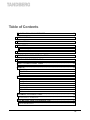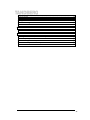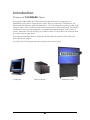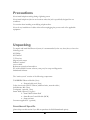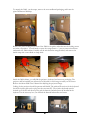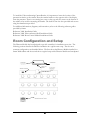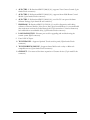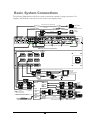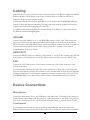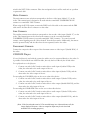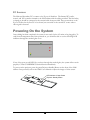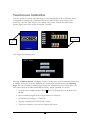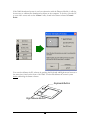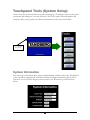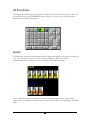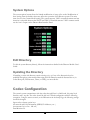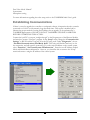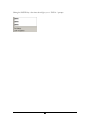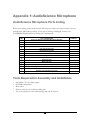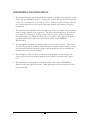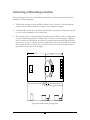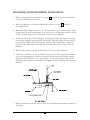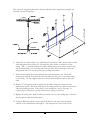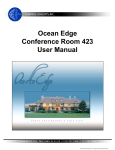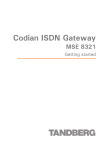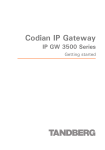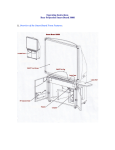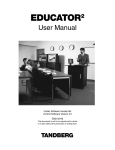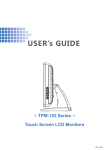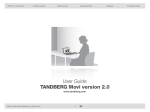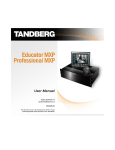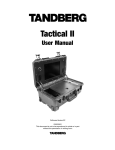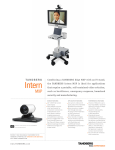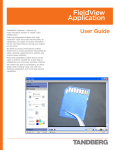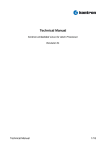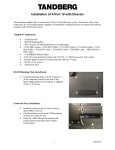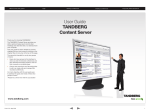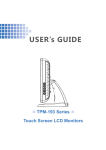Download TANDBERG DIRECTOR Installation Guide
Transcript
TANDBERG DIRECTOR Installation Guide Codec Software Version B5 Control Software Version V1 D501xx-01 -i- Trademarks and copyright COPYRIGHT © 2002, TANDBERG 1860 Michael Faraday Drive Reston, Virginia, USA 20190 Tel: 703-709-4281, Fax: 703-709-4231 All rights reserved. This document contains information that is proprietary to TANDBERG. No part of this publication may be reproduced, stored in a retrieval system, or transmitted, in any form, or by any means, electronic, mechanical, photocopying, or otherwise, without the prior written permission of TANDBERG. Nationally and internationally recognized trademarks and tradenames are property of their respective holders and are hereby acknowledged. Disclaimer The information in this document is furnished for informational purposes only, is subject to change without prior notice, and should not be construed as a commitment by TANDBERG. The information in this document is believed to be accurate and reliable, however TANDBERG assumes no responsibility or liability for any errors or inaccuracies that may appear in this document, nor for any infringements of patents or other rights of third parties resulting from its use. No license is granted under any patents or patent rights of TANDBERG. Technical Support, call one of the following service centers: USA Canada Europe & Asia Pacific TANDBERG Inc 1860 Michael Faraday Drive Reston, Virginia 20190 Tel: 703 709 4281 Toll free: 800 889 7440 Fax: 703 709 4231 Video: 703 437 6991 Email: helpdesk @ tandbergusa.com TANDBERG Canada Inc. 6505 Trans-Canada Hwy. Montreal, Quebec H4T 1S3 Tel: 514 748 5224 Toll free: 800 729 6990 Fax: 514 748 5760 Video: 514 744 5514 TANDBERG ASA Philip Pedersens vei 22 1366 Lysaker, Norway Tel: +47 67 125 125 Fax: +47 67 125 234 Video: +47 67 177 777 Mailing Address: TANDBERG ASA P.O. Box 92 1325 Lysaker, Norway - ii - Table of Contents TRADEMARKS AND COPYRIGHT................................................................II INTRODUCTION................................................................................................. 5 PRECAUTIONS.................................................................................................... 6 UNPACKING ........................................................................................................ 6 Smartboard Specific ......................................................................................................6 ROOM CONFIGURATION AND SETUP ........................................................ 8 DIRECTOR MODULE INSTALLATION......................................................... 9 COMPONENT IDENTIFICATION ................................................................... 9 BASIC SYSTEM CONNECTIONS .................................................................. 11 CABLING ............................................................................................................ 12 ISDN BRI.....................................................................................................................12 ISDN PRI/T1 ...............................................................................................................12 LAN .............................................................................................................................12 DEVICE CONNECTIONS ................................................................................ 12 Microphone .................................................................................................................12 Touchpanel ..................................................................................................................12 Main Camera...............................................................................................................13 Aux Camera.................................................................................................................13 Document Camera.......................................................................................................13 VCR/DVD Player ........................................................................................................13 PC Sources ..................................................................................................................14 POWERING ON THE SYSTEM ...................................................................... 14 TOUCHSCREEN CALIBRATION .............................................................................. 15 TOUCHPANEL TOOLS (SYSTEM SETUP).................................................. 17 SYSTEM INFORMATION ........................................................................................ 17 - iii - IR FUNCTIONS ..................................................................................................... 18 AUDIO ................................................................................................................. 18 SYSTEM OPTIONS ................................................................................................ 19 EDIT DIRECTORY ................................................................................................. 19 UPDATING THE DIRECTORY ................................................................................. 19 CODEC CONFIGURATION ............................................................................ 19 ESTABLISHING COMMUNICATIONS ...................................................................... 20 APPENDIX 1: AUDIOSCIENCE MICROPHONE ........................................ 22 AUDIOSCIENCE MICROPHONE PARTS LISTING .................................................... 22 TOOLS REQUIRED FOR ASSEMBLY AND INSTALLATION ....................................... 22 INSTALLATION CONSIDERATIONS ........................................................................ 23 SELECTING A MOUNTING LOCATION ................................................................... 24 ASSEMBLY AND INSTALLATION INSTRUCTIONS ................................................... 25 -4- Introduction Welcome to the TANDBERG Director An Integrated Multi-Media and Videoconferencing System that can be integrated into a Smartboard touch-sensitive rear projection system. The core component of the Director, the Director Module (Director Applications Module) is a 19” rack mountable unit that provides all the necessary audio, video, and network and control connections for videoconferencing. The Intuitive On-Screen Controls provide configuration of multiple simultaneous displays from a variety of sources. Annotation over the PC Image is possible in variety of colors and can be viewed by both the local and remote participants. The Videoconferencing Functions include; speed dials, Multi-site operation, Duo Video and Native Resolution support. An Optional Color Touchpanel provides desktop control of the system. Touchpanel Director Module 5 Smartboard 3000i Precautions Never install telephone wiring during a lightning storm Never install telephone jacks in wet locations unless the jack is specifically designed for wet conditions. Use caution when installing or modifying telephone lines Never do any installation of cables without first unplugging the power cords of the applicable equipment. Unpacking To unpack and install the Director System, it is recommended (at the very least) that you have the following tools: #2 Phillips #2 Flathead 5/32 hex key diagonal wire cutters flathead “tweaker” razor or knife Robertson square head screwdriver PC (with installed Crestron software, com port) for setup and diagnostics Smartboard Software The “entire system” consists of the following components: TANDBERG Director Module (1box) • External cable pack (1box) Codec Accessories (WAVE Camera, additional mics, network cables) AudioScience Mic (1box) Touchpanel (optional, 1 box) Smart 3000i (optional, 1 big box) • Smart 3000i Camera Shelf • Smart Room Control Module (RCM) • Smart software Customer supplied PC (optional) Smartboard Specific (please skip over this section if you did not purchase the 3000i Smartboard option) 6 To unpack the 3000i , cut the straps, remove the outer cardboard packaging, and lower the plywood Director Modulep. Remove the bolts securing the bottom of the 3000i to the pallet, and make sure the locking casters are in the off position. You will need to rotate the orange braces a ¼ turn to remove them from underneath the 3000i cabinet. Carefully roll the unit down the ramp provided, and remove the shrink-wrap with a razor blade or sharp knife. Inside the 3000i cabinet, you will find the projector, keyboard, and accessory packaging. The projector will be installed, but will need to be adjusted to fit the image correctly on the screen. Refer to the Smart 3000i User’s Manual for adjusting the projected image. Cabling for the projector should be present and labeled. The wireless IR receiver for the keyboard should be in place and ready to plug into the customer PC. The wireless keyboard must be hooked up to the PC and mouse ports, and the batteries (included) must be installed in the keyboard. In the accessory box you will find the Smartboard markers and eraser. 7 To install the Videoconferencing Camera Bracket, it is important to know the location of the presenter in relation to the camera. Place the camera bracket on the opposite side of the display from the presenter. There is one existing hex screw on the top, and two screws on the bottom of the cabinet to be used for mounting the bracket. The shelf fits into the slots provided and secures using the thumbscrew provided. For additional information, diagrams, and instructions, refer to the following reference guides provided by Smart: Reference: 3000i Installation Guide Reference: 3000i Videoconference Shelf Installation Guide Reference: 3000i Room Control Module Installation Guide Room Configuration and Setup The Director Module has been designed to provide versatility for installation at any site. The following sections describe the Director installation in a typical room setup. The two most common configurations are described below. The first shows the Director Module installed in a Smart 3000i cabinet and the second shows a typical setup with a Director Module and touchpanel. 8 Director Module Installation The 5RU Director Module comes ready for installation into a standard 19” rack unit. Place the Director Module in the rack and secure using the 4 screw holes provided. If installing the Director Module into the 3000i cabinet, place into the rack with the plexiglass front of the Director Module behind the magnetic latches . If there the Director Module does not settle behind those latches, it may be necessary to loosen the latches with a Robertson head screwdriver. Remove adhesive protection Component Identification 1 2 3 4 5 6 PC VGA IN AUX CTRL 1 AUX CTRL 3 DISPLAY VGA OUT AUX CTRL 2 PROGRAM TOUCHPANEL TOUCHSCREEN MOUSE CRESNET 10 11 12 7 8 9 LAN DIAGNOSTICS 1. TANDBERG 6000 Codec. 2. PC VGA IN - Personal Computer Video Input, supports VGA, SVGA, and XGA resolution (15 pin female HD D-sub connector). See TANDBERG 6000 User’s Manual for more information regarding codec I/O. 3. DISPLAY VGA OUT - System Display VGA out, XGA resolution (15 pin female HD D-sub connector). 9 4. AUX CTRL 1 - Bi-directional RS232 (9600,N, 8,1) supports Visca Camera Control (9 pin female D-sub connector). 5. AUX CTRL 2 - Bi-directional RS232 (9600,N, 8,1) supports Smart 3000i Room Control Module (9 pin female D-sub connector). 6. AUX CTRL 3 - Bi-directional RS232 (9600,N, 8,1) used for PC com port with Smart Software Package (9 pin female D-sub connector). 7. PROGRAM - Bi-directional RS232 (115200,N, 8,1) used for diagnostics and loading software to Director Module. (Note: due to time/speed considerations, it is recommended that touchscreen software be loaded through the LAN connection. Control software may be loaded without considerable delay) (9 pin female D-sub connector). 8. LAN DIAGNOSTICS - Ethernet port used for upgrading and troubleshooting the control system (RJ45 connector). 9. Fused 120VAC Input. 10. TOUCHPANEL – Supports Optional Touch sensitive panel (25pin female D-sub connector). 11. TOUCHSCREEN/MOUSE – Supports Smart 3000i touch overlay or Microsoft compatible mouse (9 pin female D-sub connector). 12. CRESNET – Port reserved for future expansion of Cresnet devices (15 pin male D-sub connector). 10 Basic System Connections The following Diagram shows the basic system connections required for proper operation. For simplicity the Network connections are not shown in the diagram below. CABLE SUPPLIED WITH MICROPHONE MICROPHONE T323-0036 SMART 3000i AUDIO IN LABELLED AS COMPUTER 1 AUDIO WAVE CAMERA T204-0144 THESE CONNECTORS ARE USED INTERNAL TO THIS MODULE DIRECTOR APPLICATIONS MODULE PC VGA IN AUX CTRL 1 AUX CTRL 3 DISPLAY VGA OUT AUX CTRL 2 PROGRAM TOUCHPANEL TOUCHSCREEN MOUSE CRESNET LAN DIAGNOSTICS CABLE PART OF 3000i (LABELLED AS COMPUTER 1 SERIAL) T201-0072 SMART 3000i PROJECTOR AND TOUCH SCREEN RCM ROOM CONTROL MODULE S055-0300 NET/VIDEO RGB OPTIONAL TOUCH PANEL CABLE PART OF 3000i (LABELLED AS COMPUTER 1 VIDEO) SMART X-Port 10 T112-0036 T201-0036 T308-0036 NOTES: 1 - CABLE PART OF 3000i (LABELLED AS RGB 2 IN) 2 - CABLE SUPPLIED WITH X-PORT 10 CONNECTS TO X-PORT 20 INTERNAL TO 3000I SEE NOTE 2 PROJECTOR VIDEO COMPUTER 1 VIDEO PEN TRAY DATA COMPUTER 1 SERIAL COMPUTER 1 AUDIO T112-0036 T201-0036 T324-0036 SPEAKER SEE NOTE 1 COMPUTER 2 VIDEO COMPUTER 2 SERIAL POWER SUPPLY COMPUTER 2 AUDIO RGB OUT SERIAL AUD OUT INTERNAL COMPUTER 1 RGB OUT SERIAL AUD OUT T237-0072 EXTERNAL COMPUTER 2 T325-0072 REAR INTERFACE PANEL ON 3000i 11 CABLE LOOM WITH 3000i Cabling Cables for this system are connected at the rear interface panel of the Director Application Module (Director Module), either directly to the Codec. Connect cables to the Director Module as required. Coil up any excess lengths of cable. Connect the network cables that are applicable to the site. Refer to the TANDBERG 6000 User Manual for more information concerning IP settings and other network equipment that may be required, such as network terminating units and CSUs. For additional information regarding the external cabling of the Director system, please refer to the Director External Cabling Diagram. ISDN BRI Connect each cable (labeled 1 to 4) to the ISDN BRI sockets on the Codec. Then connect the other end of the loom to the appropriate wall sockets. If however, the wall sockets provide an ISDN U-interface, the ISDN lines from the Codec must first be connected to the S/T interface of network terminating units NT1 and NT384. Then connect the U interface of the network terminating units to the wall sockets. ISDN PRI/T1 Connect the PRI/T1 cable to the PRI/T1 socket labeled “1” on the Codec. Connect the other end of the cable to a Channel Service Unit (CSU). Then connect the CSU to the site’s PRI/T1 line. LAN Connect the LAN cable from the LAN connector on the rear of the Codec to the site’s LAN network connection. It is recommended that both the codec and control system be provided with a LAN connection. The system will function without this connection, but is recommended for both software upgrades and remote diagnostics. For information regarding the network settings on the codec, refer to the TANDBERG 6000 User’s Manual. The control system LAN information must be set locally. Device Connections Microphone Connect the microphone cable to the XLR input of the 6000 codec. The default codec setting has all microphone inputs enabled and the gain set to +3dB. Adjustments to the audio settings may be done in the “Touchscreen Tools” (discussed later in this document), or with the remote control. Touchpanel If a touchpanel was sold with the system, attach the male DB25 pin end of the cable to the Director Module, and connect the RJ modular ends to the touchpanel. Power for the touchpanel is 12 wired in the NET/Video connector. Place the touchpanel where it will be used such as a podium or presenter’s desk. Main Camera The main camera source selection corresponds to the first s-video input (labeled “1”) on the codec. This camera input is designed to be used with the controllable TANDBERG WAVE camera or a controllable VISCA camera. When using the WAVE camera, connect the DB15 end of the cable to the camera and the DB9 cable end to the Data Port 2 connector on the codec. Aux Camera The auxiliary camera source selection corresponds to the second s-video input (labeled “2”) on the codec. This camera input can be a fixed room camera or can be a second controllable TANDBERG WAVE camera (or second controllable VISCA camera). To control a second camera, control signaling must be “daisy-chained” from the first camera. Additionally, the camera must be powered locally and the video must be run separately back to the codec. Document Camera Connect the composite video output of the document camera to video input 3 (labeled DOC) of the codec. VCR/DVD Player If a vcr/dvd player is used with the system, the cables are to be connected directly to the codec. It is possible to record both near AND far audio, but only the local OR only the far side video. For a playback vcr or dvd players: 1. Connect one end of a RCA male-to-male cable to audio input 6 (labeled VCR)on the codec, the other end to the audio output of the vcr. 2. Connect one end of a RCA male-to-male cable to video input 6 (labeled VCR), and the other end to the video output of the vcr. For recording the FAR SIDE video on the vcr or other video device: 1. Connect one end of a RCA male-to-male cable to audio output 3 (labeled VCR) on the codec, the other end to the audio input of the vcr. 2. Connect one end of a RCA male-to-male cable to video output (labeled SINGLE), and the other end to the video input of the vcr. For recording the NEAR SIDE video on the vcr or other video device: 1. Connect one end of a RCA male-to-male cable to audio output 3 (labeled VCR) on the codec, the other end to the audio input of the vcr 2. Connect one end of a RCA male-to-male cable to video output (labeled DUAL), and the other end to the video input of the vcr. (Note: If the far end sends a native VGA encoded image in a videoconference call, the image displayed from an s-video or composite output may be mis-sized and unsuitable for recording purposes.) 13 PC Sources The Main and Secondary PC’s connect to the X-port 10 Switcher. The Internal PC’s audio, control, and VGA connects internal to the 3000i cabinet with the cables provided. The Secondary, or laptop pc should be connected to the external cable loom provided. These connections to the X-port 10 allow for the first PC to be shown, but can switch to the second PC source when a video signal is detected. Powering On the System Once cabling has been completed, the system is now ready for the AC mains to be plugged in. To verify that all components have been powered on, you should be able to see the following LED indicators through the smoked glass cover. If any of the green or red LED’s do not show through the smoked glass, the system will not work properly. Contact TANDBERG Technical Service immediately. To power on the projector, press the green Projector Standby Button on the front of the 3000i cabinet. Once powered, refer to the 3000i User’s Manual to adjust the image to fit the screen. LED Indicator of Lamp Status Projector Standby Button 14 Touchscreen Calibration Once the system is installed and functioning, it is recommended that the touchscreen device (touchpanel or Smartboard) is calibrated. First touch and hold the top left corner of the screen for 5 seconds. This will give you a hidden setup screen. Then touch and hold the bottom right corner of the screen for another 5 seconds. Press and hold for 5 seconds Press and hold You will get the following screen. Selecting “Calabrate System” will display a series of push-points on the touchscreen device used to calibrate the screens. After the third pint, the system will restart and return to the Opening Page. If it is not possible to reach this page because the calibration is too far off the screen, you can connect direct to the Director Module and enter a simple command. To do this: 1. Connect with a “straight through” RS232 cable to the Program port on the back of the Module. 2. Open a terminal program such as HyperTerminal or Viewport. 3. Set the baud rate settings to 115200,N,8,1. 4. Type the command CALTOUCH and <enter>. 5. Touch the crosshairs on the screen to calibrate the system. 15 If the 3000i Smartboard system is used on conjunction with the Director Module, it will also be necessary to calibrate the Smartboard software on the computer. To do this, select the PC as your video source and use the “Orient” utility found in the Smart software’s Control Panel. You can also calibrate the PC software by pushing the Keyboard and Right mouse buttons at the same time, found on the front of the 3000i. You should calibrate the control system before calibrating the Smart software. Keyboard Button Right-Mouse Button 16 Touchpanel Tools (System Setup) Various tools may be accessed from the systems opening page. Touching the top left corner of the touchscreen and holding for 5 seconds will access a list of tools where system information, IR functions, audio, system options, and directory information can be accessed and edited. Press and hold for 5 seconds System Information This button gives information about options and bandwidths available on the codec. The Director systems should be equipped with both Natural Presenter Package and Multisite options. These options are set on the codec using the remote control or the IR functions (see IR Functions below). 17 IR Functions Selecting the IR Functions button will display a both near and far end video outputs as well as all the buttons found on the TANDBERG remote control.. You can use any of these buttons to emulate button pushes on the remote. Audio Choosing thee Audio button will display the Audio inputs and outputs of the codec. Touching the + or – For each input will raise or lower the gain of each input. Inputs may also be disabled/enabled by touching the icon in the middle of each respective input. (Note: When in the normal presentation and videoconference pages and the VCR source is selected, the system will automatically turn on and off Audio Input 6 corresponding to that video input.) 18 System Options The system options button allows for limited modification of setup of the codec. Modification of these setting from the default values may affect the operation of the Director system. The main item of note is the Camera Model setting. The system supports VISCA controlled cameras and can therefore is selectable between the WAVE and VISCA controlled cameras. VISCA cameras would use the Aux 1 Output on the Director Rear Interface Panel. Edit Directory To edit the system directory directly, follow the instructions detailed in the Director Module User’s Guide. Updating the Directory If installing a codec with directory entries existing on it, or if any of the directories have be modified through any other method than using the Edit Directory method discussed above (i.e. Codec Data port, Web browser, Telnet, or TMS), you must edit the Codec Configuration The control system communicates with the codec through Data 1 at 9600 baud, No parity bit, 8 data bits, and 1 stop bit. The codec should be left in it’s default configuration with the following exceptions. Using the remote control, or the IR functions in the Setup Page, the following settings should be changed. Input codec software option keys All network and LAN information (SPIDS, IP Addresses, etc. ) Autoanswer On (or On + Mic off) Dual Monitor On 19 Duo Video Mode “Manual” System name Microphone setting For more information regarding the codec setup, refer to the TANDBERG 6000 User’s guide. Establishing Communications If there is a need to upgrade the controller or touchpanel software, it imperative that the system be connected to a LAN to avoid extremely long download times. This section is included only to illustrate the proper method of setting the IP address for an upgrade (To be performed by a TANDBER Representative. PLEASE CONTACT TANDBERG TECHNICAL SERVICES BEFORE ATTEMPTING THIS ACTION. Connect the local PC’s com port “straight through” to the Program port of the Director Module, and start the Crestron “Viewport” program. In the “Setup” menu, change the “Communication Settings” to RS-232 and the Com port # for the PC being used. Under “Diagnostics”, choose “Establish Communications (Find Rack) Alt-B”. This action will find the baud rate, etc. for the connection, and will open the connection. To set the static IP address on the control system, select “Functions”, “Set Control System IP Information”. Enter the new IP Address, Subnet Mask, and Default Router information. Once set, you should be able to return to the “Setup” menu and connect using the IP address of the control system. 20 Hitting the ENTER key a few times should give you a “ DVP4> “ prompt. 21 Appendix 1: AudioScience Microphone AudioScience Microphone Parts Listing Before proceeding, please ensure that the following list of parts was received with your new AudioScience Microphone package. If any part is missing or damaged, contact your TANDBERG Representative to arrange for a replacement. Qty 1 1 4 2 4 4 2 1 6 6 10 1 1 1 1 Part Description Present? Acrylic Top Deflector Fitted With Microphone Assembly Rear Deflector Cable Suspension Assemblies Safety Cable Assemblies 9/16” Ceiling Track Clips 15/16” Ceiling Track Clips 1/4 Universal Snap Hooks 47' Plenum Rated Microphone Cable Assembly Nylon Washers Shoulder Screws White Cable Ties 20 Foot Length of "Bailing" Wire Bottle of Brillianize Plastics Cleaner Sofkloth Towel Assembly and Installation Instructions Tools Required for Assembly and Installation • • • • • Step ladder (To suit ceiling height) #1 Phillips Screwdriver Wire cutter Knife or other tool to notch the ceiling tiles Any tools required to snake cable through the wall (if desired) 22 Installation Considerations 1. The standard hardware included with the microphone is intended to be clipped to ceiling tracks with the standard inverted “T” shaped cross-section, and with the horizontal part of that “T” to be either 9/16” (14 mm) or 15/16” (24 mm) in width. Ceilings which are not of this design need to have a secure anchoring installed in the ceiling to hang the microphone. 2. The standard cable included with the microphone is 47 feet (14 meters) long and plenum rated to comply with fire code regulations. This allows the microphone to be mounted up to about 30 “ceiling feet” (9 meters) away from the system. If the microphone is mounted further away, additional cable needs to be ordered. This cable is available in several standard lengths and can be ordered from your local TANDBERG Representative. 3. The microphone assembly has a pickup range of about 14 feet (5 meters). This means that all seating positions should be within this range of the microphone capsule. If there are substantial numbers of desired seating positions outside this area, then additional microphones may need to be installed. 4. The microphone cable should be routed from the microphone on the ceiling to the system on the floor in an aesthetic manner, such as within a conduit or wall “punchout”. 5. The AudioScience microphone is currently limited for use on the TANDBERG Educator and other approved systems. Other applications will be documented, as they become available. 23 Selecting a Mounting Location The mounting location of the AudioScience microphone can be determined through the application of three principles: 1. All desirable seating positions should be within 14 feet (5 meters) of the microphone capsule, with an unobstructed line of sight to the microphone capsule. 2. All undesirable noise sources should be blocked from reaching the microphone capsule by one or both boundaries of the microphone. 3. The mounting holes of the microphone boundary must be directly under a ceiling track to allow for mounting hardware. Additionally, to allow for easier changing of lighting tubes or bulbs, the microphone should not be mounted where the microphone blocks these items. If, due to acoustic concerns, a light fixture has to be “blocked” then string the microphone cable in such a way as to allow for removal of the microphone when light bulbs or tubes need to be changed. 30 Feet / 9 Meters 14 feet / 5 Meters M I C Typical Room Mounting Arrangement 24 Assembly and Installation Instructions 1. Read the “Installation Considerations” on page 23 and proceed after all considerations have been understood and satisfied. 2. Read the guidelines for “Selecting a Mounting Location” on page 24 and select a mounting location. 3. Determine if the ceiling tracks are 9/16” (14 mm) wide or 15/16” (24 mm) wide. Eight ceiling track clips have been included. Four are for 9/16” ceiling tracks, and four are for 15/16” (24 mm) ceiling tracks. Discard the four that are not required. 4. Attach the ceiling clips to the ceiling grid. Attaching the ceiling clip requires a twisting motion while applying upward pressure on the clip. Adjoining ceiling tiles may need to be pushed up to fully attach the ceiling clip. Place the clips in positions to match the location of the AudioScience microphone's mounting holes at each corner of the top deflector. 5. Remove the protective paper from all surfaces of the top and rear deflectors. 6. Attach the rear deflector to the top deflector using the two cable suspension assemblies at the outer mounting holes, and two of both the shoulder screws and Nylon washers. Tighten the shoulder screws to be “finger-tight.” In the same manner, attach the two remaining cable suspension assemblies to the opposite corner mounting holes of the top deflector. 7. With the assistance of another person, attach the AudioScience microphone assembly to the ceiling. 25 This is done by supporting the acrylic structure while the cable suspension assemblies are threaded onto the ceiling clips. 8. Attach the two safety cables to the AudioScience microphone, and connect them to solid anchoring points in the ceiling. Do Not attach the safety cables to electrical or other wiring. (The ¼” universal snap hooks and the bailing wire may be used to achieve this.) Allow enough slack to let the ceiling tiles slide into place, but not enough to allow the microphone unit to hit anyone in the case of ceiling track failure. 9. Push back the ceiling tiles located directly above the microphone unit. Route the microphone cable up from the hole in the top deflector, along one of the safety cables, to the ceiling. Use the supplied cable ties to attach the microphone cable to the safety cable. 10. Plug the 47’ microphone cable assembly into the XLR connector connected to the microphone capsule. Route the cable across the ceiling and down a wall located near the Videoconferencing system. If the cable is to be installed in a wall, a “fish tape” or conduit may be necessary to get the cable from the ceiling to the floor. 11. Replace the ceiling tiles. Small notches may need to be cut in the ceiling tiles to allow for the microphone cable and safety cables. 12. Using the Brillianize plastic cleaner, and the Sofkloth towel, wipe clean the plastic surfaces of the AudioScience microphone. The microphone is now ready for use. 26