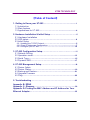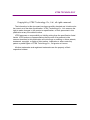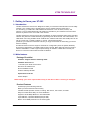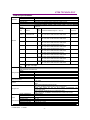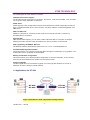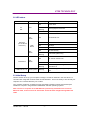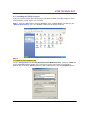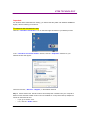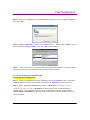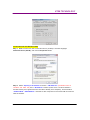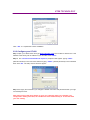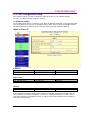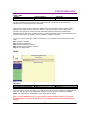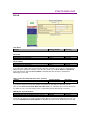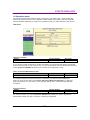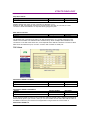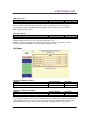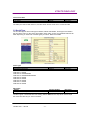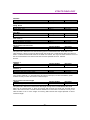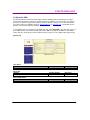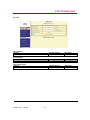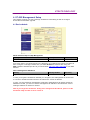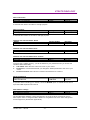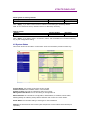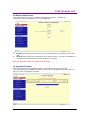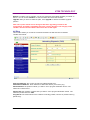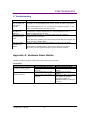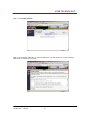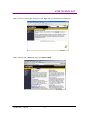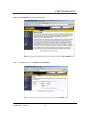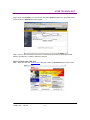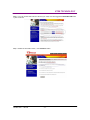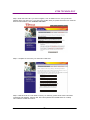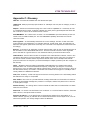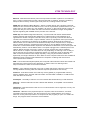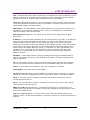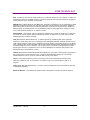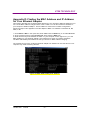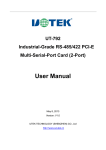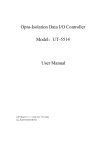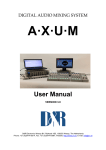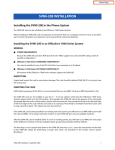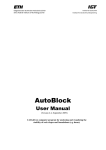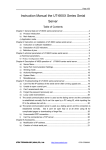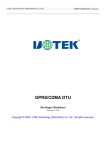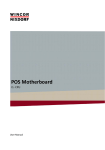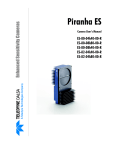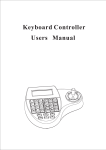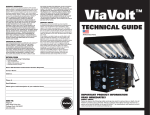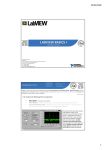Download User Manual - UTEK TECHNOLOGY(SHENZHEN)
Transcript
UT-682 4/8 ports serial To TCP/IP Converter Module User’s Guide 2005 UTEK TECHNOLOGY CO., LTD http://www. szutek.com UTEK TECHNOLOGY 【Table of Content】 1. Getting to Know your UT-682… … … … … … … … … … … … … … … ............ .1 1.1 Introduction 1.2 Main features 1.3 Applic ations for UT- 682… … … … … … … … … … … ....................................4 2. Hardware Installation & Initial Setup… … … … … … … … … … … … … … … 5 2.1 Hardware Installation 2.2 LED status… … … … … … … … … … … … … … … … … … … … … … … … … … … .6 2.3 Initial Setup 2.3.1 Installing the TCP/IP Protocol… … … … … … … … … ..................................5 2.3.2 Fixed IP Addresses Configuration… … … … … … … … ...............................7 2.3.3 Configure your UT-682… … … … … … … … … … … … ...............................10 3. UT-682 Configuration Setup… … … … … … … … … … … … … … … … … … ...11 3.1 Network Setting 3.2 Operation mode… … … … … … … … … … … … … … … … .............................13 3.3 Serial Type… … … … … … … … … … … … … … … … … … … … … … … … .… … .15 3.4 Dynamic DNS … … … … … … … … … … … … … … … … … … … … … … … .… ...17 4. UT-682 Management Setup… … … … … … … … … … … … … … … … … … .....18 4.1 Devic e Admin 4.2 Devic e Status… … … … … … … … … … … … … … … … … … … … … … … … .....19 4.3 Backup and Restore… … … … … … … … … … … … … … … .........................21 4.4 Upgrade Firmware 4.5 Ping… … … … … … … … … … … … … … … … … … … … … … … … … … … … … ....22 5. Troubleshooting… … … … … … … … … … … … … … … … … … … … … … … … ...23 Appendix B: DDNS Appendix C: Glossary… … … … … … … … … … … … … … … … … … … … … … … .30 Appendix D: Finding the MAC Address and IP Address for Your Ethernet Adapter… … … … … … … … … … … … … … … … … ................................35 UT-682 User’ s Guide -1 - UTEK TECHNOLOGY Copyright by UTEK Technology Co., Ltd., all rights reserved. The information in this document has been carefully checked and is believed to be correct as of the date of publication. UTEK Technology Co., Ltd. reserves the right to make changes in the product or specification, or both, presented in this publication at any time without notice. UTEK assumes no responsibility or liability arising from the specification listed herein. UTEK makes no representations that the use of its products in the manner described in this publication will not infringe on existing o r future patents, trademark, copyright, or rights of third parties. Implication or other under any patent or patent rights of UTEK Technology Co., Ltd grants no license. All other trademarks and registered trademarks are the property of their respective holders. UT-682 User’ s Guide -2 - UTEK TECHNOLOGY 1. Getting to Know your UT-682 1.1 Introduction UT-682 serial device servers are designed to make your ind ustrial serial devices Internet ready instantly. The compact size of UT-682 device servers makes them the ideal choice for connecting your RS-232 or RS-422/485 serial devices— such as PLCs, meters, and sensors— to an IP-based Ethernet LAN, making it possible for your software to access serial devices anywhere over a local LAN or the Internet. UT-682 serial device servers ensure the com patibility of network software that uses a standard network API (Winsock or BSD Sockets) by providing TCP Server Mode, TCP Client Mode, and UDP Mode. And using UTEK’ s virtual COM drivers, software that works with COM ports can be set up to work over a TCP/IP network in no time. This excellent feature preserves your software investment and lets you enjoy the benefits of networking your serial devices instantly. UT-682 serial device servers support automatic IP configuration protoc ols (DHCP, BOOTP) and manual configuration via UTEK’ s web browser console. Both methods ensure quick and effective installation. UT-682 support special design for PPPoE + DDNS that could let your device to connect to Internet without static IP address. 1.2 Main features Package Checklist UT-682 is shipped with the following items: Standard Accessories 1 UT-682 8-port serial device server Document & Software CD Quick Installation Guide Product Warranty Booklet Optional Accessories Power adaptor NOTE: Notify your sales represen tative if any of the above items is missing or damaged. Product Features UT-682 enjoys the following features: Make your serial devices Internet ready Versatile socket operation modes, including TCP Server, TCP Client, and UDP Easy-to-use Windows Utility for mass installation Supports 10/100 Mbps Ethernet— auto detectable 4 port RS -232, 4 port RS -485/422 port(UT-660) 8 port RS -232, 8 port RS -485/422 port(UT-680) Built-in 15 KV ESD prot ection for all serial signals UT-682 User’ s Guide -3 - UTEK TECHNOLOGY Product Specifications Hardware CPU Memory Watch Dog Reset Button Ethernet 1 RJ-45 Port 16 bit CPU, 100MHz 256 KB ROM & 1MB SDRAM Support watch Dog, sys tem never halt Multi -functi on for s ystem restart and facto ry default reset 10/100Base-T,half/full duplex, protected Auto Cross Over, 1.5 KV Magnetic Serial Port Interface Port RS-232/RS-485/422 signals Type PIN1-8 PORT1 RS-232/485/422 RJ -45 DCD,RxD,Tx D,DTR,GND,DSR,RTS,CTS PORT2 RS-232/485/422 RJ -45 DCD,RxD,Tx D,DTR,GND,DSR,RTS,CTS PORT3 RS-232/485/422 RJ -45 DCD,RxD,Tx D,DTR,GND,DSR,RTS,CTS Interface PORT4 RS-232/485/422 T/R+,T/R-,RXD+,GND,GND,RXD- ,GND,GND T/R+,T/R-,RXD+,G ND,GND,RXD- ,GND,GND T/R+,T/R-,RXD+,GND,GND,RXD- ,GND,GND RJ -45 DCD,RxD,Tx D,DTR,GND,DSR,RTS,CTS T/R+,T/R-,RXD+,GND,GND,RXD- ,GND,GND PORT5 RS-232/485/422 RJ -45 DCD,RxD,Tx D,DTR,GND,DSR,RTS,CTS PORT6 RS-232/485/422 RJ -45 DCD,RxD,Tx D,DTR,GND,DSR,RTS,CTS PORT7 RS-232/485/422 RJ -45 DCD,RxD,Tx D,DTR,GND,DSR,RTS,CTS PORT8 RS-232/485/422 RJ -45 DCD,RxD,Tx D,DTR,GND,DSR,RTS,CTS T/R+,T/R-,RXD+,GND,GND,RXD- ,GND,GND T/R+,T/R-,RXD+,GND,GND,RXD- ,GND,GND T/R+,T/R-,RXD+,GND,GND,RXD- ,GND,GND T/R+,T/R-,RXD+,GND,GND,RXD- ,GND,GND protection 15KV ESD 15KV ESD 15KV ESD 15KV ESD 15KV ESD 15KV ESD 15KV ESD 15KV ESD Baud 1200 bps ~230.4Kbps rate Ethernet Static IP/DHCP Client/PPPoE Serial Configuration Parity Check None, even, odd, Mark, Space Data bits 5, 6, 7, 8 Stop bits 1, 2 Flow Control RTS/CTS, XON/XOFF Windows XP, Windows 2000, Windows NT, Windows95/98 ME Supported system Linux, UNIX TCP, IP, UDP, Telnet, ARP, DHCP, ICMP? S MTP? PPPoE? H TTP? Protocol DDNS Support TCP/UDP Server/Client mode User name & password prote cted for web m anagement Built-in Http s erver for set up and remote management via Managem ent any browser easily Support backup & restore s ys tem configuration data Support Windows 95/98/ME/NT/2000/XP/2003 virtual COM drivers Power requirement AC220V 50HZ Operation Temp. 0 ~ 55? Power Operation Humidity 5 ~ 95%RH & Storage Temp. -20 ~ 85? Environment Size 81X103X30 mm Magnetic protected Ethernet port 1.5 KV Approval FCC, CE UT-682 User’ s Guide -4 - UTEK TECHNOLOGY The following are the main features of UT-682 TCP/UDP server/client support The UT-682 support three types of connection: TCP server, TCP client and UDP , user can select one of types to meet application requirement. DHCP Client DHCP (Dynamic Host Configuration Protocol) client obtains the TCP/IP configuration at start-up from a centralized DHCP server, which means it can get IP address, an IP default gateway and DNS server. PPP Over Ethernet PPPoE is a protocol for connecting remote hosts to the Internet over DSL connection by simulating dial-up connection. Dynamic DNS With dynamic DNS support, you can have a static hostname alias for a dynamic IP address, allowing the host to be more easily accessible from various locations on the Internet. Auto -negotiating 10/100Mbps Ethernet The Ethernet interface aut omatically detects if it is on a 10 or a 100 Mbps Ethernet. Full Network Management via Web This feature allows you to access or manage device through IE or Netscape on any platform. The firmware also can be upgraded via Web browser. Backup and Re store configuration This feature allows you to backup system configuration to a file and restores it, for the security issue, the file which backup from system is an encryption format. Firmware Upgrade UT-682 support two ways of firmware upgrade: one is throu gh Web browser such as IE or Netscape, another is through Xmoden protocol. 1.3 Applications for UT-682 UT-660 UT-680 UT-660 UT-680 Figure 1 Standalone UT-682’s application through Internet UT-682 User’ s Guide -5 - UTEK TECHNOLOGY 2. Hardware Installation & Initial Setup 2.1 Hard ware Installation UT-682 UT-682 User’ s Guide -6 - UTEK TECHNOLOGY 2.2 LED status L E Po wer Color(s) Red Link Green Ethernet (on the RJ-45 connector) SPD Green ACT Green Transaction COM Port No.1-8 Link Green Green/yellow Activi ty Desc. Off Power OFF Red Blinking Booting/System Self-Test Red On Device Ready Off No Ethernet Link Green On Ethernet Link established Off 10 Mbps Green 100 Mbps Off No data activity Green Blinking Transmitting/ Receiving Off No TCP/IP session link Green On TCP/IP session link established Green Blinking Data Sending/Receiving between Serial and Ethernet Blinking Data Sending/Receiving through this COM port 2.3 Initial Setup Use this section to set up your computer to assign it a static IP address in the 192.168.0.1 to 192.168.0.254 range with a subnet mask of 255.255.255.0. This is nec essary to ensure that your computer can communicate with your UT-682. Your computer must have an Ethernet card and TCP/IP ins talled. TCP/IP should already be installed on computer using Windows 98/2000/XP and later operating systems. Note: Connect a computer to UT-682 Eth ernet port dire ctly should be with crossover Ethern et cable, if both connect to hub/switch should be with straight-through Ethernet cable. UT-682 User’ s Guide -7 - UTEK TECHNOLOGY 2.3.1 Installing the TCP/IP Protocol If you are not sure whether the TCP/IP Protocol has been installed, follow these steps to check, and if necessary, install TCP/IP onto your PCs. Step 1: Click the “Start” button. Choose “Settings”, then “Con trol Panel”. Double-click the “Network Connections” icon. Your Network window should appear as follows: Step 2: For Windows 98 and Millennium On the “Con figuration” tab (if using Windows 98 and Millennium PCs) , select the TCP/IP line for the applicable Ethernet adapter. Do not choose a TCP/IP entry whose name mentions PPPoE, VPN. If the word TCP/IP appears by itself, select that line. Click the Properties button. UT-682 User’ s Guide -8 - UTEK TECHNOLOGY Important: For Windows 2000 & Windows XP Setting, you will find that they differ with Windows 98/ME/NT slightly. See the following for ref erence. For Windows XP and Window s 2000 Click the “Local Area Connection” icon on the lower right hand side of your desktop screen. In the “Local Area Connection Status” window, click the “Properties” button then your Network window will appea r. There are two tabs, “General” ”Support”, in the Network window. Step 3: Check whet her the TCP/IP Protocol has already been i nstalled onto your computer’ s Ethernet card. Note that TCP/IP Protocol can be installed for a computer’ s Dial-Up Adapter as well as for the Ethernet card. * If yes, go to section 2.3.2. * If no, click the “Install” button. UT-682 User’ s Guide -9 - UTEK TECHNOLOGY Step 4: Double-click “Protocol” in the Select Network Component Type or highlight “Protocol” then click “Add”. Step 5: Highlight “Microsoft” under the list of manufacturers. Double-click “TCP/IP” from the list on the right or highlight “TCP/IP” then click “OK” to install TCP/IP. Step 6: After a few seconds, you will be returned to the Network window. The TCP/IP Protocol should now be on the list of installed network com ponents (see 3 above). 2.3.2 Fixed IP Addresses Configuration For Windows 98 and Millennium Step 1: To set up com puters with fixed IP Addresses, click the “Properties”button. The TCP/IP Prop erties window consists of several tabs. Choose the “IP Addre ss” tab as shown below. Step 2: Select “Specify an IP address” and enter “192.168.0.xxx”(the default value of UT-682 is 192. 168.0. 125) in the “IP Addre ss” location (where xxx is a number between 1 and 254 used by the High-Performanc e UT-682 to identify each computer), and the default “Subnet Mask” “255.255.255. 0”. Note that no two computers on the same LAN can have the same IP address. UT-682 User’ s Guide - 10 - UTEK TECHNOLOGY For Windows XP and Windows 2000 Step 1: Make sure the box next to Internet Protocol (TCP/IP) is checked. Highlight Internet Protocol (TCP/IP), and click the Properties button Step 2: Select “Specify an IP address” and enter “192.168.0.xxx”(the default value of UT-682 is 192. 168.0. 125) in the “IP Addre ss” location (where xxx is a number between 1 and 254 used by the High-Performanc e UT-682 to identify each computer), and the default “Subnet Mask” “255.255.255. 0”. Note that no two computers on the same LAN can have the same IP address. UT-682 User’ s Guide - 11 - UTEK TECHNOLOGY Click “OK”. to complete the TCP/IP installation. 2.3.3 Configure your UT-682 Step 1: Open your web br owser and type http://192.168.0. 125 in the browser’ s address box. This address is the factory set IP Address of your UT-682. Press “Enter”. Step 2: The “Username and Password required” prompt box will appear. Typing “ admin” (default us ername) in the Username field and typing “admin” (default password) in the Password field. Click “OK”. The setup screen will then appear. Step 3: It is highly recommended you change the default us ername and password when you login successfully first time. Note: Don’t forget click Apply button to save yo ur changing when you complete your configuration setting each time, the UT-682 will restart automatically in 10 seconds with your new setting. UT-682 User’ s Guide - 12 - UTEK TECHNOLOGY 3. UT-682 Configuration Setup This chapter will show you how to configure UT-682 to function in your network and gain access to your device through Intranet or Internet. 3.1 Network setting The UT-682 support three IP connection types: Static IP, DHCP and PPPoE. These types are listed in the drop-down menu for the IP Configuration setting. Each setup screen and available features will differ depending on what kind of IP connection types you select. Default is Static IP Static (or Fixed) IP IP Address Setting E.g., 192.168.0.xxx Factory Default 192.168.0.125 Necessi ty Required Subnet mask Setting E.g., 255.255.255.0 Factory Default 255.255.255.0 Necessi ty Required Gateway Setting E.g., 192.168.0.1 Factory Default 192.168.0.254 Necessi ty Optional A device that interconnects networks with different, incompatible communications protocols. For correct gateway IP address information, consult the network administrat or. UT-682 need to know the IP address of the gateway device in order to comm unicate with the hos ts outside the local network environment. UT-682 User’s Guide - 13 - UTEK TECHNOLOGY Primary DNS Setting E.g., 168.95.1.1 Factory Default 168.95.1.1 Necessi ty Optional The Domain Nam e System (DNS) is the way that Internet domain nam es are located and translated into Internet Protocol (IP) addresses. When the user wants to visit a particular website, the computer asks a Domain Name System (DNS) server for the website’ s correct IP address, and the computer users the response to connect to the web server. DNS is the way that Internet domain names are identified and translated into IP addresses. A DNS server is a host that translates this kind of text-based domain name into the numeric IP address used to establish a TCP/IP connection. If you are connecting through a static or fixed IP from your network environment, perform these steps: Step 1: Enter IP address Step 2: Enter Subnet mask Step 3: Enter Gateway IP address Step 4: Enter Primary DNS IP address Step 5: click Apply button DHCP Host Name Setting max length is 15 characters Factory Default UTEK Necessi ty Optional If there is a DHCP Server existing in your network environment or you subscribe a CABLE service from your ISP, you can set IP configuration to DHCP to get a dynamic IP address. The Ho st Name is an optional item, depending on your DHCP Server setting. Note 1: to gain CABLE service, you al so need to change the M AC address of UT-682 to the M AC address of regi ster in ISP. Please refer to Chapter 4 Device Admin/M ac Address Change UT-682 User’s Guide - 14 - UTEK TECHNOLOGY PPPoE User Name Setting max length is 47 characters Factory Default None Necessi ty Required Password Setting max length is 35 characters Factory Default None Necessi ty Required Service Name Setting max length is 47 characters Factory Default None Necessi ty Optional If you subscribe a DSL service with PPPoE connection from ISP, you can set IP configuration to PPPoE to get a dynamic IP address. Your ISP will provide you the User Name and Password, some ISP will also need the Service Name to authenticate. But this item is optional and depending on your ISP. Close Connection when Idle Time Over (second ) Setting 0 to 65535 seconds Factory Default 0 Necessi ty Required If you want to keep the connection always on between UT-682 and your ISP, then set the value of item Close Connection When Idle Time Over to 0, otherwise, when the idle time of no any traffic on line is over the set ting value, UT-682 will terminate this PPPoE connection. PPPoE with Fixed IP Address Setting Disable/Enable with IP address xxx.xxx.xxx.xxx Factory Default Disable Necessi ty Required If your ISP can provide you fixed IP address when PPPoE connection established each time, you can select PPPoE with Fixed IP Address as ENABLE and enter the IP address given from ISP. UT-682 User’s Guide - 15 - UTEK TECHNOLOGY 3.2 Operation mode The UT-682 support three operation mode: TCP Server, TCP Client, UDP . These modes are listed in the drop-down menu for the Operation Mode setting. Each setup screen and avail able features will differ depending on what kind of operation mode you select. Default is TCP Server. TCP Server Listen Po rt Number Setting 0 to 65535 Factory Default 500 00 Necessi ty Required If your device is acted as passive to accept commands from remote and the data be gu aranteed to be received by peer is your concern, then you can set UT-682 as TCP Server. Be sure the value of item Listen Port Number is same as your remote control application using. Close Connection W hen Remote Idle Setting 0 to 65535 seconds Factory Default 30 Necessi ty Required If you want to keep the connection between UT-682 and your remote control application always on, then set the value of item Close Connection When Remote Idle to 0, otherwise, when the idle time of no any traffic on line reach the setting value, UT-682 will terminate this connection. Access Password Setting max password length is 31 characters Factory Default None Necessi ty Optional For security concern, you can input Access Password to protect your device, UT-682 will authenticate whether this TCP connection is valid by this password. UT-682 User’s Guide - 16 - UTEK TECHNOLOGY Keep Alive Check Setting Disable/Enable Factory Default Disable Necessi ty Required Disable: Disable the check of TCP connection is still alive or not. Enable: UT-682 automatically send a Ping request to peer per each 30 seconds, the TCP connection will be terminated if no response of Ping reply from peer. M ax TCP Connection Setting 1,2,3,4 Factory Default 1 Necessi ty Required The allowed TCP connections accept by UT-682 simultaneously. It is usually used when user needs to receive data from different hosts simultaneously. When multiple hosts establish TCP connection to UT-682 at the same time, it will duplicate serial data and transmit to all hosts. When data comes from Ethernet port, it is sent on first-in-first-out basis to serial port. TCP Client Destination IP Address1&Port Setting E.g., 192.168.0.1 0 to 65535 Factory Default None 500 00 Necessi ty Required Required Destination IP Address23/4&Port Setting E.g., 192.168.0.1 0 to 65535 Factory Default None None Necessi ty Option al Optional If your device is acted as active to report real-time status to remote and the data be guaranteed to be received by peer is your concern, then you can set UT-682 as TCP Client. Be sure the value of item Port is same as your remote control application using and set the correct value of Destination IP Addre ss. UT-682 User’s Guide - 17 - UTEK TECHNOLOGY TCP Connect On Setting Start up/Any Ch aracter Factory Default Any Character Necessi ty Required Start Up means UT-682 attempts to establish a TCP connection as soon as powered on. Any Character means UT-682 attempts to establish a TCP connection as soon as starts receiving data from serial port. Keep Alive Check Setting Disable/Enable Factory Default Disable Necessi ty Required Disable: Disable the check of TCP connection is still alive or not. Enable: UT-682 automatically send a Ping request to peer per each 30 seconds, the TCP connection will be terminated if no response of Ping reply from peer. UDP Mode Destination IP Address1&Port Setting E.g., 192.168.0.1 0 to 65535 Factory Default None 500 00 Necessi ty Required Required Destination IP Address23/4&Port Setting E.g., 192.168.0.1 0 to 65535 Factory Default None None Necessi ty Optional Optional If your device is acted as active to report real-time status to remote and the data be guaranteed to be received by peer is your concern, then you can set UT-682 as UDP Mode. Be sure the value of item Port is same as your remote control application using and set the correct value of UT-682 User’s Guide - 18 - UTEK TECHNOLOGY Local List en Port Setting 0 to 65535 Factory Default 500 00 Necessi ty Required The UDP port that UT-682 listens to, and that other devices must use to contact UT-682. 3.3 Serial Type The UT-682 support three serial types: RS232, RS422 and RS485, These types are listed in the drop-down menu for the Serial Type setting. Each setup screen and available features will differ depending on what kind of Serial Types you select. Default is RS232 Serial Type Setting RS232/RS485/RS422 COM COM COM COM COM COM COM COM Port Port Port Port Port Port Port Port 1: 2: 3: 4: 5: 6: 7: 8: Factory Default RS232 Necessi ty Required Factory Default 192 00 Necessi ty Required RS232 RS232/RS485 RS232/RS485/RS422 RS232 RS232 RS232 RS232 RS232 Baud Rate Setting 120 0bps to 230.4Kbps/ Others UT-682 support customized baud rate setting. Select Others in the drop-down list and input the baud rate value as you want in the field. UT-682 User’s Guide - 19 - UTEK TECHNOLOGY Data Bits Setting 5,6,7,8 Factory Default 8 Necessi ty Required Parity Check Setting None, even, odd Factory Default None Necessi ty Required Stop Bits Setting 1,2 Factory Default 1 Necessi ty Required Flow Control Setting None, CTS/RTS, Xon/Xoff Factory Default None Necessi ty Required Force Packet Transmit Time Setting 0 to 65535 (ms) Factory Default 0 Necessi ty Required This parameter defines the time interval during which UT-682 fetches the serial data fr om its internal buffer. If there is incoming data through the serial port, UT-682 stores data in the internal buffer. UT-682 transmits data stored in the buffer via TCP/IP, but only if the internal buffer is full or if the force transmission time interval reaches the time specified as Force Transmit timeout. Delimiter 1 Setting Disable/Enable with 0x00 to 0xFF Factory Default Disable Necessi ty Required Delimiter 2 Setting Disable/Enable with 0x00 to 0xFF Factory Default Disable Necessi ty Required Once receive delimiter 1 or both delimiters through its serial port, UT-682 immediately packs all data currently in buffer and send it to Ethernet port. Force Packet Transmit Length Setting 0 to 65535 (bytes) Factory Default 0 Necessi ty Required This parameter defines the transmission data length during which UT-682 fetches the serial data from its internal buffer. If there is incoming data through the serial port, UT-682 stores data in the internal buffer. UT-682 transmits data stored in the buffer via TCP/IP, but only if the internal buffer is full or if the length of n i coming data reaches the length specified as Force Transmit Length. UT-682 User’s Guide - 20 - UTEK TECHNOLOGY 3.4 Dynamic DNS The UT-682 offers a Dynamic Dom ain Name System (DDNS) feature. DDNS lets you assign a fixed host and dom ain name to a dynamic Internet IP address. It is useful when you want to access your device through Internet without static IP address. Before you can use this feat ure, you need to sign up for DDNS service at www.dyndns.org or www.tzo.com , two DDNS service provider. This service default is disabled. If your DDNS service is provided by DynDNS.org, then select DynDNS in the drop-down menu. If your DDNS service is provided by TZO, then select TZO. The features available on the DDNS screen will vary, depending on which DDNS service provider you use. (Detail sees Appendix B) Dyndns.org User Name Setting Max length 31 characters Factory Default None Necessi ty Required Password Setting Max length 31 characters Factory Default None Necessi ty Required Devi ce DNS Name Setting E.g., UTEK.dyndns.org Factory Default None Necessi ty Required UT-682 User’s Guide - 21 - UTEK TECHNOLOGY Tzo.com Email Address Setting E.g., [email protected] Factory Default None Necessi ty Required Password Key Setting Max length 31 characters Factory Default None Necessi ty Required Devi ce DNS Name Setting E.g., UTEK.tzo.com Factory Default None Necessi ty Required UT-682 User’s Guide - 22 - UTEK TECHNOLOGY 4. UT-682 Management Setup This chapter will show you how to manage UT-682’ s access setting as well as configure E-mail alert and firmware upgrade. 4.1 Device Admin Block Standard Http Port (80) M anagement Setting UNBLOCK/BLOCK Factory Default UNBLOCK Necessi ty Required If for some reason, the HTTP (80) service is blocked in your network environment and result to fail to configure or manage UT-682, then you select BLOCK this function with using port 8080, instead of standard port 80. So you should enter: http://192.168.0.125:8080 in your Web browser. Devi ce Management IP Addre ss Setting E.g., 192.168.200.xxx Factory Default 192.168.200.200 Necessi ty Optional In case, you for got the UT-682’ s IP address you configured, this management IP can be used to connect to UT-682 via Web browser to find what’ s the current IP address. In case, you set UT-682’ s IP Configuration as DHCP or PPPoE which will assign dynam ic IP address to UT-682, you also can use this management IP address to find what’ s the current working IP addr ess in Intranet or Internet. Note: If you forgot the IP address setting even management IP address, please u se the broadcast utility we offer in CD to search it. UT-682 User’s Guide - 23 - UTEK TECHNOLOGY Devi ce Ho stname Setting Max length 15 characters Factory Default UTEK Necessi ty Optional Factory Default None Necessi ty Optional To describe the name of UT-682 for manage purpose. Devi ce Location Setting Max length 15 characters To describe the location of UT-682 for manage purpose. Administ rator Password/User Name Setting Max length 47 characters Factory Default admin Necessi ty Required Administ rator Password/Password Setting Max length 35 characters Factory Default admin Necessi ty Required Administ rator Password/Password Confirm Setting Max length 35 characters Factory Default None Necessi ty Required To ensure the UT-682’ s security, you will be asked for your password when you access the UT-682’ s Web-based Utility. z User Name: Enter the user name to the one of your choice. z Password: It is recom mended that you change the default password to the one of your choice. z Password Confirm: Re-enter the UT-682’ s new Password to confirm it. Block Pin Request Setting UNBLOCK/BLOCK Factory Default UNBLOCK Necessi ty Required To prevent hacker intruding your network, check the BLOCK option to enable this function to reject the PING requests from Internet. M AC Address Change Setting E.g., 00.0e.e3.10.20.30 Factory Default None Necessi ty Optional The UT-682’ s MAC address can be changed from the original values if necessary. Some ISPs require users to change the MAC address to a registered one when users change their access equipment. (Detail sees Appendix B) UT-682 User’s Guide - 24 - UTEK TECHNOLOGY Reset System to Factory Default Setting None Factory Default None Necessi ty Optional Click “Apply”, if you want to return all the UT-682’ s current settings to its factory default. Note: do not restore the factory defaults unless it is absolutely necessary. Reboot System Setting None Factory Default None Necessi ty Optional Click “Apply”, if you want to clear a connection, reboot, and re-initialize the unit without affecting any of your configuration setting. 4.2 System Status This screen shows the UT-682’ s current status. All of the information provided is read-only . Product Name: the product model name of this UT-682. Firmware Version: the installed version of the firmware. System up Time: the time of system from start up to current. Management IP Address: the current setting of management IP. Ethernet Status: the UT-682’ s IP Configuration, MAC address, IP address, subnet mask, default gateway IP address, primary DNS IP add ress and current conn ection status. Serial Status: the UT-682’ s setting in serial type for eac h COM Port Statistic: the transmission and receive bytes and packets count in Ethernet and Serial port separately. UT-682 User’s Guide - 25 - UTEK TECHNOL OGY 4.4 Backup and Restore This function allows you to save UT-682’ s configuration as backup, or retrieve the confi guration file you saved before to turn the setting back. z z Backup: Click “Backup”button save the current configuration as a backup file in your hard disk. Restore: Enter path of the configuration file you saved on the PC. You can click “Browse”to view the folders and select the file. Click “ Restore”to retrieve it. Note: the sub-name of file you retrieve must be “.cfg” 4.5 Upgrade Firmware This function allows you to upgrade the lat est version firmware to keep your UT-682 up-to-date. Before you upgrade the firm ware, you have to get the latest firmware and save it on the PC you use to configure the UT-682. UT-682 User’ s Guide - 26 - UTEK TECHNOLOGY Brow se: To select a file to upgrade, you have to enter path of the latest firmware you saved on the PC. You can choose “Browse”to view the folders and select the firmware. Upgrade: After you enter or select the path, click “Upgrade”to start the firmware upgrade process . Note: don’t power off the rout er during the firmware upgrading, otherwise the incompletion of firmware upgrading will cause serious damage to the integrity of the UT-682’s firmware that will lead to fail to boot the UT-682 again. 4.6 Ping This function allows you to test the connection between UT-682 and LA N or between UT-682 and Internet. Source IP Address: the current UT-682’ s IP address (Read Only). Destination IP Address: the IP Address of destination device you want to ping. Packet Number: the packet numbers you wish to use to ping the destination device. The maximum numbers are 4. Packet Size: the num bers of packet size you wish to use to ping the destination device. The maximum packet sizes are 1400. Ping Result: The result will show the numbers of sending packet, num bers of packet receivi ng (Read Only). UT-682 User’ s Guide - 27 - UTEK TECHNOLOGY 5. Troubleshooting PROBLEM None of the LEDs turn on when you turn on the UT-682 Can not access UT-682 from Ethernet Can not ping any computer on the LAN Can not access UT-682 from Serial CORRECTIVE ACTION Make sure that you have correct power connected to UT-682 and plugged in to an appropriate power source. Check all cables connections. If the LEDs still do not turn on, you may have a hardware problem. In this case, you should contact your local vendor. Check cable connection between UT-682 and comput er or hub. Ping UT-682 from comput er. Make sure your com puter Ethernet card is installed and functioning properly. If the 10/100M LED are off, check the cable connection between UT-682 and your com puter. Verify that the IP address and subnet mask of the B-480 and computer are in the same IP address range. Check the Serial cable connection between UT-682 and your device. Verify that the UT-682 setting of Serial type is same as your device and mak e sure the hardware jumper is in the correction position. Appendix A: Hardware Reset Button UT-682 provides a hardware reset button with multi-functions as below: Reset Button M ode System in working mode System power on UT-682 User’s Guide Action Push reset button one time Keeping push reset button 2-3 seconds Push reset button one time Keeping push reset button 2-3 seconds - 28 - Result System restart right away System reset to factory default System reset to factory default System running in boot loader and waiting for firmware upgrade in COM 1 by Xmoden(57600,n,8,1,No flow control). UTEK TECHNOLOGY Appendix B: DDNS Internet actually runs on IP Addresses which are numerical order, for example “ 63.208.196.100”. These IP Address identify the location of each device connected to Internet. However, the human brain does not easily remember this numbering system, so a system that allocate domain name such as “www.dyndns.org”provi des an eas ier method. If you type “63. 208.196.100”or “www.dyndns.org”in the web browser’ s address bar, the browser will show the same web page. This is because both methods relate to the same web server. The “Domain Name Servers” used to manage the Internet will translate “www.dyndns.org”into the IP Address “63.208.196.100”in order to allow your browser to find the web server and display the correct web page in your browser. If your “IP Configuration”, as shown in 3.2 section, is “PPPoE”, or “DHCP”with dynamic IP address assigned by ISP, your IP address may change each time you initiate the connection to your ISP. The DDNS function will help to map your IP address to your domain name when your ISP assigns a new dynamic IP Address. Note that this DDNS function acts as the client appliance of DDNS service and is only able to be use in conjunction with the service provided by DynDNS.org and TZO.com. Before you begin using this function, you will need to apply to DynDNS.org o r TZO.com to be able to use the service. Please visit www.dyndns.org or www.tzo.com for further information. How to register from Dyndns.org Step 1: Enter the web side www.dyndns.org in Browser, click the tab of Account. UT-682 User’ s Guide - 29 - UTEK TECHNOLOGY Step 2: click Create Account. Step 3: Fill the field of Username , E-mail and Password. You will receive an e-mail containing instructions to activate your account. UT-682 User’ s Guide - 30 - UTEK TECHNOLOGY Step 4: Once you receive the confirmed e-mail, login with your Username and Password. Step 5: Click the tab of Services, then click Dynamic DNS. UT-682 User’ s Guide - 31 - UTEK TECHNOLOGY Step 6: select Add Ho st in the left side of screen. Step 7: Login again with your Username and Password. UT-682 User’ s Guide - 32 - UTEK TECHNOLOGY Step 8: Enter the Hostname you want to use and select dyndns.org from the drop-down menu, click the button of Add Host to finish register. Step 9: now you should enter the Username, Password and Hostname (named Device DNS Name in UT-682) into UT-682 to enable this function. How to register from TZO.com Step 1: Enter the web side www.tzo.com in Browser, select the Order/Renew from top screen. UT-682 User’ s Guide - 33 - UTEK TECHNOLOGY Step 2: You can choice what’ s kind of service you need, here we suggest the Standard TZO with 1 year of service Step 3: Select the first radio button, click Continue button. UT-682 User’ s Guide - 34 - UTEK TECHNOLOGY Step 4: Enter the TZO nam e you want to register, such as UTEK.tzo.com, and your E-mail address which can reach you. If you don’ t have a TZO name yet, please check the box under the field of E-mail address, click Continue with order Step 5: complete the form with your information TZO want. Step 6: TZO will send an e-mail letter to inform your TZO key, please enter these information including E-mail address, TZO key and TZO name (named Device DNS Name in UT-682) into UT-682 to enable this servic e. UT-682 User’ s Guide - 35 - UTEK TECHNOLOGY Appendix C: Glossary 10Ba seT - An Ethernet standard that uses twisted wire pairs. 100Ba seTX - IEEE physical layer specification for 100 Mbps over two pairs of Category 5 UTP or STP wire. Adapter - Printed circuit board that plugs into a PC to add to capabilities or connectivity to a PC. In a networked environment, a network interface card (NIC) is the typical adapter that allows the PC or server to connect to the intranet and/or Internet. Auto -MDI/MDIX - On a network hub or switch, an auto-MDI/MDIX port autom atically senses if it needs to act as a MDI or MDIX port. The auto-MDI/MDIX capability eliminates the need for crossover cables. Auto -negotiate - To automatically determine the correct settings. The term is often us ed with communications and networking. For example, Ethernet 10/100 cards, hubs, and switches can determine the highest speed of the node they are connected to and adjust their transmission rate accordingly. Brow ser - A browser is an application program that provides a way to look at and inter act with all the information on the World Wide Web or PC. The word “browser”seems to have originated prior to the Web as a generic term for user int erfaces that let you browse text files online. Cable Modem - A device that connects a computer to the cable television network, which in turn connects to the Internet. Once connected, cable modem users have a continuous connection to the Internet. Cable modems feature asymmetric trans fer rates: around 36 Mbps downstream (from the Internet to the computer), and from 200 Kbps to 2 Mbps upstream (from the computer to the Internet). CAT 5 - ANSI/EIA (American National Standards Institute/Electronic Industries Association) Standard 568 is one of several standards that specify “categories”(the singular is commonly referred to as “CAT”) of twisted pair cabling systems (wires, junctions, and connectors) in terms of the data rates that they can sustain. CAT 5 cable has a maximum throughput of 100 Mbps and is usually utilized for 100BaseTX networks. CTS (Clear To Send) - An RS-232 signal sent from the receiving station to the transmitting station that indicates it is ready to accept data. Data Packet - One frame in a packet-switched message. Most data communications is based on dividing the transmitted message into packets. F or example, an Ethernet packet can be from 64 to 1518 bytes in length. Default Gateway - The routing device used to forward all traffic that is not addressed to a station within the local subnet. Download - To receive a file transmitted over a net work. In a communications session, download means recei ve, and upload mea ns transmit. Dynamic IP Address - An IP address that is automatically assigned to a client station in a TCP/IP network, typically by a DHCP server. Network devices that serve multiple users, such as servers and printers, are usually assigned static IP addresses. UT-682 User’ s Guide - 36 - UTEK TECHNOLOGY Ethernet - IEEE standard network protocol that specifies how data is placed on and retrieved from a common transmission medium. Has a tra nsfer rate of 10 Mbps. Forms the underlying transport vehicle used by several upper-level protoc ols, including TCP/IP and XNS. DDNS (Dynamic Domain Name System) - Allows a network device with a dynamic Internet IP address to have a fixed host and dom ain name, such as myhostname.m ydomainname.com. It is useful when you are hosting your own website, FTP server, or other server behind a router, so people can find your site no matter how often the Internet IP address changes. Us ing DDNS requires registering with a DDNS service provider on the Internet. DHCP (Dynamic Host Configuration Protocol) - A protocol that lets network administrators centrally manage and automate the assignment of Internet Protocol (IP) addresses in an organization's network. Us ing the Int ernet’ s set of protocol (TCP/IP), each machine that can connect to the Internet needs a unique IP address. When an organization sets up its computer users with a connection to the Internet, an IP address must be assigned to each machine. Without DHCP, the IP address must be entered manually at each computer and, if computers move to another location in another part of the network, a new IP address must be ent ered. DHCP lets a network administrator supervise and distribute IP addresses from a central point and automatically sends a new IP address when a com puter is plugged into a different place in the network. DHCP uses the concept of a “lease”or amount of time that a given IP address will be valid for a computer. The lease time can vary depending on how long a user is likely to require the Internet connection at a particular location. It’ s espec ially useful in education and other environments where users change frequently. Using very short leases, DHCP can dynamically rec onfigure networks in which there are more computers than there are available IP addresses. DHCP supports static addresses for computers containing Web servers that need a permanent IP address. DNS - The Domain Name System (DNS ) is the way that Internet domain nam es are located and translated into Internet Protocol (IP) addresses. A domain name is a meaningful and easy-to-remember “handle”for an Internet address. Domain - A sub network comprised of a group of clients and servers under the control of one security database. Dividing LANs into domains improves performance and security. Firmware - Code that is written onto read-only memory (ROM ) or programmable read-only mem ory (PROM). Once firmware has been written onto the ROM or PROM, it is retained even when the device is turned off. Full Duplex - The ability of a device or line to transmit data simultaneo usly in both directions. Gateway – A device that interconnects networks with different, incompatible communications prot ocols. Half Duplex - Data transmission that can occur in two directions over a single line, but only one direction at a time. Hardware - Hardware is the physical aspect of com puters, telec ommunications, and other information technology devices. The term arose as a way to distinguish the “box”and the electronic circuitry and com ponents of a computer from the program you put in it to make it do things. The program came to be known as the software. UT-682 User’ s Guide - 37 - UTEK TECHNOLOGY Hub - The device that serves as the central location for attaching wires from workstations. Can be passive, where there is no amplification of the signals; or active, where the hubs are used like repeaters to provide an extension of the cable that connects to a workstation. HTTP (HyperText Trans port Protocol) - The communications protocol used to connect to servers on the World Wide Web. Its primary function is to establish a connection with a Web server and transmit HTML pages to the client browser. MAC Addre ss - The MAC (Media Access Control) address is a unique num ber assigned by the manufacturer to any Ethernet networking device, such as a network ad apter, that allows the network to identify it at the hardware level. Mbps (MegaBits Per Second) - One million bits per second; unit of measur ement for data transmission. IP Address - In the most widely installed level of the Internet Protoc ol (IP) today, an IP address is a 32-binary digit number that identifies each sender or receiver of information that is sent in packets across the Internet. When you request an HTML page or send e-mail, the Internet Protocol part of TCP/IP includes your IP ad dress in the message (actually, in each of the packets if more than one is required) and sends it to the IP address that is obtained by looking up the domain name in the Uniform Resource Locator you requested or in the e-mail address you're sending a note to. At the other end, the recipient can see the IP address of the Web pa ge requestor or the e-mail sender and can res pond by sending another message using the IP address it received. IPCONFIG - A utility that provides for querying, defining and managing IP addresses within a network. A commonly used utility, under Windows NT and 2000, for configuring networks with static IP addresses. ISP - An ISP (Internet service provider) is a company that provid es individuals and companies access to the Internet and other related services such as website building and virtual hosting. Packet - A unit of data routed between an origin and a destination in a network. Network Mask - Also known as the “Subnet Mask.” NIC (Network Interface Card) - A board installed in a comput er system, usually a PC, to provide network communication capabilities to and from that computer system. Also called an adapter. RJ-45 - A connector similar to a telephone connector that holds up to eight wires, used for connecting Ethernet devices. Server - Any computer whose function in a network is to provi de user access to files, printing, communications, and other services. SMTP (Simple Mail Transfer Protocol) - The standard e-mail protocol on the Internet. It is a TCP/IP protocol that defi nes the message format and the message tra nsfer agent (MTA), which stores and forwards the mail. Ping (Packet INternet Groper) - An Internet utility used to determine whether a particular IP address is online. It is used to test and debug a network by sending out a packet and waiting for a response. UT-682 User’ s Guide - 38 - UTEK TECHNOLOGY Port - A pathway into and out of the computer or a network device such as a switch or router. For example, the serial and parallel ports on a personal computer are external sockets for plugging in communications lines, modems, and printers. PPPoE (Point to Point Protocol o ver Ethernet) - PPPoE is a method for the encapsulation of PPP packets over Ethernet frames from the user to the ISP over the Internet. One reason PPPoE is preferred by ISPs is because it provides authentication (usernam e and password) in addition to data transport. A PPPoE session can be initiated by either a client application residing on a PC, or by client firmware residing on a modem or router. Subnet Mask - The method used for splitting IP networks into a series of subgrou ps, or subnets. The mask is a binary pattern that is matched up with the IP address to turn part of the host ID address field into a field for subnets. TCP (Transmission Control Protocol) - A method (protocol) us ed along with the IP (Internet Protocol) to send data in the form of message units (datagram) between network devices over a LAN or WAN. While IP takes care of handling the actual delivery of the data (routing), TCP takes care of keeping track of the individual units of data (called packets) that a message is divi ded into for efficient delivery over the network. TCP is known as a “connection oriented”protocol due to requiring the receiver of a packet to return an acknowledgment of receipt to the sender of the packet resulting in transmission control. TCP/IP (Transmission Control Protocol/Internet Protocol) - The basic communication language or set of prot ocols for communications over a network (developed specifically for the Internet). TCP/IP defines a suite or group of protocols and not only TCP and IP. Telnet - A terminal emulation protocol commonly used on the Internet and TCP/IP -based networks. It allows a user at a terminal or com puter to log onto a remote device and run a program. TFTP (Trivial File Transfer Protocol) - A version of the TCP/IP FTP protocol that has no directory or password capability. Static IP Address - A permanent IP address that is assigned to a node in a TCP/IP network. UT-682 User’ s Guide - 39 - UTEK TECHNOLOGY Appendix D: Finding the MAC Address and IP Address for Your Ethernet Adapter This section describes how to find the MAC address for your com puter’ s Ethernet adapter so you can use the MAC address change feature of the UT-682. You can also find the IP address of your computer’ s Ethernet adapt er. This IP address is used for the UT-682’ s configuration. Follow the steps in this appendix to find the adapter’ s MAC or IP address in Windows 98, Me, 2000, or XP. 1. Click Start and Run. In the Open field, enter cmd. Press the Enter key or click the OK button. 2. At the command prompt, enter ipconfig /all. Then press the Enter key. 3. Write down the Physical Address as shown on your computer screen (Figure D-1); it is the MAC address for your Ethernet adapter. This appears as a series of numbers and letters. The MAC address/Physical Address is what you will use for MAC address changing. The example in Figure D-1 shows the Ethernet adapter’ s IP address as 192.168.168.100. Your computer may show something different. Figure E-1 MAC Address/Physical Address UT-682 User’ s Guide - 40 -