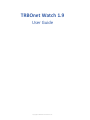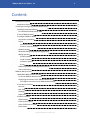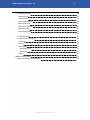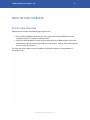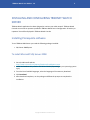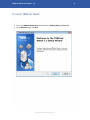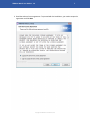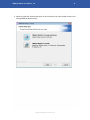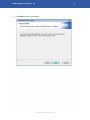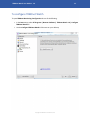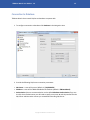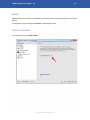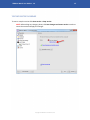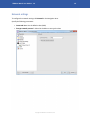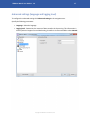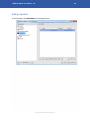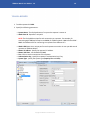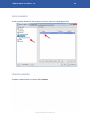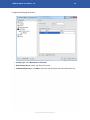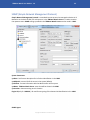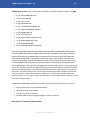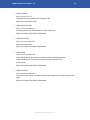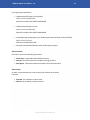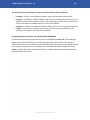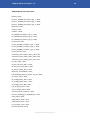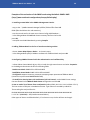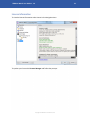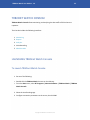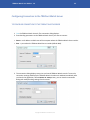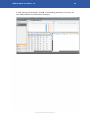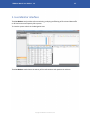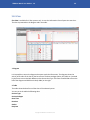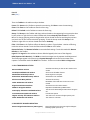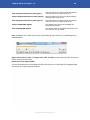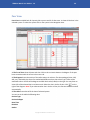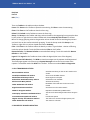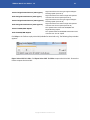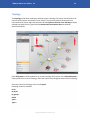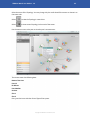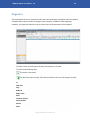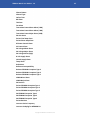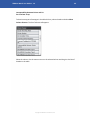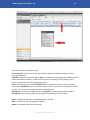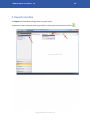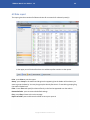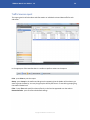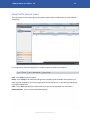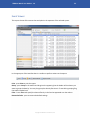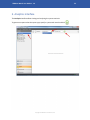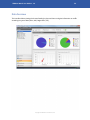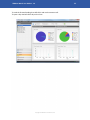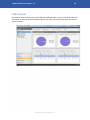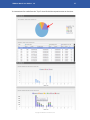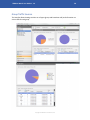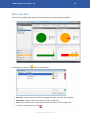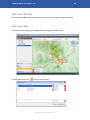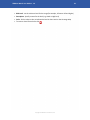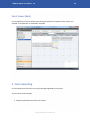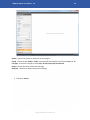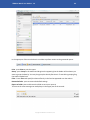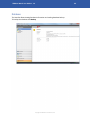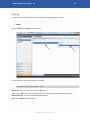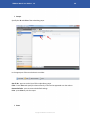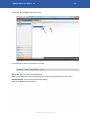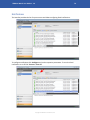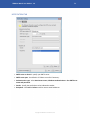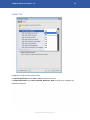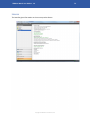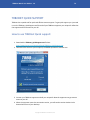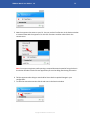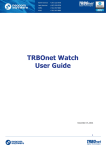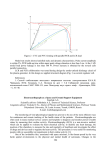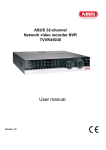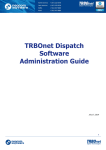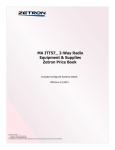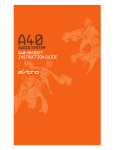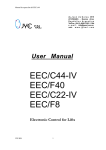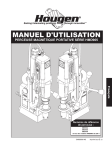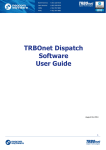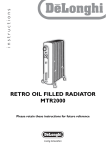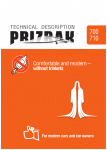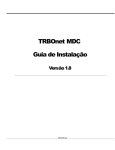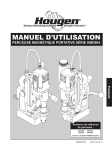Download TRBOnet Watch User Guide
Transcript
TRBOnet Watch 1.9 User Guide Copyright © 2012 Neocom Software, Ltd. _______________TRBOnet Watch User Guide v. 1.9___________________________________________________2 Content: Architecture Overview Architecture Overview Installing and Configuring TRBOnet Watch Server Installing Prerequisite software To install Microsoft SQL Server 2008 To install TRBOnet Watch To configure TRBOnet Watch Connection to Database Service To install the service To start or stop the service Network settings Advanced settings (language and logging level) Adding repeaters To add a repeater To edit a repeater To delete a repeater Privacy SNMP (Simple Network Management Protocol) License Information TRBOnet Watch Console LAUNCHING TRBOnet Watch Console To Launch TRBOnet Watch Console: Configuring Connection to the TRBOnet Watch Server To configure connection to the TRBOnet Watch Server 1. Live Monitor interface Slot View Peer View Topology Diagnostics 2. Reports interface All Data report Traffic Sources report Group Traffic Sources report Event Viewer Copyright © 2012 Neocom Software, Ltd. 4 4 5 5 5 6 11 12 14 14 15 16 17 18 19 20 20 21 23 31 32 32 32 33 33 35 36 39 42 44 48 49 50 51 52 _______________TRBOnet Watch User Guide v. 1.9___________________________________________________3 3. Analytics Interface Data Overview Traffic Sources Group Traffic Sources RSSI Levels: Chart RSSI Levels: GPS Only RSSI Levels: Map Event Viewer (Beta) 4. Voice Recording 4. Administration Interface Database Aliasing Notifications Notifications Tab Alarms Tab License TRBOnet Quick Support How to use TRBOnet Quick support: Copyright © 2012 Neocom Software, Ltd. 53 54 56 58 59 60 60 62 62 62 65 66 67 70 71 72 73 74 74 _______________TRBOnet Watch User Guide v. 1.9___________________________________________________4 ARCHITECTURE OVERVIEW Architecture Overview TRBOnet Watch includes two following logical components: l Server software (TRBOnet Watch Server), which implements the MOTOTRBO™ protocols, manages connection to repeaters and stores data. l Client tool (TRBOnet Watch Console), which presents data from TRBOnet Watch Server and allows monitoring and analyzing data traffic on IP Site Connect, Capacity Plus, Linked Capacity Plus и Connect Plus repeaters. The client and server software can be installed on any desktop computer running Windows® 7 operating system. Copyright © 2012 Neocom Software, Ltd. _______________TRBOnet Watch User Guide v. 1.9___________________________________________________5 INSTALLING AND CONFIGURING TRBONET WATCH SERVER TRBOnet Watch application has been designed to monitor your radio network. TRBOnet Watch Console can connect to repeaters specified in TRBOnet Watch Server Configuration. All activity on repeaters' slots will be displayed in TRBOnet Watch Console. Installing Prerequisite software To run TRBOnet RadioServer you need the following packages installed: l SQL Server 2008 Express To install Microsoft SQL Server 2008 1. Go to the Microsoft website: http://www.microsoft.com/express/Database/InstallOptions.aspx 2. Under the Database Only column click 32-bit or 64-bit (depending on your operating system type) 3. From the list of available languages, select the language of the necessary download. 4. Click Download. 5. After download completes, run the package and follow the prompts to complete the installation. Copyright © 2012 Neocom Software, Ltd. _______________TRBOnet Watch User Guide v. 1.9___________________________________________________6 To install TRBOnet Watch 1. To run the TRBOnet Watch Setup, double-click the TRBOnet.Watch_v1.5.exe file. 2. On the Welcome page, click Next. Copyright © 2012 Neocom Software, Ltd. _______________TRBOnet Watch User Guide v. 1.9___________________________________________________7 3. Read the end user license agreement. To proceed with the installation, you need to accept the agreement and click Next Copyright © 2012 Neocom Software, Ltd. _______________TRBOnet Watch User Guide v. 1.9___________________________________________________8 4. Select to install both Console and Server or the Console only (in case you will connect to an existing TRBOnet Watch Server). Copyright © 2012 Neocom Software, Ltd. _______________TRBOnet Watch User Guide v. 1.9___________________________________________________9 5. Click Install to start the installation. Copyright © 2012 Neocom Software, Ltd. _______________TRBOnet Watch User Guide v. 1.9___________________________________________________10 6. After installation completes, click Finish to exit the installation wizard. Copyright © 2012 Neocom Software, Ltd. _______________TRBOnet Watch User Guide v. 1.9___________________________________________________11 To configure TRBOnet Watch To open TRBOnet Monitoring Configuration do one of the following: l In the Start menu, select All Programs | Neocom Software | TRBOnet Watch 1.0 | Configure TRBOnet Watch 1.5 l Use the Configure TRBOnet Watch 1.5 shortcut on your desktop Copyright © 2012 Neocom Software, Ltd. _______________TRBOnet Watch User Guide v. 1.9___________________________________________________12 Connection to Database TRBOnet Watch Server needs SQL Server Database to operate with. 1. To configure connection to database click Database in the Navigation Area. 2. Provide the following SQL Server connection parameters: l SQL Server – name of the server (default is (.\SQLEXPRESS) l Database – name of the TRBOnet RadioServer database (default is TRBOnetWatch) l Authorization (You are recommended to use the defaultWindows Authorization,if you use the SQL Server Authorization you will need to specify user name sa and the password for the SQL Server administrative account you created while installing SQL Server. Copyright © 2012 Neocom Software, Ltd. _______________TRBOnet Watch User Guide v. 1.9___________________________________________________13 3. Click Create Database to create a new database or Upgrade Database to upgrade the existing database version. 4. Click Test Connection to check that connection parameters are correct. If parameters are correct, the following message displays: If no error occurred, click OK. Connection to the TRBOnet RadioServer is configured successfully. If an error occured, check and re-enter the connection parameters. 5. Click Clear Log to clear the database Log file. You may watch current Log size in the console's parameters. Copyright © 2012 Neocom Software, Ltd. _______________TRBOnet Watch User Guide v. 1.9___________________________________________________14 Service TRBOnet Watch Server works as a Windows service which means it will automatically run on system start up. To configure the service settings click Service in the Navigation Area. TO INSTALL THE SERVICE To install the service click Install Service. Copyright © 2012 Neocom Software, Ltd. _______________TRBOnet Watch User Guide v. 1.9___________________________________________________15 TO START OR STOP THE SERVICE To start or stop the service click Start service or Stop service. NOTE: After making any changes, please, click Save changes and restart service in order to restart the service and apply the changes. Copyright © 2012 Neocom Software, Ltd. _______________TRBOnet Watch User Guide v. 1.9___________________________________________________16 Network settings To configure the network settings click Network in the Navigation Area. Specify the following parameters: l Command Port - Use the default value (4019) l Encrypt network protocol - Select this checkbox to encrypt the data Copyright © 2012 Neocom Software, Ltd. _______________TRBOnet Watch User Guide v. 1.9___________________________________________________17 Advanced settings (language and logging level) To configure the advanced settings click Advanced settings in the navigation tree. Specify the following parameters: l Language - Select the language l Logging level - Determines the amount of data stored in the System Log. This information is used by technical support for troubleshooting, therefore it is recommended to select Normal. Copyright © 2012 Neocom Software, Ltd. _______________TRBOnet Watch User Guide v. 1.9___________________________________________________18 Adding repeaters To add repeaters click MOTOTRBO in the Navigation Area. Copyright © 2012 Neocom Software, Ltd. _______________TRBOnet Watch User Guide v. 1.9___________________________________________________19 TO ADD A REPEATER 1. To add a repeater click Add. 2. Specify the following parameters: l l System Name - The displayed name of a system the repeater is master in Watch Peer ID - Repeater's unique ID NOTE: The ID should be unique for each connection to a repeater. For example, for connecting with TRBOnet Enterprise use 80000, for TRBOnet Watch - 80001 and for RDAC 80002. Use different ID's for connecting to a repeater from different PC's. l l l l l l Watch UDP Port - Use a unique port for each repeater connection in case you add several repeaters to TRBOnet Watch. Master IP Address - Specify the repeater's IP address Master UDP Port - use the default (50000) Test - Click to test the connection to the repeater Authentication key - specify the repeater's authentication key if any System Type - specify the system type (Capacity Plus or IP-Site) Copyright © 2012 Neocom Software, Ltd. _______________TRBOnet Watch User Guide v. 1.9___________________________________________________20 TO EDIT A REPEATER To edit a repeater double-click the repeater on the list or select it in the Navigation Area. TO DELETE A REPEATER To delete a repeater select it on the list and click Delete. Copyright © 2012 Neocom Software, Ltd. _______________TRBOnet Watch User Guide v. 1.9___________________________________________________21 PRIVACY To configure the Privacy click Configure Privacy under a repeater in the work area: Copyright © 2012 Neocom Software, Ltd. _______________TRBOnet Watch User Guide v. 1.9___________________________________________________22 Configure the following parameters: l Privacy Type - select None, Basic or Enhanced l Basic Privacy Key ID - specify your Basic Privacy Key l Enhanced Privacy Keys - Click Add to add a key and specify the name and value of the key. Copyright © 2012 Neocom Software, Ltd. _______________TRBOnet Watch User Guide v. 1.9___________________________________________________23 SNMP (Simple Network Management Protocol) Simple Network Management Protocol is a standard internet protocol to manage the devices in IP Networks on the basis of UDP/TCP architecture. In the TRBOnet Watch Server it is used to monitor the repeater states. SNMP settings specified in the TRBOnet Watch Server are then used in NMS . System Parameters: sysDescr - brief server description for its further identification in the NMS sysObjectID - personal ID of the server in the system (default) sysContact - contact information with the Administrator of the system. sysName - TRBOnet Watch Server name that will be shown in the NMS sysLocation - data concerning server's location Engine ID(only for SNMPv3) - ID used for encrypting of the data and its identification in the NMS. SNMP Agent: Copyright © 2012 Neocom Software, Ltd. _______________TRBOnet Watch User Guide v. 1.9___________________________________________________24 Enabled - put the checkbox to activate SNMP mode SNMPv.3 Only- put the checkbox to choose SNMPv.3 (this version of the SNMP uses the data encryption when it is requested by the NMS) Notification Send: SNMP - put the checkbox to dend the notifications to the NMS. Test Message - press to test the sending of the system message about blocking of the access to the server's data in the NMSapplication. Authentication - put the checkbox if you use SNMPv3 version To - specify the IP Address of the recipient Version - select the protocol version: SNMP: SNMPv2 or SNMPv3 SNMPv3 User ( Only for SNMPv3) User - specify the user name to enter the NMS Auth password - specify the password to enter the NMS Пароль конф - specify the extra password for privacy. The system will request this password first. After that you need to specify the User and Auth password. Auth Protocol - choose the type of the authentication protocol Privacy protocol - choose the type of the privacy protocol. Copyright © 2012 Neocom Software, Ltd. _______________TRBOnet Watch User Guide v. 1.9___________________________________________________25 TRBOnet Watch Server uses a certain set of the MIB files. These files should be loaded to the NMS: l ns_00_INET-ADDRESS-MIB.mib l ns_01_CISCO-SMI.mib l ns_02_CISCO-TC.mib l ns_03_RMON-MIB.mib l ns_04_TOKEN-RING-RMON-MIB.mib l ns_05_SNMP-FRAMEWORK-MIB.mib l ns_06_RMON2-MIB.mib l ns_07_ENTITY-MIB.mib l ns_08_CISCO-ENTITY-ALARM-MIB.mib l ns_09_ALARM-MIB[rfc3877].mib l ns_10_NEOCOM-SMI.MIB l ns_11_NEOCOM-PRODUCTS-MIB.MIB Almost full compatibility with CISCO ENTITY-MIB and CISCO-ENTITY-ALARM-MIB is realized (08-09 files). These Mibs and all references(00-07 files) contained in the MIB\Common folder. NEOCOMPRODUCTS-MIB describes TRBONet.Watch and determines the extent to which ENTITY-MIB and CISCO-ENTITY-ALARM-MIB are realized for version if the product. The numbers in the file names indicate the compilation order in Management Console (here and further examples will be used by CastleRock SNMPc NMS Computing http://www.castlerock.com/products/snmpc/default.php) ENTITY-MIB Contains information for managing physical entities on the system. It also organizes the entities into a containment tree that depicts their hierarchy and relationship to each other. The MIB supports the following tables: –The entPhysicalTable describes each physical component (entity) in the system. The table contains an entry for the top-level entity (the master repeaters) and for each entity connected to master (hardware peers, applications, etc). Each entry provides information about that entity: its name, type, vendor, and a description, and describes how the entity fits into the hierarchy of system entities. CISCO-ENTITY-ALARM-MIB provide the information concerning all the alarm types in the system: l Monitor when alarms are asserted and cleared; l Obtain alarm history information; l Track alarm statistics and counts; l Generate SNMP traps and syslog messages in response to alarms. Main objects of interest for TRBOnet.Watch Copyright © 2012 Neocom Software, Ltd. _______________TRBOnet Watch User Guide v. 1.9___________________________________________________26 l entPhysicalTable Oid: 1.3.6.1.2.1.47.1.1.1 The Physical Entity (Overall System Topology) Table Defined in module ENTITY-MIB l ceAlarmDescrMapTable Oid: 1.3.6.1.4.1.9.9.138.1.1.1 A mapping between an alarm description and a vendor type. Defined in module CISCO-ENTITY-ALARM-MIB l ceAlarmDescrTable Oid: 1.3.6.1.4.1.9.9.138.1.1.2 Alarm Description Table Defined in module CISCO-ENTITY-ALARM-MIB l ceAlarmTable Oid: 1.3.6.1.4.1.9.9.138.1.2.5 Alarm control and status information related to the corresponding physical entity, including a list of those alarms currently being asserted by that physical entity. Defined in module CISCO-ENTITY-ALARM-MIB l ceAlarmHistTable Oid: 1.3.6.1.4.1.9.9.138.1.3.3 This table contains a history of ceAlarmIndicate and ceAlarmClear traps generated by the agent. Defined in module CISCO-ENTITY-ALARM-MIB Copyright © 2012 Neocom Software, Ltd. _______________TRBOnet Watch User Guide v. 1.9___________________________________________________27 List of generated notifications: l ceAlarmAsserted (Тревога установлена) Oid: 1.3.6.1.4.1.9.9.138.2.0.1 Defined in module CISCO-ENTITY-ALARM-MIB l ceAlarmCleared (Тревога снята) Oid: 1.3.6.1.4.1.9.9.138.2.0.2 Defined in module CISCO-ENTITY-ALARM-MIB l entConfigChange (генерируется при любом изменении таблицы entPhysicalTable) Oid: 1.3.6.1.2.1.47.2.0.1 Defined in module ENTITY-MIB l warmStart (standadrd notification when lauching the program) Alarm overview Each alarm contains the following information: l Alarm type - unique code that identifies the alarm l Severity - the seriousness of the condition causing the alarm l Description - information about the condition that caused the alarm Alarm States An alarm's state indicates the current state of the condition that caused the alarm: l Asserted - the condition currently exists. l Cleared - the condition has been resolved. Copyright © 2012 Neocom Software, Ltd. _______________TRBOnet Watch User Guide v. 1.9___________________________________________________28 The severity of an alarm indicates the type of condition that the alarm represents: l critical(1) - a severe, service-affecting condition requiring immediate corrective action; l major(2) - a hardware or software condition that causes a serious disruption of service, or is on hardware essential to the operation of the system. Although less serious than a critical alarm, a major alarm requires immediate attention to correct the problem; l minor(3) - a condition or problem that does not affect service, or is on nonessential hardware; l info(4) - the information message concerning the event that improves operation, or the indication of a condition that could cause a problem. Interpreting Alarm Information in the CISCO-ENTITY-ALARM-MIB To obtain information about system alarms from the CISCO-ENTITY-ALARM-MIB, do the following: Step 1: to determine if any alarms are currently being asserted, read the values of the objects in ceAlarmTable. Each entry in the table contains information about the alarms currently being asserted by each physical entity. Each entry is indexed by the entPhysicalIndex (ENTITY-MIB) of the entity; Step 2: to obtain information about individual alarms, read the values of the ceAlarmDescrSeverity and ceAlarmDescrText objects. Copyright © 2012 Neocom Software, Ltd. _______________TRBOnet Watch User Guide v. 1.9___________________________________________________29 TRBOnet.Watch alarm hex-codes: RxAlarm = 0x02, Receiver_EEPROM_Corruption_Type_1 = 0x0C, Receiver_EEPROM_Corruption_Type_2 = 0x0D, Receiver_EEPROM_Corruption_Type_3 = 0x0E, RxRevision = 0x28, TxAlarm = 0x01, FanAlarm = 0x05, PA_EEPROM_Corruption_Type_1 = 0x06, PA_EEPROM_Corruption_Type_2 = 0x07, PA_EEPROM_Corruption_Type_3 = 0x08, PA_Revision = 0x26, Exciter_EEPROM_Corruption_Type_1 = 0x09, Exciter_EEPROM_Corruption_Type_2 = 0x0A, Exciter_EEPROM_Corruption_Type_3 = 0x0B, Exciter_Revision = 0x27, Transmitter_Power_Minor_Alarm_2db = 0x15, Transmitter_Power_Minor_Alarm_3db = 0x16, Transmitter_Power_Major_Alarm_3db = 0x17, PA_Gain_Alarm = 0x24, Exciter_Final_Amp_Alarm = 0x20, Exciter_Driver_Amp_Alarm = 0x1F, RF_Power_Control_Alarm = 0x23, Reference_Incompatibility = 0x1E, Interoperability_Between_Exciter_and_PA = 0x18, AC_Power_Alarm = 0x04, PA_Voltage_Minor_Alarm = 0x11, PA_Voltage_Major_Alarm = 0x12, PA_Voltage_Alarm_High = 0x10, Volt_8_Supply_Alarm = 0x21, Volt_10_Supply_Alarm = 0x22, Incorrect_Carrier_Frequency = 0x19, Incorrect_Codeplug_for_MTR2000_PA = 0x1A, Temp_Alarm = 0x03, VSWR_Minor_Alarm = 0x13, VSWR_Major_Alarm = 0x14, Ext_Circulator_Temp = 0x25, PeerDisconnected = 0x107 Copyright © 2012 Neocom Software, Ltd. _______________TRBOnet Watch User Guide v. 1.9___________________________________________________30 Examples of the activation of the SNMP mode using CastleRock SNMPc NMS (http://www.castlerock.com/products/snmpc/default.php). 1. Installing custom MIBs in the SNMPc Management Console. - copy to the ...\SNMPc Network Manager\mibfiles\ folder all files from MIB folder (files should have the .mib extension); - start the console and in the main menu choose Config->Mib Database...; - in the dialog window click Add and choose necessary files from the list and press OK; - recompile console MIB database by pressing Compile. 2. Adding TRBOnet.Watch in the list of console monitoring entities - choose Insert->Map Objects->Device... in the main menu; - in the dialog window specify IP-Address and Name for TRBOnet.Watch and press OK. 3. Configuring SNMPv3 Protocol with the authentication and confidentiality - in Root Subnet choose Watch object, click on it with the right mouse button and select Properties. In the dialog window Access tab fill in the following fields: - Read Access Mode: SNMP V3 Priv-DES Auth-MD5 - Read/Write Access Mode: SNMP V3 Priv-DES Auth-MD5 - V3 Engineid: введите значение, указанное в конфигурации приложения TRBOnet Watch (значение по умолчанию 80000AD0431AF108) - V3 Auth/Prive Security Name, V3 Auth Passwd, V3 Priv Passwd - set the SNMPv3 user settings that are selected in the TRBOnet Watch Server configuration and click OK. 4. How to read a list of alarms from a ceAlarmList (ceAlarmTable, Oid: 1.3.6.1.4.1.9.9.138.1.2.5.1.3) This line consists of 32 bytes in hexadecimal format. Type of alarm is encoded by ordinal bit. The encoding line may look like this: 00 00 00 00 00 00 00 00 00 00 00 00 00 08 00 00 00 00 00 00 00 00 00 00 00 00 00 00 00 00 00 00 I.e. 13 * 8 + 3(00001000) = 107 (PeerDisconnected Alarm). Other types of alarms are defined similarly. If no alarms are set, the line will have zero length. Copyright © 2012 Neocom Software, Ltd. _______________TRBOnet Watch User Guide v. 1.9___________________________________________________31 License Information To view the license information select License in the Navigation Area. To update your license click License Manager and follow the prompts. Copyright © 2012 Neocom Software, Ltd. _______________TRBOnet Watch User Guide v. 1.9___________________________________________________32 TRBONET WATCH CONSOLE TRBOnet Watch Console allows monitoring and analyzing the data traffic of IP Site Connect repeaters. The Console includes the following interfaces: 1. Monitoring 2. Reports 3. Analytics 4. Voice Recording 5. Administration LAUNCHING TRBOnet Watch Console To Launch TRBOnet Watch Console: 1. Do one of the following: l Double-click the TRBOnet Watch shortcut on the desktop. l From the Start menu, select All Programs | Neocom Software | TRBOnet Watch | TRBOnet Watch Console. 2. Select the interface language. 3. Configure connection parameters to the server, then click OK. Copyright © 2012 Neocom Software, Ltd. _______________TRBOnet Watch User Guide v. 1.9___________________________________________________33 Configuring Connection to the TRBOnet Watch Server TO CONFIGURE CONNECTION TO THE TRBONET WATCH SERVER 1. Run the TRBOnet Watch Console. The connection dialog displays. 2. Enter bonding parameters to the TRBOnet Watch Server you want to connect: l Server – an IP address or DNS name of the computer where the TRBOnet Watch Server resides. l Port – a port where the TRBOnet Watch Server resides (default 4019). 3. The connection dialog displays every time you launch TRBOnet Watch console. To save the connection settings and display the TRBOnet Watch Console main window immediately after you launch the application, select Connect on startup. Later, you can view the connection dialog and modify bonding settings from the menu. Copyright © 2012 Neocom Software, Ltd. _______________TRBOnet Watch User Guide v. 1.9___________________________________________________34 4. After entering the parameters, click OK. If the bonding parameters are correct, the main TRBOnet Watch Console window is displayed. Copyright © 2012 Neocom Software, Ltd. _______________TRBOnet Watch User Guide v. 1.9___________________________________________________35 1. Live Monitor interface The Live Monitor tool provides online monitoring, analyzing and filtering of all voice and data traffic on IP Site Connect and Capacity Plus systems. To view the system select it in the Navigation Area. The Live Monitor mode shows the activity of the radio stations and repeaters in real time. Copyright © 2012 Neocom Software, Ltd. _______________TRBOnet Watch User Guide v. 1.9___________________________________________________36 Slot View Slot View is available for IP Site systems only. It sorts the information from all peers into two slots. The data is presented on the diagram and in the table. 1. Diagram It is impossible to see on the diagram what peer sends the information. The diagram shows the activity of all radios of the slot for the last minute. The data packages (Voice, GPS, ARS, etc.) received by the Server are marked with different colors due to their type. There are the workload scale on the left of the diagram and RSSI level scale (in dBm) on the right. 2. Table The table shows the data from all the slots of the selected system. You can see in the table the following data: Session Type Session Subtype Start Time Duration Sender Recipient Copyright © 2012 Neocom Software, Ltd. _______________TRBOnet Watch User Guide v. 1.9___________________________________________________37 Peer ID RSSI (dBm) There is a Toolbar in the table to analyze the data. Pause. Click Pause on the Toolbar to pause the monitoring. Click Run to start the monitoring. Clean. Click Clean on the Toolbar to clean the Event Log. Reload. Click Reload on the Toolbar to restore the Event Log. Group. Click Group on the Toolbar and drag a column header to the appearing line to group the data by this column or right click on a column header and choose Group By This Columnin a Context Menu. To change grouping criterion drag another column header to the line and drag the previous one back. You can also set few criteria for grouping. To exit the Group mode click Group on the Toolbar or right click on a column header and choose UnGroup. Filter. Click Filter on the Toolbar to filter the data by a column. Type the data - criterion of filtering under the column header. To exit the filter mode click Filter on the Toolbar. Restore Defaults. Click Restore Defaults to restore default settings. To exit this mode click Restore Defaults on the Toolbar. Legend. Click Legend on the toolbar to show or hide the legend (color icons of the diagram). RCM (Repeater Calls Monitor). Click RCM to view the messages sent by repeater via RCM protocol. These messages appear in the Event Log as System Messages to show the current state of the repeater. To exit RCM mode click RCM on the Toolbar. To learn more about RCM see Diagnostics 1. CALL TRANSMISSION STATUS: Race Condition Failure Simultaneous being on the air with another subscriber Invalid/Prohibited Call Failure Incorrect or forbidden format Destination Slot Busy Failure Recieving slot is occupied Subscriber Destination Busy Failure Subscriber is not available All Channels Busy Failure All channels are busy Other Unknown Call Failure Broadcast of the calls into the the air is intermitted Signal Interference Failure Interference in the radio network CWID in Progress Failure Repeater is broadcasting CWID beacon TOT Expiry Premature Call End Failure The timer of transmitting duration limit has gone off Transmit Interrupted Call Failure Forced interruption Higher Priority Call Takeover Failure The call is over necause of higher priority call Other Unknown Call Failure The reason is unknown 2. RCM REPEAT BLOCKED INDICATION: Start of Signal Interference (FCC Type I) Signal interference is strong enough and begins blocking repeat (FCC Тип I) Copyright © 2012 Neocom Software, Ltd. _______________TRBOnet Watch User Guide v. 1.9___________________________________________________38 End of Signal Interference (FCC Type I) Signal interference is weak enough and repeater resumes over the air repeat (FCC Тип I) Start of Signal Interference (FCC Type II) Signal interference is strong enough and begins blocking repeat (FCC Тип II) End of Signal Interference (FCC Type II) Signal interference is weak enough and repeater resumes over the air repeat (FCC Тип II) Start of CWID/BSI Repeat The repeater has to transmit CWID/BSI and begins blocking repeat End of CWID/BSI Repeat The repeater finishes CWID/BSI transmission and resumes over-the-air-repeat Play. Click Play on the Toolbar to play Voice Call (available for Voice Calls only). The following Player window appears: Export Voice Calls To Folder. Click Export Voice Calls To Folder to export the Voice Calls. Choose the Folder to export the Voice Calls. Dimensions of the diagram/table. You may select dimensions of the diagram/table. Click the cursor on the board of the diagram/table and move it to set appropriate dimensions. Copyright © 2012 Neocom Software, Ltd. _______________TRBOnet Watch User Guide v. 1.9___________________________________________________39 Peer View Peer View is available both for Capacity Plus systems and for IP Sites ones. It shows all the slots in the selected system. To select the system click on the system in the Navigation Area. 1. The list of slots shows all peers and slots. Click to slot to view its data on the diagram. If the peer loses connection with the server its slots turn red. 2. The diagram shows the activity of the radio stations in real time. The data packages (Voice, GPS, ARS, etc.) received by the Server are marked with different colors due to their type. There are the workload scale on the left of the diagram and RSSI level scale (in dBm) on the right. You may listen to Voice Calls of the selected slot in real time mode. Select the slot in the list of slots. Click on the right of the diagram. Note! If you select another slot in the list of slots, this function will be turned off automatically. 3. The table shows data of all the slots of selected system. You can see in the table the following data: Session Type Session Subtype Start Time Duration Sender Copyright © 2012 Neocom Software, Ltd. _______________TRBOnet Watch User Guide v. 1.9___________________________________________________40 Recipient Peer ID RSSI (dBm) There is a Toolbar in the table to analyze the data. Pause. Click Pause on the Toolbar to pause the monitoring. Click Run to start the monitoring. Clean. Click Clean on the Toolbar to clean the Event Log. Reload. Click Reload on the Toolbar to restore the Event Log. Group. Click Group on the Toolbar and drag a column header to the appearing line to group the data by this column or right click on a column header and choose Group By This Columnin a Context Menu. To change grouping criterion drag another column header to the line and drag the previous one back. You can also set few criteria for grouping. To exit the Group mode click Group on the Toolbar or right click on a column header and choose UnGroup. Filter. Click Filter on the Toolbar to filter the data by a column. Type the data - criterion of filtering under the column header. To exit the filter mode click Filter on the Toolbar. Restore Defaults. Click Restore Defaults to restore default settings. To exit this mode click Restore Defaults on the Toolbar. Legend. Click Legend on the Toolbar to show or hide the legend (color icons of the diagram). RCM (Repeater Calls Monitor). Click RCM to view the messages sent by repeater via RCM protocol. These messages appear in the Event Log as System Messages to show the current state of the repeater. To exit RCM mode click RCM on the Toolbar. To learn more about RCM see Diagnostics 1. CALL TRANSMISSION STATUS: Race Condition Failure Simultaneous being on the air with another subscriber Invalid/Prohibited Call Failure Incorrect or forbidden format Destination Slot Busy Failure Recieving slot is occupied Subscriber Destination Busy Failure Subscriber is not available All Channels Busy Failure All channels are busy Other Unknown Call Failure Broadcast of the calls into the the air is intermitted Signal Interference Failure Interference in the radio network CWID in Progress Failure Repeater is broadcasting CWID beacon TOT Expiry Premature Call End Failure The timer of transmitting duration limit has gone off Transmit Interrupted Call Failure Forced interruption Higher Priority Call Takeover Failure The call is over necause of higher priority call Other Unknown Call Failure The reason is unknown 2. RCM REPEAT BLOCKED INDICATION: Copyright © 2012 Neocom Software, Ltd. _______________TRBOnet Watch User Guide v. 1.9___________________________________________________41 Start of Signal Interference (FCC Type I) Signal interference is strong enough and begins blocking repeat (FCC Тип I) End of Signal Interference (FCC Type I) Signal interference is weak enough and repeater resumes over the air repeat (FCC Тип I) Start of Signal Interference (FCC Type II) Signal interference is strong enough and begins blocking repeat (FCC Тип II) End of Signal Interference (FCC Type II) Signal interference is weak enough and repeater resumes over the air repeat (FCC Тип II) Start of CWID/BSI Repeat The repeater has to transmit CWID/BSI and begins blocking repeat End of CWID/BSI Repeat The repeater finishes CWID/BSI transmission and resumes over-the-air-repeat Click Play on the Toolbar to play Voice Call (available for Voice Calls only). The following Player window appears: Export Voice Calls To Folder. Click Export Voice Calls To Folder to export the Voice Calls. Choose the Folder to export the Voice Calls. Copyright © 2012 Neocom Software, Ltd. _______________TRBOnet Watch User Guide v. 1.9___________________________________________________42 Topology The Topology mode allows viewing the selected system's topology (The master and the peers and their ID's and computer connections to the master). The system remembers all the peers ever connected to the master. Right-click the peer and select Remove The Peer From The Map to delete selected peer. Right-click any peer and select Remove All Disconnected Peers to delete all disconnected peers. Select All Systems in the dropdown list to view the topology of all systems. Go to Selected Systemin the dropdown list to view its Topology. Select the system in the Navigation Area to view its topology. Select the view of the Topology in the List of Layouts. Following modes are available: Circle By layers By groups Radial Type 1 Type 2 Copyright © 2012 Neocom Software, Ltd. _______________TRBOnet Watch User Guide v. 1.9___________________________________________________43 Select the zoom of the Topology. You may change it by the scroll wheel of the mouse or choose it on the zoom scale. Select to view the Topology in natural size. Select to view current Topology in the much of the screen. Put the mouse cursor to the peer to view the peer's context menu. The context menu has following data: Name of the Peer Peer ID IP address Port Number Services Slot 1 Slot 2 Every peer has icons with Peer ID and Type of the system. Copyright © 2012 Neocom Software, Ltd. _______________TRBOnet Watch User Guide v. 1.9___________________________________________________44 Diagnostics This mode allows the user to remotely monitor the status of repeaters and gather real-time repeaters hardware failure reports via alarm messages sent by repeater. In addition to the diagnostics capability, this mode also allows the user to control some of the parameters of the repeater. The Table. There are all characters of peers and repeaters in the table. The Table shows following data: The device is connected The device function normally. If the device has failures this icon will change to another. IP UDP Port Ping Radio ID Radio name Alias Firmware version Serial Number Service State Copyright © 2012 Neocom Software, Ltd. _______________TRBOnet Watch User Guide v. 1.9___________________________________________________45 Channel Name Channel Type Online Time RX Alarm TX Alarm Fan Alarm Transmitter Power Minor Alarm (-2dB) Transmitter Power Minor Alarm (-3dB) Transmitter Power Major Alarm (-3dB) PA Gain alarm Exciter Final Amp alarm Exciter Driver Amp Alarm RF Power Control Alarm AC Power Alarm PA Voltage Minor Alarm PA Voltage Major Alarm PA Voltage Alarm (High) 8 Volt Supply Alarm 10 Volt Supply Alarm Temp Alarm Rx Revision Reference Incompatibility Reciever EEPROM Corruption Type 3 Reciever EEPROM Corruption Type 2 Reciever EEPROM Corruption Type 1 VSWR Minor Alarm VSWR Major Alarm PA Revision Exciter EEPROM Corruption Type 1 Exciter EEPROM Corruption Type 2 Exciter EEPROM Corruption Type 3 PA EEPROM Corruption Type 1 PA EEPROM Corruption Type 2 PA EEPROM Corruption Type 3 Exciter Revision Incorrect Carrier Frequency Incorrect Codeplug for MTR2000 PA Copyright © 2012 Neocom Software, Ltd. _______________TRBOnet Watch User Guide v. 1.9___________________________________________________46 Interoperability Between Exciter and PA Ext Circulator Temp To bond some types of messages in the table click any column header and select Show Column Chooser. The list of columns will appears. Select the column. Put the mouse cursor on the selected column and drag it to the line of headers in the table. Copyright © 2012 Neocom Software, Ltd. _______________TRBOnet Watch User Guide v. 1.9___________________________________________________47 There is the Toolbar to analyze the data. Current Channel - it shows the current channel of the repeater and allows to switch to another preprogrammed one. TX Power - select the transmission power: High - it is used when a stronger signal is needed to extend transmission distances, Low - it is used at the time of communicating in close proximity, and to prevent transmissions into other geographical groups State - select the state of the repeater Enabled when it is capable to transmit, receive and repeat operations or Disabled when it is not able to transmit, receive or repeat, but it still responds to GPIO controls, such as channel steering and to alarms and diagnostics Knockdown - (used only for analog stations) select Repeat for normal repeating functionality or Knockdown for only receiving and transmitting (but not repeating) on wire line audio. Reset - to update the parameters of selected object in the table. Write - to select and save the settings for repeater. Reload - to reload selected object in the table. Copyright © 2012 Neocom Software, Ltd. _______________TRBOnet Watch User Guide v. 1.9___________________________________________________48 2. Reports interface The Reports interface allows viewing reports in system events. To generate a report select the report type, specify a system (systems) and month and click Copyright © 2012 Neocom Software, Ltd. _______________TRBOnet Watch User Guide v. 1.9___________________________________________________49 All Data report The report gives the overview of all data and voice for one month for selected system(s). In the upper part of the interface there is a toolbar to perform actions to the reports Print - press Print to print the report Group - press Group in the toolbar and drag into the appearing line the header of the column you want to group the data by. You may also group the data by few criteria. To cancel the grouping frag the column header back. Filter - Press Filter and specify the data to filter by in the line that appeared over the column. Restore Defaults - press to restore the default settings Play - press Play to listen to the voice message Export to folder- press and choose the folder to save your report in Copyright © 2012 Neocom Software, Ltd. _______________TRBOnet Watch User Guide v. 1.9___________________________________________________50 Traffic Sources report The report gives list of subscribers and information on individual voice and data traffic for each subscriber. In the upper part of the interface there is a toolbar to perform actions to the reports Print - press Print to print the report Group - press Group in the toolbar and drag into the appearing line the header of the column you want to group the data by. You may also group the data by few criteria. To cancel the grouping frag the column header back. Filter - Press Filter and specify the data to filter by in the line that appeared over the column. Restore Defaults - press to restore the default settings Copyright © 2012 Neocom Software, Ltd. _______________TRBOnet Watch User Guide v. 1.9___________________________________________________51 Group Traffic Sources report The report gives list of call types (group ID's and broadcast calls) and information on voice traffic for each group. In the upper part of the interface there is a toolbar to perform actions to the reports Print - press Print to print the report Group - press Group in the toolbar and drag into the appearing line the header of the column you want to group the data by. You may also group the data by few criteria. To cancel the grouping frag the column header back. Filter - Press Filter and specify the data to filter by in the line that appeared over the column. Restore Defaults - press to restore the default settings Copyright © 2012 Neocom Software, Ltd. _______________TRBOnet Watch User Guide v. 1.9___________________________________________________52 Event Viewer This reports shows all the events that took place in the repeaters of the selected system. In the upper part of the interface there is a toolbar to perform actions to the reports Print - press Print to print the report Group - press Group in the toolbar and drag into the appearing line the header of the column you want to group the data by. You may also group the data by few criteria. To cancel the grouping frag the column header back. Filter - Press Filter and specify the data to filter by in the line that appeared over the column. Restore Defaults - press to restore the default settings Copyright © 2012 Neocom Software, Ltd. _______________TRBOnet Watch User Guide v. 1.9___________________________________________________53 3. Analytics Interface The Analytics interface allows viewing and analyzing the system statistics. To generate a report select the report type, specify a system and month and click Copyright © 2012 Neocom Software, Ltd. _______________TRBOnet Watch User Guide v. 1.9___________________________________________________54 Data Overview This interface allows viewing the channel loading by days and hours and gives information on traffic according to types of data (Voice, GPS, Registration, Etc) Copyright © 2012 Neocom Software, Ltd. _______________TRBOnet Watch User Guide v. 1.9___________________________________________________55 To scale the Channel Loading chart left-click it and use the mouse scroll. To open a day view left-click a day on the chart. Copyright © 2012 Neocom Software, Ltd. _______________TRBOnet Watch User Guide v. 1.9___________________________________________________56 Traffic Sources The interface allows analyzing amount of traffic from different radios. It gives the list of all radios and information on amount of voice and data traffic for each radio. The user can also see a chart for the top 5 subscribers. Copyright © 2012 Neocom Software, Ltd. _______________TRBOnet Watch User Guide v. 1.9___________________________________________________57 To view statistics for a radio from the "Top 5" chart left-click the respective sector on the chart. Copyright © 2012 Neocom Software, Ltd. _______________TRBOnet Watch User Guide v. 1.9___________________________________________________58 Group Traffic Sources The interface allows viewing statistics on call types (group and broadcast calls) and information on voice traffic for each group. Copyright © 2012 Neocom Software, Ltd. _______________TRBOnet Watch User Guide v. 1.9___________________________________________________59 RSSI Levels: Chart The user can set different RSSI levels and view the statistics on signal strength level (RSSI). To configure the levels click and set the parameters. l RSSI Level - set the minimum level for the range (for example, -65 means -65 and higher) l Description - Specify a name for the level (e.g. Good or High level) l Color - Click to select a color to indicate the level in charts and on the Coverage Map l To remove a level from the list click Copyright © 2012 Neocom Software, Ltd. _______________TRBOnet Watch User Guide v. 1.9___________________________________________________60 RSSI Levels: GPS Only The user can set different RSSI levels and view the statistics on GPS signal strength level (RSSI). RSSI Levels: Map The interface allows viewing the Coverage Map according to preset RSSI Levels. To configure the levels click and set the parameters. Copyright © 2012 Neocom Software, Ltd. _______________TRBOnet Watch User Guide v. 1.9___________________________________________________61 l RSSI Level - set the minimum level for the range (for example, -65 means -65 and higher) l Description - Specify a name for the level (e.g. Good or High level) l Color - Click to select a color to indicate the level in charts and on the Coverage Map l To remove a level from the list click Copyright © 2012 Neocom Software, Ltd. _______________TRBOnet Watch User Guide v. 1.9___________________________________________________62 Event Viewer (Beta) In this interface you may see all the events that took place on the repeaters of the system you selected. The information is structured in the table. 4. Voice Recording In this interface you may listen to any voice message registered by the system. To listen to the voice message: 1. Specify its parameters to find it in the system: Copyright © 2012 Neocom Software, Ltd. _______________TRBOnet Watch User Guide v. 1.9___________________________________________________63 System - choose the system to search the voice message in Period - choose the day:Today or Other. In the second case specify the time frame: From and To . Call Type - choose the call type to search: Any, All Call, Group Call, Private Call. Sender - choose the sender of the voice message, Recipient - choose the recipient of the voice message 2. Then press Search. Copyright © 2012 Neocom Software, Ltd. _______________TRBOnet Watch User Guide v. 1.9___________________________________________________64 In the upper part of the console there is a toolbar to perform actions to the generated reports. Print - press Print to print the report Group - press Group in the toolbar and drag into the appearing line the header of the column you want to group the data by. You may also group the data by few criteria. To cancel the grouping frag the column header back. Filter - Press Filter and specify the data to filter by in the line that appeared over the column. Restore Defaults - press to restore the default settings Export to folder- press and choose the folder to save your report in To listen to the voice message use media player in the upper part of the console: Copyright © 2012 Neocom Software, Ltd. _______________TRBOnet Watch User Guide v. 1.9___________________________________________________65 4. Administration Interface The interface allows viewing information on Database and the current License. The user can also view the system events and configure E-mail notifications on these events. Copyright © 2012 Neocom Software, Ltd. _______________TRBOnet Watch User Guide v. 1.9___________________________________________________66 Database The interface allows viewing Database information and making database backup. To backup the database click Backup. Copyright © 2012 Neocom Software, Ltd. _______________TRBOnet Watch User Guide v. 1.9___________________________________________________67 Aliasing In this interface you may give a name to system's peer and also specify its type. 1. Radios Specify ID, Aliasl and Type of the subscriber. In the upper part of the console there is a toolbar: Get all IDs - press to see the list of all the subscribers Filter - Press Filter and specify the data to filter by in the line that appeared over the column. Restore Defaults - press to restore the default settings Print - press Print to print the report Copyright © 2012 Neocom Software, Ltd. _______________TRBOnet Watch User Guide v. 1.9___________________________________________________68 2. Groups Specify the ID and Alias of the subscriber groups. In the upper part of the console there is a toolbar: Get all IDs - press to see the list of all the subscribers groups Filter - Press Filter and specify the data to filter by in the line that appeared over the column. Restore Defaults - press to restore the default settings Print - press Print to print the report 3. Peers Copyright © 2012 Neocom Software, Ltd. _______________TRBOnet Watch User Guide v. 1.9___________________________________________________69 Specify the ID and Alias of the system peers In the upper part of the console there is a toolbar: Get all IDs - press to see the list of all the peers Filter - Press Filter and specify the data to filter by in the line that appeared over the column. Restore Defaults - press to restore the default settings Print - press Print to print the report Copyright © 2012 Neocom Software, Ltd. _______________TRBOnet Watch User Guide v. 1.9___________________________________________________70 Notifications The interface provides the list of system events and allows configuring Email notifications. To configure notifications click Configure and set the respective parameters. To turn the Email notification on or off click Turn on or Turn off. Copyright © 2012 Neocom Software, Ltd. _______________TRBOnet Watch User Guide v. 1.9___________________________________________________71 NOTIFICATIONS TAB l SMTP server or host IP - specify your SMTP server. l SMTP server port - the default is 25. Select to use SSL if necessary. l Authentication type - select Anonimous access, Windows authentication or Use SMTP user name and password. l Sender - Specify the email adress to be indicated as sender. l Recipients - Click Add or Delete to add or remove email addresses. Copyright © 2012 Neocom Software, Ltd. _______________TRBOnet Watch User Guide v. 1.9___________________________________________________72 ALARMS TAB Configure to notify on exact system events. For Default Notifications select True or False to notify on an event. For RDAC Notifications select None, Detected, Released or Both to notify when a problem was detected or released. Copyright © 2012 Neocom Software, Ltd. _______________TRBOnet Watch User Guide v. 1.9___________________________________________________73 License The interface gives information on the current product license. Copyright © 2012 Neocom Software, Ltd. _______________TRBOnet Watch User Guide v. 1.9___________________________________________________74 TRBONET QUICK SUPPORT TRBOnet has a special tool for quick and efficient remote support. To get quick support you just need to run the TRBOnet_QuickSupport.exe file and tell your TRBOnet supporter your unique ID. After that the supporter will have access to your PC. How to use TRBOnet Quick support: 1. Download the TRBOnet_QuickSupport.exe file here: http://www.trbonet.com/download/tools/TRBOnet_QuickSupport.exe 2. Launch the file. You have your unique ID, the default password is trbonet.com. 3. Contact your TRBOnet supporter and tell your unique ID. Now the supporter can get remote access to your PC. 4. When the supporter starts the connection session, you will see the session window in the bottom-left corner of your desktop. Copyright © 2012 Neocom Software, Ltd. _______________TRBOnet Watch User Guide v. 1.9___________________________________________________75 5. Now the supporter has access to your PC. You can use the Chat function in the Session window to communicate with the supporter. For this click Functions and then select Chat in the context menu. Note: Our support engineers prefer opening a notepad document instead of using the chat in the Session window in order to have opportunity to save the dialog after closing the session. 6. Tell the supporter what help you need and let him make the required changes in your configuration. 7. To close the connection session click the red cross in the Session window. Copyright © 2012 Neocom Software, Ltd.