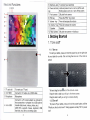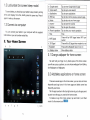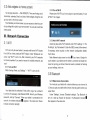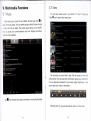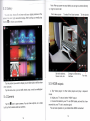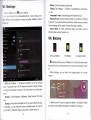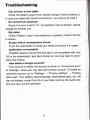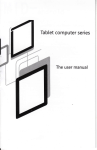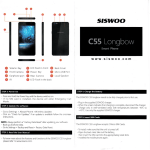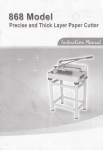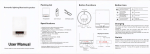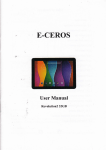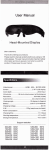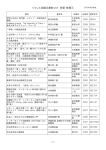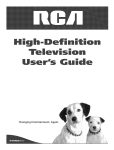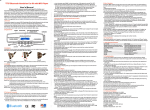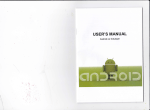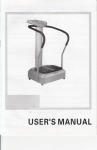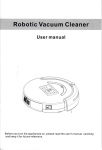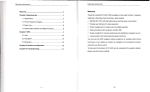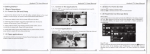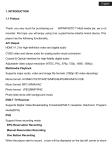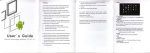Download VENSTAR
Transcript
VENsTΛ R User pΙ anuaI Comtents: Welcome¨ ¨¨¨¨¨¨¨……………¨¨¨¨¨…………¨…¨¨¨¨¨¨¨¨ △ ˉ ˉ ˉ ˉˉ2 ˉ ˉ¨ˉ ¨・¨・¨・¨・ ¨・ ¨・ ¨・ ¨・…・…・…・ ¨・¨…¨ˉ Irnportant NOtices・ ・ Keys and Functions.¨ ˉˉ ˉ ˉ ˉˉ 。ˉ ˉ彐 …・¨¨・¨・ ・¨・¨・¨¨・¨・¨¨・¨・¨・¨¨・ ∶ 。Cett∶ ng started・ ¨¨¨¨¨¨¨¨………………………………¨¨¨¨¨¨¨¨ˉ 4 1.1Turn on/df・ ……・¨・¨¨¨・¨・¨・¨¨・¨・¨・¨¨・¨¨・¨…¨¨¨¨……4 1.2LoCk/unIock the screen(sIeep rnode)・ ・ ・・ ・ ˉ ˉ ・・ ¨¨・¨・¨・¨¨…・¨・¨・ 5 5 1.3ConneCtto computer.¨ ¨¨¨……¨¨・…・…・……¨・¨¨・¨・¨・¨・・・・・ Vo"r Home screem¨ ¨¨.¨ ¨¨¨¨…………¨…………¨¨¨¨¨●…¨¨●¨¨●5 "。 2.1Change、 ″a"paperfor home screenⅡ ¨.¨ .¨ ¨¨¨…¨¨・¨・…・¨¨¨6 2.2Add/deIete app"cations on home screenⅡ ¨¨・¨¨・¨¨・…¨・¨¨¨・6 2,3Add widgetsto home screenⅡ IⅡ ¨・¨¨・¨・¨¨・…・…¨¨・¨…・¨・¨¨・7 We丨 come Thank you for purchasing this tablet lt brings you much ConVenience for your business(supports WOrd, Excel, send & receive eˉ mails¨ ) and ente仗 ainment (supports 3D game,chauing,moVie pIayback,eBooks¨ ¨) Running on Android4,2,With a quad core4x1,6GHz processor and highly responsive capaC"ive touCh sCreen,it brings you VVonderful user experience Before beginning,pIease refer to this user manuaI carefulIy ¨¨¨¨……………¨¨¨¨¨¨¨¨¨¨…¨¨¨¨¨¨7 。 "etwork Con"ection¨ 3.1Ⅵn Fi.¨ ¨¨¨¨¨¨¨¨¨¨¨¨¨……………¨¨¨¨¨¨……¨¨¨¨¨ 7 丨 rnporLant No1ices 3.2Bluetooth・ ¨・¨¨・¨.¨ … ¨¨・¨・¨¨・¨・……・… ¨¨¨・¨…・¨・¨¨ 8 3.33G Network・ ¨・¨¨・¨¨¨・¨・¨・¨¨・…・…・¨・¨¨¨¨・……・¨・¨¨・9 IV1∶ mtermet BrowsI"g¨ ¨¨¨.¨ ¨¨¨●¨¨¨¨●●●¨¨¨¨……¨¨¨¨¨●¨¨ 10 4.1Internet Brow$ing¨ .¨ ¨¨.… ・……・¨・¨¨¨¨¨・¨……¨・¨・¨…・¨△0 ¨¨11 ¨¨¨¨¨……¨¨¨¨¨● ¨・ ……………● ¨¨¨● ⒒ Ⅲ ulti:ned∶ a Functions¨ ・ ・ ・・ ・ ・・ ・・ ・・ ・ ・・ ・・ ・・ ・ ・・ ・・ ・ ・・ ・・ ・・ ・ ・・ ・ ・・ ・・ ・ ・ ・・・ ・・ ・ ・・ ・・ ・ ・・ ・ ・ 11 5.1 Music・ ・・ 52Video・ ¨・¨・¨・¨・¨・¨・…・…・¨・¨・¨・¨・¨・…¨ ¨・¨・¨・¨・…・¨¨12 ・・13 5.3GaⅡ ery・ ¨¨・¨・¨…・…¨・¨¨・¨・¨¨・¨・…・¨・¨¨¨¨・¨…・¨・¨・ 5.4Camera¨ ¨¨¨¨¨¨¨¨¨¨……………¨¨¨¨¨…………………¨¨¨13 55HDMIoutput¨ ¨¨¨¨¨¨¨¨¨¨¨¨……¨¨¨………………・¨¨¨・14 ˇ∶ 。sett∶ ngs¨ ¨¨¨…………………………………¨¨¨¨¨¨¨……………¨¨¨¨¨ 15 Ⅵ I。 ・ ¨¨¨¨¨¨¨¨¨¨¨¨¨¨¨…………………¨¨¨¨¨¨¨¨ 17 W"l be in its best condition a仕 er2ˉ 3tirnes fu" charge and discharge ・ VVh"e using the earphone,f the volume is eXcessiveIy high it may cause hearing damage so pIease a丬 ustthe volume of the playerto a moderate level and baIance the tirne of using ・ DO not disconneCtthe tablet suddenIy、 ″hen forfna仗 ing or upˉ ・ IOading and downIOading,which∞ n Iead to program errors DO not dismanue the tabIet by yourser,and do not use aIco- ho1thinner or benzene to CIean its surface ・ DO not use the tabIet whiIe driving or WaIking ・ The tabletis not rnoisture and water resistant Please do not Baiery.¨ ¨¨¨¨…………¨…¨¨¨¨¨¨¨¨¨……………¨¨¨¨¨¨¨¨¨16 Troub∶ eshoo刂 The neW ba廿 eγ use itin a damp environment ・ DO not drop or h"it to hard surface,orthe sCreen may get ・ DO not upgrade the Πrmware by yourself This VVould cause "g¨ damaged damage to yourtablet Ke∨ s and FunctlOns 8 |」 ~ 7一 6一 5-ˉ 4-ˉ 3— 2— — 5 Earohone Jack TO ConneCt vour earohone 6 POwer and lock key the unit Hold and press to turn on orturn o仟 Briefly press to turn on orturn ofFthe screen 2卜 刀piXel Press the“ ESC” to qo back 11 speaker Speaker 12Rear camera 5hl pixe|rear camera+AutofoCus I■ 1ˉ — era 7 Front Camera 8 EsC key 9∨ o丨 ume-key 10 Volurne+key front calη Press to decrease the volume Press to increase the volume Ge△ △ing s△ arted 1,1Turn on/off 1,1.1Turn on ● -12 11一乓 TO start your tablet,press and hOId the poⅥ of your tablet for a Ⅵ unlock `er key atthe right side `h"e Tab and drag the lock out ofthe CrC|e to 1 TF card slot TO Insed your TF card 2mini HDMl ut。 fthe orc|e b unlock Tab and drag∽ e lock口 。 ConnecttO T∨ output via a HDMl cable Drag the|oCk to righ⒈ youˇ vil|go to the home screen h/licrophone Drag the lock to left∶ you、″ill go to camera direct y Connect to a5`/output adaptor as included in the accessories or computer via a UsB cable to 4 m cro USB transfer data(music,videos,photos,etc) UsB ○TG, supports mouse, keyboard, UsB 1.1,2Turn o仟 To power o矸 your tablet,press and hold the poⅥ `er button until the “ l/Vould you like to shut doWn?” dialog appears and tap“ C)K” to povv/er Πash disk,etc,with a Convedinq cable 3 "o仟 1,2Lock/un|ock the screen(s丨 eep mode〕 To saVe battep” you shou丨 d put yourtabletin sleep|η ode by turning the LCD display TO do this,shodly press the poˇ ver key Press it again toˇ vake up the screen o仟 1,3Connect tO computer YOu can connect your tablet to your computer、 UsB cab丨 e so you can transfer media πles Voup Home scree" "■ ^`ith the suppⅡ ed a Gooq丨 e search Tap to enter Goog丨 e search page b `/oice search Tap to open voice search C AppⅡ cations Tap to open appⅡ cations d EsC key Tap to return to the previous screen/page e Home Tap to return to your home page f∨ olume- Tap to lowerthe volume g∨olume+ Tap to upperthe volume h Recent operations Tap to shoˇ v your recent operations me Ⅱ me i Π j lA/lFl Signal There、 nected ^`"l be WlFl signal when l/V|FI con- k3G s gnal There WⅢ be3G sional when modem turn on l B|uetooth There WⅢ be Bluetooth when"turn on m Battery status ShoW battery status 2.1 Change wa"paper for home screen∶ Tab and hold yourfingerin any b|ank space ofthe home screen, you Can choose wa"paperfrom Ga"ery, you vvi"see a pop-up options∶ ve Ⅵ/a"papers or VVa"papers Ⅱ 2.2Add/de丨 ete app丨 ications on home screen∶ There are several appsin the home screen,you oan a丨 so add lη ore frequent|y-used app icons in this home page and delete some less frequentIy-used ones Tab the app launcherin the top right cornerto go to a"apps panel, tap and moVethe app y。 u wantto the home screen TO delete an app from home screen,tap and hold it, and them mOMe Ⅱto the remoVe icon’ ■ 囵嗣口 2,3Add、 Ⅳidgets to home screen∶ 3‘ Tab a"Apps|auncher→ Tab VVIDGETs There are Ana丨 og c|ock, bookmarks,calenda1EmaⅡ ,and丨 ots of other widgets Drag the widˉ get y° u Wantt° the holη Tips∶ 1,2Turn o仟 Please turn o仟 o仟 VViˉ Fi llVi-Fiif you’ re not using itto save the battery TO turn llV-Fi,Tab"again e screen Besides your home screen,you can access to otherfour pan- els by s"ding left orrightin your home screen YOu can also customize these panels lII■ ⅡetⅢ ork CoⅡ mectio" 3.1,3Add a、 Ⅳ Fi network iˉ 3,1Wi-Fi Users may also add a Fi settings” ,tap“ Add Wi-Fi can only be used When it connects、 Ⅳ TOuch saVe Works” ,tap“ VVi-Fr to turn it on After a moment,your VVi-Fi networks shoulu populate忏 y° u “ need to rescan for availab丨 e netWorks,tap scan” 31.1Turn on Wiˉ In“ 、 lf necessa% enter security or other network con币 guration deta"s "h homeWire∫ llVi-Fi Access POint(AP)or a free unsecured Wi-Fi hotpot Under“ ess&net- Ⅱ st Ⅵ/i-Fi netWork under“ VVi-Fi settings勹 ^/inetWork” Enterthe SslD(name)ofthe notwork NOte∶ Network status icons turn bIue■ count added to yourtablet and the tab丨 f you have a Google Ac- etis connected to Google ser- Vioes,for syncing your Gma",Calendar events,contacts,for baCking Fi W"hin the App Panel,tap“ settings” → “ 、 Ⅳi-Fr up your settings,and so on to turn° n wifl 3,2B丨 uetooth 3.2.刂 Make device discoverable You must pair yourtablet with a device before you can connectto it YOur tablρ t Ⅱ sts the networks it fnds within range Tap a netVvork to conneCt lf necessary,enter NetWork sslD,security,and llVire丨 ess password,and tap“ COnnect” 、 Ⅳhen your tabletis connected to the ne佃 ork,the wirebss indicator:■ appears in the s臌 us ba匚 WaVes indicate connection strength ○nce you pair yourtablet with a deVice,they stay paired unless you unpairthem ’ “ Under “ settings’ , choose BIuetooth settings” Tap Bluetooth to tum on Ⅱand tap“ Search for deⅥ ∞ ζ The Bluetooth indiCator■ then appears in the status bar Il吐 3.2.2scan for deVices After scanning,there Wi"be a丨 ist ofthe lDs of aⅡ avaⅡ able B丨 uetooth deViCes in range Ifthe device youˇ Vant to pair with isn’ tin the "st,ensure thatthe other deVice is turned on and setto be discove卜 able 3.2.3Pair With the BIuetooth deViCe Browsi"g 4,1 丨 nternet Browsing Before using your browser, make sure 丨 n the og,type a PlN ⒗on b。 pen your browser Tap the address bar,the Android keyboard、 Ⅳ "l appearfor your entry of keywords or URL lf the pairing is successful,yourtab丨 et connects to the device New tab Example∶ to transmⅡ a photo Go to℃ d⒗ ry” ,ch∞ se a photo to share%pI曰 汜。 n or any sp⒍ ⅥeW a submenu Tap囵 ■ → 囝■ → ■■ ,and then Ⅵ/i¨ Fi or internet is con- nected In your app pan引 ,Tab the browser■ Tap the name of an aVaⅡ able Bluetooth deVice to pair w"h popup“ Bluetooth pairing request’ ’ dia丨 Im△ er"e△ booklη ark this page open book丨 ηarks submenu on the phot° to Choose the device name in the Paired deviceslist The photo wi"then be sent YOu can touch the righticon to unpairthe device NOte∶ After pai"ng,Ⅱ sh° Ⅵ ’ `s underthe B|uetooth deVice“ 唧嬲吵唧昭 四臼 Paired but not connected’ ,but币 le transmission is sti"possib丨 e YOu can see the receiVed f"es by touch the top right corneriCon At present,the Bluetooth function only supports fles transmission TO extend battery life,turn Bluetooth povver o仟 t ∷ when notin use 3,33GN0twork 芒廴瑟簸潜茕 ∷ ::∶ σ 鼯 ∷ 苷 搬郯 :骡 ;黾 :摁 嬲 况 ∵ ∶ ∴ ‖,∶ ∶ ∶ ÷ ∶ ∴ ∴ 叩↑ 艹 ∷ !∴ A3G netwOrkis a mob"e network that a"ovvs high~speed data access and adyanced network capac"y YOur tablet supports 3G net- 11rf∵ TΨ ∷ 斟 藕撼藓 INTR0DUCING work by a3G external rnodem, internet access is possible via a3G slM card Afterinserting a3G SlM card to enterthe tablet3G signal automatica"y appear Tab the■ submenu 汜on in曲 e top∞ rner of he browser page to open饷 e ⒒ MuI△ media Functioms 5,2∨ ideo i■ 51h/lusic You can play videos saved in yourtab丨 et or TF ca卩 3 To:1ε j Video曰 ic。 n Anerloading your music into yourtablet,tap the music icon口 oρ en =Ξ : to launch the Video player∶ to the music p|ayer You can select songs by Artist,Albums,songs or P|ay Iists Taρ to select The media player a"ows you to shu仟 le, skip, or pause your current selection and even displays the album adwork when aVa"able Tab the video you Ⅵ `ou|d|ike to play Tab the screen to show the video tool bar YOu can play back,fastfon″ard,pause your Video here You can also add bookmark for your video,adjust brightness,or set screen ratio here Here is the tooIbar∶ Tab■ inthe bottom line b open a submenuin muoc洌 aylng page lA/Ⅱ h theˇV卜 Fi on,you are also able to vie、 ^`an on-line video 一一一 一一一 Note∶ After you poⅥ /er Jε e口/ oy drag the丨 0ck t° on yourtabIet,you can go to camera directly lefl Tab to take a photo To select FronV back calη era Set wh没 e ba|ance, scene mode,etc Tab the picture you、 Ⅳant to display",and s|ide right orleftto show |nterface To view photos ˉ ・ Pan-shot 5,5HDM丨 output other pictures Tap the menuicon,you Can ed",rotate,crop,or set"as Wa"paper 5,4Camera Tap me曰 i∞ nb。 pen a Tap ‘ \/ideo player’ or other video p丨 ayers and pIay a required movIe b Adlust your T∨ set and se ect“ HDMl” output Came叼 YOu can take a ph⒍ o,or a Mdeo both by front camera and rear camera C Connectthe tabletto your TV via HDM|cable,and wa"for a few seconds for your T∨ set to receiVe signal YOu can also operate on yourtab|et whⅡ e HDMl connected 冖 Battery∶ Check the Battery status here settimgs Il。 ^芏 ¨ Display∶ Tab“ settings” ^se而 ngζ i∞ n■ bg。 b seⅢ ngs “ Disp|ay” to set brightness,screen time- Language&inpu⒈ to setlanguage and keyboard input ・:. oan check and set Wireless&netWorks, sound, display, stor冖 艹 _→ out,etc me,about b3拄 ery Accounts&sync,secu"ty,language,date&刂 =le=etc Backup a reset∶ data reser∷ t。 goto submenu“ back up my data” and“ Factory lf you choose faCtory data reset,a"data fronη yourtablet’ s internal storage Wi"be erased Choose this option carefully About Table⒈ TO check information about your tab丨 et, such as MOdel number,android version,etc ˇ er 咖 V"■ ■ 9ind吒 Full Battery Charging Ba ttery ates thatthe power of Ba⒒ery⒗ fu"When the batteryleve| beColη es too loⅥ let 唧 Lο 闷 wBatt Very ■ `,a prompt comes up to note you to charge yourtab- VVh"e charging, you can check the charging status in the loCk screen∶ Wiˉ F⒈ tap“ Settings” -9`Ⅳ ireless&networks” to turn on Wifi and scan "Wi"sh0W a list of Wi-Fi netVVorks sCanned in range Choose a strongˇ Vi-Fi netⅥ word) `ork to conneCt (YOu may need to inputthe pass- DispIay∶ TO set BHghtness,Wa"paper, Sleep jme-out, FOnt size here storage∶ CheCkinternal storage here f you insert a卜 刀icro sD card, or UsB disk,you Can check the tota|and avaⅡ able space for your h/i- cro sD Card or USB disk P丨 ease unmount1to safely remoVe Ⅱ lttakes around5hours to charge yourtabletto fu"battery Please only use a power adapterincluded in the gift box to charge" TrouhIeshoo△ i"g Can n0tturn on the tablet Check the tablefs powerIeve1please charge it before starting it In case yourtablet stⅢ cannot be turned on,you may try to resetit No sound from earphone Check if volume is setto“ 0” 0r earphone may be broken,please changσ f0r another one BIg noise Check ifthere is dustin the earphone or speaker Check ifthe nle Is broken screen dr扦 t or unresp° nsiˇ e screen To卣 reset to reset yourtauet and power"on agon Cation not button Workable AppⅡ^the POssibIe reasons may be thatthis app is not compatibIe With your 0s orthe doVvnloaded apk f"e is broken so you may need to downˉ load a fu"version HoW dslete a GoogIe account? If an accountis added,the aCCountis shoWn in“ Accounts&sync” ,where you may aIso add another account To delete an “ “ undesired accoun1go to“ settings” -’ Privacy se仗 ings” → Factory of“ Settings” data reset” YOur tabIet’ s internaI storage,downloaded apps,etC VVi" aIso be deIete哇 ,except the info in your】 ash memory Be carefuI beˉ fore you carry out this operation ∷∷