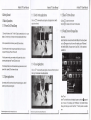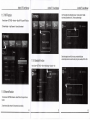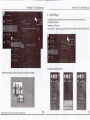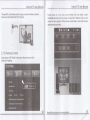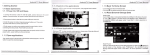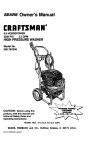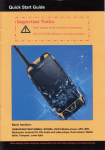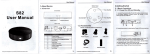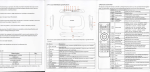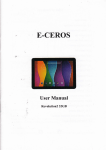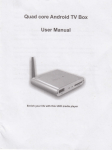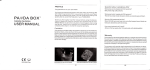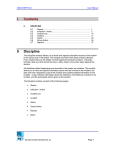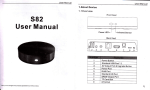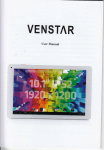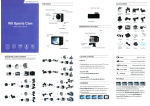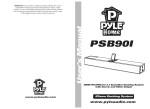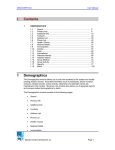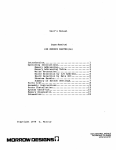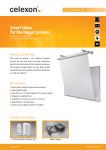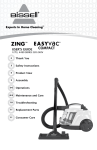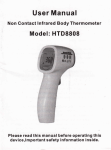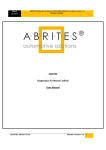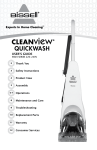Download 1.Getting Started 1.1 Basic Operations 1.1.1 Power On/ Off and Sleep
Transcript
Android TV User ManuaI 1 Getting started 1 1 3SwitCh in the app"cations 1 1Basic0perations C ckico∩ 【 ≡彐 1o v ew recenuy used 111POwer0n/offand sleep apρ ρr° grams,c ck program icon1osW"ch y "ca"on arbitra"丨 1 Connectthe dev ce to the tV W"h HD cable,conneCt deˇ ice to the adaρ 1or,Connect mouse,a r mouse orotherinputdeˇ p° Insert V nash disk orremovable hard d skinto VsB portin the status of poweI appears in top eft oorner ofthe desktop,open“ FiIeBroWser” the den"仿 ed VsB(A)wⅢ appear under“ Loca|Disk” ,∪ disk・ s operauon is on,icon分 ∞ wiIIbo wake When you press remote∞ power button,p° wer Lε D turnsfrom red to b|ue ntro s 1 1 20pen app"cations , ava ab e noW D turns o矸 4 Vnderρ oWoron mode,press remote controI・ s power button,deˇ Ce is ente冖 nginto s eep mode PowerLε D turns ntored Vse remote control s arrow keys to choose the wanted program‘ button to open the selected program Cl CkiCon匚 >t。 retum to home soreen CIiCk iCon◎ on remote contro to return to home screen Read V Disk 3 Vnderthe poweron mode,ong press powor button over彳 0seconds 5Unders eep mode`deˇ 1 15Back TO Home sCreen 1.1 6Read EXternaI storage Data wer ices W"h VsB port 2 Press powerbuuont° start dev ce,poWer LED turn$into b ue to poWer off1he dev ce,Power Lε Android TV User ManuaI Android TV User ManuaI 1 1 4Close App"Cations C"ck con曰 *t° hoId,drag itt° blank area to close the app"Cat on view recen"y used programs,choose one ofthem by c"ck and click0K Read TF card Insert TF card nto the device in the s1atus ofρ oWer on,when∞ n00appears in top eft o° rner of the desktoρ ,0pen“ FiIeBrowser",the iden"ned Externa storage Card w appear under“ LocaI D sk” ,π Card’ s oρ erauon∶ s ava∶ lab e 3 Android TV User ManuaI Android TV User Manual 1,1,7、ⅣIFI FunCtion 1Homθ screenˉ CliCk“ Not Vis ble to other B|uetooth dev ces″ +sETTlNGs-◆ NotWork-・ 2Choose Hotsρ ot-ˉ lnput Password→ Android TV User Manual to all nearby Bluetooth deViCθ select"VViˉ Fi” to ,the mθ nu tumsto“ Vis bIe s",2mhutes countdown begin open WlFlfunc"on Connectto thθ network seleotthe target devioeˇ ˇ ithin2minutes,connection Wi"be done automatica"y,some doVioθ s nθ θd to enter pai"ng。 °de,usua"yis O000or1234 1.1~9 BIuetooth FunCtion Home screen→ sETTINGs→ 0the「 ˉMore setung→ 1.1.8Ethernet Function 1Home screen→ sETTlNGs→ Nθ tWork→ select“ Ethernet” to open Ethernθ function 21nser1network cable,netWork W"l be connected automaucaIIy t BIuet° ° th→ 0N 21 2MiraCast 2.1Adˇ anced operations 0porat ons on Deˇ ices∶ HomΘ scroen→ MyΓ ecommend→ Mlracast→ 0pen Miracast serVice 21,1、 ⅣLAN Hotspot 0pera"ons° n Android TV User ManuaI Android TV User ManuaI Android TV User Manual d when deVioe begin to sear° Corresp° nding dθ vl∞ wⅢ bθ "stθ ck"acCeρ t" ′ ars,cl a popˉ up mˇ h, "e w ndoW app③ Deˇ ioes ・P° rtablo hotspot Homθ screen→ sETTlNGs→ 0ther→ More setung→ M° re ˉ → select° Portab|e Wiˉ Fi hotspot" seIect“ set up、 ″卜Fi hotspot” to set up“ “ Password” parameters NetWork ssID` “ seou"ty` deˇ ice w"l disρ Igy otho「 deViCθ s 2.1.3DLNA 0pθ ratIons on other deVices(f° rexampl° MIu12) Homo scrθ θn→ set"ngs→ WLAN→ Pross monu・ WLAN Display→ FInd thθ doˇ iCes searched,c"ok inVitθ i? ☆Ensure oonnected to the Wirod nθ twork.deVice can be Vsed as WⅡ eless AP to support q9 Ensure that othθ r dΘ v cΘ s l ke lphone,Andro d smart phone,etc have oρ ened iMθ d|ashare, and they are in the samθ IOcaI Wire ess LAN W"h thls dθ vice 0pera"ons on DeVioθ ∶ Home screen→ Myrθ commend→ Media Center→ DLNA DMR→ star1DMR→ 0N Android TV User ManuaI Android TV User ManuaI 2.1,4AirPlayer Ensure that apple deˇ oesoPhone.iPad etc)are in the same looal Wire LAN W"h this doˇ ices 0perations on DeVicos∶ Θss Home sCreen→ My roCommend● Media Cente→ AirPlaye冖 start AirP|aye冖 0N operations on Iphone devices CompIete oonneou° n,device wⅢ display other dθ Vico’ simagθ s Androd W User咖 Through WlFl,muⅢ media oontθ nt(lmagos,musio andˇ Idoos)In lphonθ ioθ s oan bθ dθ ˇ d to TV for playing "ansferrθ or19h""ng betweθ n dΘ ˇ |oθ (θ uρ ρ modθ amd kθ yboard modo) 21.5Remote Control sCroθ n→ sETTINGs→ Adˇ ancθ d→ Rθ mote Contro→ show thθ IP addrθ ss 0N→ Android TV User ManuaI n 1ho s日 mθ loCal W rθ |θ ss LAN w"h doVioo, lnstaIl Ensurθ phonθ Iθ 丨 ohoosθ tho IP addrθ ss,thon you can Rθ motθ IME apk and s1art tho program・ controIthθ n AirPlay Homθ 吲丨 rθ motθ modo,moˇ iθ modo.mousθ