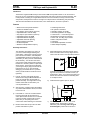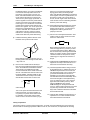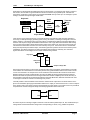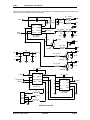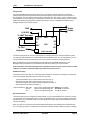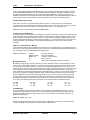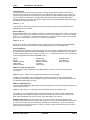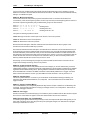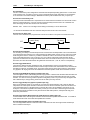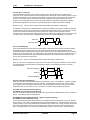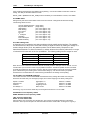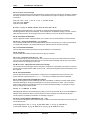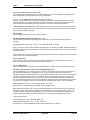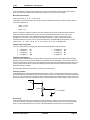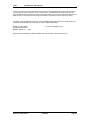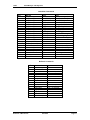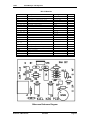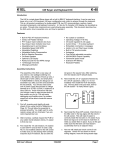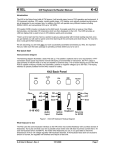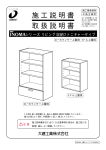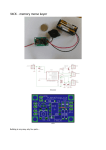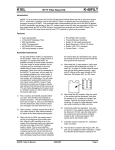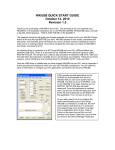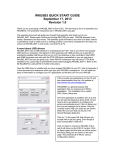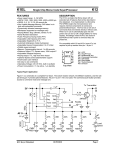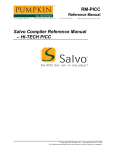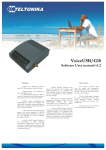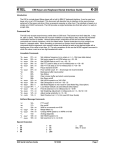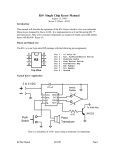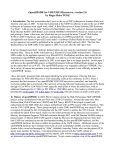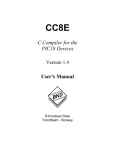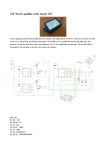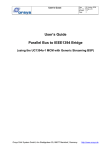Download K20 CW Keyboard User Manual
Transcript
K1EL K-20 CW Keyer and Keyboard Kit Introduction The K20 is a single board Morse keyer with a built in IBM AT keyboard interface. It can be used as a keyer only or as a CW keyboard. All keyer configuration and control is done through the keyboard. This is a kit product consisting of a single sided PCB, two PIC microcontrollers, memory, board-mounted components, and keyboard connector. Through hole components are used allowing easy assembly. This document describes how the K20 works, how to assemble one, and how to operate it. Features • • • • • • • • • • • • • • • • • • • • • • Built-In PS/2 AT Keyboard Interface Iambic CW Paddle Interface PTT Output: Open Collector (low true) Adjustable lead in and tail delays Key Output: Open Collector (low true) Adjustable Speed 5-99 WPM Adjustable Dit/Dah Weighting Adjustable Character Spacing Built-In Sidetone Generator On Board Speaker Sidetone with adjustable frequency 12 Message memories No crystals or oscillators Operating Voltage: 8-18 VDC On board regulated 5 volt supply Current Draw: < 5 ma less keyboard Embedded commands in messages Iambic A, B, and “Bug” keyer modes Built in CW practice modes Autospace First Dit/Dah adjustable correction HSCW Output Capability Assembly Instructions First off, inventory and identify all parts ahead of time using the Bill of Materials on Page 18. This will allow the assembly to proceed smoothly. You might want to verify resistor values with an ohmmeter if your color impaired like I am. 1 3) First install C5. Then the 1/4 watt resistors. It's best to start with R1 and do them in order. (Note that R3 and R7 are not included in the kit) Double check the silk screen to make sure you are putting them in the correct holes. After soldering, trim the leads. Red 7805 7) Bend a resistor lead scrap to fit in the JMP position and solder it in place. K20 User’s Manual rev2 Install the three bypass caps C4, C8, C9. Blk After inventory, carefully inspect the PCB for any solder shorts between etches, it's easier to find one now. 8 locate pin one later on. It's easier if you bend two legs over on the back to hold them in when you solder them in place. If you do this just make sure that the bent over lead doesn't accidentally short to an adjacent trace. 6) 2) 4) Next install the three 8 pin DIP sockets. Orient them so the little notch in the top aligns with the notch in the silk screen. This will make it easier to G 1) 5) 8/27/2003 B+ The assembly of the K20 is very easy; all you need is a low wattage soldering iron, some solder, a few pieces of hook up wire, a pair of decent wire cutters, and small pliers. A VoltOhmMeter is handy for debug but not essential if you take your time and assemble the kit carefully. You will also need some sort of power supply that provides a voltage between 8 to 18 VDC (12VDC is optimum) at about 250 ma. These instructions will take you through a step by step process that will test portions as you go. This will make debugging much easier since if a problem arises you will be able to locate the source right away. Now we will install and check out the 5-volt regulator circuit. First ins tall C1 and C2 followed by VR1. The long lead of C2 goes toward R1 (plus). Orient VR1 as shown in Page 1 K1EL K20 CW Keyer and Keyboard the diagram above, if you put it in backwards it won't work. Next strip and tin the end of two pieces of hook up wire: one red, one black, and install the black wire as shown in the G hole and the red wire in the B+ hole. These are our power supply input leads. To test the regulator connect the power leads to a power source that can provide something in the range of 7 to 18 volts DC. Connect the red lead to the positive power terminal and black to the negative. Turn on the power and measure the voltage between pin 1 and 8 on U1 with a voltmeter. Pin 1 should sit at +5 volts relative to pin 8, if it doesn't recheck that VR1 is in correctly and there aren't any solder shorts. Remove power after testing. 8) Install Q3 observing that the flat face of the transistor lines up with the silk screen. Next install the speaker, make sure you put the long speaker lead through the hole with a + sign next to it. 9) Now it's time to install and test the Keyer PIC. First of all, install two lengths of hook up wire in the PCB holes marked DAH and DIT. These will be your paddle keying leads. Connect a third wire to the G hole next to the AF hole. This will be the common return from the keyer paddles. Carefully install U1 (the 12C672 PIC with the red dot) in the socket with the little circular notch on the IC and 1 U1 socket lining up: Turn on the power and the K20 should come to life and send an "R" out the speaker. If not, quickly turn power off and recheck the IC orientation. If that's OK, look for solder shorts on the IC connections. When you get that to go, touch the keying leads to the keying ground lead you should get dits, dahs, and alternating dits/dahs if you hold all three together. If there is a problem here, the first place to check is for correct values in R1, R2, and R5. Again solder shorts are the most common source of assembly problems. Remove power after testing. 10) Now install the keying transistor Q1 and the PTT transistor Q2. Also install the keying bypass caps C3 and C7, you may have to straighten the leads to get them to fit properly in the PCB. 11) We are now at the keyboard interface. First install L1 and L2, these consist of a ferrite bead on a resistor lead: Next, install the keyboard connector J1, the holes are a tight fit but if you take your time you'll find it will slide into place. Make sure the connector body is flush against the PCB before you solder it in place. Now install the 12C672 Console PIC U2 (white or no dot) observing pin 1 alignment as was done in step 8. 12) Install the 24LC16B EEPROM U3 observing alignment as in step 8. Note that all ICs on the boards are oriented the same way. 13) Test the keyboard interface: Plug in a PS/2 style keyboard into J1. (Please don't use an old IBM-XT keyboard as it won't work and may damage the K20). Turn on power and you'll hear the KEYER PIC send an "R" followed by an "N" (which means the K20 has detected a brand new EEPROM). At the same time the lights on the keyboard may come on and then go out, in any case the lights should be off after power up. Now press the NUMLOCK key and the NUMLOCK light on the keyboard should come on. Press it again and it'll go out. Press any letter key and it should come out the Keyer PIC in sidetone with the PTT and KEY lines activated as well. 14) That's it! After reading through the theory of operations it’s on to the command section learn about the K20 command set. Theory of Operation This section will help you learn how the K20 works. As shown in the block diagram two PIC processors share the task of converting keystrokes to Morse code. U2, the console PIC, is responsible for retrieving K-20 User’s Manual rev2 8/27/2003 Page 2 K1EL K20 CW Keyer and Keyboard keystrokes from the keyboard and determining what to do with them. U1 is the Keyer PIC which is a slave to the console, its main task is to generate Morse code and monitor the keyer paddle inputs. It throttles the Console PIC via the flow control signal. The 2-kilobyte EEPROM memory stores up to 12 messages, system settings, and holds the keyboard type ahead buffer. Keyboard EEPROM Memory Serial Data U2 Console Flow Control Transmit: Key U1 Keyer PTT AF Keyer Paddle There are two types of keyboard inputs: Commands and Data. Commands modify the K20's operation in some way, for example changing operating speed, turning off sidetone, recording a message etc. Data are letters, numbers, or prosigns that are to be sent in Morse. Commands and data are processed differently in the K20. Data is put into a type ahead buffer that allows the user to type faster than the Morse that is being sent. The size of this buffer is about 200 characters and is a FIFO which is an acronym for First In First Out. This means that characters are taken out in the order they were put in. Since there can be a considerable delay from keyboard input to Morse output, commands bypass the input FIFO and are sent to the Keyer PIC immediately. This allows changes to be made immediately while sending is underway. The command bypass also allows one message to be sent while another is being entered. Key Processor Key Input Command Bypass FIFO Output to Keyer PIC Since there are times when you don't want commands to take effect immediately, the K20 allows commands to be buffered. This means that the command is placed in the typeahead buffer and won’t be acted on until it comes out of the buffer. An example of the use of a buffered command would be to send two words at two different speeds, the first at 15 WPM and the second at 20 WPM. By placing a buffered speed command between the words the speed will not be changed until the first word is completely sent. Not all, but many of the immediate commands can be entered as buffered commands. Most often, buffered commands are used in messages. This will be covered in the message entry section. The K20 provides a low-level filtered “near sinewave” sidetone audio output which can be fed into the microphone of a transmitter. By keying the transmitter with the PTT output you have AF driven CW. The PTT output is open collector and in most cases can drive the transmitter PTT input directly. Full control over PTT is provided to compensate for transmit changeover delay and hold keying between letters and words. MIC AF PTT PTT In Transceiver K20 One of the Keyer PIC’s analog to digital converters is used to read the paddle input. R1, R2, and R5 make up a voltage divider network that feeds a voltage to the PIC depending on which, if any, paddles are pressed. K-20 User’s Manual rev2 8/27/2003 Page 3 K1EL K20 CW Keyer and Keyboard The K20 also has a built in speaker driver that can drive either an on board Piezo speaker or an external 8-ohm speaker. The volume is fixed by an on board resistor. R1 - 4.7KΩ C4 .01 µF DAH 5 VDC R2 10KΩ 1 2 3 4 Serial Data Vcc Gnd PTT Paddle Key FlowCtl 6 Tone Serial In C5 .001 µF R5 - 10KΩ DIT 8 G 7 6 Flow Ctl R7 - 330KΩ R3 - 33KΩ AF 5 C10 .05 µF U1 - Keyer PIC12C72 JMP C6 .05 µF 5 VDC SPKR R8 - 100Ω Q3 2N2222 1 B+ C1 .047 µF VR1 7805-5.0V Regulator KEY 3 5 VDC + 2 SPK R6 - 4.7KΩ C2 47 µF C7 .01 µF Q2 2N2222A G PTT R4 - 4.7KΩ C8 5 VDC 1 2 Serial Data FlowCtl Q1 2N2222A .01 µF Vcc Gnd Kclk EEPclk 8 C9 7 6 6 3 SerOut EEPdata 4 FlowCtl 5 Kdata U2 - Console PIC12C72 1 2 J1 3 PS/2 4 Keybd 5 6 C3 .01 µF L2 1 2 A0 A1 3 A2 4 Gnd .01 µF Vcc 8 5 VDC WP 7 6 SCL 6 SDA 5 U3 - EEPROM 24LC16B 5 VDC L1 K20 PCB Schematic K-20 User’s Manual rev2 8/27/2003 Page 4 K1EL K20 CW Keyer and Keyboard Using the K20 The following diagram illustrates a basic K20 set up. The paddle is optional and is not a requirement. Likewise the K20 could be used without the keyboard but it would not be possible to enter commands, or play messages. The PTT output is used primarily in HSCW and AF keying modes. A PTT connection would not be required for normal CW keying of a transmitter or transceiver. The on-board keying circuit on the K20 PCB is only capable of keying positive voltages up to 60 VDC. It is not compatible with negative keying voltages and external circuitry is required. Iambic Paddle GND 8-18 VDC To XMIT Key Input V+ G PTT G DAH KEY K20 DIT AF G SP To PS/2 Keyboard K1EL K20 PCB The sidetone SP output can drive an 8-ohm speaker in a situation where you need more sidetone volume. The 100-ohm resistor R8 fixes the volume level and can be adjusted to suit. In most configurations you will use the sidetone built into your transceiver, but it’s nice to have it for practice or testing purposes. When the K20 powers up it will automatically load its settings from EEPROM and be ready to use. Messages will be preserved from your last session as well as any setting you may have saved. !! Important Note: Some older keyboards draw a significant amount of power and can cause the 7805 regulator to overheat. A heatsink maybe required in some extreme cases !! Shift/ALT/CTL Keys This is basic stuff but, the Shift, Ctrl, and Alt keys allow multiple key functions to be assigned to a single key. If you are not familiar with these keys here’s how they are used: 1) Press and hold the CTL key then press the letter A for CTL-A. 2) Press and hold the ALT key then press the letter A for ALT-A. 3) Press and hold the SHIFT key then press the letter A for SHIFT-A. 4) Press the A key by itself for the letter A In this User Manual: SHIFT-key ALT-key ^key refers to a key pressed with Shift: SHIFT-F1 for example refers to a key pressed with Alt: ALT-PGUP for example refers to a key pressed with Ctrl: ^C, ^B for example General Information The K20 accepts input from a keyboard or iambic paddle; you can switch between them whenever you want. Just remember if there is data being sent out of the circular buffer when you press the paddles, the two may collide and give you unexpected results. If you want to pause the K20 in order to use the paddles just press the Insert or TAB key. When you press a command key that requires additional parameters, the CAPS light on the keyboard will turn on to remind you that more keystrokes are required to finish the command. When recording a message K-20 User’s Manual rev2 8/27/2003 Page 5 K1EL K20 CW Keyer and Keyboard or other stored information the CAPS light will stay on until recording is ended. When the K20 is in pause state (via the INSERT/TAB KEY or by the ^W buffered wait command) the CAPS light will flash to remind you the K20 is paused and waiting for user intervention (either a INSERT or TAB key) to continue. The SCROLL LOCK light is used to signify when either a message buffer or the type ahead buffer is full. Most of the information on how to use the keyer revolves around the command set so we will dive right in. Command Description by Key Note: SHIFT-F1 means F1 pressed while the shift key is held. For clarity a space is placed between commands and values in the following examples, in reality no spaces are used in any command. Likewise argument values shown enclosed with <> are entered without the <>. So an example like: SHIFT-F2 <45> should really be entered as SHIFT-F245 F1 through F12: Send Message To make message access easy, they are assigned to the twelve function keys. Hitting one of these keys will cause a message to be queued up and sent after the current contents of the FIFO buffer have been sent, in other words they are buffered commands. There is no way to send a message immediately except to clear the FIFO buffer with the ESC key and then send the message. If you hit the message key of an empty slot nothing will happen. See the SHIFT-F1 command description below for instructions on how to load a message. SHIFT-F1: Save Something in Memory The K20 has the ability to store messages and other items in non-volatile memory. Non-volatile means that the memory contents are preserved even if power is turned off. Recording begins by pressing the SHIFT-F1 key; the following chart shows all available recording options: SHIFT-F1 followed by: F1-F12 SHIFT F9-F12 SHIFT 0-9 M P - Record a message - Set a Fast WPM key - Record a Custom Prosign - Map a numeric - Store current settings as the power-on default Message Recording Message recording is easy, let's say you want to put a new message in slot F4, first press SHIFT-F1 then press F4. The CAPS light will come on to let you know that you are in record mode and you can then enter your message. If you make a mistake you can back up using the BACKSPACE key. At any time you can clear what you've done and start over by pressing the ESC key. Any alphanumeric key or prosign can be put into a message as well as any buffered command. The message slots are fixed in size, when you get to within 8 entries of the slot being full the SCROLL LOCK light will turn on. When you reach the end of the slot (Slot FULL) the SCROLL LOCK light will flash. When you are all finished and want to save the message, press the ENTER key and the CAPS LOCK light will go out. If you want to review your message, without actually sending it, hit the Transmit Mute key (SHIFT-F7) followed by the desired message key and your message will be played in sidetone only. (Don't forget to turn off transmit mute when you are ready to go "live" again). The following chart shows the sizes of the 12 message buffers in letters/commands: F1 - 200 F2 - 200 F3 - 200 F4 - 200 F5 - 200 F6 - 200 F7 - 200 F8 - 200 F9 - 42 F10 - 42 F11 - 42 F12 - 42 Fast WPM Keys Four command keys SHIFT-F9 through SHIFT-F12 are assigned as Fast WPM change keys. You can program these keys to speeds of your choice. To set these keys simply press SHIFT-F1 followed by the desired Fast WPM key and a two digit number from 5-99. For example, to set the SHIFT-F10 key to 14 WPM enter the sequence: SHIFT-F1 SHIFT-F10 <14> NOTE: Fast WPM settings are not automatically saved in EEPROM, to save them you need to enter the “Preserve Settings” command (SHIFT-F1 P) described in a later section. K-20 User’s Manual rev2 8/27/2003 Page 6 K1EL K20 CW Keyer and Keyboard Custom Prosigns You can permanently assign 10 custom prosigns. A "prosign" in this context is simply any two normal characters concatenated into a single character. The 10 abbreviation keys !@#$%^&*() are reserved for custom prosigns. Several common prosigns such as AR, SK, BT, And DN are already assigned (see page 15) so you don't have to add these. One application of this feature could be adding special European language characters or uncommon prosigns. To illustrate how the command works let's assign AS to the @ key, just enter the following sequence: SHIFT-F1 @ A S From this time on, anytime you press @ AS will be sent. Custom prosigns are automatically stored in EEPROM after they are entered. Numeric Mapping Numeric Mapping allows you to substitute a letter for a number when sending a serial number. T is a popular mapping for zero but you can choose what you like for 0 and any other numbers 1-9. To record a mapping press SHIFT-F1 followed by M. After the CAPS light turns on, press the number you want to map followed by what you want it to map to. So to map 0 to T you enter the sequence: SHIFT-F1 M 0 T NOTE: Only 0 through 9 can be mapped. Numeric mappings are not automatically saved in EEPROM, to save them you need to enter the “Preserve Settings command (SHIFT-F1 P) described below. Preserving Settings The basic settings of the K20 are preserved when power is shut off. When the K20 is powered on for the first time a default set of values are loaded into EEPROM. You can customize these defaults very easily. When you have the K20 setup the way you like it, just press SHIFT-F1 followed by the letter P and current settings for the following items will be saved in EEPROM memory: Speed Weight Character Spacing Iambic Mode Autospace Setting Paddle Swap Sidetone disable Sidetone Frequency PTT delays Serial number Paddle Sensitivity Fast WPM keys Numeric mapping SHIFT-F2: Change Sending Speed This immediate command will set the current WPM speed to whatever you desire. The syntax for the command is: SHIFT-F2 <nn> where nn is a two digit decimal speed from 05 to 99 WPM Two digits must be entered or the command will be ignored. Note that you can also change speed in increments of 1 WPM with the UP and DOWN arrow keys. See the section on buffered commands to learn how buffered speed changes are made. SHIFT-F3: HSCW Speed Set The K20 supports HSCW (High Speed CW) transmit rates through the use of this immediate command. The syntax for the command is : SHIFT-F3 <nn> where nn is a two digit number representing the lpm rate divided by 100. For example nn=20 selects 2000 lpm and nn=35 selects 3500 lpm. Any rate from 1000 to 8000 can be picked although only a handful are actually used by radio amateurs. In the US, common rates are 1000, 2000, 4000 and 6000 lpm while in Europe 1000, 1500, 3000, 4000 lpm are common. HSCW Operation Hints: In running HSCW mode, a common practice is to key the transmitter when sending and feed keyed audio tones into the microphone input. You can use the K20 sidetone output directly as a tone source as this is a keyed 2000 Hz tone in HSCW mode. Alternatively, you can use the K20 key output to key an external tone generator. In either case, the PTT output of the K20 should be connected to the PTT input of the transmitter. K-20 User’s Manual rev2 8/27/2003 Page 7 K1EL K20 CW Keyer and Keyboard You have a choice of either inserting an HSCW command at the beginning of every message or use the SHIFT-F3 command to force the K20 into HSCW mode at all times. Use SHIFT-F2 to leave HSCW mode by setting a non-HSCW CW speed. SHIFT-F4: Morse Code Practice A dual mode multi-level code practice program is built into the K20. It's accessed via the SHIFT-F4 command key. There are two styles of practice, receive only and echo (receive/respond) practice. There are four levels of practice organized by easy to difficult letter groups. The four levels are: Level 1: Level 2: Level 3: Level 4: E C 1 ? T Q 2 / A P 3 , N J 4 . I M W F B V 5 6 7 AR SK S G D U K O R Y H X Z L including level 1 8 9 0 including level 1 & 2 BT AS including level 1 & 2 & 3 The syntax for entering a practice mode is: SHIFT-F4<style><level> where style is R for receive or E for echo practice SHIFT-F4 R2 selects Level 2 receive practice SHIFT-F4 E4 selects Level 4 echo practice Receive Practice Description: Random characters from the selected level are sent in groups of five. Practice will continue until the ESC key is pressed. Echo Receive/Transmit Practice Description: The K20 will send a character from the selected level and you must respond by echoing the character back on the keyboard. If you get it right the K20 will repeat the first character followed by a new character. Now you must echo back both characters. The K20 will continue to add characters until it reaches five after which it will start with a new set. If you miss a character the K20 will send 8 dits and start over with a new sequence of characters. When you want to end this practice hit the ESC key and the K20 will send an SK to let you know it’s done. Known Bug: If you hit a message key during Echo practice the K20 will send random characters for the length of the message and then go back to echo practice. SHIFT-F5: Toggle Farnsworth Sending Farnsworth spacing is useful for CW practice because it encourages you to learn characters by sound not individual dits and dahs. In the K20, Farnsworth is implemented by sending letters at a fixed rate of 18 WPM regardless what the WPM sending rate is. Spacing between characters is determined by the sending rate. When the WPM rate is set above 18 WPM, Farnsworth is automatically disabled. It's a "toggle" command which means if Farnsworth is on when you press SHIFT-F5 it'll be turned off, if it's off you'll turn it on SHIFT-F6: Toggle Sidetone This is how you turn sidetone on and off. If you would rather use the sidetone already provided by your transceiver just disable the K20 sidetone, it's not required. This command is both an immediate and a toggle command. SHIFT-F7: Toggle Transmitter Muting This command allows you to temporarily disable the Key and PTT outputs. Sidetone is not affected by this command. Transmit muting is useful for verifying a message "off line" or for code practice. This is both an immediate and toggle command. SHIFT-F8: Tune Toggle Use this command to force transmit keying to a constant key down condition. Both the KEY and PTT outputs are turned on. Press SHIFT-F8 again to cancel tune. ESC will also cancel a tune command. SHIFT-F9 through SHIFT-F12: Fast WPM Keys In contesting or just general QSO hunting it's handy to have several preset CW speed settings that you can select with a single key press. One key press and your speed gets changed. You learned how to program these keys in the SHIFT-F1 section. K-20 User’s Manual rev2 8/27/2003 Page 8 K1EL K20 CW Keyer and Keyboard ALT Commands The ALT command keys are configuration commands that setup K20 operating preferences. In most cases you'll set these once, save them to memory, and not think about them again. Remember to use the SHIFTF1 P command to save these settings in EEPROM so that they will be loaded next time you power up. ALT-F2: PTT Lead In Delay Time The K20 provides a transmitter PTT output that can be used to switch a transmitter over to transmit mode in advance of actual CW keying. You have control over the time delay between when PTT is asserted and when CW keying will start. The format for the command is: ALT-F2 <nn> where nn is a two digit number calling out the delay in 10's of milliseconds. nn= 26 selects 260 milliseconds. The maximum delay that can be set is 99 or 9.9 seconds. ALT-F3: PTT Tail Delay Time The time of PTT deassertion is programmed in units of 10 of mSecs. The syntax is the same as ALT-F2. PTT Lead-in Delay Tail Delay Key The letter A ALT-F4: Set Serial Number For contesting, the ability to send and keep track of a serial number is indispensable. This command allows you to preset the serial number to any 4 digit number from 0000 to 9999. Just hit ALT-F4, wait for the CAPS LOCK to light and enter 4 numbers. If you make a mistake hit ESC to cancel and re-enter the number (in other words backspace won’t work on this guy). Any non-numeric entered will cause the K20 to simply ignore the command and not change the serial number. Once the serial number is set you can increment, decrement, and send the serial number using buffered commands CTL-I, CTL-D, and CTL-N respectively. ALT-F5: Toggle Softsidetone There are two sidetone modes, standard and soft. The K20 sidetone output is a squarewave toggling between 0 and 5 volts. In standard mode the sidetone output rests at zero volts between tones. In soft mode the sidetone output pin is tristated at rest. This helps reduce the hard sound of the sidetone. Note that this only applies to AF keying it shouldn’t be enabled if the onboard speaker and AF driver transistor are used. ALT-F6: Toggle BUG Mode (applies to paddle input only) The K20 supports Iambic A, B and Bug manual keying modes. In iambic mode the K20 makes both dits and dahs automatically based on which paddle you press. In bug mode the K20 makes the dits and you make the dahs. You also can use bug mode to operate in straight key mode or if you want to key through the K20 with a different keyer, simply set bug mode and use the dah input to key the K20. ALT-F7: Toggle Autospace (applies to paddle input only) Here is how autospace works: If you pause for more than one dit time between a dit or dah the K20 will interpret this as a letter-space and will not send the next dit or dah until full letter-space time has been met. The normal letter-space is 3 dit spaces but by using the ALT-LEFT and ALT-RIGHT commands you can modify this. The K20 has a paddle event memory so that you can enter dits or dahs during the inter-letter space and the K20 will send them as they were entered. With a little practice, autospace will help you to send near perfect Morse. ALT-F8: Toggle Iambic Mode between A and B (applies to paddle input only) In either iambic mode, alternating dits and dahs are sent while both paddles are held closed. In mode B an extra alternate dit or dah is sent after both paddles are released. ALT-F9: Swap Paddles (applies to paddle input only) You can swap paddles with the command. This is a nice feature to have when right and left handed ops want to share the same keyer. K-20 User’s Manual rev2 8/27/2003 Page 9 K1EL K20 CW Keyer and Keyboard ALT-F10: Set 1 st Extension The K20 addresses problems often encountered when keying older transceivers with slow break in response. Due to a slow receive to transmit changeover time, the first dit or dah of a letter sequence can be chopped and reduced in length. Adding a fixed amount to the first element of a sequence can compensate this for. In other words if an R is sent the first dit will be elongated but the subsequent dah-dit is sent normally. The compensation amount is transceiver dependent and is generally independent of sending speed. Note though that this is usually only a noticeable problem at higher CW speeds >25 WPM. ALT-F10 <nn> where nn is a two digit number (0-99) calling out the delay in milliseconds. A challenge in this scheme is to determine when sending has stopped long enough to cause the transceiver to switch back to receive. If it has it’ll require a new first element correction on the next sequence. The K20 uses the PTT tail timer to determine this, set the tail timer to roughly match the transmit to receive changeover time of the transceiver and things will work fine. It takes some trial and error to get it set up right so make sure you save the values in EEPROM when you're done using the SHIFT-F1 P command. Normal R Increased 1st Dit ALT-F11: Set Weighting This command allows a fixed amount to be either added or subtracted from the length of all dits and dahs sent. QSK keying on modern transceivers can cause shortening of the dit and dah elements which is especially noticeable at high speeds. The K20 allows the length of the dit and dah elements to be increased uniformly to compensate for this. The dit/dah lengths can also be decreased as well. The adjustments are made in units of one millisecond steps. The maximum adjustment is 49 mSecs and the minimum is –50 mesas. The format for the commands is: ALT-F11 <nn> where nn is a two digit number calling out the delay in milliseconds. When nn = 50 there is no adjustment, greater than 50 are adds, less than 50 are subtracts. So for example, nn=48 will subtract two mSecs while nn=52 will add two mSecs. nn=99 will add 49 mSecs, nn=00 will subtract 50 mSecs. Decreased Weighting Normal R Increased Weighting ALT-F12: Start Persistent Beacon When this command is issued the K20 will send the message in slot 1 (F1) repetitively. A jump to message F1 command is not required at the end of the message. The message can contain any valid command, calls or jumps to other messages will be honored. It is called persistent because if power is lost and then restored the beacon will continue to cycle. The beacon is ended by hitting the ESC (escape key). ALT-LEFT: Decrease Intercharacter Spacing ALT-RIGHT: Increase Intercharacter Spacing You can customize the space between characters with this command. It adds/subtracts in units of 10ths of a dit time. This setting will track sending speed. ALT-PGDN: Decrease Paddle Sensitivity (applies to paddle input only) ALT-PGUP: Increase Paddle Sensitivity This controls when the K20 will start looking for a new paddle press after sensing the current one. The K20 doesn’t wait for a dit or dah to finish before looking for the next paddle action. This means there needs to be a delay to allow you to get off a paddle before it’s latched again. If there were no delay the keyer would send dits or dahs continually, if there is too much delay it bogs you down because you can't get ahead of the keyer. The default value is one dit time and is adjustable in units of 1/10th of a dit time. Faster operators K-20 User’s Manual rev2 8/27/2003 Page 10 K1EL K20 CW Keyer and Keyboard report a setting somewhat less than default is more pleasing. Use the ALT-HOME command to check the setting. The delay is calculated with this formula: DELAY_TIME = (SENSITIVITY*DIT_TIME)/10 where Sensitivity is a value between 5 and 33, 10 is default ALT-HOME: Status Hitting this key will cause several status values to be sent in Morse. Hitting ESC will abort the sending. The following values are sent: Console Software Revision Keyer Software Revision WPM Setting Ratio Setting PTT Lead In PTT Tail 1st bit Adjust Weighting Extra Letterspace Paddle Sensitivity (single letter) (single letter) (one or two digits 5 – 99) (one or two digits 5 – 33) (one or two digits 0 – 99) (one or two digits 0 – 99) (one or two digits 0 – 99) (one or two digits 0 – 99) (one or two digits 5 – 33) (one or two digits 5 – 33) ALT-TAB: A/D Diagnostic A diagnostic tool is provided to help debug problems with the paddle analog interface. The paddles are connected to the Keyer PIC's via a built in analog to digital converter. By reading the voltage on a resistor voltage divider circuit, the paddle’s position can be determined by comparison to predetermined thresholds. To allow for tolerance in resistor values and connection paths there is a range of values that will meet each of the four possibilities. The following table gives the ranges for each: Paddle State Both paddles up Dit paddle down Dah paddle down Both paddle down Keyer Pin 7 Voltage 5 - 3 volts 2.9 – 2.0 volts 1.9 – 1.4 volts 1.39 – 0 volts A/D Diag Callout > 152 151 – 104 103 – 71 70 - 0 When the ALT-F12 command is issued the K20 will continually send the A/D input value in decimal. You can look the value up in the chart to check out your paddle connections. Sometimes paddle contacts can exhibit unusually high resistance values due to corrosion, this can cause the K20 to incorrectly respond to a paddle press. Most times a good cleaning of the contacts will fix things up. Be careful to follow your paddle manufacturer’s recommendation for contact cleaning as abrasives can damage contact plating. CTL-ALT-DEL: Clear EEPROM and Restart This causes the K20 to clear all of EEPROM and reload the factory settings. Be careful when using this because it will erase all of your messages, prosigns, and numeric mappings. The factory settings are: Speed = 15 WPM Autospace off Iambic B PTT Delays = 0 Extra Space = 0 1st Extension = 0 Weighting normal Ratio normal Shift-F9 = 13 WPM Shift-F10 = 15 WPM Shift-F11 = 18 WPM Shift-F12 = 20 WPM Known bug: only one of the two delete keys on the keyboard will work for CTL-ALT-DEL UP ARROW: Increase Speed by 1 WPM DOWN ARROW: Decrease Speed by 1 WPM LEFT: Decrease Dit/Dah Ratio RIGHT: Increase Dit/Dah Ratio Add or Subtract 10% of a dit time from the dah time. This causes an intentional distortion of the Morse waveform. Some ops use this option to make their CW sound less “machine like”. A little goes a long way !! K-20 User’s Manual rev2 8/27/2003 Page 11 K1EL K20 CW Keyer and Keyboard Increased Dit \Dah Ratio Normal R Decreased Dit \Dah Ratio PGUP: Increase Sidetone Frequency PGDN: Decrease Sidetone Frequency Sidetone frequency can be adjusted in fixed steps. The steps are specified in the following chart: 400 Hz 444 Hz 500 Hz 571 Hz 666 Hz 800 Hz 1000 Hz 1333 Hz 2000 Hz HOME: Reset Character Spacing and Dit/Dah Ratio to factory settings. This sets extra spacing to zero and dit/dah ratio to 1:3 ESC: Abort/Clear Buffer This can be pressed at any time to abort a message, abort a command, or to clear the typeahead buffer. If this is pressed during message entry the message buffer will be cleared and you effectively can start over at the beginning. (Note: You need to press enter to exit message entry, ESC just clears what you have entered and starts you over) INSERT: Pause TAB: Pause You can put the K20 into pause with either of these keys. Sending will stop immediately and will not resume until Insert or Tab is pressed again. While the K20 is paused the CAPS Lock light on the keyboard will flash. DEL: Send Error Dits Eight dits will be sent to signify a CW error. + (plus): Increment Serial Number - (minus): Decrement Serial Number Buffered Command Language A simple yet powerful command set is provided that allows you to assemble complex CW messages. The language revolves around 13 basic commands. These commands can be inserted into a message to perform various functions. They occupy space in the message slot so be careful in using them when the slot is close to being full. Review the SHIFT-F1 command to learn how to record a message. When F1 or some other message key is referred to in the examples this just means you press the F1 (or whatever) key. Following is a list of the commands including descriptions: F1-F12 - Jump to message As mentioned previously message keys are buffered commands which are sent as they are taken out of the FIFO buffer. The ability to jump from one message to another is very useful. Here’s a simple example: Load Slot F1 with: CQ CQ F3 Load Slot F2 with: QRZ QRZ F3 Load Slot F3 with: DE K1EL K Message F1 will be sent as: CQ CQ DE K1EL K Message F2 will be sent as: QRZ QRZ DE K1EL K Jump can be used to make a message loop, here how: Load Slot F1 with: CQ CQ CQ CQ DE K1EL K1EL K1EL F1 After sending CQ CQ CQ CQ DE K1EL K1EL K1EL we loop back to the beginning and send it again. This will repeat forever until the ESC key is pressed. K-20 User’s Manual rev2 8/27/2003 Page 12 K1EL K20 CW Keyer and Keyboard CTL-C <F1 -F12> - Call a message The call command will jump to the specified message, send that message, and after the message completes the stream will return to where it was called. It is more flexible than a jump to message. An example of this command is: Load slot F1 with: ^C F2 ^C F2 de ^C F3 ^C F3 BTU OM KN Load slot F2 with: WA1ABC Load Slot F3 with: K1EL Message F1 will play as: WA1ABC WA1ABC DE K1EL K1EL BTU OM KN This illustrates a powerful feature; you can build up complicated messages that can be reused by substituting different callsigns in a called slot. In this example the complicated message is in slot F1 and the called slots are F2 and F3. Even though F2 and F3 are called by F1 they can still be sent individually. CTL-D - Decrement Serial Number The four digit serial number is decremented by one. If equal to zero the serial number is not decremented. CTL-H <nn> - Change to HSCW mode, nn = (lpm/100) This command acts the same as the immediate HSCW command. This allows you to insert an HSCW burst in a regular CW message or to put HSCW bursts of two different rates into the same message. CTL-I - Increment Serial Number The four digit serial number is incremented. If equal to 9999 it is not incremented. CTL-K - Key down The transmitter will be held in key down state until a Key Up command. CTL-L <nn> - Load Loop Count (nn = 01 → 99) This command works in conjunction with the CTL-Z command. A loop count is entered with this command. The CTL-Z command will decrement this loop count and will repeat a message until the loop count reaches zero. See the CTL-Z description for more info. CTL-M <C1><C2> - Merge Next Two Letters into a Prosign You can build "on the fly" prosigns with this command. Just press CTL-M followed by two letters or numbers and they will be merged together: ^MAR is sent as AR. Note that nothing will be sent until both letters have been entered. CTL-N - Send Serial Number The four digit serial number is sent in Morse. Leading zeros are suppressed so 0047 is sent as 47. If a number has been mapped using the SHIFT-F1 M command, the mapped value will be substituted. CTL-P - Pause Output Until Insert/TAB Key Pressed K20 output keying will be paused indefinitely until either the INSERT or TAB key is pressed. While paused the CAPS LOCK light on the keyboard will flash to let you know that pause is in effect. This command is used to insert a pause into a message to allow you to insert something manually. For example you might make a message up that looks like this: UR RST IS ^P NAME HR IS STEVE After playing UR RST IS, the K20 will pause to allow you to enter an RST after which you hit the INSERT or TAB key which releases the K20 to continue with the rest of the message. Note that the ESC key also cancels a pause, but will kill the remainder of a message in progress. CTL-S <nn> Change Speed to NN WPM (nn = 05 → 99) You can build a message that has a speed change in it with this command. Note that this command also will cancel HSCW mode. Load Message Slot F1 with: ^S 10 CQ CQ DE K1EL K1EL ^S 22 CQ CQ DE K1EL F1 F1 will repeat until ESC: CQ CQ DE K1EL (at 10 wpm) CQ CQ DE K1EL (at 22 wpm) K-20 User’s Manual rev2 8/27/2003 Page 13 K1EL K20 CW Keyer and Keyboard CTL-T <nn> Load Timer (nn = count 0 → 99) This command when used with the CTL-W command allows you to enter a repeating message that has a fixed repeat length and a fixed pause time. Here’s an illustration: In Slot F1: ^T 60 WA1XYZ WA1XYZ DE K1EL K1EL ^W 40 F1 The CTL-T command specifies an interval for which the body of the message will be repeated. Until that interval expires the CTL-W command will be ignored. Once the CTL-T interval does expire the K20 will pause for the interval specified by the CTL-W command. So the above message will result in: “WA1XYZ WA1XYZ DE K1EL K1EL” being repeated over and over for 60 seconds after which there will be a pause of 40 seconds after which it loops back and repeats. ESC will stop the message. This command is very useful for HSCW exchanges. CTL-U Key Up This command cancels the CTL-K (key down) command. CTL-W <NN> Wait for NN Seconds (NN = 01 → 99) This command is used to insert a fixed pause into a message, it’s well suited for building a beacon message: Load Message Slot F1 with: VVV ^K ^W 05 ^U BCON DE K1EL ^P 60 F1 When you press F1 three V's will be followed by a keydown for 5 seconds, then BCON DE K1EL will be sent followed by a pause of 60 seconds after which the whole thing will be repeated. This beacon will repeat until you hit the ESC key. Longer delays than 99 seconds can be derived by looping a wait command in a DECSZ loop. (an example is given in the CTL-Z command description). CTL-X – Assert PTT This command is used to override PTT control and assert it manually. It will stay asserted until a CTL-X. When PTT is asserted the open collector PTT output is pulled low. CTL-Y – Deassert PTT This command is used to override PTT control and deassert it manually. It will stay asserted until a CTL-X. CTL-Z <F1 -F12> Decrement Loop Count and Skip Message if Zero This command allows you to control looping in a message. The structure of the command consists of the CTL-Z command followed by a message key (F1-F12). There must be a load loop command in the message stream somewhere ahead of the CTL-Z command. When the CTL-Z command is encountered the loop count is decremented by one and if the result is not zero the message is jumped to. If it is zero the message is skipped. The first time the ^L command is encountered the count is loaded and subsequent CTL-L commands are ignored until the loop count expires, this allows a loop count load and loop count test to reside in one message. The best way to describe the command further is with a couple of examples: Load Message Slot F1 with: ^L 02 CQ CQ DE K1EL ^Z F1 SK Results when F1 is pressed: CQ CQ DE K1EL CQ CQ DE K1EL SK What happens is this; When CTL-L is processed the K20 loads the count and stores it, then it outputs the message. The CTL-Z command tells the K20 to decrement the loop count and test to see if it is zero, if it isn’t zero the K20 jumps back to the beginning of F1, If however the count is zero the K20 skips over the jump and just outputs the SK. Remember that the CTL-L command is ignored after the initial load. Longer delay example: Load Message Slot F1 with: BCON DE K1EL F3 Load Message Slot F3 with: ^L 10 ^W 60 ^Z F3 F1 Results when F1 is pressed: BCON DE K1EL will be repeated every 10 minutes K-20 User’s Manual rev2 8/27/2003 Page 14 K1EL K20 CW Keyer and Keyboard In this example the message is sent followed by a jump to F3 which waits for 60 seconds 10 times (which gives us 10 minutes). After the 10 minute wait we jump back to F1 and do it all over again. More Message Examples: Load F5 with: Count is ^N. ^D ^W 05 F5 Assuming the serial number has been preset to 100 the F5 message will be sent in sequence with a delay of 5 seconds in between as: Count is 100. Count is 99. ... Count is 0. Here’s an example of a beacon setup that runs at two different power levels. It assumes that the K20 PTT output controls the transmitter power output, when PTT is deasserted we select 1 watt, when PTT is asserted we select 5 watts. The message below first deasserts PTT, sends 1 watt then keys the transmitter for 5 seconds. Then it unkeys the transmitter, asserts PTT, sends 5 watts then keys the transmitter again for 5 seconds. Then it unkeys the transmitter, sends DE K1EL and loops back to repeat. Load F3 with: ^Y 1 watt ^K ^W 05 ^U ^X 5 watts ^K ^W 05 ^U DE K1EL F3 Additional Key Assignments There are several other key assignments that are treated just like letters and are buffered. = < > [ is mapped to is mapped to is mapped to is mapped to BT AR SK QRZ ] / ; ‘ is mapped to is mapped to is mapped to is mapped to QSL DN KN AS High Speed CW Operation The K20 supports HSCW operation by being able to send character strings at 200 WPM speeds and higher. HSCW is primarily used to work other stations by using Meteor Scatter propagation. The method of operation calls for short bursts of characters to be sent repetitively at high speeds for a predetermined period of time. The receiving station listens and records the sporadically received bursts and plays them back at a slow speed to decipher the Morse message. See http://www.nitehawk.com/rasmit/ws1_15.html for more information. AF Keying Interface The K20 PCB has an onboard audio filter/attenuator used to convert the square wave sidetone into a low level sinusoidal output that is suitable to feed into a transmitter’s mic input. The values listed in the bill of materials for R3, R7, C6, C10, produce a level of approximately 5 millivolts depending on load impedance. Other values can be chosen to either increase of decrease the level or a potentiometer can be used to allow an exact level control. AF K20 PCB 100 K 0 ↔ 5 mVolts RF Immunity There are several RF filter points included in the K20 circuit design. Caps C3 and C7 on the keying and PTT lines prevent RF from coming back through the keying lines while C5 shunts any RF arriving over the paddle leads. L1 and L2 attenuate RF from coming in on the keyboard data and clock lines to the Console PIC. K-20 User’s Manual rev2 8/27/2003 Page 15 K1EL K20 CW Keyer and Keyboard These components also reduce RF radiation from the K20. Some keyboards can produce RF emissions on their own that can cause interference on your radio receiver. Additional filtering may be required on the keyboard itself usually a large ferrite bead on the keyboard cable. (post note: most keyboards manufactured within the last 5 or 6 years must meet stringent RF radiation requirements and are seldom a problem). The K-20 is fully guaranteed and if you are not satisfied please return the kit for a full refund. Any questions will be handled by snail-mail or e-mail via these addresses: Steven T. Elliott K1EL 43 Meadowcrest Drive Bedford, NH 03110 USA or e-mail: [email protected] Watch the K1EL Website for latest updates and new products: http://www.k1el.com K-20 User’s Manual rev2 8/27/2003 Page 16 K1EL K20 CW Keyer and Keyboard Immediate Commands Key F1 F2 F3 F4 F5 F6 F7 F8 F9 F10 F11 F12 ↑ UP ↓ DOWN ← LEFT → RIGHT PGUP PGDN HOME TAB ESC INSERT Normal Play Message 1 Play Message 2 Play Message 3 Play Message 4 Play Message 5 Play Message 6 Play Message 7 Play Message 8 Play Message 9 Play Message 10 Play Message 11 Play Message 12 Speed +1 WPM Speed –1 WPM Dit/Dah Ratio–10% Dit/Dah Ratio+10% Sidetone Higher Sidetone Lower Reset Weight/Space Pause Transmit Abort Pause Transmit Shift Record Set WPM Speed Set HSCW Rate CW Practice Toggle Farnsworth Toggle Sidetone Toggle XMIT Mute Toggle Tune Quick Speed 1 Quick Speed 2 Quick Speed 3 Quick Speed 4 N/A N/A N/A N/A N/A N/A N/A N/A N/A N/A ALT N/A (not assigned) Set Lead-in Delay Set Tail Delay Set Serial Number Toggle Soft Sidetone Toggle Bug Mode Toggle Autospace Toggle Iambic A/B Swap Paddles st Adjust 1 Bit Length Adjust Weighting Persistent Message N/A N/A Reduce Letterspace Increase Letterspace Increase Sensitivity Reduce Sensitivity Status A/D Diagnostic N/A N/A Buffered Commands CTL C D H I K L M N P S W T U X Y Z K-20 User’s Manual rev2 Command Call Message Serial # -1 Set HSCW Serial #+1 Key Down Load Loop Count Merge Letters Play Serial# Pause Set Speed Wait Load Timer Key Up PTT On PTT Off DECSZ Loop Syntax ^CF1 ^D ^Hnn nn=lpm/100 ^I ^K ^Lnn nn=count ^MAR ^N ^P ^Snn nn=wpm ^Wnn nn=seconds ^Tnn nn=seconds ^U ^X ^Y ^Z 8/27/2003 Page 17 K1EL K20 CW Keyer and Keyboard Bill of Materials Reference K20PCB U1 U2 U3 VR1 Q1, Q2, Q3 J1 R2, R5 R3 R1, R4, R6 R7 R8 C1 C2 C3, C7, C4, C8, C9 C5 C6, C10 L1, L2 SPKR JMP U1, U2, U3 Description K20 Printed Circuit Card PIC12C672 Keyer(Red Dot) PIC12C672 Console(No Dot) 24LC16B EEPROM LM7805 5 volt Regulator 2N2222A transistor PS/2 Keyboard connector 10 KΩ Resistor 33 KΩ Resistor (optional) 4.7 KΩ Resistor 330 KΩ Resistor (optional) 100 Ω Resistor .047 capacitor 47 µf capacitor .01 µf 100 VDC capacitor Package PC Board 8 Pin DIP 8 Pin DIP 8 Pin DIP TO220 TO92 6 PIN DIN 1/4 W 1/4 W 1/4 W 1/4 W 1/4 W ceramic disc electrolytic ceramic disc .001 µF capacitor .047 µF capacitor (optional) Ferrite bead Piezo Speaker Jumper Sockets ceramic disc Check axial lead resistor lead 8P DIP socket Silkscreen Reference Diagram K-20 User’s Manual rev2 8/27/2003 Page 18