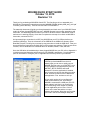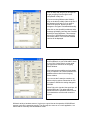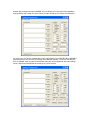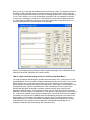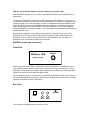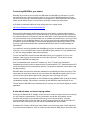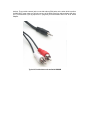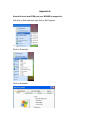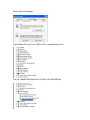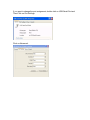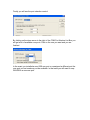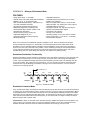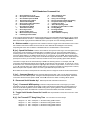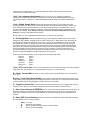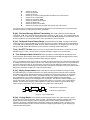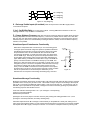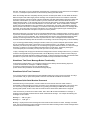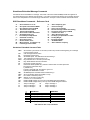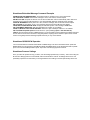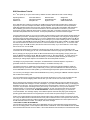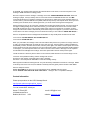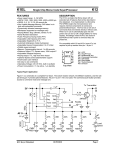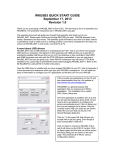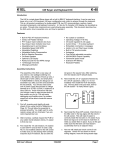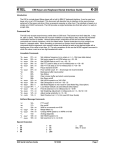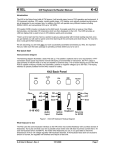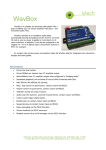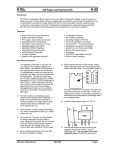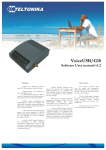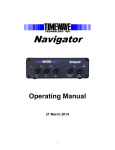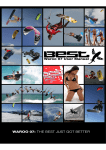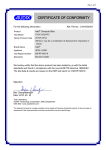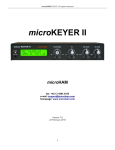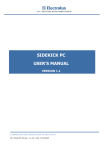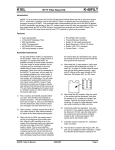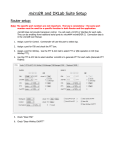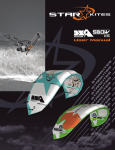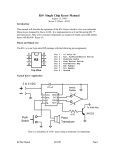Download WKUSB QUICK START GUIDE October 12, 2010 Revision 1.5
Transcript
WKUSB QUICK START GUIDE October 12, 2010 Revision 1.5 Thank you for purchasing a WKUSB kit from K1EL. The first thing to do is to assemble your WKUSB kit. The assembly instructions are on the WKUSB CDROM: WinKeyUSB_assy_revH.pdf in the WK_DOCS directory. THIS IS FOR THE REV D PC BOARD !!! The assembly document will guide you through assembly and check out of your WKUSB. Please read it all the way through BEFORE you start. WKUSB operates in two modes, standalone and host mode. The assembly guide will instruct you how to do basic checks in standalone mode to make sure it is working properly. Once that is complete the next step is to check out WKUSB in host mode, connected to a PC. An important thing to remember is to NOT plug WKUSB into your PC’s USB port before you install the USB driver. There is a document on the CDROM in the USB driver directory called Read Me First.pdf. This will give you a step by step procedure to install the USB driver. Take your time and follow the instructions carefully and you will not have any problems. There are two driver versions, one for Win98 and one combined driver for Win2000, WinXP, Vista, and Win7. Once the USB driver is installed and you have plugged WKUSB into your PC, refer to Appendix A in this document and determine which com port your WKUSB is assigned to. You will need this piece of information to configure your PC applications so that they can find your WKUSB. K1EL provides several applications on the CDROM (or downloadable from the k1el website) that you can use to quickly test out WKUSB. The first one to try is WKTEST. Look on the CDROM in the /apps directory and run WKTEST_SETUP.EXE this will install wktest.exe. Once the application is installed, start it up and you will see the dialog box show at left. All sorts of features can be tested with this application. First we have to set it up. . All you really need to do is to configure the serial communications port. Even though WKUSB is connected to a USB port, the VCP driver makes it look like it is on a serial port. This makes things much simpler to manage from an application point of view. Click on Comm on the menu bar and the com port selection list is shown. Select the com port that you found in the Device Manager dialog box. Click on Help, that will give you enough info to get you going. Even though it looks complicated it really isn’t. If you are running WKtest under Win98, it may not be able to initially find the help file. If this happens it will ask you if you want to look for the help file. Answer yes and navigate to /Program Files/wktest/wktest.hlp. Now click on the OpenWK pushbutton and a message will display just below the CloseWK and KeyerTest pushbuttons. This message will tell you if WKUSB was found and give connection status. If all is well the WKUSB version will be displayed. You can type into the Keyboard entry window and if sidetone is on you will be able to listen to your CW. If serial echo is on then what you type will be echoed in the Outgoing Morse Window. Now hook up some paddles and test paddle entry. If PdlEcho is on, letters entered on the paddles will be echoed in the Outgoing Morse window. You can use the Customize controls to try different keying options. Remember to click on update to transfer the setting changes to WKUSB. When PotLock is checked, the speed pot will set the WPM rate. The upper and lower WPM limits can be specified. When PotLock is unchecked the scroll bar will control the speed. WKtest is strictly a hardware test tool, it gives you a good view at the operation of WKUSB and assures you that it is operating properly. The next step is to move on to a ‘real’ application , but before that we will briefly look at standalone mode. Another app to experiment with is WKMGR. This one allows you to set up all of the standalone settings directly and is a big time saver. When you start this app up you will see this dialog box: It’s empty since you haven’t uploaded the current configuration of your WKUSB. When WKUSB is powered up for the very first time, all settings are loaded with defaults. To find out what they are click on ReadWK. After a couple of seconds the dialog box will be updated to reflect the settings found. A brand new WKUSB will have settings very close to these: Now you can go in and tailor the standalone settings the way you want. The biggest timesaver is the ability to load messages. A tally of available message bytes left is shown on the lower left corner. Even though the WKUSB box has only four message pushbuttons, it has the capability to run six. This is handy if you use the call message command to call one message from another. You can test a message by clicking on the Test pushbutton next to each message (make sure you have sidetone enabled so you can hear them being played) Don’t forget that you have to write the messages back to WKUSB before it can play them. When you are happy with your settings, or want to update messages, click on WriteWK and the settings will be stored in WKUSB’s non-volatile memory. FAQ #1: What is Standalone Mode and How is it different than Host Mode ? The original WinKeyer was designed to operate while connected to a PC, under control of a PC based application, this is Host Mode. WinKeyer obtained power directly from the PC over unused RS232 control lines, if it was disconnected from a PC it was inoperative. Soon hams started putting batteries in WinKeyers and using them standalone, in other words, not connected to a PC. This spawned many requests to add features to make a standalone WK more useful. When WKUSB was designed, we decided to include a complete ‘second’ keyer in the box and Standalone Mode was born. This second keyer shares the core ‘K1EL Keyer Engine’ with Host Mode but in All other respects it is independent. It can operate on battery power or connected to a PC. It has its own settings memory and six message slots. Commands can be issued via paddle commands or through the use of WKMGR. Note that Standalone settings do not influence Host Mode settings. In Host Mode, keyer settings are stored on the PC by the application and are downloaded when you connect to WKUSB. In Standalone Mode the settings reside in memory inside WKUSB. If you disconnect from an application, WKUSB will automatically go into Standalone mode and load saved settings from internal memory. FAQ #2: Are the internal batteries required if always connected to a PC ? When WKUSB is plugged into a PC, power is automatically switched over to USB power by a diode switch. In other words, WKUSB can operate with or without batteries. With batteries out, you can only use it when connected to a PC USB port. When first plugged in it will start up in standalone mode and then change over to host mode when you start up an application that uses WKUSB. In host mode, the PC app has control of WKUSB settings and messages. If you close the application down, WKUSB will remain powered but will revert back to standalone mode and the settings loaded by WKMGR (or manually by paddle). If you start another host application up WKUSB will go back into host mode. With batteries installed the functionality is identical with the exception that you can unplug WKUSB from your PC and operate independently in standalone mode. Avoid disconnecting WKUSB from your PC while it is under control from a host application, this can cause you application to get confused and possibly stop functioning. WKUSB Controls and connectors Front View Speed WinKeyer USB www.k1el.com There is one knob that is used to set WKUSB’s operational WPM rate. In standalone mode the knob will always control speed. In host mode the speed control may or may not have an affect depending on how the app is configured. Some applications only allow you to change the speed by their own controls and will ignore WKUSB’s control. The four pushbuttons on top of the unit are used primarily for standalone mode, the red button is the command/message button while the other three are message buttons. Standalone command operation is described in detail in Appendix B. Rear View PTT1 PTT2 Paddle USB KEY1 KEY2 The connectors are labeled clearly, there are six in all: The leftmost square connector is for the USB cable, it is a type B connector, PC’s generally have Type A connectors, a Type A to Type B cable is included with your WKUSB kit. The four middle RCA jacks are for connecting WKUSB to you transceiver. Two separate Key and PTT pairs are provided. This allows you to connect WKUSB to two different rigs and select the one you want to key under software control. The paddle connector is located on the right. This is an 1/8 inch stereo jack with the following connections: GND DAH DIT Connecting WKUSB to your station Minimally all you need to do is connect the USB cable from WKUSB to a USB port on your PC and connect the key output to the keying input on your rig. Since WKUSB performs the keying function it drives your rig in the same manner as a straight key. In other words there are only two leads, ground and key control. You will need to purchase or make up a keying cable. K1EL does not sell these cables as of this writing but here is a great source: http://www.sweetwater.com/store/detail/CPR103/ One end of the cable will be an RCA plug and on the other end the connector that will mate to your rig’s key input. Usually this is a ¼ inch phone plug. A two wire cable is all that is required to key a typical transceiver. Plug the RCA side into either KEY1 or KEY2 and the other side directly into your transceiver’s key input jack. Make sure you disable the internal keyer in your rig (if it has one) and set it up for straight key mode. If you are trying to key an older tube based transmitter you will have to use the WKUSB-HV version which has special solid state keying relays. Do not try to key a grid block transmitter with a standard WKUSB since this will certainly damage the optocouplers. If you decide to use keying paddles with WKUSB they plug into the paddle jack input on the back of the unit. An 1/8 inch stereo jack is used on WKUSB for space reasons so if your paddles have a ¼ inch size plug an adapter cable will be necessary. You can use WKTEST to make sure that WKUSB is keying your rig properly. If you run into problems, make sure you have selected the correct key output port. This is done in Output Config area of WKTEST the dialog box. 95% of all installations will use the KEY outputs only. The PTT outputs are intended for installations that require control of antenna relays or linear amplifiers. PTT is asserted before KEY and is held asserted for the entire transmit interval. The delays are adjustable, look at lead in and tail delays settings. WKUSB’s RCA connectors are electrically isolated from the WKUSB enclosure and ground. This means that you can directly connect to your transceiver with WKUSB connected to your PC and not have to worry about ground loops or RF getting into your PC through a DC path. There are several other applications on the CDROM including WKMGR which is handy for setting up standalone settings. A good thing to remember is that WKUSB is really two keyers in one. The real power of WKUSB is only released when you connect it to your favorite logging or contest application. A note about mono vs. stereo keying cables Some rigs, the Elecraft K3 for example, require the use of a stereo keying connector even though you only connect to tip and sleeve. The ring connection must be left unconnected, a mono connector will ground the ring connection and the rig will not operate properly. It’s highly recommended to make your keying cable up using a stereo connector on the rig side and it will save you trouble in the future if you ever want to use WKUSB with various radios. A standard 1/8” (3.5mm) to RCA stereo cable makes a very nice keying cable. These cables are very common and inexpensive. They are used with video cameras, MP3 players, and other audio devices. They provide a stereo jack on one side and two RCA jacks on the other which is perfect for WKUSB. In most cases you will only use one of the RCA jacks (Key side) and leave the other (PTT) unconnected. If your rig requires a ¼” plug then you would need to find a 1/8” to1/4” stereo adapter. Typical A/V cable that works well with WKUSB Appendix A How to find out what COM port your WKUSB is mapped to: Left click on Start and then right click on MyComputer: Click on Properties: Click on Hardware: Click on Device Manager: Then Double Click on Ports (COM & LPT) to expand the port list: The port labeled USB Serial Port (COMx) is the WKUSB port: If you want to change the port assignment, double click on USB Serial Port and Then Click on Port Settings: Click on Advanced: Finally you will see the port selection control: By clicking on the down arrow to the right of the COM Port Number List Box you will get a list of available com ports. Click on the one you want and you are finished. In the event you installed a new USB com port or reassigned a different port the com port you last used may not be available. In that case you will need to map WKUSB to a new com port. APPENDIX B - Winkeyer2 Standalone Mode FEATURES • Keyer speed range: 5 - 99 WPM • HSCW: 1000, 1500, 2000, 3000, 4000 or 6000 lpm • QRSS: 3, 6, 10, 12, 30, 60 second dits • Non-Volatile Message Memory: 232 letters in six slots with embedded commands. • Dynamically allocated message memory • Backspace supported on message entry • Keying Modes: Bug, Ultimatic, Iambic A or B • Serial Number Generation • Audio Frequency keying mode (PTT) • Adjustable Weight 25 to 75 % • Automatic letterspace mode (Autospace) • Message Stacking • Adjustable letterspace • Adjustable Keying Compensation 0 to 31 mSec • Paddle swap command • Beacon: Programmable interval: 1 to 99 seconds • Sidetone Output: TTL Square wave, 100Ω output Z • Adjustable Sidetone frequency • Keying/PTT outputs: TTL, high true when keyed • Speed control potentiometer support • Push-button user interface • 22 easy to use commands • Operating Voltage: 2.5-5.5 VDC, built in oscillator • Power Consumption: <1 ma active, 1 µA standby • Downloadable messages When not connected to a host WK2 will operate in standalone mode. When in standalone mode WK2 closely emulates the K12 keyer IC in functionality. A few enhancements have been added which will be described. The most noticeable difference between host and standalone mode is that when in standalone mode the user can enter commands on the paddles. This is initiated by pressing the command pushbutton. In host mode the pushbuttons are ignored. Low power mode is activated in standalone mode, this means that WK2 will go into a low power sleep state when idle. This makes it very battery friendly. Standalone Pushbutton Functionality Winkeyer2 standalone requires at least one push-button control, this switch is referred to as the command pushbutton and is connected to pin 13. It serves two functions, command control and message record/playback control. Up to five additional message push-buttons can be added to provide a total of six message slots. Be sure to use normally open switches for the push-buttons. Pin 13 is an analog input which senses the switch network shown in Fig 22. Message push-buttons 2 through 6 are connected as shown. Use 5% tolerance resistors for the switching network. To WK2 Pin 13 +5V 4.7K CMD/MSG1 2.2K MSG2 2.2K MSG3 2.2K MSG4 2.2K MSG5 2.2K MSG6 Figure 10 – Pushbutton Matrix Standalone Command Mode If the command push-button is pressed and held, the WK2 will respond after about two seconds with the letter R in sidetone only. This means WK2 is ready to accept a command, you simply enter the command letter in Morse on the paddles and the command will be executed. Some commands require additional information which WK2 will prompt you for by outputting the letter E (for enter). All commands provide some sort of feedback to tell you if the command was understood and executed properly, in most cases an R. If an illegal command is entered WK2 will respond with a question mark. Important Note ! When in command mode, transmitter keying is disabled and replies are sent in sidetone only. Thus in order to use command mode you must have a sidetone speaker of some sort. If sidetone had been disabled with the A command it will be re-enabled automatically when entering command mode. WK2 Standalone Command List A B C D F G H I J K L M N - Select sidetone on or off Set speed control bottom WPM Set command speed in WPM Decrement serial number Set Farnsworth Speed Select serial number 0/9 format Set Paddle Hang Time Set Letterspace Adjust Set Paddle sensitivity Select keyer mode Set PTT Lead-In Time Mute Transmit (CPO mode) Load 4 digit serial number O P Q R S T U V W X Y Z - Select output key port Preserve Settings Query current settings Review message without transmitting Set speed control range in WPM Load PTT Tail Time Select Autospacing on/off Set Keying compensation in mSec Set Key Weight Exchange Paddles Set Dit/Dah Ratio Select sidetone frequency In the command descriptions below, the [n] or [nn] notation means that additional parameters must be entered on the paddles after the command. A letter displayed in BOLD is something you enter, BOLD ITALIC is what WK2 responds with. A [pb] means that WK2 will wait for you to press one of the message pushbuttons. A - Sidetone enable is toggled when this command is entered. Toggle means if the sidetone was on when this command was issued it will be turned off and vice versa. WK2 will acknowledge this command by responding with an R. Note: If sidetone is disabled it will be re-enabled while in command mode. B [nn] - Speed Pot Bottom is used to set the bottom of the speed control range, when the speed control is turned fully counter clockwise. The default setting is 5 WPM but you can move the bottom WPM value to something that is more comfortable. For example if your primary operation speed range starts at 12 WPM you can set the speed bottom to 12 WPM and that will give you a range from 12 to 42 WPM, with the Range value set at the default of 30 WPM. The range value can be altered using the S command. It doesn’t matter where the speed pot is set when you enter either command, but odds are the current operating speed will be affected. The bottom or range values are entered directly in WPM in the following manner. For example, after a B command is issued WK2 will respond with a single E, you then directly enter the speed. As a short cut, a T can be entered for zero. If the desired speed is a single digit, either enter the single number, or send a zero or T first. i.e. 7 or 07 or T7 will all give you 7 WPM. Likewise, 2T can be entered for 20 WPM. If an illegal value is entered, WK2 will respond with a question mark, if the value is good WK2 will respond with an R. More details can be found in the Speed Pot Functionality section on Page 22 as well as the S command below. C [nn] - Command Speed sets the command WPM speed of WK2. WK2 can use different speeds for command and transmit Morse speeds. Changes in transmit speed will not affect command speed. After the C command is issued enter the speed in WPM. See the B command for details on entering Morse speeds. D - Decrement Serial Number by 1 WK2 responds with an E after the decrement. F [nn] - Farnsworth WPM spacing is useful for CW practice because it encourages you to learn characters by sound not individual dits and dahs. In WK2, Farnsworth is implemented by sending letters at a fixed rate of nn WPM regardless what the WPM sending rate is. Spacing between characters is determined by the sending rate. When the WPM rate is set above the Farnsworth WPM, Farnsworth is disabled. G - Toggle Serial Number Format for 0 and 9 WK2 responds N for normal, A for 0 sent as T and 9 sent as N H [n] - Set Transmit PTT Hang Delay Time. You can select one of four delays: HangTime = 0: HangTime = 1: HangTime = 2: HangTime = 3: wait 1 wordspace + 1 dit before ending paddle insertion wait 1 wordspace + 2 dits before ending paddle insertion wait 1 wordspace + 4 dits before ending paddle insertion wait 1 wordspace + 8 dits before ending paddle insertion After entering the command letter, you will be prompted with an E to enter the desired hang time as a number 0 to 3 as indicated in the table. I [nn] - Set Letterspace Adjustment where n is a value, 0 to 15, specifying an additional letterspace to be applied between letters. Multiply n by two to arrive at the actual adjustment percentage. For example a value of 7 applies 14% additional letterspace between letters. The maximum adjustment is 30%. J [nn] - Paddle Sample Point controls when WK2 will start looking for a new paddle press after sensing the current one. If there is not enough delay the keyer will send unwanted dits or dahs, if there is too much delay it may slow you down because you can't send ahead of the keyer. The default value is one dit time (50) and is adjustable in a fraction of a dit time. Faster operators report a setting somewhat less than default is more pleasing. If the paddle sensitivity is set to zero, both dit and dah paddle memories are disabled. The delay is calculated with this formula: DELAY_TIME = (nn×DIT_TIME)/50 where switch point is a value between 01 and 99. K - Set Keying Mode There are six different keying modes supported by WK2: Iambic mode A and B, Straight Key, Bug, Ultimatic, Dit priority mode, and Dah priority mode. In either iambic mode, alternating dits and dahs are sent while both paddles are held closed. In mode B an extra alternate dit or dah is sent after both paddles are released. In straight key mode a dah paddle press will key the transmitter for as long as the paddle is pressed. Use the swap command: X to choose either the left or right paddle Bug mode directly keys with the dah paddle and generates dits automatically when the dit paddle is pressed. In Ultimatic mode when both paddles are pressed the keyer will send a continuous stream of whichever paddle was last pressed. Dit and dah priority mode will generate dits and dahs automatically in response to single paddle presses, but when both paddles are pressed either dit or dah has priority. After the K command is issued the current mode is set by entering a single letter: Iambic B: Enter B Iambic A: Enter A Ultimatic: Enter U Straight Key: Enter S Dit Priority: Enter E Dah Priority: Enter T L [nn] - PTT Lead In Time can be set to a value between 0 and 99 which is a subset of the entire possible range of 0 to 255. See the Set PTT Lead/Tail description on page 7 for more information. M - Toggle Transmit Mute is useful for off line practice. WK2 responds with R for mute on and N when mute off. N [nnnn] - Load 4 Digit Serial Number All four digits must be entered including leading zeroes. The serial number is played by inserting a play message token /N into a message. The serial number is automatically incremented after playing. See Embedded Command section for more details. O - Toggle Key Output Port Each time the O command is issued the key port is toggled back and forth between 1 and 2. When port 1 is selected a single dit is echoed and two dits are echoed for port 2. P - Save Current Settings in EEPROM After the values have been stored WK2 will respond with an R. Note that messages are always stored in EEPROM when entered and do not require a P command to save them. When changing from host mode back to standalone mode the last settings stored in EEPROM will be restored. Q - Query WK2 Current Settings After the command is issued WK2 will respond with WK2 commands and their settings sent in the following format: WPM N M C is sent first followed by Serial Number followed by free msg memory space in letters available followed by command WPM W L T X V F J Y S G followed by weight followed by lead time followed by tail time st followed by 1 extension (this parameter described in host mode section) followed by key compensation followed by Farnsworth WPM followed by Paddle Sample Adjust followed by dit/dah ratio followed by speed pot min WPM followed by pot range (this parameter described in host mode section) You can abort this command at any time after the first parameter is sent by pressing the Command and PB4 pushbuttons together or holding either the left or right paddle. R [pb] - Review a Message Without Transmitting After the R command is entered WK2 will respond with an M. Then press the message button of the message you wish to play. The message will be sent in sidetone only. If you try to play an empty slot WK2 will respond with MT. Embedded commands will be sent as is without expansion. Don’t forget that sidetone has to be enabled to use this command. S [nn] - Set Speed Control Sweep Range The default setting is 30 WPM, meaning that the speed control will cover a range of 30 WPM from one end to the other. The minimum WPM is set by the speed bottom command B, with the default being 5 WPM. Thus the default speed range is 5 to 35 WPM. The minimum range setting is 5 WPM. See the B command for more information on entering numeric WPM values. T [nn] - Set PTT Tail time Value can be set to a value between 0 and 99 which is a subset of the entire possible range of 0 to 255. See the Set PTT Lead/Tail description on page 7 for more information. U - Turn Autospace Mode Off and On When autospace is enabled WK2 will automatically insert proper inter-letter space between letters. Each time the U command is issued WK2 will toggle between modes responding with an A for autospace enabled an N for autospace disabled. Here is how autospace works: If you pause for more than one dit time between a dit or dah WK2 will interpret this as a letter-space and will not send the next dit or dah until the letter-space time has been met. The normal letterspace is 3 dit spaces but this can be increased by using the I command. WK2 has a paddle event memory so that you can enter dits or dahs during the inter-letter space and WK2 will send them as they were entered. With a little practice, autospace will help you to send near perfect Morse. V [nn] - Keying Compensation allows a fixed amount of time to be added to the length of all dits and dahs. QSK keying on modern transceivers can cause shortening of these elements which is especially noticeable at high speeds. WK2 allows the length of the elements to be increased uniformly to compensate for this. The adjustments can be made in one-millisecond steps. The maximum adjustment is 31 mSecs. Key compensation is very similar to Weighting in that any adjustment added to the dits and dahs is subtracted from the spacing so the resulting speed is not changed. The difference between weighting and keying compensation is that compensation is independent of speed, so if 10 mSec of key compensation is selected, 10 mSec will be always be added regardless of speed. So be careful at high speeds with large values of keying compensation, dits and dahs may run together with no spacing at all. Letter R without compensation nn Letter R with compensation Figure 11 – Key Compensation W [nn] - Keying Weight can be adjusted in percentage from 25% to 75%. When set to 50 % the dit time is equal to the inter-element time, which is normal. Values less than 50 reduce weighting while values greater than 50 increase weighting. Note that weighting does not affect sending speed because any increase in keyed time is subtracted from spacing time. Reduction in weighting results in a thinner sound while increased weighting results in a heavier sound. Since weighting tracks speed, a given weighting will sound the same at all speeds. 25 % weighting 50 % weighting 75 % weighting Figure 12 – Key Weighting X - Exchange Paddle Inputs (dit and dah) WK2 will respond with a letter R to signify that this command was accepted. Y [nn] - Set Dit/Dah Ratio nn is in the range of 33-66. Entering Y50 sets the standard 1:3 ratio. The full range is Y33 for 1:2 up to Y66 for 1:4 dit/dah ratio. Z - Change Sidetone Frequency After this command is entered the sidetone oscillator will be turned on. Pressing the paddles will raise or lower the frequency. There are 10 possible choices: 2000, 1333, 1000, 800, 666, 570, 500, 440, and 400 Hz. Pressing the command push-button will end this command and store the new sidetone frequency. Due to the multi-threaded processing architecture of WK2, continuous sidetone frequency selection is not possible. Standalone Speed Potentiometer Functionality WK2 uses a 10K potentiometer connected to pin 10 to set sending speed. Turning the speed control will change the speed and update the WPM rate immediately with minimal lag. The entire sweep of the speed pot is called the speed window and it can be modified with two commands. The B command sets the bottom, or lowest point of the sweep. The S command sets the WPM range. Generally an operator sets the speed bottom first to set the starting point and then enters a range value which determines the upper WPM. Entering 10 WPM for the bottom with a range of 40 WPM will specify a window that starts at 10 WPM and sweeps up to 50 WPM. This allows you to tailor the speed control to an area that you prefer, but it can be changed at any time. The minimum acceptable values for bottom and range are 5 WPM. A 5 WPM range is rather useless, better ranges are in the vicinity of 20 to 40 WPM. If it is desired to set the speed to an exact speed, the easiest way to do this is to turn the speed control fully counter clockwise and set the speed bottom to the desired speed. Otherwise you can determine the current speed control setting with the Q (query) command. To WK2 Pin 10 470Ω 10KΩ .0047uF Figure 13 Standalone Message Functionality Messages are loaded by pressing the command button until a WK2 responds with an R, then press the message pushbutton of the memory slot you wish to enter. When WK2 is ready to accept a new message it will respond with an E. If you wait too long WK2 will respond with a ? and you have to start over. In some keyers, such as WKUSB, only four pushbuttons are provided, messages 5 and 6 are accessed by pressing two pushbuttons in the following sequence after the R is echoed: Press and hold either message button 2 or 3. (for message 5 or 6 respectively) Press the command pushbutton. Release both push buttons. (Message 5 and 6 can be played in a similar manner by first pressing and holding pushbutton 2 or 3, then pressing the command pushbutton, and finally releasing both) After WK2 responds with an E, a message is entered directly on the paddles at a steady rate, making sure to leave proper space between letters. To insert a word space simply pause for longer than a word space and WK2 will respond with an E to signify a word space insertion. You can force a wordspace insertion by entering di-di- dah-dah. This allows you to put a wordspace at the beginning of a message or insert more than one wordspace in a row. A ½ letterspace pad character can be inserted by entering di-di-dah-dah-dit. When the message has been completely entered, press the command push-button or enter di-dah-di-dah and WK2 will respond with an R to signify that the message was accepted and stored. If a mistake is made while entering a message, press and hold the command pushbutton and WK2 will backspace through the letters that have been entered. When you reach the position you want, release the button and new letters can then be added after that position. If the message memory becomes full while entering a message, WK2 will stop further loading, respond with an F, and return WK2 back to non-command mode. There are 232 letters in message memory that can be distributed in any way between six message slots. The length of the individual message slots is not fixed. This means, for example, you could have one message of 80 characters, one message with 5 characters, and a third with 10 characters and still have 141 locations left to split among the remaining three slots. Keep in mind that each word space occupies one memory location. Note that usually when you stop at the end of a message WK2 will enter a wordspace before you have a chance to press the command pushbutton. There are cases when you do not want a wordspace at the end, especially if you are using PTT to key an amplifier. This is because WK2 will hold PTT during that added wordspace which will delay an exchange turnaround. The best way around this is to end a message with the di-dah-di-dah character inserted immediately after the last letter in the message. This ends message entry mode immediately. If you are having problems loading messages into WK2, make sure you leave adequate space between letters and are not sending much faster or slower than current command speed. If, for example, you enter an A followed by a T and end up with a W, you are not allowing enough space between letters. It’s a fine line though because if you allow too much space WK2 will interpret that as a word space. Temporarily lowering the command speed (see command C) can help while you learn how the process works. To play a message back, simply press the desired message button and the message will be sent. If you want to review the message without keying the transmitter, use the R (review) command. Note that review will play a pad character as di-di-dah-dah-dit and expand commands. To abort a message, press both command and PB4 pushbuttons or press and hold one of the paddles and WK2 will stop transmission immediately. Standalone ‘Two Press’ Message Button Functionality As previously mentioned above, you can trigger message 5 and 6 directly with the following sequence: 1) Press and hold PB2 for message 5 or PB3 for message 6 2) Press the command PB (you now have two PBs pressed) 3) Now release both pushbuttons and selected message will play. Standalone Quick Tune Command If you use the sequence outlined above but start with PB4 instead, this is way to select tune mode. This keys your transmitter until you press either paddle or both the command PB and PB4 at the same time. Standalone Quick Serial Number Decrement Sometimes during contest operation, a serial number has to be reissued. Since the serial number is automatically incremented when it’s played, we need a way to decrement the serial number. This can be done one of two ways, using the D paddle command or by pressing and holding the CMD PB and then quickly pressing either paddle. In either case, after the serial number is decremented, WK2 echoes a single dit. There is a third way to decrement a serial number, that is with a /D command embedded in a message. A message can be built that predecrements the serial number before sending it. For example the following two messages can be created: Message 1: 5NN /N QSL ? Message 2: /D/N QSL ? Message 1 is played as the initial exchange and if the serial number needs to be resent, message 2 would be used. The second message pre-decrements the serial number before sending it. Both of these messages leave the serial number incremented after it is sent. Standalone Embedded Message Commands Commands can be embedded in a message. The format is the slash character DN (D and N sent together as one letter) followed by the desired command letter. If you want to insert the DN prosign into a message but don’t want it to be interpreted as a command simply enter DN twice. Example: K1EL/1 would be entered as K1EL//1 WK2 Standalone Commands – Reference Card A B C D F G H I J K L M N - Select sidetone on or off - Set speed control bottom WPM - Set command speed in WPM - Decrement serial number - Set Farnsworth Speed - Select serial number 0/9 format - Set Paddle Hang Time - Set Letterspace Adjustment - Set Paddle sensitivity - Select keyer mode - Set PTT Lead In Time - Mute Transmit, Tx sidetone only - Load 4 digit serial number O P Q R S T U V W X Y Z - Select output key port Preserve Settings Query current settings Review message without transmitting Set speed control range in WPM Load PTT Tail Time Select Autospacing on/off Set Keying compensation in mSec Set Key Weight Exchange Paddles Set Dit/Dah Ratio Select sidetone frequency Standalone Embedded Command Table /Bnn /Cn /D /Hn /Lnn /Knn /N /O /P /Qn /Snn /Un /Wnn /X /Yn /Zn /1 /3 /5 Set a beacon cycle time of nn seconds (nn=00 to 99). Put this at the beginning of a message to set the beacon period. Call message and then return Decrement serial number. Set HSCW speed. See table below for determining n. Set Letterspace increase (nn=00 to 15) Key transmitter for nn seconds (nn=00 to 99) Play Serial Number with auto increment. Keying Port Toggle command Pause and wait for paddle entry and then continue after one word space time. The pause is ended three ways 1) Paddle entry 2) Press a msg PB1-PB4, dual press to get 5 or 6 3) Dual-press CMD+PB4 to cancel. Set QRSS speed. See table below for determining n Set a new sending speed (nn=WPM, 5 to 59) PTT Off/On command (n=0 or 1) Wait for nn seconds (nn=00 to 99) Cancel /S, /H, or /Q command Relative WPM Change Up (n=0 to 9) current WPM changed to WPM+n Relative WPM Change Down (n=0 to 9) current WPM changed to WPM-n Jump to message 1 /2 Jump to message 2 Jump to message 3 /4 Jump to message 4 Jump to message 5 /6 Jump to message 6 n 0 1 2 3 4 5 HSCW Rate 1000 lpm (200 wpm) 1500 lpm (300 wpm) 2000 lpm (400 wpm) 3000 lpm (600 wpm) 4000 lpm (800 wpm) 6000 lpm (1200 wpm) QRSS Rate 3 sec dit 6 sec dit 10 sec dit 12 sec dit 30 sec dit 60 sec dit Rate Table for /Hn or /Qn commands Standalone Embedded Message Command Examples /B60BCON DE K1EL BEDFORD NH/1 will send this beacon message in slot 1 every 60 seconds CQ CQ DE K1EL K /W60/4 will send this message in slot 4, wait 10 secs, and then repeat UR RST IS /P QSL will pause to allow the user to enter the RST then resume automatically. Note: Wait a full wordspace before entering after the pause or you will accidentally abort the remainder of the message. /K05 K1EL BCON/W10/1 will key down for 5 secs, send the message, wait 10 seconds and then repeat CQ CQ CQ DE /1 Load callsign in slot 1, this message will send CQ CQ CQ DE then the callsign. /Y9CQ TEST CQ TEST/Z9 K1EL K1EL will play the CQ TEST portion of the message 9 WPM faster. CQ CQ DE WB9/L12HEE/L00 K Add extra letterspace for a portion of the callsign st nd /H2CQ CQ DE K1EL K1EL K1EL/S15DE K1EL will send 1 part at 2000 lpm and the 2 at 15 WPM CQ CQ CQ DE K1I<pad>S<pad>I will send ISI with ½ space padding (<pad> = di-di-dah-dah-dit) /Q1EL/1 will continuously send EL at QRS3 speed. Try to avoid inserting a space between the QRSS command and the start of text since this will cause a long delay before anything is sent. Likewise a space at the end will result in a long delay between message repeats which may or may not be desired. Standalone QRSS/HSCW Operation The /H and /Q buffered commands allow HSCW or QRSS strings to be sent in standalone mode. (Note that QRSS speeds are not supported in Host Mode) HSCW and QRSS strings can be aborted with either a paddle press or a Command+PB4 pushbutton press. Upon abort normal keying speed is resumed. Standalone Preserve Settings Once you have set up WK2 the way you like it, save the settings permanently in memory. This is done using the P command. Simply press the command PB, wait for the R and then enter P. All settings will be saved. It is particularly important to do this before you change batteries since settings not stored permanently will be lost. WK2 Standalone Tutorial st On 1 time power up, or by the restore factory defaults command, WK2 will be reset to these settings: Operating WPM:15 KeyComp:0 Sidetone:On Command WPM:15 Letterspace Adjust:0 Autospace:Off Sidetone:2KHz SampleAdjust:50% Key/PTT: Port 1 Weight:50% KeyMode:Iambic B Serial Number:0001 Once WK2 has been powered up, pressing the paddle keys will generate dits and dahs both in sidetone and keyed output. Let’s enter a simple command to swap the paddles. Press and hold the command pushbutton (CMD PB) until WK2 answers with an R. Then, without hesitation, enter an X on the paddles. WK2 will answer with an R letting you know the command succeeded. If it did not understand the command or you are late entering the command, WK2 will respond with a question mark. After a successful command entry you’ll find that the dit and dah paddles have been reversed. To swap the paddles back, enter the X command again. Let’s learn about the speed pot. If you turn the speed pot while sending you will notice that the sending speed will be adjusted up and down. The default range for the speed pot is 5 to 40 WPM. Let’s change the range using the speed pot sweep command S (see page 21). Let’s set a 10 WPM sweep. Press the CMD PB, wait for the R, and then enter S. WK2 will respond with an E telling you it’s waiting for you to enter something. Enter a 1 followed by a 0. If you did it right WKUSB will answer with an R and now the speed range will be 5 WPM to 15 WPM. Repeat the command and use the T shortcut for the zero, in other words enter a 1 followed by a T. To move the entire speed pot range, use the B command, this sets the bottom of the sweep. If you set the bottom to 10 the range will now move from 10 to 20 WPM. The speed used while entering commands is set directly using the C command. If you accidentally set the command mode to something you can use, use the Reset WK2 command on page 25 to get it back to 15 WPM. Now try changing the keying mode. Enter the K command followed by a letter signifying a keying mode (see page 20). K B will set Iambic mode B, K A will set Iambic mode A , K U sets Ultimatic. Try each mode to get familiar with them. The sample adjust command allows you to tweak the paddle sensitivity to emulate your favorite keyer. Setting sample adjust to zero disables both dit and dah paddle memories. The Weight, Keying Compensation, Letterspace, and Dit/Dah Ratio commands adjust the way Morse is generated. Read each command descriptions carefully to understand how they work. The sidetone frequency is adjusted by using the Z command. Press the left and right paddles to adjust the sidetone frequency up and down, when you like what you hear, press the CMD PB to exit. With some keyers, such as WKUSB which uses a small speaker, you’ll find that higher frequencies produce the loudest sidetone. You can save your settings in WK2’s internal EEPROM at any time by pressing the CMD PB until WK2 responds with an R and then entering a P. You can toggle the keyer’s output port with the O command, this allows you to key one of two radios from the same keyer. This saves swapping cables around when you want to move from one radio to another. Now try entering some messages. Review the procedure for message loading on page 22. WK2 has two great features associated with messages. The first is backspace, if you make a mistake while entering a message just backspace to fix the error. The second is that the size of the message slots is not fixed, if you only use two bytes in slot one, only two bytes of message memory are used up, not an entire slot. Once you have mastered message loading you can tackle some embedded commands. An easy command to start with is the speed change command. In slot one enter: /S10SLOW /S25FAST. Note that the DN prosign (/) is used as the command identifier. This message will play at two different speeds. Note that after playing this message the operating speed will be returned to the original speed, in other words the speed change is not permanent. Another set of speed related commands are /Y and /Z. These invoke a relative increase or decrease in sending rate. They are different than the /S command since they add or subtract from the current speed. That means you can move you speed pot around to different speeds but the relationship between the current speed and the /Y and /Z commands remains constant. For example, look at the message: /Y5CQ TEST CQ TEST DE /Z5 WB6JJB. The CQ TEST CQ TEST portion will be sent 5 WPM faster than the current WPM rate and then slowed back down for the callsign portion. This is helpful for difficult letter combinations. If the current WPM rate was 10 WPM the accelerated rate would be 10+5=15 WPM. If the current WPM rate was 23 WPM, the accelerated rate would be 28 WPM. The message would have the same desired effect in both cases, to send the CQ portion of the message 5 WPM faster that the callsign portion. Now let’s compose a beacon message. In message slot 2 enter: /B60/K05 BCON DE K1EL NH/2 When this message is played, the keyer will key down for 5 seconds and then send BCON DE K1EL NH. The /B60 command tells the keyer to repeat the message every 60 seconds no matter how long the message itself is. To cancel a beacon, press the CMD PB or the paddle, WK2 will stop the loop and respond with an I to let you know something was cancelled, this is a useful signal when you cancel a beacon during dead message time. Serial numbering is easy to use. First enter a starting serial number with the N command. You need to enter all four digits including leading zeroes. Next select the way you want WK2 to send 0s and 9s in a serial number. Use the G command for this. To play a serial number simply insert a /N command into a message. It’s tricky though since the serial number is automatically incremented everytime it is played. If you want to send a serial number twice in the same message you have to decrement it after you send it like this: UR NR /N/D /N QSL ? Here’s a complicated set of two messages that will illustrate one way the /P pause command can be used. In slot 2 enter: CQ TEST DE K1EL K /P UR NR/N QSL?/P In slot 3 enter: UR NR /D/N QSL ? When you press PB 2, the message in slot 2 will send CQ and then pause to let you listen for a reply. If there is no reply, hit message PB 2 again to repeat the CQ. If there is a reply, enter the station’s callsign and WK2 will automatically continue, send the serial number, and then pause again. If the station needs a repeat of the serial number press PB 3 to play the message in slot 3. Since the serial number is incremented after the /N command in message 2, you need to pre-decrement it in order to send the correct number. Message 3 can be repeated until the station acknowledges the exchange. At that time press PB2 to start the whole process again. The /P command is a three way branch. When it is encountered, WK2 will wait for one of three things to occur: 1st branch: User paddles something and the message will continue 2nd branch: User presses a message button to play a message 3rd branch: User dual-presses CMD+PB4 to cancel the message entirely. WK2 supports two alternate sending formats. They are selected by embedded commands in a message. QRSS is extremely slow CW for VLF work, and HSCW is extremely fast CW typically used for meteor scatter QSOs. Here are examples of each: QRSS: /K10/ Q2EL/2 Key down for 10 seconds followed by EL at QRSS6 rate then repeat. HSCW: /H3K1EL K1EL K1EL K1EL K1EL K1EL K1EL /1 Callsign in slot 1 is repeated at 3000 lpm Contact Information Please post questions on the K1EL Message Board: http://groups.yahoo.com/group/k1el_keyers/ You can contact K1EL directly at: Steven T. Elliott K1EL 43 Meadowcrest Drive Bedford, NH 03110 USA e-mail: [email protected] website: www.k1el.com