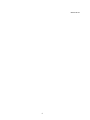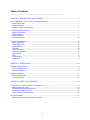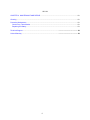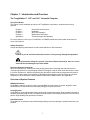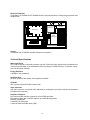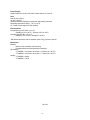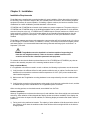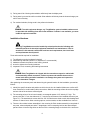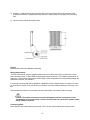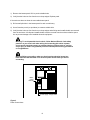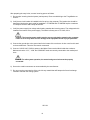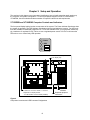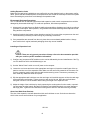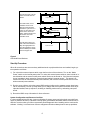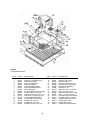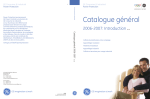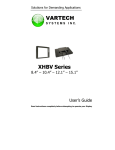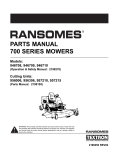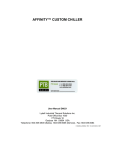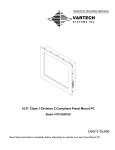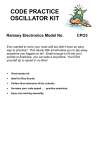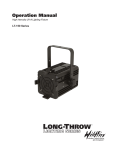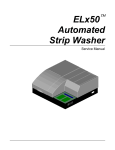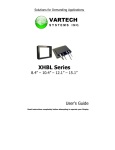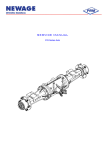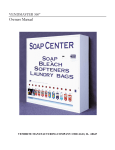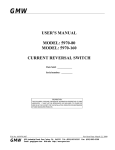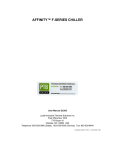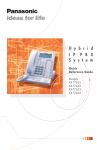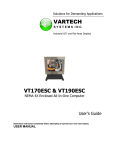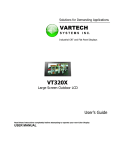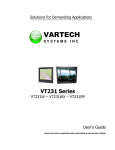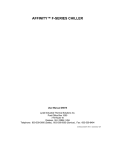Download user manual - VarTech Systems Inc.
Transcript
Solutions for Demanding Applications VARTECH S Y S T E M S I N C. Industrial Computers and Displays VT150ESW and VT190ESW Enclosed NEMA 4X Workstations User’s Guide Read these instructions completely before attempting to operate your VarTech product. Manual 150-124 2 USER MANUAL ToughStation™ Series 15.0” and 19.0” Industrial Computer Model Number: VT150ESW ______ (15” display) VT190ESW ______ (19” display) Serial Number: ________________________________ Copyright © 2007. All rights reserved. VarTech revises this manual periodically to incorporate updated information. No warranty of any kind is made with regard to this manual, including, but not limited to, the implied warranties of merchantability and fitness for a particular purpose. No part of this document may be copied or reproduced in any form or by any means without prior written consent. 150-124 3 Table of Contents ________________________________________________________________ CHAPTER 1: INTRODUCTION AND OVERVIEW ...................................................................................... 7 The ToughStation™ 15.0” and 19.0” Industrial Computer........................................................................... 7 Using This Manual .................................................................................................................................... 7 Safety Information..................................................................................................................................... 7 Receipt of System Components ............................................................................................................... 7 Overview of System Features....................................................................................................................... 7 NEMA 4x Enclosure.................................................................................................................................. 7 Cooling System......................................................................................................................................... 7 Shock Resistance ..................................................................................................................................... 7 Electrical Protection .................................................................................................................................. 8 Technical Specifications ............................................................................................................................... 8 Main Logic Board...................................................................................................................................... 8 Floppy Disk Drive...................................................................................................................................... 8 Hard Disk Drive......................................................................................................................................... 8 CD-ROM ................................................................................................................................................... 8 Video Controller ........................................................................................................................................ 8 Peripheral Interfaces................................................................................................................................. 8 Power Supply............................................................................................................................................ 9 Fans .......................................................................................................................................................... 9 Environmental ........................................................................................................................................... 9 Mechanical................................................................................................................................................ 9 CHAPTER 2: INSTALLATION ................................................................................................................... 10 Installation Requirements ........................................................................................................................... 10 Rack or Cabinet Mount ........................................................................................................................... 10 Outdoor Installation................................................................................................................................. 10 Installation Hardware .................................................................................................................................. 11 Wiring Requirements .............................................................................................................................. 12 Connecting Power .................................................................................................................................. 12 CHAPTER 3: SETUP AND OPERATION .................................................................................................. 15 TS 900 Series Computer Controls and Indicators ...................................................................................... 15 Adding Expansion Cards ........................................................................................................................ 16 Electrostatic Discharge Precautions....................................................................................................... 16 Installing an Expansion Card.................................................................................................................. 16 About Card Hold-Down Brackets............................................................................................................ 16 Start Up Procedure ..................................................................................................................................... 17 System Configuration and Resource Conflicts....................................................................................... 17 4 150-124 CHAPTER 4: MAINTENANCE AND REPAIR ........................................................................................... 18 Cleaning ...................................................................................................................................................... 18 Preventive Maintenance ............................................................................................................................. 18 Check Every Three Months .................................................................................................................... 18 Replacing the Battery ............................................................................................................................. 19 Technical Support ....................................................................................................................................... 23 Limited Warranty ......................................................................................................................................... 23 5 150-124 6 Chapter 1: Introduction and Overview The ToughStation™ 15.0” and 19.0” Industrial Computer Using This Manual This manual covers installation and service of ToughStation components, enclosures and cooling systems. Chapter 1 Chapter 2 Chapter 3 Chapter 4 Appendix A Introduction and Overview Installation Setup and Operation Maintenance and Repair Technical Support and Warranty For future reference, record your VT150ESW or VT190ESW model and serial number inside the front cover of this manual. Safety Information Caution and Warning statements are used to draw attention to vital information: Caution! If you do not follow instructions, there is a risk you may damage the equipment. Warning! Hazardous voltage are present. If you do not follow instructions, there is a risk of electrical shock and danger to personal health. Receipt of System Components When receiving delivery, carefully check the packing crate/carton for damage that may have been incurred during shipment. If any packaging material is damaged, notify the local carrier and submit a report to VarTech Systems Inc. Remove the packing slip and confirm that all ordered components are present. Make sure no spare parts or accessories are discarded with the packing material. Please do not return equipment to VarTech without a Return Material Authorization (RMA) number. See Appendix A. Overview of System Features NEMA 4x Enclosure ToughStation systems are built to meet or exceed NEMA 4x requirements. Dust, dirt, dripped or hosedirected water, oil and coolants are effortlessly shrugged off by the enclosure. Cooling System ToughStations use a sophisticated closed loop thermal management system. Heat generated internally is efficiently ejected through the use of bi-planar finned aluminum heat exchangers and a forced convection plenum. High reliability fans provide air circulation. Shock Resistance ToughStations are mounted on shock absorbing bushings to prevent damage to sensitive electronic components. 7 Electrical Protection ToughStation VT150ESW and VT190ESW include a surge suppressor for voltage surge protection and reliable power. Fan 1 Drive bay Fan 2 Card hold-down brackets Video display System motherboard Power supply Keyboard Figure 1 VT150ESW and VT190ESW Industrial Computer Components Technical Specifications Main Logic Board CPU: Intel Pentium® or Celeron® processor (see the Technical Product Specification included with this manual for specific data on the motherboard, memory, chipset, PCI/IDE interfaces, I/O features, expansion slots and other features) Floppy Disk Drive 1.44 MB 3.5-inch (standard) Hard Disk Drive 20 GB or greater in base model; other capacities available CD-ROM 40X or greater speed CD-ROM in base model Video Controller AGP video controller or on board video, depending on configuration (see video controller documentation included with this manual) Peripheral Interfaces PCI local bus EIDE controller supports up to four EIDE hard disks PCI local bus floppy disk controller supports up to 2.88 MB floppy disks EPP/ECP parallel port 2 each RS-232 serial ports 2 each Universal Serial Bus ports (USB) 8 Power Supply System Input Circuit: 90 to 254 VAC manual switch; 47 to 63 Hz Fans Dual 50 cfm (19 lps) 12 VDC, 230 mA Stainless steel ball bearings; locked rotor and polarity protected Operating temperature range: –10°C to 70°C UL Yellow Card recognized; CSA certified Environmental Temperature (per IEC 68-2-1,2,3,14): Operating 0°C to +50°C*; Storage -20°C to +65°C Humidity (per IEC 68-2-1,2,3,14): Operating 10% to 95%; Storage 5% to 95% *Elevated temperature with hot weather option only; processor specific. Mechanical Material: Brushed 316L stainless steel door/ring Extruded aluminum back frame/heat exchanger Dimensions: VT150ESW = 24 inches x 20 inches x 16 inches (H x W x D) VT190ESW = 24 inches x 20 inches x 17 inches (H x W x D) Weight: VT150ESW = 98 lbs VT190ESW = 105 lb 150-124 9 Chapter 2: Installation Installation Requirements ToughStations are supplied with mounting hardware for easy installation. When determining the location for mounting, keep in mind the weight of the unit, available power connections, and access to peripheral equipment necessary for system operation. If installing a system outdoors, be certain to read the recommendations for outdoor installation provided elsewhere in this manual. VT150ESW and VT190ESW have internal circuit breakers to protect components. The power wiring to a VT150ESW and VT190ESW relies on the building/installation site for power protection. A circuit breaker must be in line prior to the unit. VT150ESW and VT190ESW require 4 Amps maximum at 120VAC and 2 Amps maximum at 230VAC. The circuit breaker before the unit should be selected based on the wire gauge used to supply the unit with power. 14-16 AWG wire and a 10-15A 2-pole breaker are recommended. ToughStation systems must be securely mounted to a structure that will hold a weight equal to four times the unit weight (VT150ESW = 98 lbs; VT190ESW = 105 lbs). The enclosure must have complete vertical and lateral support. It is recommended that metal framing channels and fittings (such as Unistrut™ or Superstrut™) be used. Caution! ToughStations must be installed in a location capable of supporting four times the unit weight (see above). Failure to choose a suitable structure could cause the unit to become a hazard to personnel and equipment. To maintain the shock and vibration resistant features of the VT150ESW and VT190ESW, pay close attention to the assembly sequence of the mounting hardware shown in Figure 2. Rack or Cabinet Mount If a ToughStation unit will be mounted in a rack or cabinet, the following requirements must be observed: 1) Verify that there is sufficient airflow for safe operation within the rack or cabinet. Confirm that the installation will not exceed the maximum ambient temperature of 122°F (50°C) when combined with other installed equipment. 2) Make certain the ToughStation mounting hardware is not compromised by the rack or cabinet installation. 3) Verify that the connection of the equipment to the supply circuit does not overload the circuit, and that a reliable earth ground is maintained for the ToughStation power connection. Other mounting options, such as desk stands, are available from VarTech. Outdoor Installation Although ToughStations are dust and moisture proof, solar radiation from direct sunlight can overheat the enclosure. Solar radiation will also degrade the display window and reduce readability of the display due to glare. To minimize the impact of solar radiation, the following display orientations are listed in order of preference: 1) Facing north is the preferred orientation. The majority of solar radiation will be directed at the sides of the enclosure, which have the smallest surface area. Minimum direct sunlight will fall on the heat exchanger panels. 10 2) Facing east is fair. Morning solar radiation will directly heat the display area. 3) Facing west is poor and should be avoided. Solar radiation will directly heat the heat exchanger panels for most of the day. 4) For southern latitudes, facing south is the preferred orientation. Caution! To avoid equipment damage, any ToughStation system installed outdoors must be provided with shielding from direct solar radiation. If shelter is not available, you must install the optional sunshield. Installation Hardware Warning! ToughStations must be installed by trained professionals, following safe industrial practices for electrical equipment installation and maintenance. If the instructions in this manual conflict with local laws and requirements, then local laws and requirements should prevail. Tools and materials required for installation: 1) 2) 3) 4) 5) ToughStation mounting hardware (included) metal framing channels (Unistrut™ or Superstrut™ recommended) hardware to attach the product to the framing channel wrench to tighten the mounting hardware carpenter's level, measuring and marking instruments Caution! Each ToughStation is shipped with its connections capped or cabled with environmentally sealed connectors. Failure to protect and maintain these environmental seals during and after installation can damage the system and expose the user to hazardous voltages. After gathering the necessary tools and determining the general location for the installation, proceed as follows: 1) Identify the specific location and position at which the unit is to be installed. Make sure to allow sufficient clearance for conduit and/or cable connections. Mark the mounting surface where the top edge and one side of the enclosure will be aligned. 2) The mounting points of the unit are located in a rectangular pattern 18.5” wide by 21” high. The mount points are ¾” from the sides and 1½ ” from the top and bottom of the installed enclosure (see Figure 2-1). The standard unit comes with four 3/8”-16 bolts that are sized to work with threaded wall anchors or channel nuts. Other mounting options, such as stands, are also available from VarTech. 3) There are four rubber isolator assemblies in the mounting kit. Each isolator assembly is comprised of two parts, a donut-shaped part and a T-shaped part. Insert a mounting bolt into the donut-shaped part and insert it into the large holes on the front of the mounting flange on the back of the enclosure. 11 4) Install the T-shaped parts to the mounting holes on the rear of the enclosure and seat the donut shaped parts onto the T-shaped parts. Note that the T-shaped parts fit very tightly in the mounting hole. 5) Lift the unit into position and tighten bolts. Figure 2 Mounting Dimensions and Hardware Assembly Wiring Requirements VarTech recommends using the supplied connectors on the bottom panel of the enclosure for routing power and signal lines, or other NEMA 4 (IP66) rated conduit connectors. The standard configuration includes two 1-inch trade-size liquid tight conduit fittings. Other configurations, including sealing fittings and bulkhead connectors, are available. It is strongly recommended that ToughStation installations include a flexible section of conduit; for example, three feet of conduit or two feet of tubing to allow the shock and vibration isolators a full range of motion. These standard connectors are intended to be used with flexible, nonmetallic conduit or tubing. Caution! The conduit connectors must be sealed against adverse environments. If the ToughStation is not connected to a closed conduit system, the connectors must be sealed with a suitable compound. Connecting Power Most units ship with conduit holes pre-punched. If the unit was ordered without pre-punched holes: 12 1) Remove the bottom panel. Drill or punch suitable holes. 2) Verify that the holes are free from burrs or sharp edges. Replace panel. If the enclosure does not have the removable bottom panel: 3) Drill a small pilot hole in the bottom panel for each conduit entry. 4) Use a Greenlee punch (or equivalent) to create a suitable hole. 5) Verify that the holes are free from burrs or sharp edges and all chips and metallic debris are removed from the enclosure. All chips and metallic debris must be removed from the enclosure before operation to prevent damage to the installed electronic equipment. Warning! To avoid potential electric shock, follow National Electric Code safety practices or your local code when wiring and connecting this unit to a power source and to electrical sensors or peripheral devices. Failure to do so could result in injury or death. Only qualified personnel should perform wiring procedures on ToughStations. Warning! Before proceeding, make sure that incoming electrical power has been disconnected and there is no electrical power on the leads you will be connecting. Mains power terminal Power supply Power supply voltage switch Figure 3 Power Connections 13 After preparing the entry holes, connect incoming power as follows: 1) De-energize incoming electrical power (mains power). Route conduit/wiring to the ToughStation enclosure. 2) Verify that a circuit breaker is installed in the line prior to the computer. The breaker size should be determined by the wire gauge used for installation. VT150ESW and VT190ESW require a maximum of 4 Amps at 120VAC and 2 Amps at 230VAC. 3) Verify the power supply line voltage switch setting matches the incoming power. The voltage switch is located on the bottom of the power supply. The switch is factory-set to 110 VAC, 60 Hz. Caution! The incoming power switch must be set correctly before powering the computer. Failure to do so may cause serious damage to the equipment and or injury to personnel. 4) Connect the ground wire to the ground stud in the bottom of the enclosure. A wire runs from this stud to the terminal block. This wire must remain connected. 5) Connect 110/220 VAC, 50/60 Hz power to the Mains Power terminal block inside the enclosure. Make sure that the “L1/L,” “L2/N” and “GROUND” leads are correctly connected to the marked positions. Caution! For safe system operation, the neutral and ground wire must be properly connected. 6) Secure the conduit connectors as recommended by the manufacturer. 7) Do not cover the rear extrusion of the unit with any material that will hamper the free air exchange needed to maintain the cooling system. 150-124 14 Chapter 3: Setup and Operation The sections in this chapter cover component identification, how to install expansion cards, starting up the computer, and system configuration. To connect peripheral equipment to the VT150ESW and VT190ESW, see the motherboard documentation for specific instructions and requirements. VT150ESW and VT190ESW Computer Controls and Indicators The front panel display label gives the current status of the system. The Power indicator illuminates when the system is operating. The HDD indicator illuminates when the hard disk drive is active. Two LED positions are available for additional equipment use. To use the available LEDs, your equipment should supply a maximum of regulated 5 VDC. Failure to use a regulated power source of 5 VDC could cause the LED to burn out or cause faulty LED operation. Power HDD Mains Power (on front panel of 18” display unit) LED board connector J1* * Location in 12” and 15” models. J1 is next to Keyboard in 18” display models. J1-5 LED anode/J1-6 LED cathode (available) Figure 4 Component Locations and LED Connector Designations 15 Expansion card slots Peripheral equipment connections Adding Expansion Cards Make sure the card being installed does not conflict with any other installed cards, or the system configuration. Ensure that the combined power consumption does not exceed the total output limit for the system board. Exceeding the power limits could damage the expansion card. Electrostatic Discharge Precautions The VT150ESW and VT190ESW system board and expansion cards contain components that could be damaged by electrostatic discharge. To avoid such problems, follow these precautions: 1) Always work in a static-free area. Before handling the assemblies, discharge your body by touching a grounded, metal object. When possible, use grounded electrostatic discharge wrist straps when handling sensitive components. 2) Handle all cards by their edges unless otherwise required. Do not touch the components on the card unless absolutely necessary. Avoid touching any metal edge connectors. 3) If any assemblies are removed from the unit, place them on an antistatic padded surface. Always store cards in their original, antistatic packaging when they are not installed. Installing an Expansion Card Caution! These are only general procedures. Always refer to the documentation provided with your card for specific installation information. 1) Configure any jumpers and DIP switches on the card as indicated by the card manufacturer. See Figure 5 to determine which card hold-down(s) to use. 2) Use the “Mains Power” switch to turn off power to the computer. 3) Loosen the end screw and remove the appropriate card cage rod. Insert the metal fingers of the expansion card into one of the expansion slots. Make sure the card is fully seated in the connector. Secure the expansion card in place with the card bracket securing screw. Connect any necessary cables. Install any additional cards as required. 4) Slip the appropriate card hold-down onto the card cage rod. Install the support rod into the card cage at the expansion card location. Tighten screws in each end of the rod. Move the card hold-down along the rod until it is at the location desired along the length of the expansion card. 5) Adjust the height of the hold-down by slowly squeezing the ends together for short cards, or spreading them apart for taller boards. Be careful to bend the card hold-down slowly to prevent damage to the hinge joints. Tighten the card hold-down locking device with the .050 Allen wrench (provided). About Card Hold-Down Brackets The size of the expansion card will determine which card hold-down to use. See below to determine which is the correct card hold-down for your application. 150-124 16 For full-size cards, use the entire card hold-down as shown. Expansion card For small cards, use an extender screw or foot with the card hold-down. Thread the nylon foot or a nylon 1/4-20 screw in the center of the card holddown. Adjust until the card fits into the slot of the extender screw. Extender foot Expansion card For tall cards, select one end of the card hold-down. Snip the appropriate end from the hold-down (three sizes available) and install onto the support rod. Expansion card Figure 5 Card Hold-Down Brackets Start Up Procedure When all connections are secure and any additional cards or peripheral devices are installed, begin system operation as follows: 1) For units with no external power switch, open the front door of the enclosure. Turn on the “Mains Power” switch on the internal power panel. For units with external power switches, there is both an internal breaker and an external mains power switch. Both must be turned on. If the fans and computer do not immediately begin operation, press the button labeled “computer power.” This button is located on the door of units with external power switches, and next to the mains power switch of units without external power switches. 2) Run the set up utility to review the system BIOS settings (reference the separate system board manual for instructions). The set up utility allows you to change and store system information such as peripherals installed, boot-up sequence, enabling or disabling cache memory, and setting user passwords. 3) Record the BIOS set up information for future reference. System Configuration and Resource Conflicts In units equipped with an ISA bus, incorrect utilization of system resources is the single most significant cause of problems at start up. Hardware interrupt (IRQ), port address and DMA channel conflicts can be difficult to resolve unless you follow a systematic planned approach when installing add-on cards and/or software. “Hacking” or trial-and-error resource assignment will almost always lead to start up problems. 17 Chapter 4: Maintenance and Repair ToughStation industrial computers require very little maintenance. The enclosure is watertight but should be checked regularly to ensure that all components are operating properly. Contact VarTech for assistance and/or to order spare parts. Cleaning ToughStations are housed in stainless steel enclosures. The enclosure may be cleaned with a variety of industrial cleaners or solvents. To prevent discoloration or deterioration of the enclosure finish, avoid prolonged contact with acids or strong solvents. ToughStations may be hosed down safely. Preventive Maintenance Caution! It is essential that the connectors to the ToughStation are either connected to cables or capped with the included caps. Failure to do so could comprimise the unit’s environmental seal, potentially exposing the user to hazardous voltages. Check Every Three Months Internal Components 1) Fans a) Verify that the computer fan is operating b) Check that the power supply fan is operating. c) Verify the heat exchanger fans are operating. 2) Verify that all cable connectors are securely fastened. 3) Check door seal for nicks, breaks or loosened mounting adhesive. 4) Verify that all conduit and cable connections are secure. 5) Check all cables for nicks, frayed or damaged insulation. Check closely the area where the wiring crosses the enclosure’s hinge line. 6) Verify the cables clear of any sharp edges and loop correctly when the door is closed. External Components 1) Check heat exchanger cooling fins for excess buildup of dust, dirt or other materials that could reduce the system’s heat rejection. Clean the fins by flushing with air or water. 2) Check for loose mounting screws and worn or broken vibration isolators. 3) Check the front panel indicator label for peeling, cracking, lifting or delamination. 4) Check for cracked or loose display window. 5) Check for torn, cracked or displaced keyboard or mouse pointer surfaces. 18 Replacing the Battery A lithium coin-cell style battery provides power to the real-time clock and CMOS memory. The battery has an estimated life expectancy of three to five years, depending on the operating environment. Warm, humid conditions will shorten battery life. When the battery starts to weaken, it loses voltage. When the voltage drops below a certain level, the system settings stored in CMOS RAM (for example, the date and time) may be incorrect. Before replacing the battery, contact VarTech for specific instructions on jumper placement and system settings/BIOS information. The battery specification is given in the separate system board manual. Caution! Danger of explosion if battery is incorrectly replaced. Replace only with the same or equivalent type recommended by the manufacturer. Dispose of used batteries according to manufacturer instructions. 150-124 19 Figure 6 VT150ESW Assembly ITEM 1 2 3 4 5 6 7 8 9 10 11 12 13 14 15 16 17 PART # 006149 003043 003458 003688 003695 003697 003981 003982 003649 004324 004332 004374 004376 001469 004753 004795 004806 DESCRIPTION DIMM 256 MB DRAM PC-100 MOUNT CA TIE SNAP-LOCK HINGE BLOCK ASSY ENCL 3.25 RING #4 SS PANEL MOUNTING CARD SUPPORT FRONT ASSY INCOMING POWER ASSY DRIVE BAY IPC REAR PANEL CASTING FAB SAFETY GRILLE 3-1/8” FAN FAN DC 50 CFM 12V 3.15 X 3.15 PWR SUPP PC 200W TOP FAN PC MOTHERBOARD INTEL IC PENTIUM II CPU 400 MHZ SCREW PHIL 6-32 3/8” SCREW PHIL 10-32 3/8” SCREW PAN PHIL 6-32 1-3/8” 20 ITEM 18 19 20 21 22 23 24 25 26 27 28 29 30 31 32 33 34 PART # 004817 004865 004877 004900 004902 004889 004906 004937 004952 004992 004994 005116 005117 003010 003011 003012 003013 DESCRIPTION SCREW PHIL 8-32 3/8” HEXNUT JAM, 5/16-24 KEPNUT 6-32 X 1/4” WSHER STAR #10 INT TTH LKWSHR STEEL M6 INTRNL LKWSHR #6 EXTERNAL WSHR FLAT, #6 WSHR FLAT #6 X .43 X .062 ISOLATOR VIB, 1/4 DIA BOLT HEX HEAD M6 X 10 MM BOLT ‘L’ 5/16-24 X 1-9/16 H STANDOFF 6-32 3/8 3/16 RND STANDOFF 8-32 1” 5/16 HEX CABLE RIB CDROM TO IDE CABLE FDD TO IDE CABLE HDD TO IDE CABLE FAN PWR HARNESS Figure 7 VT150ESW Door Display Assembly ITEM 1 2 3 4 5 6 7 8 9 10 11 12 13 14 15 16 17 18 19 20 21 22 23 24 25 PART # 005320 005319 003003 003015 005343 005344 003466 003469 003473 003474 003475 003476 003623 005348 005350 005351 005352 003739 003745 005355 004340 005362 004747 004876 004888 DESCRIPTION DISP, FLT PNL, 15-INCH, VGA, HB INVERTER, 12VDC, 15-INCH DISP, HB CABLE ASSEMBLY KIT, GROUND CABLE, KEYBOARD/MOUSE CBL, IPC LED INDICATOR CBL, 15-INCH INVERTER PWR HB WING HANDLE FOR PADLOCK PIN, HINGE, .12 DIA., SS SEAL, EXTERNAL, LATCH O-RING, LATCH, EMKA 1000-24 HOOKED CAM, USE WITH 003466 STABILIZER, USE WITH 003466 PANEL, KEYBOARD FAB BRKT, 15-INCH DISP, R SIDE, D3774 BRKT, 15-INCH DISP, L SIDE, D3774 CVR, INVERTER PROTECT, 15-INCH DOOR, SS BRUSHED, 15-INCH DISP GASKET, EMI, BE/CU, FINGERS GASKET MATL, .375 X .50 X 8 FT WINDOW, 15-INCH FLAT PNL DISP KEYBOARD, RUBBER, 114 KEY PC BD, IPC LED INDICATOR SCREW, PHIL, 4-40, 1/4-INCH KEPNUT, 4-40 X 1/4-INCH LKWSHR, #4, EXTERNAL 21 Figure 8 VT150ESW Door Universal Assembly ITEM 1 4 5 18 19 20 21 22 26 29 32 33 35 37 38 PART # 006570 003015 006015 003739 005815 005355 004346 005362 006551 006585 006586 004255 004258 006587 006589 DESCRIPTION DISPLAY, 15” LCD TFT SMART CABLE, KEYBOARD/MOUSE CBL, LED IND D815EEAAL GASKET, EMI, BE/CU, FINGERS MATL, GASKET .375X.70 WINDOW, 15” FLAT PNL DISP KEYBOARD, RUBB, 114 KEY PWA, IPC LED INDICATOR BRKT, 15” DISP L & R BRKT, 15” DISPLAY T & B CABLE, K6 12V DISPLAY CABLE CLAMP, 5/16X3/8” CABLE CLAMP, 1/2X3/8” CABLE, VGA EXTENSION 6’ MATL, GASKET .315 X .197 22 Appendix A: Support Information VarTech Technical Support For technical support and repairs, please contact VarTech Systems Inc. at: (800) 223-8050 or (225) 2980300, Monday through Friday, 8:30 am to 5:30 pm CST, excluding holidays. Fax: (225) 297-2440. Limited Warranty VarTech Systems Inc. warrants this enclosure against defects in material or workmanship, provided the serial number appears on the product and is as originally configured by VarTech. For details, please refer to VarTech Systems Inc. Standard Terms & Conditions included with your purchase agreement. If failure of the product has resulted from accident, abuse, or misapplication, VarTech shall have no responsibility under this limited warranty. Corporate Headquarters VarTech Systems Inc. 11529 Sun Belt Ct. Baton Rouge, Louisiana 70809 U.S.A. Toll Free: 800.223.8050 Phone: 225.298.0300 Fax: 225.297.2440 E-mail: [email protected] 150-124 23