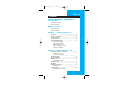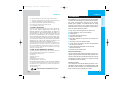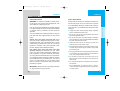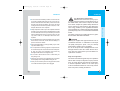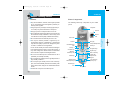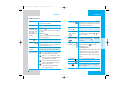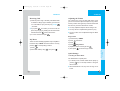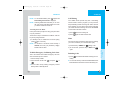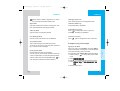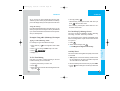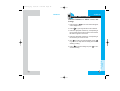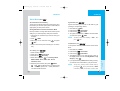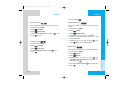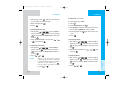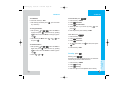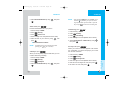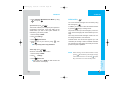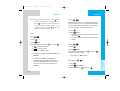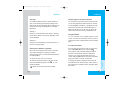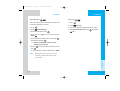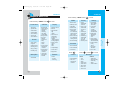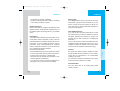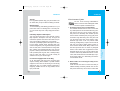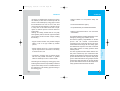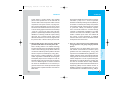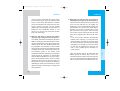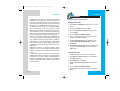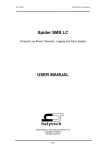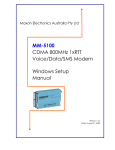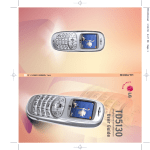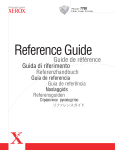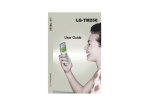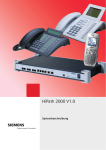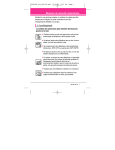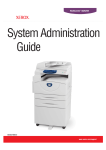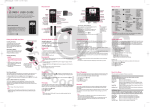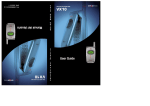Download LG TD7130 User's Manual
Transcript
cover-TD7130 03/9/24 11:02 AM Page 1 LG-TD7130 TD7130 TD7130 User Guide P/N : MMBB0099501(1.0) DATE : 2003. 9. 23 *TD7130_eng 03/9/20 3:26 AM Page 1 LG-TD7130 Contents LIMITED WARRANTY STATEMENT | 5 Introduction | 7 Important Information Check Accessories Before You Start | 8 Safety Instruction Safety Information Chapter 1 Getting Started | 14 Cautions ………………………………………………… 14 Phone Components …………………………………… 15 Phone Overview ………………………………………… 16 On-screen Icons ………………………………………… 18 Using the Battery Pack ……………………………… 19 Installing the Battery Removing the Battery Battery Charge Level Using the Desktop Charger Caring for the Battery Chapter 2 Basic Functions | 22 Turning the Phone On and Off ……………………… 22 Turning the Phone On Turning the Phone Off Signal Strength ………………………………………… 22 Power Save Mode ……………………………………… 23 Making a Call …………………………………………… 23 Correcting Dial Errors Receiving Calls ………………………………………… 24 My Menu ………………………………………………… 24 Adjusting the Volume ………………………………… 25 Ring Volume Quick Settings ………………………………………… 25 Activating the Silent Mode 1 *TD7130_eng 03/9/20 3:26 AM Page 2 LG-TD7130 Activating the Lock Mode To Make Emergency Call during Lock State …… 26 Call Waiting ……………………………………………… 27 Mute ……………………………………………………… 27 Redialing Calls ………………………………………… 27 Speed Dialing …………………………………………… 28 Caller ID …………………………………………………… 29 Entering Information using T9 Text Input ………… 29 Examples Using T9 Text Input ……………………… 31 Examples Using ABC(Multi-tap) Text Input ……… 32 To Use Tone Dialing …………………………………… 32 To Check Pop Up Message Screen ………………… 33 Add My Word …………………………………………… 33 Chapter 3 Menu Features | 35 General Guidelines to MENU Access and Settings 35 Phone Book ……………………………………………… 36 Personal Phone Book Memory New Entry Speed Dial Find Entries Call Duration Clear History Area Code Clear Entries Sounds …………………………………………………… 39 Melody Box ……………………………………………… 39 Volume/Effect …………………………………………… 40 Ring/Vibrate Ring Volume Key Tone Connect Alert Service Alert 1 Min Alert Display …………………………………………………… 43 Display Theme Banner 2 LG-TD7130 Dial Number Select Clock Menu Theme Group Display Power Save Brightness Entertain ………………………………………………… 47 Game Utilities …………………………………………………… 48 Alarm Clock Wake-up Call Calculator World Clock Auto Answer Record Answer Answered Msg. Scheduler ……………………………………………… 53 New Schedule Find Schedule Clear Past Security …………………………………………………… 59 Privacy Phone Lock Call Reject Call Barring Security Code Settings …………………………………………………… 62 Call Answer Connection Modem/Fax Voice Privacy System Select Phone Info MESSAGES ……………………………………………… 65 Inbox Text Voice Store 3 *TD7130_eng 03/9/20 3:26 AM Page 4 LG-TD7130 Clear Inbox Clear Store Inbox Alert Alert Tone Font Color Outbox Write New Received Msg Sent Msg Draft Clear Outbox LOOP ……………………………………………………… 73 PLAY(Mobile Loop Play)-BREW INFO(Wireless Internet)-WAP MMS(Multimedia Messaging Service) Digital Camera …………………………………………… 81 Take Photo Photo Manager Set Lock Chapter 4 Functions Used During a Call | 84 Send Number …………………………………………… 84 Mute On/Off ……………………………………………… 84 Search …………………………………………………… 84 Memo ……………………………………………………… 85 Chapter 5 Accessories | 86 Chapter 6 Menu Tree | 88 Chapter 7 Safety Guidelines | 90 TIA Safety Information FDA Consumer Update Consumer Information on SAR APPENDIX | 109 4 LG-TD7130 LIMITED WARRANTY STATEMENT 1. WHAT THIS WARRANTY COVERS: LG offers you a limited warranty that the enclosed subscriber unit and its enclosed accessories will be free from defects in material and workmanship, according to the following terms and conditions: (1) The limited warranty for the product extends for ONE (1) year beginning on the date of purchase of the product. (2) The limited warranty extends only to the original purchaser of the product and is not assignable or transferable to any subsequent purchaser/end user. (3) This warranty is good only to the original purchaser of the product during the warranty period as long as it is in Australia, including Australian Territories. (4) The external housing and cosmetic parts shall be free of defects at the time of shipment and, therefore, shall not be covered under these limited warranty terms. (5) Upon request from LG, the consumer must provide information to reasonably prove the date of purchase. (6) The customer shall bear the cost of shipping the product to the Customer Service Department of LG. LG shall bear the cost of shipping the product back to the consumer after the completion of service under this limited warranty. 2. WHAT THIS WARRANTY DOES NOT COVER: (1) Defects or damages resulting from use of the product in other than its normal and customary manner. (2) Defects or damages from abnormal use, abnormal conditions, improper storage, exposure to moisture or dampness, unauthorized modifications, unauthorized connections, unauthorized repair, misuse, neglect, abuse, accident, alteration, improper installation, or other acts which are not the fault of LG, including damage caused by shipping, blown fuses, spills of food or liquid. (3) Breakage or damage to antennas unless caused directly by defects in material or workmanship. (4) That the Customer Service Department at LG was not notified by consumer of the alleged defect or malfunction of the product during the applicable limited warranty period. (5) Products which have had the serial number removed or made illegible. (6) This limited warranty is in lieu of all other warranties, express or implied either in fact or by operations of law, statutory or otherwise, including, but not limited to any implied warranty of marketability or fitness for a particular use. 5 *TD7130_eng 03/9/20 3:26 AM Page 6 LG-TD7130 LG-TD7130 Introduction 3. STATE LAW RIGHTS: No other express warranty is applicable to this product. THE DURATION OF ANY IMPLIED WARRANTIES, INCLUDING THE IMPLIED WARRANTY OF MARKETABILITY, IS LIMITED TO THE DURATION OF THE EXPRESS WARRANTY HEREIN. LG ELECTRONICS INC. SHALL NOT BE LIABLE FOR THE LOSS OF THE USE OF THE PRODUCT, INCONVENIENCE, LOSS OR ANY OTHER DAMAGES, DIRECT OR CONSEQUENTIAL, ARISING OUT OF THE USE OF, OR INABILITY TO USE, THIS PRODUCT OR FOR ANY BREACH OF ANY EXPRESS OR IMPLIED WARRANTY, INCLUDING THE IMPLIED WARRANTY OF MARKETABILITY APPLICABLE TO THIS PRODUCT. Some states do not allow the exclusive of limitation of incidental or consequential damages or limitations on how long an implied warranty lasts; so these limitations or exclusions may not apply to you. This warranty gives you specific legal rights and you may also have other rights which vary from state to state. 4. HOW TO GET WARRANTY SERVICE: To obtain information regarding warranty service, please call the following telephone number from anywhere in AUSTRALIA: LG Electronics Australia Pty Ltd 23 Pike Street Rydalmere NSW 2116 Locked Bag 9 Rydalmere Business Centre 1701 Tel. 1800-638-080 Fax. 02-9684-5533 DO NOT RETURN YOUR PRODUCT TO THE ABOVE ADDRESS. If you have any questions regarding repairs to your LG phone, please call our authorised service centre nearest you and for the procedures for obtaining warranty claims. Tel. 1800-898-898 Electronics Australia Pty Ltd. 6 Introduction (7) Damage resulting from use of non-LG approved accessories. (8) All plastic surfaces and all other externally exposed parts that are scratched or damaged due to normal customer use. (9) Products operated outside published maximum ratings. (10) Products used or obtained in a rental program. (11) Consumables (such as fuses). Congratulations on your purchase of the LG-TD7130 cellular phone that has been designed to operate with the latest digital mobile communication technology, Code Division Multiple Access (CDMA). The CDMA system has greatly enhanced voice clarity and can provide various types of advanced features. This is an advanced and compact phone which has diverse features as follows: Large, easy-to-read, backlight LCD with status icons. Paging, Messaging, Voice mail, and Caller ID. 24-key keypad. Long battery stand-by and talk time. Choice of 50 ring sounds. Menu-driven interface with prompt for easy operation and configuration. Call privacy inherent with CDMA encoding. Any key answer, auto redialing, one touch and speed dialing with 99 memory locations. Optional accessories with greater convenience and enhanced functionality. Attachable camera to take photos. Important Information This user guide provides important information on the use and operation of your this phone. Please read all the information carefully prior to using the phone for best performance and to prevent any damage to or misuse of the phone. Any unapproved change or modification will void your warranty. Check Accessories Your mobile phone comes with the following accessories. A oneslot desktop charger, Adaptor, two rechargeable batteries, USB data cable, Camera, Hand-strap, Sync CD and Quick Reference Guide. Please verify your accessories are included. 7 *TD7130_eng 03/9/20 3:26 AM Page 8 LG-TD7130 LG-TD7130 Before You Start Safety Information WARNING! To reduce the possibility of electric shock, do not expose your phone to high humidity areas, such as the bathroom, swimming pool, etc. Please read and observe the following information for the safe and proper use of your phone and to prevent any unanticipated damage by accident. Also, keep the user’s manual in an accessible place all the times after reading it. Use only LG-approved batteries and desktop chargers to avoid the damage to the phone. Using other batteries or chargers voids your warranty and may cause the explosion. Do not use your phone in high explosive areas as the phone may generate sparks. Always store your phone away from heat. Never store your phone in settings that may expose it to temperatures less than -20°C or greater than 50°C, such as outside during a snowstorm or in your car on a hot day. Exposure to excessive cold or heat will result in malfunction, damage and/or catastrophic failure. Unplug the power cord prior to cleaning your phone, and clean the power plug pin when it is dirty. IMPORTANT! Please read the TIA Safety Information (on page 90) before using your phone. 8 Unplug the power cord and charger during a lightning storm to avoid electric shock or fire. Do not use batteries and desktop chargers for any purpose other than their original purpose of using for the phone. Use caution when using your phone near other electronic devices. RF emissions from your mobile phone may affect nearby inadequately shielded electronic equipment. You should consult with manufacturers of any personal medical devices such as pacemakers and hearing aides to determine if they are susceptible to interference from your mobile phone. Turn off your phone in a medical facility or at a gas station. Never place your phone in a microwave oven as it will cause the battery to explode. Before You Start Safety Instruction Do not put your phone in a place subject to excessive dust, and keep the minimum required distance between the power cord and heat sources. Do not damage the power cord by bending, twisting, pulling, or heating. Do not use the plug if it is loose as it may cause fire or electric shock. Firmly plug the power cord and unplug the power cord when you complete using. Ensure the plug is firmly connected. If it is not, it may cause excessive heat or fire. Do not place any heavy item on the power cord. Do not allow the power cord to be crimped as it may cause fire or electric shock. Do not expose the phone to sharp articles such as nails or animal's teeth. Do not disassemble, or impact the phone, or place or answer calls while charging the phone as it may cause electric shock and fire. 9 *TD7130_eng 03/9/20 3:26 AM Page 10 LG-TD7130 LG-TD7130 FCC RF Exposure Information Always replace the rubber cap on the receptacle located at the base of your phone when the receptacle does not need to be accessed. Short-circuit may be caused by the contact with the metallic articles such as a coin and clip or pen and may result in heat, fire, or catastrophic failure such as an explosion. Do not place items containing magnetic components such as a credit card, phone card, bank book and a subway ticket, near your phone. The magnetism of the phone may damage the data stored in the magnetic strip. CAUTION Use only the supplied and approved antenna. Use of unauthorized antennas or modifications could impair call quality, damage the phone, void your warranty and/or result in violation of FCC regulations. Do not use the phone with a damaged antenna. If the damaged antenna comes into contact with the skin, a minor burn may result. Contact your local dealer for a replacement of antenna. Do not hold or let the antenna come in contact with your body during a call. Body-worn Operation Do not disassemble or impact to the battery as it may cause electric shock, short-circuit, and fire. Store the battery in a place out of reach of children. Using a damaged battery or placing a battery in your mouth may cause serious injury. Talking on your phone for a long period of time may reduce the call quality due to heat generated during the use. When you do not use the phone for a long period time, store it in a safe area with the power cord unplugged. 10 WARNING! Read this information before operating the phone. In August 1996, the Federal Communications (FCC) of the United States, with its action in Report and Order FCC 96-326, adopted an updated safety standard for human exposure to radio frequency (RF) electromagnetic energy emitted by FCC regulated transmitters. Those guidelines are consistent with the safety standard previously set by both U.S. and international standards bodies. The design of this phone complies with the FCC guidelines and these international standards. Before You Start Do not short-circuit the battery contacts. A short circuit can occur when a metallic object such as a coin, clip or pen contacts the metal terminals of the battery. A short circuit of the terminals may damage the battery, the phone, the object causing the short circuit and may result in heat, fire, or catastrophic failure such as an explosion. This device was tested for typical body-worn operations with the back of the phone kept 3/4 inch (2cm) from the body. To comply with FCC RF exposure requirements, a minimum separation distance of 3/4 inches (2cm) must be maintained between the user’s body and the back of the phone, including the antenna. 11 *TD7130_eng 03/9/20 3:26 AM Page 12 LG-TD7130 Vehicle Mounted External Antenna (optional, if available) A minimum separation distance of 8 inches (20 cm) must be maintained between the user/bystander and the vehicle mounted external antenna to satisfy FCC RF exposure requirements. For more information about RF exposure, visit the FCC website at www.fcc.gov FCC Part 15 Class B Compliance This device and its accessories comply with part 15 of FCC rules. Operation is subject to the following two conditions: (1) This device and its accessories may not cause harmful interference, and (2) this device and its accessories must accept any interference received, including interference that cause undesired operation. 12 Cautions for Battery Do not disassemble. Do not short-circuit. Do not expose to high temperature:60°C (140°F) Do not incinerate. Before You Start Whether extended or retracted. Third-party belt-clips, holsters, and similar accessories containing metallic components should not be used. Body-worn accessories that cannot maintain 3/4 inch (2cm) separation distance between the user’s body and the back of the phone, and have not been tested for typical body-worn operations may not comply with FCC RF exposure limits and should be avoided. LG-TD7130 Battery Disposal Please dispose of your battery properly or bring to your local wireless carrier for recycling. Do not dispose of your battery in fire or with hazardous or flammable materials. Adaptor (CHARGER) Cautions Using the wrong battery charger could damage your phone and void your warranty. The charger or adaptor is intended for indoor use only. Do not expose the battery charger or adaptor to direct sunlight or use it in places with high humidity, such as the bathroom. 13 *TD7130_eng 03/9/20 3:26 AM Page 14 LG-TD7130 LG-TD7130 Chapter 1 Getting Started Cautions Only use the batteries, antennas, and chargers provided by LG. The warranty will not be applied to products provided by other suppliers. Phone Components The following shows key components of your mobile phone. Using the phone in proximity to receiving equipment (i.e., TV or radio) may cause interference in this phone. Earpiece Keep your phone in a safe place when not in use. Antena Only authorized personnel should service the phone and its accessories. Faulty installation or service may result in accidents and consequently invalidate the warranty. Exterior LCD LCD screen Do not use the cellular phone if the antenna is damaged. If the damaged antenna gets in contact with the skin, it may cause a slight burn. Please contact LG Authorized Service Centre to replace the damaged antenna. Do not use the cellular phone in areas where its use is prohibited. (For example: aircrafts). Do not expose the cellular phone to high temperature or high humidity conditions. Do not expose your cellular phone to water. If this happens, turn it off immediately and remove the battery. If the phone does not work, bring it to an LG Authorized Service Centre. Okay Key, LOOP(in Standby Mode) Camera Headset/Camera Jack Soft Key 2 Soft Key 1 Navigation Keys My Menu Key Schedule Key Side Keys, Next/Prev(in T9) END / PWR Key CLEAR Key SEND Key Alphanumeric Keypad Silent Mode Key, Shift/CapsLock(in T9) Lock Mode Key, Space(in T9) Data/Charger Port Microphone Avoid shock or impact on the cellular phone. 14 15 Chapter 1 Use only the antenna provided or approved by LG. Unauthorized antennas, modifications or attachments may affect the quality of phone call, damage the phone or result in a violation of FCC regulations. Getting Started Do not hold the antenna while the phone is in use. *TD7130_eng 03/9/20 3:26 AM Page 16 LG-TD7130 LG-TD7130 Phone Overview Exterior LCD When there are incoming calls and messages, the LCD flashes. LCD Screen Displays messages & indicator icons. Soft Keys (the names of the functions of these keys appear at the bottom of the screen) Soft Key 1 Perform variety of functions according to the menu. Soft Key 2 Perform variety of functions according to the viewing function. END/PWR Used to turn power on/off and to end a call. Using this key, you can return to the main menu display screen. Alphanumeric Keypad These keys enable you to enter numbers and characters and choose menu items. Navigation Keys : Press to check the Text,Voice messages, Voice Rec. and Today’s schedule. : Press to view Melodies, Sound. Press and hold to activate/deactivate the automatic answer mode. : Press to check the received/sent messages, or to write the new message. : Press to take a Photo. Press and hold to activate/deactivate the driving mode. Headset Jack or Camera Jack Used to attach a camera(or headset). Lock Mode Key Space (in T9) In standby mode, set the lock function by pressing and holding the key about 3 seconds. Silent Mode Key In standby mode, set the Silent mode by Shift/Caps Lock (in T9) pressing and holding the key about 3 seconds. Side Keys Next/Prev (in T9) R R Used to adjust the volume during a call. Functions same as key when selecting menus. In Standby mode: When the folder is closed, the current time is displayed ; press once to stop moving and press twice to display today’s date. When the folder is open; adjust the key volume. R R 16 Schedule Press to check today's schedule. My Menu Press to select My Menu. OK This is the main menu to use BREW, UP Browser or MMS. 17 Chapter 1 Allows user to place or answer calls. When writing a message, press to delete a single space or character or press and hold to delete entire words. Getting Started SEND CLEAR Key *TD7130_eng 03/9/20 3:26 AM Page 18 LG-TD7130 LG-TD7130 On-screen Icons Using the Battery Pack The phone screen displays several on-screen icons which appear when the phone is powered on. Charge the battery fully before the initial use of the phone. The phone comes with two rechargeable batteries. Keep the battery charged while not in use in order to maximize talk and standby time when using the phone. Icons Descriptions Displays the strength of the signal received by the phone and current signal strength is indicated by the number of bars displayed on the screen. No service The phone is not receiving a system signal. In use A call is in progress. * No icon indicates the phone is in standby mode. 1x circuit - in use Installing the Battery To install the battery, insert the bottom of the battery into the opening on the back of the phone. Then, push the battery down until the latch clicks. 1x packet - in use Turn the power off. (If power is on, a loss of stored numbers and messages may occur.) Push the latch upwards to detach the battery. 1x service is available. Digital service is available. In Vibrator or Vib+Ring or Vib->Ring Mode. The Silent Mode is activated. When the ringer type is ‘Lamp+Mute’ or when the ringer volume is ‘Off’. In Wake-up Call Mode (Alarm clock is set). Roaming. The phone is outside of the home service area. Text & Voice Msg Only Text Msg release latch Only Voice Msg MMS Msg (BREW) Driving Mode is selected. Automatic answering mode is selected. Shows your current battery charge strength. (Icon shown fully charged) (Icon shown charging) slot 18 19 Chapter 1 Removing the Battery Digital circuit - in use Getting Started 1x packet - in dormant *TD7130_eng 03/9/20 3:26 AM Page 20 LG-TD7130 Battery Charge Level The battery charge level is shown at the top right of the LCD screen. When the battery charge level becomes low, the low battery sensor will alert you in three ways: sounding an audible tone, blinking the battery icon outline, and displaying Recharge battery. If the battery charge level becomes exceedingly low, the phone will automatically switch off and any function in progress will not be saved. 1) Plug the charger into a wall outlet. G The phone must be charged from a 240Vac. power source only. 2) Insert the phone with an installed battery or a battery into the slot of the charger. G Red light indicates the battery is being charged. G Green light indicates the battery is fully charged. 1) If you use unauthorized battery, it may cause damage to or explosion of the battery. Therefore, please do not use unauthorized ones. 2) You do not need to wait until the battery completely runs down to recharge the battery. 3) Use only LG batteries and chargers specific to your model of phone. LG’s chargers are designed to maximize battery life. 4) Do not disassemble or short-circuit the battery. 5) Keep the battery’s metal contacts clean. 6) Replace the battery when it no longer provides acceptable performance. The battery can be recharged several hundred times before it needs replacing. 7) Recharge the battery if it has not been used for a long time to maximize battery life. 8) Do not expose the battery charger to direct sunlight or use it in areas of high humidity, such as the bathroom. 9) Do not leave the battery in hot or cold places as it may deteriorate battery performance. 10) Your battery life may vary by location, use patterns, etc. 11) Long backlight settings, searching for service, data connectivity, and synchronization all may affect battery life, talk, and standby times. Charge time will vary depending upon battery level. Maximum charge time for a fully discharged battery will not exceed 3 hours. 20 21 Chapter 1 The desktop holder has a slot to accommodate the phone with the battery for charging. Warning! Use only the Desktop charger provided with the phone. Using an unauthorized charger may cause damage to your phone or battery. Caring for the Battery Getting Started Using the Desktop Charger LG-TD7130 *TD7130_eng 03/9/20 3:26 AM Page 22 LG-TD7130 LG-TD7130 Chapter 2 Basic Functions Power Save Mode Turning the Phone On and Off Turning the Phone On 1) Install a charged battery pack or connect the phone to an external power source such as the cigarette lighter charger. 2) Hold down the Key screen flashes. NOTE for 2 seconds until the LCD As any other communication device, avoid any unnecessary contact with the antenna while your phone is turned on. Turning the Phone Off 1) Press and hold until display screen turns off, then release the key. Every time you make a call, follow these steps: 1) Make sure that the phone is turned on. If not, hold down for 2 seconds. 2) Type the phone number and then press . If the phone is locked, type the lock code. The lock code is '0000' by default. 3) To end the call press . Correcting Dial Errors If you typed a wrong number, press the Key once to delete the lastly typed digit, or Hold down the Key for 2 seconds to delete all the typed digits at the same time. 23 Chapter 2 The quality of a call depends on the strength of the signal supplied by the operator. The phone shows its signal strength through bars, located at the left top of the screen. If there are more bars (a maximum of six), the phone holds more signal strength. If the signal strength is not satisfactory, try to change the position of the phone. If you are in a building, try to be near to a window, where the reception of the signal may be better. In some places such as : tunnels, elevators, basements and garages, there may be limitation of the signal supplied by the operator. Making a Call Basic Functions Signal Strength 22 When the phone is in an area without service for about 10 minutes, it stops searching for service and enters into the Power Save Mode. When your phone activates this feature, Power Save is displayed on your screen. The phone automatically checks for service periodically or you can check manually by pressing any key. *TD7130_eng 03/9/22 1:43 PM Page 24 LG-TD7130 Receiving Calls LG-TD7130 Adjusting the Volume 1) When the phone rings or vibrates (If the Silent Mode is activated or Ringer Type is Vibrator.) open the folder or if the folder is open, press any key (except ) to answer. The volume keys on the left side (Side Keys) of the phone can be used to adjust the earpiece, ring volume, and key volumes. The upper key is used to increase and the lower key is used to decrease the volume. You may adjust the earpiece volume during a call. If you press once when you receive a call, the phone stops ringing or vibrating and the call remains unanswered. Press twice to disconnect. 2) To end an answered call press . The key volume is adjusted through side key only. The ring volume can be adjusted through the Menu feature. Ring Volume 1) Press Soft Key 1 MENU. My Menu This is a function enabling registration only for My Menu. Press Soft Key 1 MENU and select from the menu by pressing or corresponding numbers. R 1) Press three times. 3) Press . 4) Press Ring Volume. 5) Adjust the volume of the ringer with . , then press . 6) Then press . to save the ringer volume. Quick Settings Activating the Silent Mode Use Silent Mode in a public place. 1) In standby mode, activate Silent Mode quickly by pressing (for 3 seconds) instead of using the Menu function. When Silent Mode is set, key tone and ring do not sound. 24 25 Chapter 2 Basic Functions 2) Select Yes or No by using 2) Press *TD7130_eng 03/9/20 3:26 AM Page 26 LG-TD7130 NOTE To cancel Silent Mode, press again until Deactivating silent mode is displayed. NOTE Selecting Silent Mode will allow you to maintain your phone under Silent Mode even when you turn it off and turn it back on. Activating the Lock Mode Use to prevent other people from using your phone without your permission. There are two ways to activate the Lock Mode - with one key and by using the Menu. 1) In standby mode, to activate the lock mode quickly, press (for 3 seconds). NOTE To cancel the Lock Mode, Press Soft Key 2 UNLCK, then enter your password (4 digits). Default value is ‘0000’. LG-TD7130 Call Waiting Your cellular service provider may offer a call waiting function. While a call is in progress, you may hear two beeps indicating another incoming call. When call waiting is enabled, you may put the active call on hold while you answer the other incoming call. Check with Telstra for information about this function. 1) Press to receive a waiting call. 2) Press again to switch between calls. Mute The mute function prevents the other party from hearing your voice, but allows you to hear the other party. 1) Press Soft Key 1 MENU and during a call. To Make Emergency Call during Lock State This is the function that enables emergency call even when the mobile phone is locked. 1. Press Soft Key 1 SOS. 2. Select desired number with . and press or Redialing Calls 1) Press History. to redial the last dialed number(s) in Call You can also dial any of the last 60 Missed/Received/ Memo/Dialed numbers stored in the Call History list. You can make call by entering emergency number directly while on Standby Mode. 26 27 Chapter 2 Basic Functions 2) To cancel Mute, press Soft Key 1 MENU and again. *TD7130_eng 03/9/20 3:26 AM Page 28 LG-TD7130 LG-TD7130 Speed Dialing Caller ID Speed dialing is a convenient feature, which allows you to make phone calls quickly and easily. Your phone recalls the phone number from your personal directory, displays it briefly and then dials it. To use Speed Dial register a phone number first. Caller ID lets you know who is calling by displaying the number of the person calling when your phone rings. If the caller’s name and number are already stored in your phone book, the corresponding name appears with the number. 1) Enter memory location number 1 to 99. 2) Press Entering Information using T9 Text Input . 3) To end the call, Press . One-Touch Speed Dialing: This feature enables you to store your nine most frequently used numbers in your phone book in memory locations (1 through 9) • For locations 1 through 9, you can use one-touch dialing by pressing and holding the corresponding key to the memory location to be dialed. . Soft Key : Press to scroll and select a mode through menus. - You can scroll through the modes using Soft Key 1: Abc, 123, SYM, T9En ): Used to change the letter - Shift/CapsLock Key ( case. Two-Touch Speed Dialing: This feature enables you to dial numbers in your phone book through two keys (for locations 10 to 99.) 1) Press the first digit. 2) Press and hold the key of the second digit. ~ (Type Text): In T9 mode, press one key per letter to enter text. ~ (Type Numbers): In 123 (Numbers) mode, press once to enter numbers. or (Next): In T9 mode, press to display other next/ previous matching words. 1) Press the first and second digit, then press . (Space): Press to complete a word or insert a space. 28 29 Chapter 2 • Press a digit, then press Key Functions Basic Functions or You can edit the Banner, Scheduler, Short Message and Phone Book using T9 Text Input. T9 Text is an easy way to write. In this input method, you only need to press a key once for each letter. *TD7130_eng 03/9/20 3:26 AM Page 30 LG-TD7130 (Clear): Press to delete a single space or character. Press and hold to delete entire words. LG-TD7130 Changing Letter Case There are three options for selecting letter cases: Input mode T9En/Abc (Initial Cap) Text Input provides three modes for entering text, numbers, special characters including punctuation. Only the first letter is capitalized. T9EN/ABC (Caps Lock) T9En (T9) Mode Type text using one keystroke per letter. Press to change letter case to Caps Lock. All subsequent letters are capitalized. Abc (Multi-tap) Mode T9en/abc (Lowercase) Use Abc mode to add words to the T9 database. Press again to change letter case to lowercase. 123 (Numbers) Mode Type numbers using one keystroke per number. To change to 123 mode in a text entry field, press Soft Key 1 until 123 mode is displayed. When you want to use T9 Mode, check that T9En is shown at the bottom of the display. To write the desired word, press each key once for one letter. For example, to write “Call the office”, follow these steps: 1. Press: Soft Key 1 to change letter case to T9En mode. 2. Press: . 3. Press: to complete the word and add a space. 4. Press: . 5. Display: Call the office 30 31 Chapter 2 Insert special characters and punctuation. You may use any of the special characters. When the cursor is located where you want the special character, switch to SYM mode. Press the Navigation Key to cycle through and select the desired characters. Typing in T9 Mode Basic Functions SYM (Symbols) Mode Examples Using T9 Text Input *TD7130_eng 03/9/20 3:26 AM Page 32 LG-TD7130 As you can see, the word changes after each key press. Therefore you don’t need to pay much attention to what happens on the display before you have keyed in the whole word. Using the side key If you fail to find the desired word in T9 mode at once, you can find it by the prev/next word using the side key. Nevertheless if you can’t find the desired word, add the word to ‘My Word’. See p.33, ‘Add My Word’. LG-TD7130 4. Save by pressing . • Hard Pause(P): Subsequent number dials when you press after the call is made. • Time Pause(T): Subsequent number dials two seconds after call is made. To Check Pop Up Message Screen This is the function that facilitates checking Text Msg, Voice Msg, Voice Rec. and Today’s schedule. Typing in ABC (Multi-tap) Mode Pop Up message screen appears automatically when there is message that is not yet checked when the folder is opened. For example, to type “LG” follow these steps: 1. Press 1. Press: Soft Key 1 2. Select desired category with Examples Using ABC (Multi-tap) Text input to change letter case to ABC G mode. 2. Press: . . Text Msg/Voice Msg/Voice Rec./Today to change to ABC Caps Lock mode. . Add My Word This is the function that registers frequently used words on the UDB. To Use Tone Dialing Use when you need to continue pressing on the next number according to voice instruction. 1. ADD appears on the Press Soft Key 2 location when the word that does not exist in the UDB is input into T9 mode while on the Edit screen. 1. Input the number that you wish to call. 2. Moves to Add My Word screen when you press ADD. 2. Press 3. Press input. . 3. Enter subsequent number after selecting desired category with . 32 after entering the word that you wished to 33 Chapter 2 4. Display: LG Basic Functions 3. Press: *TD7130_eng 03/9/20 3:26 AM Page 34 LG-TD7130 LG-TD7130 Chapter 3 Menu Features General Guidelines to MENU Access and Settings 1. Press Soft Key 1 MENU. Ten menu items will appear on the display screen. 2. Press R the list of menu features. to go through 3. Press the appropriate number key corresponding to the menu item that you want to select. The sub-menu list will then appear on the screen. 4. Press the appropriate number key corresponding to the sub-menu you want to access. 5. Use to select your preferred setting. Press to go back one step while accessing the menu or selecting a setting. 6. Press to save the settings or press cel without saving. to can- 35 Chapter 3 Menu Features 34 *TD7130_eng 03/9/20 3:26 AM Page 36 LG-TD7130 Phone Book (Menu ) Personal Phone Book Memory Speed Dial (Menu The phone has 1000 personal phone book memory locations where you can store up to 4 phone numbers with 32 digit capacity for each phone number. Speed Dial allows you to make a call faster by just pressing a corresponding number. Saving Numbers in Your Personal Phone Book 2. Press the key Phone Book. Memory locations 1 through 99 should be used for speed dialing for your most frequently used phone numbers. 3. Press the key Speed Dial. 1. Input the phone number that you want to save (up to 32 digits). 2. Press SAVE. 3. Select Type on the sub-menu using SEL. New Entry (Menu 1. Press Soft Key 1 MENU. Phone Book. 3. Press the key New Entry. NOTE To delete, select Press Soft Key 1 DEL , then press Yes. ) Find Entries (Menu To find phone numbers you have stored in the Phone Book. Phone Book. 3. Press the key Find Entries. 4. The display prompts you to enter the entry name on the display screen. You can select By Number or By . Group by using 5. If you press Soft Key 2 FIND without entering an entry, you will view a list of all entries in your phone book. NOTE At any entry, you may move to another entry by pressing the . If you press Soft Key 2 EDIT or Soft Key 1 DEL you can save or erase or edit. 37 Chapter 3 SAVE. and is not allowed, but if you want to insert those characters, please use “ Saving Numbers in Your Personal Phone Book”. 2. Press the key Menu Features 4. Enter name and press to add Group, Memo, E-Mail, Mobile, Home, Office, Etc., Secret, Character, Voice. 5. Enter the phone number, then press 4. To register, use Soft Key 2 REG to find information you want, then press REG. 1. Press Soft Key 1 MENU. ) 2. Press the key ) 1. Press Soft Key 1 MENU. and press 4. Enter a name for the phone number (up to 16 characters). 36 LG-TD7130 *TD7130_eng 03/9/20 3:26 AM Page 38 LG-TD7130 Call Duration (Menu ) LG-TD7130 Clear Entries (Menu ) 1. Press Soft Key 1 MENU. To erase all the entries stored in the Phone Book 2. Press Phone Book. 1. Press Soft Key 1 MENU. 3. Press Call Duration. 4. Select the item of choice with G , then press . Last call/All calls/Dialed calls NOTE Press Soft Key 1 DEL to delete “All calls/Dialed 2. Press the key Phone Book. 3. Press the key Clear Entries. 4. Enter the four-digit Lock code. (Default value is ‘0000’) 5. Select Yes or No by using , then press . calls” after entering the password. Sounds (Menu ) Clear History (Menu 1. Press Soft Key 1 MENU. 1. Press Soft Key 1 MENU. 2. Press Phone Book. 2. Press 3. Press Clear History. 3. Select melody you desire by using . 4. Enter the four-digit Lock code. (Default value is ‘0000’) , then press 5. Select Yes or No by using Area Code (Menu G . Sounds. 1. Press Soft Key 1 MENU. 2. Press Phone Book. 2. Press 3. Press Area Code. Melody Box. Menu Features G ) Music Bell . 39 Chapter 3 1. Press Soft Key 1 MENU. , then press , then press Party Party(10)/Original(8)/Global Voices(8)/ Morning Dew(6)/ Enjoy Today!(10)/ Fantasy Trip(8) Melody Box (Menu ) 4. Select the item of choice with 38 ) *TD7130_eng 03/9/20 3:26 AM Page 40 LG-TD7130 Volume/Effect (Menu Ring/Vibrate (Menu LG-TD7130 ) ) Key Tone (Menu ) To select a Ringer Type. To select a Key Tone. 1. Press Soft Key 1 MENU. 1. Press Soft Key 1 MENU. 2. Press Vol/Effect. 2. Press Vol/Effect. 3. Press Ring/Vibrate. 3. Press Key Tone. 4. Select one of six ringer types Ringer Sound, Crescendo, Vibrator, Vib+Ring, Vib->Ring and Lamp +Mute with . 5. Then press 4. Select one of five key tones Default, Xylophone, Drop, Puppy and Voice with . 5. Then press to save the key tone. to save the ringer type. Connect Alert (Menu Ring Volume (Menu ) To select a Ringer Volume. This is a function to alert you that the call connection has been established. 1. Press Soft Key 1 MENU. 1. Press Soft Key 1 MENU. 2. Press Vol/Effect. 2. Press Vol/Effect. 3. Press Ring Volume. 3. Press Connect Alert. 4. Adjust the volume of the ringer with 5. Then press NOTE . to save the ringer volume. 4. Select Deactivate/Activate by using press to save. , then 41 Chapter 3 The ringer volume will be increased to the designated level with the folder closed, and the ringer volume will be gradually decreased from the maximum level to the minimum one. Menu Features 40 ) *TD7130_eng 03/9/20 3:26 AM Page 42 LG-TD7130 LG-TD7130 Display (Menu Display Theme (Menu ) Service Alert (Menu ) ) 1. Press Soft Key 1 MENU. Allows you to select a picture on your mobile phone display. 2. Press Vol/Effect. 1. Press Soft Key 1 MENU. 3. Press Service Alert. 2. Press Display. 4. Select Deactivate/Activate by using press to save. 3. Press Display Theme. This is a function to alert you when service changes. 1 Min Alert (Menu , then 4. Select the item of your choice by using . G Power-On/Power-Off/Outgoing call/Incoming call/ Idle screen/Default 5. Select the picture of your choice by using press SEL to save the display theme. ) , then 1. Press Soft Key 1 MENU. 2. Press Vol/Effect. 3. Press 1 Min Alert. 4. Select Deactivate/Activate by using press . Banner (Menu ) Enter the string of characters you want to be displayed. , then 1. Press Soft Key 1 MENU. 2. Press Display. 3. Press Banner. 6. Press 42 , enter characters . 43 Chapter 3 5. After selecting Enter Text with Menu Features 4. Select the item of your choice by using , then select Align/Font/Color/Bgcolor for the letters you entered by using . *TD7130_eng 03/9/20 3:26 AM Page 44 LG-TD7130 Dial Number (Menu LG-TD7130 Menu Theme (Menu ) ) This function allows you to set the size of the numbers displayed in the screen while making an outgoing call. 1. Press Soft Key 1 MENU. 2. Press Display. 1. Press Soft Key 1 MENU. 3. Press Menu Theme. 2. Press Display. 3. Press Dial Number. 4. Select the item of your choice by using press 4. Select the Big/Small of choice and the item of choice with , then press . G Green/Blue/Pink Group Display (Menu Select Clock (Menu ) You can set up the screen displayed on the LCD screen in the standby mode. , then ) Allows you to select pattern by group and verify on LCD for an incoming call. 1. Press Soft Key 1 MENU. 1. Press Soft Key 1 MENU. 2. Press Display. 2. Press Display. 3. Press Group Display. 3. Press Select Clock. 4. Select the group by using . G No group / Family / Relatives / Friend / Colleague / School / Senior / Junior / VIP / Club 4. Select the item of your choice by using press . G , then Deactivate/Analog1~3/Digital/Theme+Digital/ Analog+Digital 5. Select the item of your choice by using press . G Default / Set 1~6 , then 45 Chapter 3 Menu Features 44 *TD7130_eng 03/9/20 3:26 AM Page 46 LG-TD7130 LG-TD7130 Entertain (Menu Power Save (Menu Game (Menu ) Display and buttons are lighted for a designated length of time, allowing you to use your mobile phone in the dark with convenience. 1. Press Soft Key 1 MENU. 2. Press Display. 3. Press Power Save. 4. Select the item of your choice by using press . G Normal / Save / Ultra / Manual , then ) ) X-Ship (Menu ) 1. Press Soft Key 1 MENU. 2. Press Entertain. 3. Press Game. 4. Press X-Ship and then press . • Press to select a new game. To pause or play game, press . • Use to select character of your choice. • To view the next step, press or . • Press number key to select item of your choice. Brightness (Menu ) Allows you to set the brightness level of the backlight. Poshong (Menu 1. Press Soft Key 1 MENU. 1. Press Soft Key 1 MENU. 2. Press Display. 2. Press Entertain. 3. Press Brightness. 3. Press Game. 4. Press Poshong and then press 4. Control brightness by using , then press . • Brightness is adjusted at the interval of 3~4% each. ) . • Press to select a new game. To pause or play game, press . or . to select Beginner or Expert of your choice. • Builds blocks of identical colour and breaks if there are more than two stars in a block. • Press number key to select item of your choice. 46 47 Chapter 3 • Use Menu Features • To view the next step, press *TD7130_eng 03/9/20 3:26 AM Page 48 LG-TD7130 Utilities (Menu ) ) G Press Soft Key 1 to select AM/PM. To change an event alarm time. G Press Soft Key 1 SEL for Select Ringer. Alarm Clock (Menu 6. Set the alarm mode for alarm and press 1. Press Soft Key 1 MENU. 2. Press Utilities. 3. Press Alarm Clock. G Snooze defaults when it is set to alarm. . Press while alarm is going off to select from 5 min (5-minute extension) or Deactivate. Cancel / Once / Daily 5. Use to set alarm time and then press SAVE. G Press Soft Key 1 to select AM/PM. 6. Set the alarm mode for alarm and press NOTE SAVE. Alarm is disabled when the mobile is switched off. Any alarms that have passed the set limits will automatically expire. Wake-up Call (Menu You may press Soft Key 1 CNCL following 5-minute extension to cancel the function. Failure to press until the alarm is off will automatically activate Snooze, and the alarm will go off again in 5 minutes. ) Calculator (Menu Calculate simple mathematical computations. (Can enter numbers up to the second decimal place.) ) To change an event alarm time. 1. Press Soft Key 1 MENU. 1. Press Soft Key 1 MENU. 2. Press Utilities. 2. Press Utilities. 3. Press Calculator. Wake-up Call. 4. Press and G . Cancel / Once / Mon~Fri / Mon~Sat / Daily 5. Use press to set alarm time and select Ringer, then 6. Select (multiplication) using 7. Press , 8. Press . keys. in order. SAVE. 49 Chapter 3 4. You can change the alarm mode using in order. Menu Features 3. Press SAVE. How to Set Snooze 4. You can change the alarm mode using 48 LG-TD7130 *TD7130_eng 03/9/20 3:26 AM Page 50 LG-TD7130 LG-TD7130 You will see the result of the calculation 250. How to use the automatic answering function! NOTE 1. When the automatic answering function is setting, the icon appears in the screen. Calculation should be 32 characters (for example, 50+14-...). Valid result is 2.14*E9. R R 2. If you press and hold for 3 seconds, the Auto Answer is activated, and press and hold World Clock (Menu ) Is useful if you need to make a call to another country, and you are not sure about the time difference. 1. Press Soft Key 1 MENU. 2. Press Utilities. 3. Press World Clock. 4. Select the city you desire by using . Auto Answer (Menu for 3 seconds again to release it. , then press 3. Open the folder or press when you want to stop the automatic answering in the middle and answer the phone. 4. When you have an incoming call, the recorded message begins to play after 7 seconds (No ringer sounds) and then caller's message begins to be recorded. 5. If there is no space for saving the message, the automatic answering function is not activated. (No ringer sounds) ) Sets the phone to automatically answer a call with a recorded message. NOTE 1. Press Soft Key 1 MENU. 2. Press Utilities. 3. Press Auto Answer. / Ans. Machine / Driving Mode/ After 5 Sec 50 How to use the driving mode! You can set/cancel Driving Mode when you press for three seconds. R 51 Chapter 3 G Deactivate , then Menu Features 4. Select the item of your choice by using press . When your phone is set to the automatic answering function, the phone alerts you of an incoming call by vibrating a time. If you want the ringer to sound, do not select this function. *TD7130_eng 03/9/20 3:26 AM Page 52 LG-TD7130 LG-TD7130 1. When your phone is set to the driving mode, the icon appears in the screen. Answered Msg. (Menu 2. When you press + + + + , your phone is set to the driving mode, and press + + + + to release it. 2. Press Utilities. 3. Press Answered Msg.. 3. When your phone is set to the driving mode, you may not answer but place the call. 1. Press Soft Key 1 MENU. Scheduler (Menu ) 4. If there is no space for saving the message, driving mode is not activated. Scheduler Functions After 5 Sec Scheduler keeps your agenda convenient and easy to access. Simply store your appointments and your phone alerts you with a reminder of your appointment. You can also take advantage of the wake-up feature. This is the function that connects phone call automatically after 5 sec. Record Answer (Menu NOTE It does not ring during the periods, such as message transmission, a call, use of Telstra Mobile Loop Applications or Browser and Emergency Mode. After exiting, it will ring the reminder. NOTE Handset time is taken from Network time settings. ) Allows you to set outgoing message for automated answering. 1. Press Soft Key 1 Menu. 2. Press Utilities. 3. Press Record Answer. 4. Select the item of your choice by using select Default/Record by using . , then Moves cursor to the left. Soft Key 1 REC to record outgoing mes- G Press Soft Key 2 PLAY to verify message for Record/Default. . Moves to the previous week. Moves to the next week. 53 Chapter 3 Moves cursor to the right. sage. 5. Press How to use buttons Menu Features G Press 52 ) *TD7130_eng 03/9/20 3:26 AM Page 54 LG-TD7130 Moves to the previous year. LG-TD7130 9. Select "Remind" with Moves to the next year. 10. Enter the time with Soft Key 1 SET (Select Hrs/Mins Moves to the previous month. with Moves to the next month. 12. Press New Schedule. + + change and press , select the Date to , and then select the Schedule to change by pressing 2. After selecting the Schedule with 1. Press Soft Key 1 MENU. 3. Press . 1. After pressing If you input the time and memo, an alarm rings at the set time. Scheduler. (You must enter any character). To change the Schedule, ) Allows you to input your schedule. 2. Press ). 11. Edit with Moves to today. New Schedule (Menu (You may set the alarm from 0 hours 00 minutes to 99 hours 59 minutes.). edit and press 4. Select the date using your keypad, then press SEL. + + , R . To delete the Schedule 1. After pressing + delete and press 5. Select the item of your choice using . G Schedule / Reservecall / Anniv. / Memo . + , and then select the Schedule to delete by pressing 2. Press + , select the Date to + . . To Add Schedule, 6. Press the Soft Key 1 ADD. To Add Reservecall, 8. Select "Repeat" with Monthly with 54 ). (Select None/Weekly/ 6. Press the Soft Key 1 ADD. 7. Enter the time with number keys. (Select AM/PM with Soft Key 1 PM, and select Hrs/Mins with ) ). 55 Chapter 3 Soft Key 1 PM, and select Hrs/Mins with Menu Features 7. Enter the time with number keys (Select AM/PM with *TD7130_eng 03/9/22 1:43 PM Page 56 LG-TD7130 8. After moving to with , enter the Phone Number 10. Press To Add Anniv. (Anniversary), 6. Press the Soft Key 1 ADD. (You must enter any phone number). 9. Enter characters with LG-TD7130 7. Press . . 8. Select None/Dday/D-1 with . . 9. When Dday/D-1 is selected, enter the time with number keys (Select AM/PM with Soft Key 1 PM) To change the Reservecall, 1. After pressing + + , select the Date to , select the item by pressing acter). and then select the Reservecall to change by 11. Press change and press pressing . . 2. Select the Reservecall to change with + (You must enter any char- 10. Enter characters with R , edit and press + To change the Anniv., 1. After pressing . + + change and press + delete and press + , select the Date to , select the item by pressing and then select the Reservecall to delete by pressing 2. Press NOTE ing . 2. After selecting the Anniv. with and press + + , edit R . . + + . 1. After pressing + delete and press + , select the Date to , select the item by pressing and then select the Anniv. to delete by pressing 2. Press . + + . 57 Chapter 3 When it is the reserved time, message “<Reserved> Reserved time” appears on LCD (When folder is open). If you want to call to the reserved number, press . You may move to the standby screen by pressing or . To delete the Anniv., Menu Features 56 , select the item by pressing and then select the Anniv. to change by press- To delete the Reservecall, 1. After pressing , select the Date to *TD7130_eng 03/9/20 3:26 AM Page 58 LG-TD7130 LG-TD7130 To Add Memo, Find Schedule (Menu 6. Press the Soft Key 1 ADD. 1. Press Soft Key 1 MENU. 7. After entering characters press . (You must enter any character.) + + change and press Scheduler. 3. Press Find Schedule. , then 5. Enter Keyword or press Soft Key 2 FIND. , select the Date to , select the item by pressing and then select the Memo to change by pressing 2. Press 4. Select the item of your choice by using press . To change the Memo, 1. After pressing ) Clear Past (Menu . ) 1. Press Soft Key 1 MENU. 2. After selecting the Memo with and press + + , edit . R 2. Press Scheduler. 3. Press Clear Past. 4. To delete information, use To delete the Memo, 1. After pressing + delete and press to select, then press SEL. + , select the Date to , select the item by pressing 5. Press Soft Key 1 DEL. and then select the Memo to delete by pressing 2. Press . + + . Security (Menu ) ) Privacy (Menu Prompts you to enter the password once you select this function to prevent the unauthorized use. 2. Press Security. 3. Press Privacy. 4. Enter four-digit Lock code.(Default value is ‘0000’) 58 59 Chapter 3 Menu Features 1. Press Soft Key 1 MENU. *TD7130_eng 03/9/20 3:26 AM Page 60 LG-TD7130 5. Select Deactivate/Activate by using . Phone Lock (Menu , then press LG-TD7130 NOTE After setting Call Reject to the Activate, press and hold (Up Side Key) to reject an incoming call, and either open the folder or press all keys except to answer an incoming call. ) Prevents unauthorized use of your phone. Call Barring (Menu 1. Press Soft Key 1 MENU. 2. Press Security. 3. Press Phone Lock. 1. Press Soft Key 1 MENU. 4. Enter four-digit Lock code.(Default value is ‘0000’) 5. Select the item of your choice by using press . , then In standby mode, to activate the lock mode quickly, press (for 3 seconds). Call Reject (Menu ) 1. Press Soft Key 1 MENU. Security. 4. Enter four-digit Lock code.(Default value is ‘0000’) Security Code (Menu , ) 1. Press Soft Key 1 MENU. 2. Press Security. 3. Press Security Code. , then press 5. Enter the new four digit Lock code, then press 6. Re-enter Lock code, then press . . 61 Chapter 3 60 Call Barring. 4. Enter four-digit Lock code.(Default value is ‘0000’) Call Reject. 4. Select Deactivate/Activate by using . 3. Press Menu Features 3. Press Security. Allows you to enter a new four-digit lock code number. For confirmation, your phone will prompt you to enter the new lock code twice. Allows you to temporarily suspend calls when you cannot take calls during a meeting. 2. Press 2. Press 5. Select Deactivate/Int’l. call/All calls by using then press . G Deactivate/Power-on/Now NOTE ) *TD7130_eng 03/9/20 3:26 AM Page 62 LG-TD7130 Settings (Menu ) Call Answer (Menu ) 1. Press Soft Key 1 MENU. 2. Press Settings. 3. Press Call Answer. 4. Select Open folder/Press key by using press . , then LG-TD7130 Enable QNC: Activates QNC(Quick Network Connection) in CSD(Circuit Switched Data) for all data connections (dial-up, even WAP and BREW). The connection speed for QNC is 14400, and Dormant mode is not supported in this mode. When you want to access data service outside CDMA 1x coverage area of Telstra Mobile, but inside CDMA Digital area, use this Enable QNC option. Modem/Fax (Menu Connection (Menu ) Sets the data mode to dial-up networking service for desktop or laptop computer to access Internet via a data cable. The handset supports for a maximum data rate of 115Kbps. The actual speed may vary according to network congestion, signal strength, and other variables. 1. Press Soft Key 1 MENU. 2. Press Settings. 3. Press Connection. 4. Select the item of your choice by using press . G 230400 1. Press Soft Key 1 MENU. 2. Press Settings. 3. Press Modem/Fax. 4. Select the item of your choice by using press . G Deactivate , then / Modem / Fax , then / 115200 / 19200/Fax / Enable QNC Voice Privacy (Menu ) 1. Press Soft Key 1 MENU. 2. Press Settings. 3. Press Voice Privacy. 63 Chapter 3 Sets the voice privacy feature for CDMA calls as Standard Mode or Enhanced Mode. CDMA offers inherent voice privacy. Menu Features By default, the speed is set to 115200. Whenever you try to change data speed with this menu, ensure that the data speed of your PC is same as new one of handset. The mobile phone will work with the PC properly only when the serial port settings on both the PC and your phone. 62 ) Sets the phone mode to receive the data from the other party. *TD7130_eng 03/9/20 3:26 AM Page 64 LG-TD7130 LG-TD7130 R 4. Select Standard Mode/Enhanced Mode by using , then press . System Select (Menu ) 1. Press Soft Key 1 MENU. Settings. 3. Press System Select. 4. Select the item of your choice by using press . , then only/ Home only / Standard 1. Press Soft Key 1 MENU. Settings. 3. Press Phone Info. In addition, you can make a call to the call back number by pressing during a message check. The phone can store up to 50 messages (1 voice message: 49 text messages) with 160 characters per message. Character limits: The LG-TD7130 supports up to 160 characters per message. Limits to available characters per message may exist; please check with your service provider for system capabilities. ) Shows the software and PRL version. 2. Press R Users may read and edit messages, saved in the outbox during transmission, and send them. 2. Press Phone Info (Menu ) You can access text messages and voice mail by using this message key . This function enables you to set up the phone producer’s management environment. Leave this setting as the default unless you want to alter system selection as instructed by your service provider. G A only/ B MESSAGES ( NOTE When a message arrives while the folder is closed, pressing (Down Side Key) will display message content on the Exterior LCD. Pressing (Up Side Key) will return screen to the standby screen. G Press 65 Chapter 3 64 Menu Features Soft Key 1 MORE for S/W Version and PRL Version on the display. *TD7130_eng 03/9/20 3:27 AM Page 66 LG-TD7130 LG-TD7130 R NOTE When multiple messages arrive, pressing (Down Side Key) will display received messages in order. Pressing (Up Side Key) will display content of the next unchecked message. If there are no unchecked messages, pressing (Up Side Key) will return screen to the standby screen. Inbox R ) Text ( Voice ( ) Allows you to view the new voice messages recorded in the voice mail box. Once you exceed the storage limit, the old messages will be overwritten. When you have a new voice message,R your phone will alert you. 1. Press . 2. Press Voice. G To delete information press Soft Key 1 Del and then press . R 1. Press . 2. Press Text. G To listen the voice message press Soft Key 2 LSTN. R 3. Select the message to view with , then press . Store ( ) R G( ) Unchecked message 1. Press . G( ) Checked message 2. Press Store. • Press Soft Key 1 DEL to delete. G Press Soft Key 1 OPT. Select Keep, Delete or To StoreBox. Select the message of choice with to view the message in detail. , and press • Press Soft Key 1 DEL to delete. R G Clear Inbox ( 2. Select . Clear Inbox. 3. Select Yes/No with 66 ) , then press . 67 Chapter 3 1. Press R Menu Features Press Soft Key 2 RPLY. Select Reply or Forward. You choose Reply you can reply, if you choose Forward you can modify the message you’ve got. Then follow the process for Write Msg. *TD7130_eng 03/9/20 3:27 AM Page 68 LG-TD7130 Outbox R Clear Store ( ) Select Yes/No with , then press LG-TD7130 R Write New ( . R 1. Press R ) R . R 2. Press Inbox Alert ( ) Allows you to select the alert type for a new message. Alert types are Off, Once, 2 Min, 5 Min, 10 Min, 30 Min and 1 Hour. R Alert Tone ( ) Allows you to select the alert tone for a new message. Alert tones are Effect 1~4. R Font Color ( ) Allows you to select the font colour for a new message. Select font colour by using then press R . Write New. (For using T9 Mode) 3. Enter destination number or find saved number in the phone book, then press . 4. Enter message, then press 5. Use . to select Yes/No for saving message, then press . 6. Select type of message by using , then press . G Normal/Urgent 7. When you failed to send message, select desired category, using and press . G Retry/Save/Cancel 69 Chapter 3 Menu Features 68 *TD7130_eng 03/9/20 3:27 AM Page 70 LG-TD7130 R LG-TD7130 R R ) Received Msg ( Sent Msg ( Received text messages and page messages may be searched, and the contents may be viewed. Received messages are sorted in an order of urgent messages, unread messages and read messages. R R R 1. Press . 2. Press Sent Msg. ) : Failed Message. R To view the list ofR the received messages. : Delivered Message. 1. Press . 2. Press 3. After selecting the desired message with Received Msg. press G : Unread Message : Read Message 3. After selecting the desired message with press G 5. Use SEL. Press Soft Key 1 DEL to delete the selected message from the Inbox. 4. Input additional texts and press 5. Use press to select Yes/No for saving message, then . to select Yes/No for saving message, then . 6. Input the phone number that you want to send and G . From the Soft Key 2, select number saved in phone book by using FIND or select number by using Soft Key 1 LAST. 7. Select Message Type by using . . and press . G Normal/Urgent 7. Select Message Type by using and press . G Normal/Urgent 70 71 Chapter 3 From the Soft Key 2, select number saved in phone book by using FIND or select number by using Soft Key 1 LAST. Menu Features G press press . 6. Input the phone number that you want to send and press Press Soft Key 1 DEL to delete the selected message from the Outbox. 4. Input additional texts and press ; ; SEL. *TD7130_eng 03/9/20 3:27 AM Page 72 LG-TD7130 R R Draft ( LOOP ( ) When an incoming voice call is accepted during editing text message, the “unsent” message is stored in Draft box. Even there is a previous message in the Draft box, R R only the last message is remained. 1. Press . 2. Select Draft. G . From the Soft Key 2, select number saved in phone book by using FIND or select number by using Soft Key 1 LAST. 4. Input additional texts and press 5. Select save by using . and press 6. Select Message Type by using . and press . G Normal/Urgent R Clear Outbox ( R ) This is the main menu to use BREW, UP Browser, and MMS Application. 1. Press . 2. Select desired category with . PLAY (Mobile Loop Play)-BREW Applicable icon is added on to appear when the application is downloaded. : This is the category for downloading the application from the ADS(Application Download Server). : This is the category for overall setting such as screen configuration for the downloaded application, favorites configuration, etc in order to use the application. : This is the category that facilitates use of general help function in order to use mobile shop such as Application download and other setting. INFO (Wireless Internet)-WAP The browser feature allows you to view internet content especially designed for the mobile phone interface. Access and selections within this feature are service provider dependent. For specific information on the browser access through your phone, contact your service provider. 73 Chapter 3 Menu Features Text messages and pages are deleted when you select Clear Outbox from the Message Menu screen. 72 ) G PLAY/INFO/MMS 3. Input the phone number that you want to send and press LG-TD7130 *TD7130_eng 03/9/20 3:27 AM Page 74 LG-TD7130 LG-TD7130 Overview Browser Start It starts the browser. Browser Msg The browser allows the user to use a variety of Internet service. Using the browser on the phone allows you to: G Send and receive Internet e-mail G Browser and search the World Wide Web via web pages specially designed for cellular customers. G Set bookmarks to directly access your favorite sites. G Retrieve infomation such as stock quotes and flight schedules from the Internet. If there are any browser alerting messages, then the list is displayed. Browser Set Alert Sound There are 2 alert options. Alerts and Mute options are provided in this menu. The user may select a browser start sound. Timer Set There are 4 options. Off, 30 Seconds, 1 Minute and 3 Minutes options are provided in this menu. The user may select a browser linger list. Quality of Browser Browsing the web via the phone is not like using your home computer. Site providers have selected only the critical aspects of their site to present to wireless phone users, and have removed most graphics. Accessing the Browser You can access the browser by pressing and hold in initial screen or by selecting item from Main Menu screen. Browser Start 2) After a few seconds, you will see the Home Page. 74 75 Chapter 3 Menu Features 1) A reminder of the charge will appear; press Soft Key 1 Yes to launch the browser, if required. *TD7130_eng 03/9/20 3:27 AM Page 76 LG-TD7130 LG-TD7130 Ending the browser Session Scrolling Up/Down by page You can end the browser session by pressing . Ending browser calls-Users can end a browser session by pressing . Press Side Keys to move up and down a whole screen page. Go to Home Page Navigating through the Browser To go back to the Home page, press and hold While using the browser, you will find that on-screen items may be presented in one of the following ways: View Browser Menu G numbered options (some options may not be numbered). G links (embedded in content). G text or numeric input. G simple text. Press and hold to use the browser menu when the browser is being used. Clearing out text/number entered When entering text or numbers, press to clear the You can act on the options or the links by using the Soft Keys just below the display screen. last number, letter, or symbol. Press and hold Navigation keys Selecting and activating items using Soft Keys and/or digits Scrolling Up/Down by Item You can use to scroll through the content if the cur- rent page does not fit on one screen. The currently select- . to clear the input field completely. If the items on a page are numbered, you can use your keypad (numeric), or to select and item, or you can select the items by moving the cursor and pressing the appropriate Soft Keys. ed item is indicated by a > cursor on the screen and 77 Chapter 3 76 Menu Features will also move the cursor. *TD7130_eng 03/9/20 3:27 AM Page 78 LG-TD7130 LG-TD7130 Soft Keys Initiating a phone call from the browser To navigate to different screens or select special functions, use the Soft Keys just below the display screen. Note that the function associated with the Soft Keys can change for each page and will depend on each highlighted item. You can make a phone call from the browser if the site you are using supports the feature (the phone number may be highlighted and Soft Key 1 will appear as Call). Soft Key 1 Soft Key 1 is used primarily for first options or selecting an item. But its function may change, depending on the content displayed. Soft Key 2 Soft Key 2 is used primarily for secondary options or a menu of secondary options. The browser connection will be terminated when you initiate the call. After you end the call, your phone will return to the screen from which you initiated the call. Using Bookmarks You can bookmark many individual pages for easy access at a later time. Bookmarks save you time by reducing the number of steps it takes to access a desired page. To create a bookmark Entering Text, Numbers, or Symbols When you are prompted to enter text, the current text entry method will appear on Soft Key 2 as Alpha, Symbol, Number, Word, or Smart (exact label depends on implementation). To change the input mode, use Soft Key 2. 78 A message will appear confirming that the bookmark was added to the list. Select Soft Key 1 OK to return to the screen that you marked to resume navigation within the browser. 79 Chapter 3 allows user to shift to input case sensitivity. If the page has a title, it will automatically be used for the name of the bookmark. When the bookmark is saved, you can change the bookmark name if you choose. Selecting Save will save the name and add the page to the bottom of your list of bookmarks. Menu Features To create an uppercase character, use . And the current text method will appear on the Soft Key 2 as ALPHA or SMART. Go to the page that you want to mark. On the browser menu, select Mark Site or press and hold . *TD7130_eng 03/9/20 3:27 AM Page 80 LG-TD7130 LG-TD7130 Digital Camera ( This function is dependent upon the html coding of the page being read and determined by the website. Finding a bookmark From the Home Page, press and hold the bookmark you want. R ) Please connect a camera to take photos. For taking photos, connect a camera to Headset/Camera Jack. “Detecting camera” will be displayed if a camera is not connected. , then select Or From the Home Page, press and hold the number associated with the bookmark in the bookmark list. Take Photo ( 1. Press MMS(Multimedia Messaging Service) This is a shortcut to MMS application in Mobile Loop Play. You can start this application quickly without navigating the Mobile Loop Play menu. 2. Press 3. Press R ) R . Take Photo. SHOT. G : Changes the preview screen. G : Adjusts the brightness of the screen when taking photos. G : Sets the frame. (128X96 / 320X240) G : Rotates the screen 180 degrees. 80 to save. To take photos again without saving the photos taken, press Soft Key 2 CNCL. 81 Chapter 3 NOTE Menu Features 4. Press SAVE *TD7130_eng 03/9/20 3:27 AM Page 82 LG-TD7130 Photo Manager ( R ) LG-TD7130 Set Lock ( R ) This function allows you to check the photos taken and set the photo desired in the screen. 1. Press 1. Press 3. Enter a four digit password.(Default value is ‘0000’) . R 2. Press Photo Manager. 3. Select the photo desired with R 2. Press . Set Lock. 4. Select Deactivate/Activate with the . , then press OK. 4. Press Soft Key 1 EDIT to enter name, then press SAVE . 5. Select whether the Theme screen is saved with then select an item with G G . Idle Scree/LOOP/Power On/Power Off/ R Outgoing C/ Incoming C 6. Use the with , to move, then select and save the frame . You could check in advance with Soft Key 1 VIEW. NOTE Photo theme could be saved up to 6 and, if more than 6, delete “Photo Theme” under Select Theme. 83 Chapter 3 Menu Features 82 *TD7130_eng 03/9/20 3:27 AM Page 84 LG-TD7130 LG-TD7130 ) It allows you to note a phone number that the other person provides you during a call. The number will be stored in the Call history. 1. Press the Soft Key 1 MENU during the call. 2. Press the key Memo (During a Call : Soft Key 2 Memo) Send Number. 1. Press the Soft Key 2 MEMO during the call. Mute On/Off (During a Call : Soft Key 1 MENU + ) This function locks the microphone of your telephone, preventing any sound from your end being heard by the person at the other end. 2. Type the phone number and press SAVE. To enable Mute Function: 1. Press the Soft Key 1 MENU during the call. 2. Press the key Mute On/Off. To disable Mute Function: 1. Repeat the procedure. Search (During a Call : Soft Key 1 MENU + ) It allows you to view the list of entries in the Phone Book during a call. 1. Press the Soft Key 1 MENU during the call. 2. Press the key Search. 3. Select By Name/By Number/By Group by using , then press Soft Key2 FIND. 84 85 Chapter 4 Send Number (During a Call : Soft Key 1 MENU + Functions Used During a Call Chapter 4 Functions Used During a Call *TD7130_eng 03/9/20 3:27 AM Page 86 LG-TD7130 LG-TD7130 Chapter 5 Accessories Data Cable Kit The desktop charger, model DC-C9W, allows you to place the phone in the stand for charging. It can charge a completely discharged battery in 3 hours. Connect your phone to your PC. Model: LG-USB3000 Accessories Adaptor This adaptor, model AD-2994, supports AC 240 Volts, 50 Hz outlets. Cigarette Lighter Charger You can operate the phone and trickle charge the phone’s battery from your vehicle by using the cigarette lighter charger, model CLC-42W. It takes 5 hours to charge a completely discharged battery. Camera For taking photos, connect a camera to Headset/Camera Jack. Headset Connects to your phone, allowing hands- free operation. Includes earpiece, microphone, and integrated call answer/termination button. 86 87 Chapter 5 Desktop Charger *TD7130_eng 03/9/20 3:27 AM Page 88 LG-TD7130 Chapter 6 Menu Tree Press Soft Key 1 MENU. Press LG-TD7130 Press Soft Key 1 MENU. Press to scroll. R Vol/Effect Display 2. Wake-up Call 3. Calculator 1. New Entry 2. Speed Dial 3. Find Entries 4. Call Duration 5. Clear History 6. Area Code 7. Clear Entries 2. Original 3. Global Voices 4. Morning Dew 5. Enjoy Today! 6. Fantasy Trip Melody Box 1. Music Bell 88 3. Key Tone • Default • Xylophone • Drop • Puppy • Voice 4. Connect Alert • Deactivate • Activate 5. Service Alert • Deactivate • Activate 6. 1 Min Alert • Deactivate • Activate 2. Banner 3. Dial Number • Big • Small 4. Select Clock • Deactivate • Analog1~3 • Digital • Theme+Digital • Analog+Digital 4. World Clock 5. Auto Answer • Deactivate • Ans. Machine • Driving Mode • After 5 Sec 6. Record Answer • Ans. Machine • Driving Mode 7. Answered Msg. 5. Menu Theme • Green • Blue • Pink 1. New Schedule 6. Group Display 2. Find Schedule 7. Power Save 3. Clear Past Press 1. Game • X-Ship • Poshong 2. Phone Lock • Deactivate • Power-on • Now 2. Connection • 230400 • 115200 • 19200/Fax • Enable QNC 3. Call Reject • Deactivate • Activate 3. Modem/Fax • Deactivate • Modem • Fax 4. Call Barring • Deactivate • Int’l. call • All calls 4. Voice Privacy • Standard Mode • Enhanced Mode 5. Security Code 5. System Select • A only • B only • Home only • Standard Scheduler R 8. Brightness Entertain 1. Call Answer • Open folder • Press key R . Press 6. Phone Info . Press to scroll. Messages Camera 1. Take Photo Inbox Outbox 2. Photo Manager 1. Text 2. Voice 3. Store 4. Clear Inbox 5. Clear Store 6. Inbox Alert 7. Alert Tone 8. Font Color 1. 2. 3. 4. 5. 3. Set Lock • Deactivate • Activate R Write New Received Msg Sent Msg Draft Clear Outbox 89 Chapter 6 1. Party Party 2. Ring Volume 1. Display Theme 1. Privacy • Deactivate • Activate Menu Tree Sounds 1. Ring/Vibrate • Ringer Sound • Crescendo • Vibrator • Vib+Ring • Vib->Ring • Lamp+Mute R Settings Security Utilities 1. Alarm Clock Phone Book to scroll. *TD7130_eng 03/9/20 3:27 AM Page 90 LG-TD7130 LG-TD7130 Chapter 7 Safety Guidelines TIA Safety Information Provided herein is the complete TIA Safety Information for Wireless Handheld phones. Inclusion of the text covering Pacemakers, Hearing Aids, and Other Medical Devices is required in the owner’s manual for CTIA Certification. Use of the remaining TIA language is encouraged when appropriate. Exposure to Radio Frequency Signal Your wireless handheld portable telephone is a low power radio transmitter and receiver. When it is ON, it receives and also sends out radio frequency (RF) signals. NORMAL POSITION: Hold the phone as you would any other telephone with the antenna pointed up and over your shoulder. Tips on Efficient Operation: • For your phone to operate most efficiently: • Extend your antenna fully. Do not touch the antenna unnecessarily when the phone is in use. Contact with the antenna affects call quality and may cause the phone to operate at a higher power level than otherwise needed. American National Standards Institute; National Council on Radiation Protection and Measurements; International Commission on Non-Ionizing Radiation Protection Driving Check the laws and regulations on the use of wireless telephones in the areas where you drive. Always obey them. Also, if using your phone while driving, please: • Give full attention to driving -- driving safely is your first responsibility; 91 Chapter 7 90 Phone Operation Safety Guidelines In August, 1996, the Federal Communications Commissions (FCC) adopted RF exposure guidelines with safety levels for hand-held wireless phones. Those guidelines are consistent with the safety standards previously set by both U.S. and international standards bodies: ANSI C95.1 (1992) * NCRP Report 86 (1986) ICNIRP (1996) Those standards were based on comprehensive and periodic evaluations of the relevant scientific literature. For example, over 120 scientists, engineers, and physicians from universities, government health agencies, and industry reviewed the available body of research to develop the ANSI Standard (C95.1). The design of your phone complies with the FCC guidelines (and those standards). Antenna Care Use only the supplied or an approved replacement antenna. Unauthorized antennas, modifications, or attachments could damage the phone and may violate FCC regulations. *TD7130_eng 03/9/20 3:27 AM Page 92 LG-TD7130 • Use hands-free operation, if available; • Pull off the road and park before making or answering a call if driving conditions so require. Electronic Devices Most modern electronic equipment is shielded from RF signals. However, certain electronic equipment may not be shielded against the RF signals from your wireless phone. Pacemakers Hearing Aids Some digital wireless phones may interfere with some hearing aids. In the event of such interference, you may want to consult your service provider [or call the customer service line to discuss alternatives.] Optional for each phone manufacturer. Other Medical Devices If you use any other personal medical device, consult the manufacturer of your device to determine if they are adequately shielded from external RF energy. Your physician may be able to assist you in obtaining this information. Turn your phone OFF in health care facilities when any regulations posted in these areas instruct you to do so. Hospitals or health care facilities may be using equipment that could be sensitive to external RF energy. Vehicles RF signals may affect improperly installed or inadequately shielded electronic systems in motor vehicles. Check with the manufacturer or its representative regarding your vehicle. You should also consult the manufacturer of any equipment that has been added to your vehicle. Posted Facilities Turn your phone OFF in any facility where posted notices so require. 92 93 Chapter 7 Safety Guidelines The Health Industry Manufacturers Association recommends that a minimum separation of six(6”) inches be maintained between a handheld wireless phone and a pacemaker to avoid potential interference with the pacemaker. These recommendations are consistent with the independent research by and recommendations of Wireless Technology Research Persons with pacemakers: • Should ALWAYS keep the phone more than six inches from their pacemaker when the phone is turned ON; • Should not carry the phone in a breast pocket • Should use the ear opposite the pacemaker to minimize the potential for interference • If you have any reason to suspect that interference in taking place, turn your phone OFF immediately. LG-TD7130 *TD7130_eng 03/9/20 3:27 AM Page 94 LG-TD7130 Aircraft FCC regulations prohibit using your phone while in the air. Switch OFF your phone before boarding an aircraft. FDA Consumer Update 2. What is FDA's role concerning the safety of wireless phones? Under the law, FDA does not review the safety of radiation-emitting consumer products such as wireless phones before they can be sold, as it does with Potentially Explosive Atmosphere Turn your phone OFF when in any area with a potentially explosive atmosphere and obey all signs and instructions. Sparks in such areas could cause an explosion or fire resulting in bodily injury or even death. Areas with a potentially explosive atmosphere are often, but not always marked clearly. Potential areas may include: fueling areas (such as gasoline stations); below deck on boats; fuel or chemical transfer or storage facilities; vehicles using liquefied petroleum gas (such as propane or butane); areas where the air contains chemicals or particles (such as grain, dust, or metal powders); and any other area where you would normally be advised to turn off your vehicle engine. 95 Chapter 7 An air bag inflates with great force. DO NOT place objects, including either installed or portable wireless equipment, in the area over the air bag or in the air bag deployment area. If in-vehicle wireless equipment is improperly installed and the air bag inflates, serious injury could result. To avoid interfering with blasting operations, turn your phone OFF when in a “blasting area” or in areas posted: “Turn off two-way radio”. Obey all signs and instructions. Safety Guidelines For Vehicles Equipped with an Air Bag The U.S. Food and Drug Administration’s Center for Devices and Radiological Health Consumer Update on Mobile Phones. 1. Do wireless phones pose a health hazard? The available scientific evidence does not show that any health problems are associated with using wireless phones. There is no proof, however, that wireless phones are absolutely safe. Wireless phones emit low levels of radiofrequency energy (RF) in the microwave range while being used. They also emit very low levels of RF when in the stand-by mode. Whereas high levels of RF can produce health effects (by heating tissue), exposure to low level RF that does not produce heating effects causes no known adverse health effects. Many studies of low level RF exposures have not found any biological effects. Some studies have suggested that some biological effects may occur, but such findings have not been confirmed by additional research. In some cases, other researchers have had difficulty in reproducing those studies, or in determining the reasons for inconsistent results. Blasting Areas 94 LG-TD7130 *TD7130_eng 03/9/20 3:27 AM Page 96 LG-TD7130 new drugs or medical devices. However, the agency has authority to take action if wireless phones are shown to emit radiofrequency energy (RF) at a level that is hazardous to the user. In such a case, FDA could require the manufacturers of wireless phones to notify users of the health hazard and to repair, replace or recall the phones so that the hazard no longer exists. Although the existing scientific data do not justify FDA regulatory actions, FDA has urged the wireless phone industry to take a number of steps, including the following: • Support needed research into possible biological effects of RF of the type emitted by wireless phones; FDA belongs to an interagency working group of the federal agencies that have responsibility for different aspects of RF safety to ensure coordinated efforts at the federal level. The following agencies belong to this working group: 96 • Environmental Protection Agency • Occupational Safety and Health Administration • National Telecommunications and Information Asministration The National Institutes of Health participates in some interagency working group activities, as well FDA shares regulatory responsibilities for wireless phones with the Federal Communications Commission (FCC). All phones that are sold in the United States must comply with FCC safety guidelines that limit RF exposure. FCC relies on FDA and other health agencies for safety questions about wireless phones. FCC also regulates the base stations that the wireless phone networks rely upon. While these base stations operate at higher power than do the wireless phones themselves, the RF exposures that people get from these base stations are typically thousands of times lower than those they can get from wireless phones. Base stations are thus not the subject of the safety questions discussed in this document. 97 Chapter 7 • Cooperate in providing users of wireless phones with the best possible information on possible effects of wireless phone use on human health. • National Institute for Occupational Safety and Health Safety Guidelines • Design wireless phones in a way that minimizes any RF exposure to the user that is not necessary for device function; and LG-TD7130 *TD7130_eng 03/9/20 3:27 AM Page 98 LG-TD7130 98 5. What research is needed to decide whether RF exposure from wireless phones poses a health risk? A combination of laboratory studies and epidemio99 Chapter 7 4. What are the results of the research done already? The research done thus far has produced conflicting results, and many studies have suffered from flaws in their research methods. Animal experiments investigating the effects of radiofrequency energy (RF) exposures characteristic of wireless phones have yielded conflicting results that often cannot be repeated in other laboratories. A few animal studies, however, have suggested that low levels of RF could accelerate the development of cancer in laboratory animals. However, many of the studies that showed increased tumor development used animals that had been genetically engineered or treated with cancercausing chemicals so as to be pre-disposed to develop cancer in the absence of RF exposure. Other studies exposed the animals to RF for up to 22 hours per day. These conditions are not similar to the conditions under which people use wireless phones, so we don’t know with certainty what the results of such studies mean for human health. Three large epidemiology studies have been published since December 2000. Between them, the studies investigated any possible association between the use of wireless phones and primary brain cancer, glioma, meningioma, or acoustic neuroma, tumors of the brain or salivary gland, leukemia, or other cancers. None of the studies demonstrated the existence of any harmful health effects from wireless phone RF exposures. However, none of the studies can answer questions about long-term exposures, since the average period of phone use in these studies was around three years. Safety Guidelines 3. What kinds of phones are the subject of this update? The term “wireless phone” refers here to hand-held wireless phones with built-in antennas, often called “cell”, “mobile”, or “PCS” phones. These types of wireless phones can expose the user to measurable radiofrequency energy(RF) because of the short distance between the phone and the user’s head. These RF exposures are limited by Federal Communications Commission safety guidelines that were developed with the advice of FDA and other federal health and safety agencies. When the phone is located at greater distances from the user, the exposure to RF is drastically lower because a person's RF exposure decreases rapidly with increasing distance from the source. The so-called "cordless phones," which have a base unit connected to the telephone wiring in a house, typically operate at far lower power levels, and thus produce RF exposures far below the FCC safety limits. LG-TD7130 *TD7130_eng 03/9/20 3:27 AM Page 100 LG-TD7130 FDA and the Cellular Telecommunications & Internet Association (CTIA) have a formal Cooperative Research and Development Agreement (CRADA) to do research on wireless phone safety. FDA provides the scientific oversight, obtaining input from experts in government, industry, and academic organizations. CTIA-funded research is conducted through contracts to independent investigators. The initial research will include both laboratory studies and studies of wireless phone users. The CRADA will also include a broad assessment of additional research needs in the context of the latest research developments around the world. 6. What is FDA doing to find out more about the possible health effects of wireless phone RF? FDA is working with the U.S. National Toxicology Program and with groups of investigators around the world to ensure that high priority animal studies are conducted to address important questions about the effects of exposure to radiofrequency energy (RF). FDA has been a leading participant in the World Health Organization International Electromagnetic Fields (EMF) Project since its inception in 1996. An influential result of this work has been the development of a detailed agenda of research needs that has driven the establishment of new research programs around the world. The Project has also helped develop a series of public information documents on EMF issues. 7. How can I find out how much radiofrequency energy exposure I can get by using my wireless phone? All phones sold in the United States must comply with Federal Communications Commission (FCC) guidelines that limit radiofrequency energy (RF) exposures. FCC established these guidelines in consultation with FDA and the other federal health and safety agencies. The FCC limit for RF exposure from wireless telephones is set at a Specific Absorption Rate (SAR) of 1.6 watts per kilogram (1.6 W/kg). The FCC limit is consistent with the safety standards developed by the Institute of Electrical and Electronic Engineering (IEEE) and the National Council on Radiation Protection and Measurement. The exposure limit takes into consideration the body_ ability to 101 Chapter 7 logical studies of people actually using wireless phones would provide some of the data that are needed. Lifetime animal exposure studies could be completed in a few years. However, very large numbers of anime health effects, such as cancer. This is because the interval between the time of exposure to a cancer-causing agent and the time tumors develop - if they do - may be many, many years. The interpretation of epidemiological studies is hampered by difficulties in measuring actual RF exposure during day-to-day use of wireless phones. Many factors affect this measurement, such as the angle at which the phone is held, or which model of phone is used. Safety Guidelines 100 LG-TD7130 *TD7130_eng 03/9/20 3:27 AM Page 102 LG-TD7130 remove heat from the tissues that absorb energy from the wireless phone and is set well below levels known to have effects. Manufacturers of wireless phones must report the RF exposure level for each model of phone to the FCC. The FCC website (http://www.fcc.gov/oet/rfsafety) gives directions for locating the FCC identification number on your phone so you can find your phone’s RF exposure level in the online listing. Again, the scientific data do not demonstrate that wireless phones are harmful. But if you are concerned about the RF exposure from these products, you can use measures like those described above to reduce your RF exposure from wireless phone use. 103 Chapter 7 102 9. What steps can I take to reduce my exposure to radiofrequency energy from my wireless phone? If there is a risk from these products--and at this point we do not know that there is--it is probably very small. But if you are concerned about avoiding even potential risks, you can take a few simple steps to minimize your exposure to radiofrequency energy (RF). Since time is a key factor in how much exposure a person receives, reducing the amount of time spent using a wireless phone will reduce RF exposure. • If you must conduct extended conversationsby wireless phone everyday, you could place more distance between your body and the source of the RF, since the exposure level drops off dramatically with distamce. For example, you could use a headset and carry the wireless phone away from your body or use a wireless phone connected to a remote antenna Safety Guidelines 8. What has FDA done to measure the radiofrequency energy coming from wireless phones ? The Institute of Electrical and Electronic Engineers (IEEE) is developing a technical standard for measuring the radiofrequency energy (RF) exposure from wireless phones and other wireless handsets with the participation and leadership of FDA scientists anring the rate at which RF is deposited in the heads of wireless phone users. The test method uses a tissue-simulating model of the human head. Standardized SAR test methodology is expected to greatly improve the consistency of measurements made at different laboratories on the same phone. SAR is the measurement of the amount of energy absorbed in tissue, either by the whole body or a small part of the body. It is measured in watts/kg (or milliwatts/g) of matter. This measurement is used to determine whether a wireless phone complies with safety guidelines. LG-TD7130 *TD7130_eng 03/9/20 3:27 AM Page 104 LG-TD7130 11. What about wireless phone interference with medical equipment? Radiofrequency energy (RF) from wireless phones can interact with some electronic devices. For this reason, FDA helped develop a detailed test method to measure electromagnetic interference (EMI) of implanted cardiac pacemakers and defibrillators from wireless telephones. This test method is now 104 105 Chapter 7 part of a standard sponsored by the Association for the Advancement of Medical instrumentation (AAMI). The final draft, a joint effort by FDA, medical device manufacturers, and many other groups, was completed in late 2000. This standard will allow manufacturers to ensure that cardiac pacemakers and defibrillators are safe from wireless phone EMI. FDA has tested hearing aids for interference from handheld wireless phones and helped develop a voluntary standard sponsored by the Institute of Electrical and Electronic Engineers (IEEE). This standard specifies test methods and performance requirements for hearing aids and wireless phones so that no interference occurs when a person uses a “compatible” phone and a “compatible” hearing aid at the same time. This standard was approved by the IEEE in 2000. FDA continues to monitor the use of wireless phones for possible interactions with other medical devices. Should harmful interference be found to occur, FDA will conduct testing to assess the interference and work to resolve the problem. Safety Guidelines 10. What about children using wireless phones? The scientific evidence does not show a danger to users of wireless phones, including children and teenagers. If you want to take steps to lower exposure to radiofrequency energy (RF), the measures described above would apply to children and teenagers using wireless phones. Reducing the time of wireless phone use and increasing the distance between the user and the RF source will reduce RF exposure. Some groups sponsored by other national governments have advised that children be discouraged from using wireless phones at all. For example, the government in the United Kingdom distributed leaflets containing such a recommendation in December 2000. They noted that no evidence exists that using a wireless phone causes brain tumors or other ill effects. Their recommendation to limit wireless phone use by children was strictly precautionary; it was not based on scientific evidence that any health hazard exists. LG-TD7130 *TD7130_eng 03/9/20 3:27 AM Page 106 LG-TD7130 12. Where can I find additional information? For additional information, please refer to the following resources: • FDA wed page on wireless phones (http://www.fda.gov/cdrh/phones/index.html • Federal Communications Commission(FCC)RF Safety Program (http://www.fcc.gov/oet/rfsafety) • International Commission Radiation Protection (http://www.icnirp.de) on Non-lonizing • World Health Organization(WHO) International EMF Project (http://www.who.int/emf) (Specific Absorption Rate) This Model Phone Meets the Government’s Requirements for Exposure to Radio Waves. Your wireless phone is a radio transmitter and receiver. It is designed and manufactured not to exceed the emission limits for exposure to radio frequency (RF) energy set by the Federal Communications Commission of the U.S. Government. These limits are part of comprehensive guidelines and establish permitted levels of RF energy for the general population. The guidelines are based on standards that were developed by independent scientific organizations through periodic and thorough evaluation of scientific studies. The standards include a substantial safety margin designed to assure the safety of all persons, regardless of age and health. The exposure standard for wireless mobile phones employs a unit of measurement known as the Specific Absorption Rate, or SAR. The SAR limit set by the FCC is 1.6W/kg. * Tests for SAR are conducted using standard operating positions specified by the FCC with the phone transmitting at its highest certified power level in all tested frequency bands. Although SAR is determined at the highest certified power level, the actual SAR level of the phone while operating can be well below the maximum value. Because the phone is designed to operate at multiple power levels to use only the power required to reach the network, in general, the closer you are to a wireless base station antenna, the lower the power output. Before a phone model is available for sale to the public, it must be tested and certified to the FCC that it does not exceed the limit established by the government-adopted 107 Chapter 7 106 Consumer Information on SAR Safety Guidelines • National Radiological Protection Board(UK) (http://www.nrpb.org.uk/) LG-TD7130 *TD7130_eng 03/9/20 3:27 AM Page 108 LG-TD7130 LG-TD7130 APPENDIX requirement for safe exposure. The tests are performed in positions and locations (e.g., at the ear and worn on the body) as required by the FCC for each model. The highest SAR value for this model phone when tested for use at the ear is 1.20W/kg and when worn on the body, as described in this user guide, is 0.566 W/kg. (Bodyworn measurements differ among phone models, depending upon available accessories and FCC requirements). While there may be differences between SAR levels of various phones and at various positions, they all meet the government requirement for safe exposure. The FCC has granted an Equipment Authorization for this model phone with all reported SAR levels evaluated as in compliance with the FCC RF emission guidelines. SAR information on this model phone is on file with the FCC and can be found under the Display Grant section of http://www.fcc.gov/oet/fccid after searching on FCC ID BEJRD7130. Additional information on Specific Absorption Rates (SAR) can be found on the Cellular Telecommunications Industry Association (CTIA) website at http://www.wowcom.com. * In the United States and Canada, the SAR limit for mobile phones used by the public is 1.6 watts/kg (W/kg) averaged over one gram of tissue. The standard incorporates a substantial margin of safety to give additional protection for the public and to account for any variations in measurements. Quick Connect Instructions Windows 2000 Users 1. Select Phone and Modem options from the Control Panel. 2. Choose the Modem tab and click Add. 3. Check the Don't detect modem is selected option and click Next. 4. Choose Standard 19200bps Modem. 5. Select your available COM port(e.g. selected ports COM1), click Next and Finish. 6. Under Phone & Modem options, select the newly installed Standard 19200bps Modem and click Properties. 7. Ensure Maximum Port Speed is set to 115200. This will match the default setting of the handset. Click OK to finish. Windows XP Users 1. Install the modem by entering the Control Panel. 2. Click Switch to Classic View and execute Phone and Modem Options. 3. Enter Modem tab. Click Add. 4. Click the Don't detect my modem option and click Next. 5. Choose Standard 19200bps Modem. 6. Click selected ports and click COM1 Port and Click Next. 108 109 *TD7130_eng 03/9/20 3:27 AM Page 110 LG-TD7130 LG-TD7130 7. Click Finish to complete the modem installation. Creating a Dial up Connection 8. Under the Modem tab in Phone and Modem options select Standard 19200bps Modem. Click Properties. Windows 2000 Users 9. Enter the properties of the modem and ensure Maximum Port Speed is set to 115200 when you select 115200 in connect setting menu. 1. From the Control Panel click Network & Dial Up Connections. 10. This will match the default setting of the handset. Click OK to finish. 3. Create a Dial Up connection using the Dial Up to private network option. Click Next. Windows 98 / Me Users 4. Select your newly installed Standard 19200bps Modem and deselect all the others. Click Next. 1. From the Control Panel select Modems. 5. Input #777 as the dial number. 2. From the General tab click the Add button to initiate a new modem installation. 6. Choose the Do not use my smart card option. Click Next. 3. Select the Other option and click Next to continue. 7. Create connection For all users. Click Next. 4. Select the Don't detect my modem option and click Next. 8. Label your new connection(e.g. Telstra CDMA 1X) and click Finish. 5. Choose Standard 19200bps Modem, click Next. 9. A warning about protocols may appear, click OK. 6. Select the communications port. e.g. COM1 7. Click Finish to complete the Modem installation. 10. The new Dial Up connection will appear. If not, execute it from Network Connections. 8. Enter Modem properties, under the General tab select Standard 19200bps Modem. Click Properties. 11. Enter the username as [email protected] and the password as telstra and check save password. 9. Ensure the Maximum speed is set to 115200 and click OK to close. 12. Click Properties and under the Networking tab enable the Internet Protocol. Click Settings. 10. Click Close to exit the modem properties. 13. Uncheck all the options for the PPP Dial Up server. Click OK. 2. Click Make New Connection. Click Next. 14. Save the settings. 110 111 *TD7130_eng 03/9/20 3:27 AM Page 112 LG-TD7130 LG-TD7130 Windows XP Users Windows 98 / Me Users 1. Go to Network Connections from the Control Panel. 1. Select the Start Menu. Select Programs> Accessories>Communications>Execute Dial Up Networking. 2. Under Network Tasks click Create a new connection. Click Next and then select Connect to the Internet. Click Next. 3. Select Set up my connection manually and continue. 4. Select Connect using a Dial Up modem and continue. 5. Select the Standard 19200bps Modem and continue. 6. Enter New Connection name(e.g. Telstra CDMA 1X) and continue. 7. Enter the dial string #777 and continue. 8. Enter the username as [email protected] and the password as telstra. Select User this account name. Disable the firewall option. 9. Click Finish to complete the Dial Up connection. 10. From the newly created connection screen, click Properties of the Dial Up connection. 11. Enter the Networking tab and select Internet Protocol. Ensure no other protocols are selected. 12. Click the Settings button and unselect all 3 options for the PPP settings. 13. Click OK to close PPP settings and click OK again to exit Properties. 2. Double-click Make New Connection. 3. Label the connection (e.g. Telstra CDMA 1X) and select the newly installed Standard 19200bps Modem. Click Next. 4. Enter the dial number as #777. Enter the area code and country code as they may be required to continue. They will be removed later. Click Next to continue. 5. Click Finish to complete the Dial Up connection. 6. Select Dial Up Networking, right click on Telstra CDMA 1X Dial Up connection select Properties. 7. Uncheck the Use area code option. Click the Server Types tab. 8. Select Advanced options, enable Log on to Network only. 9. Select Allowed netwok protocols, enable TCP/IP only. 10. Click TCP/IP Settings. 11. Uncheck User UP Header compression and click OK. 12. Click OK again to exit properties. 13. You are now ready to dial. 112 113 *TD7130_eng 03/9/20 3:27 AM Page 114 LG-TD7130 LG-TD7130 Making a Data Call 3. Click Connect to dial. Windows 2000 Users 4. An authentication message will confirm your successful log-in. 1. Under Start Menu select Network Connections. Click on your newly created Dial up. Click Dial to connect. 5. If the connection fails, check your settings and try again. 2. An authentication message will confirm your successful log-in. 6. To disconnect, just press End Key or right click on connection icon or icon in the system tray. 3. If the connection fails, check your settings and try again. Connecting data outside CDMA 1x coverage area of Telstra Mobile 4. To disconnect, just press End key or right click in connection icon or icon in the system tray. 1. When making a data call outside CDMA 1X coverage area, Windows will prompt you to re-enter the Username and Password. At this point enter the username qncuser and password ssqnc. Windows XP Users 1. Click Dial to initiate the Dial Up connection. 2. An authentication message will confirm, your successful log-in. 3. If the connection fails, check your settings and try again. 4. To disconnect, just press End Key or right click on connection icon or icon in the system tray. Windows 98 / ME Users 1. Click Dial to initiate the Dial Up connection under Dial Up Networking. 2. Enter the username as [email protected] and the password as telstra. P/N : MMBB0099501 (1.0) Date : 2003. 9. 23 114 115