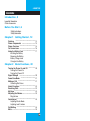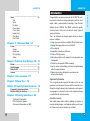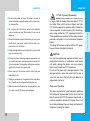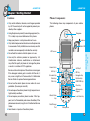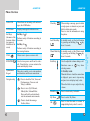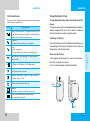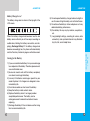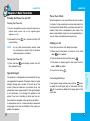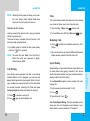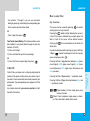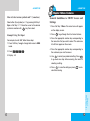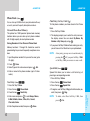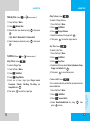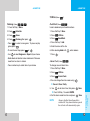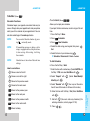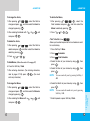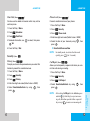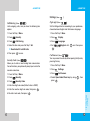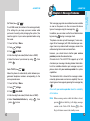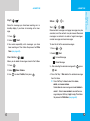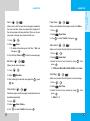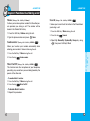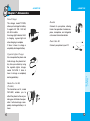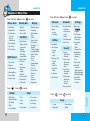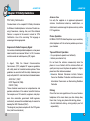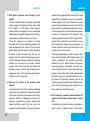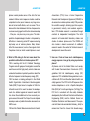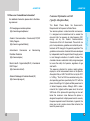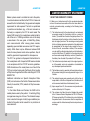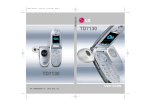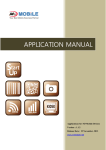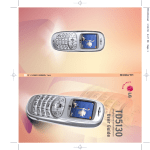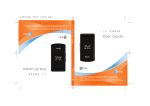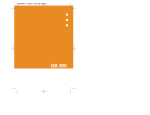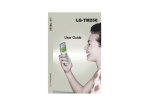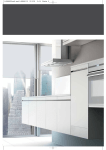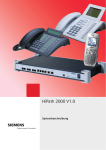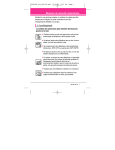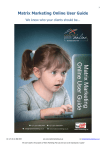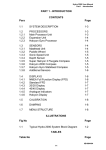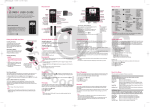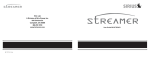Download LG Fone SD7130 User's Manual
Transcript
LG-LG SD7130 M M B B 0 0 8 7 6 0 1 (1.1) User Manual User Manual Vietnamese LG-SD7130 Contents Introduction | 5 Important Information Check Accessories. Before You Start | 6 Safety Instructions Safety Information Chapter 1 Getting Started | 12 Cautions ……………………………………… 12 Phone Components ………………………… 13 Phone Overview ……………………………… 14 On Screen Icons ……………………………… 16 Using the Battery Pack ……………………… 17 Installing the Battery Removing the Battery Battery Charge Level Caring for the Battery Chapter 2 Basic Functions | 20 Turning the Phone On and Off …………… 20 Turning the Phone On Turning the Phone Off Signal Strength ……………………………… 20 Power Save Mode …………………………… 21 Making a Call ………………………………… 21 Correcting Dial Errors Useful Functions ……………………………… 22 Receiving Calls ……………………………… 22 My Menu ………………………………………… 22 Adjusting the Volume ………………………… 23 Ring Volume Quick Adjust …………………………………… 23 Adjusting Vibrate Mode Adjusting Lock Function Call Waiting …………………………………… 24 Mute ……………………………………………… 25 1 LG-SD7130 Redialing Calls ………………………………… 25 Speed Dialing ………………………………… 25 Caller ID ………………………………………… 26 How to enter Text ……………………………… 27 Key Functions Chapter 3 Menu Features | 29 General Guidelines to MENU Access and Settings ………………………………………… 29 Phone Book …………………………………… 30 Personal Phone Book Memory New Entry Find Entry Speed Dial Call Duration Clear History Area Code Clear Entries Cyon Sound …………………………………… 33 Melody Box …………………………………… 34 Vol/Effect ……………………………………… 34 Ring/Vibrate Ring Volume Key Tone Connect Alert Roam Alert 1 Min Alert Display ………………………………………… 37 Display Theme Greeting Dial Number Select Clock Menu Theme Group Display Power Save Brightness 2 LG-SD7130 Entertain ………………………………………… 41 Charac-Ring Game Utilities ………………………………………… 43 BookMark Alarm Clock Wake-up Call Calculator World Clock Scheduler ……………………………………… 46 New Schedule Find Schedule Clear Past Security ………………………………………… 52 Privacy Phone Lock Call Reject Call Barring Security Code Settings ………………………………………… 55 Ngôn ng˜u Call Answer Connection Modem/Fax Phone Info Set Nam Auto Nam Chapter 4 Message Features | 59 Outbox ………………………………………… 60 Write New Received Msg Sent Msg Draft Clear Outbox 3 LG-SD7130 LG-SD7130 Introduction Chapter 5 Wireless Web | 67 S wap …………………………………………… 67 S wap Magic Box Charac-Ring Setup Chapter 6 Functions Used During a Call | 70 Memo …………………………………………… 70 Send Number ………………………………… 70 Mute On/Off …………………………………… 70 Search …………………………………………… 71 Chapter 7 Accessories | 72 Chapter 8 Menu Tree | 74 Chapter 9 Freqently Asked Questions | 76 Frequently asked questions ……………… 76 Before calling for service …………………… 78 Chapter 10 Safety Guidelines | 80 TIA Safety Information FDA Consumer Update Consumer Information on SAR 4 Introduction Inbox …………………………………………… 63 Text Voice RsrvBox Clear Inbox Clear Store Inbox Alert Alert Msg Font Color Congratulations on your purchase of the LG-SD7130 cellular phone that has been designed to operate with the latest digital mobile communication technology, Code Division Multiple Access (CDMA). The CDMA system has greatly enhanced voice clarity and can provide various types of advanced features. This is an advanced and compact phone which has diverse features as follows: Large, easy-to-read, 8-line, backlight LCD with status icons. Paging, Messaging, Voice mail, and Caller ID. 24-key keypad. Long battery stand-by and talk time. Choice of 50 ring sounds. Menu-driven interface with prompt for easy operation and configuration. Call privacy inherent with CDMA encoding. Any key answer, auto redialing, one touch and speed dialing with 99 memory locations. Optional accessories with greater convenience and enhanced functionality. Important Information This user guide provides important information on the use and operation of your this phone. Please read all the information carefully prior to using the phone for best performance and to prevent any damage to or misuse of the phone. Any unapproved change or modification will void your warranty. Check Accessories Your mobile phone comes with the following accessories, a one-slot desktop charger, a rechargeable battery and a headset. Please verify your accessories are included. 5 LG-SD7130 LG-SD7130 Before You Start Safety Information WARNING! To reduce the possibility of electric shock, do not expose your phone to high humidity areas, such as the bathroom, swimming pool, etc. Please read and observe the following information for the safe and proper use of your phone and to prevent any unanticipated damage by accident. Also, keep the user’s manual in an accessible place all the times after reading it. Use only LG-approved batteries and desktop chargers to avoid the damage to the phone. Using other batteries or chargers voids your warranty and may cause the explosion. Do not use batteries and desktop chargers for any purpose other than their original purpose of using for the phone. Always store your phone away from heat. Never store your phone in settings that may expose it to temperatures less than -20°C or greater than 50°C, such as outside during a snowstorm or in your car on a hot day. Exposure to excessive cold or heat will result in malfunction, damage and/or catastrophic failure. Use caution when using your phone near other electronic devices. RF emissions from your mobile phone may affect nearby inadequately shielded electronic equipment.You should consult with manufacturers of any personal medical devices such as pacemakers and hearing aides to determine if they are susceptible to interference from your mobile phone. Turn off your phone in a medical facility or at a gas station. Never place your phone in a microwave oven as it will cause the battery to explode. IMPORTANT! Please read the TIA SAFETY INFORMATION (on page 80) before using your phone. 6 Before You Start Safety Instructions Unplug the power cord and charger during a lightning storm to avoid electric shock or fire. Do not use your phone in high explosive areas as the phone may generate sparks. Do not put your phone in a place subject to excessive dust, and keep the minimum required distance between the power cord and heat sources. Unplug the power cord prior to cleaning your phone, and clean the power plug pin when it is dirty. Do not damage the power cord by bending, twisting, pulling, or heating. Do not use the plug if it is loose as it may cause fire or electric shock. Firmly plug the power cord and unplug the power cord when you complete using. Ensure the plug is firmly connected. If it is not, it may cause excessive heat or fire. Do not place any heavy item on the power cord. Do not allow the power cord to be crimped as it may cause fire or electric shock. Do not expose the phone to sharp articles such as nails or animal's teeth. 7 LG-SD7130 LG-SD7130 FCC RF Exposure Information Do not disassemble, or impact the phone, or place or answer calls while charging the phone as it may cause electric shock and fire. Do not disassemble or impact to the battery as it may cause electric shock, short-circuit, and fire. Store the battery in a place out of reach of children. Using a damaged battery or placing a battery in your mouth may cause serious injury. Do not place items containing magnetic components such as a credit card, phone card, bank book and a subway ticket, near your phone.The magnetism of the phone may damage the data stored in the magnetic strip. Do not hold or let the antenna come in contact with your body during a call. Talking on your phone for a long period of time may reduce the call quality due to heat generated during the use. When you do not use the phone for a long period time, store it in a safe area with the power cord unplugged. 8 Before You Start Be careful not to let the battery contact metal conductors such as a necklace or coins.When shorted, it may cause an explosion. WARNING! Read this information before operating the phone. In August 1996, the Federal Communications (FCC) of the United States, with its action in Report and Order FCC 96-326, adopted an updated safety standard for human exposure to radio frequency (RF) electromagnetic energy emitted by FCC regulated transmitters. Those guidelines are consistent with the safety standard previously set by both U.S. and international standards bodies. The design of this phone complies with the FCC guidelines and these international standards. CAUTION Use only the supplied and approved antenna. Use of unauthorized antennas or modifications could impair call quality, damage the phone, void your warranty and/or result in violation of FCC regulations. Do not use the phone with a damaged antenna. If the damaged antenna comes into contact with the skin, a minor burn may result. Contact your local dealer for a replacement of antenna. Body-worn Operation This device was tested for typical body-worn operations with the back of the phone kept 3/4 inch (2cm) from the body. To comply with FCC RF exposure requirements, a minimum separation distance of 3/4 inches (2cm) must be maintained between the user’s body and the back of the phone, including the antenna. 9 LG-SD7130 Vehicle Mounted External Antenna (optional, if available) A minimum separation distance of 8 inches (20 cm) must be maintained between the user/bystander and the vehicle mounted external antenna to satisfy FCC RF exposure requirements. For more information about RF exposure, visit the FCC website at www.fcc.gov Cautions for Battery Do not disassemble. Do not short-circuit. Do not expose to high temperature:60°C (140°F) Do not incinerate. Before You Start Whether extended or retracted. Third-party belt-clips, holsters, and similar accessories containing metallic components should not be used. Body-worn accessories that cannot maintain 3/4 inch (2cm) separation distance between the user’s body and the back of the phone, and have not been tested for typical body-worn operations may not comply with FCC RF exposure limits and should be avoided. LG-SD7130 Battery Disposal Please dispose of your battery properly or bring to your local wireless carrier for recycling. Do not dispose of your battery in fire or with haz- ardous or flammable materials. Adaptor (CHARGER) Cautions Using the wrong battery charger could damage your phone and void your warranty. The charger or adaptor is intended for indoor use only. FCC Part 15 Class B Compliance This device and its accessories comply with part 15 of FCC rules. Operation is subject to the following two conditions: (1) This device and its accessories may not cause harmful interference, and (2) this device and its accessories must accept any interference received, including interference that cause undesired operation. 10 Do not expose the battery charger or adaptor to direct sunlight or use it in places with high humidity, such as the bathroom. 11 LG-SD7130 LG-SD7130 Chapter 1 Getting Started Cautions Phone Components Only use the batteries, antennas, and chargers provided The following shows key components of your mobile phone. by LG. The warranty will not be applied to products provided by other suppliers. Using the phone in proximity to receiving equipment (i.e., Earpiece TV or radio) may cause interference in this phone. Keep your phone in a safe place when not in use. Antenna Only authorized personnel should service the phone and its accessories. Faulty installation or service may result in accidents and consequently invalidate the warranty. Caller LCD LCD screen Use only the antenna provided or approved by LG. Unauthorized antennas, modifications or attachments may affect the quality of phone call, damage the phone or result in a violation of FCC regulations. Do not use the cellular phone if the antenna is damaged. If the damaged antenna gets in contact with the skin, it may cause a slight burn. Please contact LG Authorized Service Center to replace the damaged antenna. Do not use the cellular phone in areas where its use is Headset Jack Soft Key 2 Soft Key 1 OK Key Schedule Key Side Keys Navigation Key My Menu Key CALL Key END/PWR Key Clear Key prohibited. (For example: aircrafts). Do not expose the cellular phone to high temperature or Alphanumeric Keypad high humidity conditions. Do not expose your cellular phone to water. If this hap- pens, turn it off immediately and remove the battery. If the phone does not work, bring it to an LG Authorized Service Center. Avoid shock or impact on the cellular phone. 12 Vibrate Mode Key Data/Charger Port Lock Mode Key Microphone 13 Chapter 1 Getting Started Do not hold the antenna while the phone is in use. LG-SD7130 LG-SD7130 Phone Overview Caller LCD When there are incoming calls and messages, the LCD flashes. LCD Screen Displays messages & indicator icons. Soft Keys (the names of the functions of these keys appear at the bottom of the screen) Soft Key 1 Perfoms variety of functions according to the menu. Soft Key 2 Perfoms variety of functions according to the viewing function. END/PWR Used to turn power on/off and to end a call. Using this key, you can return to the main menu display screen. Alphanumeric Keypad These keys enable you to enter numbers and characters and choose menu items. Navigation key : Press to check the Text, Voice and Push messages, Voice rec and Today’s schedule. : Press to view CyON Sound, Melody Box, Volume/Effect. Press and hold to activate/deactivate the automatic answer mode. : Press to check the message Outbox, Inbox. Lock Mode Key In standby mode, set the lock function by pressing and holding the key about 3 seconds. Vibrate Mode Key In standby mode, set the Vibrate mode by pressing and holding the key about 3 seconds. Side Keys R R Used to adjust the volume during a call. Functions same as key when selecting menus. In Standby mode: When the folder is closed, the current time is displayed ; press once to stop moving and press twice to display today’s date. When the folder is open; adjust the key volume. Schedule Press to check today's schedule. My Menu Press to select My Menu. OK Press to select the menu or connect to s wap (holding the key about 3 seconds). R 14 15 Chapter 1 Allows user to place or answer calls. When writing a message, press to delete a single space or character or press and hold to delete entire words. Press to view the information in using the phone. Getting Started CALL Clear Key LG-SD7130 LG-SD7130 On Screen Icons Using the Battery Pack The phone screen displays several onscreen icons which appear when the phone is powered on. Charge the battery fully before the initial use of the phone. The phone comes with a rechargeable battery. Keep the battery charged while not in use in order to maximize talk and standby time when using the phone. Icons Descriptions Displays the strength of the signal received by the phone and current signal strength is indicated by the number of bars displayed on the screen. No service The phone is not receiving a system signal. In Vibrate or Vib1+Ring or Vib2+Ring mode Removing the Battery Turn the power off. (If power is on, a loss of stored numbers and messages may occur.) Push the latch upwards to detach the battery. The Vibrate mode is selected. When the ringer type is ‘Silent’ or ‘Light’ or when the ringer volume is ‘Off’. In Alarm mode (alarm clock is set). release latch Roaming The phone is outside of its home service area. Shows your current battery charge strength. (Icon shown fully charged) slot 16 17 Chapter 1 Indicates that a text message or voice mail has been received To install the battery, insert the bottom of the battery into the opening on the back of the phone. Then, push the battery down until the latch clicks. Getting Started In use A call is in progress. * No icon indicates the phone is in standby mode. Installing the Battery LG-SD7130 Battery Charge Level The battery charge level is shown at the top right of the LCD screen. When the battery charge level becomes low, the low battery sensor will alert you in three ways: sounding an audible tone, blinking the battery icon outline, and displaying Recharge Battery! If the battery charge level becomes exceedingly low, the phone will automatically switch off and any function in progress will not be saved. LG-SD7130 8) Do not expose the battery charger to direct sunlight or use it in areas of high humidity, such as the bathroom. 9) Do not leave the battery in hot or cold places as it may deteriorate battery performance. 10) Your battery life may vary by location, use patterns, etc. 11) Long backlight settings, searching for service, data connectivity, and synchronization all may affect battery life, talk, and standby times. 1) If you use unauthorized battery, it may cause damage to or explosion of the battery.Therefore, please do not use unauthorized ones. 2) You do not need to wait until the battery completely runs down to recharge the battery. 3) Use only LG batteries and chargers specific to your model of phone. LG’s chargers are designed to maximize battery life. 4) Do not disassemble or short-circuit the battery. 5) Keep the battery’s metal contacts clean. 6) Replace the battery when it no longer provides acceptable performance. The battery can be recharged several hundred times before it needs replacing. 7) Recharge the battery if it has not been used for a long time to maximize battery life. 18 19 Chapter 1 Getting Started Caring for the Battery LG-SD7130 LG-SD7130 Chapter 2 Basic Functions Turning the Phone On and Off Turning the Phone On 1) Install a charged battery pack or connect the phone to an external power source such as the cigarette lighter adaptor or car kit. 2) Hold down the Key screen flashes. NOTE When the phone is in an area without service for about 5 minutes, it stops searching for service and enters into the Power Save Mode. When your phone activates this feature, Power Save is displayed on your screen. The phone automatically checks for service periodically or you can check manually by pressing any key. for 2 seconds until the LCD As any other communication device, avoid any unnecessary contact with the antenna while your phone is turned on. Making a Call Every time you make a call, follow these steps: 1) Make sure that the phone is turned on. If not, hold down for 2 seconds. Turning the Phone Off 2) Type the phone number and then press 1) Press and hold until display screen turns off, then release the key. If the phone is locked, type the lock code. The lock code is '0000' by default. 3) To end the call press . Correcting Dial Errors If you typed a wrong number, press the Key once to delete the lastly typed digit, or Hold down the Key for 2 seconds to delete all the typed digits at the same time. 21 Chapter 2 The quality of a call depends on the strength of the signal supplied by the operator. The phone shows its signal strength through bars, located at the left top of the screen. If there are more bars (a maximum of six), the phone holds more signal strength. If the signal strength is not satisfactory, try to change the position of the phone. If you are in a building, try to be near to a window, where the reception of the signal may be better. In some places such as : tunnels, elevators, basements and garages, there may be limitation of the signal supplied by the operator. . Basic Functions Signal Strength 20 Power Save Mode LG-SD7130 Useful Functions Adjusting the Volume Press in standby mode and select by using You can see the information in using the phone. . Receiving Calls 1) When the phone rings or vibrates (if the Vibrate Mode is enabled), open the folder or if the folder is open, press any key (except ) to answer. If you press once when you receive a call, the phone stops ringing or vibrating and the call remains unanswered. 2) To end an answered call press . My Menu The volume keys on the left side (Side Keys) of the phone can be used to adjust the earpiece, ring, and key volumes. The upper key is used to increase and the lower key is used to decrease the volume. You may adjust the earpiece volume during a call. The key volume is adjusted through side key only. The ring volume can be adjusted through the Menu feature. Ring Volume 1) Press Soft Key 1 Menu. 2) Press Vol/Effect. 3) Press Ring Volume. 4) Adjust the volume of the ringer with This is a function enabling registration only for My Menu. R 2) Select Yes or No by using to save the ring volume. Quick Adjust Adjusting Vibrate Mode , then press . Use Vibrate Mode in a public place. 1) In standby mode, activate Vibrate mode quickly by pressing the . (for 3 seconds) instead of using the Menu function. When Vibrate Mode is set, Key tone does not sound and Vibrate is the selected ringer type. NOTE : To cancel Vibrate mode, press again until Deactivating Vibrate mode is displayed. 22 23 Chapter 2 . 5) Then press . Basic Functions Press Soft Key 1 Menu and select from the menu by pressing or corresponding numbers. 1) Press LG-SD7130 LG-SD7130 LG-SD7130 NOTE : Selecting Vibrate mode will allow you to maintain your phone under Vibrate Mode even when you turn it off and turn it back on. Mute Adjusting Lock Function 1) Press Soft Key 1 Menu and Used to prevent other persons from using your phone without your permission. There are two ways to enable the Lock Function - with one key and by using the Menu. 2) To cancel Mute, press Soft Key 1 Menu and 1) In standby mode, to activate the lock mode quickly, press the (for 3 seconds). NOTE : To cancel the Lock Mode, Press Soft Key 2 Cncl, then enter your password (4 digits). Default value is ‘0000’. Call Waiting to receive a waiting call. 2) Press again to switch between calls. again. Redialing Calls 1) Press History. to redial the last dialled number(s) in Call You can also dial any of the last 60 Missed/Received/ Dialed numbers stored in the Call History list Speed Dialing Speed dialing is a convenient feature, which allows you to make phone calls quickly and easily. Your phone recalls the phone number from your personal directory, displays it briefly and then dials it. To use Speed Dial register a phone number first (refer to page 33). 1) Enter memory location number 1 to 99 . 2) Press . 3) To end the call, Press . One-Touch Speed Dialing: This feature enables you to store your nine most frequently used numbers in your phone book in memory locations (1 through 9) 24 25 Chapter 2 1) Press during a call. Basic Functions Your cellular service provider may offer a call waiting function. While a call is in progress, you may hear two beeps indicating another incoming call. When call waiting is enabled, you may put the active call on hold while you answer the other incoming call. Check with your service provider for information about this function. The mute function prevents the other party from hearing your voice, but allows you to hear the other party. LG-SD7130 LG-SD7130 How to enter Text • For locations 1 through 9, you can use one-touch dialing by pressing and holding the corresponding key to the memory location to be dialed. or • Press a digit, then press . Two-Touch Speed Dialing: This feature enables you to dial numbers in your phone book through two keys (for locations 10 to 99.) 1) Press the first digit. 2) Press and hold the key of the second digit. Key Functions The cursor can be moved by pressing to modify existing text or to insert new text. Pressing the deletes a letter following the cursor at a time. If the cursor is followed by an empty space, the letter in front of the cursor will be deleted instead. (Pressing the for an extended time will delete the whole text.) In order to add space within existing text, press Soft Key 2 Sym + . In order to add space in front of an empty or space, simply press the 1) Press the first and second digit, then press Pressing Soft Key 1 eng alternates between eng (lower . R . case English), ENG (upper case English), viet (lower Caller ID Pressing Soft Key 2 Sym enables ^.^(emoticon) mode. Pressing Soft Key 2 Sym alternates between Sym and ^.^ (emoticon) modes. ~ (Type Numbers): In Num mode, press once to enter numbers. (Clear): Press to delete a single space or character. Press and hold to delete entire words. 27 Chapter 2 26 num (numbers). Basic Functions Caller ID lets you know who is calling by displaying the number of the person calling when your phone rings. If the caller’s name and number are already stored in your phone book, the corresponding name appears with the number. You should check with your service provider to find if they offer this feature. case Vietnamese), VIET (upper case Vietnamese) and LG-SD7130 LG-SD7130 Chapter 3 Menu Features How to Select various symbols and ^.^(emoticon) Select either Sym(symbol) or ^.^ by pressing Soft Key 2 Sym or Soft Key 2 ^.^. Move the cursor to the desired R symbol or emoticon with key, then select. Example Using Text Input For example, to write “LG”, follow these steps: 1. Press Soft Key 1 eng to change letter case to ENG mode. 2. Press 3. Display : LG . General Guidelines to MENU Access and Settings 1. Press Soft Key 1 Menu. Ten menu items will appear on the display screen. 2. Press R the list of menu features. to go through 3. Press the appropriate number key corresponding to the menu item that you want to select. The sub-menu list will then appear on the screen. 4. Press the appropriate number key corresponding to the sub-menu you want to access. 5. Use to select your preferred setting. Press to go back one step while accessing the menu or selecting a setting. 6. Press to save the settings or press cel without saving. to can- 29 Chapter 3 Menu Features 28 LG-SD7130 Phone Book (Menu LG-SD7130 ) You can store up to 1000 entries in your phone book with easy access to your most frequently dialed phone numbers. Personal Phone Book Memory The phone has 1000 personal phone book memory locations where you can store up to 4 phone numbers with 32 digit capacity for each phone number. Saving Numbers in Your Personal Phone Book Memory locations 1 through 99 should be used for speed dialing for your most frequently used phone numbers. Find Entry (Soft Key 2 Srch 1. Press Soft Key 2 Srch. 2. The display prompts you to enter the entry name on the display screen. You can select By Name, By . Number or By Group by using 3. If you press Soft Key 2 Srch without entering an entry, you will view a list of all entries in your phone book. NOTE 1. Input the phone number that you want to save (up to 32 digits). 2. Press ) To find phone numbers you have stored in the Phone Book. At any entry, you may move to another entry by pressing the . If you press Soft Key 2 Edit or Soft Key 1 Del you can save or erase or edit. Save. 3. Select Type on the sub-menu and press Sel. 4. Enter a name for the phone number (up to 16 characters). Speed Dial (Menu ) Speed Dial allows you to make a call faster by just pressing a corresponding number. 1. Press Soft Key 1 Menu. New Entry (Menu ) 2. Press the key Phone Book. 1. Press Soft Key 1 Menu. 3. Press the key Speed Dial. 2. Press the key Phone Book. 3. Press the key New Entry. 4. To register, use Soft Key 2 Reg to find information you want, then press Reg. 30 To delete, select Press Soft Key 1 Del , then press Yes. Save. 31 Chapter 3 5. Enter the phone number, then press NOTE Menu Features 4. Enter name and press to add Group, Memo, E-Mail, Mobile, Home, Office, Etc., Secret, Character, Voice. LG-SD7130 Call Duration (Menu ) LG-SD7130 Area Code (Menu ) Allows you to keep track of the time you spend for calls. You may check the duration time of calls. If you set the area code you use most frequently, you can make a call without entering the area code. Last call 1. Press Soft Key 1 Menu. Displays the duration of the last call made. 2. Press the key Phone Book. All calls 3. Press the key Area Code. Keeps a running count of the time spent making all calls, either inside or outside your area. Resetting the call time is not available. 4. Select area you desire by using 5. Then press Clear Entries (Menu Dialed calls Allows you to keep a running count of the time you spend making calls since last reset. Clear History (Menu ) Deletes all the information or data stored in call history list. . to save the area code. ) To erase all the entries stored in the Phone Book. 1. Press Soft Key 1 Menu. 2. Press the key Phone Book. 3. Press the key Clear Entries. 4. Enter the four-digit Lock code. (Default value is ‘0000’) 5. Select Yes or No by using , then press . R 1. Press Soft Key 1 Menu. 2. Press the key Phone Book. 3. Press the key Clear History. CyOn Sound (Menu 4. Enter the four-digit Lock code. (Default value is ‘0000’) 1. Press Soft Key 1 Menu. 5. Select Yes or No by using 2. Press , then press . or Press one time) CyOn Sound. , then press 4. Select melody you desire by using . 32 , then press R 33 Chapter 3 • Party Party / Original / Global Voices / Morning Dew / Enjoy Today! / Fantasy Trip Menu Features 3. Select the item you desire by using . LG-SD7130 LG-SD7130 R Melody Box (Menu Press two times ) or Ring Volume (Menu ) To select a Ringer Volume. 1. Press Soft Key 1 Menu. 2. Press 1. Press Soft Key 1 Menu. Melody Box. 3. Select the item you desire by using . , then press • 1. My Bell / 2. Music Bell / 3. Charac Bell 4. Select melody you desire by using . , then press 2. Press Vol/Effect. 3. Press Ringer Volume. 4. Adjust the volume of the ringer with 5. Then press . to save the ringer volume. Key Tone (Menu ) To select a Key Tone. R 1. Press Soft Key 1 Menu. Vol/Effect (Menu Press three times ) or Ring/Vibrate (Menu ) To select a Ringer Type. 2. Press Vol/Effect. 3. Press Key Tone. 1. Press Soft Key 1 Menu. 4. Select one of five key tones Voice, Xylophone, Drop, Puppy and Default with . 2. Press Vol/Effect. 5. Then press 3. Press Ring/Vibrate. 4. Select one of seven ringer types Ringer sound, Crescendo, Vibrator, Vib+Ring, Vib➔ Ring and Lamp+Mute with . 5. Then press to save the ringer type. to save the key tone. Connect Alert (Menu ) This is a function to alert you that the call connection has been established. 1. Press Soft Key 1 Menu. 3. Press Connect Alert. 4. Select Deactivate/Activate by using press to save. 34 , then 35 Chapter 3 Vol/Effect. Menu Features 2. Press LG-SD7130 LG-SD7130 Display (Menu Roam Alert (Menu Display Theme (Menu ) This is a function to alert you when service changes. 1. Press Soft Key 1 Menu. 2. Press Vol/Effect. 3. Press Roam Alert. , then ) 1. Press Soft Key 1 Menu. Vol/Effect. 3. Press 1 Min Alert. Allows you to select a picture on your mobile phone display. 4. Select Deactivate/Activate by using press to save. 2. Press Display. 3. Press Display Theme. 4. Select the item of your choice by using . G Off/Power-On/Power-Off/Outgoing call/Incoming call/ Idle screen/SWAP Every time you use an additional 1 minute during a call, this function warns you 10 seconds before the next minute starts by making a beep sound. 2. Press ) 1. Press Soft Key 1 Menu. 4. Select Deactivate/Activate by using press to save. 1 Min Alert (Menu ) 5. Select the picture of your choice by using press Sel to save the display theme. Greeting (Menu , then ) Allows you to enter or change the 16-character field displayed on the first line of your phone’s display screen in standby mode. , then 1. Press Soft Key 1 Menu. 2. Press Display. 3. Press Greeting. 6. Press 36 , enter characters . 37 Chapter 3 5. After selecting Enter Text with Menu Features 4. Select the item of your choice by using , then select Align/Font/Color/Bgcolor for the letters you entered by using . LG-SD7130 Dial Number (Menu ) LG-SD7130 Menu Theme (Menu ) Allows you to adjust the size of numbers displayed on the screen when placing a call. Allows you to select the background color on the menu screen. 1. Press Soft Key 1 Menu. 1. Press Soft Key 1 Menu. 2. Press Display. 2. Press Display. 3. Press Dial Number. 3. Press Menu Theme. 4. Select Big/Small by using save. , then press to 4. Select the item of your choice by using press . G Select Clock (Menu , then Green/Blue/Pink ) You can select the clock on the initial LCD banner screen. Group Display (Menu ) 1. Press Soft Key 1 Menu. Allows you to select pattern by group and verify on LCD for an incoming call. 2. Press Display. 1. Press Soft Key 1 Menu. 3. Press Select Clock. 2. Press Display. 3. Press Group Display. 4. Select the item of your choice by using press Sel. G , then Deactivate/Analog1~3/Digital/Theme+Digital/ Analog+Digital 4. Select the group by using . G No group / Family / Relatives / Friend / Colleague / School / Senior / Junior / VIP / Club 5. Select the item of your choice by using press . G Default / Set 1~6 , then 39 Chapter 3 Menu Features 38 LG-SD7130 LG-SD7130 Entertain (Menu Power Save (Menu ) Display and buttons are lighted for a designated length of time, allowing you to use your mobile phone in the dark with convenience. 1. Press Soft Key 1 Menu. 2. Press Display. 3. Press Power Save. , then 3. Press Brightness. When you receive an incoming call you designed for this function, the selected character is displayed on the screen and the selected bell rings. 2. Press Entertain. 3. Press Charac-Ring. 4. Press Soft Key 2 Edit. , then ) 4. Control brightness by using Game (Menu ) X-Ship (Menu 1. Press Soft Key 1 Menu. Display. ) 5. Select the Character and Melody using press . Allows you to set the brightness level of the backlight. 2. Press Charac-Ring (Menu 1. Press Soft Key 1 Menu. 4. Select the item of your choice by using press . G Normal / Save / Ultra / Manual Brightness (Menu ) ) 1. Press Soft Key 1 Menu. , then press . • Brightness is adjusted at the interval of 3~4% each. 2. Press Entertain. 3. Press Game. 4. Press X-Ship then press . • Press to select a new game. To pause or play game, press . to select character of your choice. or . • Press number key to select item of your choice. 40 41 Chapter 3 • To view the next step, press Menu Features • Use LG-SD7130 LG-SD7130 Utilities (Menu Poshong (Menu ) BookMark (Menu ) ) 1. Press Soft Key 1 Menu. Used to bookmark your favorite functions. 2. Press Entertain. 1. Press Soft Key 1 Menu. 3. Press Game. 2. Press Utilities. 4. Press Poshong then press 3. Press BookMark. . • Press to select a new game. To pause or play game, press . 4. Press Soft key 1 Add. • To view the next step, press 6. After selecting Addr with • Use or . to select Beginner or Expert of your choice. 5. Enter the name of the site 7. Press , enter address. . • Builds blocks of identical colour and breaks if there are more then two stars in a block. Alarm Clock (Menu • Press number key to select item of your choice. To change an event alarm time. ) 1. Press Soft Key 1 Menu. 2. Press Utilities. 3. Press Alarm Clock. 4.You can change the alarm mode using G 5. Use G Press to set alarm time, then press Save. Alarm is disabled when the mobile is switched off. Any alarms that have passed the set limits will automatically expire. 43 Chapter 3 Menu Features NOTE Save. Soft Key 1 to select AM/PM. 6. Set the alarm mode for alarm and press 42 . Cancel / Once / Daily LG-SD7130 Wake-up Call (Menu ) Calculator (Menu Alarm will sound at the time designated and the message “time to wake up” will be displayed on the screen. When you press the menu “confirm”, you may select either extend 5 minutes or release. 1. Press Soft Key 1 Menu. 2. Press Utilities. 3. Press Wake-up Call. 4.You can change the alarm mode using G press . Save. Soft Key 1 to select AM/PM. G Press Soft Key 1 Sel for Select Ringer. 6. Set the alarm mode for alarm and press NOTE Calculate simple mathematical computations. (Can enter numbers up to the second decimal place.) 1. Press Soft Key 1 Menu. 2. Press Utilities. 3. Press Calculator. 4. Press and 7. Press to set alarm time and select Ringer, then G Press ) in order. 6. Select (multiplication) using Cancel / Once / Mon~Fri / Mon~Sat / Daily 5. Use LG-SD7130 Alarm is disabled when the mobile is switched off. Any alarms that have passed the set limits will automatically expire. in order. 8. Press . You will see the result of the calculation 250. NOTE Save. , keys. Calculation should be 32 characters (for example, 50+14-...). Valid result is 2.14*E9. World Clock (Menu ) Is useful if you need to make a call to another country, and you are not sure about the time difference. 1. Press Soft Key 1 Menu. 2. Press Utilities. 3. Press World Clock. 45 Chapter 3 44 , then press Menu Features 4. Select the city you desire by using . LG-SD7130 Scheduler (Menu ) Scheduler Functions Scheduler keeps your agenda convenient and easy to access. Simply store your appointments and your phone alerts you with a reminder of your appointment.You can also take advantage of the wake-up feature. NOTE NOTE NOTE New Schedule (Menu ) Allows you to input your schedule. If you input the time and memo, an alarm rings at the set time. 1. Press Soft Key 1 Menu. You can select Schedule function by pressing on standby mode. 2. Press Scheduler. 3. Press New Schedule. If transmitting message or during a call or using s wap applications, at the preset time, it does not ring. After exiting, it will ring the reminder. 4. Select the date using your keypad, then press Sel. Handset time is taken from Network time settings. To Add Schedule, How to use buttons Moves cursor to the left. Moves cursor to the right. Moves to the previous week. Moves to the next week. Moves to the previous year. Moves to the next month. Moves to today. 6. Press the Soft Key 1 Add. 7. Enter the time with number keys (Select AM/PM with Soft Key 1 PM, and select Hrs/Mins with 8. Select "Repeat" with Monthly with ). (Select None/Weekly/ ). 9. Select "Remind" with (You may set the alarm from 0 hours 00 minutes to 99 hours 59 minutes.). 10. Enter the time with Soft Key 1 Set (Select Hrs/Mins with ). 11. Edit with (You must enter any character) (For entering characters, refer to pages 27-28). 12. Press , . 47 Chapter 3 Moves to the previous month. 5. Select the item of your choice using . G Schedule / Reservecall / Anniv. / Memo Menu Features Moves to the next year. 46 LG-SD7130 LG-SD7130 LG-SD7130 To change the Schedule, 1. After pressing 2. Select the Reservecall to change with + + change and press R , edit and press , 2. After selecting the Schedule with , To delete the Reservecall, . + + , R 1. After pressing + + delete and press . , select the Date to , and then select the Reservecall to delete by pressing To delete the Schedule 1. After pressing 2. Press + delete and press + + , select the Date to NOTE , and then select the Schedule to delete by pressing 2. Press + . , and then select the Schedule to change by pressing edit and press + , select the Date to + . , . + + , . . When it is the reserved time, message “<Reserved Call> Reserved Time” appears on LCD (When folder is open). If you want to call to the reserved number, press . You may move to the standby screen by pressing or . To Add Reservecall, (follow the order 1~5 on page 47) To Add Anniv. (Anniversary), (follow the order 1~5 on page 47) 6. Press the Soft Key 1 Add. 7. Enter the time with number keys. (Select AM/PM with Soft Key 1 PM, and select Hrs/Mins with 8. After moving to with ) , enter the Phone Number (For entering characters, , 8. After moving to with , select None/Dday/D-1 . 9. When Dday/D-1 is selected, enter the time with number keys (Select AM/PM with Soft Key 1 PM) refer to pages 27-28). 10. Press 7. Select Solar/Lunar with Soft Key 1 Solar. with (You must enter any phone number). 9. Enter characters with 6. Press the Soft Key 1 Add. 10. Enter characters with . (You must enter any char- 1. After pressing + change and press 11. Press + . , and then select the Reservecall to change by pressing 48 , , select the Date to . 49 Chapter 3 To change the Reservecall, Menu Features acter) (For entering characters, refer to pages 27-28). LG-SD7130 LG-SD7130 To change the Anniv., 1. After pressing To delete the Memo, + change and press + , select the Date to change by pressing , + + Date to delete and press . + + , edit R 2. Press + + , 1. After pressing + delete and press + 1. Press Soft Key 1 Menu. . + , . To Add Memo, (follow the order 1~5 on page 47) 6. Press the Soft Key 1 Add. 7. After entering characters (For entering characters, refer to pages 27-28) press , . (You must 2. Press Scheduler. 3. Press Find Schedule. 4. Select the item of your choice by using press . , then 5. Select the Year of your choice by using press . , then NOTE enter any character.) To change the Memo, 1. After pressing + change and press + + , edit R You can search all months of a year by pressing Soft Key 1 All. 7. Enter Keyword or press Soft Key 2 Srch. . 51 Chapter 3 + , then Menu Features 50 , NOTE . 2. After selecting the Memo with You can search all years by pressing Soft Key 1 All. 6. Select the Month of your choice by using press . , select the Date to , and then select the Memo to change by pressing ) Allows you to enter keyword to find a schedule or event for a certain day. , select the Date to , and then select the Anniv. to delete by pressing and press . . Find Schedule (Menu + , select the . To delete the Anniv., 2. Press + , and then select the Memo to delete by pressing 2. After selecting the Anniv. with and press 1. After pressing , and then select the Anniv. to LG-SD7130 Clear Past (Menu ) LG-SD7130 Phone Lock (Menu Can be used to delete old records which may not be useful anymore. Prevents unauthorized use of your phone. 1. Press Soft Key 1 Menu. 2. Press Security. 2. Press Scheduler. 3. Press Phone Lock. 3. Press Cleat Past. 4. Enter four-digit Lock code.(Default value is ‘0000’) 4. To delete information, use to select, then press Sel. 1. Press Soft Key 1 Menu. 5. Select the item of your choice by using press . NOTE Security (Menu ) Privacy (Menu , then G Deactivate/Power-on/Now 5. Press Soft Key 1 Del. ) In standby mode, to activate the lock mode quickly, press (for 3 seconds). Call Reject (Menu ) Prompts you to enter the password once you select this function to prevent the unauthorized use. Allows you to temporarily suspend calls when you cannot take calls during a meeting. 1. Press Soft Key 1 Menu. 1. Press Soft Key 1 Menu. 2. Press Security. 2. Press Security. 3. Press Privacy. 3. Press Call Reject. 4. Enter four-digit Lock code.(Default value is ‘0000’) 5. Select Deactivate/Activate by using press . , then 4. Select Deactivate/Activate by using press . NOTE , then 53 Chapter 3 After setting Call Reject to the Activate, press and hold (Up Side Key) to reject an incoming call, and either open the folder or press all keys except to answer an incoming call. Menu Features 52 ) LG-SD7130 LG-SD7130 Settings (Menu Call Barring (Menu ) Ngôn ng˜u (Menu ) ) Limits outgoing calls, and you have the following four options. Set the Bilingual feature according to your preference, choose between English and Vietnamese language. 1. Press Soft Key 1 Menu. 1. Press Soft Key 1 Menu. 2. Press Security. 2. Press Display. 3. Press Call Barring. 3. Press Language. 4. Select the item and press Soft Key 1 Set. G Deactivate/Int’l. call/All 5. Then press 4. Set Tiªng Vi®t/English with . calls to save. Security Code (Menu Call Answer (Menu ) Allows you to enter a new four-digit lock code number. For confirmation, your phone will prompt you to enter the new lock code twice. and then press ) You may answer the calls by either opening the flip or by pressing the key. 1. Press Soft Key 1 Menu. 2. Press Settings. 1. Press Soft Key 1 Menu. 3. Press Call Answer. 2. Press Security. 3. Press Security Code. 4. Select Open folder/Press key by using press . , then 4. Enter four-digit Lock code.(Default value is ‘0000’) 5. Enter the new four digit Lock code, then press 55 Chapter 3 54 . Menu Features 6. Re-enter Lock code, then press . LG-SD7130 Connection (Menu ) LG-SD7130 Modem/Fax (Menu ) Setting the communication mode to use dial-up networking service with a desktop or a notebook computer for connecting to the internet backbone. Setting the phone mode to receive the data from the other party. 1. Press Soft Key 1 Menu. 2. Press Settings. 2. Press Settings. 3. Press Modem/Fax. 3. Press Connection. 4. Select the item of your choice by using press . 4. Select the item of your choice by using press . , then 1. Press Soft Key 1 Menu. , then G Deactivate/Modem/Fax G 115K/230K/Modem/Fax By default it is set to 115K. If you change this setting on the phone ensure that the PC baud rates are changed to match accordingly. The wireless phone will work with the PC / PDA properly only when the serial port settings on both the PC match with the baud rates set on the phone. NOTE You need to purchase the Data Kit in order to be able to use the phone as modem. The data kit includes a suitable cable for connecting the phone to the PC. Please contact your service provider for further information. Phone Info (Menu ) Your phone number, configured date of software in your phone and current time are displayed on the screen. 1. Press Soft Key 1 Menu. 2. Press Settings. 3. Press Phone Info. G Press Soft Key 1 More. 57 Chapter 3 Menu Features 56 LG-SD7130 LG-SD7130 ) To set NAM mode (for number in the roaming network) (This setting lets you keep your own number while you’re out of country just by changing the system.) You need to register at your service provider before using this mode. 1. Press Soft Key 1 Menu. 2. Press Settings. 3. Press Set NAM. 4. Enter four-digit Lock code.(Default value is ‘0000’) 5. Select the item of your choice by using press . Auto NAM (Menu , then ) Allows the phone to automatically switch between programmed telephone numbers corresponding to the service provider area. 1. Press Soft Key 1 Menu. 2. Press Settings. 3. Press Auto NAM. 4. Enter four-digit Lock code. (Default value is ‘0000’) 5. Select Deactivate/Activate by using press to save. , then Text message, page and voice mailbox become available R as soon as the power is on. You can access the above types of messages using the message Key . In addition, you can make a call to the call back number by pressing during a message check. The phone can store up to 50 messages (1 voice message: 49 text messages) with 160 characters per message. Users may read and edit messages, saved in the outbox during transmission and send them. However, you should check whether your service provider provides the above features. Character limits: The LG-SD7130 supports up to 160 characters per message including header information. Limits to available characters per message may exist; please check with your service provider for system capabilities. The information that is stored in the message is determined by phone mode and service capability. You can R check types of messages by pressing the message Key . Check with your service provider about the availability of this feature. Note When a message arrives while the folder is closed, pressing (Down Side Key) will display message content on the Caller LCD. Pressing (Up Side Key) will return screen to the standby screen. 58 59 Chapter 4 Set Nam (Menu Message Features Chapter 4 Message Features LG-SD7130 LG-SD7130 Note When multiple messages arrive, pressing (Down Side Key) will display received messages in order. Pressing (Up Side Key) will display content of the next unchecked message. If there are no unchecked messages, pressing (Up Side Key) will return screen to the standby screen. R Outbox ( ) Write New ( 1. Press ) 1. Press . 2. Select Received Msg. 3. After selecting the desired message with R ) 2. Press Write New. (For using Text Input, refer to pages 27) 1. Press . 2. Select Sent Msg. 3. Enter destination number or find saved number in the phone book, then press . 3. After selecting the desired message with 5. Use press . to select Yes/No for saving message, then . 6. Select type of message by using G Normal/Urgent/Very press Sel. Then follow the process for Write New (see Sent Msg ( . 4. Enter message, then press 60 ) R page 60). G You may delete the selected draft message by pressing Soft 1 Key Del. R R R Received Msg ( , then press press Sel. Then follow the process for Write New (see page 60). G You may delete the selected draft message by pressing Soft 1 Key Del. . Emer! 61 Chapter 4 Message Features R LG-SD7130 LG-SD7130 R ) Inbox ( Saves the message you have been working on in a standby display, if you have an incoming call or mesR sage. 1. Press . 2. Select Draft . , ) R , ) Received text messages and page messages may be searched, and the contents may be viewed. Received messages are sorted in an order of urgent messages, unread messages and read messages. Text ( R 3.You could sequentially write messages you have been working on. Then follow the process for Write New (see page 60). Clear Outbox ( R To view the list of the received messages. 1. Press , 2. Select ) . Text. : Unread Message R Allows you to delete all messages saved in the Outbox. 1. Press . 2. Select Clear Outbox. 3. Use to select Yes/No, then press : Read Message 3. After selecting the desired message with ; press Sel. . 4. Press Soft Key 1 Del deletes the selected message from the Inbox. G Press Soft1key 1 store to select from store, delete, and move rsrvbox. Select store to save message and select delete to delete it. Select move rsrvbox to resend the message and press Soft key 2 rply to reply.Then follow the process for Write New (see page 60). 62 63 Chapter 4 Draft ( Message Features R LG-SD7130 LG-SD7130 R ) , Clear Store ( Allows you to view the new voice messages recorded in the voice mail box. Once you exceed the storage limit, the old messages will be overwritten. When you have a R new voice message, your phone will alert you. 1. Press , 2. Select Voice. 1. Press . 2. Select Clear Store. delete information press Soft Key 1 Del and then press . 3. Press Soft key 2 HearR or to listen to voice messages. ) , Allows you to save messages 2. Select RsrvBox. ) , Allows you to select the alert type for a new message. 1. Press , 2. Select Inbox Alert. G , . R . 3. Select the item of your choice by using press . R 1. Press to select Yes/No, then press R Inbox Alert ( G To RsrvBox ( Allows you to delete all messages saved in the Store. 3. Use . ) , R . , then Off/Once/2 Min/5RMin/10 Min/30 Min and 1 Hour. Alert Msg ( ) , R 3. After selecting the desired message with Sel. , press R Clear Inbox ( , ) Read messages and all messages are divided and must R be deleted separately. 1. Press . 2. Select Clear Outbox. 3. Use 64 to select Yes/No, then press Allows you to select the alert type for a new message. 1. Press , 2. Select Alert Tone. . 3. Select the item of your choice by using press . G , then Effect 1~4. . 65 Chapter 4 Voice ( Message Features R LG-SD7130 LG-SD7130 Chapter 5 Wireless Web R Font Color ( S wap (Menu ) , ) R Allows you to select the font colour for a new message. S wap (Menu 1. Press , 2. Select Font Color. This connects you to S wap Data Services like video, audio, news, games, messaging etc., provided by your service provider. . 3. Select font colour by using then press R . 3 seconds) or press 1. Press S wap. 2. Press S wap. 3. S wap logo will be displayed followed by S wap Data Services Menu. 4. Scroll through the menu using Data Service by clicking on and launch any . 5. To exit from Data Services any time, hold down for a few seconds. Note All Data Services may not be available to every subscriber. Please contact your service provider for further information. 66 67 LG-SD7130 Magic Box (Menu LG-SD7130 ) S wap. Set PROXY 2. Press Magic Box. 1. Press S wap. 2. Press Setup. 3. Press Set PROXY. Charac-Ring (Menu ) 4. Enter four-digit Lock code.(Default value is ‘0000’) 5. Press , . 1. Press S wap. Reset 2. Press Charac-Ring. 1. Press S wap. 2. Press Setup. 3. Press Reset. 3. Press Soft Key 2 Edit. 4. Select the Character and Melody using press . Setup (Menu , then ) 4. Enter four-digit Lock code.(Default value is ‘0000’) 5. Use to select Yes/No, then press . Default URL, Set PROXY and Reset may be configred for S wap. Default URL 1. Press S wap. 2. Press Setup. 3. Press Default URL. 4. Enter four-digit Lock code.(Default value is ‘0000’) 5. Press 68 , . 69 Chapter 5 When you receive an incoming call you designed for this function, the selected character is displayed on the screen and the selected bell rings. Wireless Web 1. Press LG-SD7130 LG-SD7130 Chapter 6 Functions Used During a Call Memo (During a Call : Soft Key 2 Memo) Search (During a Call : Soft Key 1 MENU + It allows you to note a phone number that the other person provides you during a call. The number will be stored in the Dialed Call history. It allows you to view the list of entries in the Phone Book you during a call. 1. Press the Soft Key 2 Memo during the call. 2. Type the phone number and press Save. 2. Press the key Send number (During a Call : Soft Key 1 MENU + ) 1. Press the Soft Key 1 Menu during the call. Search. 3. Select By Name/By Nymber/By Group by using ) , then press Soft Key2 Find. Allows you to enter your number conveniently when entering your number in Voice mail during the call. 2. Press the key Send number. Mute On/Off (During a Call : Soft Key 1 MENU + ) This function locks the microphone of your telephone, preventing any sound from your end being heard by the person at the other end. To enable Mute Function: 1. Press the Soft Key 1 Menu during the call. 2. Press the key Mute On/Off. To disable Mute Function: 1. Repeat the procedure. 70 71 Chapter 6 Functions Used During a Call 1. Press the Soft Key 1 Menu during the call. LG-SD7130 LG-SD7130 Chapter 7 Accessories Travel Charger This charger, model TC-100V, allows you to charge the battery. It supports AC 100 - 240 Volt, 50 - 60 Hz outlets. An orange light indicates that it is charging, a green light indicates charging is complete. It takes 5 hours to charge a completely discharged battery. Headset Connects to your phone, allowing hands- free operation. Includes earpiece, microphone, and integrated call answer/termination button. Data Cable Kit Connect your phone to your PC. Cigarette Lighter Charger Hands-Free Car Kit (Portable) The hands-free car kit, model PHF-50W, enables you to attach the phone to the car providing you with hands-free operation. It will also charge a completely discharged battery in 5 hours. 72 73 Chapter 7 Accessories You can operate the phone and trickle charge the phone’s battery from your vehicle by using the cigarette lighter charger, model CLC-42W. It takes 5 hours to charge a completely discharged battery. LG-SD7130 LG-SD7130 Chapter 8 Menu Tree Press Soft Key 1 Menu. Press Press Soft Key 1 Menu. Press Melody Box Phone Book 2. Speed Dial 3. Call Duration • Last call • All calls • Dialed calls 4. Clear History 5. Area Code 6. Clear Entries CyON Sound 1. Party Party 2. Original 3. Global Voices 4. Morning Dew 5. Enjoy Today! 6. Fantasy Trip R 1. Ring/Vibrate • Ringer Sound • Crescendo • Vibrator • Vib+Ring • Vib→Ring • Lamp+Mute 2. Ring Volume 3. Key Tone • Voice • Xylophone • Drop • Puppy • Default 4. Connect Alert 5. Roam Alert 6. 1 Min Alert . Press to scroll. Outbox 1. Charac-Ring 2. Game • x-ship • Poshong Utilities 1. New Schedule • Schedule • Reservecall • Anniv. • Memo 2. Find Schedule 3. Clear Past 1. BookMark 2. Alarm Clock • Cancel • Once • Daily 3. Wake-up Call • Cancel • Once • Mon~Fri • Mon~Sat • Daily 4. Calculator 5. World Clock Security 1. Privacy • Deactivate • Activate 2. Phone Lock • Deactivate • Power-on • Now 3. Call Reject • Deactivate • Activate 4. Call Barring • Deactivate • Int’l. call • All calls Press . Press 1. Ngôn ng˜u • Tiªng Vi®t • English 2. Call Answer • Open folder • Press key 3. Connection • 115K • 230K • Modem/Fax 4. Modem/Fax • Deactivate • Modem • Fax 5. Phone Info 6. Set NAM • s System • Auto Roaming • A-Band Roaming • B-Band Roaming 7. Auto NAM • Deactivate • Activate 2. Voice 6. Inbox Alert 3. Store 7. Alert Msg 1. S wap 3. Charac-Ring 4. Clear Inbox 8. Font Color 2. Magic Box 4. Setup S wap 75 Chapter 8 2. Received Msg Menu Tree 5. Clear Store 5. Clear Outbox Settings to scroll. 1. Text 4. Draft R 5. Security Code R Inbox Scheduler Entertain 1. Write New 3. Sent Msg 74 1. Display Theme 2. Greeting 3. Dial Number • Big • Small 4. Select Clock • Deactivate • Analog 1~3 • Digital • Theme+Digital • Analog+Digital 5. Menu Theme • Green • Blue • Pink 6. Group Display • Default • Set 1~6 7. Power Save • Normal • Save • Ultra • Manual 8. Brightness Vol/Effect to scroll. R Display 1. My Bell 2. Music Bell 3. Charac Bell 1. New Entry Press to scroll. LG-SD7130 LG-SD7130 Frequently asked questions Q : How do I view the list of outgoing calls, incoming calls and missed calls? A : Press . Q : How do I clear all call history ? A : Press Soft Key 1 Menu Phone Book Clear History Enter your Lock code Yes Q : How do I view all numbers stored in memory? A : Press Soft Key 2 twice. Q : How do I clear the call timer (reset the time used monthly)? A : Press Soft Key 1 Menu Phone Book Call Duration Select "All calls" and "Dialed calls" Soft key 1 Del Enter your Lock code R Q : How do I send a text message ? A : Press Q : How do I clear past schedule stored in Scheduler? A : Press Soft Key 1 Menu Scheduler Clear Past Sel Soft Key 1 Del Write New Q : How do I check Text message, Voice message, PUSH message, Voice rec. and Schedule for Today? A : Press Q : How many events can I add to the schedule ? A : Total of 80 events. 1 R Select with Q : How do I find out my lock code ? A : The lock code of your mobile phone has been set at '0000' by default. Q : How many Speed Dial numbers can I store? A : Total of 99 numbers. 76 77 Chapter 9 Frequently Asked Questions Chapter 9 Frequently Asked Questions LG-SD7130 LG-SD7130 Please check to see if any problem which you may have with your phone is described here before taking it for service or calling a service engineer. 78 When showing symptoms like: Check this! When “ ” does not disappear from the screen. Check whether it is service area, and if you continue to see “ ” please turn off the power and wait for approximately 2 minutes to turn it back on. If there is no change, check again after relocating to other areas. When connection is abrupt or is not audible in certain areas. When frequency environment is unstable in a certain area, connection may be abrupt and not audible. Relocate to other areas and try again. When connection is not made well or abrupt even when established. When frequency is unstable or weak, or if there are too many users, connection may be cut off even after it was established. Please try again a little later or try after relocating to other areas. When LCD does not turn on. Remove battery and turn on the power after placing it back on. If there is no change even then, sufficiently charge the battery and try again. When it echoes while connection is made with a certain telephone in a certain area. Called "Echo Phenomenon," it occurs if connection volume is too high or caused by special properties(semielectronic telephone exchange) of the machine on the other end. When showing symptoms like: When the phone is heated. Check this! If connection is made for a significantly long duration, or game and Internet and others are used for a long time, the phone may become hot. This has no effect upon the life of the product or performance. When the bell does not Ringer Type may be set as ring, or when lamp or "Lamp+Mute". Please select LCD blinks only. "Ringer Sound". Because battery wear out, its life gradStandby duration ually becomes shorter. If its life for battery gradually becomes shorter over half of that at becomes shorter. the time of purchase, you must purchase a new one. When usage time of battery becomes shorter If charger’s lamp blinks when battery is being charged. If time for use of battery is short, it may be due to the user environment, or large volume of calls, or weak signals. If charger blinks while battery is being charged, it might be that charging nodes do not have good connection. Please remove foreign materials from the nodes from the battery. If the blinking continues, please refer to your nearest service center. 79 Chapter 9 Frequently Asked Questions Before calling for service LG-SD7130 LG-SD7130 Chapter 10 Safety Guidelines TIA Safety Information Your wireless handheld portable telephone is a low power radio transmitter and receiver. When it is ON, it receives and also sends out radio frequency (RF) signals. In August, 1996, the Federal Communications Commissions (FCC) adopted RF exposure guidelines with safety levels for hand-held wireless phones. Those guidelines are consistent with the safety standards previously set by both U.S. and international standards bodies: ANSI C95.1 (1992) * NCRP Report 86 (1986) ICNIRP (1996) Those standards were based on comprehensive and periodic evaluations of the relevant scientific literature. For example, over 120 scientists, engineers, and physicians from universities, government health agencies, and industry reviewed the available body of research to develop the ANSI Standard (C95.1). The design of your phone complies with the FCC guidelines (and those standards). 80 Phone Operation NORMAL POSITION: Hold the phone as you would any other telephone with the antenna pointed up and over your shoulder. Tips on Efficient Operation: • For your phone to operate most efficiently: • Extend your antenna fully. Do not touch the antenna unnecessarily when the phone is in use. Contact with the antenna affects call quality and may cause the phone to operate at a higher power level than otherwise needed. American National Standards Institute; National Council on Radiation Protection and Measurements; International Commission on Non-Ionizing Radiation Protection Driving Check the laws and regulations on the use of wireless telephones in the areas where you drive. Always obey them. Also, if using your phone while driving, please: • Give full attention to driving -- driving safely is your first responsibility; 81 Chapter 10 Exposure to Radio Frequency Signal Safety Guidelines Provided herein is the complete TIA Safety Information for Wireless Handheld phones. Inclusion of the text covering Pacemakers, Hearing Aids, and Other Medical Devices is required in the owner’s manual for CTIA Certification. Use of the remaining TIA language is encouraged when appropriate. Antenna Care Use only the supplied or an approved replacement antenna. Unauthorized antennas, modifications, or attachments could damage the phone and may violate FCC regulations. LG-SD7130 • Use hands-free operation, if available; • Pull off the road and park before making or answering a call if driving conditions so require. Electronic Devices The Health Industry Manufacturers Association recommends that a minimum separation of six(6”) inches be maintained between a handheld wireless phone and a pacemaker to avoid potential interference with the pacemaker. These recommendations are consistent with the independent research by and recommendations of Wireless Technology Research Persons with pacemakers: • Should ALWAYS keep the phone more than six inches from their pacemaker when the phone is turned ON; • Should not carry the phone in a breast pocket • Should use the ear opposite the pacemaker to minimize the potential for interference • If you have any reason to suspect that interference in taking place, turn your phone OFF immediately. Some digital wireless phones may interfere with some hearing aids. In the event of such interference, you may want to consult your service provider [or call the customer service line to discuss alternatives.] Optional for each phone manufacturer. Other Medical Devices If you use any other personal medical device, consult the manufacturer of your device to determine if they are adequately shielded from external RF energy. Your physician may be able to assist you in obtaining this information. Turn your phone OFF in health care facilities when any regulations posted in these areas instruct you to do so. Hospitals or health care facilities may be using equipment that could be sensitive to external RF energy. Vehicles RF signals may affect improperly installed or inadequately shielded electronic systems in motor vehicles. Check with the manufacturer or its representative regarding your vehicle. You should also consult the manufacturer of any equipment that has been added to your vehicle. Posted Facilities Turn your phone OFF in any facility where posted notices so require. 82 83 Chapter 10 Pacemakers Hearing Aids Safety Guidelines Most modern electronic equipment is shielded from RF signals. However, certain electronic equipment may not be shielded against the RF signals from your wireless phone. LG-SD7130 LG-SD7130 Aircraft FCC regulations prohibit using your phone while in the air. Switch OFF your phone before boarding an aircraft. Blasting Areas Turn your phone OFF when in any area with a potentially explosive atmosphere and obey all signs and instructions. Sparks in such areas could cause an explosion or fire resulting in bodily injury or even death. Areas with a potentially explosive atmosphere are often, but not always marked clearly. Potential areas may include: fueling areas (such as gasoline stations); below deck on boats; fuel or chemical transfer or storage facilities; vehicles using liquefied petroleum gas (such as propane or butane); areas where the air contains chemicals or particles (such as grain, dust, or metal powders); and any other area where you would normally be advised to turn off your vehicle engine. For Vehicles Equipped with an Air Bag An air bag inflates with great force. DO NOT place objects, including either installed or portable wireless equipment, in the area over the air bag or in the air bag deployment area. If in-vehicle wireless equipment is improperly installed and the air bag inflates, serious injury could result. 84 The U.S. Food and Drug Administration’s Center for Devices and Radiological Health Consumer Update on Mobile Phones. 1. Do wireless phones pose a health hazard? The available scientific evidence does not show that any health problems are associated with using wireless phones. There is no proof, however, that wireless phones are absolutely safe. Wireless phones emit low levels of radiofrequency energy (RF) in the microwave range while being used. They also emit very low levels of RF when in the stand-by mode. Whereas high levels of RF can produce health effects (by heating tissue), exposure to low level RF that does not produce heating effects causes no known adverse health effects. Many studies of low level RF exposures have not found any biological effects. Some studies have suggested that some biological effects may occur, but such findings have not been confirmed by additional research. In some cases, other researchers have had difficulty in reproducing those studies, or in determining the reasons for inconsistent results. 2. What is FDA's role concerning the safety of wireless phones? Under the law, FDA does not review the safety of radiation-emitting consumer products such as wireless phones before they can be sold, as it does with new drugs or medical devices. However, the agency 85 Chapter 10 Potentially Explosive Atmosphere FDA Consumer Update Safety Guidelines To avoid interfering with blasting operations, turn your phone OFF when in a “blasting area” or in areas posted: “Turn off two-way radio”. Obey all signs and instructions. LG-SD7130 LG-SD7130 • Design wireless phones in a way that minimizes any RF exposure to the user that is not necessary for device function; and • Cooperate in providing users of wireless phones with the best possible information on possible effects of wireless phone use on human health. FDA belongs to an interagency working group of the federal agencies that have responsibility for different aspects of RF safety to ensure coordinated efforts at the federal level. The following agencies belong to this working group: 86 • Environmental Protection Agency • Occupational Safety and Health Administration • National Telecommunications and Information Asministration The National Institutes of Health participates in some interagency working group activities, as well FDA shares regulatory responsibilities for wireless phones with the Federal Communications Commission (FCC). All phones that are sold in the United States must comply with FCC safety guidelines that limit RF exposure. FCC relies on FDA and other health agencies for safety questions about wireless phones. FCC also regulates the base stations that the wireless phone networks rely upon. While these base stations operate at higher power than do the wireless phones themselves, the RF exposures that people get from these base stations are typically thousands of times lower than those they can get from wireless phones. Base stations are thus not the subject of the safety questions discussed in this document. 87 Chapter 10 • Support needed research into possible biological effects of RF of the type emitted by wireless phones; • National Institute for Occupational Safety and Health Safety Guidelines has authority to take action if wireless phones are shown to emit radiofrequency energy (RF) at a level that is hazardous to the user. In such a case, FDA could require the manufacturers of wireless phones to notify users of the health hazard and to repair, replace or recall the phones so that the hazard no longer exists. Although the existing scientific data do not justify FDA regulatory actions, FDA has urged the wireless phone industry to take a number of steps, including the following: LG-SD7130 LG-SD7130 88 5. What research is needed to decide whether RF exposure from wireless phones poses a health risk? A combination of laboratory studies and epidemiological studies of people actually using wireless 89 Chapter 10 4. What are the results of the research done already? The research done thus far has produced conflicting results, and many studies have suffered from flaws in their research methods. Animal experiments investigating the effects of radiofrequency energy (RF) exposures characteristic of wireless phones have yielded conflicting results that often cannot be repeated in other laboratories. A few animal studies, however, have suggested that low levels of RF could accelerate the development of cancer in laboratory animals. However, many of the studies that showed increased tumor development used animals that had been genetically engineered or treated with cancercausing chemicals so as to be pre-disposed to develop cancer in the absence of RF exposure. Other studies exposed the animals to RF for up to 22 hours per day. These conditions are not similar to the conditions under which people use wireless phones, so we don’t know with certainty what the results of such studies mean for human health. Three large epidemiology studies have been published since December 2000. Between them, the studies investigated any possible association between the use of wireless phones and primary brain cancer, glioma, meningioma, or acoustic neuroma, tumors of the brain or salivary gland, leukemia, or other cancers. None of the studies demonstrated the existence of any harmful health effects from wireless phone RF exposures. However, none of the studies can answer questions about long-term exposures, since the average period of phone use in these studies was around three years. Safety Guidelines 3. What kinds of phones are the subject of this update? The term “wireless phone” refers here to hand-held wireless phones with built-in antennas, often called “cell”, “mobile”, or “PCS” phones. These types of wireless phones can expose the user to measurable radiofrequency energy(RF) because of the short distance between the phone and the user’s head. These RF exposures are limited by Federal Communications Commission safety guidelines that were developed with the advice of FDA and other federal health and safety agencies. When the phone is located at greater distances from the user, the exposure to RF is drastically lower because a person's RF exposure decreases rapidly with increasing distance from the source. The so-called "cordless phones," which have a base unit connected to the telephone wiring in a house, typically operate at far lower power levels, and thus produce RF exposures far below the FCC safety limits. LG-SD7130 LG-SD7130 Association (CTIA) have a formal Cooperative Research and Development Agreement (CRADA) to do research on wireless phone safety. FDA provides the scientific oversight, obtaining input from experts in government, industry, and academic organizations. CTIA-funded research is conducted through contracts to independent investigators. The initial research will include both laboratory studies and studies of wireless phone users. The CRADA will also include a broad assessment of additional research needs in the context of the latest research developments around the world. 6. What is FDA doing to find out more about the possible health effects of wireless phone RF? FDA is working with the U.S. National Toxicology Program and with groups of investigators around the world to ensure that high priority animal studies are conducted to address important questions about the effects of exposure to radiofrequency energy (RF). FDA has been a leading participant in the World Health Organization International Electromagnetic Fields (EMF) Project since its inception in 1996. An influential result of this work has been the development of a detailed agenda of research needs that has driven the establishment of new research programs around the world.The Project has also helped develop a series of public information documents on EMF issues. FDA and the Cellular Telecommunications & Internet 7. How can I find out how much radiofrequency energy exposure I can get by using my wireless phone? All phones sold in the United States must comply with Federal Communications Commission (FCC) guidelines that limit radiofrequency energy (RF) exposures. FCC established these guidelines in consultation with FDA and the other federal health and safety agencies. The FCC limit for RF exposure from wireless telephones is set at a Specific Absorption Rate (SAR) of 1.6 watts per kilogram (1.6 W/kg). The FCC limit is consistent with the safety standards developed by the Institute of Electrical and Electronic Engineering (IEEE) and the National Council on Radiation Protection and Measurement. The exposure limit takes into consideration the body_ ability to remove heat from the tissues that absorb energy 91 Chapter 10 phones would provide some of the data that are needed. Lifetime animal exposure studies could be completed in a few years. However, very large numbers of anime health effects, such as cancer. This is because the interval between the time of exposure to a cancer-causing agent and the time tumors develop - if they do - may be many, many years. The interpretation of epidemiological studies is hampered by difficulties in measuring actual RF exposure during day-to-day use of wireless phones. Many factors affect this measurement, such as the angle at which the phone is held, or which model of phone is used. Safety Guidelines 90 LG-SD7130 LG-SD7130 92 Again, the scientific data do not demonstrate that wireless phones are harmful. But if you are concerned about the RF exposure from these products, you can use measures like those described above to reduce your RF exposure from wireless phone use. 93 Chapter 10 8. What has FDA done to measure the radiofrequency energy coming from wireless phones ? The Institute of Electrical and Electronic Engineers (IEEE) is developing a technical standard for measuring the radiofrequency energy (RF) exposure from wireless phones and other wireless handsets with the participation and leadership of FDA scientists anring the rate at which RF is deposited in the heads of wireless phone users. The test method uses a tissue-simulating model of the human head. Standardized SAR test methodology is expected to greatly improve the consistency of measurements made at different laboratories on the same phone. SAR is the measurement of the amount of energy absorbed in tissue, either by the whole body or a small part of the body. It is measured in watts/kg (or milliwatts/g) of matter. This measurement is used to determine whether a wireless phone complies with safety guidelines. 9. What steps can I take to reduce my exposure to radiofrequency energy from my wireless phone? If there is a risk from these products--and at this point we do not know that there is--it is probably very small. But if you are concerned about avoiding even potential risks, you can take a few simple steps to minimize your exposure to radiofrequency energy (RF). Since time is a key factor in how much exposure a person receives, reducing the amount of time spent using a wireless phone will reduce RF exposure. • If you must conduct extended conversationsby wireless phone everyday, you could place more distance between your body and the source of the RF, since the exposure level drops off dramatically with distamce. For example, you could use a headset and carry the wireless phone away from your body or use a wireless phone connected to a remote antenna Safety Guidelines from the wireless phone and is set well below levels known to have effects. Manufacturers of wireless phones must report the RF exposure level for each model of phone to the FCC. The FCC website (http://www.fcc.gov/oet/rfsafety) gives directions for locating the FCC identification number on your phone so you can find your phone’s RF exposure level in the online listing. LG-SD7130 LG-SD7130 94 95 Chapter 10 11. What about wireless phone interference with medical equipment? Radiofrequency energy (RF) from wireless phones can interact with some electronic devices. For this reason, FDA helped develop a detailed test method to measure electromagnetic interference (EMI) of implanted cardiac pacemakers and defibrillators from wireless telephones. This test method is now part of a standard sponsored by the Association for the Advancement of Medical instrumentation (AAMI). The final draft, a joint effort by FDA, medical device manufacturers, and many other groups, was completed in late 2000.This standard will allow manufacturers to ensure that cardiac pacemakers and defibrillators are safe from wireless phone EMI. FDA has tested hearing aids for interference from handheld wireless phones and helped develop a voluntary standard sponsored by the Institute of Electrical and Electronic Engineers (IEEE). This standard specifies test methods and performance requirements for hearing aids and wireless phones so that no interference occurs when a person uses a “compatible” phone and a “compatible” hearing aid at the same time. This standard was approved by the IEEE in 2000. FDA continues to monitor the use of wireless phones for possible interactions with other medical devices. Should harmful interference be found to occur, FDA will conduct testing to assess the interference and work to resolve the problem. Safety Guidelines 10. What about children using wireless phones? The scientific evidence does not show a danger to users of wireless phones, including children and teenagers. If you want to take steps to lower exposure to radiofrequency energy (RF), the measures described above would apply to children and teenagers using wireless phones. Reducing the time of wireless phone use and increasing the distance between the user and the RF source will reduce RF exposure. Some groups sponsored by other national governments have advised that children be discouraged from using wireless phones at all. For example, the government in the United Kingdom distributed leaflets containing such a recommendation in December 2000. They noted that no evidence exists that using a wireless phone causes brain tumors or other ill effects. Their recommendation to limit wireless phone use by children was strictly precautionary; it was not based on scientific evidence that any health hazard exists. LG-SD7130 LG-SD7130 12. Where can I find additional information? For additional information, please refer to the following resources: • International Commission Radiation Protection (http://www.icnirp.de) on Non-lonizing • World Health Organization(WHO) International EMF Project (http://www.who.int/emf) • National Radiological Protection Board(UK) (http://www.nrpb.org.uk/) 96 (Specific Absorption Rate) This Model Phone Meets the Government’s Requirements for Exposure to Radio Waves. Your wireless phone is a radio transmitter and receiver. It is designed and manufactured not to exceed the emission limits for exposure to radio frequency (RF) energy set by the Federal Communications Commission of the U.S. Government. These limits are part of comprehensive guidelines and establish permitted levels of RF energy for the general population. The guidelines are based on standards that were developed by independent scientific organizations through periodic and thorough evaluation of scientific studies. The standards include a substantial safety margin designed to assure the safety of all persons, regardless of age and health. The exposure standard for wireless mobile phones employs a unit of measurement known as the Specific Absorption Rate, or SAR. The SAR limit set by the FCC is 1.6W/kg. * Tests for SAR are conducted using standard operating positions specified by the FCC with the phone transmitting at its highest certified power level in all tested frequency bands. Although SAR is determined at the highest certified power level, the actual SAR level of the phone while operating can be well below the maximum value. Because the phone is designed to operate at multiple power levels to use only the power required to reach the network, in general, the closer you are to a wireless base station antenna, the lower the power output. 97 Chapter 10 • Federal Communications Commission(FCC)RF Safety Program (http://www.fcc.gov/oet/rfsafety) Consumer Information on SAR Safety Guidelines • FDA wed page on wireless phones (http://www.fda.gov/cellphones/ LG-SD7130 LG-SD7130 LG-SD7130 LIMITED WARRANTY STATEMENT Before a phone model is available for sale to the public, it must be tested and certified to the FCC that it does not exceed the limit established by the government-adopted requirement for safe exposure. The tests are performed in positions and locations (e.g., at the ear and worn on the body) as required by the FCC for each model. The highest SAR value for this model phone when tested for use at the ear is 1.20W/kg and when worn on the body, as described in this user guide, is 0.566 W/kg. (Bodyworn measurements differ among phone models, depending upon available accessories and FCC requirements). While there may be differences between SAR levels of various phones and at various positions, they all meet the government requirement for safe exposure. The FCC has granted an Equipment Authorization for this model phone with all reported SAR levels evaluated as in compliance with the FCC RF emission guidelines. SAR information on this model phone is on file with the FCC and can be found under the Display Grant section of http://www.fcc.gov/oet/fccid after searching on FCC ID BEJRD7130. Additional information on Specific Absorption Rates (SAR) can be found on the Cellular Telecommunications Industry Association (CTIA) website at http://www.wowcom.com. * In the United States and Canada, the SAR limit for mobile phones used by the public is 1.6 watts/kg (W/kg) averaged over one gram of tissue. The standard incorporates a substantial margin of safety to give additional protection for the public and to account for any variations in measurements. 98 1. WHAT THIS WARRANTY COVERS: LG offers you a limited warranty that the enclosed subscriber unit and its enclosed accessories will be free from defects in material and workmanship, according to the following terms and conditions: (1) The limited warranty for the subscriber unit and enclosed accessories except for the battery shall be a period of twelve (12) months from the date of original purchase. The limited warranty for the battery shall be 6 months from the date of original purchase. The remaining warranty period for the unit being repaired or replaced shall be determined by presentation of the original sales receipt for the purchase of the unit, accessories or battery. If the consumer can not verify the date of original purchase the limited warranty shall be fifteen (15) months for the subscriber units and accessories except for battery and nine (9) months for the battery from the date LG provided it for S Telecom. (2) The limited warranty extends only to the original purchaser of the product and is not assignable or transferable to any subsequent purchaser/end user. (3) The limited warranty is good only to the original purchaser of the product during the warranty period as long as it is in Vietnam. (4) The external housing and cosmetic parts shall be free of major defects at the time of shipment and, therefore, shall not be covered under these limited warranty terms. (5) Upon request from LG, the consumer must provide information satisfactory to LG to prove. (6) The customer shall bear the cost of shipping the product to the Customer Service Department of LG or S Telecom. S Telecom on behalf of LG shall bear the cost of delivering the product back to the consumer after the completion of service under this limited warranty.the date of purchase or exchange. 99 LG-SD7130 2. WHAT THIS WARRANTY DOES NOT COVER: (1) Defects or damage resulting from use of the product in other than its normal and customary manner. (2) Defect or damage from abnormal use, abnormal conditions, improper storage, exposure to moisture or dampness, unauthorized modifications, unauthorized connections, unauthorized repair, misuse, neglect, abuse, accident, alteration, improper installation, or other acts which are not the fault of LG, including damage caused by shipping, blown fuses, or spills of food or liquid. (3) Breakage or damage to antennas unless caused directly by defects in material or workmanship. (4) Alleged defects or malfunctions of the product if the Customer Service Department at LG or S Telecom was not notified by the consumer during the applicable limited warranty period. (5) Products, which have had the serial number, removed or made illegible. (6) This limited warranty is in lieu of all other warranties, express or implied either in fact or by operations of law, statutory or otherwise, including but not limited to any implied warranty of marketability merchantability or fitness for a particular use. (7) Damage resulting from use of non-LG approved accessories. (8) All plastic surfaces and all other externally exposed parts that are scratched or damaged due to normal customer use. (9) Products operated outside published maximum ratings. (10) Products used or obtained in a rental program. (11) Consumables (such as fuses). For more information, please visit our website www.lge.com P/N : MMBB0087601 (1.1) Date : 2003. 6. 26 100