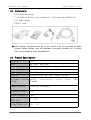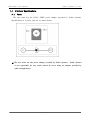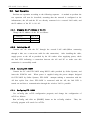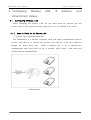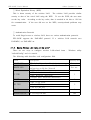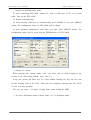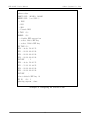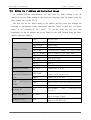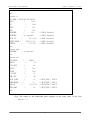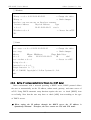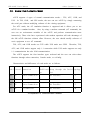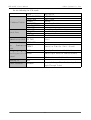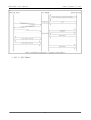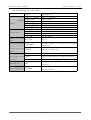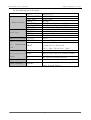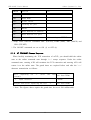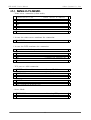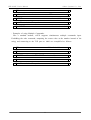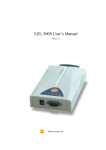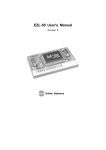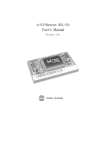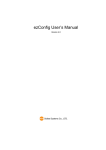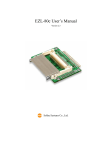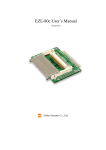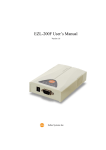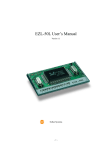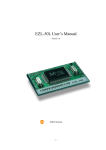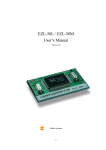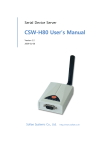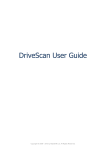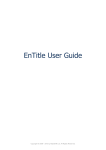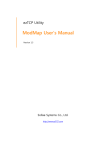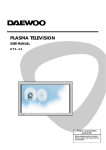Download User`s Manual
Transcript
ezTCP/LAN(EZL-300W) User's Manual Revision B Sollae Systems EZL-300W User's Manual Sollae Systems Co., Ltd. Table of Contents 1. Overview ···················································································································· 1 1.1. Overview ············································································································· 1 1.2. Components ········································································································· 2 1.3. Product Specifications ························································································ 2 1.4. Interface Specifications ······················································································ 3 1.4.1. Power ············································································································ 3 1.4.2. RS232 Dsub Connector ·············································································· 4 1.4.3. Status LED ··································································································· 5 2. Installation and Test Operation ·············································································· 6 2.1. Installation ··········································································································· 6 2.1.1. Checking Communication Environment ···················································· 7 2.1.2. Configuring the Wireless LAN ································································ 7 2.1.3. Connecting to the Network ········································································ 7 2.1.4. Setting Environment Variables ··································································· 8 2.2. Test Operation ···································································································· 9 2.2.1. Changing the IP Address of the PC ························································ 9 2.2.2. Installing the AP ························································································· 9 2.2.3. Installing EZL-300W ··················································································· 9 2.2.4. Configuring EZL-300W ·············································································· 9 2.2.5. Connecting via the Serial Port of the PC ············································· 10 2.2.6. Actual Communication Test ····································································· 11 3. Configuring Wireless LAN, IP Address, and Environment Values ·················· 12 3.1. Configuring Wireless LAN ············································································· 12 3.1.1. Items to Check for the Wireless LAN ·················································· 12 3.1.2. Setting Wireless LAN Items of the ezTCP ··········································· 14 3.2. Setting the IP Address and Environment Values ········································· 17 3.2.1. ezConfig ······································································································ 18 3.2.2. Console ······································································································· 21 3.2.3. AT Command ···························································································· 24 EZL-300W User's Manual Sollae Systems Co., Ltd. 3.2.4. Setting the IP Address Using the ARP ················································· 24 3.2.5. Setting IP Address-related Items through the DHCP Server ··············· 25 4. Operation Mode ······································································································· 26 4.1. Overview of the Operation Mode ·································································· 26 4.1.1. Overview ···································································································· 26 4.1.2. Method for Entering into Each Operation Mode ·································· 26 4.2. Console Mode and ISP Mode ········································································ 29 4.2.1. Console Mode ···························································································· 29 4.2.2. ISP Mode ··································································································· 29 4.3. Normal Communication Model ······································································· 30 4.3.1. T2S (TCP to Serial) ················································································· 31 4.3.2. Connect On Demand (COD) ··································································· 33 4.3.3. AT Command (ATC) ················································································ 35 4.3.4. U2S (UDP to Serial) ················································································ 38 4.3.5. Terminating TCP Connection ··································································· 40 5. AT Command Mode ······························································································· 41 5.1. AT command interface ···················································································· 41 5.1.1. Basic AT Command ················································································· 41 5.1.2. Extended AT Command ··········································································· 41 5.1.3. AT COMMAND Escape Sequence ························································· 42 5.1.4. Examples of ATC Application ································································ 43 5.2. Environment Setup ··························································································· 45 6. Technical Support, Warranty, and Notes on Operation ······································ 46 6.1. Technical Support ····························································································· 46 6.2. Warranty ············································································································ 46 6.2.1. Refund ········································································································ 46 6.2.2. Free Repair Services ················································································· 46 6.2.3. Charged Repair Services ·········································································· 46 6.2.4. Notes on Operation ··················································································· 47 EZL-300W User's Manual Sollae Systems Co., Ltd. 1. Overview 1.1. Overview With the development of Internet technologies, demands for data communication through the Internet keep increasing. However, to have data communication through the Internet, users must use TCP/IP protocol which is the basic communication protocol of the Internet. In other words, to connect a device to the Internet, the user must implement TCP/IP protocol. To implement TCP/IP protocol, the user must implement TCP/IP protocol by themselves, port open TCP/IP, or use an OS. However, these methods are quite burdensome in terms of time, cost, and technology. As a family of serial to TCP/IP protocol converters, ezTCP series manufactured by Sollae Systems provide TCP/IP communication functions) "only through serial port connection." functions (Internet communication The ezTCP series perform TCP/IP protocol processing on data received from the serial port, and send the processed data to the Internet. Similarly, the ezTCP series perform TCP/IP protocol processing on data received from the Internet and sends the processed data to the serial port. EZL-300W, which is one of ezTCP products, provides TCP/IP communication through IEEE802.11b (wireless LAN). In other words, like other ezTCP products, EZL-300W TCP/IP-processes data received from the serial port and sends the processed data to the wireless LAN network. And EZL-300W TCP/IP-processes data received from the wireless LAN network and sends the processed data to the serial port. EZL-300W supports the infrastructure network through the Access Point (AP) and also provides an "ad-hoc" network function supporting peer to peer communication without any AP. As EZL-300W provides DHCP as well as TCP/IP/UDP, EZL-300W can be applied to cable networks. 1 EZL-300W User's Manual Sollae Systems Co., Ltd. 1.2. Components □ EZL-300W Main Body □ 3.3V PCMCIA Wireless LAN Card(16bit PC Card) Supporting IEEE802.11b □ 5V SMPS Adapter □ RS-232 Cable ※ Sollae Systems recommends the use of the wireless LAN card provided by Sollae Systems. Sollae Systems does not guarantee successful operation of a wireless LAN card provided by other manufacturers. 1.3. Product Specifications Processor 16bit Memory ROM [256K], RAM [512K] Serial Port RS232 (up to 115.2Kbps full duplex), RTS/CTS, Parity Wireless LAN PCMCIA (IEEE802.11b Wireless LAN) O/S MIC Realtime Operating System Protocols TCP/UDP/IP/ICMP, ARP, DHCP, TELNET, EAP-MD5 Environment Variable ezConfig, ezSerialConfig, Setting ATcommand Firmware Download Serial Port (115200bps) Operating Voltage DC 5V Current Consumption 410mA O p e r a t i n g 0℃ - 70℃ Temperature Storage Temperature -40℃ - 70℃ 2 console, Telnet, ARP, EZL-300W User's Manual Sollae Systems Co., Ltd. 1.4. Interface Specifications 1.4.1. Power The user must use the DC5V SMPS power adapter provided by Sollae Systems. Specifications of a power jack are as shown below. ※ The user must use the power adapter provided by Sollae Systems. Sollae Systems is not responsible for any result caused by user's using an adapter provided by other manufacturers. 3 EZL-300W User's Manual Sollae Systems Co., Ltd. 1.4.2. RS232 Dsub Connector A serial port connector is interfaced through the Dsub male connector. specifications of each pin, see the following: No. Name Description Signal Level Direction Remarks 1 NC 2 RXD Receive Data RS232 Input mandatory 3 TXD Transmit Data RS232 Output mandatory 4 DTR Data Terminal Ready RS232 Output Not used 5 GND Ground Ground - mandatory 6 DSR Data Set Ready RS232 Input Not used 7 RTS Request To Send RS232 Output optional 8 CTS Clear To Send RS232 Input Optional 9 NC 4 For EZL-300W User's Manual Sollae Systems Co., Ltd. 1.4.3. Status LED In EZL-300W, there are total 5 status LEDs. Each status LED functions as follows: Name Description PWR Power STS Status Color Red Yellow LED Status Turned on Blinking Description When the power is on once When IP address is assigned, but per second no TCP connection established Blinking 4 times When no IP address was every 2 seconds assigned(DHCP) Turned on During a TCP connection Blinking rapidly In the ISP mode Wireless LAN the wireless LAN LINK is LINK Green Turned on Link established Wireless LAN When a packet is received from RXD Yellow Turned on Reception the wireless LAN Wireless LAN When a packet is transmitted to TXD Green Turned on Transmission the wireless LAN 5 EZL-300W User's Manual Sollae Systems Co., Ltd. 2. Installation and Test Operation 2.1. Installation Install EZL-300W as follows: Categories 1. Checking Communication Environment Sub-catego ries Items Context See Wireless LAN environment 3.1.1. to IP address environment check S e t u p Procedure Serial port setup values Application program to use Set via ezSerialConfig or console in Console 3.1.2. mode. 2. Configuring (For entering into Console mode, see 4.1.2.) Wireless LAN Types the (Infrastructure and ad-hoc) Wireless S e t u p Service Set Identification (SSID) Items Channel LAN 3.1.1. Whether to use WEP (If used, set key value) 3. Connecting Confirming to the Network Procedure Checking link LED lightning status Set by ezConfig (a configuration utility through a network) S e t u p Procedure 4. Setting Telnet 3.2.2. Console mode 3.2.2. Using AT command in ATC mode 5. Environment Using ARP Variables (To set only the IP address temporarily) S e t u p Items 3.2.1. 3.2.4. IP address-related items 3.2. Serial port-related items Communication mode 3.2. (To be decided according to the application 4.3. program) 5. Field Application 6 EZL-300W User's Manual Sollae Systems Co., Ltd. 2.1.1. Checking Communication Environment Before installing EZL-300W (hereinafter to be referred as the ezTCP), the user must check conditions of the network to install the ezTCP as follows: □ Wireless LAN network types (infrastructure/ad-hoc) □ the SSID and the channel of the wireless LAN □ Whether to use WEP and WEP setup values (the number of bits and key values) □ Authentication Protocol for wireless LAN access □ IP address environment (Local IP, subnet mask, gateway, etc.) □ Serial port items of the device to connect (baudrate, databit, parity, and stop bit) □ Protocol of the application program to use (TCP/UDP, server/client, etc.) ☞ For more information about the wireless LAN, see “3.1 Configuring the Wireless LAN." ☞ For more information about protocol of the application program to use, see “4.3 Normal Communication Mode.” 2.1.2. Configuring the Wireless LAN Before using the ezTCP, the user must set wireless LAN-related items. Wireless LAN-related items can be set via ezSerialConfig or console in a Console mode. Supply power without the PCMCIA card insertion to enter into Console mode. In the Console mode, the user can set not only wireless LAN-related items but also all setup values of the ezTCP. ☞ For more information about Console mode, see “4. Operation Modes." ☞ For more information about wireless LAN-related items in Console mode, see “3.1 Configuring the Wireless LAN.” 2.1.3. Connecting to the Network Insert the PCMCIA card while power is not supplied. Then, connect the device with the ezTCP using RS232 cable that is compliant with the specification, and supply power. After power is supplied, the link LED should be turned on. When the link LED is on, it means that a link has been established between the AP and wireless LAN device or between the wireless LAN devices to enable communication between 7 EZL-300W User's Manual Sollae Systems Co., Ltd. them. 2.1.4. Setting Environment Variables Once a connection to the network has been established, set environment variables variables relating to the IP address, the serial port, and communication mode - using ezConfig which is an environment variable configuration program. ☞ For more information about environment variables, see “3.2 Setting IP Address and Environment Values.” 8 EZL-300W User's Manual Sollae Systems Co., Ltd. 2.2. Test Operation Perform test operation according to the following sequence. A method to perform the test operation will now be described, assuming that the network is configured as the infrastructure, the AP and the PC are directly connected via a crossed LAN cable, and the IP address of the PC is 10.1.0.2. 2.2.1. Changing the IP Address of the PC Change the IP address of the PC as follows: IP Address 10.1.0.2 Subnet Mask 255.0.0.0 Gateway IP Address 0.0.0.0 2.2.2. Installing the AP Connect the AP with the PC through the crossed LAN cable.(When connecting through a hub, use a one-to-one cable for this connection.) After installing the cable, supply power to the AP as provided by the AP vendor. After supplying power, check the link LED indicating a connection between the AP and PC to make sure this connection is successfully made. 2.2.3. Installing EZL-300W Connect the PC with EZL-300W using RS232 cable provided by Sollae Systems, and insert the PCMCIA card. When power is supplied using the power adapter designed for EZL-300W by Sollae Systems, EZL-300W attempts making a connection with the AP that replies first. Once EZL-300W is connected with the AP, the link LED is turned on and then a communication through the wireless LAN is possible. 2.2.4. Configuring EZL-300W Use ezConfig (the ezTCP configuration program) and change the configuration of ezTCP as follows: Run ezConfig, and click on [PROBE] button on the ezConfig window. ezConfig program will search for ezTCPs. 9 Then, the EZL-300W User's Manual Sollae Systems Co., Ltd. Once the ezTCP(s) is(are) found, the MAC address (hardware address) indicated at the bottom of the ezTCP case will be displayed in the [MAC ADDRESS LIST] window. Select the corresponding MAC address, and change the [MUX TYPE] into [T2S(0)]. Then, enter 1470 in the [LOCAL PORT] field and click on [WRITE] button to save the setup values. 2.2.5. Connecting via the Serial Port of the PC Connect between the serial port of the PC and the serial port of the ezTCP using the serial communication cable provided by Sollae communication program such as Hyper Terminal. Systems. run a serial Select 19200bps for the serial port, 8 bits for the data bit, 1 bit for the stop bit, and no parity. 10 Then, EZL-300W User's Manual Sollae Systems Co., Ltd. 2.2.6. Actual Communication Test Once the preparation for serial communication has been completed, enter the following in the command prompt of Windows, and establish a TCP connection using Telnet program. "telnet 10.1.0.1 1470" When TCP connection is successfully established, "STS" LED of the ezTCP is turned on. If "123" data is transmitted to Telnet window after checking that "STS" LED is on, then "123" is displayed on Hyper Terminal. If "ABC" data is transmitted to Hyper Terminal window, then "ABC" data is displayed on Telnet window. communication test is successful. 11 It means the EZL-300W User's Manual 3. Configuring Sollae Systems Co., Ltd. Wireless LAN, IP Address, and Environment Values 3.1. Configuring Wireless LAN When configuring the wireless LAN, the user must check the network type and security issues of the network currently being used or to be installed in the future. 3.1.1. Items to Check for the Wireless LAN □ Network Type (infrastructure/ad-hoc) The infrastructure is a network connection mode that allows communication between wireless LAN devices or between the wireless LAN and the wired LAN (Ethernet) through the Access Point (AP). When a network type is set to infrastructure, communication with wired LAN via AP is possible, which allows wireless Internet communications. <Infrastructure> 12 both wired and EZL-300W User's Manual Sollae Systems Co., Ltd. The ad-hoc network is designed to communicate between wireless LANs without any AP. Since communication is established without any AP, the user cannot access an external network or the Internet. This is also called a peer-to-peer mode. <Ad-hoc> □ Service Set Identifier (SSID) When configuring a network, the user can configure different networks using different APs. In this case, the SSID is used to differentiate one network from another. In other words, when configuring an infrastructure network, the user can make communication with the AP which he/she wants to communicate with by setting the SSID of the desired AP in the ezTCP. (See 3.1.2.) For information about SSID of the AP, AP manual or AP configuration program can be referred to. If the user did not set the SSID, the ezTCP will be connected with the AP that is first found when power is supplied. The maximum length of the SSID is 32 bytes, and the user can use ASCII code to set the SSID. □ Channel The channel is communication path in the network that it belongs to. are set as the same value with the AP. 13 Channel values EZL-300W User's Manual Sollae Systems Co., Ltd. □ Wired Equivalent Privacy (WEP) This is about security of the wireless LAN. The wireless LAN provides similar security to that of the wired LAN using the WEP. set the key value. for communication. To use the WEP, the user must According to the key value, data is encoded in 64 bits or 128 bits If the user did not set the WEP, security-related problems may occur. □ Authentication Protocols To avoid illegal access to wireless LAN, there are various authentication protocols. EZL-300W supports the EAP-MD5 protocol. If a wireless LAN network uses EAP-MD5, set EAP-MD5 on. 3.1.2. Setting Wireless LAN Items of the ezTCP There are two ways to configure wireless LAN-related items - Windows utility "ezSerialConfig" and via console. The following table describes each configuration field. Field Description TARGET SSID SSID of the Network to Participate SSID of the Network to Newly Create When CREATE SSID CC TYPE CHANNEL WEP TYPE Factory-set Configuring an Ad-hoc Network 0) IBSS: Ad-hoc Network 1) BSS: Infrastructure Network 2) WDS: Reserved (Reserved) 3) Pseudo IBSS: Reserved (Reserved) Channel number 0) WEP is not used. 1) 64 bit WEP key 2) 128 bit WEP key KEY ID Number of the Key to be Used Authentication For setting EAP-MD5 14 Not set. Not set. 1 0 0 0 OFF EZL-300W User's Manual Sollae Systems Co., Ltd. □ Setting via ezSerialConfig utility ① After connecting EZL-300W without PC card to COM port of PC via a serial cable, Turn on the EZL-300W. ② Execute ezSerialConfig. ③ After selecting COM port in ezSerialConfig, press [READ]. If you press [READ] button, The configuration values of EZL-300W will be shown. ④ After inputting configuration value what you want, Press [WRITE] button. The configuration values will be saved into the EEPROM area of EZL-300W. □ Setting via console When entering into Console mode, enter "env wlan" and set fields relating to the wireless LAN. (For setting EAPoL, enter "env if".) If the user presses the Enter key in a field without entering any key, the user will use the existing value in the field. When the user completes entering data, the ezTCP is reset to restart operation. The user can enter "." to delete existing values when setting the SSID. ☞ For more information about Console mode, see "4. Operation Mode." 15 EZL-300W User's Manual Sollae Systems Co., Ltd. msh>env wlan TARGET SSID (APAIR): SOLLAE CREATE SSID ( no SSID ): 0 - IBSS 1 - BSS 2 - WDS 3 - Pseudo IBSS CC TYPE (1): CHANNEL (0): 0 - disable WEP encryption 1 - select 64bit WEP key 2 - select 128bit WEP key WEP TYPE (1): KEY0 - 4e dc 58 80 15 KEY1 - 00 00 00 00 00 KEY2 - 00 00 00 00 00 KEY3 - 00 00 00 00 00 EDIT KEY : 1 KEY0 - 4e dc 58 80 15 KEY1 - 11 22 33 44 55 KEY2 - 00 00 00 00 00 KEY3 - 00 00 00 00 00 EDIT KEY : select default WEP key id KEY ID (0): 1 updating eeprom...done. <Example of Configuring the Wireless LAN> 16 EZL-300W User's Manual Sollae Systems Co., Ltd. 3.2. Setting the IP Address and Environment Values To establish TCP/IP communication, the user must set fields relating to the IP address as well as fields relating to the serial port (baud-rate, data bit length, parity bit, flow control, etc.) in the ezTCP. The user can set the fields relating to IP address and the serial port through the ezConfig (a configuration utility through the network), Telnet, a serial port in Console mode, or AT command in ATC mode. To set the fields, the user also may temporarily set the IP address and access Telnet by the ARP method using the MAC address (hardware address). Items IP Address Fields Serial Port Communication Mode Connection/ Connection Termination Event Using Configuration Method Description LOCAL IP ADDRESS ezTCP IP Address SUBNET MASK Subnet Mask GATEWAY Gateway LOCAL PORT Listening Port Number in Server Mode PEER IP ADDRESS PEER PORT BAUD RATE DATA BITS PARITY FLOW CTRL peer IP Address in Client Mode Port Number in Client Mode Baud Rate (bps) Data Bit Length Parity Flow Control MUX TYPE Communication Mode Minimum Number of Bytes to Attempt WATER MARK TIMEOUT Connection/Transmission Connection Time Out EZCFG ezConfig Function enable/disable TELNET Remote Login Function enable/disable ARP ARP function eanble/disable Floating IP DHCP Telnet Password PASSWORD Authentication EAPOL DHCP(Dynamic Protocol) Password when Host Configuration Performing Login through Telnet Authentication Protocol supports EAP-MD5 only) 17 Remote (EZL-300W EZL-300W User's Manual Sollae Systems Co., Ltd. 3.2.1. ezConfig The basic environment information of EZL-300W can be configured through console, telnet, DHCP, ARP, and ezConfig. This section takes an example of using ezConfig, which is a configuration program via wired/wireless LAN. For the other configuration modes, see the following sections. ezConfig can run on Microsoft Windows platform but may not operate on some of the existing operating systems. The screen below shows the initial screen of ezConfig: 18 EZL-300W User's Manual Sollae Systems Co., Ltd. Each button on ezConfig functions as follows: This button is used to search for all of the network-attached ezTCPs. The search results will be displayed on the MAC ADDRESS LIST box and you can select an item using a mouse or cursor as required. The value displayed on the box indicates the MAC ADDRESS of each ezTCP. The selected setup value of ezTCP will be displayed on the right side. You can see only the ezTCP configuration values if you press this button after entering the 6-digit hexadecimal number printed on the ezTCP main body in the MAC ADDRESS box. It is useful when there are too many ezTCPs attached to the network to search for one from the LIST box. This button is used to save the changed value in ezTCP after modifying the configuration. Make sure not to press this button during operating ezTCP since ezTCP will automatically be reset right after its environment setup value is saved. Otherwise, it may cause malfunction. This button is used to close ezConfig. You can also close it by pressing ESC key on the keyboard. ezTCP provides User Authentication function to prevent an unwanted person from modifying the configuration. The authentication process is performed through the password string verification. When entering or changing the password strings, you can use this button. Changing the ezTCP configuration details if a password has been entered requires the proper password to be entered in the PASSWORD field. This button is used to read a dynamic variable value during operating ezTCP. Pressing this button will display a new window, where the time-elapsed after the power is on, the current IP address, and the data throughput of the serial port are indicated. Double-clicking each item on the MAC ADDRESS LIST will carry out the same function. 19 EZL-300W User's Manual Sollae Systems Co., Ltd. ezConfig can be used to change the IP address related items, the serial port setup value, the serial port operation mode, and how to setup ezTCP. This section describes these functions briefly. For more information, see the following sections. The following example shows how to read and change ezTCP's basic functions. Try changing ezTCP setup value according to the following sequence: - When the ezTCP power is turned on and the LAN cable is connected correctly, pressing [PROBE] or [READ] button will display the following window: - If a network-attached ezTCP is detected, the following message will be displayed. If a message pops up indicating that there is no response from ezTCP, check that the power is turned on and the cable is connected correctly, then try pressing [PROBE] or [READ] button. - If more than one ezTCP are detected, ezTCP's MAC ADDRESS will be displayed in the [MAC ADDRESS LIST] box on ezConfig. Check if the MAC ADDRESS displayed in the [MAC ADDRESS LIST] window corresponds to that printed on ezTCP main body. The following screen shows this process: - Select T2S (0) in the [MUX TYPE] field on ezConfig. Setup [LOCAL IP ADDRESS], [LOCAL PORT], and the serial port settings according to a test environment as required. 20 EZL-300W User's Manual Sollae Systems Co., Ltd. When the setup is completed, pressing [WRITE] will save the changed values in ezTCP. If an error message pops up during storing the configuration, check that ezTCP is connected correctly, and then try again. - In Windows' MS-DOS prompt window, check the IP address is set correctly by giving the PING command. If the ezTCP IP address is set correctly, the PING results will be displayed as follows. If a message, "Request timed out", is displayed, check that IP address setup value again. C:\>ping a.b.c.d Pinging a.b.c.d with 32 bytes of data: Reply from a.b.c.d: bytes=32 time=1ms TTL=64 Reply from a.b.c.d: bytes=32 time=1ms TTL=64 Reply from a.b.c.d: bytes=32 time=1ms TTL=64 Reply from a.b.c.d: bytes=32 time=1ms TTL=64 3.2.2. Console The ezTCP can be configured environment variables of the ezTCP through the console. The user can configure all environment variables including wireless LAN-related items and other variables relating to the IP address and the serial port through the console. 21 EZL-300W User's Manual Sollae Systems Co., Ltd. When the user enters into Console mode, the serial port operates in Console mode at 19200 bps. The shell is also provided through Telnet connection, which means the same conditions as those of Console mode are provided. The items, which can be set in Console mode and through Telnet, are network information (if), Telnet connection password (pwd), and ezTCP information (ezl). The command "env" is used to set up environment in the shell program. The factors such as "if", "pwd", and "ezl" can be used for “env". The following results are the output of the factory-set values. 22 EZL-300W User's Manual Sollae Systems Co., Ltd. MIC v1.2(Am188) Copyright(c) Sollae Systems Co.,Ltd. msh> msh>env if MAC ADDR ( XX:XX:XX:XX:XX:XX) EZCFG ( Yes) ARP ( Yes) EAPOL ( No) DHCP ( USERNAME No) ( PASSWORD No) ☜ EAPoL Enabled ( no passwd) LOCAL IP ( 10.1.0.1) SUBNET MASK ( GATEWAY ☜ EAPoL Enabled 255.0.0.0) ( 0.0.0.0) ☜ DHCP Disabled ☜ DHCP Disabled ☜ DHCP Disabled msh> msh>env pwd PASSWORD ( no passwd) msh> msh>env ezl BAUD RATE ( 19200) PARITY ( 0) DATA BITS ( 8) RTSCTS ( No) TELNET ( MUX TYPE ( 1) TIME OUT ( LOCAL PORT ( WATER MARK PEER IP PEER PORT Yes) ( ( ( 10) 0) ☜ MUX_TYPE / T2S(0) 1) ☜ MUX_TYPE / COD(2) 0.0.0.0) ☜ MUX_TYPE / COD(2) 0) ☜ MUX_TYPE / COD(2) msh> ※ Note: The output of the underlined parts depends on the setup value of the item next to "☜". 23 EZL-300W User's Manual Sollae Systems Co., Ltd. ☞ For more information about entering into Console mode, see “4.1 Overview of Operation Modes and Entering into Each Operation Mode". ※ By entering "." the user can delete the password in "env pwd" command. 3.2.3. AT Command In ATC mode, the user can set environment variables through the serial port using AT command. ☞ See “5.2. Environment Setup by AT Command". 3.2.4. Setting the IP Address Using the ARP On Windows and UNIX(Linux) platform, the command 'arp' enables a user to change the contents of arp cache table from the host computer. After changing the contents of the arp cache table, attempting a Telnet connection or a ping test will change the ezTCP's IP address. IP address changed by the arp command will not be stored in EEPROM. Therefore, the user should change the IP-related items by giving "env if" command through telnet access. ezTCP allows the user to change the IP address only one time after the power is turned on. For that reason, the user should reset ezTCP when changing the IP address. The example listed below shows how to change the arp cache table on Windows' MS-DOS prompt window and Linux. If ezTCP's Ethernet address is 00:30:f9:00:00:01 and the IP address to use is a.b.c.d., the user can change the IP address as follows: 24 EZL-300W User's Manual Sollae Systems Co., Ltd. □ Windows C:\>arp -s a.b.c.d 00-30-f9-00-00-01 ☜ Change the table. C:\>arp -a ☜ Check changes. Interface: xxx.xxx.xxx.xxx on Interface xxxxxxxx Internet Address Physical Address a.b.c.d 00-30-f9-00-00-01 Type C:\>telnet a.b.c.d static ☜ Access the ezTCP. C:\> □ Linux rtos:~>arp -s a.b.c.d 00:30:f9:00:00:01 ☜ Change the table. rtos:~>arp ☜ Check changes. Address HWtype a.b.c.d ether HWaddress FLags Mask Iface 00:30:f9:00:00:01 rtos:~>telnet a.b.c.d CM eth0 ☜ Access to ezTCP. Trying a.b.c.d... Connected to a.b.c.d. Escape character is '^]'. MIC v1.1(Am188) Copyright(c) Sollae Systems Co.,Ltd. msh> 3.2.5. Setting IP Address-related Items through the DHCP Server Under environment with a network operating a DHCP server, DHCP protocol allows the user to automatically set the IP address, subnet mask, gateway, and name server of ezTCP. Using DHCP automatic setup function requires the user to check [DHCP] item on ezConfig. Note that the user may have to check [ARP] item according to the type of DHCP servers. ※ When setting the IP address through the DHCP server, the IP address is dynamically allocated. Therefore, the user cannot use T2S and U2S mode. 25 EZL-300W User's Manual Sollae Systems Co., Ltd. 4. Operation Mode 4.1. Overview of the Operation Mode 4.1.1. Overview The ezTCP has three modes - Normal mode, Console mode, and ISP mode. mode is the data communication mode operating in the normal state. Normal In Console mode, the user can set environment variables (especially variables relating to the wireless LAN) through the serial port. In ISP mode, the user can download firmware to operate the ezTCP. 4.1.2. Method for Entering into Each Operation Mode □ Normal Mode If power is supplied with the PCMCIA card inserted, the ezTCP operates in Normal mode. When the ezTCP enters into Normal mode, the ezTCP attempts a wireless LAN connection, and the link LED is turned on after wireless LAN LINK connection is established. □ Console Mode Connect the serial port of the ezTCP with the PC or notebook computer, and execute a serial communication program (for example, Hyper Terminal). Then, supply power without the PCMCIA card inserted to enter into Console mode. After power-up ezTCP will enter into console mode in 2-3 seconds. Console mode operates at 19200 bps. When entering into Console mode, the following message is displayed: MIC v1.2(Am188) Copyright(c) Sollae Systems Co.,Ltd. msh> In Console mode, user can set configuration value to EZL-300W by a ezSerailConfig utility or by console(for example: hypher terminal) □ ISP Mode Connect the serial port of the ezTCP to the PC or the notebook computer, and 26 EZL-300W User's Manual Sollae Systems Co., Ltd. execute a serial communication program (for example, Hyper Terminal). Then, set 115200 bps for the serial port. When <CR>(0x0d) is input into the serial port as soon as power is supplied without the PCMCIA card inserted, then displayed. At this time, enter "flash" to enter into ISP mode. "000" is The following is a message coming from the serial port when entering into ISP mode in the serial port. 000 100 ezl-300w boot loader v1.0a Sollae Systems 203 vender: 0x1F, device code: 0x35 The following table compares and describes the operation modes. Mode PCMCIA Card Description Data Normal Inserted Serial Port Baud-Rate Communication Mode the Normal State set by the user T2S, ATC, COD, U2S Environment Variables Console Removed Serial ISP console(hypher terminal) Firmware Download Mode Removed In Port(by through ezSerialConfig 27 the or 19200 bps, N, 8, 1 115200 bps, N, 8, 1 EZL-300W User's Manual Sollae Systems Co., Ltd. The following figure shows the booting procedure of the ezTCP. 28 EZL-300W User's Manual Sollae Systems Co., Ltd. 4.2. Console Mode and ISP Mode 4.2.1. Console Mode In Console mode, the user can set all environment variables including items relating to the wireless LAN and IP. Communication environment of the serial port is as follows: Data Rate Parity Type Data Bits Stop Bit 19200 bps No parity 8 bits 1 stop bit ☞ For setup in Console mode, see “3.2.2. Console.” ※ The user can set variables relating to the wireless LAN only in Console mode. 4.2.2. ISP Mode In ISP mode, the user can download a new firmware (software that operates the ezTCP) provided by Sollae Systems. Communication Rate Parity Type Number of Data Bit Number of Stop Bit 115200 bps No parity 8 bits 1 stop bit The following figure shows the firmware downloading procedure in ISP mode. 29 EZL-300W User's Manual Sollae Systems Co., Ltd. 4.3. Normal Communication Model ezTCP supports 4 types of normal communication modes - T2S, ATC, COD, and U2S. In T2S, COD, and U2S modes, the user can use ezTCP by simply connecting the serial port without modifying software of the existing equipment. For ATC mode, the AT emulation function is supported and it allows you to use ezTCP for a standard modem. Also, by using a modem command (AT command), the user can set environment variables of the ezTCP and perform communication more interactively. Those who have experienced with modem operation will take advantage of the full ezTCP functions without effort. However, the user should modify software of user's equipment to use AT command. T2S, ATC, and COD modes use TCP while U2S mode uses UDP. Therefore, T2S, ATC, and COD modes support only 1:1 connection while U2S mode supports not only 1:1 communication but also N:M communication. The ezTCP supports the four interface types on-board and the user can select those functions through telnet connection, Console mode, or ezConfig. Characteristics and differences of each mode are as follows: S Mode Protocol Connection T2S TCP Active Connection ATC TCP Active/Passive COD TCP Active Connection U2S UDP No Connection / W Environment variable Modificati Setup through the Serial Topology on Port Unnecessar Not Possible y Necessary Possible Unnecessar y Unnecessar y 1:1 Not Possible 1:1 Not Possible N:M <Comparison of Communication Modes> 30 1:1 EZL-300W User's Manual Sollae Systems Co., Ltd. 4.3.1. T2S (TCP to Serial) In T2S mode, the ezTCP functions as a server. When a TCP connection comes from a remote host to the predefined local port, the ezTCP accepts a TCP connection. TCP connection is established. When the ezTCP accepts TCP connection, then the After connection is established, TCP/IP processing is performed on the data coming to the serial port, which is then transmitted to the remote host. And the TCP/IP data coming from the remote host is TCP/IP-processed and transmitted to the serial port to establish data communication. (Data coming to the serial port before TCP connection is established will be ignored.) In T2S mode, the ezTCP functions as a server. Therefore, T2S mode cannot be used in a dynamic IP environment (DHCP) ☞ For connection termination, see “4.3.5. Terminating TCP Connection". 31 EZL-300W User's Manual Sollae Systems Co., Ltd. Set the following for T2S mode: Field LOCAL IP ADDRESS SUBNET MASK GATEWAY LOCAL PORT PEER IP ADDRESS PEER PORT BAUD RATE DATA BITS PARITY FLOW CTRL IP Address Fields Serial Port Description ezTCP IP Address Subnet Mask Gateway Listening Port Number Serial Port Baud Rate (bps) Data Bit Length Parity Flow Control Communication Mode MUX TYPE T2S(0) Connection/Connect WATER MARK - ion Termination Event U s i n TIMEOUT g EZCFG Connection Time Out (Unit: Second) ezConfig Function enable/disable C o n f i g u r a t i o n TELNET Remote Login Function enable/disable Method ARP function eanble/disable Password Setup When Performing Remote Floating IP ARP DHCP Telnet Password PASSWORD Login Through Telnet 32 EZL-300W User's Manual Sollae Systems Co., Ltd. 4.3.2. Connect On Demand (COD) In COD mode, the ezTCP functions as a client. When data of the pre-specified size [WATER MARK] comes to the serial port, the ezTCP attempts a TCP connection to the TCP port [PEER PORT] of the preset host IP [PEER IP ADDRESS]. will be established. If the remote host accepts the TCP connection, TCP connection Data coming to the serial port after connection establishment is TCP/IP-processed and transmitted to the remote host. remote host is TCP/IP-processed and transmitted And, data coming from the to the serial port for data communication. ☞ For more information about connection termination, see “4.3.5. Terminating TCP Connection.” 33 EZL-300W User's Manual Sollae Systems Co., Ltd. Set the following for COD mode: Field LOCAL IP ADDRESS SUBNET MASK GATEWAY IP Address Fields LOCAL PORT PEER IP ADDRESS PEER PORT BAUD RATE DATA BITS Serial Port PARITY FLOW CTRL Communication MUX TYPE Mode Connection/Connec WATER MARK tion Termination TIMEOUT Event U s i n g EZCFG Description ezTCP IP Address Subnet Mask Gateway IP Address of the Host to Connect Port Number of the Host to Connect Serial Port Baud Rate (bps) Data Bit Length Parity Flow Control COD(2) Minimum Number of Bytes to Attempt Connection Connection Time Out ezConfig Function enable/disable C o n f i g u r a t i o n TELNET Remote Login Function enable/disable Method ARP Floating IP DHCP ARP function eanble/disable DHCP(Dynamic Host Configuration Telnet Password PASSWORD Protocol) Password when Performing Remote Login through Telnet ※ If [Water Mark] is "0", ezTCP try to connect to the remote host as soon as power is supplied. 34 EZL-300W User's Manual Sollae Systems Co., Ltd. 4.3.3. AT Command (ATC) In ATC mode, the user can control the ezTCP in a similar way to controlling the modem using AT command. In ATC mode, only a TCP connection is possible and both the server and the client can be configured. In ATC mode, the AT command allows the user to set environment variables including the IP address and control TCP connection and disconnection. 35 EZL-300W User's Manual Sollae Systems Co., Ltd. ☞ See “5. ATC Mode.” 36 EZL-300W User's Manual Sollae Systems Co., Ltd. Set the following for ATC mode: Fields LOCAL IP ADDRESS SUBNET MASK IP Address GATEWAY LOCAL PORT Fields PEER IP ADDRESS PEER PORT BAUD RATE DATA BITS Serial Port PARITY FLOW CTRL Communication MUX TYPE Mode Connection/Conne WATER MARK c t i o n Termination Event U s i n TIMEOUT g EZCFG Description ezTCP IP Address Subnet Mask Gateway Connection Standby Port Number IP Address to Connect Port Number to Connect Serial Port Baud Rate (bps) Data Bit Length Parity Flow Control ATC(1) Minimum Number of Bytes to Attempt Connection Connection Time Out ezConfig Function enable/disable C o n f i g u r a t i o n TELNET Remote Login Function enable/disable Method ARP Floating IP DHCP ARP function eanble/disable DHCP(Dynamic Host Configuration Telnet Password PASSWORD Protocol) Password when Performing Remote Login through Telnet 37 EZL-300W User's Manual Sollae Systems Co., Ltd. 4.3.4. U2S (UDP to Serial) U2S mode allows for UDP communication. In UDP mode, data are transmitted in blocks, which requires dividing data coming to the serial port into blocks before transmitting data. A procedure for dividing data into blocks is as follows: If data of pre-specified bytes [WATER MARK] comes to the serial port of the ezTCP or if a specified period of time [TIMEOUT] elapses after first data reception, all data received for the same period is recognized as one block which is then transmitted to the UDP. The [TIMEOUT] unit is 10ms. If [TIMEOUT] is set to 2, the time period is between 20ms and 30ms. Since UDP communication does not require a connection procedure, the user can establish N-to-M communication via multicaste and broadcaste. 38 EZL-300W User's Manual Sollae Systems Co., Ltd. Set the following for U2S mode: Fields LOCAL IP ADDRESS SUBNET MASK GATEWAY IP Address Fields LOCAL PORT PEER IP ADDRESS PEER PORT BAUD RATE DATA BITS Serial Port PARITY FLOW CTRL Communication Mode MUX TYPE WATER MARK Connection/Connect ion Termination Event U s i n TIMEOUT g EZCFG Description ezTCP IP Address Subnet Mask Gateway Port Number to Receive UDP Data IP Address to Transmit UDP Data Port Number to Transmit UDP Data Serial Port Baud Rate (bps) Data Bit Length Parity Flow Control U2S(3) Number of Bytes to Start Transmission Reception Time of Data to be Transmitted in One Block (Unit: 10ms, Resolution: 10ms) ezConfig Function enable/disable C o n f i g u r a t i o n TELNET Remote Login Function enable/disable Method ARP function eanble/disable Password Setup When Performing Remote Floating IP ARP DHCP Telnet Password PASSWORD Login through Telnet 39 EZL-300W User's Manual Sollae Systems Co., Ltd. 4.3.5. Terminating TCP Connection According to [TIMEOUT] setup, TCP connection is terminated. If there is no data communication during the time period set in [Timeout] field, the ezTCP will automatically terminate connection. Also, if [TIMEOUT] is set to 0, TCP connection will be maintained permanently. However, to check if connection is maintained, "keep alive" packet is transmitted every 10 seconds. If no responses to the keep-alive packets are received consecutively for five times, ezTCP will not consider the current TCP connection as effective and automatically terminate the connection. If [TIMEOUT] is set to a value other than 0, "keep alive" packets will not be transmitted. 40 EZL-300W User's Manual Sollae Systems Co., Ltd. 5. AT Command Mode 5.1. AT command interface In ATC mode, using the standard AT command and the ten extended AT commands enables you to access the Internet. If the connection is successful CONNECT message is displayed and if the connection is failed or terminated NO CARRIER message is displayed, which is similar to a standard modem. The modem commands supported by ezTCP are listed below: 5.1.1. Basic AT Command Command Function Note A passive connection Host to ezTCP connection D active connection ezTCP to Host connection E echo E0-disable / E1-enable H off-hook hang-up call I Inquiry ezTCP information output O Online online command state to online V enable result code V0-numeric, V1-string Z reset reset AT command module 5.1.2. Extended AT Command ezTCP provides the unique extended command for the control of the Internet-related setup values, which are not supported by a standard modem. The extended AT commands start with 'AT+P' and are followed by the equal sign, '=', for setting up values. The question mark, '?', should be added to the end of the command when outputting the setup value. For example, enter the command when changing or checking ezTCP's IP address as follows: AT+PLIP=a.b.c.d ▶ ◀ OK AT+PLIP? ▶ ◀ a.b.c.d The extended commands available on ATC mode are listed below: 41 EZL-300W User's Manual Sollae Systems Co., Ltd. Command Function Note +PLIP local IP address +PSM subnet mask +PGIP default router +PLP listening TCP port +PTO timeout +PRIP remote machine IP address +PRP remote machine TCP port +PWP write configuration write setting to EEPROM * Setup Value ON/OFF Command: PRC (EZCFG), PARP (ARP), PDC (DHCP) and PRL (TELNET) * The ON/OFF commands are set to ON (1) or OFF (0). 5.1.3. AT COMMAND Escape Sequence When forcibly terminating the TCP connection of ezTCP, you should shift the online state to the online command state through '+++' escape sequence. Under the online command state, entering ATH will terminate the TCP connection and entering ATO will restore it to the online state. The guard times are required before and after the '+++' character transmission as follows: Until inputting 1st '+' after the last transmit More than 500ms ‘+’ input interval 0~500ms delayed time after inputting the last ‘+’ More than 500ms * Note: The figures above require the guard time be set to 500 milliseconds. 42 EZL-300W User's Manual Sollae Systems Co., Ltd. 5.1.4. Examples of ATC Application - Telnet server connection (client mode): AT+PRIP=aa.bb.cc.dd : Telnet Server IP Address ▶ AT+PRP=23 : Telnet Port Number ▶ ATDT ▶ ◀ CONNECT ◀ Data transmission/reception ▶ * In case the telnet server terminates the connection: ◀ NO CARRIER * In case the DTE terminates the connection: <guard time> '+++' <guard time> ▶ ◀ OK ATH : Connection Termination ▶ AT+PRIP=aa.bb.cc.dd : Server IP Address ▶ AT+PRP=6000 : Port Number ▶ ◀ OK - TCP port no. 6000 connection: ATDT ▶ ◀ CONNECT ◀ Data Transmission/Reception ▶ - Server Mode: AT+PLP=6000 : listening TCP port ◀ OK 43 ▶ EZL-300W User's Manual Sollae Systems Co., Ltd. ATA ▶ wait until remote host connects to ezTCP ◀ CONNECT : connection notifier ◀ Data Transmission/Reception ◀ NO CARRIER ▶ : connection terminated - Examples of using Multiple Commands: Like a standard modem, ezTCP supports simultaneous multiple commands input. Forbidding the echo command, outputting the return value as the number instead of the string, and connecting to the TCP port no. 6000 are exemplified as follows: ATE : Echo forbidden ▶ : actually. ▶ ◀ OK ATV+PRIP=aa.bb.cc.dd+PRP=6000DT ◀ 1 ◀ Data Transmission/Reception ▶ 44 EZL-300W User's Manual Sollae Systems Co., Ltd. 5.2. Environment Setup Environment variables such as the IP address, the serial port rate, the connection port number, and the serial communication mode can be changed by using AT command, the internal shell applications of ezTCP, and ezConfig. After changing the environment setup value, you must use the +PWP command. +PWP is used to store the changed value in the actual EEPROM. If the ezTCP power is turned on or EEPROM configuration is changed by +PWP command, NO CARRIER message is displayed. The examples listed below are for setting each item: AT+PLIP=aa.bb.cc.dd : ezTCP's IP Address ▶ : Gateway IP Address ▶ : Subnet Mask ▶ ◀ OK AT+PGIP=bb.cc.dd.ee ◀ OK AT+PSM=255.255.255.0 ◀ OK AT+PLP=1470 :ezTCP's Listening TCP Port ▶ ◀ OK AT+PTO=10 : Reception Time Out ▶ : Storing the Setup Value ▶ ◀ OK AT+PWP ◀ OK ◀ NO CARRIER 45 EZL-300W User's Manual Sollae Systems Co., Ltd. 6. Technical Support, Warranty, and Notes on Operation 6.1. Technical Support If you have any question regarding operation of the product, visit Customer Support FAQ corner and the message board on Sollae Systems' web site or send us an email at the following address: Website Address for Customer Support: http://www.sollae.co.kr/Support/index.html Email Address: [email protected] 6.2. Warranty 6.2.1. Refund Upon the customer's request to refund the product within two weeks after purchase, Sollae Systems will refund the product. 6.2.2. Free Repair Services For product failures occurring within one year after purchase, Sollae Systems provides free repair services or exchange the product. However, if the product failure is due to user's fault, repair service fees will be charged or the product will be replaced at user's expense. 6.2.3. Charged Repair Services For product failures occurring after the warranty period (one year) or resulting from user's fault, repair service fees will be charged and the product will be replaced at user's expense. 46 EZL-300W User's Manual Sollae Systems Co., Ltd. 6.2.4. Notes on Operation □ Sollae Systems is not responsible for product failures occurring due to user's alternation of the product. □ Specifications of the product are subject to change without prior notice for performance improvement. □ Sollae Systems does not guarantee successful operation of the product if the product was used under conditions deviating from the product specifications. □ Reverse engineering of firmware and applications provided by Sollae Systems is prohibited. □ Use of firmware and applications provided by Sollae Systems for purposes other than those for which they were designed is prohibited. □ Do not use the product in an extremely cold or hot place or in a place where vibration is severe. □ Do not use the product in an environment in which humidity is high or a lot of oil exists. □ Do not use the product where there is caustic or combustible gas. □ Sollae Systems does not guarantee normal operation of the product under the conditions a lot of noise exists. □ Do not use the product for a purpose that requires exceptional quality and reliability relating to user's injuries or accidents - aerospace, aviation, health care, nuclear power, transportation, and safety purposes. □ Sollae Systems is not responsible for any accident or damage occurring while using the product. 47