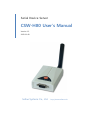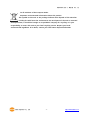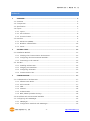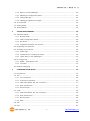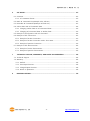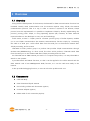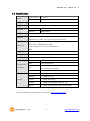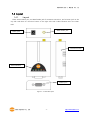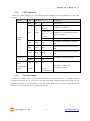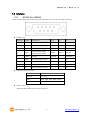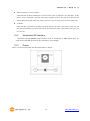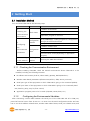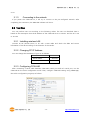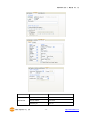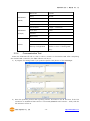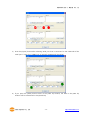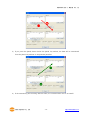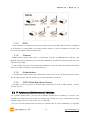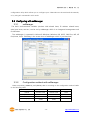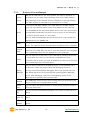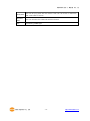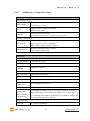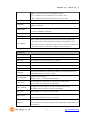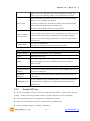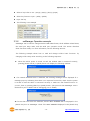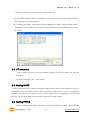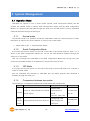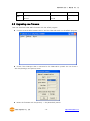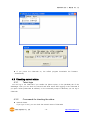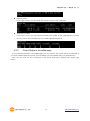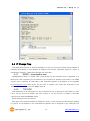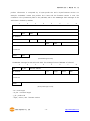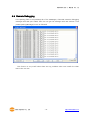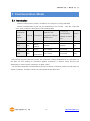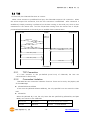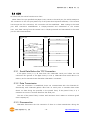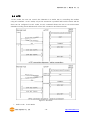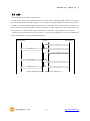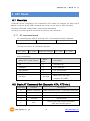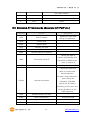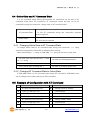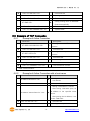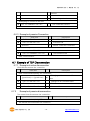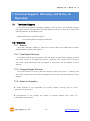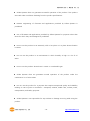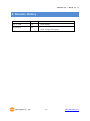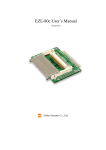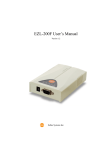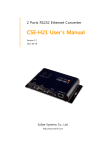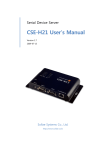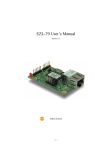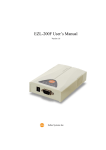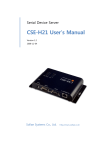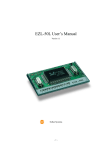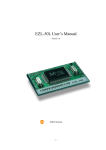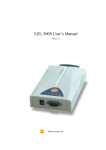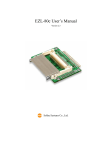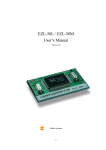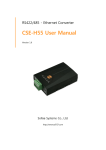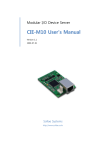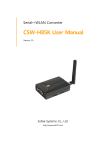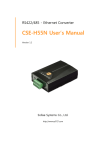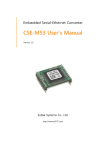Download CSW-H80 User`s Manual
Transcript
Serial Device Server CSW-H80 User’s Manual Version 1.2 2009-01-08 Sollae Systems Co., Ltd. http://www.sollae.co.kr CSW-H80 User’s Manual Ver. 1.2 To all residents of the European Union Important environmental information about this product This symbol on this unit or the package indicates that disposal of this unit after its lifecycle could harm the environment. Do not dispose of the unit as unsorted municipal waste; it should be brought to a specialized company for recycling. It is your responsibility to return this unit to your local recycling service. Respect your local environmental regulation. If in doubt, contact your local waste disposal authorities Sollae Systems Co., Ltd. -1- http://www.sollae.co.kr CSW-H80 User’s Manual Ver. 1.2 Contents 1 OVERVIEW ...............................................................................................................................- 5 1.1 Overview ................................................................................................................................................................ - 5 1.2 Components ......................................................................................................................................................... - 5 1.3 Specification ......................................................................................................................................................... - 6 1.4 Layout ...................................................................................................................................................................... - 7 - 1.4.1 Layout ............................................................................................................................................................ - 7 1.4.2 LED indicators............................................................................................................................................. - 8 1.4.3 Function button ......................................................................................................................................... - 8 1.5 Interface ................................................................................................................................................................. - 9 - 1.5.1 RS232 Port (DB9M) .................................................................................................................................. - 9 1.5.2 Wirelesss LAN Interface ...................................................................................................................... - 10 1.5.3 Power ........................................................................................................................................................... - 10 2 GETTING START ................................................................................................................... - 11 2.1 Installation Method ........................................................................................................................................ - 11 - 2.1.1 Checking the Communication Environment ............................................................................. - 11 2.1.2 Configuring the Environmental Variables ................................................................................... - 11 2.1.3 Connecting to the network ............................................................................................................... - 12 2.2 Test Run ............................................................................................................................................................... - 12 - 2.2.1 Installing wireless LAN ........................................................................................................................ - 12 2.2.2 Changing PC IP Address .................................................................................................................... - 12 2.2.3 Configuring CSW-H80 ......................................................................................................................... - 12 2.2.4 Communication Test ............................................................................................................................. - 14 3 CONFIGURATION ................................................................................................................. - 17 3.1 Fundamentals of wireless LAN ................................................................................................................. - 17 - 3.1.1 Infrastructure Mode .............................................................................................................................. - 17 3.1.2 Ad-hoc Mode .......................................................................................................................................... - 17 3.1.3 SSID .............................................................................................................................................................. - 18 3.1.4 Channel ...................................................................................................................................................... - 18 3.1.5 Authentication ......................................................................................................................................... - 18 3.1.6 WEP (Wired Equivalent Privacy) ...................................................................................................... - 18 3.2 IP Address and Environmental Variables ............................................................................................. - 18 3.3 Configuring with ezManager ..................................................................................................................... - 19 - 3.3.1 ezManager ................................................................................................................................................ - 19 3.3.2 Configuration methods with ezManager ................................................................................... - 19 - Sollae Systems Co., Ltd. -2- http://www.sollae.co.kr CSW-H80 User’s Manual Ver. 1.2 3.3.3 Buttons of the ezManager ................................................................................................................ - 20 3.3.4 ezManager Configuration Items ..................................................................................................... - 22 3.3.5 Setting WEP key ..................................................................................................................................... - 24 3.3.6 ezManager Operation example ...................................................................................................... - 25 3.4 AT command..................................................................................................................................................... - 26 3.5 Setting DHCP .................................................................................................................................................... - 26 3.6 Setting PPPoE ................................................................................................................................................... - 26 4 SYSTEM MANAGEMENT ..................................................................................................... - 28 4.1 Operation Mode .............................................................................................................................................. - 28 - 4.1.1 Normal mode .......................................................................................................................................... - 28 4.1.2 Serial Configuration Mode ................................................................................................................ - 28 4.1.3 ISP Mode ................................................................................................................................................... - 28 4.1.4 Comparison between two modes.................................................................................................. - 28 4.2 Upgrading new firmware ............................................................................................................................ - 29 4.3 Checking current status ............................................................................................................................... - 30 - 4.3.1 Telnet login ............................................................................................................................................... - 30 4.3.2 Commands for checking the status .............................................................................................. - 30 4.3.3 Check Status in the ezManager ...................................................................................................... - 31 4.4 IP Change Trap ................................................................................................................................................. - 32 - 4.4.1 DDNS – www.dyndns.com ................................................................................................................. - 32 4.4.2 TCP/UDP..................................................................................................................................................... - 32 4.5 Remote Debugging ........................................................................................................................................ - 34 5 COMMUNICATION MODE .................................................................................................. - 35 5.1 Introduction ....................................................................................................................................................... - 35 5.2 T2S ......................................................................................................................................................................... - 36 - 5.2.1 TCP Connection ...................................................................................................................................... - 36 5.2.2 Connection Limitation ......................................................................................................................... - 36 5.2.1 Serial Data Before the TCP Connection ...................................................................................... - 37 5.2.2 Data Transmission ................................................................................................................................. - 37 5.2.3 Disconnection .......................................................................................................................................... - 37 5.3 COD ....................................................................................................................................................................... - 38 - 5.3.1 Serial Data Before the TCP Connection ...................................................................................... - 38 5.3.2 Data Transmission ................................................................................................................................. - 38 5.3.3 Disconnection .......................................................................................................................................... - 38 5.3.4 DNS .............................................................................................................................................................. - 39 5.4 ATC ......................................................................................................................................................................... - 40 5.5 U2S ........................................................................................................................................................................ - 41 Sollae Systems Co., Ltd. -3- http://www.sollae.co.kr CSW-H80 User’s Manual Ver. 1.2 6 ATC MODE ............................................................................................................................ - 42 6.1 Overview ............................................................................................................................................................. - 42 - 6.1.1 AT command format ............................................................................................................................ - 42 6.2 Basic AT Command Set (Example: ATA, ATD etc.) ........................................................................... - 42 6.3 Extended AT Commands (Example: AT+PLIP etc.) ........................................................................... - 43 6.4 Online State and AT Command State ................................................................................................... - 44 - 6.4.1 Changing Online State to AT Command State ........................................................................ - 44 6.4.2 Changing AT Command State to Online State ........................................................................ - 44 6.5 Example of Configuration with AT Command ................................................................................... - 44 6.6 Example of TCP Connection ...................................................................................................................... - 45 - 6.6.1 Example of Active Connection ........................................................................................................ - 45 6.6.2 Example of Active Connection with a host name .................................................................. - 45 6.6.3 Example of passive Connection ...................................................................................................... - 46 6.7 Example of TCP Disconnection ................................................................................................................. - 46 - 6.7.1 Example of active disconnection .................................................................................................... - 46 6.7.2 Example of passive disconnection ................................................................................................. - 46 7 TECHNICAL SUPPORT, WARRANTY, AND NOTES ON OPERATION ........................... - 48 7.1 Technical Support ........................................................................................................................................... - 48 7.2 Warranty .............................................................................................................................................................. - 48 - 7.2.1 Refund......................................................................................................................................................... - 48 7.2.2 Free Repair Services ............................................................................................................................. - 48 7.2.3 Charged Repair Services .................................................................................................................... - 48 7.2.4 Notes on Operation ............................................................................................................................. - 48 8 REVISION HISTORY ............................................................................................................. - 50 - Sollae Systems Co., Ltd. -4- http://www.sollae.co.kr CSW-H80 User’s Manual Ver. 1.2 1 Overview 1.1 Overview Along with the development of the Internet, the demand for data communication functions has increased recently. Data communication over the Internet requires using TCP/IP, the Internet communication protocol. That is to say, in order to connect a system to the Internet, TCP/IP protocol must be implemented. It is possible to implement TCP/IP by directly implementing the protocol, porting public TCP/IP, or using Operating System (OS). However, all these methods impose burdens on the developer in time, cost, and technology. ezTCP series, a Serial ↔ TCP/IP protocol converter product group of Sollae Systems, enables you to use TCP/IP communication (the Internet communication) function simply by “connecting the cable to a serial port”. ezTCP sends data from the serial port to the Internet network after TCP/IP processing, and vice versa. CSW-H80 in ezTCP product group is a product that provides TCP/IP communication through wireless LAN (IEEE802.11b/g). In other words, like other ezTCP products, CSW-H80 sends data from the serial port to the wireless LAN after TCP/IP processing and vice versa. As CSW-H80 has an SMA antenna port and it is a compact size product, it is easy CSW-H80 to attach to user systems. It provides DHCP and PPPoE functions, so that it can be applied to the cable network and the xDSL network. And it has DDNS(Dynamic DNS) function, so it can be used more easily in the internet. It also provides debugging function, so user can solve the problem with ours. 1.2 Components CSW-H80 Body Omni-directional dipole antenna CD including utilities and documents (Option) 5V Power Adapter (Option) RS232 cable for PC connection (Option) Sollae Systems Co., Ltd. -5- http://www.sollae.co.kr CSW-H80 User’s Manual Ver. 1.2 1.3 Specification Power Input Voltage 5V (±10%) Current 300mA typical Dimension 93mm x 57mm x 24mm (without antenna) Weight about 66g (without antenna) Interface Serial Port Network Serial 9 pin Dsub male Network IEEE802.11b/g 1 x RS232 (300bps ~ 230400bps, RTS/CTS Flowcontrol) IEEE802.11b/g with SMA female jack Supplied with a 2dBi omni-directional dipole antenna TCP, UDP, IP, ICMP, ARP, DHCP, PPPoE, Protocols DNS lookup, DDNS(Dynamic DNS) Telnet COM Port Control Option(RFC2217) WEP Diagnostic Online Debugging Function RoHS RoHS Compliant Approvals MIC: SLS-CSW-H80 (A) Communicati on Mode T2S TCP Server Mode COD TCP Client Mode ATC U2S Utilities TCP Server / Client (AT command emulation) UDP ezManager Configuration utility via LAN ezParing ezParing utility Ezterm Socket test utility Hotflash Firmware download utility via TFTP ezVSP Serial-TCP/IP virtual driver for Windows You can download the firmware from our website (http://www.eztcp.com). Sollae Systems Co., Ltd. -6- http://www.sollae.co.kr CSW-H80 User’s Manual Ver. 1.2 1.4 Layout 1.4.1 Layout There are an RS232 port, an SMA female jack for antenna connection, and a Power jack on the top side. And there is a Function button on the right side. And 5 LED indicators are in the CSWH80. SMA female jack Power jack Function button LED indicators RS232 port Figure 1-1 CSW-H80 layout Sollae Systems Co., Ltd. -7- http://www.sollae.co.kr CSW-H80 User’s Manual Ver. 1.2 1.4.2 LED indicators There are 5 LED indicators on the CSW-H80. The followings are the operations of each LED indicators. Mode LED LED Status Description PWR Red Power is on. On Blink every 1 second STS Yellow every 1 second Normal On Mode ISP Mode LINK Green On RXD Yellow Blink TXD Green Blink PWR Red On Others PWR Serial Red or PPPoE modes. CSW-H80 is connected to wireless LAN Data are received from the wireless LAN Data are transmitted to the wireless LAN CSW-H80 is in the ISP mode On Blink every 1 Others IP address is not assigned in DHCP TCP is connected Off Configuration Mode Blink 4 times IP address is assigned. second CSW-H80 is in the Serial Configuration Mode simultaneously 1.4.3 Function button There is a Function button on the side. If this button is pushed 20ms~1s, it operates as Serial Configuration Mode. If it is push over 1 second, CSW-H80 operates as ISP mode. User can do firmware download to the CSW-H80 in the ISP mode. Please refer to the 4.2 Upgrading new firmware for more information on firmware download. Sollae Systems Co., Ltd. -8- http://www.sollae.co.kr CSW-H80 User’s Manual Ver. 1.2 1.5 Interface 1.5.1 RS232 Port (DB9M) There are two RS232 ports. The ports are interfaced with 9 pin D-sub male connectors. RS232 ports Number Name Description level Dir. Etc. 1 DCD Not connected to CPU - - NC 2 RXD Receive Data RS232 Input mandatory 3 TXD Transmit Data RS232 Output mandatory 4 DTR RS232 Output optional 5 GND Ground Ground - mandatory 6 DSR Not connected to CPU - - NC 7 RTS Request To Send RS232 Output optional 8 CTS Clear To Send RS232 Input optional 9 RI Not connected to CPU - - NC Data Terminal Ready (Always active signal) Data bits, Parity, Stop bit Items Parameters Data bit 8, 7, 6, 5 Parity None, Even, Odd, Mark, Space Stop bit 1, 1.5, 2 Flow Control CSW-H80 has RTS/CTS flow-control function. Sollae Systems Co., Ltd. -9- http://www.sollae.co.kr CSW-H80 User’s Manual Ver. 1.2 Telnet COM Port Control Option CSW-H80 has a Telnet COM Port Control function that is defined in the RFC2217. If this option is set, CSW-H80 transmits serial input signals (CTS) to the peer host and set the values (RTS, baud rate, data bits, parity, stop bit) onto its serial ports from the peer host. TX Delay CSW-H80 has a function that delays its serial data for the user‟s slow device. User can set the interval between byte and byte which are outputting from CSW-H80‟s serial ports. Its unit is byte. 1.5.2 Wirelesss LAN Interface CSW-H80 embeds IEEE802.11b/g function which is interfaced an SMA female jack. An omni-directional 2dBi antenna is also included in the package. 1.5.3 Power DC5V is used for CSW-H80 and the specification is below: Sollae Systems Co., Ltd. - 10 - http://www.sollae.co.kr CSW-H80 User’s Manual Ver. 1.2 2 Getting Start 2.1 Installation Method You can install CSW-H80 in the following steps. Title Item 1. Sub-item IP address environment Checking the communication Check items Application program to be used environment Configuration 2. Serial port parameters method Configuring Set by ezManager, a utility program for configuration through the serial and network. Set by AT commands in ATC mode IP address related items the environmental Configuration parameters items Wireless LAN related items Serial port related items Communication mode (depending on application program) 3. Connecting Checking to the network method Checking the LINK LED indicator 3. Application to the field 2.1.1 Checking the Communication Environment Before installing CSW-H80, check the network environment where CSW-H80 is to be installed, including the followings matters: IP address environment (local IP, subnet mask, gateway, DHCP/PPPoE etc.) Wireless LAN related parameters (Infrastructure/ad-hoc, SSID, secure protocols) Serial port type of the equipment to which CSW-H80 is going to be connected (RS232) Serial port items of the equipment to which CSW-H80 is going to be connected (baud rate, data bit, parity, stop bit, flow control) Application program protocol to be used (TCP/UDP, server/client, etc.) 2.1.2 Configuring the Environmental Variables After connecting a serial cable between the serial port of the CSW-H80 and PC‟s COM port, press the function button from 20 ms to 1 s to enter into the serial configuration mode. And user has to set the IP address related items, wireless LAN related items, serial port related items, and Sollae Systems Co., Ltd. - 11 - http://www.sollae.co.kr CSW-H80 User’s Manual Ver. 1.2 so on. . 2.1.3 Connecting to the network If you power the CSW-H80 on, it will try to connect to the pre-configured network. After completing the connection, the LINK LED indicator will be on. 2.2 Test Run You can perform test run according to the following orders. The test run described here is based on the assumption that the IP address of the CSW-H80 is set to 10.1.0.1 and the PC is set to 10.1.0.2. 2.2.1 Installing wireless LAN Connect an AP (Access Point) to PC with a LAN cable and check the SSID and secure information of the AP according to the direction of the vendor. 2.2.2 Changing PC IP Address You can change the IP address of your PC as follows: IP Address 10.1.0.2 Subnet Mask 255.0.0.0 Gateway IP Address - 2.2.3 Configuring CSW-H80 After connecting a serial cable between CSW-H80‟s serial port and PC‟s serial port, run the CSW-H80 as the serial configuration mode. Then, configure CSW-H80 setting using ezManager, the ezTCP configuration program, as follows. Sollae Systems Co., Ltd. - 12 - http://www.sollae.co.kr CSW-H80 User’s Manual Ver. 1.2 tab NETWORK items values Local IP Address 10.1.0.1 Subnet Mask 255.0.0.0 Gateway IP 0.0.0.0 Sollae Systems Co., Ltd. - 13 - http://www.sollae.co.kr CSW-H80 User’s Manual Ver. 1.2 Baud rate 19,200 Parity NONE Data Bits 8 Stop Bit 1 Flow Control NONE EzTCP Mode T2S(0) – TCP Server INTERFACE Local Port 1470 (TCP/IP) Timeout 0 Byte Count 0 WLAN Mode Infrastructure SSID As same as AP‟s SSID INTERFACE (Serial) WLAN As same as AP‟s settings Security Configuration (Refer to the 3.3.5 Setting WEP key.) 2.2.4 Communication Test Power the CSW-H80 off and on, then it tries to connect to the wireless LAN. After completing the wireless LAN connection, the LINK indicator will be on. 1) A program for testing starts if you press the [ezTCP Test] button of the ezManager. 2) Press the [Connect] button after inputting 10.1.0.1 and 1470 in the IP and Port. If the TCP connection is established there will be “Connected [REMOTE HOST 10.1.0.1 : 1470]. And the STS indicator will be on. Sollae Systems Co., Ltd. - 14 - http://www.sollae.co.kr CSW-H80 User’s Manual Ver. 1.2 ① ② ③ 3) Press the [Open] button after selecting serial port that is connected to the CSW-H80. If the serial port is open, the “COM1 Port is opened” message will be shown. ⑤ ④ 4) If you press the [Send] button below of the [LAN TX] window, the data in the [LAN TX] window will be transmitted to the [Serial RX]. Sollae Systems Co., Ltd. - 15 - http://www.sollae.co.kr CSW-H80 User’s Manual Ver. 1.2 ⑥ ⑦ 5) If you press the [Send] button below the [Serial TX] window, the data will be transmitted from the [Serial TX] window to the [LAN RX] Window. ⑨ ⑧ 6) If the transmitting and receiving data are same, the communication test is successful. Sollae Systems Co., Ltd. - 16 - http://www.sollae.co.kr CSW-H80 User’s Manual Ver. 1.2 3 Configuration 3.1 Fundamentals of wireless LAN CSW-H80 supports IEEE802.11b/g. The IEEE802.11b and IEEE802.11g support 11Mbps and 54Mbps transmission rate respectively. There are two types wireless LAN networks – infrastructure and ad-hoc. 3.1.1 Infrastructure Mode The wireless LAN stations communicate through AP. So at least one AP requires to make the infrastructure network. The wireless LAN station can talk to wired network hosts because AP relays between wireless LAN stations as well as between wireless LAN station and wired LAN(Ethernet) host. 3.1.2 Ad-hoc Mode Wireless stations are communicate each other without any AP. So user can make a system more simply. It is proper if there‟s no wired LAN requirement and it is a small network. Some people call it peer-to-peer mode. Sollae Systems Co., Ltd. - 17 - http://www.sollae.co.kr CSW-H80 User’s Manual Ver. 1.2 3.1.3 SSID It is an identifier to identify the particular wireless LAN. So the same SSID should be configured to all stations to communicate in the same wireless network. In case of infrastructure mode, user has to set his station‟s SSID as same as AP‟s. 3.1.4 Channel IEEE802.11b/g wireless LAN stations communicate through the ISM(Industrial, Scientific, and Medical) band whose frequency is about 2.4GHz. IEEE802.11 specification divides this band into 14 channels every 5MHz. If user installs more than one wireless LAN networks in the same area, the channels should be apart more than 4 channels to avoid interferences. 3.1.5 Authentication A wireless LAN station should get authentication from the AP in the infrastructure mode. There are the Open system and the Shared key for the authentication methods. 3.1.6 WEP (Wired Equivalent Privacy) The WEP is a secure protocol for wireless LAN. There are two kinds of WEP method – 64 bits and 128 bits key. 3.2 IP Address and Environmental Variables For TCP/IP communication, you must set IP address related items. In addition, you have to set wireless LAN related items and serial port related items (serial port type, communication speed, data bit length, parity bit, flow control, etc) to CSW-H80. You can set the IP address and the serial port related items by using ezManager, the supplied Sollae Systems Co., Ltd. - 18 - http://www.sollae.co.kr CSW-H80 User’s Manual Ver. 1.2 configuration utility which allows you to configure your CSW-H80 over the serial and the network, or by using AT commands in ATC mode 3.3 Configuring with ezManager 3.3.1 ezManager The basic environmental variables (wireless LAN related items, IP address related items, serial port items, and etc.) can be set by ezManager which is an integrated management tool for Windows. The ezManager is operated in Microsoft Windows (Windows 98, 98 SE, 2000 Pro, ME, XP Pro/Home, Vista). Following is the screen shot of ezManager which is just launched. 3.3.2 Configuration methods with ezManager There are [LOCAL], [REMOTE], and [SERIAL] tabs in according to the configuration method. Refer to the following table. Connection method protocol Identification Property Sollae Systems Co., Ltd. LOCAL REMOTE SERIAL Wireless LAN Wireless LAN Serial UDP broadcast MAC Address UDP Port 50005 UDP unicast IP Address UDP Port 50005 Serial COM Port - 19 - 115200/N/8/1 http://www.sollae.co.kr CSW-H80 User’s Manual Ver. 1.2 3.3.3 Buttons of the ezManager Searches all CSW-H80 on user local network. The result is displayed on Search the [Search List] box. Each value represents each ezTCP‟s MAC address. ezTCP And parameters of the selected ezTCP are displayed in the right window. (The MAC address of CSW-H80 is on the bottom of its case.) If user inputs the MAC address of the CSW-H80 into the MAC address input box in the [LOCAL] tab or inputs the IP address of the CSW-H80 into the [REMOTE] tab and presses [Read] button, then user can read only Read the CSW-H80‟s parameters. If there are a lot of ezTCPs in the network so it is hard to find the ezTCP, it is very useful. User can read the parameters through the serial port if user presses the [Read] button in the [SERIAL] tab. Write Change PWD Saving the modified parameters to the CSW-H80 by pressing the [Write] button. The CSW-H80 resets automatically if the [Write] button is pressed. This button is for setting or modifying the password of CSW-H80. If a password of the CSW-H80, user has to input the password in the text box of the ezManager when user sets parameters of the CSW-H80. User can read the current status of the CSW-H80 by pressing this button. Status If user presses this button, a new window is appeared and some information will be shown. (up time, IP addresses, the amount of receiving and transmitting from/to the serial ports.) User can debug CSW-H80 if the [Debug] option of the [OPTION] tab is set and user presses this button. When the debugging function is Debug running, CSW-H80 broadcasts debugging data to the wireless LAN with Message UDP 50006 and those can be received after pressing [Debug Message] button. After debugging, user has to unset [Debug] option of the [OPTION] tab to prevent heavy network traffic. Firewall The ezManager would not work if any firewall functions are working. This button is a shortcut to the [Windows Firewall]. ezTCP You can simply test ezTCP‟s function in terms of both serial and network Test ports with this button. Export to You can save the environmental variables in the screen to a file with this file button. Import You can load the environmental variable from the file that you have from file saved. Multiple You can save same environmental variables to multiple ezTCP‟s with this Setting button. Sollae Systems Co., Ltd. - 20 - http://www.sollae.co.kr CSW-H80 User’s Manual Ver. 1.2 PING/ARP Initialize ENV Exit User can do ping-tests with this button. And user can check or delete the ARP cache table of the PC. User can initialize the CSW-H80 with this button. Terminating ezManager. Sollae Systems Co., Ltd. - 21 - http://www.sollae.co.kr CSW-H80 User’s Manual Ver. 1.2 3.3.4 ezManager Configuration Items WLAN Basic Configuration WLAN Mode SSID Channel Network type to connect Infrastructure / Ad-hoc SSID to connect (Maximum 32 bytes) Default value: sollae Channel number for ad-hoc (The channel number will be random in some case.) Security Configuration Security method Encryption None – security function is disabled WEP – WEP is used for security function Authentication Wireless LAN authentication method Open system / Shared key NETWORK Network Local IP Address CSW-H80‟s IP address Subnet Mask Subnet Mast Gateway IP Address Gateway‟s IP address Option DNS IP Address Name Server‟s IP address DHCP Decide whether to receive CSW-H80 IP address via DHCP PPPoE Decide whether to receive CSW-H80 IP address via PPPoE PPPoE ID & Password ARP Obtain DNS server address automatically ID and Password for PPPoE ARP Function activation status (Conditionally required for DHCP) If CSW-H80‟s IP address is set as a dynamic IP (DHCP or PPPoE), it will automatically receive DNS server address. If this check box is not activated, the IP address designated in the [DNS IP Address] will be used as the DNS server address. IP Change Trap Protocol Sollae Systems Co., Ltd. IP Change Trap Method - 22 - http://www.sollae.co.kr CSW-H80 User’s Manual Ver. 1.2 DDNS – using the Dyndns.com DDNS function TCP – sending IP Trap information to a host by TCP UDP – sending IP Trap information to a host by UDP Interval DDNS ID DDNS PWD The interval to send IP information (unit: minute) The user account which was registered to the service provider (If DDNS is selected) The password of user account which was registered to the service provider (If DDNS is selected) Port No TCP or UDP Port number to send (If TCP or UDP is selected) Data Type TCP or UDP IP address to send (If TCP or UDP is selected) When DDNS is selected for the Protocol of the IP Change Trap Host Name - The host name of the CSW-H80 (example: eztcp.dyndns.com) When TCP or UDP is selected for the Protocol of the IP Change Trap - The host name to send the IP Change Trap information INTERFACE Serial Type Fixed to RS232 Baudrate Baudrate of the serial port(1,200 ∼ 230,400bps) Data bits The length of the serial port(5, 6, 7, 8 bits) Parity Parity (NONE, EVEN, ODD, MARK, SPACE) Stop bit Stop bit (1, 1.5, 2 bits) Flow Control Flow control (NONE, RTS/CTS) TX Delay ezTCP Mode Local Port Peer Address Peer Port Byte Count The interval between byte and byte which is outputting from the CSW-H80s serial port. (Unit: 1 byte) Communication Mode (Refer to the 5 Communication Mode.) Port number for waiting to be connected in T2S mode Port number for UDP data in U2S mode IP address or host name to connect in TCP Client mode IP address or host name to send in U2S mode Port number to connect in Client mode Minimum number of bytes attempting to connect/transmit Data amount before the TCP connection Time out Timeout TCP: if there’s no data during the timeout(second), it disconnect the TCP session. Sollae Systems Co., Ltd. - 23 - http://www.sollae.co.kr CSW-H80 User’s Manual Ver. 1.2 UDP: if there’s no data during the timeout(second), it sends the data in the serial receiving buffer to the specified host in UDP. When CSW-H80 sends data from its serial port to the, the [Guard Time] is a unit between two packets. Guard Time If there is no data from its serial port during the specified [Guard Time], CSW-H80 sends data to wireless LAN. Set also [TCP No Delay] when you set this field. If the Telnet COM Port Control Option is enabled, CSW-H80 sends Telnet COM port control option the CTS, DSR control signal to the communication counter part, and CSW-H80 sets its serial port items(RTS, DTR, Baudrate, databits, parity, stop bit) after getting information from the communication counter part. TCP No Delay Turn off TCP nagle timer. Transmitting TCP data to the network without delay. OPTION Remote Search Enable/disable [REMOTE] tab of ezManager Telnet Enable/disable telnet Enable/disable the remote debugging function of CSW-H80 Debug After debugging, user has to disable this function to reduce network load. Comments User specific information Allowed Ethernet The only host that has specified Ethernet address(MAC address) can Address access the CSW-H80 Allowed IP The only host that has specified IP address range can access the Address CSW-H80 If this parameter is set, CSW-H80 replies to the only host that has ezManager Lock parameters that is defined in the [Allowed Ethernet Address] or [Allowed IP]. 3.3.5 Setting WEP key Check the settings of AP to connect to (authenticate method – open, shared key; key length – 64 bits, 128 bits, key index). Refer to the AP‟s manual for more information. Click the [Setting] menu in the [Security Configuration] section. Select an Authentication method – [Open System] / [Shared Key] Select a WEP key length – [64 Bits] / [128K Bits] Sollae Systems Co., Ltd. - 24 - http://www.sollae.co.kr CSW-H80 User’s Manual Ver. 1.2 Select a key index to use – [Key1] / [Key2] / [Key3] / [Key4] Select key format to input – [HEX] / [ASCII] Input the key. The following is an example. 3.3.6 ezManager Operation example ezManager can be used to change wireless LAN related items, the IP address related items, the serial port setup value, and the serial port operation mode. This section describes these functions briefly. For more information, see the following sections. The following example shows how to read and change ezTCP‟s basic functions. Try changing ezTCP setup value according to the following sequence: . When the ezTCP power is turned on and the wireless LAN is connected correctly, pressing [Search ezTCP] or [Read] button will display the following window: If a network-attached ezTCP is detected, the following message will be displayed. If a message pops up indicating that there is no response from ezTCP, check that the power is turned on and the cable is connected correctly or make sure the firewall function on your PC, then try pressing [Search] or [Read] button. (The protocol that ezManager uses is UDP and its port is 50005. And its debugging port is 50006.) If more than one ezTCP are detected, ezTCP‟s MAC ADDRESS will be displayed in the [Search List] box on ezManager. Check if the MAC ADDRESS displayed in the [Search List] Sollae Systems Co., Ltd. - 25 - http://www.sollae.co.kr CSW-H80 User’s Manual Ver. 1.2 window corresponds to that printed on ezTCP main body. Set [ezTCP Mode], [Local IP Address], [Local Port], and serial port related items. After setting press [Write] button. Pressing the [PING / ARP] button of the ezManager, a [PING / ARP] window will be shown. You can ping test in this window. The following is a screenshot that ithe ping test is OK. 3.4 AT command In ATC mode, the user can set environment variables through the serial port using AT command. For more information, See 6 ATC Mode. 3.5 Setting DHCP Under environment with a network operating a DHCP server, DHCP protocol allows the user to automatically set the IP address, subnet mask, gateway, and name server of ezTCP. Using DHCP automatic setup function requires the user to check [DHCP] item on ezManager. Note that the user may have to check [ARP] item according to the type of DHCP servers. 3.6 Setting PPPoE PPPoE is used in most ADSL and VDSL. To use PPPoE function, PPPoE function should Sollae Systems Co., Ltd. - 26 - http://www.sollae.co.kr CSW-H80 User’s Manual Ver. 1.2 be enabled and PPPoE ID and PPPoE password should be configured. The local IP address of CSW-H80 is assigned automatically in PPPoE environment. √ Some ADSL or VDSL modem use DHCP. Please contact your ISP (Internet Service Provider). Sollae Systems Co., Ltd. - 27 - http://www.sollae.co.kr CSW-H80 User’s Manual Ver. 1.2 4 System Management 4.1 Operation Mode CSW-H80 can operate in one of three modes (normal, Serial Configuration Mode, and ISP modes). The Normal mode is ordinary data communication mode; and the Serial configuration Mode is to configure the CSW-H80 through the serial port; and ISP mode is used to download CSW-H80 firmware through the serial port. 4.1.1 Normal mode The Normal mode is an operation mode that CSW-H80‟s works for normal purposes. If CSWH80 boots up without any other treatment, it works in the normal mode. Please refer to the 5 Communication Mode. 4.1.2 Serial Configuration Mode If you press the function button on the side of the body in the normal mode for 20ms ~ 1s, it works in the Serial Configuration Mode. You can set the environmental variables through the serial port in this mode. User can re-configure the CSW-H80 in the Serial configuration Mode even though user can‟t access the CSW-H80 because of the password or the [Access Lock] function. 4.1.3 ISP Mode If you press the function button on the side of the body in the normal mode over 1 second, it works in the ISP mode. You can download new firmware to CSW-H80 with the wflash program that download a firmware through the serial port. 4.1.4 Comparison between two modes The following is a comparison between the normal mode and the ISP mode. Mode How to initiate Description Baudrate Normal data normal Power on CSW-H80 without pressing communication the value that the ISP button mode user set T2S, ATC, COD, U2S Serial Config Configuring CSWPressing the ISP button for 20ms~1s. uratio Sollae Systems Co., Ltd. H80 through the serial port - 28 - 115200bps/N/ 8/1 http://www.sollae.co.kr CSW-H80 User’s Manual Ver. 1.2 n ISP Pressing the ISP button over 1 Firmware download 115200bps/N/ second mode 8/1 4.2 Upgrading new firmware User can download CSW-H80‟s firmware with the wflash program. Connect a serial cable between the PC and the CSW-H80. And run the wflash program Check if the COM port that is connected to the CSW-H80 is opened. You can check it with the [Settings] and [Action] menu. Brows the firmware with the [Action] -> the [Download] menus. Sollae Systems Co., Ltd. - 29 - http://www.sollae.co.kr CSW-H80 User’s Manual Ver. 1.2 If you power the CSW-H80 on, the wflash program downloads the firmware automatically. 4.3 Checking current status 4.3.1 Telnet login You can log in the CSW-H80 if you enable the [Telnet option] in the [OPTION] tab of the ezManager. Then you can check the network and serial status after logging in the CSW-H80. If you press “telnet [CSW-H80‟s IP address]” on the command prompt of Windows, you can log in CSW-H80 4.3.2 Commands for checking the status Network Status If you type “st net”, you can check the network status of CSW-H80. Sollae Systems Co., Ltd. - 30 - http://www.sollae.co.kr CSW-H80 User’s Manual Ver. 1.2 Network status If you type “st net”, you can check the network status of the CSW-H80. Serial ports‟ status If you type “st sio”, you can check the serial ports‟ status of the CSW-H80 The tx_count and rx_count is the total bytes since the CSW-H80 has booted up. 4.3.3 Check Status in the ezManager If you press the [STATUS] in the ezManager, you can monitor the current status of CSW-H80. If you set the [Status Request] button, the information will be updated every pre-specified time And user can close the TCP connection in the TCP/IP Connection window with mouse-right button. Sollae Systems Co., Ltd. - 31 - http://www.sollae.co.kr CSW-H80 User’s Manual Ver. 1.2 4.4 IP Change Trap CSW-H80 has a function to send its IP address. So user can solve the problem that IP address is changed automatically in the dynamic IP address environment. CSW-H80 supports 3 kinds of transmitting methods – DDNS with DynDNS, TCP and UDP. 4.4.1 DDNS – www.dyndns.com DDNS(Dynamic DNS) is a system that communicates by the hostname that is registered to a DNS server after registering the IP address in the dynamic IP address environment. The DDNS function that is supplied by CSW-H80 is that CSW-H80 registers its IP address to the DynDNS Inc.(www.dyndns.com)‟s DNS server. So you have to register user name and hostname to the website of the DynDNS to use the DDNS function. 4.4.2 TCP/UDP CSW-H80 sends its IP information to the pre-defined a TCP or UDP server periodically. So user has to set the server‟s IP address and port number to use this function in advance. CSW-H80 supports both ASCII and BINARY mode. ASCII message format is followed: Each byte of the ethernet address is divided by colons, so the total byes of the ethernet address is 17bytes. The IP address is the CSW-H80‟s IP address that is assigned to the CSW-H80. The Sollae Systems Co., Ltd. - 32 - http://www.sollae.co.kr CSW-H80 User’s Manual Ver. 1.2 product information is composed by 2 bytes-product ID and 6 bytes-firmware version. For example: “11010106” means that product ID is 0x11 and the firmware version is 1.1G. The comments is the [Comments] field in the [OPTION] tab in the ezManager. Each message of the ASCII data is divided by 0x0d0a. 1 2 3 4 5 6 7 8 Ethernet Address 0x0d 0x0a IP Address 0x0d 0x0a Product Information 0x0d 0x0a Comment 0x0d 0x0a [ASCII Message Format] The BINARY message format ends with 0x00. The message format of BINARY is followed: 1 len 2 cm_len 3 4 5 6 7 8 Ethernet address IP address p_id major minor Rev Comment 0x00 [Binary Message Format] - len : total length - cm_len : comment length - p_id : product ID - major / minor / Rev : firmware version Sollae Systems Co., Ltd. - 33 - http://www.sollae.co.kr CSW-H80 User’s Manual Ver. 1.2 4.5 Remote Debugging If the [Debug] field in the [OPTION] tab of the ezManager, CSW-H80 transmits debugging messages with UDP port 50006. Then user can get the messages with new window if user presses [Debug Message] button as followed: This function is very useful when there are any problems when user installs the CSWH80 in the user site. Sollae Systems Co., Ltd. - 34 - http://www.sollae.co.kr CSW-H80 User’s Manual Ver. 1.2 5 Communication Mode 5.1 Introduction Normal communication mode is suitable for the purpose of using CSW-H80. Normal communication mode can be classified into four modes – T2S, ATC, COD, and U2S – each of which is described in the following table. Communic ation Need for user Protocol Connection Mode Equipment Software Modification T2S TCP ATC TCP COD TCP U2S UDP Passive Active Passive Active No Connection Configuring environmental Topolo variable via serial gy port Not needed Impossible 1:1 Needed Possible 1:1 Not needed Impossible 1:1 Not needed Impossible N:M TCP protocol requires connection process. The connection is always established as 1:1 connection. At this time, the host waiting for connection (passive connection) is called a server and the one attempting to connect (active connection) is called a client. On the other hand, UDP communicates by block unit without connection process. As UDP does not require connection, numbers of hosts can communicate at the same time. Sollae Systems Co., Ltd. - 35 - http://www.sollae.co.kr CSW-H80 User’s Manual Ver. 1.2 5.2 T2S In T2S mode, the CSW-H80 functions as a server. When a host connects to predefined local port, the CSW-H80 accepts a TCP connection. When the ezTCP accepts TCP connection, then the TCP connection is established. After connection is established, TCP/IP processing is performed on the data coming to the serial port, which is then transmitted to the remote host. And the TCP/IP data coming from the remote host is TCP/IPprocessed and transmitted to the serial port to establish data communication. Remote Host ezTCP Serial Device Listen on local port Request TCP co nnection ection Accept TCP conn ack connected DATA “ABC” DATA “ABC” (TCP/IP) DATA “DEF” (TCP/IP) DATA “DEF” <T2S Mode> 5.2.1 TCP Connection If a host connects to the pre-defined [Local Port] of CSW-H80, the host can communicate bi-directionally. 5.2.2 Connection Limitation CSW-H80 has two connection limitation functions. Those can be set by the [Option] tab of the ezManager. Allowed Ethernet Address If user sets the [Allowed Ethernet Address], the only specified host can access the CSW- H80. Allowed IP When the [Allowed IP] is set, the only hosts that are specified by [Allowed IP] and [Net Mask] can connect to the CSW-H80 Allowed IP Net Mask The hosts which can connect 10.1.0.1 255.0.0.0 10.1.0.1 ∼ 10.255.255.254 Sollae Systems Co., Ltd. - 36 - http://www.sollae.co.kr CSW-H80 User’s Manual Ver. 1.2 10.1.0.1 255.255.255.0 10.1.0.1 ∼ 10.1.0.254 192.168.1.4 255.255.255.255 192.168.1.4 User can re-configure the CSW-H80 even though user can’t access the CSW-H80 in the normal mode because of the [Access Lock] function. 5.2.1 Serial Data Before the TCP Connection If the [Byte Count] is 0, all data from the CSW-H80‟s serial port before the TCP connection are ignored. If the [Byte Count] is over 0, CSW-H80 stores serial data to its memory and it transmits these data when CSW-H80 is connected. 5.2.2 Data Transmission Once TCP connection is established, hosts can communicates with the CSW-H80 bidirectionally. And CSW-H80 gathers data from its serial ports. It transmits data when there‟s no data during the specified in the [Guard Time]. If the [Guard Time] is 0, it transmits as soon as it receives data from the serial port. The unit of the [Guard Time] is 10ms. And minimum time is 40ms so minimum guard time is 4(except 0). 5.2.3 Disconnection CSW-H80 disconnects the TCP connection if there is no data transmission during the [Timeout]. The unit of the [Timeout] is a second. Sollae Systems Co., Ltd. - 37 - http://www.sollae.co.kr CSW-H80 User’s Manual Ver. 1.2 5.3 COD In COD mode, the ezTCP functions as a client. When data of the pre-specified size [Byte Count] comes to the serial port, the ezTCP attempts a TCP connection to the TCP port [Peer Port] of the preset host IP [Peer IP Address]. If the remote host accepts the TCP connection, TCP connection will be established. Data coming to the serial port after connection establishment is TCP/IP-processed and transmitted to the remote host. And, data coming from the remote host is TCP/IP-processed and transmitted to the serial port for data communication. Remote RemoteHost Host ezTCP Listen Serial Device DATA “AB” Request TCP con DATA “C” nection Accept TCP con nection Ack connected DATA “ABC” (TCP/IP) DATA “DEF” DATA “DEF” (TCP/IP) DATA “GHI” (TCP/IP) DATA “GHI” <COD connection sequence – Byte Count: 3> 5.3.1 Serial Data Before the TCP Connection If the [Byte Count] is 0, all data from the CSW-H80‟s serial port before the TCP connection are ignored. If the [Byte Count] is over 0, CSW-H80 stores serial data to its memory and it transmits these data when CSW-H80 is connected. 5.3.2 Data Transmission Once TCP connection is established, hosts can communicates with the CSW-H80 bidirectionally. And CSW-H80 gathers data from its serial ports. It transmits data when there‟s no data during the specified in the [Guard Time]. If the [Guard Time] is 0, it transmits as soon as it receives data from the serial port. The unit of the [Guard Time] is 10ms. And minimum time is 40ms so minimum guard time is 4(except 0). 5.3.3 Disconnection CSW-H80 disconnects the TCP connection if there is no data transmission during the Sollae Systems Co., Ltd. - 38 - http://www.sollae.co.kr CSW-H80 User’s Manual Ver. 1.2 [Timeout]. The unit of the [Timeout] is a second. 5.3.4 DNS If numeric IP address is set to the [Peer Address], CSW-H80 tries to connect to the specified IP address. If the alphabetic hostname is set to the [Peer Address], CSW-H80 queries to the DNS server. After CSW-H80 gets the IP address from the DNS server, it tries to connect the IP address. When CSW-H80 is in DHCP or PPPoE mode and the [Obtain DNS server address automatically] is set, CSW-H80 use the DNS server that it gets DNS server IP address during the DHCP or PPPoE connection. Sollae Systems Co., Ltd. - 39 - http://www.sollae.co.kr CSW-H80 User’s Manual Ver. 1.2 5.4 ATC In ATC mode, the user can control the CSW-H80 in a similar way to controlling the modem using AT command. In ATC mode, only a TCP connection is possible and both the server and the client can be configured. In ATC mode, the AT command allows the user to set environment variables including the IP address and control TCP connection and disconnection. Figure 5-1 ATC Mode Refer to the 6 ATC Mode. Sollae Systems Co., Ltd. - 40 - http://www.sollae.co.kr CSW-H80 User’s Manual Ver. 1.2 5.5 U2S U2S mode allows for UDP communication. In UDP mode, data are transmitted in blocks, which requires dividing data coming to the serial port into blocks before transmitting data. A procedure for dividing data into blocks is as follows: If data of pre-specified bytes [Byte Count] come to the serial port of the ezTCP or if there is no data during the specified period of time [Timeout], all data received for the same period are recognized as one block which is then transmitted to the UDP. The [Timeout] unit is 10ms. Since UDP communication does not require a connection procedure, the user can establish Nto-M communication via multicast and broadcast. Remote Host ezTCP Serial Device “AB” DATA “ABC” (UDP) 5ms “C” “A” DATA “A” (UDP) 10ms “BC” 9ms DATA “BCA” (UDP) “A” <U2S Transmission sequence – Byte Count:3, Guard Time: 1> Sollae Systems Co., Ltd. - 41 - http://www.sollae.co.kr CSW-H80 User’s Manual Ver. 1.2 6 ATC Mode 6.1 Overview CSW-H80 can be controlled by AT commands in ATC mode. For example, the peer host IP address can be set by AT+PRIP command and connect to the host by ATD command. Therefore, CSW-H80 communicates several hosts alternatively. And also, it provides passive connection function by ATA command. 6.1.1 AT command format AT commands start with AT, and end <CR>. AT command format is followed. AT Command <CR>(0x0d) The response code to AT command is followed. <CR>(0x0d) <LF>(0x0a) Response message <CR>(0x0d) <LF>(0x0a) Response Message When ATV1 (initial setting) When Description ATV0 OK 0 command OK CONNECT 1 TCP connected NO CARRIER 3 TCP disconnected ERROR 4 Command error Set value Set value When query set value (example: AT+PRIIP?) 6.2 Basic AT Command Set (Example: ATA, ATD etc.) Command Function A passive connection D active connection E echo H off-hook I Info Sollae Systems Co., Ltd. Description Listen connection (host → CSW-H80 connection) Connecting to host form CSW-H80 Echo (E0 – no echo, E1-echo) disconnection Output CSW-H80 related-information ATI3: the firmware version - 42 - http://www.sollae.co.kr CSW-H80 User’s Manual Ver. 1.2 ATI7: MAC address O Online To online mode V enable result code Result code (numeric-V0, alphabetic-V1) Z reset Reset 6.3 Extended AT Commands (Example: AT+PLIP etc.) Command Function +PLIP local IP address +PSM subnet mask +PGIP default router +PLP listening TCP port +PTO timeout +PRIP Remote machine IP address Description Needed AT+PWP after setting this parameter Getting the DNS IP +PAN Auto name server IP address automatically from the DHCP or PPPoE server Auto: 1, manual: 0 +PNIP Name Server IP Address Setting Name server IP Setting the peer host name to connect with double quotation. (at+prhn=”www.sollae.co.kr”) +PRHN Remote Host Name After setting this parameter, CSW-H80 queries the IP address according to the name, and set the IP address to the +PRIP parameter. +PRP Remote machine TCP port +PWP Write configuration Saving and Reset +PARP ARP setting function enable/disable ON: 1, OFF: 0 +PDC DHCP enable/disable ON: 1, OFF: 0 Sollae Systems Co., Ltd. - 43 - http://www.sollae.co.kr CSW-H80 User’s Manual Ver. 1.2 6.4 Online State and AT Command State It is AT command mode during disconnected. AT commands can be used in AT command mode. After TCP connection, AT commands cannot be used. To use AT commands during the connection, change state to AT command state. During TCP disconnected, AT commands can be used AT Command State To use AT commands during the connection, required escape sequence Online State During TCP connected, all serial data to CSW-H80 convert TCP and send to network 6.4.1 Changing Online State to AT Command State To change online state to AT command state during the connection, +++ string should be transmitted to CSW-H80 as following time interval. When transmitting +++ string to CSW-H80, +++ string will be sent to peer host. The time from final data the first „+‟ data No data over 500ms(guard time) of „+++‟ string time intervals between „+‟s 0~500ms Time interval after receiving last „+‟ No data over 500ms (guard time) 6.4.2 Changing AT Command State to Online State If CSW-H80‟s state is in AT command state during TCP connection, CSW-H80‟s state can be changed into online state by an ATO command. 6.5 Example of Configuration with AT Command Serial Port Description AT+PLIP=192.168.1.200<CR> ◀ ▶ <CR><LF>OK<CR><LF> Command OK AT+PGIP=192.168.1.254<CR> ◀ ▶ <CR><LF>OK<CR><LF> ▶ <CR><LF>OK<CR><LF> Setting SUBNET MASK Command OK AT+PLP=1470<CR> Sollae Systems Co., Ltd. Setting GATEWAY IP address Command OK AT+PSM=255.255.255.0<CR> ◀ Setting LOCAL IP address ▶ - 44 - Setting LOCAL PORT http://www.sollae.co.kr CSW-H80 User’s Manual Ver. 1.2 ◀ <CR><LF>OK<CR><LF> Command OK AT+PTO=10<CR> ◀ ▶ <CR><LF>OK<CR><LF> Setting TIME OUT Command OK AT+PWP<CR> ▶ Saving setting value to EEPROM Reset automatically ◀ <CR><LF>OK<CR><LF> Command OK ◀ <CR><LF>NO CARRIER<CR><LF> System Reset 6.6 Example of TCP Connection 6.6.1 Example of Active Connection Serial Port Description AT+PRIP=192.168.1.201<CR> ◀ ▶ <CR><LF>OK<CR><LF> remote IP address to connect Command OK AT+PRP=1470<CR> ◀ Setting ▶ <CR><LF>OK<CR><LF> Setting remote port number to connect Command OK ATDT<CR> ▶ Connecting to the host Attempting to connect to the host ◀ <CR><LF>CONNECT<CR><LF> TCP connection success Data Communication 6.6.2 Example of Active Connection with a host name Serial Port Description AT+PNIP=168.126.63.1<CR> ◀ ▶ <CR><LF>OK<CR><LF> Setting name server S IP address Command OK Setting a hostname to connect After setting CSW-H80 query an AT+PRHN=”www.sollae.co.kr”<CR> ▶ IP address to the specified name server. After getting the IP address, it set to the +PRIP field. ◀ <CR><LF>OK<CR><LF> AT+PRP=1470<CR> Sollae Systems Co., Ltd. Command OK ▶ - 45 - Setting remote port number to http://www.sollae.co.kr CSW-H80 User’s Manual Ver. 1.2 connect ◀ Command OK <CR><LF>OK<CR><LF> ATDT<CR> Connecting to the host ▶ Attempting to connect to the host ◀ TCP connection success <CR><LF>CONNECT<CR><LF> Data Communcation 6.6.3 Example of passive Connection Serial Port Description AT+PLP=1470<CR> ◀ ▶ Set LOCAL PORT to listen <CR><LF>OK<CR><LF> Command OK ATA<CR> ▶ Passive connection command Listen on local port from a host A host connects to CSW-H80 ◀ <CR><LF>CONNECT<CR><LF> TCP connection OK Data Communication 6.7 Example of TCP Disconnection 6.7.1 Example of active disconnection CSW-H80 disconnects the connection. Serial Port Description Data Communication(during TCP connection) [guard time]+++[guard time] ◀ Changing online state to AT command state <CR><LF>OK<CR><LF> ATH ◀ 6.7.2 ▶ Changed to AT command state ▶ <CR><LF>OK<CR><LF> TCP disconnection command Command OK Example of passive disconnection The remote host disconnects the connection. Serial Port Description Data Communication(during TCP connection) The remote host disconnect the connection Sollae Systems Co., Ltd. - 46 - http://www.sollae.co.kr CSW-H80 User’s Manual Ver. 1.2 ◀ <CR><LF>NO CARRIER<CR><LF> Sollae Systems Co., Ltd. - 47 - TCP disconnected http://www.sollae.co.kr CSW-H80 User’s Manual Ver. 1.2 7 Technical Support, Warranty, and Notes on Operation 7.1 Technical Support If you have any question regarding operation of the product, visit Customer Support FAQ corner and the message board on Sollae Systems‟ web site or send us an email at the following address: [email protected] Website Address for Customer Support: http://www.sollae.co.kr/Support/index.html 7.2 Warranty 7.2.1 Refund Upon the customer‟s request to refund the product within two weeks after purchase, Sollae Systems will refund the product. 7.2.2 Free Repair Services For product failures occurring within one year after purchase, Sollae Systems provides free repair services or exchange the product. However, if the product failure is due to user‟s fault, repair service fees will be charged or the product will be replaced at user‟s expense. 7.2.3 Charged Repair Services For product failures occurring after the warranty period (one year) or resulting from user‟s fault, repair service fees will be charged and the product will be replaced at user‟s expense. 7.2.4 Notes on Operation Sollae Systems is not responsible for product failures occurring due to user‟s alternation of the product. Specifications of the product are subject to change without prior notice for performance improvement. Sollae Systems Co., Ltd. - 48 - http://www.sollae.co.kr CSW-H80 User’s Manual Ver. 1.2 Sollae Systems does not guarantee successful operation of the product if the product was used under conditions deviating from the product specifications. Reverse engineering of firmware and applications provided by Sollae Systems is prohibited. Use of firmware and applications provided by Sollae Systems for purposes other than those for which they were designed is prohibited. Do not use the product in an extremely cold or hot place or in a place where vibration is severe. Do not use the product in an environment in which humidity is high or a lot of oil exists. Do not use the product where there is caustic or combustible gas. Sollae Systems does not guarantee normal operation of the product under the conditions a lot of noise exists. Do not use the product for a purpose that requires exceptional quality and reliability relating to user‟s injuries or accidents – aerospace, aviation, health care, nuclear power, transportation, and safety purposes. Sollae Systems is not responsible for any accident or damage occurring while using the product.. Sollae Systems Co., Ltd. - 49 - http://www.sollae.co.kr CSW-H80 User’s Manual Ver. 1.2 8 Revision History Date Version Dec. 9. 2008 1.0 Jan.08.2009 1.2 Sollae Systems Co., Ltd. Comments Initial Release Add re-configuring the security function in the Serial Configuration Mode - 50 - http://www.sollae.co.kr