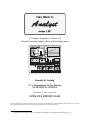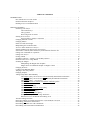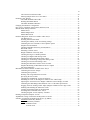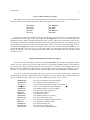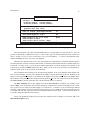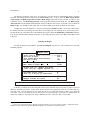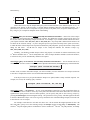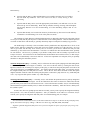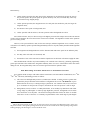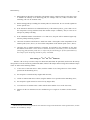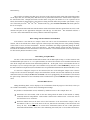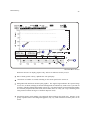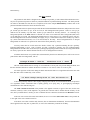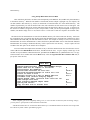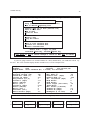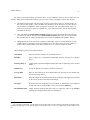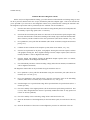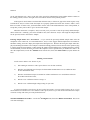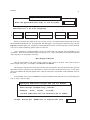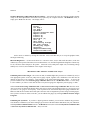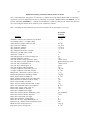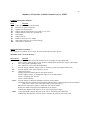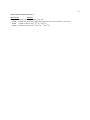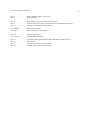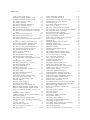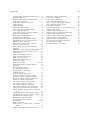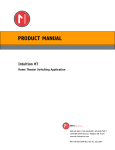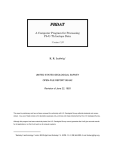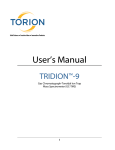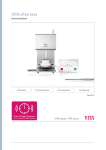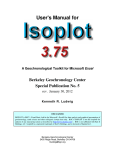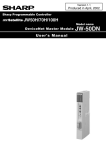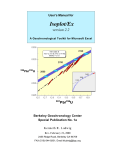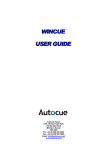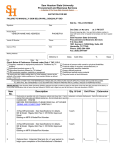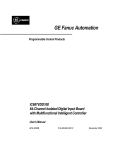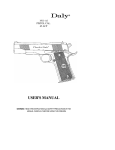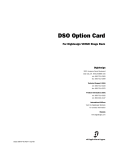Download User`s Manual - Berkeley Geochronology Center
Transcript
A Computer Program for Control of a Thermal-Ionization, Single-Collector Mass-Spectrometer Kenneth R. Ludwig1 U. S. Department of the Interior GEOLOGICAL SURVEY December 5, 1994, revision of OPEN-FILE REPORT 92-543 This report is preliminary and has not been reviewed for conformity with U.S. Geological Survey editorial standards and nomenclature. Any use of trade names is for descriptive purposes only, and does not imply endorsement by the U.S. Geological Survey. 1 Berkeley Geochronology Center, 2455 Ridge Road, Berkeley CA 94709 USA ([email protected]) i TABLE OF CONTENTS INTRODUCTION . . . . . . . . . . . . . . . . . . . How Should You Use This Guide? . Hardware/Software Required . . . . . . Running Analyst in Emulation Mode . . . . . . . . . . . . . . . . . . . . . . . . . . . . . . . . . . . . . . . . . . . . . . . . . . . . . . . . . . . . . . . . . . . . . . . . . . . . . . . . . . . . . . . . . . . . . . . . . . . . . . . . . . . . . . . . . . . . . . . . . . . . . . . . . . . . . . . . . . . . . . . . . . . . . . . . . . . . . . . . . . . . . . . . . . . . . . . . 1 1 1 2 MANUAL RUNNING . . . . . . . . . . . . . . . . . . . . . . . . . . . . . . . . . . . . . . . . . . . . . . . . . . . . Interacting with Analyst . . . . . . . . . . . . . . . . . . . . . . . . . . . . . . . . . . . . . . . . . . . . . The Function Keys . . . . . . . . . . . . . . . . . . . . . . . . . . . . . . . . . . . . . . . . . . The (joy)Stick . . . . . . . . . . . . . . . . . . . . . . . . . . . . . . . . . . . . . . . . . . . . . . Recovering from I/O Errors . . . . . . . . . . . . . . . . . . . . . . . . . . . . . . . . . . . . Starting to Use Analyst . . . . . . . . . . . . . . . . . . . . . . . . . . . . . . . . . . . . . . . . . . . . . . On-Line Index to Analyst’s Functions . . . . . . . . . . . . . . . . . . . . . . . . . . . . . Changing Filament Currents . . . . . . . . . . . . . . . . . . . . . . . . . . . . . . . . . . . . . . . . . . Changing Masses . . . . . . . . . . . . . . . . . . . . . . . . . . . . . . . . . . . . . . . . . . . . . . . . . . Other bms Dials and Gauges . . . . . . . . . . . . . . . . . . . . . . . . . . . . . . . . . . . . . . . . . . Manipulating the bms Beam-Chart . . . . . . . . . . . . . . . . . . . . . . . . . . . . . . . . . . . . . . Access to Other Functions of Analyst . . . . . . . . . . . . . . . . . . . . . . . . . . . . . . . . . . . . Storing and Retrieving Screen Files from Analyst . . . . . . . . . . . . . . . . . . . . . . . . . . . Some Other Common (non-Function) keystroke-functions from the bms . . . . . . . . . . . . Exiting from Commands or Operations . . . . . . . . . . . . . . . . . . . . . . . . . . . . . . . . . . Exiting from Analyst . . . . . . . . . . . . . . . . . . . . . . . . . . . . . . . . . . . . . . . . . . . . . . . Getting a Beam . . . . . . . . . . . . . . . . . . . . . . . . . . . . . . . . . . . . . . . . . . . . . . . . . . . Switching Collectors -- Faraday Cup and Daly Detector . . . . . . . . . . . . . . . . . . . . . . . Reaction of the bms to Large Beams . . . . . . . . . . . . . . . . . . . . . . . . . . . . . . . . . . . . Scanning the Magnet . . . . . . . . . . . . . . . . . . . . . . . . . . . . . . . . . . . . . . . . . . . . . . . Manipulating the Magnet-Scan Graphics . . . . . . . . . . . . . . . . . . . . . . . . . . . Magnet Scans for Hall-Probe Output or Magnet Current . . . . . . . . . . . . . . . . Changing Elements . . . . . . . . . . . . . . . . . . . . . . . . . . . . . . . . . . . . . . . . . . . . . . . . Looking at the Rhenium Beam . . . . . . . . . . . . . . . . . . . . . . . . . . . . . . . . . . . . . . . . Jumping to Far-Away Masses . . . . . . . . . . . . . . . . . . . . . . . . . . . . . . . . . . . . . . . . . Changing Samples . . . . . . . . . . . . . . . . . . . . . . . . . . . . . . . . . . . . . . . . . . . . . . . . . Taking Isotope-Ratio Data Manually . . . . . . . . . . . . . . . . . . . . . . . . . . . . . . . . . . . . The Isotopes Query for an Element without Internally-Normalized Fractionation The Isotopes Query for an Element with Internally-Normalized Fractionation . . The Isotopes Query -- any Element . . . . . . . . . . . . . . . . . . . . . . . . . . . . . . . The Number of Sets in a Block and Number of Blocks Queries . . . . . . . . . . . The Beam Window Queries . . . . . . . . . . . . . . . . . . . . . . . . . . . . . . . . . . . . The Growth-Limit Query . . . . . . . . . . . . . . . . . . . . . . . . . . . . . . . . . . . . . . The Final Filament-Currents (amps) Query . . . . . . . . . . . . . . . . . . . . . . . . . . The Daly Status (0,1,2) Query . . . . . . . . . . . . . . . . . . . . . . . . . . . . . . . . . . The Peak-Jump Order Query . . . . . . . . . . . . . . . . . . . . . . . . . . . . . . . . . . . The Integration/delay times Query . . . . . . . . . . . . . . . . . . . . . . . . . . . . . . . . Background Interpolation for Large Peak-Tails . . . . . . . . . . . . . . . . . . . . . . . HELP Screens for the Manual Data-Taking Form . . . . . . . . . . . . . . . . . . . . . The Data-Taking Procedure . . . . . . . . . . . . . . . . . . . . . . . . . . . . . . . . . . . . . . . . . . Basic Data-Taking: No Isobaric Interferences or Fractionation Correction . . . . . . . . . . . Data-Taking with Isobaric Interferences . . . . . . . . . . . . . . . . . . . . . . . . . . . . . . . . . . Data-Taking for 206Pb-207Pb-208Pb-204Pb Blocks . . . . . . . . . . . . . . . . . . . . . . . . . . . . . . Data Taking with Fractionation Normalization . . . . . . . . . . . . . . . . . . . . . . . . . . . . . . . . . . . . . . . . . . . . . . . . . . . . . . . . . . . . . . . . . . . . . . . . . . . . . . . . . . . . . . . . . . . . . . . . . . . . . . . . . . . . . . . . . . . . . . . . . . . . . . . . . . . . . . . . . . . . . . . . . . . . . . . . . . . . . . . . . . . . . . . . . . . . . . . . . . . . . . . . . . . . . . . . . . . . . . . . . . . . . . . . . . . . . . . . . . . . . . . . . . . . . . . . . . . . . . . . . . . . . . . . . . . . . . . . . . . . . . . . . . . . . . . . . . . . . . . . . . . . . . . . . . . . . . . . . . . . . . . . . . . . . . . . . . . . . . . . . . . . . . . . . . . . . . . . . . . . . . . . . . . . . . . . . . . . . . . . . . . . . . . . . . . . . . . . . . . . . 2 4 4 4 4 4 5 5 5 6 7 8 8 9 9 9 10 10 11 13 14 14 14 16 16 17 17 19 20 20 20 21 21 22 22 23 23 24 24 24 25 26 27 28 ii Data-Taking for Spiked Runs . . . . . . . . . . . . . . . The Data-Block Screen . . . . . . . . . . . . . . . . . . . The Block Printout . . . . . . . . . . . . . . . . . . . . . . Using Isotope-Ratio Data Stored on Disk . . . . . . . Run Overviews . . . . . . . . . . . . . . . . . . . . . . . . . Weighted Averages of Isotope Ratios for a Run . . Handy-Dandy Functions for Isotope Geologists . . . Calculation of Radiogenic 207Pb/206Pb Ages Calculation of Model Pb Age and µ . . . . Calculation of Model Nd Age . . . . . . . . . Calculation of Model Sr Age . . . . . . . . . . . . . . . . . . . . . . . . . . . . . . . . . . . . . . . . . . . . . . . . . . . . . . . . . . . . . . . . . . . . . . . . . . . . . . . . . . . . . . . . . . . . . . . . . . . . . . . . . . . . . . . . . . . . . . . . . . . . . . . . . . . . . . . . . . . . . . . . . . . . . . . . . . . . . . . . . . . . . . . . . . . . . . . . . . . . . . . . . . . . . . . . . . . . . . . . . . . . . . . . . . . . . . . . . . . . . . . . . . . . . . . . . . . . . . . . . . . . . . . . . . . . . . . . . . . . . . . . . . . . . . . . . . . . . . . . . . . . . . . . . . . . . . . . . . . . . . . . . . . . . . . . . . . . . . . . . . . . . . . . . . . . . . . . . . . . . . . . . . . . . . . . . . . . . . . . . . . . . . . . . . . . . . . . . . . . . . . 28 28 29 30 33 33 34 35 35 35 35 AUTOMATIC RUNNING . . . . . . . . . . . . . . . . . . . . . . . . . . . . . . . . . . . . . . . . . . . . . . . . . . . . . . Invoking Automatic Running . . . . . . . . . . . . . . . . . . . . . . . . . . . . . . . . . . . . . . . . . . . . . . What Will You Have to Know to Do an Automatic Run? . . . . . . . . . . . . . . . . . . . . . . . . . . Defining Run Variables . . . . . . . . . . . . . . . . . . . . . . . . . . . . . . . . . . . . . . . . . . . . . . . . . . Overview of an Automatic Run for Single-Filament Samples . . . . . . . . . . . . . . . . . . . . . . . . Preheat Filaments . . . . . . . . . . . . . . . . . . . . . . . . . . . . . . . . . . . . . . . . . . . . . . . . First Filament-Current Take-Up . . . . . . . . . . . . . . . . . . . . . . . . . . . . . . . . . . . . . . Obtaining a Usable Beam . . . . . . . . . . . . . . . . . . . . . . . . . . . . . . . . . . . . . . . . . . . Using an arbitrary peak ("Tuneup Isotope") for beam tuneup and beam-size adjustment The DATA WAIT . . . . . . . . . . . . . . . . . . . . . . . . . . . . . . . . . . . . . . . . . . . . . . . . Final Scan . . . . . . . . . . . . . . . . . . . . . . . . . . . . . . . . . . . . . . . . . . . . . . . . . . . . . Checking for Beam Size and Growth Rate . . . . . . . . . . . . . . . . . . . . . . . . . . . . . . . Between-Block Filament-Current Change . . . . . . . . . . . . . . . . . . . . . . . . . . . . . . . . Keeping the Beam Focused . . . . . . . . . . . . . . . . . . . . . . . . . . . . . . . . . . . . . . . . . How Many Blocks of Data? . . . . . . . . . . . . . . . . . . . . . . . . . . . . . . . . . . . . . . . . . Terminating Criteria for Elements without Fractionation-Normalization . . . . . . . . . . . Terminating Criteria for Runs with Fractionation-Normalization . . . . . . . . . . . . . . . . End-of-Run Procedures . . . . . . . . . . . . . . . . . . . . . . . . . . . . . . . . . . . . . . . . . . . . Overview of an Automatic Run for Triple-Filament Samples . . . . . . . . . . . . . . . . . . . . . . . . More Information about Specific Run-Variable Parameters . . . . . . . . . . . . . . . . . . . . . . . . . . The Element Parameter . . . . . . . . . . . . . . . . . . . . . . . . . . . . . . . . . . . . . . . . . . . . The Isotopes Parameter . . . . . . . . . . . . . . . . . . . . . . . . . . . . . . . . . . . . . . . . . . . . The Sample Name Parameter . . . . . . . . . . . . . . . . . . . . . . . . . . . . . . . . . . . . . . . . The Daly Enable (0,1,2) Parameter . . . . . . . . . . . . . . . . . . . . . . . . . . . . . . . . . . . . The Preheat CF and Preheat SF Parameters . . . . . . . . . . . . . . . . . . . . . . . . . . . . . . The Normspike Parameter . . . . . . . . . . . . . . . . . . . . . . . . . . . . . . . . . . . . . . . . . . . Auto-Run Operator-Specified Integration/Delay Times . . . . . . . . . . . . . . . . . . . . . . . Using Standard-Run Variables . . . . . . . . . . . . . . . . . . . . . . . . . . . . . . . . . . . . . . . . . . . . . . Defining Standard-Run Variables . . . . . . . . . . . . . . . . . . . . . . . . . . . . . . . . . . . . . . . . . . . . Intervening During an Automatic Run . . . . . . . . . . . . . . . . . . . . . . . . . . . . . . . . . . . . . . . . Entering Automatic Running from the Middle of a Manual Run . . . . . . . . . . . . . . . . . . . . . . What Will Cause an Automatic Run to Fail? . . . . . . . . . . . . . . . . . . . . . . . . . . . . . . . . . . . Automatic Outgassing Runs: . . . . . . . . . . . . . . . . . . . . . . . . . . . . . . . . . . . . . . . . . . . . . . . Multiple Runs on the Same Sample . . . . . . . . . . . . . . . . . . . . . . . . . . . . . . . . . . . . . . . . . . Automatic Hardware-Diagnostic Checks . . . . . . . . . . . . . . . . . . . . . . . . . . . . . . . . . . . . . . . . . . . . . . . . . . . . . . . . . . . . . . . . . . . . . . . . . . . . . . . . . . . . . . . . . . . . . . . . . . . . . . . . . . . . . . . . . . . . . . . . . . . . . . . . . . . . . . . . . . . . . . . . 36 36 36 36 39 39 39 39 39 40 40 40 40 40 40 40 41 41 42 42 42 42 43 43 43 43 43 43 44 44 45 45 46 47 48 REFERENCE . . . . . . . . . . . . . . . . . . . . . . . . . . . . . . . . . . . . . . . . . . . . . . . . . . . . . . . . . . . . . . . . . . Introduction . . . . . . . . . . . . . . . . . . . . . . . . . . . . . . . . . . . . . . . . . . . . . . . . . . . . . . . . . . . . . Procedures for Starting a New Barrel . . . . . . . . . . . . . . . . . . . . . . . . . . . . . . . . . . . . . . . . . . . . 50 50 50 iii The CONTACT TEST Procedure . . . . . . . . . . . . . . . . . . . . . . . . . . . . . . . . . . Entering Sample Names for a New Barrel . . . . . . . . . . . . . . . . . . . . . . . . . . . . Defining a New Element . . . . . . . . . . . . . . . . . . . . . . . . . . . . . . . . . . . . . . . . . . . . . . The NEW ELEMENT Procedure . . . . . . . . . . . . . . . . . . . . . . . . . . . . . . . . . . . Defining RUNNING DATA . . . . . . . . . . . . . . . . . . . . . . . . . . . . . . . . . . . . . . The EDIT ELEMENT Routines . . . . . . . . . . . . . . . . . . . . . . . . . . . . . . . . . . . Changing the Hardware Configuration . . . . . . . . . . . . . . . . . . . . . . . . . . . . . . . . . . . . . How Analyst Calculates Isotope Ratios and their Errors . . . . . . . . . . . . . . . . . . . . . . . . . Manual Beam-Tuneup Functions . . . . . . . . . . . . . . . . . . . . . . . . . . . . . . . . . . . . . . . . . Manual Focus . . . . . . . . . . . . . . . . . . . . . . . . . . . . . . . . . . . . . . . . . . . . . . . . Manual Magnet-Scan . . . . . . . . . . . . . . . . . . . . . . . . . . . . . . . . . . . . . . . . . . . Manual Barrel-Scan . . . . . . . . . . . . . . . . . . . . . . . . . . . . . . . . . . . . . . . . . . . . Hardware Diagnostic Functions Available within Analyst . . . . . . . . . . . . . . . . . . . . . . . . The Warning Log . . . . . . . . . . . . . . . . . . . . . . . . . . . . . . . . . . . . . . . . . . . . . Scanning the Focus Potentials . . . . . . . . . . . . . . . . . . . . . . . . . . . . . . . . . . . . . Checking the Stability of the Accelerating Voltage . . . . . . . . . . . . . . . . . . . . . . Calibrating the Time Constants of the Amplifier System . . . . . . . . . . . . . . . . . . Graphics Pressure-Monitor . . . . . . . . . . . . . . . . . . . . . . . . . . . . . . . . . . . . . . . Checking Abundance-Sensitivity and Resolution . . . . . . . . . . . . . . . . . . . . . . . . Hall Probe Check . . . . . . . . . . . . . . . . . . . . . . . . . . . . . . . . . . . . . . . . . . . . . Measuring Collector Zeroes . . . . . . . . . . . . . . . . . . . . . . . . . . . . . . . . . . . . . . Rough Calibration of the Daly Gain . . . . . . . . . . . . . . . . . . . . . . . . . . . . . . . . Checking the Degree of Peaktop Flatness . . . . . . . . . . . . . . . . . . . . . . . . . . . . . Checking for Magnet Drift During a Run . . . . . . . . . . . . . . . . . . . . . . . . . . . . . Checking for Background Drift During a Run . . . . . . . . . . . . . . . . . . . . . . . . . . Checking for Accelerating Voltage Drift during a Run . . . . . . . . . . . . . . . . . . . . Checking for Pressure Drift during a Run . . . . . . . . . . . . . . . . . . . . . . . . . . . . . Checking the Micromass and PC Clocks for Drift . . . . . . . . . . . . . . . . . . . . . . . Graphics Monitoring of Miscellaneous Device Outputs . . . . . . . . . . . . . . . . . . . Idle Time Diagnostics . . . . . . . . . . . . . . . . . . . . . . . . . . . . . . . . . . . . . . . . . . Miscellaneous Other Functions Available from Analyst . . . . . . . . . . . . . . . . . . . . . . . . . Calibrating the Pressure Gauges . . . . . . . . . . . . . . . . . . . . . . . . . . . . . . . . . . . Calibrating the Pyrometer . . . . . . . . . . . . . . . . . . . . . . . . . . . . . . . . . . . . . . . . Defining and Using Default Focus-Values . . . . . . . . . . . . . . . . . . . . . . . . . . . . Specifying the Focus Order . . . . . . . . . . . . . . . . . . . . . . . . . . . . . . . . . . . . . . Changing the Standard HV for Several Elements . . . . . . . . . . . . . . . . . . . . . . . . Measuring the Time for the Magnet to Stabilize after a Mass-Jump . . . . . . . . . . . Adjusting the current Element’s Magnet Calibration (Narrow Range) for Drift . . . Calibrating the Wide-Range Mass-Field-HV Curve of the Mass Spectrometer . . . . Flagging Elements Needing a Drift Adjust (Magnet Calibrations No Longer Valid Enabling and Disabling the Micromass Clock: . . . . . . . . . . . . . . . . . . . . . . . . . Locating Isotope-Ratio Data on the Hard Disk . . . . . . . . . . . . . . . . . . . . . . . . . Executing DOS Commands from Analyst . . . . . . . . . . . . . . . . . . . . . . . . . . . . . Checking Program Version, Memory Available . . . . . . . . . . . . . . . . . . . . . . . . . Running Neodymium Samples as NdO+ . . . . . . . . . . . . . . . . . . . . . . . . . . . . . . . . . . . . Alphabetical Listing of Functions and Keystrokes to Invoke . . . . . . . . . . . . . . . . . . . . . . Summary of Functions Available from the bms, by MENU . . . . . . . . . . . . . . . . . . . . . . Unshifted Function-Key Routines . . . . . . . . . . . . . . . . . . . . . . . . . . . . . . . . . . Shifted Function-Key Routines . . . . . . . . . . . . . . . . . . . . . . . . . . . . . . . . . . . . MAGNET menu . . . . . . . . . . . . . . . . . . . . . . . . . . . . . . . . . . . . . . . . FOCUS menu . . . . . . . . . . . . . . . . . . . . . . . . . . . . . . . . . . . . . . . . . . . . . . . . . . . . . . . . . . . . . . . . . . . . . . . . . . . . . . . . . . . . . . . . . . . . . . . . . . . . . . . . . . . . . . . . . . . . . . . . . . . . . . . . . . . . . . . . . . . . . . . . . . . . . . . . . . . . . . . . . . . . . . . . . . . . . . . . . . . . . . . . . . . . . . . . . . . . . . . . . . . . . . . . . . . . . . . . . . . . . . . . . . . . . . . . . . . . . . . . . . . . . . . . . . . . . . . . . . . . . . . . . . . . . . . . . . . . . . . . . . . . . . . . . . . . . . . . . . . . . . . . . . . . . . . . . . . . . . . . . . . . . . . . . . . . . . . . . . . . . . . . . . . . 50 51 51 51 53 55 55 56 57 58 58 58 58 58 58 59 59 59 59 59 60 60 61 61 61 62 62 62 63 63 63 63 63 64 65 65 65 65 66 66 67 67 67 68 68 69 77 77 77 77 78 iv BARREL menu . . . . . . . . . . . . . . . DALY menu . . . . . . . . . . . . . . . . . VIEW menu . . . . . . . . . . . . . . . . . . HARDWARE menu . . . . . . . . . . . . SPIKES menu . . . . . . . . . . . . . . . . DATA menu . . . . . . . . . . . . . . . . . TOOLS menu . . . . . . . . . . . . . . . . . Non-Function Key Operations (from bms) . . . . . . . . . Standard Settings of the Mass-Spectrometer for Analyst . . . . . . . . . . . . . . . . . . . . . . . . . . . . . . . . . . . . . . . . . . . . . . . . . . . . . . . . . . . . . . . . . . . . . . . . . . . . . . . . . . . . . . . . . . . . . . . . . . . . . . . . . . . . . . . . . . . . . . . . . . . . . . . . . . . . . . . . . . . . . . . . . . . . . . . . . . . . . . . . . . . . . . . . . . . . . . . . . . . . . . . . . . . . . . . . . . . . . . . . . . . . . . . . . . . . . . . . . . . . . . . . . . . . . . . . . . . . . . . . . . . . . . . . . . . . . . . . . . . . . . . . . . . . . . . . . . . . . . . 78 79 79 80 80 80 81 82 85 ACKNOWLEDGEMENTS . . . . . . . . . . . . . . . . . . . . . . . . . . . . . . . . . . . . . . . . . . . . . . . . . . . . . . . . . 86 REFERENCES . . . . . . . . . . . . . . . . . . . . . . . . . . . . . . . . . . . . . . . . . . . . . . . . . . . . . . . . . . . . . . . . . 86 INDEX . . . . . . . . . . . . . . . . . . . . . . . . . . . . . . . . . . . . . . . . . . . . . . . . . . . . . . . . . . . . . . . . . . . . . . . 87 1 INTRODUCTION Analyst is a computer program for controlling an Isomass 54 single-collector thermal-ionization massspectrometer with an IBM-compatible computer. The program combines error-tolerant ease-of-use with a high degree of flexibility and power in acquiring research-quality isotope-ratio data. Optimization routines built into the datacollection modes yield the highest quality isotope-ratio data per unit time, even in the face of varying degrees of ionbeam stability. The program is designed to rapidly respond to user intervention in all contexts, giving the operator an unusual amount of control without sacrificing the power of automated, optimized data acquisition. Graphical feedback is provided wherever possible, so that the user is aware of the status and functionality of the program at any time. How Should You Use This Guide? For your first session with Analyst, start with the Manual Running section. This will give you some familiarity with the way you will interact with Analyst and get you to the stage of running actual samples in a short time. When you’re comfortable with manual runs and are ready to experiment with fully-automatic runs, use the Automatic Running section. You might then try fully-automatic runs of the same samples you had been experimenting with in the manual-running mode. To access some of the less-frequently used functions of Analyst, to deal with non-routine situations, or just to understand more about the capabilities and logic of Analyst, you’ll eventually want to consult the Reference section. The Reference section is not, admittedly, very coherently arranged, but is better-suited to finding out how to access specific functions of Analyst (or to find out if a function is available at all). The Reference section contains instructions on how to load Analyst from scratch, what to do after loading in a barrel of new samples, and how to define new Elements. Hardware/Software Required The mass spectrometers for which Analyst was written are VG-Micromass Isomass 54E and 54R models, built in 1979-82. These machines are equipped with a single Faraday-cup collector using a 1011 ohm resistor, an analog Daly detector (or conventional secondary-electron multiplier), and a 16-bit GPIO interface. Instruments with 6 or 16 sample barrels, with or without a barrel-motor, are accomodated. Analyst will also interface with a digital pyrometer, if installed. The minimum computer for running Analyst is an IBM-PC compatible system with an 80486DX-33 Mhz CPU, hard disk, VGA color graphics, 8 MB of RAM, and the TransEra GPIO board. A computer with an 80486-66 or Pentium CPU is strongly recommended, however, as is a disk cache such as Microsoft’s SMARTDRV. The "joystick" used by Analyst is actually an ICONtroller1. Analyst is written in HTBasic (TransEra Corp., Provo, Utah), and requires version 3.3 or later of this language to be running. The hard disk should have at least 4 MB of free disk after installation of Analyst (check by pressing V from the bms. Running Analyst in Emulation Mode If there is no mass spectrometer connected to the computer, Analyst will automatically emulate one, so that most of the typical features and actions of the program can be experienced without an actual mass spectrometer 1 Suncom Technologies, 6400 W. Gross Point Road, Niles, IL 60648. 2 attached. The simulated ion beam will be a function of the filament currents, Element, and isotope. Normally, in emulation mode, all printer output is suppressed. If you want printer output directed either to the printer as usual, or redirected to the screen (results in a somewhat messy display), invoke the Emulation Mode Setup screen from the bms via either the ↑F5 View menu or by pressing Alt E(mulate). The emulator will simulate realistic mass-spectra, ion-beam intensity (as a function of filament current) and ion-beam noise for several common elements (Na, K, Ca, Rb, Sr, Ba, Nd, Sm, NdO, Re, Pb, U, Th, UO2, ThO, Cs2BO2), and so permit realistic simulated automatic runs. However, because the emulator does not have to wait for the mass-spectrometer to measure an ion-beam, the magnet to slew, the barrel-motor to move, or the Dalydeflection voltage to decay, the emulated mass spectrometer can run many times faster than a real one. If you want more-realistic timing, increase the Emulation Mode Time-Delay Factor from the Emulation Mode Setup screen. A value of 1 approximates the speed of a real mass-spectrometer, while smaller values result in progressively faster responses. The Emulation Mode Setup screen also asks: Enable update of hardware-status disk-files? If the computer you’re running will not be connected to the mass spectrometer, answer Yes. But if the computer is the normal mass-spectrometer controller, you should probably answer No, because otherwise files used by Analyst to specify the calibration and/or state of the mass spectrometer can become revised by emulated (that is, imaginary) conditions. However, if you’re careful to either avoid, or to restore after exiting from emulation mode, any barrel contact-tests and magnet drift-adjusts, as well as revisions of standard run-variables, amplifier timeconstants, spikes, elements, default-focus settings, et cetera, you can enable disk-file updates (to provide more complete and realistic emulation) even though the computer is connected to the mass spectrometer. 3 MANUAL RUNNING Use this section while you’re sitting down at the computer and actually running a trial sample. To start, you’ll need to have a sample in the barrel that you can play with, the mass spectrometer pumped down, all switches turned to their proper settings (see p. 85), and the beam valve open. Check with an experienced operator to make sure that this is the case. Ask this person to also make sure that Analyst is currently showing the beam-monitor screen (=bms) -- during which the ion-beam is continuously monitored, the filament-currents, focus-positions, and magnet positions shown, and either an explanation of the shifted function-key functions shown at the upper-left of the screen, or the letters bms shown at the lower-right of the screen. The bms screen. Manual Running 4 Interacting with Analyst The Function Keys: -- The function keys are the keys labeled F1 through F12 at the top of the keyboard. In many parts of Analyst (including the bms) the function-keys will invoke the action indicated by labels in highlighted rectangles at the bottom of the screen, with numbers to the left indicating which function-key they represent. In many cases, Analyst will also explain the functions of the function keys in more detail above the key labels. Whenever you press a function key that has a label, Analyst will usually immediately perform the labelled operation (though some require either confirmation or further operator input). The menus obtained by pressing a shifted function-key from the bms are shown at the upper-left of the screen. Note that a symbol such as ↑F8 means to hold down the shift key when pressing the function-key. The (joy)Stick: -- Analyst is designed to use the ICONtroller joystick as input from the bms (and some other contexts) to change the filament currents or magnet position (the cursor-keys can also be used). To increase the response of the joystick, hold down Shift, Ctrl, or both together (in order of increasing response) while moving the joystick. You can also use the Stick to navigate through many of the menus or forms. Recovering from I/O Errors: -- Analyst is protected against most I/O (Input/Output) errors such as a nonresponding printer or non-responding parts of the mass spectrometer. For example, if the printer is not turned on or out of paper, a message to that effect will appear on the screen every time the program attempts to use the printer, and the output will be temporarily diverted to the screen. To put things right, just fix the printer problem. If some part of the mass spectrometer is not responding to computer I/O, however, this can be fatal to the run; Analyst will display a message indicating the type of problem, and after trying a few times to re-establish communication, will stop all operations. If you find the program in this state, try to fix the problem, then press Alt F3 to re-start the program. It is possible, though, for an I/O problem to occur which the program does not trap; in such cases, the computer will simply lock up. If you find the computer in this state, press Alt F5 to clear the I/O transaction, write down the line-number that appears after you do this, then try to fix the problem if you can. Press Alt F3 to re-start the program. Starting to Use Analyst First, press Esc until the full menu and status information (shifted function-key menus at the upper left, beamchart at the upper-right, filament-current dials at the middle-left of the screen) is displayed. This is the "top-level" or "home base" of Analyst, called the Beam-Monitor Screen (bms for short). When you’re at the bms, Analyst is waiting for a command from you, while at the same time monitoring the intensity of the ion beam that is arriving at the collector. You’ll be returned to the bms after completing most operations or if you intervene during automatic running. You can command any operation of Analyst from the bms, and many of these operations are available only from the bms. Manual Running 5 On-Line Index to Analyst’s Functions: An immediate, on-line guide to the functions provided by Analyst from the bms is available by pressing the ? (or / ) key. Pressing ? from the bms gives you immediate access to a complete index of all of Analyst’s functions together with the keystroke-combinations required to invoke these functions. Just press the first letter of the function or class of functions that you want to access (for example, press S for the keystroke-index of Spike-related functions). As long as you keep pressing one of the letter-keys, you will access the keystroke-index for that letter. The index (included in this manual, starting on p. 69) is redundant (the same function exists in the index by several names), so you should be able to locate what you want fairly quickly. Changing Filament Currents There are three ways of changing filament currents (all from the bms)1: 1) Press the button on the top of the joystick (or press the asterisk key) to enable keyboard-commanded filamentcurrent change. A large red pointer will flash beneath the filament-current dial (left-center of the bms screen) for the active filament (center or side, sample or preheat). Select the filament you want to change with the ← → keys. Move the joystick away from you to increase that filament current, or towards you to decrease the current. Increase the response of the joystick by holding down Ctrl, Shift, or Ctrl Shift (in order of increasing response) as you move the joystick. The filament-current dials will continuously update the filament-currents as they are changed. 2) As above, but use the ↑ ↓ keys. 3) Press F5 to invoke the automatic filament-current change Form. The advantages of this method, which will be explained in detail later, are that you can change the currents unattended and at a reproducible rate. Changing Masses Though there is a magnet-scan routine for scanning over the local mass-spectrum (F6 from the bms), you can shift the magnet from the bms directly using the following keys: 1 If you’ve invoked a "large" beam-chart, or if graphics for some just-completed procedure are being preserved on the screen, the bms will consist only of a single line of information towards the bottom of the screen: the status-dials, focus-bars, and shifted-function key menu will not appear. Nonetheless, all of the usual bms functions, including the shifted function-key menus, are still invoked with their usual keystrokes. Manual Running 6 Keystroke + ....... - ....... ] ....... [ ....... > ....... < ....... Spacebar . PgDown . PgUp ... Alt → . . . Alt ← . . . Ctrl Fn . . Ctrl Alt Fn M ....... Response . . . . . . . . . . . . . . . . . . . . . . . . . .. . . . . . . . . . . . . . . . . . . . . . . . . . . . . Jump to peak-top of next mass up ditto, to next mass down Jump to the high-mass side (to ~half-peak height) of the present peak Ditto, to low-mass side Jump to half-mass position (background) just above the present peak Ditto, below the present peak Jump to peak-top nearest the present mass Jump to the 187Re peak (if defined for the current Element) Jump from the 187Re peak to a normal peak for the current Element) Scan magnet slowly up mass (or move joystick to the right) Scan magnet slowly down mass (or move joystick to the left) Jump up n mass-units Jump down n mass-units Jump to any mass (operator specifies) The mass-dial of the bms screen will always show you what mass is currently arriving in the collector. Other bms Dials and Gauges A bar-gauge at the center-top of the bms screen shows the source-can and (if enabled) flight-tube pressure of the mass spectrometer, updated every 10 seconds or so (after the last keystroke), or by pressing Ctrl X. The accuracy of the pressure gauge depends on a calibration done with a pressure-calibration file (see the ↑F6 Hardware menu to view, create, or add to this file). The filament-current dial(s) at the left-center of the bms screen always show the filament currents of all filaments present for the current sample. There may be 4 dials shown (if you have preheat filament-contacts installed), 2 dials (for a triple-filament sample with no preheats), or only 1 dial (single-filament sample, no preheats). The mass dial, to the right of the filament-current dial(s), shows the mass of the ion beam arriving in the collector. The two numbers at the lower left of the ion-beam graph show the magnet coarse-range (0 to 10) and magnet fine-setting (0 to 9999) for the mass. To the right of the mass dial is a bar-gauge showing the state of the focus-unit. With experience, the appearance of this gauge will help you recognize badly aberrant focus-positions at a glance. The eighth bar of the gauge is present only for triple-filament samples, and reflects the center-side filament potential. Once you’ve obtained an ion-beam and have invoked the barrel-centering routine by pressing F3, a small graph at the right-center of the screen shows the response of the ion-beam to a short-range scan of the barrel. The vertical line in this graph indicates the present position of the barrel. Barrel-scan graph trends that are very short indicate a sample that will lose filament-contact if the barrel is moved very much. Towards the right-center of the screen, a double-lined box indicates the current collector (Faraday cup or Daly detector), and the ion beam currently arriving in that collector, in millivolts. Assuming a 1011 ohm resistor, a 1millivolt ion-beam is equivalent to about 62,000 ions per second, or an ion current of 10-14 amperes. At the bottom-center of the screen is a dial showing the accelerating voltage (high voltage) set on the focus panel of the instrument. The accelerating voltage dial is updated every 15 seconds or so; if a significant change is Manual Running 7 detected, the accelerating voltage will be continuously queried for the next 5 seconds, on the assumption that you are changing the setting from the focus-panel, and would like to know the resulting change in KV. If you have a pyrometer installed, a filament-temperature dial is placed to the left of the accelerating voltage dial. The filament-temperature dial, which is updated every 12 seconds or so, will display 0° for filament temperatures less than the pyrometer minimum, and will display the maximum pyrometer temperature for filament temperature in greater than the maximum temperature. If you have a relatively large ion-beam (greater than about 100 mV for the Faraday cup, or about 30 mV for the Daly), you can invoke ion-beam noise and growth dials at the bottom-right of the bms screen by pressing F12. These dials reflect the integrated behavior of the ion-beam over the last several seconds, and may be useful in evaluating beam stability. The beam-growth units are percent change per minute, and the beam-noise units are percent change per second. If the computer has a fast CPU (an 80486/33 or faster), the beam growth/noise dials will be invoked automatically when the bms is invoked if the existing ion beam is >1 volt (Cup) or 30 mV (Daly). Manipulating the bms Beam-Chart A graphics box showing the ion-beam intensity is present by default at the upper-right corner of the bms screen. You can re-scale this chart in a variety of ways with simple keystrokes from the bms. Re-scaling functions available are: L Toggle between a large chart (occupying most of the screen) and a small chart (in the upper-right corner of the screen). The large-chart bms screen condenses the filamentcurrent, mass, magnet, and ion-beam intensity information to a single line, but all of the bms keystroke-invoked functions remain active. G Toggle between a chart with a Linear ion-beam scale and a chart with a loGarithmic ionbeam scale. The latter is especially useful as you are bringing up a filament-current to obtain an ion-beam for the first time. X Toggle through 3 levels of increasingly expanded ion-beam scales, back to un-expanded. The third level of expansion is scaled to the collector in use and the size of the ion beam, such that the theoretically-limiting noise of the beam occupies about 5% of the chart-height. U/D Increase/decrease the "headroom" (amount of Y-space above the current beam-size) of a linear-scaled beam-chart. Shift U/D Increase/decrease the time shown by the X-axis of the beam-chart. F11 Re-scale the chart to fit the size of ion-beam presently being collected (using the currentlyspecified headroom or expanded scale). Manual Running 8 Access to Other Functions of Analyst The simplest (but not fastest) way of invoking other Analyst functions is to select the general category of the function you want from the shifted function-key menu at the upper-left of the bms screen: ↑F1 ↑F2 ↑F3 ↑F4 ↑F5 Magnet Focus Barrel Daly View ↑F6 Hardware ↑F7 Spikes ↑F8 Data ↑F9 RunVars ↑F10 Tools Pressing any of these shifted function-keys from the bms gives a menu to a variety of related functions (all of the menus are shown on pages 77-80). For example, the ↑F1 Magnet menu allows you to determine peak flats, abundance-sensitivity, adjust the magnet calibration for peaks, et cetera. Many of the items in these menus can also be selected by "shortcut" keys, indicated in a different color at the right of the menu-item. The "shortcut" keys can be used directly from the bms as well as from the menu itself. Thus you can request a quick peak-shape check by invoking the ↑F1 Magnet, then either (1) moving the item-cursor to the second item and pressing Enter, or (2) pressing P ("shortcut" key for that item). Or even more simply, you could simply press the "shortcut" key (P) directly from the bms. Note also, any shifted function-key menu can be invoked directly from any other shifted function-key menu. Storing and Retrieving Screen Files from Analyst You can store any screen-image from the bms by pressing Ctrl Enter, then entering any legal DOS filename. Usually, you won’t want to specify a disk or path for the file, as the default SCREENS directory (from which the screen files can be easily accessed from Analyst) is the most useful. For example, after the Magnet Scan routine (F6 from the bms) is finished, the graphics for the scan will remain on the screen after you are returned to the (oneline) bms. To store that screen for later retrieval or printer-dumps, simply press Ctrl Enter as indicated above. To retrieve a screen file, press Enter from the bms. Select the screen file from the list-box, examine the resulting image on the screen, and dump the image to the printer if you like. Note that the first files in the list-box all have the .ANL extension. These are screen files automatically saved by Analyst, such as: Abndsens.Anl Autoscan.Anl Coarsen.Anl . . Cloktest.Anl . Contacts.Anl . Hallscan.Anl . Hvdrift.Anl . . Lastaver.Anl . Lastcont.Anl . Lastscan.Anl Magconst.Anl . Pkflat.Anl . . . Pkshape.Anl . Pressure.Anl Timecons.Anl . . . . . . . . . . . . . . . . . . . . . . . . . . . . . . . . . . . . . . . . . . . . . . . . . . . . . . . . . . . . . . . . . . . . . . . . . . . . . . . . . . . . . . . . . . . . . . . . . . . . . . . . . Last Last Last Last Last Last Last Last Last Last Last Last Last Last Last scan for abundance-sensitivity/resolution within-run auto-run diagnostics scan field-current calibration of magnet coarse-range n. PC versus Micromass clock-test graphics filament-contact scan (current sample) Hall-probe trouble-shooting scan high-voltage drift test weighted averages filament-contact scan for barrel bms-invoked magnet scan calibration of magnet-field-HV constants quantitative peak-flat graphics quick peak-shape scan pressure versus time graph time-constant calibration graphics Manual Running 9 Zero.Anl . . . . . . . . . . . Last collector zeroes If you no longer need a screen file, delete it (put the list-box cursor on the file and press Delete) to avoid filling the computer’s hard disk. Some Other Common (non-Function) keystroke-functions from the bms ➤ To turn a filament off immediately (as opposed to turning the filament off by a continuous decrease of current), press the 1, 2, 3, or 4 key twice within a half-second interval. This will turn off the center or side filament in the running position (keys 1 or 2, respectively), or the center or side filament in the preheat position (keys 3 or 4, respectively). To turn off all filaments at once, press the 5 key twice. ➤ To re-draw the bms screen, press Esc. ➤ To dump any screen to the printer, at almost any point in the program, press Ctrl PrintScreen. ➤ To invoke a complete beam tune-up (peak-center, focus, barrel-center, focus again), press the Tab key. Exiting from Commands or Operations If you accidentally invoke a function, or simply want to terminate some operation, pressing the Esc key will usually back you out in a graceful way. Other ways of stopping the program and re-entering running are: ➤ In an emergency, press Ctrl Pause. This will crash the program and return you to the HTBasic operating system (indicated by the word "Reset" at the lower-right of the screen). To re-start the program and return to the bms, either (1) press Alt F3, or (2) clear the screen by pressing the Home or End keys, type the word RUN and press the Enter (or Return) key. ➤ If the program appears "frozen", it may be due to a hardware I/O problem. Try pressing Alt F5; if a program line then appears at the bottom of the screen, the problem was indeed with the interface. Press Alt F3 to restart, and note the occurrence in the log-book (or, better, make an entry in the Warning Log; see p. 58) so this hardware problem can be fixed later. ➤ If Analyst is doing an automatic run and the F1 key is defined as →Manual at the bottom of the screen, press F1 to return to the bms, where you will have full control. You can return to automatic running either at a point in the run-procedure just before the automatic run was interrupted (press either Home or ←Backspace), or at an arbitrary point in the automatic run (press Ctrl Home or invoke the ↑F9 RunVars menu). Exiting from Analyst If you just want to temporarily exit to DOS and perform a few simple operations (such as file or disk management), select DOS Shell from the ↑F5 View menu - or simply press Ctrl End from the bms. The SHELL function will allow you to run small DOS programs. To return to Analyst from DOS, type EXIT and press Enter. Manual Running 10 To completely exit to DOS, select Quit from the ↑F5 View menu. If any of the filament currents are on, Analyst will ask you whether you want them turned off. The complete state of the program will be saved to disk before you exit, so that if you return to Analyst within a couple of hours, you won’t have to go through the whole start-up procedure. Getting a Beam (Manual Running) To experiment with Analyst any further, you’ll need to obtain an ion beam from your sample. First, using the plus or minus keys, jump to the most abundant isotope in your sample. Then, increase the center and (if a triplefilament sample) side filament currents until you have a significant ion-beam (preferably at least several millivolts). Center the magnet on the peak by pressing F1 Center Peak. Now press F2 Focus. The beam-focus operation adjusts the potentials on each of the source plates to maximize the ion-beam intensity. Several (automatic) iterations of adjustment are usually required, and may take a minute or two for the first focus of a sample. The graphics plot at the left of the focus screen shows how the ionbeam changes with each focus-step, while the plot at the right of the focus-screen is a graph of the ion-beam versus the settings of the different "plates" of the source. When the beam is focused, press F3 Center Barrel. The barrel-center routine rotates the barrel slightly to obtain maximum beam-intensity. The accompanying graphics will show you how sensitive the beam size is to the barrel position. You should now have a centered and focused ion beam. To get more intensity, increase the sample-filament current until you have a useful beam size. Incidentally, you can duplicate the complete tune-up sequence described above (once you have some sort of ion beam) by just pressing the Tab from the bms. Analyst will then center the peak, focus the ion optics, optimize the barrel, and focus again, without any additional commands. Switching Collectors -- Faraday Cup and Daly Detector The (analog mode) Daly Detector1 permits a large amplification of the ion beam with almost no amplification of signal noise, as well as almost completely eliminating background noise. The limitations of the device are that: 1 1) The intensity of the ion beam arriving at the Daly must be no more than about 50 millivolts (Daly); 2) The gain of the Daly varies slightly with the mass of the arriving nuclide, resulting in a near-linear mass-discrimination in the range of 0.1% - 0.4% per mass-unit; 3) There can be a significant nonlinearity in the response of the Daly as a function of the intensity of the arriving ion-beam, so this nonlinearity must be calibrated for really accurate data. I have observed a value of about 0.2% over the 50 mV range of the Daly, such that at a 50 mV beam, the gain of the Daly detector was about 0.2% less than for much smaller beams. Within error, the nonlinearity appeared to be linear with beam size. Some VG-54 models were equipped with a conventional SEM (=secondary-electron multiplier) instead of a Daly detector. Analyst can be configured to use an SEM instead of a Daly detector (p. 56), though there are slight differences in operation. The main difference is the maximum ion-beam size that Analyst will permit -- 25 mV for an SEM versus 50 mV for a Daly detector. Manual Running 11 The latter two points are discussed more fully later (see pages 23 and 60), but for now just regard the Daly as a device which greatly increases the signal-to-noise ratio of an ion beam. If you’re worried that you could inadvertently damage the Daly Detector by accidentally exposing it to a very-intense beam, you needn’t be. The Daly is extensively protected against such damage both by Analyst and, for most models of the mass spectrometer, by the Daly hardware itself. To toggle between the Faraday Cup and Daly Detector, press F4 while in the bms. If you’re switching to the Daly and the nuclide arriving at the collector wasn’t previously "cleared" at the present filament-current for use with the Daly, Analyst will quickly check to make sure that the beam is not too intense before switching on the Daly. If you look at the beam-chart, you may notice a slight change in the apparent beam-size when you change to the Daly Detector, and a marked reduction in the beam noise. If the beam-size discrepancy between the Faraday Cup and Daly Detector is more than about 20 percent, you may want to recalibrate the Daly gain (invoke ↑F4 Daly press Alt D from the bms). Reaction of the bms to Large Beams Analyst won’t tolerate an ion beam that is too intense for the collector in use. The maximum acceptable beam for the Faraday cup is 10 volts (10-10 amperes), and the maximum acceptable beam for the Daly Detector is about 50 millivolts (5x10-13 amperes). If a beam of more than 10 volts arrives at the Faraday cup, Analyst will immediately switch to either the next-higher or next-lower isotope with an acceptable beam-size. If a beam of greater than 10 volts is obtained while not in the bms (for example, while focusing), Analyst will reduce the sample-filament current until an acceptable beam is obtained. If the Daly Detector is in use when a >50 mV beam is obtained, Analyst will immediately switch off the Daly (there will be a 6 second delay before the beam will appear in the Faraday Cup). Using Analyst’s Form Screens Some operations can’t be initiated with just a keystroke-command or two; several items of information might be required first. For such operations, Analyst will present you with a Form to fill out and submit. If you’ve filled out the Form with no errors or misunderstanding, Analyst will proceed with the specified task as specified by the Form. For example, try the semi-automatic method for changing filament currents. Press F5 FilCurrs-Auto from the bms. A Form will appear on the screen, looking something like this: Manual Running 12 Filament Current Change Filament to change (1=center-sample 2=side-sample, 3=center-preheat, 4=side-preheat) 1 New current (amperes) --------------> ?? (present CF=1.234, SF=0) Rate of change (milliamps/second) 10 Show beam-graphics (Y/N)? No Beam target in mV (0 if none) Beam-target isotope Beam-target abort-current (amps) None " " ENTER each value, CTRL-ENTER or F12 when done F1=Help (ALT-R = Recall) F5=By Pyrometer Move the parameter cursor (the horizontal dashed arrow) to any parameter you want with the ↑ ↓ keys, the joystick, or Home/End (=Top/Bottom of Form). To enter a value, type it in when the parameter-cursor is where you want it. Nothing you type in will be retained unless you press the ENTER key -- if you move the parameter cursor without ENTERing the value, your entry will disappear. When the Form appears on the screen, some of the parameters will already have reasonable default-responses, but other parameters will have a double question-mark. The double question-mark indicates a parameter that must be filled in. For many Forms, you can get more detailed explanations of what the parameters are and how to fill in the form by pressing the HELP function-key (F1). When you do so, the screen will show you information for either the whole Form, or for the current Form parameter. For the filament-current change Form, the upper-most parameter of the Form indicates which filament will have its current changed; 1 for the center filament of the sample in running position, 2 for the side filaments of the sample in running position, 3 for the center filament of the sample in the preheat position (that is, the sample whose barrel-number is one greater than the sample in running position), 4 for the side filament in the preheat position. The New Current is just the current that you want the filament taken to, in amperes. The Rate of Change refers to how rapidly you want the New Current to be attained. For example, if you choose a Rate of 10, the filament current will be changed at a nominal rate of about 10 milliamperes per second. So to go from 1.0 to 2.0 amperes will take roughly (2-1)×1000/10/60 = 1.7 minutes. If you are increasing a filament current by a large amount, Analyst will check the source pressure every few tenths of an ampere, and if the pressure is too high, will wait until it goes down before increasing the filament current again. You can turn this option off if you like, during the filament-current take-up. Analyst will graphically display the ion beam as the filament-current is changed if you answer Yes to the Show Beam-Graphics? query. Manual Running 13 The last three parameters of the Form1 are used only if you want Analyst to automatically obtain a specified beam-size after having taken the filament to the New Current value. To do so, enter the Beam Target, BeamTarget Isotope, and Beam-target Abort-Current. Beam Target is the beam size that you want, in millivolts, with a tolerance of 10%. The Beam-Target Isotope is the isotope which must give this beam size. The Beam-Target Abort-Current is the maximum sample-filament current (in amperes) that Analyst is allowed to use to obtain the Beam Target. You should use this option only if you have already focused the ion-beam for this sample. Complete the Form and submit it to Analyst by pressing the Ctrl Enter or F12. The screen will then show the filament currents as they change, and also allow you to change the rate of change at any point in the process. To alter the take-up or take-down rate of the filament current, press either the Double Rate or Halve Rate functionkeys: the rate will immediately change in response. If you want to abort the process, press Esc to immediately return to the bms. Scanning the Magnet To scan the magnet (with graphics), press F6 Scan Magnet from the bms. The resulting Form will look something like this: Magnet Scan Start scan at mass ----------------> End scan at mass Scan speed (mass-units/second) Use Cup or Daly 203.5 209.5 .2 Cup Linear or Log Scan (Lin/LoG) Max. Beam on graph (mV) LIN 10000 Single scan (1), Repeat one direction only (2), Repeat Up/Down (3) 1 Use Dump colors (Y/N)? Line (1) or Solid (2) beam-trace N 1 Hall probe output as Y-axis Magnet current as Y-axis No No ENTER each value, CTRL-ENTER or F12 when done (ALT-R = Recall) In the above example, the scan would start at mass 203.5 and make one scan up-mass to 209.5 at a rate of about 0.2 mass-units per second. Useful values for the scan speed are typically between .05 (very slow scan) to 1 (very fast scan). You can speed up or slow down the scan as it is being done, though, so don’t worry about the exact value. You can scan either up-mass or down-mass, over any mass-range. If you specify a repeated scan, the routine will continue to repeat the scan (using a different pen-color each time) until you press Esc. 1 If your mass spectrometer has a digital pyrometer installed, you can also request Analyst to adjust the centerfilament current to obtain a specified filament-temperature. Press F5 to invoke this option. Manual Running 14 The Max. beam on graph parameter indicates the Y-axis height for the graphics. Generally, you’ll want a value about 20% greater than the size of the largest peak that will be included in the scan. You can choose either a linear or logarithmic Y-axis, depending on what you enter for the Linear or Log Scan parameter. Logarithmic scans are extremely useful if the scan will encounter peaks of very different sizes. Enter LIN (or L) for a linear Y-axis, LOG (or G) for a logarithmic Y-axis. The scan will start with whichever collector you specify in the Form (Daly or Cup). If you specified the Daly and a peak of more than 50 mV is encountered during the scan, Analyst will quickly switch to the Faraday Cup, then back again to the Daly as soon as the beam-size permits. This feature is very useful if you want to look at the fine details of the mass-spectrum, so don’t hesitate to specify the Daly even though there will be large peaks in the scan. The Use Dump Colors? query allows you to specify whether the screen will show the beam-trace and axis labels on a black background (= "Dump Colors") or a white background. The latter color scheme cannot be dumped to the printer, as both the beam-trace and the background will appear black. With the Solid (1) or Line (2) Scan, you can specify scan-graphics with a line indicating the trace of the scan over the peaks (1), or with the peaks completely filled in (2). Manipulating the Magnet-Scan Graphics: When the scan is complete, Analyst will query: Expand/Rescale Scan (Y/N)? If you press Y, the scan will be re-scaled (with a linear Y-axis) to just include the largest peak encountered during the scan. You can then zoom in on any part of the scan with the arrow-keys. The direction keys (← → ↑ ↓) move the graphics window of the scan up or down-mass, and up or down beam-size, respectively; the shifted arrow-keys expand the ion-beam graphics in the Y-direction (↑ ↓) and X-direction (← →), respectively. Using the arrow keys, you can enlarge the scan over small peaks, and even enlarge the part of the scan that includes just the tops of selected peaks. Press Home to restore the original scan, Ctrl PrintScrn to print the screen, F1 Store Screen to store the screen on disk. Magnet Scans for Hall-Probe Output or Magnet Current: Select one of these options for trouble-shooting of the magnet. Instead of ion-beam intensity, the Y-axis of the graphics will be the Hall-Probe Output (proportional to the magnetic field) or the magnet current. These scans scan should always give a smooth, nearly linear trace, within the noise of the Hall-Probe Output and the 1-pixel resolution of the screen. If the magnet appears to be malfunctioning, Analyst will detect the problem and point out the location of the suspect output on the scan-graphics. Changing Elements An Element is a set of data that tells Analyst (1) what nuclides can be used for data taking, (2) what nuclide to use as the default reference-isotope for isotope ratios, (3) what isobaric interferences to expect and how to correct for them, (4) if fractionation-normalization is possible and what ratios and values to normalize to, and (5) how to take backgrounds for data-taking. The most common Elements, such as Pb, Sr, U, Nd... have probably already been defined using conventional constants for isobaric interferences and fractionation-normalization. When you get more familiar with Analyst, you can easily define a new Element of your own (pages 51-55), or perhaps define another version of an existing Element (for example, if you wanted to normalize Nd runs to the 148/144 ratio instead of the 146/144 ratio). Manual Running 15 Try changing the Element that you’re now using to another one -- say Nd. Press F7 Change Elem. from the bms. The screen will then show you a list of Elements that have been defined and stored on the disk. Choose the Nd Element by pressing the N key until the cursor-bar is on Nd, and press Enter. Analyst will retrieve the information for running neodymium from the disk and display a screen similar to the following: ELEMENT Nd Ba134 Ce140 Nd146 Sm152 Last modified by KRL on 11:28:19 4 Nov 1992 Ba135 Ba136 Ba137 Ba138 La139 Pr141 Nd(Ce)142 Nd143 Nd(Sm)144 Nd145 Sm147 Nd(Sm)148 Sm149 Nd(Sm)150 Eu151 Eu153 Sm154 Gd155 Gd/Dy156 Gd157 Reference Peak: 144 Normalizing Ratio: 144/146=1.38523 Report Ratios as: i/144 HV for Element: 8000 Daly Mass-Discrim: 0.00%/a.m.u. Data-Taking Backgrounds Above & Below Each Peak Monitor Isotope 147 147 147 140 Interferes with 144 148 150 142 Ratio 144/147=.2097 148/147=.7478 150/147=.4957 142/140=.1251 The first several lines of the display show which nuclides have been defined for this Element. Though you can move to any local mass-position from any Element, you can only take isotope-ratio data for those nuclides which are defined for the Element. If none of the existing Elements include the isotopes you want (or if none of them has the fractionation-normalization and isobaric-interference corrections they way you want), you’ll have to edit the Element or define a new one (see the Reference section). The Reference Peak isotope is important only if the Element can be normalized for fractionation; that is, it contains two isotopes whose natural ratio can be considered to be invariant, so that any mass-fractionation occurring during the process of analysis can be corrected for by normalizing to an assumed value for this ratio. Examples of such elements are strontium, neodymium, hafnium, and calcium. For fractionation-normalizable Elements, the Reference Peak is one of these two isotopes and is also the isotope to which all others will be ratioed for isotoperatio determinations. For example, if the Reference Peak is 144, then the data will be calculated as either i/144 or 144/i, where i is any other isotope. Whether 144 appears in the numerator or the denominator of the ratios was the choice of whoever defined the Element. The accelerating voltage (HV) that must be present for the magnet-settings of the nuclides to be valid is indicated by HV for Element: 8000, above. If the accelerating voltage differs by more than 3 volts from the indicated value1, Analyst will continue to query until either the accelerating voltage is close to the Element’s value, or you press Esc. Note that Analyst looks at the digital value of the accelerating voltage, not the setting on the instrument panel. To find out what the present digital HV value is, press Ctrl V from the bms. 1 If you’re running in emulation mode, you can change the emulated accelerating voltage from the ↑F2 Focus menu. Manual Running 16 The Normalizing Ratio (144/146=1.38523 in the above example) is the isotope ratio that will be used for fractionation normalization. If such a ratio exists, than all blocks of data for this Element must contain this ratio as well as the ratio of interest. The next line down (Data-Taking Backgrounds Above & Below Each Peak) indicates that the data-taking backgrounds will be taken about a half-mass (or less, if the nuclide mass is less than about 140; at mass 86 the offset is about 0.3 mass-units) and below each peak. This is the most-common method1, though you can specify that backgrounds be taken at a single mass-position for more-rapid (but less accurate in some cases) data acquisition. The next lines indicate what isobaric interferences may be present and how to correct for them. In the example, Analyst will know that there may be interferences at masses 144, 148, 150, and 142, and that they can be corrected by monitoring masses 147, 147, 147, and 140, respectively. The corrections will be made by subtracting .2097, .7478. and .4957, respectively, of the 147 peak, and by subtracting .1251 of the 140 peak. These numbers, of course, refer to the ratios of naturally-occurring Sm, Sm, Sm, and Ce, respectively. In Analyst, unlike most commercial software, the information in the Element files is separate from the information on how to do automatic runs. Analyst is designed this way because Elements need to be defined only rarely, and having to do so again with each new automatic run is a nuisance. And also, the separate Element files permit the operator to run in the "manual" mode with a minimum of set-up information. Looking at the Rhenium Beam You can switch the magnet to the 187Re peak for most Elements (if they were defined at a center-filament current of more that about 4.4 amperes) by pressing PageDown from the bms. You may need to center the Re peak the first time that you do this for a particular sample. To switch back to the peaks of the Element you’re running, press PageUp. A rhenium beam should be present whenever a center rhenium filament is hotter than about 1850oC. Jumping to Far-Away Masses To jump to a peak whose mass is close to those for which the current Element is defined, it’s simplest to use the plus/minus keys, or a function key plus Ctrl or Alt. For far-away peaks, however (for example, jumping to 39K from one of the Pb isotopes), press the M(ass) key from the bms, then enter the desired mass to jump to. Such large mass-jumps2 use a wide-range calibration of the magnet (see p. 66), and so can be off several tenths of a mass unit. Using F1 Center Peak will usually find the desired peak, however. To jump back to peaks for the current Element, press PageUp. 1 If the flight-tube pressure is very good and the range in peak-heights is not too large, Analyst may choose to take backgrounds only on either side of the smallest peak (or radiogenic-isotope peak, if for a fractionationnormalizable Element such as Sr). 2 Some magnet controllers have gaps in the mass-range that they can cover, because of an absence of overlap in the magnet coarse-ranges. If you try to jump to a mass, say M, within such a gap, the message Cannot Jump to Mass M will appear. Manual Running 17 Changing Samples To change samples (that is, to rotate another filament-assembly into running position), press F8 Change Sample from the bms. Analyst will display a list of the samples, together with the currently-defined sample names, and the number of filaments as determined from the last barrel contact-test. Move the cursor bar to the sample you want, and press Enter. If the number of filaments in the list is invalid, correct the discrepancy by pressing F1 Change Fils. You can then over-ride the default value for that filament. If you do not do this, unpredictable responses to filament-flag checks may result. When you’ve selected a sample, Analyst will rotate to the approximate position of the sample you specified (often, a barrel-reset will be invoked first; press F5 Force Reset? from the sample-change screen to force a barrelreset), find the interval of barrel rotation where good filament-contacts exist, and determine the backlash of the barrel-drive assembly for this sample. The backlash should be in the range of 3 to 15 -- values outside this range generally reflect either contact problems or barrel-drive problems. The interval of good contacts would be at least 15 units; if less, the screen will display a warning message indicating possible contact problems. If the screen tells you that no filament-contacts were obtained, check that the knobs on the filament power-supply on the mass spectrometer are really on by turning them to the RESET position, then back to ON. After rotating the new sample into position, Analyst may take a minute (if more than an hour has elapsed since the last zero-determination) to determine the collector zeroes and noise. Finally, before returning to the bms, Analyst will reinstate the default focus-settings for the current Element from disk. Taking Isotope-Ratio Data Manually Once you have a beam large enough for data-taking, you can ask Analyst to take as little or as much data as you want, while still controlling (if you want) beam-size and beam-growth. Though I will refer to this mode of data taking as "manual", in fact it is a semi-automatic mode that lacks only the capability for obtaining a proper beam to start with, and for automatically changing samples. To start manual data-taking, press F10 Manual Data from the bms. If the Element that you’re using is one that will be normalized for mass-dependent fractionation using an internal isotope ratio (such as Sr or Nd), the first Form to appear will look like this: Data-Taking, Spiked Samples Sample Name --------------------------> ?? Spike Number (select with F4; 0=none) 0 Normalize data to ratios of first block (Y/N)? No F4 Spikes F5 Cancel spike The Sample Name is just the name that you assign to this run of this sample. It can be up to 50 characters long, so you can be fairly descriptive. Manual Running 18 The Spike Number tells Analyst if this sample has been spiked, and if so, which spike. Spiked runs will be discussed later (p. 28), but for now just note that you can store the isotope ratios of a spike for a fractionationnormalizable (or double-spikeable) element. Analyst can then calculate both the ratio of the sample isotopes to the spike isotopes, and also a radiogenic-isotope ratio corrected for both fractionation and contamination by spike isotopes. You must select the spike to enter in the Spike Number response by invoking the Spikes list with F4 Spikes. To reset a Spike Number entry to 0 (=unspiked), press F5 Cancel spike. If you need to change the Spike Number later (in the middle of the run), you can do so by invoking the Spikes menu from the bms. Instructions on creating a new Spike are given on page 57. The Normalize Ratios to First Block? parameter asks whether, instead of using the usual (natural) ratios for fractionation-normalization, you’d rather use the appropriate normalizing ratio of the first block. For example, suppose that you want to determine the ratios for a new 150Nd spike, and your usual normalizing ratio for Nd runs is 146/144=.7219. The new spike, however, might have 146/144= 3.456, in which case using .7219 would give very strange results. But if you choose to normalize all of the other ratios of the run to whatever 146/144 ratio you get for the first block, the normalized ratios will not be too far from the true values. The main advantage here is that because all of the blocks will have been normalized for a fractionation relative to the first block, you can perform a weighted averages on the ratios for all of the blocks and then correct the averaged ratios for whatever true fractionation you predict. Any averaging procedure on fractionation-uncorrected blocks with consistent ratio-drift is inappropriate. The next Form (or the first one, if the Element is not fractionation-normalizable, such as Pb, Rb, Lu...) will look something like this: Define Data-Blocks Sample Name ---------------------------> ?? Isotopes (reference isotope first) 238,235 Number of Sets in a block Number of Blocks 15 1 Beam Window (most-intense peak): Minimum Beam (volts) Maximum Beam (volts) Maximum Filament-Current (amps) 0 10 6 Maximum Beam-Growth (%/minute) 100 Final Filament-Currents (amps) (sa-Cen,sa-Si,preh-Cen,preh-Si) 4.128,2,234,0,0,0 Daly Status (0,1,2) (0: Disabled 1: OK for data 2: Beam-tuneup only) 1 Integration/delay times specified by Analyst or Operator? Peak-jump order by Analyst or Operator? A A ENTER each value, CTRL-ENTER or F12 when done (ALT-R = Recall) Manual Running 1 6 Help 19 2 Centering Iso 3 7 8 Large tails? 4 5 9 0 Notice that at most, only the sample-name query must be answered (that is, the default response is ??). So when this Form appears for the first time, it’s already almost completely filled out with default responses. As a general rule, if you’re not sure of a response to a query in this (or any other) Form, accept the default responses -they will give you a simple but adequate mode of data-taking. The Isotopes Query for an Element without Internally-Normalized Fractionation: -- Enter a list of the isotopes for which you want isotope-ratio data, separated by commas. By default, the reference isotope will be the first in the list; the order of the remaining isotopes is irrelevant. For example, if you wanted 206/208 and 206/207 ratios, your response would be either 206,207,208 or 206,208,207. Any isotope that is defined for the Element can be chosen as the reference isotope. If you’re using the Operator-Specified Peak-Jump Order option (see below), in which the order of the isotopes in the response-list defines the peak-jump order, specify the reference isotope when filling out that Form. An R after an isotope in the isotope-list indicates the reference isotope (e.g. 204,205,206R,207,208). Normally, you should not include isotopes whose only purpose is to monitor for isobaric interferences, such as 85Rb for strontium runs or 147Sm for neodymium runs. These isotopes should be defined as such in the Element, in which case they will be automatically monitored if required. The Isotopes Query for an Element with Internally-Normalized Fractionation: -- For an element such as Sr, where the 86Sr/88Sr ratio is used to normalize for mass-dependent fractionation, the Isotopes query will look like this: Isotopes (must include 86 and 88)? In other words, no matter what other isotopes you wish to include, you must include the two isotopes (86 and 88 in the above example) that will be used for fractionation-normalization. If on the previous Form you specified that the sample were spiked, another isotope would be required. For example, for Sr runs, the resulting query would be: Isotopes (must include 86, 88, and 84) The Isotopes Query -- any Element: -- If none of the data-taking isotopes have a peak greater than about .02 millivolts, Analyst won’t be able to center any of the peaks and will refuse to take data. But if there is at least one significant-size peak present in the local mass-spectrum, you can specify this peak as the Centering Isotope by pressing F2 Centering Iso, then entering that isotope. The specified Centering Isotope will then appear in brackets in the list of data-block isotopes. The Centering Isotope need not be one of the data-taking isotopes, but it must exist in the Element’s list of isotopes. For example, to take data for 229Th and 230Th, but to use 232Th to estimate the magnet-positions for the 229Th and Th peaks, specify 232 as the centering isotope; the Isotopes response would change to 229,230[232]. The centered 232Th peak magnet-position would then be used to estimate the 229Th and 230Th peak-positions, no attempt 230 Manual Running 20 would be made to center the 229 and 230 peaks, and only 229/230 data would be taken. Note, however, that if you specify a Centering Isotope, any specified Beam Window parameters then pertain to the Centering Isotope peak, not, as usual, to the most-intense peak. Normally, the order that you enter the isotopes in response to the Isotopes query is irrelevant (except that for Elements without internally-normalized fractionation, the first isotope specifies the reference isotope), and the peakjumping order is from largest peak to smallest peak (see p. 24). You can force Analyst to peak-jump in the same sequence that you enter the Isotopes, however, by requesting operator-specified peak-jump order in your response to the last query of the FORM; you must then specify the peak-top integration and delay times yourself (p. 23). The Number of Sets in a Block and Number of Blocks Queries: -- A set is defined as a single sequence of peaktop jumps during data-taking. For example, if the isotopes were 206, 207, and 208, a set would consist of the peakjumping sequence over all three isotopes. A block of data consists of a complete sequence of peak-top jumps during data dating, including peak-centering, backgrounds, monitoring for isobaric interferences, and ratio calculation. Typical blocks consist of 10 to 30 sets. The greater the number of sets, the longer it will take to do a block and the more precise the data in the block. Except for 206Pb-207Pb-208Pb-204Pb, the peaks are centered only at the beginning of each block, so choose the number of sets to give a block of no more than about 15 minutes in length. The number of sets you specify may be increased somewhat by Analyst if (1) the previous block of this run were also for the specified isotope ratios, (2) the previous block’s precision showed that the ion beam was unstable. In this case, the integration times and delay times for the peaks will be shortened from the stable-beam values. The Beam Window Queries: -- After each block, Analyst checks to see if the intensity of the Most-Intense Peak (MIP for short) or Centering Isotope (see above) lies within the Minimum Beam and Maximum Beam limits. If the beam lies outside this "window", Analyst will raise or lower the sample-filament1 current until the MIP (or Centering Isotope) lies within the specified beam-window. Note that the default values -- 0 and 10 -- are equivalent to specifying that no limits be placed on the beam size. The Maximum Filament-Current (or temperature) parameter puts a limit on how high the sample-filament current can be taken to satisfy the Minimum Beam requirement. For example, if the MIP (or Centering Isotope) fell below the Minimum Beam and the Maximum Filament-Current were 2.42 amps, Analyst would not increase the filament current past 2.42 amps even though the Minimum Beam were not attained. If your sample is on a triple-filament assembly with a rhenium center-filament, you can also specify a window for the 187Re beam-size. To do this, add a slash after each of the beam-window values that pertain to the MIP, then add the 187Re specifications. For example, if you wanted to specify a beam window for the most-abundant uranium isotope of between 0.6 and 1.2 volts with a maximum side filament-current of 3.5 amps, together with a beamwindow for 187Re of between 0.2 and 0.25 volts and a maximum center-filament current of 5.5 amps, your entries for the Minimum Beam, Maximum Beam, and Maximum Filament-Current parameters would be .6/.2, 1.2/.25, and 3.5/5.5, respectively. 1 The sample filament is the filament that the sample is actually loaded on -- center if a single-filament assembly, sides if a triple-filament assembly. Manual Running 21 If a digital pyrometer is installed, you can specify the relevant beam-window parameters in filament temperature rather than ion-beam size. For single-filament runs, just enter the Minimum Beam and Maximum Beam values as filament degrees. For triple-filament runs, you can only specify the temperature to maintain for the center filament; enter the desired center-filament temperature limits after the ion-beam limits, using the / character as a delimiter, e.g. .6/1850 to specify a Minimum Beam of 600 millivolts and a filament-temperature lower-limit of 1850°. The Growth-Limit Query: -- This parameter restricts how fast Analyst will allow the ion-beam to grow during datataking. If the beam is growing too rapidly, Analyst will reduce the sample-filament current by 2.3 percent. The default Growth Limit value of 100% is equivalent to placing no constraints on beam growth. This is appropriate for many types of runs, including those for Pb or U. For elements such as Sr, Nd, and Th, however, rapid growth generally indicates that the ion-beam will soon go into a rapid and irreversible decline. In such cases, reducing the sample-filament current within a few minutes of the onset of such growth can usually salvage the run. Growth Limit values in the range of 2.0 to 3.5 percent per minute seem to be appropriate for these types of runs. Usually, too-rapid growth will cause Analyst to turn down the filament current only after a block is completed. However, if the growth-rate is extremely high -- more than twice your specified limit -- Analyst will exit the block in the middle of data-taking and immediately turn down the filament(s)1. The Final Filament-Currents (amps) Query: -- After completion of the blocks specified in the Number of Blocks query, Analyst will change any or all of the four possible filaments to the values specified in the Final FilamentCurrents parameter. The response to the query is in the from of 1 to 4 values, separated by commas, spaces, or the / character, for example: 1.85 3.0 1.62, or 3.0,1.62,2.5,1.8. The order of the values corresponds to the filaments that they affect, such that: First value Second value Third value Fourth value center filament, side filament, center filament, side filament, running position running position preheat position preheat position The default values that will always appear in the Form are simply the filament currents that were in effect when the Form was invoked. In other words, if you make no entries for the Final Filament-Currents parameter, no action will be taken at the end of the specified number of blocks. One additional function you can specify with Final Filament-Currents is that, after all of the specified datablocks are done, weighted averages will be calculated and printed out for all relevant ratios. To request this option, add the letters AV(erage) after any Final Filament-Current specifications (for example, 3.0,1.62 AV). If you don’t want any changes in the filament-currents after the last block but do want the weighted averages, just enter AV. Of course, you can request the weighted averages routine from the bms for any run (p. 33). The Daly Status (0,1,2) Query: -- This parameter specifies the conditions under which the Daly Detector can be used. The significance of the possible responses (0, 1, or 2) is: 1 Should this happen more that 3 times in a run, however, Analyst will assume that the problem is an unstable or spiking beam rather than simple too-rapid growth. In such a case, Analyst will no longer monitor for excess beamgrowth during data-taking for the rest of the run. Manual Running 0: Specifies that the Daly is either malfunctioning or not installed, and must not be invoked at any time under any conditions. Don’t enter 0 unless the Daly is actually missing or malfunctioning. 1: Specifies that the Daly can be used with appropriately small beams (<50 millivolts or so) for both beam tune-up and for data-taking. Beam tune-up includes centering, focusing, and barrel-adjust. For the Daly Detector to be used for data-taking, all of the data-taking isotopes must be <50 millivolts. 2: Specifies that the Daly can be used when necessary for beam tune-up, but cannot be used under any circumstances for data-taking (even if all of the peaks are small). 22 The advantage of a Daly Detector is that the background noise is drastically reduced (to the equivalent of about 10 ions per second), and the peak-top noise is reduced to that of ion-counting statistics. Thus the internal precision of a block of data taken with the Daly is generally immensely improved compared to Faraday Cup precision. The disadvantage of the Daly is that it introduces both a pseudolinear mass-dependent bias in favor of the lighter isotope, and also a nonlinearity (so the Daly gain varies slightly with the size of the ion beam). So if you want to get results with the Daly at an accuracy level of 0.1-0.2%, you’ll need to calibrate the Daly for both nonlinearity (p. 60) and for mass discrimination. You’ll have to calibrate the mass discrimination factor, probably for each Element. The best way is probably to just bracket a Daly block with two Faraday Cup blocks for the isotopes of interest. You can then store the calculated mass-discrimination factor with the Element, so that isotoperatio data will be automatically corrected for this bias. If this brief explanation isn’t adequate, then you probably shouldn’t be doing the calibration yourself. The Peak-Jump Order Query: -- Normally, Analyst will choose the order of peak-jumping in the data-taking block in the order of peak-size (from largest to smallest). You can over-ride this order by entering the letter O (for Operator) instead of A (for Analyst) in response to this query, in which case the peak-jump order used will be the order of the isotopes in your Isotopes response1. For operator-specified peak-jump orders, you must also specify the integration/delay times for each peak (see below). One of the few cases that I can think of when this option might be desirable would be when the normal peak-jump order would cause a jump from one very small data-peak over a very large non-data peak to another very small data-peak. The Integration/delay times Query: -- Normally, Analyst will calculate the optimum times for peak-top integration and delay-times before integration begins. For the first data-block, these times are based on a stable beam, and will yield the most precise data in the least amount of time. If the beam becomes unstable, Analyst will automatically shorten both the integration and delay times, to better track the beam’s instability. Enter the letter A (=Analyst) for this (default) option. In some cases, however (perhaps precise data isn’t needed), you may want to specify the integration and delay times yourself2. If so, enter the letter O (=Operator). After you submit the Form with F12 or Ctrl Enter, Analyst will ask you to specify the integration and delay times for each data-dating peak; for example: 1 For fractionation-normalizable Elements, if the desired reference-isotope is not the first in the peak-jump order, specify the reference isotope by adding * or R after it in the list (e.g. 204,205,206*,207,208). 2 Operator-specified integration/delay times are required for all peaks if operator-specified peak-jump order (p. 20) is invoked. Manual Running 23 Operator-Specified Integration & Delay Times Integration, Delay times (secs) for 233 ---> 4,2 " " " " " 234 4,2 " " " " " 235 4,2 " " " " " 236 4,2 Enter Analyst for auto-calculated times; specify for ALL peaks. Peak-jump order as shown, reference-isotope in red (change with F2). Keep in mind that, unless over-ridden by the Operator-Specified Peak-Jump Order option (p. 23), Analyst’s peak-jump order for data-taking is from the largest to smallest peak, in order of decreasing peak-size. The time required for the magnet to switch peaks is less than 1 second for small mass-jumps (less than about 5% of the mass), but can be larger for larger mass-jumps. You can get an idea of the time required by invoking the Measure MassJump Speed function from the ↑F1 Magnet menu (see p. 65). For operator-specified integration times, note that the corresponding background-integration times will increase/decrease proportional to the peak-top integration times. If you want to specify integration/delay times for just some of the peaks, enter A(nalyst) for those peaks whose integration/delay times Analyst is to be left to calculate2. For example, if you were taking 206Pb-207Pb-208Pb-204Pb data, but you wanted only minimal time spent on the 208Pb peak, you might enter 1,1 for the 208 times, and A for the others. Analyst would then be able to optimize the integration/delay times for the 206Pb-207Pb-204Pb peaks according to the beam’s size and stability, while still minimizing the time spent on the 208Pb peak. For Operator-Specified Peak-Jump Order of blocks for isotopes without fractionation normalization, you must specify the reference isotope (shown in red) in this Form. Move the cursor to the desired isotope and press F2 Reference Iso. Background Interpolation for Large Peak-Tails: -- Normally, (unless a single zero-mass is specified in the Element), backgrounds (zeroes) are calculated by linear interpolation of the backgrounds on either side of each peak (unless abbreviated backgrounds are selected by Analyst -- see p. 25). If significant exponential peak-tails exist, though, press F3 Large Tails? to specify interpolation of the logarithms of the backgrounds, thus compensating for a simple exponential tail. The letters LB will then be added to the list of the data-block’s isotopes. This is one of the few options not available with automatic running. HELP Screens for the Manual Data-Taking Form: -- Many of Analyst’s Forms have HELP screens available by pressing F1. These HELP screens may pertain either to the whole Form, or only to the parameter the Form cursor is on. Press Esc to return to the Form after reading the HELP screen. The Data-Taking Procedure Data taking begins as soon as you submit the manual data-taking Form to Analyst. First, Analyst checks to see if you’ve forgotten to focus the ion beam. If so, the beam will be focused at this point. Then, all of the specified peaks will be centered, and quick step-scan over each data-taking isotope performed so that Analyst can know the approximate intensities for each isotope. From the step-scan information, Analyst will select: 1) Unless operator-specified (see p. 23) the order of peak-switching during data-taking, Manual Running 24 2) Unless operator-specified, the delay times before integration for each peak (the greater the ratio of the previous peak to the present peak, the greater the delay time; also, increased delay times may be selected for large magnet-jumps), 3) Unless operator-specified, the integration times for each peak (the smaller the peak, the larger the integration time), 4) the amount of time spent on backgrounds, and 5) Unless specified with the Element, the mass positions where backgrounds are taken. For a stable ion-beam, Analyst’s choices will give the highest precision of the isotope ratios in the least amount of time, and will minimize the corrections for the resistor time-constants. The algorithm is based on the equations given in Ludwig (1986). However, if the previous-block’s data (for the same isotopes) exhibited significant excess variance, Analyst will (unless over-ridden by operator-specified integration/delay times for all peaks) modify the stable-beam algorithm such that: 1) the integration and background times will be shortened and made more equal for the different peaks, 2) the delay times will tend to be shortened, and 3) the number of sets will be increased so that the elapsed time for the block will remain roughly the same. These modifications will allow any beam-instability to be "tracked" more effectively, permitting significantly greater precision than if the "stable-beam" integration and delay times were used. If the beam becomes more stable during the run, the integration/delay times will increase again towards their optimum values. Basic Data-Taking: No Isobaric Interferences or Fractionation Correction In its simplest mode (isotopes with neither isobaric interferences nor fractionation normalization; not a 206PbPb- Pb-204Pb block), data-taking proceeds as follows: 207 208 1 1) The source-can and flight-tube pressures (if enabled) are checked. If either pressure is greater than permitted by the specifications in the Hardware Configuration file (invoke ↑F6 Hardware or press H from the bms to access), a warning message is printed out. For automatic runs, Analyst will wait up to 30 minutes for the pressure to improve, then abort the run if the pressure is still too high. 2) Backgrounds (zeroes) are taken1. For Daly data-blocks, or for Faraday Cup data-blocks with either a large range in peak-heights or relatively high flight-tube pressures, backgrounds will be taken above and below all of the peaks. The amount of background offset will be the lesser of one-half mass-unit or 0.34% of the mass. For Faraday Cup data-blocks with a small range in peak-heights Unless the previous block of data were for the same isotopes and at the same filament-current. In this case, the previous block’s after-peaktop backgrounds will be used as the current block’s before-peaktop backgrounds. Peaktop-jumping can then begin as soon as the block starts. Manual Running 25 and good flight-tube pressure1, backgrounds will be measured above and below the least-intense peak (or radiogenic-isotope peak, if present) only. Background readings are filtered for noise spikes and (Faraday Cup only) checked for consistency with the known dark-noise of the collector. If the backgrounds are anomalously noisy, the background readings at that position will be repeated once. Background integration times are optimized for the size of each peak, with some additional time added for Daly-detector data under high flight-tube pressure conditions. 3) Peak-top switching and integration begin. Real-time graphics of the beam are shown on the screen (p. 28), as well as the median of the real-time ratios and their 2σ variation, in percent (note that these ratios are used for display only, and are corrected neither for isobaric interferences nor spike isotopes). Note that the 2σ %errors shown below the real-time graphics are for the set-to-set variation of the ratios, rather than for the uncertainty of the mean of the ratios. Peak-top data for small peaks on the Daly detector are filtered for spikes with a biweight algorithm. Analyst will note any apparent beam-dropouts, and will exit the block immediately in the case of extremely intense beams (>10 volts for the Faraday cup or >50 millivolts for the Daly) and in the case of beam-growth that exceeds twice the assigned Growth Limit value. 4) Backgrounds are taken again, in the same sequence as the backgrounds taken before the peakswitching. 5) Final isotope ratios are calculated and results printed out. 6) The isotope ratios, precisions, filament-currents, and time at the mid-point of the block since the start of the run (the time when the sample was rotated into running position) are stored on disk. 7) If the intensity of the most-intense peak lies outside the beam window specified in the manual datataking Form, the sample-filament current is raised or lowered to adjust the beam size. 8) If the average growth-rate of the beam during the block exceeded the limit specified in the manual data-taking Form, the sample-filament current is reduced. Data-Taking with Isobaric Interferences If isobaric interferences can be present (remember, monitor isotopes for isobaric interferences should not have been specified as data-taking isotopes in the manual data-taking Form), the data-taking procedure is modified as follows: 1 To qualify for the abbreviated background-measurement, the product of the largest ratio for the data-taking isotopes (or, if fractionation-normalized, the largest ratio relative to the radiogenic isotope) and the flight-tube pressure must not exceed 3.6×10-8 (fractionation-normalized Elements with a radiogenic isotope) or 4×3.6×10-8 (not normalized or no radiogenic isotope). Thus if the flight-tube pressure were 3×10-9, the largest ratio could not exceed either 12 (radiogenic isotope present, normalized) or 48 (not normalized or no radiogenic isotope). If no flight-tube pressure reading is possible on the instrument, the flight-tube pressure is assumed to be one-fifth of the source-can pressure. Manual Running 26 1) Backgrounds are taken above and below each monitor isotope (a monitor isotope is one that is used to estimate the intensity of an interfering peak; for example, mass 85 (=85Rb) to indicate 87Rb interfering with 87Sr for strontium runs). 2) Before starting peak-top switching, the monitor peaks are measured for 10 to 30 seconds (optimized for the specific run). 4) If the amount of interference as calculated from any of the monitor peaks is greater than 0.2% of the isotope that is being interfered with, that monitor isotope is added by Analyst to the list of isotopes for peaktop-switching. 5) If the calculated amount of interference is less than 0.2%, the peak will be monitored again only after the peaktop-switching sequence. 6) Correction for isobaric interferences is made from either a least-squares cubic interpolation of the monitor peaks (case 4, above), or from a linear interpolation of the monitor peaks (case 5, above). 7) Variances due to isobaric-interference corrections are included in the calculation of the final uncertainties of the ratios. These variances include an arbitrary uncertainty of 2% in the assumed (interfering peak)/(monitor peak) ratio, to reflect the fact that the degree of mass-fractionation of the isotopes of the interfering elements is poorly controlled. Data-Taking for 206 Pb-207Pb-208Pb-204Pb Blocks Because 204Pb is always a minor isotope for natural Pb (and almost all spiked Pb), and because Pb-isotope ratios relative to 204 are critical for geochemical studies, blocks of Pb-isotope data involving all four natural isotopes of Pb1 are taken in the following manner: 1) a first series of 206/204 ratios is taken, with the number of sets being about 2/3 of the number specified in the data-taking Form; 2) the 206 peak is centered and any magnet-drift corrected; 3) a block of 206/207/208 ratios is taken, using the number of sets specified in the data-taking Form; 4) the 206 peak is again centered to correct for any magnet drift; 5) a second series of 206/204 ratios is taken with the same number of sets as the first series; 6) statistics for the two 206/204 series are combined to give a single set of statistics for the 206/204 ratio. 1 The block must also have 206 specified as the reference isotope, in the numerator of the reported ratios, for this method to be assumed by Analyst. Manual Running 27 This sequence of peaktop-switching gives extra time on the critical 204 peak, retains short interpolation times for the major 206, 207, and 208 peaks, and cancels out any fractionation drift for the 206/204 ratios compared to the 206/207/208 ratios. Though such blocks can take rather a long time (20 minutes or so for a specified 15-set block), the fact that any magnet-drift is corrected twice during the block makes the procedure quite reliable. If you don’t want Analyst to take 206Pb-207Pb-208Pb-204Pb data in this way, press F4 Cancel Pb-4678 (adds the # symbol to the list of isotopes). For data-blocks that include 206/204 and 206/207 ratios and with 206/204 ratios greater than 100, Analyst will calculate and print out the approximate radiogenic-207Pb/206Pb age for each block. This calculation assumes a .12%/a.m.u. mass-discrimination and a Stacey-Kramers initial-Pb composition. Data Taking with Fractionation Normalization If the Element is one that has two isotopes whose ratio can be used for normalization of mass-dependent fraction, such as Sr and Nd, then a linear regression of that isotope ratio during the time of the peaktop switching will be used to correct for mass fractionation. Thus the fractionation can change significantly during the block without increasing the uncertainty of the corrected ratio(s). The added variance arising from this correction is included in the calculation of the uncertainties of the corrected ratios. The fractionation law used is the exponential law discussed by Russell and others (1978). Data-Taking for Spiked Runs For runs of either fractionation-normalizable elements with an added spike isotope, or of other elements with an added double spike (such as 233U+236U-spiked uranium), the run will be treated as an un-normalized element until after all the isotope-ratio data has been obtained and printed out. At this point, Analyst will calculate the ratio of the sample’s reference isotope to the spike’s most-abundant isotope (this ratio is called SAM/SPK by Analyst). Like the data-reduction for unspiked-runs, this calculation uses an exponential fractionation-law (Russell and others, 1978). If a ratio for a radiogenic isotope were also measured, the ratio of the radiogenic isotope to the reference isotope will be corrected for both spike isotopes and fractionation, and the corrected ratio indicated by an asterisk rather than a slash (for example, 87*86 rather than 87/86). The errors propagated by the fractionation-correction and the spike-isotope subtraction are also calculated, and are included in the reported SAM/SPK and radiogenic-isotope ratios. The Data-Block Screen During data-taking block, Analyst displays a lot of information about the progress of the block, so that you can evaluate beam-stability, real-time ratios, and background readings. Key features of the data-block screen, indicated by numbered arrows in the example above are: Beam-traces for each nuclide, solid for the time during which the beam for that nuclide is actually measured, dotted for interpolations. Each nuclide is shown with a different color. The X-axis scale of the beam-trace box is in minutes. Real-time median ratios (in the same color as the beam-trace of the non-reference isotope), with 2σ uncertainties of the sets (not of the mean of the sets; therefore the uncertainty of the block mean will always be less). Real-time ratios are corrected for fractionation (unless the run is both spiked and fractionation-normalizable, or the ratio is the normalizing ratio itself), but not for isobaric interferences. Manual Running 28 The Data-Block Screen Real-time ratios are for display purposes only, and are not otherwise used by Analyst. Rate of beam-growth or decay, updated after each peak-jump. Count-down of number of seconds remaining on the current peak for the current set. Background and interference-monitor peak graphics. The stippled region indicates the expected range of true zero (no-beam) readings; the measured backgrounds are indicated by small crosses (cyan and red for before- and after-peaktop backgrounds, respectively). The mass-locations of each background reading are artificially dispersed about the actual (and invariant) mass for clarity (the "cups" bracketing these mass-positions indicate the degree of artificial dispersion used). Interference-monitor peak readings, also artificially dispersed about the actual mass. Because of the greatly expanded scale of the background graphics, only very small interference-monitor peaks can be shown. Manual Running 29 The Block Printout The printout for each block is designed to be as compact as possible, yet still contain all the information necessary for an experienced operator to detect any unusual conditions or problems during the block. The block printout can often be discarded soon after the run is completed, as the more compact Run Summary contains most of the pertinent information about the block and the final ratios. Background values are printed out just under the FOCUS and MAGNET information, and pertain to the counts per second (cps) and noise (in cps, at the 2σ level) at each background mass-position. There are 100 cps per millivolt for the Faraday Cup and about 10,000 cps per millivolt for the Daly detector. So a Faraday Cup background printed out as 503/9 indicates a nominal zero value of 5.03 millivolts with a background (dark) noise of .09 millivolts per second. The backgrounds should always be in the range of 3 to 7 millivolts (300 to 700 cps), and the background noise should consistently be roughly 10 cps (.1 millivolts/second) for the Faraday Cup and 1-4 cps (.0001-.0004 millivolts/second, or 6 to 24 ions/second) for the Daly. Excess background-noise or unequal backgrounds on either side of a peak will be noted in the block printout by Analyst. You may notice that for several consecutive blocks of data, only a printout indicating the after (peaktopjumping) backgrounds is given. This is because for such a consecutive sequence, the after peaktop-jumping backgrounds for block N is also used as the before peaktop-jumping backgrounds of block N+1, so long as the blocks are closely spaced in time and the filament-currents were not changed between blocks. If isobaric interferences were possible (this is determined by the Element definition), there will be one or more printed lines under the backgrounds, such as: Average 85 Peak = .0736 mV; Correction on 87 = .0561% This line would indicate that an average of .0736 millivolts of an 85 peak was present during the block, and that the calculated amount of isobaric interference on mass 87 was .0561% of the corrected 87 peak. If a linear regression of the ratios during the block indicates that there was a significant drift in the ratio with time, this drift will be indicated by a line such as: <<< Ratio change during block of .012% Per minute >>> A ratio drift probably indicates either rapidly-changing fractionation (for un-normalized ratios), the presence of a significant isobaric interference that is rapidly growing in or dying away, or growing/dying non-sample contamination of the element being run. The Time Constant Correction in the printout is the applied correction, in ppm of the ratio, for the time constants ("memory" effect) of the amplifier. In general, this correction will be smaller than the accuracy of the ratio, but if you think that it’s invalid, you can re-calibrate the time constants as described in the Reference section. If the ratio were corrected for mass fractionation, the uncorrected ratio (Discr.-Raw ratio) is also printed out to the right of the time constant correction. If the block were taken with the Daly detector (but not fractionation-normalized), the mass-discrimination factor applied for the Daly bias is printed out, as well as the nonlinearity constant for the Daly. Manual Running 30 The significance of the rest of the block printout is as follows: Heading Significance Mean 87/86 (or other ratio) The final and corrected "mean" value of the ratio. Set %error (obs.) The 2σ variation of the ratios of the individual sets of the block, in percent. In parentheses if better than or indistinguishable from the theoretical error (see below). Set %error (theor.) The predicted 2σ variation of the sets, in percent, assuming a perfectly stable beam. %error of mean The 95%-confidence limit error, in percent, of the mean of the ratio, calculated from the Set %error (obs.), the noise of the backgrounds, the uncertainty introduced by the fractionation correction, and the uncertainty introduced by the isobaric-interference correction. This is a measure of the expected block-to-block reproducibility. abs. error of mean Same as %error of mean, but absolute rather than percent. Delta% The difference, in percent, between the ratio of the present block and that of the last block. In parentheses if this difference is not statistically significant. Analyst uses Tukey’s Biweight estimators to calculate the "means" and errors of the blocks, rather than means and standard errors. For blocks with set-ratios that conform to a normal distribution, this method yields results very similar to (and essentially as efficient as) means and standard errors. However, Tukey’s Biweight estimators are far more resistant to outliers (or other types of non-normal distributions) than either a simple mean or an iterativelytrimmed mean (for example, by 2σ rejection), as well as distinctly more efficient than the more-simply calculated median. The algorithms are adapted from Hoaglin and others (1983, chapters 11 and 12). The "Outliers" number printed out for data blocks does not mean that any measurements were actually rejected, just that the number of sets indicated fell more than 2.5 "σ" from the "mean" (in quotation marks because these terms are not quite comparable for Biweight estimators). No data is actually rejected using the Biweight algorithm -- outliers are simply given a very low weight. If you have taken more than one block of the specified isotope ratios, the final line(s) printed at the end of the block will be the ratios’ running averages and errors, which include the just-finished data-block and all previous data-blocks for those ratios for the present run. The running averages are the equivalent of the weighted averages for the run that you can invoke by pressing A from the bms (p. 33). Manual Running 31 Using Isotope-Ratio Data Stored on Disk After each block, the block’s run-data is stored temporarily in the RESULT file (readable only from HT Basic) in the DATA directory1. When the run number is incremented (because sample is changed or by user request), the run data (called a Run Summary by Analyst) is transferred to a RUNnnn.DAT file2 in the RUNS directory. The numbers represented by nnn start at 000 and end at 999, after which the run-file counter resets to 000 again. The name of the run-data file that will be used is printed out before the first block’s data for every run. A directory for the current run numbers (as opposed to run files) is kept on disk, so that you can request Weighted Averages by run number (run numbers range from 1 to 48, and are reset to 1 at the start of each new sequence of automatic runs). The data for the last thousand runs are stored in the RUNS directory off of the ANALYST directory. Each time the run numbers start over again at 000, the data for the last thousand runs are off-loaded into a subdirectory whose name indicates the month and year when this transfer was done. For example, if on May 27, 1995, a new run whose RUNnnn.DAT file will be RUN000.DAT is started, the directory RUNS94.MAY will be created and the thousand RUNnnn.DAT file existing in the RUNS directory will be copied to the new directory. Analyst requires at least 10 MB of free disk space for the transfer to be attempted. You can examine the sample names and dates of any or all of the RUNnnn.DAT files from the Data Locator routine (F6 from the Shift-F8 Data menu below, or Ctrl L from the bms). To get a display or hard copy of the run data for any run number or RUNnnn.DAT file, press F3 from the Data menu (or just R from the bms). To copy a RUNnnn.DAT file to another disk from the Data menu, select the Copy Run-data file to another disk item (or just press C from the bms). Data Menu Change background mass (until next ELEMENT change) Enter names for all samples in the barrel Print/Display Run Summaries Printout Run Overviews for auto-runs Calculate weighted averages of ratios for a run Locate run data on disk Transfer current run’s data to RUNnnn.DAT file Increment run# (without changing sample) Change Spike#, Name, 1st-block norm.-ratio for run Take isotope-ratio data Show currently-defined sample names Specify NdO factors Copy run-data file to another disk E r Shift R A Ctrl L Alt T F10 N Ctrl O C 1 If the computer goes down completely during a run, to access the data for that run (after re-starting Analyst), you may have to specify Run# 1 rather than the actual Run#. 2 The RUNnnn.DAT files are stored in the RUNS directory as tab-delimited DOS text files that can be imported into almost any DOS or MAC spreadsheet program. Manual Running 32 Run Overviews If the information in the Run Summary is more than you need, you can request an even more concise record, for completed automatic runs only, called a Run Overview. A Run Overview includes just the Weighted Averages information for the run (all errors at the 95%-confidence level), and looks like this: Run# 12 Sample# 16 HYX-307 OPX, 30 min. warm Hcl leach Ratio 143*144 Sam/Spk abs. Average error .511905 1.2E-05 10.94 .014 % error .0023% .13 12 Jul, 1993 excess %err .0015% none mswd 1.6 .86 #blocks rejected 2 of 16 1 " " To get a Run Overview for one or more automatic runs, either press Shift R from the bms, or select from the ↑F8 Data menu. Weighted Averages of Isotope Ratios for a Run Select from the ↑F8 Data menu, or just press A directly from the bms. The screen will then show: WEIGHTED AVERAGES OF RATIOS F2 Screen + Printer F3 Type in values to average by hand F5 Specify a RUNnnn.DAT file# F10 Merge data for two runs Shift ↑ ↓ keys - Select from Run list ↑ ↓ " " " File " Which Run#? [press Enter for current run (#4)] Display results only; press F2 to change... If you want to average data for the current run (the one that you’re still running or have just finished running), press Enter. To average data for some other run, either enter the run number, or press the Up- or Down-arrow key to select from the list of runs by run-number (1 to 48). You can also specify one of Analyst’s RUNnnn.DAT rundata files by either (1) selecting from the complete list of the last thousand runs’ RUNnnn.DAT files -- press a Shifted Up- or Down-arrow key -- or, (2) typing in either the name or number of the RUNnnn.DAT file you want - press F5. Or, you can enter data from the keyboard to average with F3 (enter errors at the 95%-confidence level). Manual Running 33 You can average data for two or more runs combined (but only up to Analyst’s 80-block limit) with F10. Specify the runs whose isotope-ratio blocks you want to combine for averaging either by their Run number or the number (nnn) of their RUNnnn.DAT files (toggle between the two options with the ↑ or ↓ keys). When you’ve specified a run, Analyst will ask you to select one of the run’s isotope ratios for averaging. The screen will then display a list of all those ratios for the run. You can reject any of the ratios for averaging at this point. You can then reject any of the data (by block) in response to the query: Reject block #s? (use - and ; as delimiters) Example: 2-4;7;9;12-14 rejects sets 2 3 4 7 9 12 13 14 (Alt-R=Recall) To reject any number of individual, specific blocks, separate those block-numbers with semicolons: for example, 2;4;6;8 to reject data for block numbers 2,4,6, and 8. To reject one or more continuous ascending series of blocks, separate the first and last block-numbers of the series with a dash: for example, 7-11 rejects block numbers 7,8,9,10, and 11. You can combine the two conventions, as in the example above. Analyst will then calculate the weighted averages using an algorithm that: 1) First weights the ratios according to the inverse square of their errors; 2) Calculates the probability that the actual block-to-block scatter is due to the within-block errors alone; 3) If this probability is low, calculates how much block-to-block variance in excess of the within-block variance must exist, and recalculates the weighted average based on a weighting that combines the within-block and excess block-to-block variance; 4) Rejects ratios which are judged to be outliers and recalculates the average. Rejected ratios are indicated in the weighted-averages graphics by an empty or blue error-box (or a small circle if the error-boxes are very narrow). The rejection algorithm pays attention mainly to excess scatter of a data-point (that is, the deviation from the mean in excess of that predicted by its assigned error), but also permits easier rejection of a) first-block ratios, and b) ratios for blocks preceding or following blocks with rejected ratios. If the calculated probability is less than 10-15%, there is probably some reason besides just the beam noise that caused the ratios to scatter from block to block. If the Element is not a fractionation-normalizable one, the excess scatter is probably due to changing mass fractionation. The M.S.W.D. value in the weighted-averages printout refers to the Mean Square of Weighted Deviates. This does not refer to porcine perverts; it is the sum of the squares of the ratios of the residuals for each ratio divided by the estimated uncertainty of the ratio, all divided by N-1 (N is the number of ratios used). The M.S.W.D. value will be 1 on the average, if the within-block uncertainty accounts for all of the block-to-block variation. Values higher than about 2 for fractionation-normalized runs are a clear reflection of some sort of problem - either uncorrected isobaric interferences or hardware defects. A common example of uncorrected isobaric interferences arises when a sample has been total-spiked for both the running element and the interfering element (common for Sr and Nd samples), but the interfering element was not completely eliminated during the chemical processing. Manual Running 34 The Weighted Averages graphics displays the averaged data in the form of error boxes for the ratios, graphed versus the time of the block for the ratio. These graphics can be very useful in evaluating the overall quality of a run. Handy-Dandy Functions for Isotope Geologists If you work with geochemical applications of Pb, Sr, or Nd isotopes, there are a few functions available from the bms that might occasionally be useful to you for "scratchpad" calculations. These functions, accessible from the ↑F10 Tools menu from the bms, are: Calculation of Radiogenic 207Pb/206Pb Ages (press = from the bms): -- Enter either a radiogenic 207Pb/206Pb ratio (1 value) or the 206Pb/204Pb and 207Pb/204Pb ratios uncorrected for common-Pb (2 values, separated by a comma). In the latter case, the common-Pb ratios are assumed to lie on the Stacey-Kramers growth-curve for the calculated age. Calculation of Model Pb Age and µ (press Ctrl P from the bms): -- Enter the 206Pb/204Pb and 207Pb/204Pb ratios of interest. The program will calculate a model age and µ (238U/204Pb normalized for U-decay to the present day) assuming a Stacey-Kramers single-stage growth-curve. Calculation of Model Nd Age (press Ctrl N from the bms): -- Select whether you want the model age calculated assuming a chondritic source with constant Sm/Nd, or assuming a depleted source. Enter the 147Sm/144Nd and 143 Nd/144Nd ratios of the sample. You can adjust the parameters of both the chondritic-source model and the depleted-source model to correspond to both your geologic assumptions and laboratory normalization. Calculation of Model Sr Age (press Ctrl S from the bms): -- Similar to the calculation of a model-Nd age, except that the depleted-source option is not offered. 35 AUTOMATIC RUNNING If you can describe to another person roughly how to run one of your samples, in terms of what beam they might expect at what filament currents and how precise the data is to be, then you can do the same with Analyst, and have your routine runs (those without gross unpredictability) done automatically with no loss in quality compared to fully-attended run. This statement is based on extensive personal familiarity with fully-automatic runs for Pb, U, Th, Sr, Rb, Nd, and Sm. Many runs are actually better done in fully-automatic mode, because automatic runs tend to be done more reproducibly and in a more patient manner than manual runs. Invoking Automatic Running To start automatic running, press F9 Start AutoRuns from the bms. Analyst will then guide you through a few preliminary queries (Are your auto-run variables defined? Is the high-voltage correct for all runs? Does the printer have enough paper? Do you want any aborted runs to be re-tried at the end of the runs?), then begin the runs. But most important, you will have to define a set of Run Variables for the set of runs that you want done. What Will You Have to Know to Do an Automatic Run? Not very much. Much of the information has already been defined for the Element files (reference isotope, fractionation normalization, isobaric interferences...) and possibly the SPIKE files (normalizing isotopes and ratios, spike ratios...). Besides this, the most important things that you’ll need to know are: ➤ At what filament current (or temperature) to expect at least a small beam, ➤ How fast you can take the filament(s) up to this current (or temperature), ➤ How intense an ion beam you’d like to have, ➤ How intense an ion beam you’ll accept if you can’t get what you’d really like, ➤ How precise you’d like to have the data, ➤ If a triple-filament run, what criterion to use to determine the current of the center filament; the center-filament current only, the 187Re beam, or the beam for the element of interest with no sidefilament current. Defining Run Variables Automatic runs require a set of Run Variables for each run. Invoke the Run Variables menu with ↑F9 RunVars from the bms. The Run Variables menu will appear on the screen as shown below. Automatic Running 36 ↑F1-Mag ↑F2-Foc ↑F3-Brl ↑F4-Dly ↑F5-View ↑F6-H’ware ↑F7-Spk ↑F8-Dat ↑F10-Tools Automatic-Run Variables Help (what are Runs and Standard Runs?) How to define Outgassing runs Define a New set of Runs (deletes old) Edit or view Runs Add to Runs Print all Runs Delete a Run Insert a Run Swap Run orders Add to Standard Runs Edit or view Standard Runs Printout all Standard Runs Delete a Standard Run Select with ↑ ↓ keys; or press unshifted Green key, shifted Magenta key. Ctrl Enter or F12 to retain changes & return to BMS, Esc to cancel If you were going to define a set of Run Variables for a newly-loaded barrel, you would start with N. Try this now. The screen will then display the Run Variable Form, as in the example below. RUN# 1 Element ... Sample Name: Barrel# ---> 12 U/Th Isotopes 235,233,236,234 Coral Standard #12, 1-column, not calcined Single(1)-Triple(3) Focusing Isotope (CF) Center-Fil. Beam (v) Initial CF (amps) Daly Enable (0,1,2) Current-1 (amps) Rate-1 (mA/sec) Wait-1 (min.) Current-2 (amps) Rate-2 (mA/sec) Wait-2 (min.) Data-Wait (min.) Abort Current (amps) 3 187 .25 4.5 1 1.4 10 3 2.25 4 2 0 3.1 Min. Beam (v) Max. Beam (v) Default Curr. (amps) Default Beam (v) Fil. Incr/Block (amps) Min# Blocks Max# Blocks Error target (95%-conf%) #Sets/Block Max. Growth (%/minute) Preheat CF (amps) Preheat SF (amps) NormSpike (0 if none) .01 .02 2.5 .005 0 4 8 .15 15 7 3.1 1.8 12 ENTER each value, CTRL ENTER or F12 when complete, ESC when all runs defined 1 Help 2 Elements 3 Std Runs 6 Edit next 7 Copy Run 8 Sample-Outgas 4 Spikes 5 Integr/Delay-T 9 Preh-Outgas 0 Pk-Jump Order Automatic Running 37 The values in the Run-Variables form shown above are just examples: when you ask to define new runvariables, double question-marks that indicate "you must enter a value" will appear instead. But note that: 1) The double question-marks will only appear for the first run of the several you would typically define (one for each sample). After you define the parameters for the first run of a series, the next run you define will inherit the values you typed in for the previous run as their default values. So if all of your runs were to be run in a similar way, you would need to enter only the barrel number for all but the first run1; 2) There will usually be Standard-Run Variables defined that closely approximate the kind of run that you want to do, and you can get a list of Standard-Run Variables, then select one to copy into the Run Variable form by simply pressing F3 (see the section on Standard-Run Variables, below); 3) Though the names for the various run variables are admittedly cryptic, a one-line definition of each variable appears at the bottom of the run-variables box as the cursor moves from one variable to another, plus a detailed HELP screen (F1) explains the use of each run-variable in detail. Other editing keys that you will find useful are: 1 F2 Elements Select and Element from the list of defined Elements; F4 Spikes Select a Spike (for a fractionation-normalizable Element) from the list of defined Spikes; F5 Integr/Delay-T Toggle operator-specified integration/delay times (but not peak-jump order) for data blocks; F6 Edit Next Accept the present run-variables, edit the next auto-run; F7 Copy Run Select an auto-run from the list of defined auto-runs, and copy its run-variables into the auto-run being edited; F8 Samples Select the sample for this auto-run from the list of samples and sample names defined by the user at the time of the last barrel-change; F9 Outgas Define this run as an outgassing run (no ion-beam, no data-blocks), to be outgassed in either the running position (F9) or the preheat position (Shift F9); F10 Pk-Jump Order Toggle operator-specified peak-jump order (to match the order in the Isotopes response) and integration/delay times for data-blocks. If, as I strongly recommend, you entered all of the sample names just after changing the barrel, the sample names will automatically appear as the default sample names for the runs as soon as you specify the barrel number for the run. Automatic Running 38 Overview of an Automatic Run for Single-Filament Samples Before going further in this explanation of the Run Variables, we should briefly go over how the automatic runs will be done by Analyst. First, of course, the sample at the specified Barrel# will be rotated into position. If for some reason good filament-contacts are not obtained at this point, Analyst will try a second time to rotate the sample into position and re-test the contacts; if a second contact failure occurs, the run will be aborted. Preheat Filaments: -- If you specified nonzero values for the Preheat Cf and/or Preheat Sf variables, the preheat filaments will be taken to the specified currents at a rate that starts at 30 milliamperes (mA) per second and decreases in steps to 1 mA/second as the target current is approached. The preheat filaments will be held at these currents for two hours or until the run is over, whichever comes first. First Filament-Current Take-Up: -- The filament current will be raised to Current-1 amperes at a rate of Rate-1 mA/second1 and left there with no action for Wait-1 minutes. After Wait-1 minutes, the filament current will be taken to Current-2 amps at a rate of Rate-2 mA/second. Obtaining a Usable Beam: -- Unless a "Tuneup Isotope" is specified (p. 39), Analyst will then quickly scan over all of the nuclides in the Isotopes list of the Run Variables, and determine the Most-Intense Peak (MIP). If a usable beam (of either the MIP or the Tuneup Isotope, if defined) is present (that is, more than a few tenths of a millivolt and reasonably stable), Analyst will center the MIP, focus the ion optics, and optimize the barrel position. Otherwise, Analyst will increase the sample-filament current (if the beam is too small) or wait (if the beam is dying or unstable) until a usable beam is obtained. By increasing or decreasing the sample-filament current, Analyst will attempt to adjust the MIP beam until it lies within the window defined by the Min. Beam and Max. Beam values. If the sample-filament current exceeds the Default Curr. parameter in this attempt, however, the minimum acceptable MIP beamsize becomes the Default Beam value. The Default Curr./Default Beam Run Variables can be very useful, so it is important that you understand what their purpose is and how to use them. In essence, these run-variables should be used to accept a smaller beamsize if the size of the beam at a given current indicates that the beamsize you’d really rather have will not, in fact, be obtainable. For example, suppose that you expect at least a 3-volt beam of 206 for your zircon-Pb run. But the zircon turns out to be much younger than you had expected, or perhaps the chemistry was bad for some reason, so the filament-load just cannot give any more than an 800 millivolt beam. If data from an 800 millivolt beam would be better than aborting the run and getting no data at all, you would want the Default Beam Run Variable set at something less than 800 millivolts, and the Default Current set at some value towards the normal upper limit for your Pb runs. This Default Current value must be between the Abort Current and Current-2. Using an arbitrary peak ("Tuneup Isotope") for beam tuneup and beam-size adjustment: You can specify that any nuclide defined for the Element of a run be used instead of the MIP for beam-tuneup and to satisfy the Min. Beam, Max. Beam, and Default beam parameters. This nuclide is called the Tuneup Isotope. To do this, type in the Min. Beam value followed by a slash and then the isotope that you want to use. For example, consider a run with ratio-data for the 233, 234, 235, and 236 peaks. As these are all low-abundance isotopes, you might want to use the major isotope (238U) for beam-tuneup rather than the most abundant of the data-taking isotopes. Assuming that you wanted at least 1.2 volts of 238 for data-taking, you would then enter 1.2/238 for the Min. Beam parameter. 1 But if the filament had previously been outgassed in the preheat position, the rate will be double the specified rate until the sample-filament current reaches the preheat current. Automatic Running 39 The DATA WAIT: -- Once Analyst has obtained a beam that satisfies the beam-window criteria of the Run Variables, you can specify a final wait-period before taking data. This final wait is the Data Wait parameter of the Run Variables. You can use this wait, for example, to provide an additional time for mass fractionation to settle down to a reproducible value. The main difference between Data Wait and Wait 2 is that the Data Wait occurs after any filament-current changes required to satisfy the beam-window parameters. Another important difference is that excess beam-growth is monitored during this WAIT (if excess beam-growth occurs, the sample-filament current will be reduced), so you can use this time to allow the beam to grow in without risking catastrophically rapid growth. Growth-rate monitoring is disabled, though, if the beam falls below the Default Beam size. Final Scan: -- Just before starting the first block of data, Analyst will quickly scan over the isotopes again to determine the optimum peak-switching sequence, integration times, and delay times. The number of sets in each of the data blocks are specified by the #Sets/block variable. Checking for Beam Size and Growth Rate: -- After each block, Analyst will check the MIP (or Tuneup Isotope) beamsize and the rate of beam-growth or decay during the block. If either the beamsize or growth-rate lies outside the values specified in the Run Variables, Analyst will raise or lower the sample-filament current in response. In cases of extreme beam-growth, defined as more than twice the specified limit, Analyst may intervene in the middle of block to turn down the filament-current. Such within-block intervention is forbidden from occurring more than 4 times in a run, however. Between-Block Filament-Current Change: -- If the sample-filament current were not changed to control the beamsize or growth-rate and if the Fil Incr./Block Run-Variable were nonzero, the sample-filament current will change (generally, increased) by the Fil. Incr./Block value. Keeping the Beam Focused: -- Analyst will focus the beam (MIP or Tuneup Isotope) after the first block, then every fourth block. The barrel position will be optimized every sixth block for single-filament runs, but only before the first block for triple-filament runs. If, however, a triple-filament run experiences filament-contact problems at any point, no further barrel adjustments will be attempted. You can also limit the number of barrel-centers that will be attempted during each automatic run by selecting Inhibit Center from ↑F3 Barrel menu. How Many Blocks of Data?: -- The number of blocks of data that will be taken depends on the Min# Blocks and Max# Blocks variables, together with either the Max %error/block or Error Target variables. Unless the run is aborted, Analyst will take at least the Min# Blocks, but no more than the Max# Blocks. Once the run has accumulated the Min# Blocks, the number of additional blocks will be controlled by one of two possible approaches: Terminating Criteria for Elements without Fractionation-Normalization: (excluding non-normalizable Elements that were defined as "Can Be Double-Spiked") -- After each block, Analyst will determine how many of the blocks meet the criteria imposed by the Max %error/block variable. If this variable is negative, then for a block to count towards the Min# Blocks criterion, the uncertainty of each of the ratios of the block must be less than the absolute Max %error/block value. If this variable is positive, ratios with precisions that are within theoretical limits for that ratio will also be acceptable. Normally, you should enter a positive value for the Max %error/block variable. You can then demand a high precision for ratios of the most-abundant isotopes, while still accepting ratios for one or more minor isotopes. For example, consider Pb-isotope ratios for isotopes 206, 207, and 204 where the 206/207 ratio is about 10 and the 206/204 ratio about 1000. In most cases, the precision of the 206/204 ratio for any block will be entirely controlled by the theoretical limits1 on measuring a small peak, and therefore by the beam-limits that you specify for the run. 1 Remember that you can tell if the precision of a ratio is within the theoretical limits for that ratio by looking at the Set %error (Obs.) value in the block printout. If the precision is within theoretical limits, it will be printed Automatic Running 40 Only the 206/207 ratio will be sensitive to instability, so in this case a positive Max %error/block variable will in effect pay attention only to the 206/207 ratio, and so can be much more sensitive to blocks with unstable beams. Terminating Criteria for Runs with Fractionation-Normalization: (including non-normalizable Elements that were defined as "Can Be Double-Spiked") -- For runs of Elements such as Sr and Nd, Analyst will terminate the run depending on the ultimate precision for a "critical ratio" of the run. This ultimate precision refers to the precision that is obtained from a weighted average of the "critical ratio" for all of the blocks of the run. The Run Variable that specifies this precision is the Error Target (95%/conf%) variable, for which you enter the desired overall precision of the "critical ratio" in percent and at the 95%-confidence level. The "critical ratio" is defined by Analyst as either the radiogenic-isotope ratio (for example, 87/86 or 143/144) if one exists, or the SAM/SPK ratio if not. For each block after the Min# Blocks, Analyst will do a weighted averages of the "critical ratio" to see if the overall precision of that ratio meets or exceeds the Error Target (95%-conf%) criterion. As soon as this is the case (or when the Max# Blocks has been reached), the run will terminate. So by using this approach, you can specify the overall precision that will be obtained by each run, without having the run spend any unnecessary time taking data once a satisfactory level of precision has been obtained. For example, if you want a 95%-confidence level precision on the 87/86 ratio of about 0.00002 for each strontium run, you would specify an Error Target (95%-conf%) of .003% (assuming an 87/86 ratio of about 0.7). If you want to be sure that data are obtained an relatively unpredictable automatic run, Analyst can allow you to define an automatic run that will take both "insurance" data and, if possible, high-quality data. To do this, just enter the Default beam as its negative value. A negative Default beam (the negative sign is used only to indicate the procedure described here; all values are taken as positive) indicates that once the Min# blocks has been obtained, Analyst is to check to see if any of the blocks were obtained with less than the Min. Beam beamsize (that is, with only the Default beam). If so, Analyst will increase the sample-filament current(s) to try and obtain the Min. Beam beamsize (regardless of the Default current value), and then attempt to take enough additional blocks to satisfy the original Min# blocks specification. For example, consider a run specified with Min# blocks = 8, Min. Beam = 2000 mV, Default curr. = 2.4 amps, and Default beam = 150 mV. After 8 blocks of data at 200 mV and 2.45 amps, Analyst would increase the filament-current to obtain a 2000 mV beam. If successful (an abort would be possible, of course), Analyst would then take another 8 blocks -- but this time at 2000 mV. If the run aborted in the attempt, nothing but a little time is lost and you would still have some useful data. If successful, you would have significantly better data than if you had just played it safe. You can also enter negative Default beams to force Default beam data to be taken on the Daly detector, even if the assigned Max. Beam value were several volts. To do this, enable the Daly detector for data-taking in the Auto-Run Variables form, and specify the Default beam as its negative value, at no more than 35 millivolts. If the Max. Beam is more than 50 millivolts, then when the Default beam data are taken, the Max. Beam will be temporarily re-assigned a value of 44 millivolts, which will ensure that all of the Default beam blocks will be taken on the Daly. When Analyst later attempts to get Min. Beam data-blocks, the Max. Beam parameter will revert to its initial value. End-of-Run Procedures: -- At the end of each run, a run summary (as described in the Manual Running section) will be printed out, as well as weighted averages (including a graphical display of the ratios and precisions for each block of the run) for each of the non-normalizing ratios of the run. The Weighted Averages information is stored disk for later retrieval as a Run Overview. When automatic running is completed (at the end of the last-defined out in parentheses. Automatic Running 41 automatic run), Analyst will print out a Run Summary for each of the runs, and then a Run Overview for each of the runs. Overview of an Automatic Run for Triple-Filament Samples For samples loaded on a triple-filament assembly, Analyst will take up the center-filament current before taking up the side-filaments. There are three strategies that you can specify for controlling the center-filament current during the run. These strategies depend on the values for the Focusing Isotope, Center-fil Beam, and Initial-cf Run Variables (these Run Variables will appear only if the run is designated as a triple-filament run). The first (and simplest) strategy is specified by setting the Focusing Isotope and Center-fil Beam variables are set to zero. In this case, Analyst will take the center-filament current to the Initial CF amps, and leave the center filament at that current for the rest of the run. This strategy is appropriate for runs where the center filament not hot enough to yield a measurable rhenium beam, and also not hot enough to yield a measurable sample-element beam with side-filament currents of zero. The disadvantage of this strategy is that the center filament temperature for a given current can vary significantly from run-to-run due to variations in filament thickness. The second strategy is to specify the size of the 187Re beam during the run. This strategy is useful in cases where the center filament is a rhenium filament and where the temperature of the center filament will be hot enough (more than about 1850o) to yield a measurable 187Re beam. To specify this strategy, set the Focusing Isotope (CF) to 187, the Center-fil Beam to the desired 187Re beam, in volts, and the Initial CF to the approximate current that should yield the desired 187Re beam. Analyst will start looking for a 187Re beam at the Initial CF current, focus on the peak, then raise or lower the center-filament current until the Center-fil Beam is obtained. Analyst will check the 187Re peak before each subsequent block, and adjust the center-filament current to maintain a constant 187Re beam. This strategy is useful for triple-filament runs of very refractory elements, such as U, Th, and Hf. The third strategy is to specify the size of the peak for an isotope of the element being analyzed, with the side filaments turned off. In this case, specify the Center-fil Beam as for the second strategy, and specify the Focusing Isotope (CF) as the major isotope of the Element of interest. After taking the center filament to the Initial CF current, Analyst will slowly raise or lower the center-filament current until the beamsize of the Focusing Isotope (CF) matches the Center-fil Beam value. Once this condition is met, Analyst will take up the side-filament currents without further changes in the center-filament current. This strategy is very useful for relatively non-refractory elements such as Rb, K, Sr, and Ca. More Information about Specific Run-Variable Parameters The Element Parameter: -- The name of the Element that will be assigned to the run. Select Element from the list of defined Elements by pressing F2. Remember that the Element file contains all the necessary information on the proper accelerating voltage, magnet settings, fractionation normalization, isobaric interferences, and background location. The Isotopes Parameter: -- These are the isotopes or nuclides that you want to take isotope-ratio data for, separated by commas. Don’t include isotopes that will be used only for correction of isobaric interferences: these should already be defined in the Element file. You can enter up to 8 isotopes. If the Element is one with internal fractionation-normalization (such as Sr, Nd...), the isotopes list must contain both the Reference Isotope (such as 86 for Sr) and the Normalizing Isotope (such as 88 for Sr). And, if the sample were spiked with a spike that is defined on disk, the ISOTOPES list must also include the third nonradiogenic isotope specified in the definition for that spike (such as 84 for Sr). For non-fractionation-normalizable Elements, indicate the reference isotope by placing it first in the list of isotopes -- unless you request Operator-Specified Peak-Jump Order with the Automatic Running 42 F10 Pk-Jump Order toggle. In the latter case, specify with the F2 Reference Iso key in that Form (the reference isotope will then be followed by R in the list of auto-run variable isotopes). The Sample Name Parameter: -- The name (up to 50 characters long) that will be assigned to the run. If the names for the samples in each barrel position were defined before entering the Run Variable Form, the appropriate name will appear automatically as soon as you enter the barrel-number for the run. Of course, you can change this default name to something else if you like. The Daly Enable (0,1,2) Parameter: -- Specifies if and how the Daly detector is to be used in the run. A value of 0 indicates that the Daly is not to be used under any circumstances (remember: don’t enter 0 unless the Daly is really absent or malfunctioning). A value of 1 indicates that the Daly can be used for beam tuneup, and also for data-taking if the peaks for all of the data-taking isotopes are less that about 45 millivolts. A value of 2 indicates that the Daly can be used for beam tuneup, but not, under any circumstances, for data-taking. The Preheat CF and Preheat SF Parameters: -- These variables specify the currents to which the filaments of the filament-assembly in the preheat position will be taken. If the variables are nonzero, this will happen just after the sample filament-assembly is rotated into running position. The preheat filament-currents (CF=center-filament, SF=side-filament) will be maintained for the length of the run or two hours, whichever occurs first. The Normspike Parameter: -- If the run were for a fractionation-normalizable Element and the sample were spiked with one of the spikes defined on the disk in the DATA directory (p. 57), this variable specifies the spike (an entry of 0 indicates an unspiked sample). The data for each block will then be corrected for fractionation and spike isotopes, and the sample/spike ratio will be calculated (p. 28). Select from the list of defined spikes that appears when you move the cursor to this parameter. To re-set the spike response to 0 (=unspiked), press F5 Cancel spike. Auto-Run Operator-Specified Integration/Delay Times: -- As for manual data-taking, you can over-ride Analyst’s choice of integration and delay times for the data-taking peaks (see discussion on page 23). Press F5 Integr/Delay-T at any point during entry of the run variables to toggle between Analyst-calculated and operator-specified times. You will be asked to enter any operator-specified integration/delay times just after you enter the run-variable Form with F12 or Ctrl Enter. If a Digital Pyrometer is Installed: -- For single-filament runs, you can specify the Current 1, Current 2, Abort Current and Default Current parameters as filament temperature (pyrometer °C) instead of filament current. When you enter a valid filament temperature, the prompt for that parameter will automatically change (e.g. CF Temp. #1 (°C) instead of Current 1). You can mix filament current and filament temperature inputs if you wish. For triple-filament runs, you can specify the Focusing Isotope Beam in terms of filament temperature instead of ion-beam volts. The prompt for this parameter will change automatically, according to the type of entry. Automatic Running 43 Using Standard-Run Variables Standard-Run Variables are Run Variables that are typical for several different types of runs and that can be placed in a Run Variables Form with a few keystrokes. For example, suppose that you’re defining Run Variables for a barrel of both unspiked and spiked common-Pb samples, and that the sample you want to run first is one of the unspiked samples. Suppose also that someone (perhaps you) has already defined a set of the Standard-Run Variables to match the way you want to run your unspiked samples. You could then copy the Run-Variable parameters from that Standard Run into your Run Variables by pressing F3 Std Runs from the Auto-Run Variable Form, and make the few changes required to match the particular run you had in mind. So the Standard-Run Variables are used to define and store typical ways of running different kinds of samples, so that they can be invoked whenever one of your runs will be reasonably similar to one of the Standard Runs. By using the Standard-Run Variables instead of filling the Run Variable Form from scratch, you can save time and avoid simple typographical errors. You can define up to 64 Standard Runs. To examine Standard Runs, either print the complete set out by pressing Shift P(rint) from the Automatic-Run Variables menu, or press Shift E(dit) to examine them one by one. Defining Standard-Run Variables Standard-Run Variables are defined in the same way as Run Variables. Just use the shifted keys defined in the Automatic-Run Variables menu that refer to Standard-Run Variables, instead of the unshifted keys that invoke routines for Run Variables. The only difference compared to defining or editing Run Variables is that the Form for each Standard Run will ask for a STD-RUN# instead of a RUN# and a STD RUN NAME instead of a SAMPLE NAME, and that no barrel-number will be requested. Intervening During an Automatic Run You can intervene during an automatic run to perform some series of actions, then return to the automatic run where it left off. For example, once you have temporarily exited to the bms, you can scan the isotopic spectrum, change filament currents, focus the ion beam, calculate weighted averages, or even change the Run Variable values for the run in progress. To temporarily exit from automatic running once automatic running has begun, wait until F1 is labelled →Manual at the bottom of the screen. When you press F1 →Manual, Analyst will (within a second or two) exit to the familiar bms. You can then invoke any of the functions of Analyst just as if you were in the manual-running mode. When you’re ready to revert to automatic running, press either Home or ←Backspace from the bms, and Analyst will continue the automatic run from where it left off or just before. Or, you can re-enter the automatic run at any point in the run that has already occurred -- for example, at the point that Current-2 has just been reached, even though the run has passed this point -- by invoking the ↑F9 RunVars menu from the bms (or just Ctrl Home). You can then select (from a list-box) exactly from where you wish to re-enter the run. If want to re-enter the current auto-run at some previous part of the auto-run procedure (for example, at the WAIT-1 time, even though you have already passed WAIT-2), press Ctrl HOME from the bms. You can then specify where in the auto-run sequence to re-enter the run (though you can’t jump ahead in the auto-run procedure). If you want to exit an automatic run and re-enter automatic running by beginning at some other run than the one that is in progress, press Shift HOME from the bms. You can then specify that Analyst re-enter automatic Automatic Running 44 running at the beginning of any of the runs defined in the current Run-Variable list. With this option, you can completely re-run one or more samples, or skip several runs. If you don’t want to just temporarily exit from the automatic run, you have two other options: quitting just the current run, or leaving the automatic-running mode entirely. To quit the run in progress, press F2 →Next Run (when so labelled at the bottom of the screen) during the run. When you confirm this request, Analyst will immediately end the run, print out the data, do weighted averages of any completed blocks, and then go on to the next automatic run. If you want to terminate automatic running entirely, first exit to the bms by pressing F1 →Manual, then F9 Auto←→Manual from the bms. Select the Manual Running option that follows. You will then be back at the bms in the manual mode, and can finish the run as if it had started in the manual mode. Remember to use F1 →Manual, not Esc to exit automatic running. Pressing Esc during automatic running simply terminates the immediate operation, such as focussing, peak-centering, or filament-current increase. This may be what you want to do in some cases (for example, if the beam were being focused but you were satisfied that the focus was already adequate), but unless you know what you’re doing, could bypass an important operation. Entering Automatic Running from the Middle of a Manual Run You can start automatic running from the middle of the automatic-running sequence (that is, from the nth autorun rather from the first-defined auto-run), or even revert to automatic running at any stage of a manual run. For example, suppose you brought the filaments of sample 3 up to running temperature in the manual mode, tuned the beam up, and took a couple of blocks of data. Then you wanted to enter the automatic-running sequence starting at the third run, without losing any of the work that you had put into the sample already. To do this, you would press F9 from the bms (Start Auto Runs). From the next screen display, select the Start From? option, and specify run 3 to start from. Analyst, recognizing that the correct sample is already in position, that the filament-currents are already satisfactory, and that a few blocks of data have already been taken, will simply proceed with the automatic run as if it had started in the automatic mode in the first place. The transition to automatic running will be just as smooth even if the filament-currents are only partly towards their CURRENT-2 target, or not turned on at all. What Will Cause an Automatic Run to Fail? Except for gross hardware malfunctions and software bugs, many of the causes for aborted runs are preventable, as listed below. 1) Wrong high-voltage setting for the Element being run (or drifting HV due to hardware malfunction). This will cause an abort without any attempt to run the sample (so the sample can be rerun). The tolerance is ±10 volts from the Element’s specified value. Automatic Running 45 2) Bad filament-contacts. If bad contacts are encountered, Analyst will try hard to improve the situation, either by slightly wiggling the barrel to rub off any bits of fluff or scale in the contact area, by completely resetting the barrel and re-finding the sample, or both. If none of these strategies succeeds in regaining filament-contact, though, Analyst will have to abort the run. 3) The Daly Detector was not completely turned on. If your runs assume the presence of an operating Daly Detector and you forgot to turn on the Multiplier Supply, the Brandenburg (and RESET the Brandenburg), and the FA3 amplifier (if present), the run will abort at an early stage. 4) Grossly unstable beam. If, at the time of the first beam tune-up, the beam is persistently very noisy (spiking) or growing/decaying extremely rapidly, the run will abort. Before aborting, though, Analyst will wait up to 15 minutes for the beam to stabilize. If the problem is a noisy (spiking) beam rather than a rapidly growing/decaying beam, Analyst will "flash" the filament after the 15-minute wait by rapidly increasing the filament current by 15%, waiting a few minutes, then returning the current to its original value. In many cases, this can restore stability to an otherwise hopeless run. 5) Wrong sample. Obviously, if you mistakenly specified the barrel number for a samarium sample instead of a neodymium sample, the run will be forced to abort due to insufficient beam. 6) Bad pressure. Analyst will wait up to an hour for satisfactory pressure (as defined from the Hardware Configuration form -- press H from the bms) to be gained in the source can and the flight tube, then give up and abort the run. This may happen if the cold-trap warms up mid-way through the automatic-running sequence. 7) Panel switches set to the wrong positions. Make sure the panel switches are set to the positions indicated in the Reference section, that the filament-current supplies and Brandenburg have been RESET, that the beam-valve (LOS valve) is open, and that the High Voltage (accelerating voltage) is on. Hardware malfunctions, of course, are out of your control. Because of the possibility of a hardware malfunction that could result in ruining every sample in a barrel, Analyst won’t permit automatic runs for more than two samples in a row to fail without ever having attained a significant beam. In such a case, Analyst will suspend automatic operation entirely. Automatic Outgassing Runs: Analyst has a special kind of automatic run for outgassing filaments -- that is, to just take the filament(s) up to some target current at an arbitrary rate, then to wait at that current for an arbitrary time without any intention of taking data. These runs may even be done with the accelerating voltage off and the beam-valve closed, to keep any crud that volatilizes from the filament away from the source assembly as much as possible. Analyst recognizes an outgassing automatic run from the Element name OUTGAS or P-OUTGAS in the Run Variable Form. As soon as you enter either of these names as the Element, all of the parameters in the Run Variable Form that aren’t relevant for outgassing (such as ISOTOPES, SETS/BLOCK, MAX.# BLOCKS...) are replaced by asterisks. Press F9 Outgas from the Run Variable Form to specify that the filament-assembly in the running position (that is, directly in front of the source assembly) be outgassed, or Shift F9 to specify outgassing of the filamentassembly in the preheat position. Automatic Running 46 An automatic outgassing-run will rotate the sample into position (running position if OUTGAS, preheat position if P-OUTGAS), take up the sample-filament current according to the Rate-1, Current-1, Wait-1, Rate-2, Current-2, and Wait-2 parameters, and then go on to the next run. Multiple Runs on the Same Sample You can do more than one run on a given filament-assembly without turning off the filaments between runs and completely restarting a new run. Analyst refers to such runs as Linked Runs. For example, suppose that you wanted to take data for uranium, then raise the filament currents enough to grow in a thorium beam, and then take thorium data. Just define your usual automatic run for uranium, and then define the next run to be a thorium run for the same sample. After completing the uranium run (but without turning the filaments down or off), Analyst will take the samplefilament (center if a single, sides if a triple) directly to the CURRENT-2 target if CURRENT-2 is greater than the sample-filament current at the end of the uranium run. If the sample-filament current at the end of the uranium run were already greater than the new CURRENT-2 value, Analyst will make no immediate change in the sample-filament current. The CURRENT-1/RATE-1//WAIT-1 variables of the thorium run will be ignored. Analyst will then adjust the thorium beam-size to the window specified in the Run Variables for that run, and begin taking data. You can specify as many linked runs as you like for any given sample. The only restriction is that the total number of automatic runs for a particular suite of automatic runs be no more than 48. You can use the linked run feature in cases where you don’t want to really combine runs of different elements on the same sample, but just want to take different isotopes. For example, you might want to specify the first run for a sample as a Pb 206-207-208 run, and the next run on the same sample as a Pb 206-204 run at a higher beamsize and with different requirements on the precision and number of blocks. Another use of linked runs is to ask for both moderate-quality and high-quality data, so that you get the best data that the sample is capable of giving. For example, for a sample of unknown loading-amount (and therefore unknown maximum-sustainable beamsize) you could ask for a run that will accept a minimum of 100 mV of beam, followed by a run on the same sample that will require a minimum of a 1000 mV beam. Once the first run is successfully completed, this procedure will automatically go on to try and get higher-quality data. If it aborts during the second run, nothing will have been lost except a little time1. One danger of specifying linked runs is that if the first of a series of linked runs aborts because of insufficient beam, any chance of re-running that sample for the isotopes specified could be ruined by higher filament-currents attained during subsequent linked runs for different isotopes on the sample. However, Analyst will ask you if you are willing to assume that risk before your auto-runs are started. 1 Another way of achieving the same end for some types of runs is to specify a FIL. INCR/BLOCK value that will significantly increase the beamsize between blocks. If you also specify a large number of blocks, then you will almost certainly get the maximum-possible beamsize out of the sample. If this sort of procedure induces runaway beamgrowth in the run and you have specified a MAX. GROWTH value, Analyst will reduce the filament-current as necessary and cancel any further inter-block filament-current increases. Automatic Running 47 Automatic Hardware-Diagnostic Checks Before Analyst will begin automatic running, you will be asked to confirm that the accelerating voltage is valid for all of your runs, that the beam valve is open, and that the printer has adequate paper. This screen will also ask you to press F5 if you want one or more diagnostic routines to be performed after or during the automatic runs. The diagnostics options that will be performed after the automatic runs are finished are: 1) Scan the entire mass-spectrum for the current Element using the Daly detector for small peaks and the Faraday Cup for large peaks (takes 1-3 minutes); 2) Scan from the most-intense-peak minus 0.5 mass-units to the most-intense peak (using the Daly detector) while the beam is small, then switching to the Faraday Cup) to determine both the abundance sensitivity and the resolution of the mass spectrometer (takes about a minute: see p. 59); 3) Do a quantitative (slow) peak-flat determination (takes about 20 minutes) using the most-intense peak (p. 61); 4) Calibrate the time constants of the amplifier system (takes 30-40 minutes; see p. 59); 5) Scan the focus-potentials for all plates, with graphics showing the ion-beam response, and also with graphics showing the DAC (digital-to-analog-converter) output response (takes about 10 minutes; bad DAC’s will be diagnosed and noted), 6) Scan the magnet with graphics showing the Hall-Probe Output response (takes 1-2 minutes; apparent problems will be diagnosed and noted), 7) Check the stability and noise of the accelerating voltage (takes about 60 minutes; an unstable HV will be diagnosed and noted). The diagnostic routines that can be performed during the automatic runs are: 8) Do a quantitative (slow) peak-flat determination using the most-intense peak (takes about 20 minutes) after each run (p. 61); 9) Do a semi-quantitative (fast) peak-flat check, using the most-intense peak on the data-taking collector (takes about 15 seconds) before each block for every run (p. 61); 10) Scan the magnet over a specified mass-range before specified blocks for specified runs (takes 1-3 minutes per scan); 11) Check for stability of the magnet-positions (for the most-intense peak) during each block. This is always done, though unless the routine is specifically enabled the results are only printed out if there are obvious problems; 12) Check for stability of the accelerating voltage before each block for the run; 13) Show the drift/scatter of the backgrounds (for the least-intense peak) for each block of the run; and 14) Show the drift/scatter of the source-can and flight-tube pressures for each block of the run. Automatic Running 48 Routines 1 through 7 will be done using the last sample that was run in the automatic-running sequence. For routines 2, 3, 4, and 8, a peak of at least 5 volts will be required, and the computer will increase the sample-filament currents if necessary to get such a beam. So for these routines, make sure that the last sample is capable of yielding such an intense beam, and that you won’t mind if the sample is ruined in the attempt. All of the graphics for these routines, plus all pertinent numerical data, will be dumped to the printer. Additional information is given in the Hardware Diagnostic Routines part of the Reference section. Note also that all important problems detected and printed out by Analyst during an automatic-run session are also stored on disk in the Warning Log, then printed out again at the completion of the automatic-run session (see p. 58). 49 REFERENCE Introduction This part of the documentation contains specific information about some of the features of Analyst that aren’t covered in the earlier sections. Though not the easiest way to find out how to use Analyst, this section will tell you about many functions that haven’t been discussed so far. Nonetheless, you won’t find descriptions of all of the features and functions of Analyst in this section. In fact, you won’t find information about some of the features anywhere in this User’s Manual. Most of the features of Analyst are more-or-less self-documenting, however, and can be both located and used just by intelligently combining the information in the shifted-Function key menus, the Forms, and the HELP screens. I realize that this method of learning isn’t very convenient if you need to perform some obscure function in a hurry, so I strongly advise you to take some time to sit down with Analyst in Emulation Mode (see p. 2) or with an expendable sample, stroll through all of the various menus and functions, and experiment with them. Procedures for Starting a New Barrel When you install a new barrel-load of samples, there are two things that you should always do as a routine procedure: perform a contact-test for all of the samples (filament-assemblies) in the barrel, and enter sample-names for all of the samples in the barrel. The CONTACT TEST Procedure: -- The contact-test procedure rotates the barrel past all of the samples, and gives you a graphic display of the contact-width of both the side and center filaments for each sample, both in the running position and the preheat position. You should do this as soon as you are ready to start pumping the source-can down. The procedure is to: 1) Install the face plate of the source can and the barrel-motor belt, then start the rough-pump; 2) Turn on the turbomolecular pump, wait until the Pirani gauge reads .01 microns or less, then turn on the high-vacuum gauge for the source; 3) Turn all of the filament knobs on the mass-spectrometer to RESET, then ON (both center-filament and side-filaments, both sample and preheats); 4) Turn the barrel-motor ON; 5) From the bms state of Analyst, invoke the ↑F3 Barrel, then select Check All (or just press B from the bms); Analyst will then reset the barrel, start rotating the barrel slowly so that all of the sixteen possible samples pass through both the sample and preheat filament-contact assemblies, and display graphically the regions where filamentcontacts were made for each sample. The horizontal line at the zero position of the Y-axis indicates the default barrel-position for each sample. Solid magenta boxes to the left or right of the vertical line showing which sample is being tested indicate that valid contacts were found for both the center filament and the side filaments of that sample. Stippled white patterns indicate valid contact for a center filament only, and empty cyan boxes indicate valid contacts Reference 50 for the side filaments only. Boxes to the left of the vertical line indicating the barrel-number indicate contacts in the running position; boxes to the right of the line indicate contacts in the preheat position. If the region of valid contact is less than about 20 barrel-units, or if there are gaps in the contact region, it may be difficult for Analyst to either "find" the sample or to properly optimize the barrel once a beam is found. If less than 10-12 units of contact exist, you should either vent the source-can and determine the cause of the problem, or accept that you may not be able to get a run from that sample. When the contact-test is complete, Analyst will ask you if you want to erase the previously-defined samplenames at this time. Normally, your answer should be YES, since otherwise Analyst will assign the sample-names for the previous barrel to this barrel’s samples. Entering Sample Names for a New Barrel: -- If you erased the previously-defined sample names after the completion of the contact test, as recommended above, Analyst won’t suggest default sample-names for manual or automatic running, and won’t display the sample names during the bms. Because not having the sample names displayed (and changed each time a new sample is rotated into running position) increases the risk of the operator trying to run the sample at barrel-number N when actually the sample at barrel-number M is in running position, I strongly recommend that you enter the names for each of the samples as soon as possible after you install a new barrel. To enter the sample names, invoke the ↑F8 Data menu from the bms, then select Enter Names (or press E from the bms). Defining a New Element You’ll need to define a new Element if you: 1) Start running an element or ionic species that no one else has run before, 2) Decide to use a different pair of isotopes for fractionation-normalization or to use a different value for the normalization ratio, 3) Decide to use different isotopes to monitor for isobaric interferences or to use different values for the isobaric-interference ratios, 4) Decide to use a different reference isotope, or 5) Decide to use a different high-voltage setting for your runs. If you need to define a new Element for any but the first reasons, you won’t need a beam to do so. If you need to define a new Element for a new element or ionic species, however, you will need a beam unless the isotopes of interest overlap with some previously defined Element. The NEW ELEMENT Procedure: -- Invoke the ↑F1 Magnet menu, then select Define New Element. The screen will clear and display: Reference 51 Magnet Calibration for an ELEMENT Enter the approximate mass-range to look for peaks: Use Cup and Daly, as required Peaks must be >.1 mV to be recognized 1 →Cup Only 2 Larger Peaks 3 Smaller Peaks 4 5 6 7 8 9 0 Before you enter the mass range for the scan, you may want to over-ride the default collector used for the scan and the default minimum peak-size, by using the F1 - F2 - F3 toggles. If all the peaks of interest are large, selecting Cup Only will speed up the scan. All peaks over the minimum size will be used for the Element’s mass-calibration, so be sure to avoid encountering spurious peaks over this size. Analyst will then do a graphical magnet-scan over the interval that you requested, with a logarithmic Y-axis (=beamsize). When the scan is finished (and is accepted by you), Analyst will indicate the first peak encountered with a large arrow on the graphics, and query, Mass (integral) of this peak? Enter the mass-number of the peak, comma, nuclide or ionic species of the peak. Don’t enter the precise atomic weight of the peak - for example, enter 206 rather than 205.973. The large arrow will then move and point to the next peak encountered in the scan, and ask the above question again until you have entered the mass and nuclide for each of the peaks encountered in the scan. At this point, Analyst will calibrate the half-peak magnet-offset, center all of the peaks, and calculate a mass-calibration curve for the peaks. You’ll probably want your new ELEMENT to include information about peaks that weren’t present during the scan, so Analyst will now query, Specifying additional Isotopes (max.=24) for Element Enter Isotope (integers only), Nuclide... Examples: 85,Rb 160,NdO 87,Sr(Rb) (nuclide names must have <=6 characters and no commas) Isotope, Nuclide #12 (ENTER with no response when done): Reference 52 Enter the mass and nuclide as before, and continue answering the query until all of the desired nuclides have been entered. Include all of the nuclides that you may want to either take data on, monitor for interferences, or just look at occasionally. No more that 24 nuclides may be defined, however, so you may need to prune your list a bit. 187 Re will also be included in your list of defined nuclides for the Element if possible. If the center filament is hot enough (more than about 4 amperes), Analyst will try to center the 187 peak using the magnet values stored with the Re Element. If the centering is successful, then the 187Re peak will be accessible from the new Element by pressing Page Down from the bms. Defining RUNNING DATA: -- When you’ve finished with the magnet- and nuclide-calibration procedure (or if you’ve specified Change Running Data Only), Analyst will bring a Form that looks something like this: Reference Isotope --------------------> Normalizing Isotope (0 if none) 146/144 Ratio for Normalization Zeroes Above & Below each Peak (0) or at a specific mass (e.g. 144.32) Report Data with Ref-Isotope in Numerator (1) or Denominator (2) Is there a Double-Spike for this ELEMENT (Y/N; NO if not sure) 144 146 .7219 #1: Monitor Natural #2: Monitor Natural #3: Monitor Natural #4: Monitor Natural 147,144 .2097 147,148 .7478 147,150 .4957 140,142 .1251 Isot, Interfering 144/147 Ratio Isot, Interfering 148/147 Ratio Isot, Interfering 150/147 Ratio Isot, Interfering 142/140 Ratio Isot Isot Isot Isot Daly mass-discrimination, in %/amu Default-focus settings (name) F1 Help 0 2 NO .14 Default F5 Focus Settings Press the F1 Help for this Form to get a detailed explanation of whichever parameter the cursor is on (the above Form is just an example; the exact queries will depend on whether the Element is fractionation-normalizable or not). The HELP screens will tell you that: The Reference Isotope is the isotope to which all others will be ratioed, and is important mainly for fractionation-normalizable Elements (you can specify any reference isotope during running for non-normalizable Elements). Typical reference isotopes are 86 for Sr, 144 for Nd, and 206 for Pb. The Normalizing Isotope is the isotope whose ratio with the Reference Isotope (for the natural element) will be used to correct for isotopic fractionation during the run. Typical Reference-Isotope:Normalizing-Isotope pairs are 86:88 for Sr or 144:146 for Nd. The Ref-Isotope/Normalizing-Isotope Ratio of Natural Element is the true (or "accepted") value of the reference/normalizing isotope ratio of the natural element -- for example, 0.1194 for 86Sr/88Sr. This query will only appear if you have entered a nonzero Normalizing Isotope. Your response to the Zeroes Above & Below each Peak or at a Specific Mass query determines where Analyst will take zeroes (backgrounds) during isotope-ratio data-taking. Normally, you should always enter Reference 53 0, which specifies that zeroes be taken at offsets above and below each peak. The offsets will be the lesser of 0.5 mass-units or 0.34% of the peak’s mass -- for example, at masses 205.5 and 206.5 for a peak at mass 206, and at masses 86.7 and 87.3 for a peak at mass 87. But if you expect that tailing or some funny isobaric interferences will prevent you from getting the true zeroes for your peaks (possibly true, for example, for UO2 peaks), you can specify that zeroes be taken at a single, specific mass-position such as 232.36. The query "Is there a Double-Spike for this ELEMENT" appears only for Elements that are not (naturally) fractionation-normalizable, such as Pb, Rb, and U. Though such elements have no naturally constant ratio that can be used for fractionation-normalization, you may be able to obtain a pair of artificially-produced isotopes of the element and prepare a mixed-spike of these isotopes. Because the ratio in the mixed-spike is constant, you can then normalize the ratios (for such a spiked run) of the naturally-occurring isotopes to those of the mixed-spike isotopes, and obtain much more precise ratios (and concentrations). Examples of such doublespikes are 233+236 for uranium, and 202+205 for lead. For such elements, you can define the mixed-spike ratios via the usual spike-definition routine (↑F7 Spikes from the bms). When you run such a spiked element, just tell Analyst which spike-number you used, and the data for the run will be automatically corrected for fractionation, and the SAM/SPK ratio calculated and printed out for each block. The response to Ref-Isotope in Numerator or Denominator? tells Analyst how you want your ratios reported: with the reference in the numerator (e.g. 238/235 if 238 is the reference isotope) or the denominator (e.g. 235/238). This is purely a stylistic preference, and has no affect on the data itself. The next 8 queries deal with corrections for isobaric interferences. You can correct for up to 4 such interferences, so long as the interferences are not for a peak which itself will be used to monitor for interferences. For each interference, enter two isotopes, separated by a comma, for the Monitor Isotope, Interfering Isotope query. The Monitor Isotope is the nuclide that will be used to estimate the amount of elemental interference present; the Interfering Isotope is the nuclide that actually is being interfered with. For example, for strontium runs, one monitors the 85Rb peak to correct for 87Rb interference on 87Sr -- so the response to the query would be 85,87. To delete an existing Monitor/Interf. Isotope pair, enter a space. The Natural Interf./Monitor Ratio is the Interfering-Isotope:Monitor-Isotope ratio of the natural, interfering element, as it would be measured under typical running conditions for the Element being defined. In other words, the ratio that you enter should be "fractionated" to the extent that you would expect for actual running of the element of interest. You may enter more than one interference for the same monitor isotope, as in the example above. Don’t enter responses to any more isobaric interferences than you actually will have, though (just leave the single questionmarks as your response). For Elements that aren’t fractionation-normalized, Analyst will now ask you to specify a mass-discrimination factor for the Daly detector. This factor, in percent per mass-unit (positive if in favor of the lighter isotopes), will be used to correct the reported isotope-ratio data. For example, a Daly mass-discrimination factor of 0.2 for Pb would mean that the measured 206/204 ratios would be corrected by multiplying by 1.004 (=1+2x0.2/100). You’ll have to determine the correct mass-discrimination factor yourself - generally by bracketing blocks of Daly data with Faraday cup data and comparing the results. The last query asks for the name of the default focus-settings (see Focus Files in the F2 Focus menu from the bms). If you have a preferred set of focus conditions for this Element and those settings are defined in the Focus Files, press F5 Focus Settings to browse through and select from the focus-setting files). Otherwise, just enter the word Default. Reference 54 Analyst will then display the Elements that have already been defined, and request a number and name to assign to the new Element. Select an un-used number, unless you really want to replace an existing Element. You can use up to 6 characters for the name of the element. Don’t create two Elements that differ only in the case of their characters, though, because Analyst will ignore any case differences. The EDIT ELEMENT Routines: -- If you don’t want to define a completely new Element from scratch, but rather want to re-use or modify an existing Element (though perhaps store under a different name), first select the Element that you want to edit using F7 Change Elem. from the bms, invoke the ↑F1 Magnet menu, and select Edit Element. The screen will then show: Routines to modify a previously-defined Element, then either re-name or re-store the modified Element Modify magnet-values only (recalibrate for magnet or HV drift; calibrate for new HV) Modify isotopes only (specify different isotopes or nuclides) Change Running-Data only (redefine normalization, interferences, bkgrds, reference-peak...) Select which part of the current Element you want to modify (remember, you must already have an ion-beam for the element of interest if you choose the Modify magnet-values only option). Analyst will run you through only the relevant part of the NEW ELEMENT procedure (described above), then ask you whether you want to store the modified Element under a new name, or just replace the old Element. As an example of why you might want to modify an existing Element instead of defining a completely new Element, you might want to: 1) Define a samarium Element by keeping the magnet-calibration data for an already-defined neodymium Element, but redefining the nuclide names and running data; 2) Define an Element to run at a different high-voltage, in which case you’d need to modify the original magnet-values but not the isotopes, nuclides, or running data (remember, though, that slight drifts in the accelerating voltage or magnet are more easily corrected by the DRIFT ADJUST procedure available from the Magnet menu); 3) Change only the normalization and reference-peak for an Element (for example for Nd, you might want two Nd Elements with one normalized to 146/144 and the other to 148/142). Changing the Hardware Configuration If you change something about the computer hardware or the mass-spectrometer, you may need to inform Analyst about the changes. To do so, invoke the ↑F6 Hardware menu (or just press H). You can then change information in the Hardware Configuration file concerning: Reference ➤ ➤ ➤ ➤ ➤ ➤ ➤ ➤ ➤ 55 Presence or absence of a Daly detector or electron multiplier Presence or absence of a barrel motor Whether the barrel can hold 6 or 16 samples The configuration of the pressure gauges (source-can only, flight-tube only, or both) The maximum allowable source-can and flight-tube pressures for data-taking If a titanium-sublimation pump is installed and the TSP-inhibit bit of the multiple interface is to be used (to suppress the TSP during data taking) If a Solartron DVM is installed and is to be used for data taking1 If a digital pyrometer is installed Type of vacuum-gauge setup (ion pumps versus ion gauges) How Analyst Calculates Isotope Ratios and their Errors I’ve covered this subject to some degree in the Manual Running section, but will go over it again here in somewhat more detail. After the appropriate background values (zeroes) have been subtracted from the raw peak heights collected during the peaktop-jumping part of the block, any calculated isobaric interferences are subtracted from the peaks. If the interference-monitor peaks were measured only before and after the peaktop-jumping, a linear interpolation of the interference-monitor peaks is used to estimate the amount of interference at the time that each interfered-with peak was measured. If the interference-monitor peaks were measured during the peaktop-jumping sequence (as is done for relatively large interferences), the size of the interference-monitor peaks is estimated for the time of each interfered-with peak by fitting a cubic polynomial to the intensities of the interference-monitor peaks with time. The raw ratios of the isotopes are then calculated, using the linear-interpolation method of Dodson (1978), which corrects for any second-order curvature of the ion-beam with time. The effect of the time constants of the amplifier system on the ratios is then calculated, and the resulting small correction applied to the raw ratios. If the Element were one that requires normalization of mass-fractionation using an internal ratio (such as Sr, Nd...), the normalizing ratio is calculated first, and a linear regression of this ratio with time is calculated. Using this regression, the amount of fractionation (using the exponential law of Russell and others, 1978) is estimated for the time of each individual set in the block. If the run were for a spiked sample and a fractionation-normalizable Element, Analyst will calculate the sample/spike ratio (specifically, the ratio of the sample reference-isotope to the spike’s most-abundant isotope) and the fractionation-corrected radiogenic-isotope ratio. This calculation also assumes an exponential fractionation law. The calculated errors for the ratios of each block are calculated from the sum of the following variances: 1 1) The set-to-set variance (that is, just the square of the standard deviation of the ratios of each set); 2) The background variance, calculated from either the observed background noise (long background counts) or the know dark noise of the particular collector (short background counts); Requires at least two user-written sub-programs: Solar_set to initialize the Solartron DVM, and Solar_read(Counts) to read the Solartron DVM. These sub-programs must exist in a file named si7063 that is present in the main Analyst directory. Integration time for the Solartron must be set to 1 second. Reference 56 3) The variance from the isobaric-interference corrections, if any. This is calculated from a combination of the theoretical noise for the interference-monitor peaks plus the background uncertainty of the interference-monitor peaks plus as assigned 2% uncertainty in the assumed ratio of the interfering isotope/monitor isotope; 4) The variance from the fractionation-correction (if any), calculated from the uncertainty in the normalizing ratio; 5) The theoretical variance of the ratio, as calculated from a combination of the dark noise of the collector and the counting statistics from the number of ions arriving at the collector. If the observed variance is greater that this theoretical variance, the observed variance is the one that is used; otherwise, the theoretical variance is used. 6) If the run were a spiked run of a fractionation-normalizable Element, the propagated uncertainties of the double-spike calculation are included in the errors of the spike-corrected ratios. Defining or Editing Spikes To define a new normalizable-element spike or to edit the isotope ratios of an existing spike on disk (or to just look at the isotope-ratios assigned to a particular spike), invoke the ↑F7 Spikes menu from the bms. To edit or define a spike, you’ll have to know: ➤ The ratios of two nonradiogenic-isotope pairs (3 isotopes sharing the same reference peaks) for the natural element of interest -- for example, the 88/86 and 84/86 ratios for strontium. Though one of these ratios should be whatever the "accepted" value is, the other should be the ratio that you would actually measure on the mass-spectrometer when fractionation is normalized to the first ratio. ➤ The ratios of these same two nonradiogenic-isotope pairs for the particular spike that you’re defining. These ratios should be the ratios that you actually measure on the mass spectrometer (as opposed to what someone else says they should be), and should be corrected for isotopic fractionation as best you can. ➤ If the element has a radiogenic isotope (such as reference isotope ratio of the spike. 87 Sr or 143 Nd, the radiogenic isotope- Manual Beam-Tuneup Functions If you’d rather assume complete and specific control of the beam-tuneup, rather than rely on the automatic beam-tuneup functions of Analyst, you can do so from within Analyst rather than use the hardware controls on the mass spectrometer. These manual beam-tuneup functions are described below. Reference 57 Manual Focus: -- Invoke the ↑F2 Focus menu and select Manual Focus (or press F from the bms). The beamchart and focus graphics will appear on the screen. You can change the focus settings continuously by moving the joystick, in 1-unit increments by pressing the plus/minus keys or ↑ ↓ keys, or in large increments with the PageUp/PageDown keys. Change the focus "plate" with the ← → keys, or by simply pressing the number-key for the "plate" of interest. Manual Magnet-Scan: -- You can scan the magnet with the joystick or cursor keys by selecting Manual Magnet Scan from the ↑F1 Magnet menu (or press J from the bms). Using the function keys, you can then change the "speed" of the joystick or cursor-key response, or switch the magnet coarse-range. Screen beam-chart graphics are provided in the form of an X-Y recorder so that you can see peaks as they are encountered. Manual Barrel-Scan: -- To rotate the barrel manually using the joystick or cursor-keys, press F1 Manual Adjust from the ↑F3 Barrel menu. Normally, Analyst won’t let you rotate the barrel beyond the region where filamentcontact can be maintained. If you want to override this protection, you must press the Shift key at the same time you change the barrel position. Note that the barrel mechanism has some free play (generally 5 to 15 barrel-units) so that to reproducibly arrive at the same physical barrel position, you’ll need to approach that position from the same rotational direction each time. Hardware Diagnostic Functions Available within Analyst Several utilities for troubleshooting are available within Analyst. Many of these can be specified as part of the automatic running procedure (see the section on Automatic Hardware-Diagnostic Functions in Automatic Running), or invoked as a sequence in manual running from the bms (see the ↑F6 Hardware menu). The Warning Log: -- All important problems detected and printed out by Analyst during both manual and automatic running are also stored in a disk file called the Warning Log. The current Warning Log contains the last thousand messages of apparent malfunctions, including problems with the mass spectrometer hardware problems, width disk/file access, and with Analyst itself. The messages in the Warning Log are tagged by type of problem and by date, and can be examined at any time from the bms via the ↑F5 View menu, or simply by pressing (shifted) W. You can make an entry into the Warning Log yourself, from the ↑F5 View menu, or simply by pressing (unshifted) w. Warnings stored during the period of an automatic-run sequence are automatically printed out at the end of the sequence. You should make a habit of looking at the Warning Log at the start of every extended analytical session. When the number of messages in the current warning-log reaches 1000, it is automatically archived in the warnings.old directory. Archived warning-logs can also be examined using the warning-log utility (↑W from the bms). Scanning the Focus Potentials: -- For troubleshooting ion-optics problems, or just for getting a feel for the effect of varying the various focus potentials, you can scan the focus potential for any "plate" and graphically see the effect on the beam. Select Scan Focus from the ↑F2 Focus menu (or press S from the bms), and then select the plate that you wish to scan and the scanning step-interval from the Form that follows. The Form also has an option that will allow you to have the DAC (digital to analog converter) output for some of the plates be the Y-axis of the scan. You can also ask Analyst to scan all of the plates for both beam response and DAC response by selecting this option from the ↑F2 Focus menu. For DAC checks, this routine will not only show you the graphics of the scan, but will also flag apparent problems on the graphics display, and mathematically examine the output and tell you whether or not there seems to be any hardware malfunctions. If the printout says that the DAC scans indicate no Reference 58 problems, those DACs are probably OK. Graphics will be dumped to the printer only for scans which indicate apparent problems. Checking the Stability of the Accelerating Voltage: -- To check the degree of drift (linear change of accelerating voltage with time) and noise (about this linear drift) of the accelerating voltage, invoke the ↑F2 Focus menu. You must select the time interval over which the drift and noise are to be monitored. This is also one of the Automatic Hardware-Diagnostic Routines (see the ↑F6 Hardware menu). This routine will numerically evaluate the drift and tell you whether or not it falls in the normal range. If you still have questions about the stability of the accelerating voltage, you can request that the HV be printed out before every data-block (see the ↑F2 Focus menu). Note that you can also invoke a graphical evaluation of the block-to-block HV drift at any time from the ↑F2 Focus menu. Calibrating the Time Constants of the Amplifier System: -- The time constants of the amplifier system (mostly arising from the 1011 ohm resistor) determine how much apparent beam remains at a given number of seconds after the magnet has shifted from a peak to a zero-position. Because Analyst corrects the raw data for this "memory" effect, these time constants should be recalibrated at least twice a year. To invoke the calibration routine (which requires a 5-volt, stable ion-beam), invoke the ↑F6 Hardware menu from the bms (or simply press Ctrl T from the bms). Graphics Pressure-Monitor: -- To use the computer as a logarithmic stripchart-recorder for the pressure in both the source can and the flight tube, select Pressure Graph from the ↑F6 Hardware menu - or simply press Ctrl G from the bms. You can then define the time-interval of the chart, the maximum pressure to be shown, and whether or not to dump the chart to the printer each time it reaches the time-interval. Checking Abundance-Sensitivity and Resolution: -- If you have a beam of 2 volts or more arriving at the collector, you can invoke a scan to check the abundance-sensitivity and resolution of the mass spectrometer from the ↑F1 Magnet menu -- or simply press Ctrl A. Analyst will scan from a mass-unit or so below the peak you were on when you invoked this routine, up to the half-mass above that peak. The scan will be done using the Daly (except, of course, as large peaks are encountered) and displayed using a logarithmic scale of beam-size versus magnet-position. The graphics will also show the expected beam-tail for the factory-specified abundance sensitivity (10 ppm tail at 4200 ppm of mass below a peak, at a flight-tube pressure of 1-2x10-8) and how much tail was actually observed (you should get <3 ppm for a <2x10-9 flight-tube pressure). The abundance-sensitivity directly reflects, among other factors, the flight-tube pressure, so don’t expect to meet the factory specs if the flight-tube pressure is much greater than the above value. The resolution indicated by the graphics should be at least 370 or so, and no better than about 420 unless you have decided to sacrifice beam size for resolution by narrowing the collector slit. Hall Probe Check: -- To check the functioning of the Hall probe and also the magnet, you can scan the magnet using the Hall-Probe output as the Y-axis. Specify from the magnet-scan routine (F6 from the bms). This function will graphically show the Hall-probe output as a function of magnet-setting for a scan over an arbitrary range. The graphics should show a smooth, monotonic, and constant-slope response (except for 1-pixel jumps, of course) of the Hall-probe output with magnet-setting. Analyst will mathematically evaluate the smoothness of the response (as well as graphically flag any problem areas), and tell you whether there is any apparent problem. Reference 59 Measuring Collector Zeroes and Noise: -- Normally, Analyst only takes collector zeroes when changing samples (and for ratio-taking, but these zeroes are used only for that particular block of data). If you want to re-check the zeroes (perhaps due to a pressure rise or change in the hardware zero-settings), you can do this by selecting New Zeroes from the ↑F4 Daly menu (or press Z from the bms). Analyst will search for the magnet-position with the lowest apparent beam-size, and measure zeroes and dark-noise for both collectors. For a more flexible measurement of the collector noise, select Collector Noise Test from the ↑F4 Daly menu. Rough Calibration of the Daly Gain: -- The Daly gain will vary significantly (10-30%) from element to element, or even over a time interval of a few weeks. To quickly calibrate the gain, so that the apparent Daly beamsize exactly matches the Faraday Cup beamsize, you will need to invoke the Calibrate Daly Gain function. First, get a beam of between 2 and 45 millivolts. Then, press F3 DalyCal from the ↑F4 Daly menu (or Alt D from the bms). Analyst will then center the peak, take fresh collector zeroes, and determine the current Daly gain by monitoring the peak on the Cup, Daly, then Cup again. Calibrating the Daly Nonlinearity: -- The gain of the Daly detector is not necessarily linear with beam size, so for the most precise data you should calibrate this nonlinearity from time to time. Analyst can correct for a Daly nonlinearity of the form True Beam = (Apparent Beam)[1+k(Apparent Beam)] where k is the nonlinearity constant. To determine k, do the following. Prepare a 3-isotope standard. The ratio of two of the isotopes (say A and B) must be within a few percent of unity. The ratio of the third isotope (say C) to either of the other two isotopes must be between about 0.1 and 0.25. You need not know the precise ratios of this standard. Load enough of this standard on a filament to give you several hundred millivolts of stable beam for several hours. Obtain a stable, focused beam with an intensity of isotope C of at least 100 millivolts. Take one data-block of B/A and C/A. Modify the current Element (↑F1 Magnet from the bms) such that: a) b) c) d) Isotope A is the reference isotope; Isotope B is the normalizing isotope; The Normalizing/Reference isotope ratio is the B/A ratio of the data-block just acquired. Store this as new Element TEMP. If the precision of either of the ratios is worse than about 0.05%, take enough additional data-blocks until the weighted averages of the ratios are at least this precise. Now: 1) 2) 3) 4) 5) Turn the filament current down until you have a 20-40 millivolt beam of one of the isotopes. Check the peak-flat (press P from the bms). Adjust the deflection voltage (from the Brandenburg panel) until the peak-flat is either better than 1%, or as good as you can get it. Specify a Daly Gain of 100 from the appropriate item in the ↑F4 Daly menu. Specify a Daly Nonlinearity constant of zero from the appropriate item in the ↑F4 Daly menu. Adjust the actual Daly gain from the mass-spectrometer panel until the apparent size of the Daly beam matches that of the Faraday beam (that is, a beam that yields, say, 27 mV on the Cup also yields an indicated 27 mV on the Daly). Reference 60 Take a data-block of 25 sets with a beam-window of 40 to 44 mV. Take data-blocks for each of the following beam-windows, in the following sequence: 30-33, 20-22, 10-11, 5-6, 4-5, 8-9, 15-17, 25-28, 35-38, 40-44. Increase the number of sets towards 40 as the beam-window decreases. Invoke the Calculate Daly Nonlinearity form from the ↑F4 Daly menu. For each Daly data-block, enter the beam-size (of the most-intense peak), the C/A ratio and the 2σ %error in the C/A ratio. The beam-size of the mostintense peak is printed out for each data-block. For each entry, you can separate the three numbers by commas, by spaces, or by / characters. After completing your entries, you will be asked for the True Ratio? Enter the Faraday Cup C/A ratio as determined earlier. Analyst will then calculate the best-fit nonlinearity constant to the data, and graphically show you the fit. If the fit is acceptable, accept the new constant when asked. Checking the Degree of Peaktop Flatness: -- The quick peak-shape check (F3 from the Magnet Menu or P directly from the bms) will give you a quick (takes about 15 seconds) visual and semi-quantitative idea of the width of the flat-topped part of the peak, and tell you whether or not the peak is grossly non-flat. This check can be invoked as part of the auto-run diagnostics, in which case the check will be run before each block on the largest data-collecting peak, using the data-taking collector (only numerical results will be printed out). For the highest-quality data, however (run-to-run precisions of better than 100 ppm), the peak must be flat to a much greater degree than the quick graphics peakshape can tell you. To do a precise check of the peak flatness, you will need a stable beam of at least 2 volts (Cup) or 10 millivolts (Daly). Invoke the quantitative peak-flat check by pressing F8 from the Magnet Menu (or just press the ~ key directly from the bms). The resulting Form will ask you to select the isotope for the check, the collector (Cup or Daly), the beam-size to be used, the number of ratios, and the magnet offset-step. The peak-flat check will determine the ratios of the peak-height at each of 6 offsets (from the center of the peak) to the peak-height at the center of the peak. The offsets will be at -3, -2, -1, +1, +2+ and +3 steps from the center of the peak, where the step size is the "magnet offset-step" value referred to above. The "magnet offset-step value" is in ppm of the mass of the isotope being used: typical regions of peak flatness are about 500 ppm of mass. The results will be displayed in terms of the difference between the peak-height at each offset and the peakheight at the center of the peak, in ppm. To get a precision on these values of 10 to 20 ppm, you will need on the order of 100 ratios (takes ~15 minutes). When the check is complete, Analyst will give you a graphical display of the results and dump the display to the printer. The peak should be flat to within 100 ppm over a width of 500 ppm of mass for the Cup, or to within 1000 ppm over 300 ppm of mass for the Daly. The quantitative peak-flat check can also be invoked either at the end of a sequence of automatic runs, or at the end of each automatic run, as part of the auto-run diagnostics. Checking for Magnet Drift During a Run: -- At the end of each automatic run with more than 3 blocks, Analyst will examine the magnet-settings for the MIP against the time of centering. If the magnet drift or scatter is excessive, graphics with a plot of the magnet-settings versus time will be dumped to the printer. You can also request this procedure from ↑F1 Magnet menu at any time for the current run. A message of excessive scatter or drift indicates a problem with either magnet electronics or accelerating-voltage stability (or possibly just a very noisy ionbeam). Checking for Background Drift During a Run: -- At the end of each automatic run with more than 3 blocks, Analyst will examine the background-readings for the MIP against the time of the block. You can also request this Reference 61 procedure from the bms at any time for the current run from the ↑F4 Daly menu. The backgrounds (especially Daly Detector backgrounds) are affected by the beam-size and by the flight-tube pressure, so some variation is normal. Checking for Accelerating Voltage Drift during a Run: -- At the end of each automatic run with more than 3 blocks, Analyst will examine the accelerating voltage at the beginning of each block against the time of the block. If the drift or scatter in accelerating voltage is excessive, graphics with a plot of the accelerating voltage versus time will be dumped to the printer. You can also request this procedure from the ↑F2 Focus menu. A message of excessive scatter or drift indicates a problem with accelerating-voltage stability. Checking for Pressure Drift during a Run: -- Analyst keeps track of the source-can and (if enabled) flight-tube pressures measured at the start of each block for each run. To force graphs of pressures versus time to be dumped after each automatic run, invoke the ↑F6 Hardware menu from the bms and select Auto Diagnostics, then specify pressure-graph dumps. To have a quick look at trends for pressures during or just after any run, select Pressure Drifts from the ↑F5 View. Checking the Micromass and PC Clocks for Drift: -- Normally, Analyst uses the very precise clock in the Micromass Multiple Interface for timing of critical tasks such as interpolation for data taking1. You can check the drift of the Micromass clock versus the PC (computer) clock from the ↑F6 Hardware menu. This routine will graphically monitor the difference between the Micromass clock-output and the PC clock-output. There will always be a noise-level of about 0.06 seconds for this test, as the finest resolution of the PC clock is only about this much. There may also be a consistent drift over hundreds of seconds, which will generally reflect the poor quality of the PC clock. If the test suggests problems with the Micromass clock, you may want to disable it (p. 67). 1 Though if Analyst encounters several clock-timeouts within a short interval, it will automatically switch to using the PC clock. Reference 62 Graphics Monitoring of Miscellaneous Device Outputs: -- You can use the screen as a real-time graphics monitor of any of the mass-spectrometer devices that can by queried by the computer from the ↑F6 Hardware menu (or simply press Alt G from the bms). The display will be: Ion Gauge Pirani Ion Pump 1 Ion Pump 2 Pyrometer Digital Integrator Zero Magnet Current D-Focus (4) Z-Focus (6) Extraction (2) Slit (5) Hall Probe Accelerating Voltage FA3 (Daly output) Faraday Cup output Solartron Sample-Filament Flag Preheat-Filament Flag Pick a device to monitor by moving the cursor-bar. Analyst will then ask you to set up the graphics limits, and begin monitoring. Idle Time Diagnostics: -- If, between the hours of 1 A.M. and 6 A.M., Analyst finds itself idle (that is, in the bms without any recent operator interaction) for more than an hour or so, the following hardware-diagnostic routines may be run, and their results dumped to the printer: focus-DAC scans, Hall-probe output scan, accelerating-voltage stability-test, clock test, and calibration of the magnet coarse-ranges. Miscellaneous Other Functions Available from Analyst Calibrating the Pressure Gauges: The source-can and (if enabled) flight-tube pressures are calculated by Analyst from appropriate queries of the ion pump and ion gauge outputs, together with a calibration curve that must be defined out the basis of an operator’s visual readings of the actual mass-spectrometer gauges. To access the pressure-calibration file, select Pressure-gauge calibration data from the ↑F6 Hardware menu. Use the P key to select whether you want to work with the source-can pressure-gauge, the flight-tube pressure-gauge, or both. Select View Pressure-Gauge Calibration File or Start New Pressure-Gauge Calibration File from the menu. Analyst will query the appropriate digital values, then ask you for the corresponding pressure as read from the mass spectrometer’s ion gauge or VacIon pump. Your response will be entered into the pressure-gauge calibration file. Make sure that the file contains entries that span at least one order of magnitude in pressure range (for both gauges). Once you have at least two entries in the file, you can calibrate the gauges by selecting Calibrate Pressure Gauges Using File. Calibrating the Pyrometer: If you have a digital pyrometer installed, you will need to calibrate the pyrometer. You should use a filament of your most-common type (in terms of the metal and its dimensions) for your calibration. Select Pyrometer Calibration Data from the ↑F1 Hardware menu, then select View Pyrometer-Calibration File or Start New Pyrometer-Calibration file. Analyst will ask: Reference 63 Filament current (amps) for calibration-point #5? 2.317 Enter the center-filament current at which the calibration is to be done (the default response will leave the centerfilament current unchanged). Analyst will ramp the center-filament current up or down to that value, then display Press any key when the digital pyrometer is in position If the digital pyrometer is in measuring position, press any key; if not, position it first. The screen will prompt Enter true filament-temperature (°C) for calibration-point #5 Position an accurate analog (e.g. a hot-wire type) pyrometer and read the filament temperature from that pyrometer. Enter that temperature. When the pyrometer-calibration file contains at least 6 entries spanning at least 1000° to 2000°, select Calibrate pyrometer using file. Defining and Using Default Focus-Values: When Analyst rotates a new sample into running position, and when the Element is changed (if the filament-currents are off), the focus-settings are restored to the default focus-settings specified in the current Element’s definition. In most cases, the "Default Single" or "Default Triple" settings are adequate (though after a change of sources, these settings should also be changed to reflect the slightly different physical configurations of different sources)1. For some types of runs on particular elements, though, different focus-settings may yield better beams, in which case you may want to define an Element with specific, non-standard focus-settings (that is, a different Default Focus). If both the Element and Default Focus already exist, you can change its Default Focus by selecting Edit Element from the ↑F1 Magnet menu, and specifying Run-Data Only. The Default Focus settings are also used when Analyst is first instructed to focus on a very small or absent ion-beam for a sample. If no beam is detected using the Elements default focus-settings, Analyst will try each of the defined Default Focus settings for that type of filament (single or triple), in the order they appear in the list of such settings. Only if none of the Default Focus settings yields a beam will Analyst revert to the highest-priority, Default-Single or Default-Triple settings, and scan each "plate" over its full range to try and find a beam. To access the Focus Files, select from the ↑F2 Focus menu. From the resulting Focus File Screen you can: 1 1) Define settings for a completely new Default Focus by typing in the new settings (F2); 2) Define the current focus settings as one of the Default Focus settings (F3); 3) Change the order (priority) that the defined Default Focus settings are invoked when trying to focus an extremely small beam (F4); You can also change the order in which the "plates" are adjusted during focussing: select Change FocusOrder from the ↑F2 Focus menu. Reference 64 4) Specify whether to edit Default Focus settings for single-filament or triple-filament samples (F5); 5) Modify any of the defined Default Focus settings (F6); or 6) Delete a Default Focus setting (F7). Note that Analyst may independently change the Default Focus settings from time to time. This will happen if the gain in beam-size for the first focus of a sample exceeds about 20 for three consecutive runs. In this case, the final focus-settings for the third run will be used (and stored on disk) as the default focus-settings for the present number of filaments (single or triple), and a message saying so will be printed out on the printer. Specifying the Focus Order: -- No matter what the Default Focus setting, Analyst will focus the various "plates" of the ion optics in a set order (for example, the source plate first, then the D-focus, then D-bias, Slit, et cetera). To specify this order, select Change Focus Order from the ↑F2 Focus menu. Note that you can disable a plate (prohibit the focus routine from adjusting) by specifying an order of 0 for that plate. Note that the focus-setting for the disabled plate must already be at its desired value (e.g. by a just-completed auto-focus or manual-focus) before you ask that it be disabled. Changing the Standard HV for Several Elements: -- If the accelerating voltage has drifted so that, when a new Element is invoked, Analyst is no longer on the correct peaks, it may be necessary to re-define the default Accelerating Voltage values for the Elements. To do this, you must first determine what the new accelerating voltage should be with the following procedure: Invoke a new Element in the usual way (F8 from the bms). Then, without attempting to center the peak, manually adjust the accelerating voltage from the mass-spectrometer panel until you are on top of the correct peak. Query the accelerating voltage from the computer (Ctrl V from the bms) and write down the value. Now invoke the ↑F2 Focus menu and choose the Change Accelerating Voltage for ELEMENTs option. Analyst will then instruct you how to change the old accelerating voltage values required by each defined Element to the new value. Measuring the Time for the Magnet to Stabilize after a Mass-Jump: -- To check on the performance of the magnet, or to better infer operator-specified delay times for data-taking, invoke the Measure Magnet Mass-Jump Speed from the ↑F1 Magnet menu. This routine will ask you to a starting mass and an ending mass for the massjump to be measured. Analyst will jump to the first (starting) mass1, wait until the field stabilizes, then jump to the second (ending) mass. Note that the time reported by Analyst for the field to stabilize after the second jump has a resolution of only 0.2 seconds. Adjusting the current Element’s Magnet Calibration (Narrow Range) for Drift: -- When you change Elements, you may find that, even though the high-voltage is at the correct value, the peaks are significantly off the default magnet-settings (that is, you’re not on the peak-tops). You should then request a quick recalibration and correction for this drift. To do this, you must (1) have a stable high-voltage (so the high-voltage unit must have been turned on for at least a half-hour), (2) have a stable magnet (ditto above), and (3) have at least one peak of a known isotope of significant intensity (at least a few millivolts). 1 The accelerating voltage must correspond to that used for the ELEMENTs of interest for this test to be valid. Reference 65 Invoke the procedure by pressing F5 Drift Adjust from the ↑F1 Magnet menu (or press M from the bms). If the magnet-settings are only slightly off (that is, you could center the peak with F1 Center Peak from the bms), use the AUTO option; otherwise select the MANUAL option. The AUTO option will simply try to center the peak that you were on when you invoked the procedure, then recalibrate the half-peak offset (a function of mass resolution). If successful, Analyst will store the recalibrated values (for all of the peaks of this Element) on disk, as well as adding (or updating) this mass and its magnetic field to the file used for wide-range magnet calibration. The MANUAL option will require you to manually scan the magnet (using the joystick or cursor keys) until the screen graphics show that you are on a peak. After you identify the peak, Analyst will center it and recalibrate as above. In both cases, if the center-filament current is more than about 4.4 amps, the routine will try to recalibrate the 187Re peak as well. If you recalibrate the 187Re peak, Analyst will ask you if you want to use this calibration as the 187Re magnet-setting (available by pressing PageDown from the bms) for all defined elements with similar (±8 volts) default accelerating voltages. Calibrating the Wide-Range Mass-Field-HV Curve of the Mass Spectrometer: Analyst uses two calibration curves when jumping to or scanning over a particular mass: one for masses local to the current Element, and another for far-away masses. The first (narrow range) calibration curve is defined when you create the Element, and is valid only so long as the accelerating voltage is close to the default voltage defined for the Element. The second (wide range) calibration curve, used for M-invoked peak-jumps from the bms (p. 16) and for magnet scans over far-away masses, is independent of accelerating voltage (that is, it will be valid even if you change the accelerating voltage), and is useful over the entire mass range of the mass spectrometer (about 1 to 300 at 8 KV). To invoke a wide-range magnet calibration, select Determine Mass-Field-HV constants from the ↑F1 Magnet menu1. You will then be presented with a list of masses that have either been specified by users2 or used for an Element drift-adjust3. In both cases, these masses will have been centered and the associated magnet field measured. Specify masses to be used for the wide-range calibration curve with the Insert key. Note that all of the selected masses must have been measured at a similar accelerating voltage. When the calibration is done, examine the graph of mass versus field. The scatter (shown on the graph) should be no more that a few tenths of a mass unit. If a larger amount of scatter is shown, the curve will be inaccurate to the degree that centering on far-away peaks will become unreliable. A high degree of scatter (more than several tenths of a mass) indicates either invalid peak-centering for one or more of the calibration masses, or problems with the magnet controller or Hall Probe device. Flagging Elements Needing a Drift Adjust (Magnet Calibrations No Longer Valid): If you make a hardware change to the mass spectrometer (such as moving the magnet) that changes the default magnet settings for the peaks enough to prohibit centering on the correct peaks, you’ll need to perform either a simple drift-adjust (see the ↑F1 Magnet menu, or press M from the bms) or a complete magnet-recalibration for that Element (see the ↑F1 Magnet menu). Because all of the other defined Elements will be similarly affected and it may not be 1 The field versus magnet-setting behavior of each of the 11 magnet coarse-ranges must have been calibrated within the last few months (see the ↑F1-Magnet menu) for the mass:field calibration to proceed. 2 To specify that a peak’s mass and field be added to the calibration file, obtain a centerable peak of the mass of interest, and center it (from the bms) by pressing ALT F1 instead of the usual F1. 3 If the characteristics of the mass spectrometer’s magnet, Hall-Probe, or Accelerating Voltage unit change, you should start a new file of calibration masses. Delete each of the entries in the mass-calibration table with Ctrl Delete, then add new masses as soon as convenient. Reference 66 convenient to immediately perform a drift-adjust on them all, Analyst has a provision for "flagging" the Elements in need of such attention. To post or remove a drift-adjust flag for one or more Elements, invoke the Post/Remove Drift-Adjust Flag item from the ↑F1 Magnet menu, then select the Elements of interest. Once a drift-adjust flag is posted for an Element, it will appear with an asterisk in the list of defined Elements. Analyst will abort any automatic runs for flagged Elements just before trying to tune up the ion-beam for the run; you will get several warnings before this happens, though. To remove the flag, request either a simple drift-adjust or a complete magnet-recalibration for that Element (or use the procedure outlined above). Enabling and Disabling the Micromass Clock: The mass spectrometer’s clock can be read to 0.01 seconds, whereas the computer’s clock has a resolution of only 1/18 of a second. The only purpose for which a precise clock might be required is for peak-height interpolation of the isotope-ratio data blocks, and by default the mass spectrometer clock is used for such timing. However, it is not uncommon for Analyst to report errors in reading the Micromass clock, such as timeout problems or impossible readings. These problems, when they occur, seem to be related to the TransEra GPIO interface card, and do not seem to show up during the test routine for the Micromass clock (p. 62). If such error messages become common, you should probably disable the Micromass clock by selecting Enable/Disable the Micromass Clock from the ↑F6 Hardware menu. Both calculations and experience indicate that no loss in precision or accuracy of the isotope-ratio data will result. Locating Isotope-Ratio Data on the Hard Disk: Analyst stores the isotope ratio data for the last 1000 runs in the \HTB\ANALYST\RUNS directory, as RUNnnn.DAT files, where nnn is a number from 000 to 999. The Data Locator utility can be used to locate runs in this file by date or run name. To invoke this utility, select Locate Isotope-Ratio Data on Disk from the ↑F8 Data menu (or just press Ctrl L from the bms). Your options will be Show Names, Dates of ALL Run-Files Locate File by Sample Name or Name-Fragment Locate File by Name or Fragment, Optional Weighted Averages Print Weighted Averages of all Name and Isotope Ratio Matches Change path for run-files The first option merely scans the RUNnnn.DAT files, showing the dates and sample names of each run. The second option searches for the presence of a character string (you specify) in the sample name. The third option asks you if you want to invoke the Weighted Averages utility for the isotope ratios of any sample-name characterstring matches. The last option in addition permits automatic averaging of any isotope ratio or ratios that you specify, and prints out each such result (occupying only a few lines of printout). Note that this last option could be used to obtain a record of the results of every standard run done within the last thousand runs; for example, by searching for La Jolla in the sample name and requesting averages for the 143/144 and 143*144 ratios of each matching run. The default path for run-files contains data for the last thousand runs. If you want to look at earlier runs, select Change path for run-files and select from the resulting list according to the month and year of the runs. Executing DOS Commands from Analyst: You can execute any legal DOS command or short DOS program from within Analyst (for example, to copy or delete files or to look at file directories). Select from the ↑F5 View menu Reference 67 (or press Ctrl E(xecute) from the bms). Note, however, that only 64 kilobytes are reserved for executing the DOS command or program. Checking Program Version, Memory Available, and Hard Disk Room: To see the version number of Analyst, DOS, and HTBasic, press V from the bms. The amount of memory available to Analyst and the free space remaining on the hard disk will also be shown. Running Neodymium Samples as NdO+ If you run neodymium as NdO+, with 160Nd as the reference isotope and 162Nd as the normalizing isotope, Analyst will make the 18O-17O corrections for you. Specify the oxygen isotope ratios and neodymium isotope ratios for correction from the ↑F8 Data menu by selecting Specify NdO factors (or simply Ctrl O from the bms). At the end of each NdO+ data-block, Analyst will calculate the Nd metal isotope ratios by subtracting the oxide interferences for all of the Nd isotopes specified for the data-block. Analyst will also make the appropriate NdO corrections on mass 163 (147Sm16O + 146Nd17O + 145Nd18O) peak before subtracting the Sm16O contributions to the 160 and 166 peaks. You should define the NdO Element to monitor mass 163 and to correct (using the Sm metal abundances) the 160 and 166 peaks. Note that in defining the NdO Element, you must specify a reference isotope of 160, a normalizing isotope of 162, and a 160/162 normalizing ratio that includes the 17O and 18O interferences thus where R17 and R18 refer to the expected 17O/16O and 18O/16O ratios, respectively, and the 146Nd/144Nd ratio is the value you would normalize to for Nd+ runs. The 162Nd/160Nd ratio appropriate for the O and Nd isotopic ratios in effect when the Specify NdO Factors form is brought up is shown at the bottom of the form. If the sample is spiked with an 150Nd spike and you want to take data on masses 159, 160, 162, and 166, you must specify a spike with the metal isotope ratios (143/144, 146/144, and 150/144). So you would use the same 143144-146-150 spike file for the oxide run as for the metal run. 68 Alphabetical Listing of Functions and Keystrokes to Invoke Note: in the table below, the up-arrow (↑) and carat (^) symbols are used to indicate that the Shift or Control keys, respectively, are to be depressed before the key following; for example, ↑F4 F3 indicates that Shift F4 is to be pressed, followed by unshifted F3; ^A means to hold down the Control key, then press A. Where more than one way of accessing the function exists, both are given, separated by commas. This is essentially the same index that you can access from the bms by pressing the ? (or /) key. Keystrokes to invoke (from bms) Function Abundance-sensitivity & resolution, scan & check . Accelerating voltage -- see High Voltage Adjust Element’s magnet values for drift . . . . . . . Age, model, Nd, calculate . . . . . . . . . . . . . . . . . . Age, model, Pb, calculate . . . . . . . . . . . . . . . . . . Age, model, Sr, calculate . . . . . . . . . . . . . . . . . . Age, radiogenic Pb-207/206, calculate . . . . . . . . . ANALYST, quit and return to DOS . . . . . . . . . . . ANALYST, version of . . . . . . . . . . . . . . . . . . . . Auto-running, begin or invoke procedures for . . . . Automatic diagnostic routines . . . . . . . . . . . . . . . Auto run, current, resume (@arbitrary point) . . . . . Auto run, current, resume (@Manual-exit point) . . Auto run, start at an arbitrary run . . . . . . . . . . . . Auto run, show status/progress of . . . . . . . . . . . . Auto-run variables, define/manipulate . . . . . . . . . . Averages (weighted) of auto runs, print out . . . . . . Averages (weighted) of run-data, calculate . . . . . . Background, ½-mass below or above, jump to . . . . Background position for data-taking, change . . . . . Barrel, display names of samples in . . . . . . . . . . . Barrel, optimize position of for best beam (auto) . . Barrel positions for filament contacts, display . . . . Barrel, rotate manually with Stick . . . . . . . . . . . . Barrel, store last contact-position calibr. on disk . . Barrel, test of filament-contacts for samples in . . . Barrel-center, specify safety zones for . . . . . . . . . Barrel-center, inhibit for auto-runs . . . . . . . . . . . . Beam chart, eXpanded-scale toggle . . . . . . . . . . . Beam chart, increase/decrease headroom (y-axis) . . Beam chart, increase/decrease time-axis . . . . . . . . Beam chart, Large/small size toggle . . . . . . . . . . . Beam chart, loG/linear Y-scale toggle . . . . . . . . . Beam noise & decay, toggle BMS display of . . . . Beam tune-up, complete (center/focus/barrel/center) Blank-out screen with screen-saver . . . . . . . . . . . Bug reports, post in message-file . . . . . . . . . . . . . . . . . . . . . . . . . . . . . . . ^A, ↑F1 . . . . . . . . . . . . . . . . . . . . . . . . . . . . . . . . . . . . . . . . . . . . . . . . . . . . . . . . . . . . . . . . . . . . . . . . . . . . . . . . . . . . . . . . . . . . . . . . . . . . . . . . . . . . . . . . . . . . . . . . . . . . . . . . . . . . . . . . . . . . . . . . . . . . . . . . . . . . . . . . . . . . . . . . . . . . . . . . . . . . . . . . . . . . . . . . . . . . . . . . . . . . . . . . . . . . . . . . . . . . . . . . . . . . . . . . . . . . . . . . . . . . . . . . . . . . . . . . . . . . . . . . . . . . . . . . . . . . . . . . . . . . . . . . . . . . . . . . . . . . . . . . . . . . . . . . . . . . . . . . . . . . . . . . . . . . . . . . . . . . . . . . . . . . . . . . . . . . . . . . . . . . . . . . . . . . . . . . . . . . . . . . . . . . . . . . . . . . . . . . . . . . . . . . . . . . . . . . . . . . . . . . . . . . . . . . . . . . . . . . . . . . . . . . . . . . . . . . . . . . . . . . . . . . . . . . . . . . . . . . . . . . . . . . . . . . . . . . . . . . . . . . . . . . . . . . . . . . . . . . . . . . . . . . . . . . . . . . . . . . . . . . . . . . . . . . . . . . . . . . . . . . . . . . . . . . . . . . . . . . . . . . . . . . . . . . . . . . . . . . . . . . . . . . . . . . . . . . . . . . . . . . . . . . . . M, ↑F1 ^N, ↑F10 ^P, ↑F10 ^S, ↑F10 = ↑F5 V F9 ↑F6 ^Home, F9 F4 Home, Backspace, F9 F3 ↑Home, F9 F2 F9 F6 ↑F9 ↑R, ↑F8 A, ↑F8 < or > ↑F8,↑F4 N, ↑F3 F3 ↑F3 ↑F3 ↑F3 B, ↑F3 ↑F3 ↑F3 X u/d (unshifted) ↑U/D L G F12 Tab ^B or Q w, ↑F5 Alphabetical Listing of Functions Calculate a 207/206 age for Pb-isotope ratios . . . . . . . . . . . . . . Calculate a Model-Nd age . . . . . . . . . . . . . . . . . . . . . . . . . . . . Calculate a Model-Sr age . . . . . . . . . . . . . . . . . . . . . . . . . . . . Calculate a Pb-isotope Model Age and Mu . . . . . . . . . . . . . . . . Calibrate Daly gain . . . . . . . . . . . . . . . . . . . . . . . . . . . . . . . . Calibrate field for the magnet coarse-ranges . . . . . . . . . . . . . . . Calibrate magnet-field-HV curve . . . . . . . . . . . . . . . . . . . . . . . Calibration, magnet, restore default . . . . . . . . . . . . . . . . . . . . . Center barrel -- see Barrel-center Center peak . . . . . . . . . . . . . . . . . . . . . . . . . . . . . . . . . . . . . . Center peak and add to the file for wide-range magnet calibration Center-filament, change current of (if enabled) . . . . . . . . . . . . . Change Element . . . . . . . . . . . . . . . . . . . . . . . . . . . . . . . . . . . Change sample (reset barrel first) . . . . . . . . . . . . . . . . . . . . . . Change sample (quick, no barrel-reset) . . . . . . . . . . . . . . . . . . . Clock (PC and Micromass), test . . . . . . . . . . . . . . . . . . . . . . . Coarse ranges, magnet, calibrate field linearity of . . . . . . . . . . . Collector zeroes, measure . . . . . . . . . . . . . . . . . . . . . . . . . . . . Collector noise, measure . . . . . . . . . . . . . . . . . . . . . . . . . . . . . Collimator -- see FOCUS Complaints -- Surely you jest! . . . . . . . . . . . . . . . . . . . . . . . . . Configuration of hardware, change . . . . . . . . . . . . . . . . . . . . . . Constants of mass-field-HV calibration curve, determine . . . . . . Contact test for all samples in barrel . . . . . . . . . . . . . . . . . . . . Contacts for sample being run, check . . . . . . . . . . . . . . . . . . . . Copy RUNnnn.DAT run-data file to another disk . . . . . . . . . . . D-focus output, graphics monitor of . . . . . . . . . . . . . . . . . . . . . Daly Enable/Disable status, change . . . . . . . . . . . . . . . . . . . . . Daly gain, calibrate . . . . . . . . . . . . . . . . . . . . . . . . . . . . . . . . Daly gain, specify . . . . . . . . . . . . . . . . . . . . . . . . . . . . . . . . . Daly, nonlinearity term, enter . . . . . . . . . . . . . . . . . . . . . . . . . Daly, switch to from Faraday Cup . . . . . . . . . . . . . . . . . . . . . . Dark noise, collector, measure . . . . . . . . . . . . . . . . . . . . . . . . . Data for current run, copy to a RUNnnn.DAT DOS file . . . . . . . Data for a run, copy to another disk . . . . . . . . . . . . . . . . . . . . . Data, isotope ratio for a run, locate . . . . . . . . . . . . . . . . . . . . . Data for runs, print/show . . . . . . . . . . . . . . . . . . . . . . . . . . . . Data-taking, manual, begin . . . . . . . . . . . . . . . . . . . . . . . . . . . Date, set . . . . . . . . . . . . . . . . . . . . . . . . . . . . . . . . . . . . . . . . Default focus-settings, examine files of . . . . . . . . . . . . . . . . . . Default focus-settings, restore . . . . . . . . . . . . . . . . . . . . . . . . . Default magnet calibration, restore . . . . . . . . . . . . . . . . . . . . . . Define a completely new Element . . . . . . . . . . . . . . . . . . . . . . Define a new spike . . . . . . . . . . . . . . . . . . . . . . . . . . . . . . . . Delay/integration times, manual data-taking, specify . . . . . . . . . . Delete a Spike from disk . . . . . . . . . . . . . . . . . . . . . . . . . . . . Delete an Element from disk . . . . . . . . . . . . . . . . . . . . . . . . . . Deleting a Standard Run . . . . . . . . . . . . . . . . . . . . . . . . . . . . . Deleting an automatic run . . . . . . . . . . . . . . . . . . . . . . . . . . . . Diagnostic routines, automatic . . . . . . . . . . . . . . . . . . . . . . . . . Diagnostics of focus-unit, complete . . . . . . . . . . . . . . . . . . . . . 69 . . . . . . . . . . . . . . . . . . . . . . . . . . . . . . . . . . . . . . . . . . . . . . . . . . . . . . . . . . . . . . . . =, ↑F10 ^N, ↑F10 ^S, ↑F10 ^P, ↑F10 ALT-D, ↑F4 ↑F1 ↑F1 ↑F1 . . . . . . . . . . . . . . . . . . . . . . . . . . . . . . . . . . . . . . . . . . . . . . . . . . . . . . . . . . . . . . . . . . . . . . . . . . . . . . . . F1 ALT-F1 ^Stick, F5 F7 F8 ALT-C ↑F6 ↑F1 Z, ↑F4 ↑F4; Z, ↑F4 . . . . . . . . . . . . . . . . . . . . . . . . . . . . . . . . . . . . . . . . . . . . . . . . . . . . . . . . . . . . . . . . . . . . . . . . . . . . . . . . . . . . . . . . . . . . . . . . . . . . . . . . . . . . . . . . . . . . . . . . . . . . . . . . . . . . . . . . . . . . . . . . . . . . . . . . . . . . . . . . . . . . . . . . . . . . . . . . . . . . . . . . . . . . . . . . . . . . . . . . . . . . . . . . . . . . . . . . . . . . . . . . . . . . . . . . . . . . . . . . . . . . . . . . w, ↑F5 H, ↑F6 ↑F1 B, ↑F6 ^F, ↑F6 C, ↑F8 ALT-G, ↑F6 ^D, ↑F4 ALT-D, ↑F4 ↑F4 ↑F4 F4 ↑F4 ALT-T, ↑F8 C, ↑F8 ^L, ↑F8 r, ↑F8 F10 T, ↑F6 ↑F2 ↑F2 ↑F1 ↑F1 ↑F7 F10 ↑F7 ↑F1 ↑F9 ↑D ↑F9 d ↑F6 ALT-F, ↑F2 Alphabetical Listing of Functions Digital Integrator Zero output, graphics monitor of . . . . . . . . . . Disable Daly-detector . . . . . . . . . . . . . . . . . . . . . . . . . . . . . . . Disk space, hard, remaining . . . . . . . . . . . . . . . . . . . . . . . . . . Display (=screen), last accessed, retrieve from disk . . . . . . . . . . Display (=screen), retrieve from disk . . . . . . . . . . . . . . . . . . . . Display (=screen), store on disk . . . . . . . . . . . . . . . . . . . . . . . . Dump graphics, specify vertical or horizontal orientation . . . . . . DOS, execute a command from . . . . . . . . . . . . . . . . . . . . . . . . DOS, quit ANALYST and return to . . . . . . . . . . . . . . . . . . . . . DOS, shell out to (return with EXIT) . . . . . . . . . . . . . . . . . . . . DOS file (RUNnnn.DAT), copy current run’s data to . . . . . . . . . Drift adjust for an Element, perform . . . . . . . . . . . . . . . . . . . . . Drift, magnet, during last run, show/evaluate . . . . . . . . . . . . . . . Drift, block-zeroes, show for current run . . . . . . . . . . . . . . . . . Drift, high-voltage, show for current run . . . . . . . . . . . . . . . . . . Drift-adjust Flag for Element, post or remove . . . . . . . . . . . . . . Dump screen to printer . . . . . . . . . . . . . . . . . . . . . . . . . . . . . . Dump screen (to printer), specify vertical or horizontal orientation Element, adjust magnet-values for drift . . . . . . . . . . . . . . . . . . . Element, change . . . . . . . . . . . . . . . . . . . . . . . . . . . . . . . . . . . Element, define a completely new . . . . . . . . . . . . . . . . . . . . . . Element, delete from disk . . . . . . . . . . . . . . . . . . . . . . . . . . . . Element, display parameters defining . . . . . . . . . . . . . . . . . . . . Element, edit or change values for . . . . . . . . . . . . . . . . . . . . . . Element, post or remove Drift-Adjust flag for . . . . . . . . . . . . . . Element, re-check disk for data of . . . . . . . . . . . . . . . . . . . . . . Elements, change std high-voltage values for several . . . . . . . . . Emulation mode, switch to/from, edit . . . . . . . . . . . . . . . . . . . . Enable Daly-detector . . . . . . . . . . . . . . . . . . . . . . . . . . . . . . . Enable filament-current change . . . . . . . . . . . . . . . . . . . . . . . . End ANALYST, return to DOS . . . . . . . . . . . . . . . . . . . . . . . . Enter sample-names for a barrel . . . . . . . . . . . . . . . . . . . . . . . Error message, enter by user . . . . . . . . . . . . . . . . . . . . . . . . . . Error messages, access log of . . . . . . . . . . . . . . . . . . . . . . . . . Execute a DOS command . . . . . . . . . . . . . . . . . . . . . . . . . . . . Exit auto-running temporarily . . . . . . . . . . . . . . . . . . . . . . . . . Expanded-scale beam-chart toggle . . . . . . . . . . . . . . . . . . . . . . Extraction-plate (focus) output, graphics monitor of . . . . . . . . . . FA3 amplifier output, graphical monitor of . . . . . . . . . . . . . . . . Faraday Cup, switch to from Daly . . . . . . . . . . . . . . . . . . . . . . Filament contact test for all samples in barrel . . . . . . . . . . . . . . Filament contacts for current sample, check . . . . . . . . . . . . . . . Filament-current change, automatic . . . . . . . . . . . . . . . . . . . . . Filament-current change, enable . . . . . . . . . . . . . . . . . . . . . . . . Filament-current change using Stick (when enabled) . . . . . . . . . Filament-current, increase/decrease (when enabled) . . . . . . . . . . Filament-current, turn off (preheat-center) . . . . . . . . . . . . . . . . . Filament-current, turn off (preheat-side) . . . . . . . . . . . . . . . . . . Filament-current, turn off (sample-center) . . . . . . . . . . . . . . . . . Filament-current, turn off (sample-side) . . . . . . . . . . . . . . . . . . Filament-current, turn off for ALL filaments . . . . . . . . . . . . . . . 70 . . . . . . . . . . . . . . . . . . . . . . . . . . . . . . . . . . . . . . . . . . . . . . . . . . . . . . . . . . . . . . . . . . . . . . . . . . . . . . . . . . . . . . . . . . . . . . . . . . . . . . . . . . . . . . . . . . . . . . . . . . . . . . . . . . . . . . . . . . . . . . . . . . . . . . . . . . . . . . . . . . . . . . . . . . . . . . . . . . . . . . . . . . . . . . . . . . . . . . . . . . . . . . . . . . . . . . . . . . . . . . . . . . . . . . . . . . . . . . . . . . . . . . . . . . . . . . . . . . . . . . . . . . . . . . . . . . . . . . . . . . . . . . . . . . . . . . . . . . . . . . . . . . . . . . . . . . . . . . . . . . . . . . . . . . . . . . . . . . . . . . . . . . . . . . . . . . . . . . . . . . . . . . . . . . . . . . . . . . . . . . . . . . . . . . . . . . . . . . . . . . . . . . . ALT-G, ↑F6 ^D, ↑F4 F1 V ALT Enter Enter, ↑F5 ^Enter ↑F5 ↑F5, ^E ↑F5 ^End, ↑F5 ALT-T, ↑F8 ALT-A, ↑F1 ↑F1 ↑F4 F6, ↑F5 ↑F2 ↑F1 ^PrintScrn ↑F5 ALT-A, ↑F1 F7 ↑F1 ↑F1 ↑F1 ↑F1 ↑F1 CTRL-C ↑F2 ALT-E, ↑F6 ^D, ↑F4 * or Stick-Button ↑F5 E, ↑F8 w, ↑F5 ↑W, ↑F5 ^E, ↑F5 F1 ->Manual X ALT-G, ↑F6 ALT-G, ↑F6 F4 B, ↑F3 ^F, ↑F6 F5 Stick button, * Stick U/D ↑↓ 3 (twice) 4 (twice) 1 (twice) 2 (twice) 5 (twice) Alphabetical Listing of Functions Filament-flags (contacts) of sample being run, check . . Filament#, change (when enabled) . . . . . . . . . . . . . . . Find run-data (in RUNnnn.DAT files) on disk . . . . . . . First-block normalization, changing during a run . . . . . Flag, Drift-Adjust for Element, post or remove . . . . . . Flat -- see Peak-flat Flight-tube pressure, query ^X, ↑F6 F1 Focus ion-optics (automatic) . . . . . . . . . . . . . . . . . . . Focus ion-optics, using Stick . . . . . . . . . . . . . . . . . . . Focus order (of "plates"), changing . . . . . . . . . . . . . . Focus "plate", disabling during auto-focus . . . . . . . . . . Focus potentials, graphical monitor of DAC output . . . Focus settings, default, change priorities of . . . . . . . . . Focus settings, default, examine/edit file of . . . . . . . . . Focus unit, complete hardware diagnostics of . . . . . . . Focus unit, scan potentials of . . . . . . . . . . . . . . . . . . Focus values, display on screen . . . . . . . . . . . . . . . . . Focus values, restore default . . . . . . . . . . . . . . . . . . . Focus-values, type in new . . . . . . . . . . . . . . . . . . . . . Full-screen beam-chart, toggle . . . . . . . . . . . . . . . . . . Gain, Daly, calibrate . . . . . . . . . . . . . . . . . . . . . . . . Gain, Daly, specify . . . . . . . . . . . . . . . . . . . . . . . . . Graphics -- see SCREEN, or specific function... Half-peak position, below or above, jump to . . . . . . . . Hall-Probe, graphics scan over any range . . . . . . . . . . Hard disk, room available on . . . . . . . . . . . . . . . . . . Hardware configuration, change . . . . . . . . . . . . . . . . . HELP (keystroke index) . . . . . . . . . . . . . . . . . . . . . . High voltage, before-block printout toggle . . . . . . . . . High voltage output, continuous graphical monitor of . . High voltage, show drift of for current run . . . . . . . . . High voltage, single query . . . . . . . . . . . . . . . . . . . . High-Voltage, change std values for several Elements . High-Voltage, check of stability . . . . . . . . . . . . . . . . Increment run-number . . . . . . . . . . . . . . . . . . . . . . . Index, keystroke, to all of ANALYST’s functions . . . . Index, keystroke, to common BMS-defined functions . . Index, keystroke, to shortcut keys . . . . . . . . . . . . . . . Integration time on beam (BMS), change to 0.2 seconds Integration time on beam, (BMS) change to 1 second . Integration/delay times, manual data-taking, specify . . . Ion gauge, output of, graphics monitor . . . . . . . . . . . . Ion Optics -- see FOCUS Ion pump output, graphics monitor of . . . . . . . . . . . . . Isotope-ratio data for runs, display/print . . . . . . . . . . . Isotope-ratio data-taking, manual, begin . . . . . . . . . . . Joystick -- see STICK Jump DOWN n masses . . . . . . . . . . . . . . . . . . . . . . . Jump DOWN to next-defined peak . . . . . . . . . . . . . . Jump FROM Rhenium-187 peak to previous peak . . . . Jump to half-mass background, below or above . . . . . . 71 . . . . . . . . . . . . . . . . . . . . . . . . . . . . . . . . . . . . . . . . . . . . . . . . . . . . . . . . . . . . . . . . . . . . . . . . . . . ^F or ↑F6 ←→ ^L or ↑F8 ↑F8 ↑F1 . . . . . . . . . . . . . . . . . . . . . . . . . . . . . . . . . . . . . . . . . . . . . . . . . . . . . . . . . . . . . . . . . . . . . . . . . . . . . . . . . . . . . . . . . . . . . . . . . . . . . . . . . . . . . . . . . . . . . . . . . . . . . . . . . . . . . . . . . . . . . . . . . . . . . . . . . . . . . . . . . . . . . . . . . . . . . . . . . . . . . . . . . . . . . . . . . . . . . . . . . . . . . . . . . . . . . . . . . . . . . . . . . F2 F, ↑F2 ↑F2 ↑F2 ALT-G, ↑F6 ↑F2 ↑F2 ALT-F, ↑F2 S, ↑F2 ↑F2 ↑F2 ↑F2 L ALT-D, ↑F4 ↑F4 . . . . . . . . . . . . . . . . . . . . . . . . . . . . . . . . . . . . . . . . . . . . . . . . . . . . . . . . . . . . . . . . . . . . . . . . . . . . . . . . . . . . . . . . . . . . . . . . . . . . . . . . . . . . . . . . . . . . . . . . . . . . . . . . . . . . . . . . . . . . . . . . . . . . . . . . . . . . . . . . . . . . . . . . . . . . . . . . . . . . . . . . . . . . . . . . . . . . . . . . . . . . . . . . . . . . . . . . . . . . . . . . . . . . . . . . . . . . . . . . . . . . . . . . . . . . . . . . . . . . . . . . . . . . . . . . . . . . . . . . . . . . . [ or ] F6 V H, ↑F6 ? or / ↑F2 ALT-G, ↑F6 ↑F2 ^V, ↑F2 ↑F2 ↑F2 ↑F8 ? or / ? or / ? or / Esc ^* (keypad only) F10 ALT-G, ↑F6 . . . . . . . . . . . . . . . ALT-G, ↑F6 . . . . . . . . . . . . . . . r, ↑F8 . . . . . . . . . . . . . . . F10 . . . . . . . . . . . . . . . . . . . . . . . . . . . . . . . . . . . . . . . . . . . . . . . . . . . . . . . . . . . . ^ALT-Fn PageUp < or > Alphabetical Listing of Functions Jump to current peak-top . . . . . . . . . . . . . . . . . . . . . . . . . . . . . . Jump to half-peak, below or above . . . . . . . . . . . . . . . . . . . . . . . Jump TO Rhenium-187 peak . . . . . . . . . . . . . . . . . . . . . . . . . . . . Jump UP n masses . . . . . . . . . . . . . . . . . . . . . . . . . . . . . . . . . . . Jump UP to next defined peak . . . . . . . . . . . . . . . . . . . . . . . . . . . Keystroke index . . . . . . . . . . . . . . . . . . . . . . . . . . . . . . . . . . . . . Lead-isotope Model-Age and Mu, calculate . . . . . . . . . . . . . . . . . . Lead-isotope radiogenic 207/206 age, calculate . . . . . . . . . . . . . . . Linearity term, Daly, specify . . . . . . . . . . . . . . . . . . . . . . . . . . . . List functions of common Non Function-key actions from BMS . . . Locate run-data (in RUNnnn.DAT files) . . . . . . . . . . . . . . . . . . . . Log/Linear beam-chart, toggle . . . . . . . . . . . . . . . . . . . . . . . . . . . Magnet, adjust for peak-center . . . . . . . . . . . . . . . . . . . . . . . . . . . Magnet and Element data, display on CRT . . . . . . . . . . . . . . . . . . Magnet coarse ranges, calibrate field linearity of . . . . . . . . . . . . . . Magnet current output, graphical monitor of . . . . . . . . . . . . . . . . . Magnet drift for current run, show . . . . . . . . . . . . . . . . . . . . . . . . Magnet scan, auto, do within automatic runs . . . . . . . . . . . . . . . . . Magnet scan, from BMS with keyboard . . . . . . . . . . . . . . . . . . . . Magnet scan from BMS with Stick . . . . . . . . . . . . . . . . . . . . . . . Magnet scan, semi-automatic . . . . . . . . . . . . . . . . . . . . . . . . . . . . Magnet scan using Stick with beam as Y-axis . . . . . . . . . . . . . . . . Magnet scan with Hall-Probe output as Y-axis . . . . . . . . . . . . . . . Magnet, switch to different peak -- see PEAK-JUMP Magnet values, adjust for HV- or magnet-drift . . . . . . . . . . . . . . . Magnet values during last run, show/evaluate . . . . . . . . . . . . . . . . Magnet mass-field-HV calibration curve, add a calibration point for Magnet mass-field-HV calibration curve, determine . . . . . . . . . . . . Magnet, measuring time required to jump from one mass to another Manual barrel-rotation with Stick . . . . . . . . . . . . . . . . . . . . . . . . . Manual data-taking, begin . . . . . . . . . . . . . . . . . . . . . . . . . . . . . . Manual ion-optics focusing . . . . . . . . . . . . . . . . . . . . . . . . . . . . . Manual magnet scan using Stick, w. graphics . . . . . . . . . . . . . . . . Manual magnet-scan from BMS (joystick) . . . . . . . . . . . . . . . . . . Manual magnet-scan from BMS (keyboard) . . . . . . . . . . . . . . . . . Mass-field-HV calibration curve for magnet, determine . . . . . . . . . Means, weighted, of run-data, calculate . . . . . . . . . . . . . . . . . . . . Memory, computer, free . . . . . . . . . . . . . . . . . . . . . . . . . . . . . . . Message, post in user message-file . . . . . . . . . . . . . . . . . . . . . . . . Messages (warning or user), access log of . . . . . . . . . . . . . . . . . . Model age, Nd, calculate . . . . . . . . . . . . . . . . . . . . . . . . . . . . . . Model age, Pb, calculate . . . . . . . . . . . . . . . . . . . . . . . . . . . . . . . Model age, Sr, calculate . . . . . . . . . . . . . . . . . . . . . . . . . . . . . . . Name of sample for current run, change in mid-run . . . . . . . . . . . . Names of samples in barrel, display list of . . . . . . . . . . . . . . . . . . Names of samples in barrel, Enter or Edit . . . . . . . . . . . . . . . . . . . Neodymium oxide runs, specify correction factors for . . . . . . . . . . Neodymium model-age, calculate . . . . . . . . . . . . . . . . . . . . . . . . . Noise, beam, toggle BMS display of . . . . . . . . . . . . . . . . . . . . . . Noise, dark, collectors, measure . . . . . . . . . . . . . . . . . . . . . . . . . . Non Function-key functions defined during BMS, list of . . . . . . . . 72 . . . . . . . . . . . . . . . . . . . . . . . . . . . . . . . . . . . . . . . . . . . . . . . . . . . . . . . . . . . . . . . . . . . . . . . . . . . . . . . . . . . . . . . . . . . . . . . . . . . . . . . . . . . . . . . . . . . . . . . . . . . . . . . . . . . . . . . . . . space-bar [ or ] PageDown ^Fn + K or ? or / P =, ↑F10 ↑F4 K ^L or ↑F8 G F1 ↑F1 ↑F1 ALT-G, ↑F6 ↑F1 ↑F6 CTL,SHFT,ALT ← → Stick L/R F6 J, ↑F1 F6 . . . . . . . . . . . . . . . . . . . . . . . . . . . . . . . . . . . . . . . . . . . . . . . . . . . . . . . . . . . . . . . . . . . . . . . . . . . . . . . . . . . . . . . . . . . . . . . . . . . . . . . . . . . . . . . . . . . . . . . . . . . . . . . . . . . . . . . . . . . . . . . . . . . . . . . . . . . . . . . . . . ALT-A, ↑F1 ↑F1 ALT-F1 or ↑F1 ↑F1 ↑F1 ↑F3 F10 F, ↑F2 J, ↑F1 Stick L/R CTL,SHFT,ALT ← → ↑F1 A, ↑F8 V w, ↑F5 ↑W,↑F5 ^N, ↑F10 ^P, ↑F10 ^S, ↑F10 ↑F8 N, ↑F3 E, ↑F3 ^O, ↑F8 ^N F12 ↑F4 K Alphabetical Listing of Functions Nonlinearity term, Daly, enter . . . . . . . . . . . . . . . . . . . . Normalization to first block, changing during run . . . . . . Order, of focus "plates", changing . . . . . . . . . . . . . . . . . Overview (wtd averages) of auto-runs, print out . . . . . . . Oxide correction factors, NdO runs . . . . . . . . . . . . . . . . Pause program . . . . . . . . . . . . . . . . . . . . . . . . . . . . . . . Pb-isotope model-age and Mu, calculate . . . . . . . . . . . . . Pb-isotope radiogenic 207/206 age, calculate . . . . . . . . . . Peak center (using magnet) . . . . . . . . . . . . . . . . . . . . . . Peak-flat check, auto, after every automatic run . . . . . . . . Peak-flat check, quantitative (slow), single check . . . . . . . Peak-flat check, semi-quantitative (slow) . . . . . . . . . . . . Peak-jump, down 1 of n masses . . . . . . . . . . . . . . . . . . Peak-jump, up 1 or n masses . . . . . . . . . . . . . . . . . . . . . Peak-jump, to any specified mass . . . . . . . . . . . . . . . . . Peak-scan (magnet), manual . . . . . . . . . . . . . . . . . . . . . Peak-scan, magnet, auto, do within auto-runs . . . . . . . . . Peak-scan, magnet, do at end of each auto-run . . . . . . . . Peak-shape -- see Peak-flat Peak-side, below or above, jump to . . . . . . . . . . . . . . . . Peak-top, jump to . . . . . . . . . . . . . . . . . . . . . . . . . . . . Pirani gauge, output of, graphics monitor . . . . . . . . . . . . Plates, focus, changing order of during ion-beam focus . . Post message in user message-file . . . . . . . . . . . . . . . . . Post/remove drift-adjust "flag" for Elements . . . . . . . . . . Pressure, add calibr. point to existing calibr. file . . . . . . . Pressure, calibrate using calibr.-point file . . . . . . . . . . . . Pressure, continuous graphical monitor of . . . . . . . . . . . . Pressure, erase old calibr. file and start new . . . . . . . . . . Pressure, show calibr.-point file . . . . . . . . . . . . . . . . . . . Pressure, single query of . . . . . . . . . . . . . . . . . . . . . . . . Printout isotope-ratio data for runs . . . . . . . . . . . . . . . . . Printout results of wtd avg calcs for auto-runs . . . . . . . . . Printout Run Variables . . . . . . . . . . . . . . . . . . . . . . . . . Printout Standard-Run Variables . . . . . . . . . . . . . . . . . . Program, pause . . . . . . . . . . . . . . . . . . . . . . . . . . . . . . Pyrometer, install/define . . . . . . . . . . . . . . . . . . . . . . . . Pyrometer, query . . . . . . . . . . . . . . . . . . . . . . . . . . . . . QA documentation printout (revision date...) . . . . . . . . . . Query accelerating voltage . . . . . . . . . . . . . . . . . . . . . . Query pressure of source-can and flight-tube . . . . . . . . . . Quit ANALYST (return to DOS) . . . . . . . . . . . . . . . . . . RAM, computer, free . . . . . . . . . . . . . . . . . . . . . . . . . . Re-enter auto running at the start of any run . . . . . . . . . . Re-enter auto running (after temporary exit), same run . . . Re-start ANALYST from scratch (power-on state) . . . . . . Resistor time-constants, measure . . . . . . . . . . . . . . . . . . Resolution and abundance-sensitivity, scan & check . . . . . Restore default focus values . . . . . . . . . . . . . . . . . . . . . Restore shifted function-key menu (toggle beam-graphics) Resume current auto-run (from arbitrary point) . . . . . . . . 73 . . . . . . . . . . . . . . . . . . . . . . . . . . . . . . . . . . . . . . . . . . . . . . . . . . . . . . . . . . . . . . . . . . . . . . . . . . . . . . . . . . . . . . . . . . . . . . . . . . . . . . . . . . . . . . . . . . . . . . . . . . . . . . . . . . . . . . . . . . . . . . . . . . . . . . . . . . . . . . . . . . . . . . . . . . . . . . . . . . . . . . . . . . . . . . . . . . . . . . . . . . . . . . . . . . . . . . . . . . . . . . . . . . . . . . . . . . ↑F4 ↑F8 ↑F2 ↑R, ↑F8 ^O, ↑F8 ^Backspace ^P, ↑F10 =, ↑F10 F1 ↑F6 ~, ↑F1 P or ↑F1 - or CTRL-ALT-Fn + or CTRL-Fn M F6 ↑F6 ↑F6 . . . . . . . . . . . . . . . . . . . . . . . . . . . . . . . . . . . . . . . . . . . . . . . . . . . . . . . . . . . . . . . . . . . . . . . . . . . . . . . . . . . . . . . . . . . . . . . . . . . . . . . . . . . . . . . . . . . . . . . . . . . . . . . . . . . . . . . . . . . . . . . . . . . . . . . . . . . . . . . . . . . . . . . . . . . . . . . . . . . . . . . . . . . . . . . . . . . . . . . . . . . . . . . . . . . . . . . . . . . . . . . . . . . . . . . . . . . . . . . . . . . . . . . . . . . . . . . . . . . . . . . . . . . . . . . . . . . . . . . . . . . . . . . . . . . . . . . . . . . . . . . . . . . . . . . . . . . . . . . . . . . . . . . . . . . . . . . . . . . . . . . . . . . . . . . . . . . . . . . . . . . . . . . . . . . . . . . . . . . . . . . . . . . . . . . . . . . . . . . . . . . . . . . . . . . . . . . . [ or ] Space Bar ALT-G, ↑F6 ↑F2 w, ↑F5 ↑F1 #, ↑F6 ↑F6 ^G or ↑F6 ↑F6 ↑F6 ^X or ↑F6 r, ↑F8 ↑R, ↑F8 ↑F9 p ↑F9 ↑P ^Backspace H, ↑F6 ALT-P, ↑F6 ↑End ^V, ↑F6 ↑F6 ↑F5 V ↑Home Home, Backspace ^Del ^T, ↑F6 ^A, ↑F1 ↑F2 Esc ^Home Alphabetical Listing of Functions Resume current auto-run (from Manual-exit point) . . . Revert to manual running from auto-running . . . . . . . Revision date & author, for QA documentation . . . . . Revision date of ANALYST, display . . . . . . . . . . . . Rhenium-187 peak, jump to . . . . . . . . . . . . . . . . . . Rotate barrel -- see Barrel Run data, locate on disk . . . . . . . . . . . . . . . . . . . . . Run data, print/show . . . . . . . . . . . . . . . . . . . . . . . Run Number, increment without changing sample . . . Run Overview (wtd averages of auto-runs), print out . Run Variables, defining/editing/viewing . . . . . . . . . . Safety zones, for barrel-center, specify . . . . . . . . . . . Sample, change (reset barrel first) . . . . . . . . . . . . . . Sample, quick-change (no barrel-reset) . . . . . . . . . . . Sample names for barrel, display . . . . . . . . . . . . . . . Sample names for barrel, enter . . . . . . . . . . . . . . . . Scan focus-potentials or DAC outputs . . . . . . . . . . . Scan magnet, do at end of each auto-run . . . . . . . . . Scan magnet, do within automatic runs . . . . . . . . . . . Scan magnet semi-automatically, beam or Hall-Probe . Scan magnet using joystick or cursor keys . . . . . . . . Screen blanker, invoke . . . . . . . . . . . . . . . . . . . . . . Screen, dump to printer . . . . . . . . . . . . . . . . . . . . . Screen dump, specify vertical or horizontal orientation Screen image, any, retrieve from disk . . . . . . . . . . . . Screen image, last accessed, retrieve from disk . . . . . Screen image, store on disk . . . . . . . . . . . . . . . . . . . Set Time and/or Date . . . . . . . . . . . . . . . . . . . . . . . Shape -- see Peak-flat Shell out to DOS (return with EXIT) . . . . . . . . . . . . Shifted Function-key menu, restore . . . . . . . . . . . . . Side-filaments, change current of (if enabled) . . . . . . Slew rate, magnet, measuring . . . . . . . . . . . . . . . . . Slit-plate (focus) output, graphics monitor of . . . . . . . Solartron DVM, initialize . . . . . . . . . . . . . . . . . . . . Solartron DVM, specify use of . . . . . . . . . . . . . . . . Source potentials -- see Ion Optics or Focus Source-can pressure, query . . . . . . . . . . . . . . . . . . . Spike, change in middle of manual run . . . . . . . . . . . Spike, define a new . . . . . . . . . . . . . . . . . . . . . . . . Spike, delete from disk . . . . . . . . . . . . . . . . . . . . . . Spike, edit values for . . . . . . . . . . . . . . . . . . . . . . . Spikes, display defined . . . . . . . . . . . . . . . . . . . . . . Standard-Run Variables, defining/editing/viewing . . . Stick, use to change filament-currents from BMS . . . Stick, use to focus ion optics . . . . . . . . . . . . . . . . . . Stick, use to rotate barrel . . . . . . . . . . . . . . . . . . . . Stick, use to scan magnet (w. X-Y graphics) . . . . . . . Stick, use to scan magnet from bms . . . . . . . . . . . . . Stop program (temporarily) . . . . . . . . . . . . . . . . . . . Strontium model-age, calculate . . . . . . . . . . . . . . . . 74 . . . . . . . . . . . . . . . . . . . . . . . . . . . . . . . . . . . . . . . . . . . . . . . . . . . . . . . . . . . . . . . . . . . . . . . . . . . . . . . . Home, Backspace F1 ->Manual ↑End V PageDown . . . . . . . . . . . . . . . . . . . . . . . . . . . . . . . . . . . . . . . . . . . . . . . . . . . . . . . . . . . . . . . . . . . . . . . . . . . . . . . . . . . . . . . . . . . . . . . . . . . . . . . . . . . . . . . . . . . . . . . . . . . . . . . . . . . . . . . . . . . . . . . . . . . . . . . . . . . . . . . . . . . . . . . . . . . . . . . . . . . . . . . . . . . . . . . . . . . . . . . . . . . . . . . . . . . . . . . . . . . . . . . . . . . . . . . . . . . . . . . . . . . . . . . . . . . . . . . . . . . . . . . . . . . . . . . . . . . . . . . . . . . . . . . . . . . . . . . . . . . . . . . . . . . . . . . . . . . . . . . . . . . . . . . . . . . . . . . . . . . . . . . . . . . . . . . . ^L or ↑F8 r, ↑F8 ↑F8 ↑R, ↑F8 ↑F9 ↑F3 F8 ALT-C N, ↑F3 E, ↑F3 S, ↑F2 ↑F6 ↑F6 F6 J, ↑F1 ^B, q, ↑Q ^PrintScrn ↑F5 Enter, ↑F5 ALT Enter ^Enter T, ↑F6 . . . . . . . . . . . . . . . . . . . . . . . . . . . . . . . . . . . . . . . . . . . . . . . . . . . . . . . . . . . . . . . . . . . . . . . . . . . . . . . . . . . . . . . . . . . . . . . . . . . . . . . . . . . . . . . . ^End, ↑F5 Esc Stick, ↑ ↓, F5 ↑F1 ALT-G, ↑F6 ALT-S, ↑F6 ↑F6, H . . . . . . . . . . . . . . . . . . . . . . . . . . . . . . . . . . . . . . . . . . . . . . . . . . . . . . . . . . . . . . . . . . . . . . . . . . . . . . . . . . . . . . . . . . . . . . . . . . . . . . . . . . . . . . . . . . . . . . . . . . . . . . . . . . . . . . . . . . . . . . . . . . . . . . . . . . . . . . . . . . . . . . . . . . . . . . . . . . . . . . . . . . . . . . . . . . . . . . . . . . . . . . . . . . . . . . . . . . . . . . . . ↑F6 ↑F8 ↑F7 ↑F7 ↑F7 ↑F7 ↑F9 Stick U/D ↑F2 ↑F3 J, ↑F1 Stick L/R ^Backspace CTRL-S Alphabetical Listing of Functions Summary or overview of run-data, display/printout . . . . . . . . . . . . . . . . . Switch magnet DOWN n masses . . . . . . . . . . . . . . . . . . . . . . . . . . . . . . Switch magnet DOWN to next-defined isotope . . . . . . . . . . . . . . . . . . . . Switch magnet UP n masses . . . . . . . . . . . . . . . . . . . . . . . . . . . . . . . . . Switch magnet UP to next-defined isotope . . . . . . . . . . . . . . . . . . . . . . . System-monitor output, graphics monitor of . . . . . . . . . . . . . . . . . . . . . . Temporarily exit auto-running . . . . . . . . . . . . . . . . . . . . . . . . . . . . . . . . Time constants of resistor, measure . . . . . . . . . . . . . . . . . . . . . . . . . . . . Time/Date, set . . . . . . . . . . . . . . . . . . . . . . . . . . . . . . . . . . . . . . . . . . . Timing/timer, PC and Micromass clock, test . . . . . . . . . . . . . . . . . . . . . . Toggle beam-graphics in upper-right of screen . . . . . . . . . . . . . . . . . . . . Transfer current run’s data to a RUNnnn.DAT DOS file . . . . . . . . . . . . . . Troubleshooting, automatic . . . . . . . . . . . . . . . . . . . . . . . . . . . . . . . . . . Troubleshooting, general, using graphics-monitor . . . . . . . . . . . . . . . . . . . Troubleshooting, Hall Probe, graphical . . . . . . . . . . . . . . . . . . . . . . . . . . Troubleshooting the focus unit using graphics-scans . . . . . . . . . . . . . . . . . Tube pressure, query . . . . . . . . . . . . . . . . . . . . . . . . . . . . . . . . . . . . . . Tune up beam (center/focus/barrel/center) . . . . . . . . . . . . . . . . . . . . . . . . Turn off filament-current (all filaments) . . . . . . . . . . . . . . . . . . . . . . . . . Turn off filament-current (preheat-center) . . . . . . . . . . . . . . . . . . . . . . . . Turn off filament-current (preheat-side) . . . . . . . . . . . . . . . . . . . . . . . . . Turn off filament-current (sample-center) . . . . . . . . . . . . . . . . . . . . . . . . Turn off filament-current (sample-side) . . . . . . . . . . . . . . . . . . . . . . . . . . Turret -- see Barrel User message-file, post message in . . . . . . . . . . . . . . . . . . . . . . . . . . . . Vacuum -- see PRESSURE Version of ANALYST . . . . . . . . . . . . . . . . . . . . . . . . . . . . . . . . . . . . . Version of program, printout for QA . . . . . . . . . . . . . . . . . . . . . . . . . . . Warning messages, access log of last 1,000 . . . . . . . . . . . . . . . . . . . . . . Weighted averages of run-data, calculate . . . . . . . . . . . . . . . . . . . . . . . . Weighted averages of run-data, do for sample-name matches during search Weighted averages results of auto runs, print out . . . . . . . . . . . . . . . . . . . Z-focus output, graphics monitor of . . . . . . . . . . . . . . . . . . . . . . . . . . . . Zero-position at DOWN ½ mass, jump to . . . . . . . . . . . . . . . . . . . . . . . . Zero-position at UP ½ mass, jump to . . . . . . . . . . . . . . . . . . . . . . . . . . . Zeroes, block, show drift for current run . . . . . . . . . . . . . . . . . . . . . . . . . Zeroes, collector, measure . . . . . . . . . . . . . . . . . . . . . . . . . . . . . . . . . . . Zeroes, location for data-taking, change . . . . . . . . . . . . . . . . . . . . . . . . . 75 . . . . . . . . . . . . . . . . . . . . . . . ↑F8 ^ALT Fn ^Fn + ALT-G, ↑F6 F1 →Manual ^T, ↑F6 T, ↑F6 ↑F6 Esc ↑F8, ALT-T ↑F6 ALT-G, ↑F6 F6 S, ↑F2 ^X, ↑F6 Tab 5 (twice) 3 (twice) 4 (twice) 1 (twice) 2 (twice) . w, ↑F5 . . . . . . . . . . . . V ↑End ↑W, ↑F5 A, ↑F8 ^L, ↑F8 ↑R, ↑F8 ALT-G, ↑F6 < > ↑F4 Z or ↑F4 ↑F4, ↑F8 76 Summary of Functions Available from the bms, by MENU Unshifted Function-Key Routines: -F-key F1 F2 F3 F4 F5 F6 F7 F8 F9 F10 Function Center the peak for the current isotope. Focus the ion optics (automatic). Optimize the barrel-position. Change collector from Faraday cup to Daly or vice versa. Change filament-currents at a specified rate Scan magnet Change Element. Rotate the barrel to a new sample. Start/resume auto runs (or exit auto running) Start/resume a manual run Shifted Function-Key Routines: -(the "shortcut" keys indicate how to access the same function directly from the bms) MAGNET menu (↑F1 from the bms) ... Shortcut Key Function Alt-A Adjust magnet-values stored with the Element file for magnet or high-voltage drift. Post or remove a flag for one or more Elements indicating that the Element requires a drift-adjust. P Do a quick graphics peakshape-check. ~ Do a quantitative (slow) peak-flat measurement. J Scan the magnet manually, using joystick or cursor-keys, with X-Y graphics (shortcut: J) F6 Scan the magnet (auto), with ion-beam as Y-axis. F7 Change the Element. Display magnet and running data for the current Element. Edit the magnet, isotope, or running-data values for an existing Element. Define a completely new Element. Delete a defined Element. . Ctrl-A Scan the magnet to determine abundance sensitivity and resolution. Graphically show the variation of magnet-setting with time for the centered position of the most-intense peak of the current or last run (if more than 3 blocks were taken). Measure time required for magnet to jump from one mass to another. Restore the default wide-range mass-calibration for the magnet Calibrate the magnetic field range for one or more magnet coarse-ranges. Alt-F1 Center and add the existing mass-peak to the file for wide-range mass-calibration). Calibrate the mass-field-HV constants used to determine the location of far-away peaks. List of Functions by bms Menus 77 FOCUS menu (↑F2 from the bms) ... Shortcut Key Function F Manual ion-beam focus using joystick or cursor-keys. F2 Automatic ion-beam focus. S Scan the focus potentials for any plate, with either beam-size or DAC output as Y-axis. Display the current focus-settings. Edit/view/manipulate defined Default-Focus settings. Ctrl-V Query the current accelerating voltage. Type in new focus-settings for any or all plates. Tab Do a complete beam-tuneup, in the sequence: center peak, focus ion-optics, center peak, optimize barrel, focus ion-optics Alt-F Diagnose focus-hardware problems by scanning potentials for all plates and examining ion-beam and DAC response. Change the standard HV setting for one or more Elements. Check Q the stability (drift and noise) of the accelerating voltage. Enable/Disable toggle of before-block printout of accelerating voltage. Show and evaluate the high-voltage drift for the current run or last run (if more than 3 blocks of data taken). Change focus-order, disable focus plate BARREL menu (↑F3 from the bms) ... Shortcut Key Function Adjust barrel-position manually. with cursor-keys or joystick. B Test contacts for all samples in barrel and dump graphical record (turns all filaments off). F3 Automatic barrel-adjust for largest ion-beam. Specify safety zones for barrel-centering. E Enter or edit sample names for this barrel. N Display sample names for this barrel. Replace the exiting barrel-position/Contact-location calibration with the default calibration (use if the last contact-test is suspected to be corrupt). Store the last calibration of the barrel contact-positions on disk to use as default values. Display, for the sample currently in running position, the barrel positions where filament-contact is just made and just lost (counterclockwise barrel-rotation), and the amount of backlash in the barrel assembly for this sample. Inhibit number of barrel-centers allowed during automatic runs. List of Functions by bms Menus 78 DALY menu (↑F4 from the bms) ... Shortcut Key Function Ctrl-D Toggle the Enable/Disable status of the Daly (Note: "Install" the Daly from the Hardware Configuration Menu (H or ↑F6 Hardware from the bms). Specify the Daly Gain (operator types in a value). Alt-D Calibrate the gain of the Daly detector for the nuclide currently arriving at the collector. F4 Toggle between Daly and Faraday Cup detectors. Specify the Daly Nonlinearity constant (operator types in a value). Calibrate the Daly Nonlinearity constant using measured ratios for a 3-isotope standard. Show the zero-drift of the current run for the most-intense peak of that run (if >3 blocks). Z Measure the zeroes for both the Daly and Faraday detectors (can do even if a beam is present). Collector noise tests. Temporarily change mass-position of data-taking zeroes for the current Element (does not affect Element data stored on disk). VIEW menu (↑F5 from the bms) ... Shortcut Key View View View View View w Ctrl-End Enter N Ctrl-E Function current Element data. current Focus settings. barrel contact-limits for this sample. pressure changes at the start of each block of the current or last run (if >3 blocks). changes of magnet-settings, zeroes, and pressure for each block of the current or last run (if >3 blocks). Browse through the Warning-Message log. Enter a message in the Warning-Message log (shortcut: w). Shell out (temporary exit) to DOS. Exit Analyst and revert to DOS. Retrieve a screen-image file to screen (shortcut: Enter). View sample names for this barrel. View data used to calibrate Source and Flight-Tube pressure queries. Execute a DOS command. Printer dumps in Horizontal orientation List of Functions by bms Menus 79 HARDWARE menu (↑F6 from the bms) ... Shortcut Key Function Ctrl-X Query the pressure in the source-can and the flight-tube. Ctrl-G Continuous graphical monitoring of the source-can and flight-tube pressures. Ctrl-V Query the accelerating voltage. Invoke automatic routines for hardware diagnostics and troubleshooting. T Set the time and date of the computer’s clock. F Test the contacts for the sample currently in the running and preheat positions. B Test the contacts for all of the samples in the barrel (turns filament-currents off). H Edit the hardware-configuration file. Alt-G Graphically monitor any computer-interfaced part of the mass spectrometer. Ctrl-T Measure the time constants of the amplifier system. Alt-E Toggle to/from emulated/real mass-spec; configure emulation mode. Enable/disable the Micromass clock Test Micromass versus PC clocks. Initialize the Solartron DVM (if installed). Alt-P Query the pyrometer, if installed. Access pressure-calibration file routines; calibrate the pressure gauges. Access pyrometer-calibration file routines; calibrate the pyrometer (if installed). SPIKES menu (↑F7 from the bms) ... Shortcut Key Function Show explanation of Analyst’s "Spikes" and how they are used. Show data for any defined spike. Define a new normalizable-element spike. Delete a spike. Specify a different (or no) spike for the current run. Edit an existing spike. DATA menu (↑F8 from the bms) ... Shortcut Key Function Change mass-locations of zeroes for this run only (or until next Element change). E Enter names for all of the samples in the barrel. r Print or display a Run Summary for one or more runs. R Print Run Overviews for one or more automatic runs. A Calculate weighted averages of one or more runs (or hand-entered data). Ctrl-L Locate isotope-ratio data for one or more runs on disk. Alt-T Transfer current run’s data to a tab-delimited DOS RUNnnn.DAT file. Increment the run-number without requiring a sample-change (useful if you’re running several different elements from one sample). Change the sample name for this run. F10 Take isotope-ratio data in the "manual" mode. N Display the currently-defined sample-names. Ctrl-O Specify NdO oxygen & neodymium factors. C Copy a RUNnnn.DAT file to another disk. 80 TOOLS menu (↑F10 from the bms) ... Shortcut Key = Calculate Ctrl-P Calculate Ctrl-S Calculate Ctrl-N Calculate Function age from radiogenic 207Pb/206Pb. Stacey-Kramers single-stage model-age and µ from model age from 87Sr/86Sr - 87Rb/86Sr. model age from 143Nd/144Nd - 147Sm/144Nd. 206 Pb/204Pb - 207 Pb/204Pb. 81 Non-Function Key Operations (from bms) Keystroke - ...... ? (or /) . . + ...... * ...... ^ ...... <> .... [] ..... = ...... # ...... ~ (or ‘) . Esc . . . . Home . . . PageDown PageUp . F11 F12 . . . . . . . . . . . . . . . . . . . . . . . . . .. . . . . . . . . . . . . . . . . . . . . . . . . . . . . . . . . . . . . . . . . . . . . . . . . . . . . . . . . . . . . . . . . . . . . . . . . . . . . . . . . . . . . . . . . . . . . . . . . . . . . . . . . . . . . . . . . Action Jump DOWN to next-defined peak HELP (keystroke index) Jump UP to next-defined peak Enable filament-current change Jump to nearest peak-top Jump to below (<) or above (>) half-mass backgrounds Jump to below or above half-peak position Calculate a radiogenic Pb-207/206 age Add pressure-gauge calibration point Quantitative peak-flat measurement restore the main BMS screen Resume current auto-run at the point of Manual exit Jump to the 187Re peak Jump from the 187Re peak or some other far-away peak to one of the normal Element peaks . . . . . . . . . . . . . . Re-scale beam-chart to include the present beam-size . . . . . . . . . . . . . . Toggle beam-noise/beam-growth dials Backspace . Enter . . . ALT Enter CTL Enter ... ... .. .. . . . . . . . . . . . . . . . . . . . . . . . . . . . . Resume current auto-run (same as Home) Retrieve a screen-file Retrieve last-accessed Screen image from disk Store present screen on disk SHFT Home . . . . . . . . Re-enter auto running at the start of any run SHFT End . . . . . . . . . QA documentation printout (revision date...) CTL CTL CTL CTL CTL CTL * ...... Backspace Del . . . . . End . . . . Home . . . PrintScreen . . . . . . . . . . . . . . . . . . . . . . . . . . . . . . . . . . . (keypad only) Change integration time on beam to 1 second Pause program Re-start Analyst from scratch (power-on state) Shell out to DOS (return with EXIT) Resume current auto-run at an arbitrary point Print screen-image Stick button . . . . . . . . Enable filament-current change Stick L/R . . . . . . . . . . Manual magnet-scan from BMS; add Shift, Control, or Control-Shift to increase speed Stick U/D . . . . . . . . . . Filament-curr. change using Stick; add Shift, Control, or Control-Shift to increase response ↑↓ ........ ←→ ...... ALT ← → . . . CTL ← → . . . CTL SHFT ← → . . . . . . . . . . . . . . . . . . . . . . . . . . . . Increase, decrease active-filament current Change active filament (center-side...) when enabled) Scan magnet down/up (in small increments) Scan magnet down/up (in larger increments) Scan magnet down/up (in very large increments) 1 2 3 4 . . . . . . . . . . . . . . . . . . . . . . . . Turn Turn Turn Turn (twice) (twice) (twice) (twice) . . . . . . . . . . . . . . . . . . . . off off off off filament-current filament-current filament-current filament-current (sample-center) (sample-side) (preheat-center) (preheat-side) List of bms non-Function key actions 5 (twice) . . . . . . . . . . . . Turn off all filaments) A ........... B ........... C ............ d (unshifted only) D (shifted only) . E ........... F ........... G ........... H ............ J ........... K ........... L ........... M .......... N ........... P ........... Q ........... r (unshifted only) R (shifted only) . S ........... T ........... Tab . . . . . . . . . u (unshifted only) U (shifted only) . V ........... w (unshifted only) W (shifted only) X ........... Z ........... .... .... .... ... .... .... .... .... .... .... .... .... .... .... .... .... .... .... .... .... .... ... .... .... ... .... .... .... . . . . . . . . . . . . . . . . . . . . . . . . . . . . Calculate weighted averages of run-data Check contacts for all samples in barrel Copy a RUNnnn.DAT file to another disk Decrease beam-chart "headroom" Decrease time shown on beam-chart Enter or edit sample-names for a barrel Manually focus the ion-beam Toggle Log/Linear beam-chart scale Edit Hardware Configuration file Scan magnet w. joystick or cursor-keys with beamchart List functions of common Non-Function-key actions from BMS Toggle large/small Beam-chart Jump to any specified mass Show names for samples in this barrel Quick check of peakshape Blank-out screen with screen-saver (dials only) Print/show data for each block of one or more runs Print/show weighted-averages for automatic run(s) Scan focus-potentials, graphics display Set Time and/or Date Complete beam-tuneup (center/focus/barrel/focus) Increase beam-chart "headroom" Increase time shown on beam-chart Show version of Analyst, operating system, and memory available Post message in user message-file Look at log of warning or user messages Toggle expanded-scale beam-chart Re-take collector zeroes (OK even if a beam is present) CTL CTL CTL CTL CTL CTL CTL CTL CTL CTL CTL CTL CTL CTL CTL CTL . . . . . . . . . . . . . . . . . . . . . . . . . . . . . . . . Scan magnet for abundance-sensitivity and resolution Blank-out screen with screen-saver Re-check disk for Element data Change Daly-Enable status Execute a DOS command Check filament-contacts (sample and preheat) Continuous, graphical monitor of pressure Locate run-data on disk Calculate a Model-Nd age Specify NdO-run oxygen/neodymium correction factors Calculate a Pb-isotope Model Age and µ Calculate a Model-Sr age Calibrate Time-constants of amplifier Query accelerating voltage Clear warning-message from file Query pressure A B C D E F G L N O P S T V W X ALT C ALT D ALT F . . . . .. . . . . .. . . . . . . . . . . . . . . . . . . . .. . . . . . . . . . . . . . . . . . . . . . . . . . . . . . . . . . . . . . . . . . . . . . . . . . . . . . . . . . . . . . . . . . . . . . . . . . . . . . . . . . . . . . . . . . . . . . . . . . . . . . . . . . . . . . . . . . . . . . . . . . . . . . . . . . . . . . . . . . . . . Quick sample-change (no barrel-reset) . . . . . . . . . . . . Calibrate gain of Daly Detector . . . . . . . . . . . . Do automatic focus-unit diagnostic-scans 82 List of bms non-Function key actions ALT G . . . . . . . . . . . . Invoke graphical output for any device ALT P . . . . . . . . . . . . . Query pyrometer ALT A . . . . . . . . . . . . Adjust magnet-values of current Element for drift ALT T . . . . . . . . . . . . . Transfer current run’s data to a (RUNnnn.DAT) tab-delimited DOS text file ALT S . . . . . . . . . . . . . Initialize the Solartron DVM (if installed) CTL PrntScrn . . . . . . . Dump screen to printer CTL Pause . . . . . . . . . Stop (crash) Analyst immediately CTL F(n) . . . . . . . . . . Jump UP n mass-units CTL ALT F(n) . . . . . . Jump DOWN n mass-units ALT ALT ALT ALT F1 F2 F3 F4 . . . . . . . . . . . . . . . . . . . . . . . . . . . . . . . . . . . . . . . . . . . . Center the current peak and add its Mass and Field to the Mass-Cal. file Pause Analyst Re-start Analyst after a CTL-Pause crash Continue Analyst after an ALT-F2 pause 83 84 Standard Settings of the Mass-Spectrometer for Analyst Analyst requires that the mass-spectrometer switches be set to the following standard settings: SET Pirani Ion-Gauge Trip Level . . . . . . . . . . . . Electromagnet Supply Programme . . . . . . . . Electromagnet Supply Control . . . . . . . . . . . System Monitor . . . . . . . . . . . . . . . . . . . . . Digital Integrator Offset . . . . . . . . . . . . . . . Digital Integrator Response . . . . . . . . . . . . . Digital Integrator Gain . . . . . . . . . . . . . . . . Digital Integrator Timing . . . . . . . . . . . . . . FA3 Amplifier1, Amps-Full-Scale . . . . . . . " " Gain . . . . . . . . . . . . . . . " " Response Time . . . . . . . . " " Zero . . . . . . . . . . . . . . . Brandenburg, Mains then Reset Button . . . . . " , Local/Remote . . . . . . . . . . . . . . Programmable Filament Supply2, Centre Fil. " " " Man/Auto " " " EB/TH . . " " " Side Fils. " " " " " .. Programmable Deflection Unit, Mode . . . . . . Programmable Focus Unit, Mode . . . . . . . " " " Standby/On . . . Beam Valve (on Flight Tube) . . . . . . . . . . . Mains or Power Switches for: Pirani Ion-Gauge . . . . . . . . . . . . . . . . . . . Electromagnet Supply . . . . . . . . . . . . . . . Multiplier Supply . . . . . . . . . . . . . . . . . . Barrel-Motor Control . . . . . . . . . . . . . . . . Mains Distribution Electronics . . . . . . . . . Mains Distribution Vacuum . . . . . . . . . . . Digital Integrator . . . . . . . . . . . . . . . . . . . FA3 Amplifier . . . . . . . . . . . . . . . . . . . . Brandenburg Power Supply . . . . . . . . . . . . Programmable Focus Unit . . . . . . . . . . . . Ion-Pump Power Supply . . . . . . . . . . . . . . TO . . . . . . . . . . . . . . . . . . . . . . . . . . . . . . . . . . . . . . . . . . . . . . . . . . . . . . . . . . . . . . . . . . . . . . . . . . . . . . . . . . . . . . . . . . . . . . . . . . . . . . . . . . . . . . . . . . . . . . . . . . . . . . . . . . . . . . . . . . . . . . . . . . . . . . . . . . . . . . . . . . . . . . . . . . . . . . . . . . . . . . . . . . . . . . . . . . . . . . . . . . . . . . . . . . . . . . . . . . . . . . . . . . . . . . . . . . . . . . . . . . . . . . . . . . . . . . . . . . . . . . . . . . . . . . . . . . . . . . . . . . . . . . . . . . . . . . . . . . . . . . . . . . . . . . . . . . . . . . . . . . . . . . . . . . . . . . . . . . . . . . . . . . . . . . . . . . . . . . . . . . . . . . . . . . . . . . . . . . . . . . . . . . . . . . . . . . . . . . . . . . . . . . . . . . . . . . 10-4 Digital Field Auto about 5.50 (to get a Cup zero of ~500 cps) .03 x1 1 INT 10-5 1 30 milliseconds adjust for a Daly zero of 400-600 cps depress Local RESET, then ON Auto TH RESET, then ON 1+2 Auto Auto ON Open . . . . . . . . . . . . . . . . . . . . . . . . . . . . . . . . . . . . . . . . . . . . . . . . . . . . . . . . . . . . . . . . . . . . . . . . . . . . . . . . . . . . . . . . . . . . . . . . . . . . . . . . . . . . . . . . . . . . . . . . . . . . . . . . . . . . . . . . . . . . . . . . . . . . . . . . . . . . . . . . . . . . . . . . . . . . . . . . . . . . . . . . . . . . . . . . . . . . . . ON ON ON ON ON ON ON ON ON ON ON 1 Not all VG-54 mass spectrometers have this unit. 2 For both Sample filaments and Preheat filaments. 85 ACKNOWLEDGEMENTS I am indebted to numerous U.S.G.S. and guest researchers for input and patient tolerance of earlier versions of this program and its precursors, particularly Kathleen Simmons, M. Tatsumoto, and John Aleinikoff. Martin Whitehouse provided valuable suggestions on increasing (from nonexistent to almost, but not entirely, nonexistent) the hardware-generality of the program. Wayne Premo, John Aleinikoff, and Kathleen Simmons provided useful reviews and suggestions for this manual. REFERENCES Dodson, M. H., 1978, A linear method for second-degree interpolation in cyclical data collection: Jour. Physics E, v. 11, p. 296. Hoaglin, D. C., Mosteller, F., and Tukey, J. W., 1983, Understanding Robust and Exploratory Data Analysis. Wiley, New York, N.Y., 447 p. Ludwig, K. R., 1986, Constraints on time-efficient data-taking strategies for single-collector, isotope-ratio massspectrometers: U.S. Geological Survey Bulletin 1622T, p. 219-221. Russell, W. A., Papanastassiou, D. A., and Tombrello, T. A., 1978, Ca isotope fractionation on the earth and other solar system materials: Geochimica Cosmochimica Acta, v. 42, p. 1075-1090. 86 Subject Index INDEX ABORT CURRENT parameter, automatic running . . abundance sensitivity, determination after last automatic run . . . . . . . . . . . . . . . . . . . . . . . . . . . abundance sensitivity, determination of . . . . . . . . . . accelerating voltage dial, bms . . . . . . . . . . . . . . . . . Accelerating voltage drift during run, showing/evaluating . . . . . . . . . . . . . . . . . . . . . . . . . . . . . . . Accelerating voltage, changing emulated value of . . . accelerating voltage, checking stability after auto-runs . . . . . . . . . . . . . . . . . . . . . . . . . . . . . . accelerating voltage, checking stability of . . . . . . . . accelerating voltage, graphics monitoring of . . . . . . . accelerating voltage, in ELEMENT definition . . . . . accelerating voltage, requesting printout of before each block . . . . . . . . . . . . . . . . . . . . . . . . . . accelerating voltage, standard, changing for several ELEMENTs . . . . . . . . . . . . . . . . . . . . . . . . . amplifier time constants, calibrating . . . . . . . . . . . . ANALYST, exiting from . . . . . . . . . . . . . . . . . . . . ANALYST, memory available to, checking . . . . . . . ANALYST, re-starting after reset . . . . . . . . . . . . . . ANALYST, stopping operation of immediately . . . . ANALYST, version of, checking . . . . . . . . . . . . . . Auto runs, re-entering after temporary exit . . . . . . . . Auto runs, re-entering at a random point . . . . . . . . . auto-runs, controlling by filament temperature . . . . . automatic running tutorial . . . . . . . . . . . . . . . . . . . automatic running, aborting a run . . . . . . . . . . . . . . automatic running, causes for aborted runs . . . . . . . . automatic running, effect of bad filament contacts . . automatic running, effect of grossly unstable beams on . . . . . . . . . . . . . . . . . . . . . . . . . . . . . . . . automatic running, effect of hardware malfunctions on . . . . . . . . . . . . . . . . . . . . . . . . . . . . . . . . automatic running, effect of high pressure on . . . . . . automatic running, effect of rapidly-decaying beam on . . . . . . . . . . . . . . . . . . . . . . . . . . . . . . . . automatic running, effect of wrong high-voltage setting . . . . . . . . . . . . . . . . . . . . . . . . . . . . . automatic running, entering from manual running . . . automatic running, flashing filaments during . . . . . . automatic running, for outgassing filaments only . . . automatic running, for several elements on a sample . automatic running, intervening during . . . . . . . . . . . automatic running, invoking . . . . . . . . . . . . . . . . . . Automatic running, re-entering at an arbitrary point in the run . . . . . . . . . . . . . . . . . . . . . . . . . . . . . automatic running, skipping defined runs . . . . . . . . . automatic running, starting, from arbitrary runs . . . . automatic running, terminating . . . . . . . . . . . . . . . . averages of isotopes ratios, within-run printout . . . . . averages, weighted (auto-run), how to access . . . . . . averages, weighted, merging run-data for . . . . . . . . . background drift during a run, showing . . . . . . . . . . background graphics (data-block) . . . . . . . . . . . . . . 39 48 59 . 6 62 15 48 59 63 15 59 64 59 . 9 68 . 9 . 9 68 44 44 43 36 45 45 45 46 46 46 46 45 45 46 46 47 44 36 44 45 44 45 31 33 34 61 28 backgrounds, for data taking, as defined in an ELEMENT . 16 backgrounds, procedure for in data taking . . . . . . . . . . . . . 25 backgrounds, sharing between consecutive blocks . . . . . . . 30 backlash, of barrel rotation . . . . . . . . . . . . . . . . . . . . . . . 17 bar gauge, focus-settings, bms . . . . . . . . . . . . . . . . . . . . . . 6 bar gauge, pressure, bms . . . . . . . . . . . . . . . . . . . . . . . . . . 6 barrel menu . . . . . . . . . . . . . . . . . . . . . . . . . . . . . . . . . . 58 barrel motor, informing ANALYST if removed or installed 56 barrel rotation, manual . . . . . . . . . . . . . . . . . . . . . . . . . . 58 barrel, backlash of . . . . . . . . . . . . . . . . . . . . . . . . . . . . . 17 barrel, free play in . . . . . . . . . . . . . . . . . . . . . . . . . . . . . 58 barrel, number of samples in . . . . . . . . . . . . . . . . . . . . . . . 1 barrel, number of samples in, informing ANALYST if changed 56 barrel, optimizing/centering . . . . . . . . . . . . . . . . . . . . . . . 10 barrel, resetting . . . . . . . . . . . . . . . . . . . . . . . . . . . . . . . 17 barrel-change, procedures after . . . . . . . . . . . . . . . . . . . . 50 barrel-position, optimizing in automatic runs . . . . . . . . . . . 40 beam chart, bms, manipulating . . . . . . . . . . . . . . . . . . . . . 7 beam growth, restricting for manual data taking . . . . . . . . 21 beam growth/noise dials, bms . . . . . . . . . . . . . . . . . . . . . . 7 beam tuneup, complete, specifying with a single keystroke . 10 beam window, for automatic running . . . . . . . . . . . . . . . . 40 beam window, in manual data-taking . . . . . . . . . . . . . . . . 21 beam window, manual data-taking, specifying for rhenium beam . . . . . . . . . . . . . . . . . . . . . . . . . . . . . . . . . . . . . 21 beam, unstable, data-taking modification for . . . . . . . . . . . 25 Beam-growth, controlling during auto-runs . . . . . . . . . . . . 40 Beam-monitor screen . . . . . . . . . . . . . . . . . . . . . . . . . . . . 3 beam-size, controlling during automatic running . . . . . . . . 40 beam-window, in automatic running . . . . . . . . . . . . . . . . . 39 block errors, calculation of . . . . . . . . . . . . . . . . . . . . . . . 56 block printout, indication of isobaric interferences in . . . . . 30 block, data-taking, definition of . . . . . . . . . . . . . . . . . . . . 20 blocks of data, terminating criteria for automatic runs . . . . 40 blocks, data, procedure of . . . . . . . . . . . . . . . . . . . . . . . . 24 blocks, data-taking, printout for . . . . . . . . . . . . . . . . . . . . 29 Calibrating the magnet’s mass-field-HV curve . . . . . . . . . . 66 Calibration file, wide-range mass-field-HV, adding a mass to 66 CENTER-FIL BEAM parameter, automatic running . . . . . 42 centering a peak . . . . . . . . . . . . . . . . . . . . . . . . . . . . . . 10 centering isotope (data taking), definition of . . . . . . . . . . . 20 centering the barrel . . . . . . . . . . . . . . . . . . . . . . . . . . . . 10 changing elements . . . . . . . . . . . . . . . . . . . . . . . . . . . . . 14 changing hardware configuration . . . . . . . . . . . . . . . . . . . 55 changing samples . . . . . . . . . . . . . . . . . . . . . . . . . . . . . . 17 Clock, Micromass, enable/disable . . . . . . . . . . . . . . . . . . 67 Clocks, PC and Micromass, testing . . . . . . . . . . . . . . . . . 62 CLR I/O key . . . . . . . . . . . . . . . . . . . . . . . . . . . . . . . . . . 4 collector menu . . . . . . . . . . . . . . . . . . . . . . . . . . . . . . . . 60 collector noise, measuring . . . . . . . . . . . . . . . . . . . . . . . . 60 collector zeroes, measuring . . . . . . . . . . . . . . . . . . . . . . . 60 computer, requirements . . . . . . . . . . . . . . . . . . . . . . . . . . . 1 configuration of hardware, changing . . . . . . . . . . . . . . . . 55 CONFIGURE file . . . . . . . . . . . . . . . . . . . . . . . . . . . . . 55 contact-test procedure . . . . . . . . . . . . . . . . . . . . . . . . . . . 50 Copy RUNnnn.DAT run-data file to another disk . . . . . . . 32 Subject Index crashes, system, recovering from . . . . . . . . . . . . . . . 9 CURRENT-1 parameter, automatic running . . . . . . . 39 CURRENT-2 parameter, automatic running . . . . . . . 39 DAC output of focus unit, scanning . . . . . . . . . . . . 58 DAC outputs, monitoring . . . . . . . . . . . . . . . . . . . . 63 Daly detector nonlinearity, calibration of . . . . . . . . . 60 Daly detector, calibration of gain of . . . . . . . . . . . . 60 Daly detector, characteristics of . . . . . . . . . . . . 10, 23 Daly detector, effect on automatic runs if turned off . 46 Daly detector, informing ANALYST if removed/installed . . . . . . . . . . . . . . . . . . . . . . . . . . . . . 56 Daly detector, mass discrimination of . . . . . . . . 10, 23 Daly detector, maximum beamsize for . . . . . . . . 10, 11 Daly detector, nonlinearity of . . . . . . . . . . . . . . 10, 23 Daly detector, protection against over-intense beams for . . . . . . . . . . . . . . . . . . . . . . . . . . . . . . . . 11 Daly detector, switching to from Faraday Cup . . 10, 11 DALY ENABLE parameter, automatic running . . . . 43 Daly mass-discrimination, in block printout . . . . . . . 30 Daly status, specifying for manual data-taking . . . . . 22 Daly, forcing data to be taken on (auto runs) . . . . . . 41 Daly, mass-discrimination correction for . . . . . . . . . 54 dark noise, collector, measuring . . . . . . . . . . . . . . . 60 Data Locator routine . . . . . . . . . . . . . . . . . . . . . . . 32 data taking procedure for lead isotopes . . . . . . . . . . 27 data taking procedure for spiked runs . . . . . . . . . . . 28 data taking procedure, with fractionation normalization . . . . . . . . . . . . . . . . . . . . . . . . . . . . . . . 28 data taking with isobaric interferences . . . . . . . . . . . 26 data taking, background mass positions of . . . . . . . . 24 data taking, background times for . . . . . . . . . . . . . . 24 data taking, backgrounds for . . . . . . . . . . . . . . . . . 25 data taking, delay times for . . . . . . . . . . . . . . . . . . 24 data taking, integration times for peaks in . . . . . . . . 24 data taking, manual . . . . . . . . . . . . . . . . . . . . . . . . 17 data taking, peak-switching order for . . . . . . . . . . . . 24 data taking, procedure for . . . . . . . . . . . . . . . . 24, 25 DATA WAIT parameter, automatic running . . . . . . . 40 data, isotope ratio, locating on disk . . . . . . . . . . . . . 67 data, stored in DATA directory on disk . . . . . . . . . . 32 data-block graphics . . . . . . . . . . . . . . . . . . . . . . . . 28 data-taking blocks, printout for . . . . . . . . . . . . . . . . 29 data-taking, manual, FORM for . . . . . . . . . . . . . . . 19 decaying beam, effect on an automatic run . . . . . . . 46 DEFAULT BEAM parameter, automatic running . . . 39 DEFAULT CURR. parameter, automatic running . . . 39 DEFAULT CURRENT parameter, automatic running . . . . . . . . . . . . . . . . . . . . . . . . . . . . . . . 39 default focus-settings, redefining . . . . . . . . . . . . . . . 64 default focus-settings, specifying for an ELEMENT . 54 defining Run Variables . . . . . . . . . . . . . . . . . . . . . 36 Delay times, measuring minimum required . . . . . . . 65 delay/integration times, data-taking, operator-specified . . . . . . . . . . . . . . . . . . . . . . . . . . . . 23, 43 diagnostics, idle-time . . . . . . . . . . . . . . . . . . . . . . . 63 dial, accelerating voltage, bms . . . . . . . . . . . . . . . . . 6 disk, hard, isotope-ratio data stored on . . . . . . . . . . 32 disk, spikes defined on . . . . . . . . . . . . . . . . . . 42, 43 87 Dodson, double-spike algorithm of . . . . . . . . . . . . . . 56, 57 Dodson, interpolation algorithm of . . . . . . . . . . . . . . . . . . 56 DOS commands, executing from within Analyst . . . . . . . . 67 DOS programs, accessing run data from . . . . . . . . . . . . . 32 DOS shell, exiting to . . . . . . . . . . . . . . . . . . . . . . . . . . . . 9 DOS, quitting ANALYST and exiting to . . . . . . . . . . . . . . 9 DOS, version of, checking . . . . . . . . . . . . . . . . . . . . . . . 68 drift of HV, adjusting ELEMENT values for . . . . . . . . . . . 65 drift, accelerating voltage, during run, showing/evaluating . 62 drift, background, during a run, showing . . . . . . . . . . . . . 61 drift, magnet, during runs, evaluating . . . . . . . . . . . . . . . . 61 drift-adjust, flagging ELEMENTs that require a . . . . . . . . 66 Dump colors, definition and use of . . . . . . . . . . . . . . . . . 14 Dumps (screen), to printer, specifying orientation . . . . . . . 79 electron multiplier, conventional . . . . . . . . . . . . . . . . . . . 10 ELEMENT files . . . . . . . . . . . . . . . . . . . . . . . . . . . . . . 36 ELEMENT parameter, automatic running . . . . . . . . . . 42, 46 ELEMENT, defining a new . . . . . . . . . . . . . . . . . . . . . . 51 ELEMENTs flagged as needing a drift-adjust . . . . . . . . . . 66 ELEMENTs, changing . . . . . . . . . . . . . . . . . . . . . . . . . . 14 ELEMENTs, editing defined values for . . . . . . . . . . . . . . 55 emulation mode . . . . . . . . . . . . . . . . . . . . . . . . . . . . . . . . 2 ERR-TARGET parameter, automatic running . . . . . . . . . . 40 ERR_TARGET parameter, automatic running . . . . . . . . . . 41 errors of isotope ratios, how calculated . . . . . . . . . . . . . . . 56 errors, within-block, calculation of . . . . . . . . . . . . . . . . . . 56 Esc key, function during auto runs . . . . . . . . . . . . . . . . . . 45 expanded-scale beam chart, bms . . . . . . . . . . . . . . . . . . . . 7 exponential fractionation law . . . . . . . . . . . . . . . . . . . . . . 56 FA3 amplifier, graphics monitoring of . . . . . . . . . . . . . . . 63 Faraday Cup, switching to from Daly . . . . . . . . . . . . . . . . 10 FIL. INCR./BLOCK parameter, automatic running . . . . . . 40 filament contacts, what to do if no apparent . . . . . . . . . . . 17 filament currents, changing . . . . . . . . . . . . . . . . . . . . . . . . 5 filament flags, graphics monitoring of . . . . . . . . . . . . . . . 63 filament temperature, controlling auto-runs by . . . . . . . . . . 43 filament temperature, controlling manual runs by . . . . . . . 21 filament-current change, semiautomatic, FORM for . . . . . . 12 filament-current takeup, automatic running . . . . . . . . . . . . 39 filaments, number for a sample, specifying . . . . . . . . . . . . 17 filaments, turning off from bms . . . . . . . . . . . . . . . . . . . . . 9 final filament-currents, specifying in manual data-taking . . 22 flagging ELEMENTs that need a magnet drift-adjust . . . . . 66 flags, filament, graphics monitoring of . . . . . . . . . . . . . . . 63 flashing sample-filaments in automatic runs . . . . . . . . . . . 46 focus menu . . . . . . . . . . . . . . . . . . . . . . . . . . 58, 59, 65, 78 focus order (of plates), changing . . . . . . . . . . . . . . . . . . . 64 focus order, specifying . . . . . . . . . . . . . . . . . . . . . . . . . . 65 focus plate, disabling . . . . . . . . . . . . . . . . . . . . . . . . . . . 65 focus potentials, graphics monitoring of . . . . . . . . . . . . . . 63 focus potentials, scanning . . . . . . . . . . . . . . . . . . . . . . . . 58 focus setting, default, redefining . . . . . . . . . . . . . . . . . . . 64 focus settings, automatic updating of default . . . . . . . . . . . 65 focus settings, bar gauge of, bms . . . . . . . . . . . . . . . . . . . . 6 focus settings, default, specifying for an ELEMENT . . . . . 54 focus settings, standard, when invoked . . . . . . . . . . . . . . . 17 focus unit, troubleshooting . . . . . . . . . . . . . . . . . . . . . . . 58 focus unit, troubleshooting, after automatic running . . . . . . 48 Subject Index focus, manual . . . . . . . . . . . . . . . . . . . . . . . . . . . . 58 FOCUSING ISOTOPE parameter, automatic running 42 focusing the ion beam . . . . . . . . . . . . . . . . . . . . . . 10 FORM screens, default responses in . . . . . . . . . . . . 12 FORM screens, HELP screens for . . . . . . . . . . . . . . 12 FORM screens, how to use . . . . . . . . . . . . . . . . . . 11 fractionation law, linear, when used . . . . . . . . . . . . 56 fractionation normalization . . . . . . . . . . . . . . . . . . . 56 fractionation normalization, changing for an ELEMENT . . . . . . . . . . . . . . . . . . . . . . . . . . . . . 55 fractionation normalization, data taking with . . . . . . 28 fractionation, mass dependent, law assumed . . . . . . . 28 fractionation, mass dependent, of Daly . . . . . . . . . . 54 fractionation, mass, from Daly, in block printout . . . 30 Function keys, how to use . . . . . . . . . . . . . . . . . . . . 4 Function keys, shifted, action from bms . . . . . . . . . . 8 Function keys, shifted, menus for (bms) . . . . . . . . . . 8 Functions of ANALYST, keystroke index of . . . . . . . 5 gain of Daly detector, calibrating . . . . . . . . . . . . . . 60 GPIO interface . . . . . . . . . . . . . . . . . . . . . . . . . . . . 1 graphics monitoring of miscellaneous devices . . . . . 63 Growth rate of runs, checking during automatic running . . . . . . . . . . . . . . . . . . . . . . . . . . . . . . . 40 growth, beam, restricting for manual data-taking . . . 21 Growth-rate of beam, controlling in automatic runs . . 40 growth/noise dials (ion beam), bms . . . . . . . . . . . . . . 7 Hall probe output, graphics monitoring of . . . . . . . . 63 Hall-Probe check during magnet scan . . . . . . . . . . . 14 Hall-probe check, after automatic runs . . . . . . . . . . 48 Hall-probe, checking function of . . . . . . . . . . . . . . . 59 hardware configuration, changing . . . . . . . . . . . . . . 55 hardware diagnostics . . . . . . . . . . . . . . . . . . . . 48, 58 hardware diagnostics, idle-time . . . . . . . . . . . . . . . . 63 hardware malfunctions, effect of automatic runs on . . 46 hardware settings of mass spectrometer, required by ANALYST . . . . . . . . . . . . . . . . . . . . . . . . . . 85 HELP screens . . . . . . . . . . . . . . . . . . . . 12, 24, 38, 50 Help, available from bms . . . . . . . . . . . . . . . . . . . . . 5 high voltage dial, bms . . . . . . . . . . . . . . . . . . . . . . . 6 high voltage during a run, showing/evaluating . . . . . 62 High voltage, changing emulated value of . . . . . . . . 15 high voltage, checking stability after auto-runs . . . . . 48 high voltage, checking stability of . . . . . . . . . . . . . . 59 high voltage, graphics monitoring of . . . . . . . . . . . . 63 high voltage, requesting printout of before each block . . . . . . . . . . . . . . . . . . . . . . . . . . . . . . 59 high voltage, standard, changing for several ELEMENTs . . . . . . . . . . . . . . . . . . . . . . . . . . . . 64 HOME key, function of during auto runs . . . . . . . . . 44 HTBasic . . . . . . . . . . . . . . . . . . . . . . . . . . . . . . . . 1 HTBasic, version of, checking . . . . . . . . . . . . . . . . 68 HV, in ELEMENT definition . . . . . . . . . . . . . . . . . 15 I/O errors, recovering from . . . . . . . . . . . . . . . . . . . 4 I/O problems, recovering from . . . . . . . . . . . . . . . . . 9 I/O problems, what to do . . . . . . . . . . . . . . . . . . . . . 9 idle-time diagnostics . . . . . . . . . . . . . . . . . . . . . . . 63 index, keystroke, from bms, of ANALYST’s function . . . . . . . . . . . . . . . . . . . . . . . . . . . . . . . . 5 88 INITIAL-CF parameter, automatic running . . . . . . . . . . . . 42 integration/delay times, operator-specified . . . . . . . . . . 23, 43 Interface problems, recovering from . . . . . . . . . . . . . . . . . . 9 interface, from computer, type . . . . . . . . . . . . . . . . . . . . . . 1 interferences, isobaric, for an ELEMENT . . . . . . . . . . . . . 16 interferences, isobaric, how monitored . . . . . . . . . . . . . . . 56 interpolation algorithm for beam decay/growth . . . . . . . . . 56 ion beam, unstable, data-taking modifications for . . . . . . . 25 ion gauge, graphics monitoring of . . . . . . . . . . . . . . . . . . 63 ion pump(s), graphics monitoring of . . . . . . . . . . . . . . . . 63 isobaric interferences, data taking with . . . . . . . . . . . . . . . 26 isobaric interferences, definition of in ELEMENT . . . . . . . 16 isobaric interferences, how indicated in block printout . . . . 30 isobaric interferences, how monitored . . . . . . . . . . . . . . . 56 isobaric interferences, specifying in manual data-taking . . . 20 isotope geologists, handy-dandy functions for . . . . . . . . . . 35 isotope-ratio data-taking, menu from bms . . . . . . . . . . . . . 32 ISOTOPES parameter, automatic running . . . . . . . . . . . . . 42 Joystick (ICONtroller), using . . . . . . . . . . . . . . . . . . . . . . . 4 joystick, using for manual focusing . . . . . . . . . . . . . . . . . 58 keystroke index of ANALYST functions, from bms . . . . . . . 5 large beams, reaction of BMS to . . . . . . . . . . . . . . . . . . . 11 last-run diagnostics, automatic running . . . . . . . . . . . . . . . 48 lead isotope ages, requesting calculation of . . . . . . . . . . . . 35 Lead isotopes, data-blocks for . . . . . . . . . . . . . . . . . . . . . 27 linear fractionation law, when used . . . . . . . . . . . . . . . . . 56 linked runs, avoiding aborts of . . . . . . . . . . . . . . . . . . . . 47 linked runs, definition of . . . . . . . . . . . . . . . . . . . . . . . . 47 Locating isotope-ratio data on disk . . . . . . . . . . . . . . . . . 67 lockups, keyboard, recovering from . . . . . . . . . . . . . . . . . . 9 logarithmic beam chart, bms . . . . . . . . . . . . . . . . . . . . . . . 7 M.S.W.D., significance of . . . . . . . . . . . . . . . . . . . . . . . . 34 MacIntosh programs, accessing run data from . . . . . . . . . . 32 magnet current, graphics monitoring of . . . . . . . . . . . . . . 63 magnet drift during a run, evaluating . . . . . . . . . . . . . . . . 61 magnet menu . . . . . . . . . . . . . . . . . . . . . . . . . . . . 59, 61, 66 magnet scan, Hall-probe check during . . . . . . . . . . . . . . . 14 magnet scan, manual . . . . . . . . . . . . . . . . . . . . . . . . . . . 58 Magnet scans, specifying within auto-runs . . . . . . . . . . . . 48 magnet scans, zooming in/out . . . . . . . . . . . . . . . . . . . . . 14 magnet values of an ELEMENT, adjusting for HV drift . . . 65 magnet, checking function of Hall-probe . . . . . . . . . . . . . 59 Magnet, jumping to far-away masses from bms . . . . . . . . . 16 Magnet, measuring time required to jump from one mass to another . . . . . . . . . . . . . . . . . . . . . . . . . . . . . . . . . . . . 65 magnet, scanning the . . . . . . . . . . . . . . . . . . . . . . . . . . . 13 magnet, switching from BMS . . . . . . . . . . . . . . . . . . . . . . 5 manual barrel-scan . . . . . . . . . . . . . . . . . . . . . . . . . . . . . 58 manual beam-tuneup functions . . . . . . . . . . . . . . . . . . . . 57 manual data-taking . . . . . . . . . . . . . . . . . . . . . . . . . . . . . 17 manual data-taking FORM, for fractionation-normalizable ELEMENTs . . . . . . . . . . . . . . . . . . . . . . . . . . . . . . . . 17 manual data-taking, FORM for . . . . . . . . . . . . . . . . . . . . 19 manual data-taking, obtaining HELP screens for . . . . . . . . 24 manual data-taking, specifying a beam window for . . . . . . 21 manual data-taking, specifying a beam-growth limit . . . . . . 21 manual data-taking, specifying Daly status for . . . . . . . . . 22 manual data-taking, specifying final filament-currents in . . 22 Subject Index manual data-taking, specifying numbers of sets and blocks . . . . . . . . . . . . . . . . . . . . . . . . . . . . . 20 manual focus . . . . . . . . . . . . . . . . . . . . . . . . . . . . 58 manual runs, controlling by filament temperature . . . 21 mass discrimination, Daly, correction for . . . . . . . . . 54 mass discrimination, from Daly, in block printout . . . 30 Mass jumps, large, from bms . . . . . . . . . . . . . . . . . 16 mass spectrometers, models program written for . . . . . 1 mass spectrum, automatic scan of . . . . . . . . . . . . . . 48 Mass-calibration file, adding an entry to . . . . . . . . . 66 Mass-field-HV calibration of magnet . . . . . . . . . . . . 66 masses, jumping from BMS . . . . . . . . . . . . . . . . . . . 5 MAX SIGMAMEAN%/BLOCK parameter, automatic runs . . . . . . . . . . . . . . . . . . . . . . . . . . . . . . . 40 MAX. BEAM parameter, automatic running . . . . . . 39 MAX. GROWTH parameter, automatic runs . . . . . . 40 MAX# BLOCKS parameter, automatic running . 40, 41 Memory required (computer) . . . . . . . . . . . . . . . . . . 1 Memory, available to ANALYST, checking . . . . . . . 68 merging run-data for weighted averages . . . . . . . . . 34 Micromass clock, enable/disable . . . . . . . . . . . . . . . 67 MIN. BEAM parameter, automatic running . . . . . . . 39 MIN# BLOCKS parameter, automatic running . . 40, 41 MIN# BLOCKS parameter, automatic runs . . . . . . . 40 minus-key, function from bms . . . . . . . . . . . . . . . . 10 MIP (=Most-Intense-Peak) . . . . . . . . . . . 21, 39, 40, 61 MIP (most-intense peak) . . . . . . . . . . . . . . . 21, 39, 40 mistaken commands, backing out from . . . . . . . . . . . 9 model ages, strontium, requesting calculation of . . . . 35 Model-Nd ages, calculation of . . . . . . . . . . . . . . . . 35 model-Nd ages, requesting calculation of . . . . . . . . . 35 Model-Pb ages, calculation of . . . . . . . . . . . . . . . . 35 Model-Sr ages, calculation of . . . . . . . . . . . . . . . . . 35 monitoring DAC outputs of devices . . . . . . . . . . . . 63 Mu, definition of and calculation of . . . . . . . . . . . . 35 multiple automatic runs on a sample . . . . . . . . . . . . 47 Nd model ages . . . . . . . . . . . . . . . . . . . . . . . . . . . 35 NdO runs, corrected ratios for . . . . . . . . . . . . . . . . 68 Neodymium model ages . . . . . . . . . . . . . . . . . . . . 35 Neodymium oxide runs . . . . . . . . . . . . . . . . . . . . . 68 Neodymium, example of ELEMENT file for . . . . . . 15 new ELEMENT definition . . . . . . . . . . . . . . . . . . . 51 new-barrel procedures . . . . . . . . . . . . . . . . . . . . . . 50 noise, collectors, measuring . . . . . . . . . . . . . . . . . . 60 noise/growth dials (ion beam), bms . . . . . . . . . . . . . . 7 nonlinearity of Daly detector, calibration of . . . . . . . 60 normalization of fractionation . . . . . . . . . . . . . . . . . 56 normalization of fractionation, changing for an ELEMENT . . . . . . . . . . . . . . . . . . . . . . . . . . . . . 55 normalizing ratio, for ELEMENTs . . . . . . . . . . . . . 16 normalizing ratios to first block . . . . . . . . . . . . 17, 18 NORMSPIKE parameter, automatic running . . . . . . 43 order, focus, specifying . . . . . . . . . . . . . . . . . . . . . 65 Order, focus-plates, changing . . . . . . . . . . . . . . . . . 64 order, peak-jump, data taking . . . . . . . . . . . . . . 20, 42 outgassing filaments automatically . . . . . . . . . . . . . 46 Overview, Run, definition & how to request . . . . . . 33 PAUSE key, action of . . . . . . . . . . . . . . . . . . . . . . . 9 89 Pb isotope ages, requesting calculation of . . . . . . . . . . . . . 35 Pb isotopes, data taking for . . . . . . . . . . . . . . . . . . . . . . . 27 Pb model ages, requesting calculation of . . . . . . . . . . . . . 35 Pb-207/Pb-206 ages, automatic real-time calculation of . . . 27 Pb-isotopes, data-taking procedure for . . . . . . . . . . . . . . . 27 peak-flat checks, after each auto-run, requesting . . . . . . . . 48 peak-flat determination, quantitative (slow) . . . . . . . . . . . . 61 Peak-flat determination, quantitative, during auto-runs . . . . 48 peak-flat determination, quick . . . . . . . . . . . . . . . . . . . . . 61 peak-flat, fast, specifying during auto-runs . . . . . . . . . . . . 48 peak-jump order, data taking . . . . . . . . . . . . . . . . . 20, 23, 42 peaks, jumping from BMS . . . . . . . . . . . . . . . . . . . . . . . . 5 Pirani gauge, graphics monitoring of . . . . . . . . . . . . . . . . 63 plus-key, function from bms . . . . . . . . . . . . . . . . . . . . . . 10 precision of data, specifying for automatic runs . . . . . . 40, 41 PREHEAT CF/SF parameters, automatic running . . . . . . . 43 preheat filament-currents, changing . . . . . . . . . . . . . . . . . 12 preheat filaments, heating during automatic running . . . . . . 39 pressure bar-gauge, BMS . . . . . . . . . . . . . . . . . . . . . . . . . 6 pressure gauges, calibrating . . . . . . . . . . . . . . . . . . . . . . . 63 pressure, flight-tube, effect on abundance sensitivity . . . . . 59 pressure, graphical monitoring of . . . . . . . . . . . . . . . . . . . 59 pressure, high, effect on automatic runs . . . . . . . . . . . . . . 46 pressure, limits on for data taking . . . . . . . . . . . . . . . . . . 25 pressure, show drift of for auto runs . . . . . . . . . . . . . . . . 48 pressure, specifying maximum allowed during data-taking . 56 Printer dumps, specifying orientation . . . . . . . . . . . . . . . . 79 printer, malfunctioning . . . . . . . . . . . . . . . . . . . . . . . . . . . 4 printout for data-taking blocks . . . . . . . . . . . . . . . . . . . . . 29 program disk, obtaining copy of . . . . . . . . . . . . . . . . . . . . 1 program list . . . . . . . . . . . . . . . . . . . . . . . . . . . . . . . . . . 1 pyrometer, calibrating . . . . . . . . . . . . . . . . . . . . . . . . . . . 63 pyrometer, controlling auto-runs with . . . . . . . . . . . . . . . . 43 pyrometer, controlling manual data-taking with . . . . . . . . . 21 RATE-1 parameter, automatic running . . . . . . . . . . . . . . . 39 RATE-2 parameter, automatic running . . . . . . . . . . . . . . . 39 ratio change, during a block of data . . . . . . . . . . . . . . . . . 30 ratios, isotope, calculation of . . . . . . . . . . . . . . . . . . . . . . 56 real-time ratios, display of . . . . . . . . . . . . . . . . . . . . . . . 28 Recovering from I/O errors . . . . . . . . . . . . . . . . . . . . . . . . 4 reference isotope, specifying for manual data-taking . . . . . 19 reference peak, in an ELEMENT . . . . . . . . . . . . . . . . . . . 15 resistor time constants, calibrating . . . . . . . . . . . . . . . . . . 59 resistor, high-ohm . . . . . . . . . . . . . . . . . . . . . . . . . . . . . . 1 resolution, mass, determination of . . . . . . . . . . . . . . . . . . 59 resolution, mass, determining after last automatic run . . . . 48 rhenium beam, specifying for triple-filament runs . . . . . . . 42 rhenium beam, switching to . . . . . . . . . . . . . . . . . . . . . . 16 rhenium beam, triple-filament runs, specifying a beam window for . . . . . . . . . . . . . . . . . . . . . . . . . . . . . . . . . . . . . . . 21 RUN command, when to use . . . . . . . . . . . . . . . . . . . . . . . 9 Run Overview, information for, when stored on disk . . . . . 41 Run Overviews, definition & how to request . . . . . . . . . . . 33 Run summaries . . . . . . . . . . . . . . . . . . . . . . . . . . . . . . . 32 Run Summary . . . . . . . . . . . . . . . . . . . . . . . . . . . . . . . . 29 Run Variables . . . . . . . . . . . . . . . . . . . . . . . . . . . . . . . . 36 running averages of isotope ratios . . . . . . . . . . . . . . . . . . 31 RUNnnn.DAT files . . . . . . . . . . . . . . . . . . . . . . . . . . . . 32 90 Subject Index Russell and others, exponential fractionation law of . 56 SAM/SPK, definition of . . . . . . . . . . . . . . . . . . . . 28 SAMPLE NAME parameter, automatic running . . . . 43 sample names, entering new . . . . . . . . . . . . . . . . . . 51 sample names, erasing for a new barrel . . . . . . . . . . 51 samples, changing . . . . . . . . . . . . . . . . . . . . . . . . . 17 scanning the magnet . . . . . . . . . . . . . . . . . . . . . . . 13 scanning the magnet manually . . . . . . . . . . . . . . . . 58 Scans, magnet, specifying within auto-runs . . . . . . . 48 scans, magnet, zooming in/out . . . . . . . . . . . . . . . . 14 Screen dumps (to printer), specifying orientation . . . 79 screen files, storing/retrieving . . . . . . . . . . . . . . . . . . 8 SEM (secondary-electron multiplier) . . . . . . . . . . . . 10 set, definition of for data taking . . . . . . . . . . . . . . . 20 SETS/BLOCK parameter, automatic running . . . . . . 40 Shift-HOME key, function of during auto-runs . . . . . 44 shifted Function-key menus, bms . . . . . . . . . . . . . . . 8 single-filament samples, overview of runs for . . . . . . 39 Slew rate of magnet, measuring . . . . . . . . . . . . . . . 65 Solartron DVM, specifying use for data-taking . . . . . 56 SPIKE files . . . . . . . . . . . . . . . . . . . . . . . . . . . . . 36 spike number, input to manual data-taking FORM . . 17 Spike-number, changing in the middle of a run . . . . 18 spiked NdO runs . . . . . . . . . . . . . . . . . . . . . . . . . . 68 spiked runs, data-taking procedure for . . . . . . . . . . . 28 spiked runs, fractionation law used . . . . . . . . . . . . . 56 spikes, determining ratios for . . . . . . . . . . . . . . . . . 18 Stacey-Kramers Pb-growth curve . . . . . . . . . . . . . . 35 standard focus settings . . . . . . . . . . . . . . . . . . . . . . 17 Standard-Run Variables . . . . . . . . . . . . . . . . 38, 39, 44 Standard-Run Variables, maximum number of . . . . . 44 status menu . . . . . . . . . . . . . . . . . . . . . . . . . . . . . 59 Stick (ICONtroller), using . . . . . . . . . . . . . . . . . . . . 4 stick, using for manual focusing . . . . . . . . . . . . . . . 58 stopping ANALYST (emergency) . . . . . . . . . . . . . . . 9 Strontium model ages . . . . . . . . . . . . . . . . . . . . . . 35 switching collectors (Faraday/Daly) . . . . . . . . . . . . . 10 switching from manual to automatic running . . . . . . 45 temperature, filament, controlling auto-runs by . . . . . 43 temperature, filament, controlling manual runs by . . . 21 thorium runs, automatic triple-filament . . . . . . . . . . 42 time constant correction, in block printout . . . . . . . . 30 time constants of amplifier, calibrating . . . . . . . . . . 59 time constants of amplifier, correction for . . . . . . . . 56 time-constant determination, after automatic runs . . . 48 Timing, from PC and Micromass clocks, testing . . . . 62 titanium-sublimation pump, specifying existence and use of . . . . . . . . . . . . . . . . . . . . . . . . . . . . . . 56 triple-filament automatic runs, center-fil control for . 42 triple-filament runs using Re-187 beam as a monitor . 42 triple-filament runs, automatic, typical . . . . . . . . . . . 42 troubleshooting, using DAC outputs . . . . . . . . . . . . 63 TSP, specifying existence and use of . . . . . . . . . . . . 56 Tuneup Isotope . . . . . . . . . . . . . . . . . . . . . . . . 39, 40 tuneup, beam, manual . . . . . . . . . . . . . . . . . . . . . . 57 unstable (grossly) ion-beam, effect on automatic running . . . . . . . . . . . . . . . . . . . . . . . . . . . . . 46 unstable ion-beam, data-taking modifications for . . . 25 uranium runs, automatic, triple-filament . . . . . . . . . . . vacuum gauges, calibrating . . . . . . . . . . . . . . . . . . . . vacuum, graphical monitoring of . . . . . . . . . . . . . . . . vacuum, show drift of during auto-runs . . . . . . . . . . . Version, of Analyst, DOS, HTBasic, checking . . . . . . WAIT-1 parameter, automatic running . . . . . . . . . . . . Warning Log, explanation of . . . . . . . . . . . . . . . . . . . weighted averages of auto-run, stored as Run Overview weighted averages of data . . . . . . . . . . . . . . . . . . . . . weighted averages, after automatic runs . . . . . . . . . . . weighted averages, for sample-name matched runs . . . weighted averages, merging runs for . . . . . . . . . . . . . weighted averages, running, during automatic runs . . . weighted averages, within-run printout . . . . . . . . . . . . wiggling the barrel to get filament-contact . . . . . . . . . zero, digital integrator, graphics monitoring of . . . . . . zeroes of collectors, measuring . . . . . . . . . . . . . . . . . zeroes, drift of during a run, showing . . . . . . . . . . . . . . . . . . . . . . . . . . . . . . . . . . . . . . . . . . . . . . . . . . . . . . . . . . . . . . . . . . . 42 63 59 48 68 39 58 33 33 41 67 34 41 31 45 63 60 61