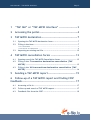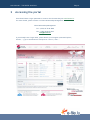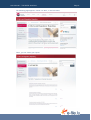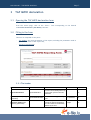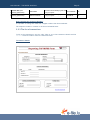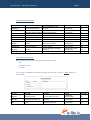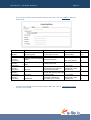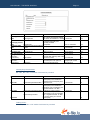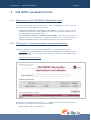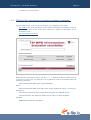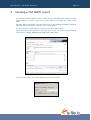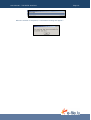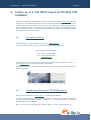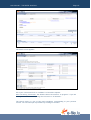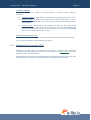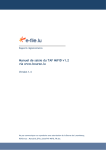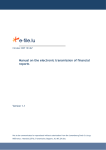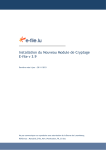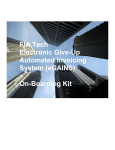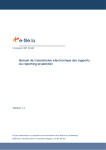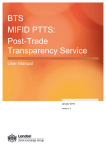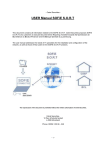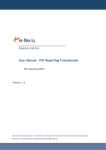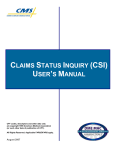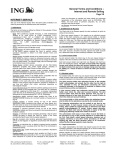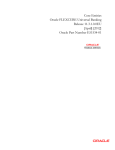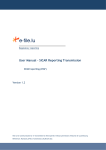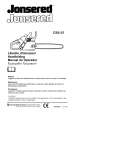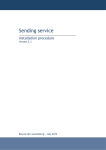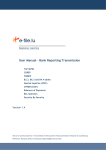Download User Manual - TAF MiFID v1.2 Interface via www.bourse.lu - e
Transcript
Regulatory reporting User Manual - TAF MiFID v1.2 Interface via www.bourse.lu Version 1.4 Not to be communicated or re-transmitted to third parties without permission of Bourse de Luxembourg Référence : ManuUtil_EFile_SaisieTAF-MiFID_EN.doc User Manual - TAF MiFID Interface Page 2 1 “TAF GUI” or “TAF MiFID interface” ------------------- 3 2 Accessing the portal ---------------------------------------- 4 3 TAF MiFID declaration-------------------------------------- 7 3.1 Opening the TAF MiFID declaration form-------------------------------------- 7 3.2 Filling in the form------------------------------------------------------------------ 7 3.2.1 The header --------------------------------------------------------------------------------------- 7 3.2.2 The list of transactions ------------------------------------------------------------------------ 8 3.3 4 5 Importing an existing xml file ------------------------------------------------- 12 TAF MiFID cancellation forms -------------------------- 13 4.1 Opening one of the TAF MiFID Cancellation forms ------------------------ 13 4.2 Filling in the ‘Transaction declaration cancellation (TAF MiFID)’ --------------------------------------------------------------------------- 13 4.3 Filling in the ‘All transactions declaration cancellation (TAF MiFID)’ --------------------------------------------------------------------------- 14 Sending a TAF MiFID report ----------------------------- 15 6 Follow-up of a TAF MiFID report and finding CSSF feedback--------------------------------------------------------- 17 6.1 Accessing e-file.lu --------------------------------------------------------------- 17 6.2 Follow-up and search of TAF MiFID reports -------------------------------- 17 6.3 Feedback files from the CSSF ------------------------------------------------- 19 User Manual - TAF MiFID Interface 1 Page 3 “TAF GUI” or “TAF MiFID interface” The Luxembourg Stock Exchange makes available to entities a web-based interface to input TAF reporting (Transactions in Financial Instruments reporting) under MiFID norms via its website portal at www.bourse.lu. Input is carried out via 3 PDF forms covering all CSSF instructions (Recueil d’instructions TAF - Electronic Reporting Instructions (version 1.2 April 2008): - Transaction declaration: This form allows users to complete and send the TAF MiFID transaction report to the CSSF. Users may provide information on several transactions. In addition, an xml file that conforms to CSSF specifications (CSSF circular 07/306 and 08/365) may be imported to fill in the form directly. - Transaction cancellation: This form allows users to complete and send to the CSSF a request to cancel one or several transactions of a previously submitted TAF MiFID report. - Report cancellation: This form allows users to complete and send to the CSSF a request to cancel one or several previously submitted TAF MiFID reports. All transactions in the report(s) will be cancelled. On the other hand, the CSSF send back a feedback file to the entities. The Luxembourg Stock Exchange makes available these feedback files to the entities from its www.efile.lu site. User Manual - TAF MiFID Interface 2 Page 4 Accessing the portal Users should have a login/password to access to this functionality via www.bourse.lu . For more details, please contact our Client Relationship Management: Client Relationship Management Tel.: (+352) 47 79 36 529 Fax : (+352) 26 26 51 269 [email protected] If you already have a login name, please launch your navigator (Internet Explorer, Firefox, …), go to www.bourse.lu and point to ‘SIGN UP | LOGIN’ : User Manual - TAF MiFID Interface Page 5 Fill in your login/user name and password in the window that appears, and click on ‘LOGIN’ : Once you are connected, you can access the TAF reporting by pointing ‘PRODUCTS AND SERVICES’ then clicking ‘E-FILE & REGULATORY REPORTING’ in the menu : User Manual - TAF MiFID Interface The following page appears, choose ‘TAF-MIFID’, in the left menu: There, you can choose your report: Page 6 User Manual - TAF MiFID Interface Page 7 3 TAF MiFID declaration 3.1 Opening the TAF MiFID declaration form From the choice page, click on the ‘Form…’ link corresponding to the desired ‘Transaction declaration (TAF MiFID)’ function. 3.2 Filling in the form This form is composed of two parts: - The header: the main parameters of the report (including the parameters used to generate the name of the report file), - The list of transactions. 3.2.1 The header PDF field XML CSSF Definition Report Identification ReportIdentification This field is automatically filled in by the form when you fill in the main parameters. yes BIC Code (from Reporting parameters) ReportIdentificationBIC BIC code of the entity generating the 11 characters report. yes This is the sequence number used to generate the Report identification 6 digits field. This number is automatically initialized by the form. yes Sequence number (from Reporting parameters) Format Required User Manual - TAF MiFID Interface Page 8 Creation date (from Reporting parameters) CreationDate This field is automatically by the form YYYY-MM-DD when you open it. yes Creation time (from Reporting parameters) CreationLocalTime This field is automatically by the form HH:MM:SS when you open it. yes Note regarding the Sequence Number: It is possible to change this field with a higher number than that initialised. The sequence number is common to all three TAF MiFID forms. 3.2.2 The list of transactions To fill in the transactions, use the “edit” links to go to the transaction details and the “+” / “-” buttons to add or remove transactions lines. Transaction details: User Manual - TAF MiFID Interface Page 9 Transaction identification: PDF field XML CSSF Transaction TransactionIdentification Declarant BIC Code The BIC code of the branch that DeclarationIdentificationBIC executed the transaction. TradingDay TradingLocalTime Transaction date Transaction time Buy/Sell Capacity Definition Unique identification of the transaction Format Mandatory 15 characters Yes 11 characters YYYY-MM-DD HH:MM:SS List of choices List of choices No Yes Yes Yes Yes BuySellIndicator TradingCapacity Buy or Sell Agent or Principal Quantity Quantity Number of units of the instrument or 19 digits (with 5 after nominal value of bonds. decimal point) Yes Quantity unit Notation (Quantity) ‘U’nits or ‘V’alue. List of choices Yes Unit price Currency Unit Price Notation (Unit Price) Price per instrument, excluding commission. 19 digits (with 5 after decimal point) List of choices Yes Yes Instrument identification: Within this part, you need to choose between three modes: - ISIN - Alternative code - or Other. If you want to identify the instrument using its ISIN Code, click on « ISIN » and fill in those fields: PDF field XML CSSF Definition Type CFI InstrumentTypeCFI ISIN code Underlying ISIN code The ISO 10962 CFI code. The ISIN code of the financial instrument. InstrumentIdentificationISIN UnderlyingInstrumentIdentificati Underlying ISIN Code onISIN Format Mandatory 6 characters (UPPERCASE) Yes 11 characters Yes 11 characters non User Manual - TAF MiFID Interface Page 10 If you want to identify the instrument using its ISIN Code, click on « Other » and fill in those fields: PDF field XML CSSF Definition Format Mandatory Type CFI Instrument label Instrument label (Contract’s Informations) ISIN Code (Contract’s Informations) Strike price (Contract’s Informations) Expiry date (Contract’s Informations) Price multiplier (Contract’s Informations) InstrumentTypeCFI InstrumentIdentificationLabel The ISO 10962 CFI code. Full textual description. 6 characters (UPPERCASE) Maxi 120 characters Yes Yes Maxi 120 characters No 11 characters No 19 digits (with 5 after decimal point) No UnderlyingInstrumentIdentificati Full textual description. onLabel UnderlyingInstrumentIdentificati Underlying ISIN Code onISIN StrikePrice The strike price of an option or other financial instrument. MaturityDate Exercise date / Maturity date of the derivative contract YYYY-MM-DD No PriceMultiplier The number of derivatives represented by one contract. No 19 digits (with 5 after decimal point) If you want to identify the instrument using its ISIN Code, click on « Alternative code » and fill in those fields: User Manual - TAF MiFID Interface PDF field XML CSSF Exchange MIC code ExchangeCode Page 11 Definition MIC code of the regulated market that admits the derivative to trading 4 characters Code maintained by the derivative exchanges and freely and generally available to all parties Max. 12 characters Exchange product code ProductCode Underlying ISIN UnderlyingInstrumentIdentificati Underlying ISIN Code code onISIN Derivative type Put / Call identifier Expiry date (Contract’s Informations) Strike price (Contract’s Informations) Format Mandatory Yes Yes 11 characters No DerivatedType PutCallIdentifier Option or Future P(put) or F(future) or C(call) List of choices List of choices Yes No MaturityDate Exercise date / Maturity date of the derivative contract YYYY-MM-DD Yes StrikePrice The strike price of an option or other financial instrument. 19 digits (with 5 after decimal point) No Format Mandatory 11 characters No 4 characters No - No Counterparty identification: BIC code, MIC code or Customer field must be provided: PDF field BIC code MIC code Customer XML CSSF Definition The BIC code identifying the counterparty to the transaction. Required if the counterparty is an CounterPartyIdentificationBIC investment firm. The MIC code identifying the counterparty to the transaction. Mandatory if the counterparty is a regulated market or an MTF CounterPartyIdentificationMIC (Multilateral Trading Facility). Default value. Required if the counterparty is not an investment CounterPartyCustomer firm, a regulated market, an MTF or an entity acting as a central counterparty. Trading venue: BIC code, MIC code or Off market field must be provided: User Manual - TAF MiFID Interface PDF field BIC code MIC code Off market 3.3 Page 12 XML CSSF Definition Format TradingVenueIdentification The BIC code of the trading venue BIC where the transaction was executed. 11 characters TradingVenueIdentification The MIC code of the trading venue MIC where the transaction was executed. 4 characters Default value. The transaction was TradingVenueXOFF made off market. - Importing an existing xml file A button named ‘Import XML’, near the header, allows you to import data from an existing TAF MiFID Declaration XML file (it works as a simple upload functionality): Mandatory No No No User Manual - TAF MiFID Interface 4 TAF MiFID cancellation forms 4.1 Opening one of the TAF MiFID Cancellation forms Page 13 From the choice page, click on the ‘Form…’ link corresponding to one of the two following functions, depending on your needs: 4.2 - ‘Transaction declaration cancellation (TAF MiFID)’: This form allows you to complete and send to the CSSF a request to cancel one or several transactions of a previously submitted TAF MiFID report. - ‘All transactions declaration cancellation (TAF MiFID)’: This form allows you to complete and send to the CSSF a request to cancel one or several previously submitted TAF MiFID reports. All transactions in the report(s) will be cancelled. Filling in the ‘Transaction declaration cancellation (TAF MiFID)’ This form allows you to cancel a list of transactions. It is composed of two parts: - The header: the main parameters of the report (including the parameters used to generate the name of the report file). This part is similar to the header of the declaration form, - The list of transactions to cancel. Within the list of transactions, use the “+” / “-” buttons to add or remove transactions. For each line, you must fill in the two following fields: - ‘Declarant BIC code’ (11 characters), User Manual - TAF MiFID Interface - 4.3 Page 14 ‘Transaction’ (15 characters). Filling in the ‘All transactions declaration cancellation (TAF MiFID)’ This form allows you to cancel a list of reports. It is composed of two parts: - The header: the main parameters of the report (including the parameters used to generate the name of the report file). This part is similar to the header of the declaration form, - The list of reports to cancel. Within the list of reports to cancel, use the “+” / “-” buttons to add or remove reports to cancel. For each line, you must fill in the ‘Report ID’ field in accordance with the following convention: ReporterIdentificationBIC_Date_SequenceNumber where ReporterIdentificationBIC: BIC code of the entity sending the report to cancel (11 characters), Date: date on which the file was generated using the YYYY-MM-DD format, SequenceNumber: the sequence number of the report to cancel (6 digits). Example: BANKLULLXXX_2007-07-10_000142 . User Manual - TAF MiFID Interface 5 Page 15 Sending a TAF MiFID report You will find a button named “Send” on each of the 3 TAF MiFID forms. When you have finished filling in a report, click on the “Send” button to transmit the report to the CSSF. The page below will appear. You then need to fill in the sending parameters (required fields are Subject and Text) and click on the “Send” button. For your reference, transmission is carried out via the e-file.lu portal. Please note that at the bottom on this page you can see the name of the generated report. (Here, TAFREP_BANKLULLXXX_2008-04-01_00010.xml). To encrypt the report, enter the password of the encryption key: User Manual - TAF MiFID Interface When the transfer is completed, a confirmation message will appear : Page 16 User Manual - TAF MiFID Interface 6 Page 17 Follow-up of a TAF MiFID report and finding CSSF feedback Follow-up of transfers and feedback of the CSSF can be done from www.e-file.lu portal. This part of the manual provides an overview of these functionalities. However, if you require more details on the use of e-file.lu, you are advised to read the User Manual of e-file (available online). The instructions in this part also imply an understanding of the base concepts of e-file.lu, such as files, procedures, envelopes and documents. These are explained din the User Manual. 6.1 Accessing e-file.lu Users should have a login/password to access to www.e-file.lu. For more details, please contact our Client Relationship Management : Client Relationship Management Tel.: (+352) 47 79 36 529 Fax : (+352) 26 26 51 269 [email protected] If you already have a login, please launch your navigator (Internet Explorer, Firefox, …), go to www.e-file.lu. The login page will be displayed. Please note that your login name and password to the 2 portals (e-file.lu and bourse.lu) may be different) 6.2 Follow-up and search of TAF MiFID reports Once you are connected to www.e-file.lu , the homepage appears. To find a TAF MiFID report that you have previously sent, you first have to choose the correct context by selecting “Rapport TAF MiFID - …” in the drop-down list located in the top-right of the homepage. Next, click on the link ‘Use file and procedure search…’ under ‘Advanced search’. User Manual - TAF MiFID Interface Page 18 The search screen appears: Fill in your criteria and click on “Validate” to launch the request. Note concerning ‘File status’: the default value of this field is “In progress”. If you are looking for an ‘old’ transfer, change this criterion to ‘all statuses’. The search result is a list of files and procedures corresponding to your previous criteria. You can then open a procedure by clicking on the links. User Manual - TAF MiFID Interface Page 19 Procedure statuses: A procedure always has a status as described below : created, started, closed or cancelled. “Created” status: The procedure is created but no envelope has yet been sent. “Started” status: At least one envelope was sent by the filing entity or by the authority. The sending date of the first envelope becomes the starting date of the procedure “Closed” status: The procedure was closed by the Authority. This is the normal end of a procedure. The CSSF will then enter your report on their database and send you a feedback file via the same procedure. (You will find this feedback file on the ‘Envelopes & Documents’ tab). ‘Envelopes & Documents’ tab: This tab enables you to send and receive envelopes and documents for the procedure. You can then access the received and sent envelopes. 6.3 Feedback files from the CSSF Feedback files (XML files) are generated at the CSSF to monitor both transmission correctness and data quality. The CSSF sends this XML file via www.e-file.lu using the procedure of the original transfer. All envelopes sent to the user are displayed on the homepage until they are read. After they have been read they can always be found via the search functionalities.