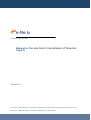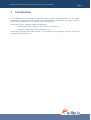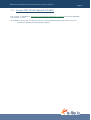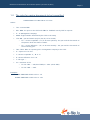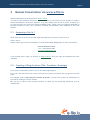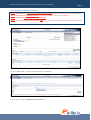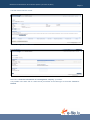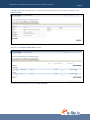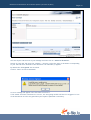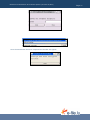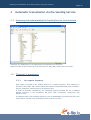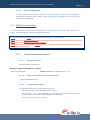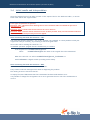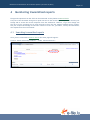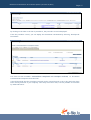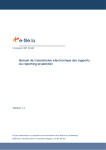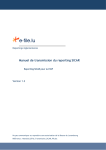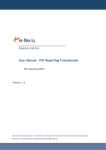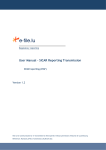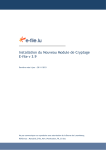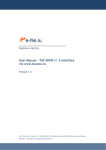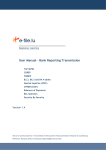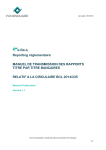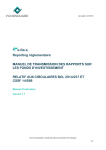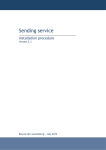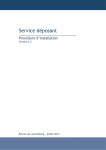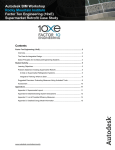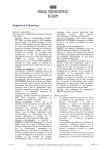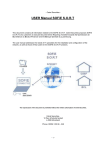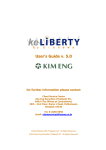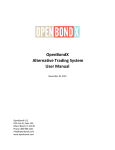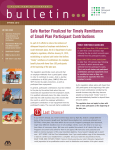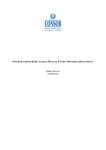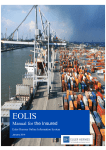Download Transmission Manual for Circular 10/467 - e
Transcript
Circular CSSF 10/467 Manual on the electronic transmission of financial reports Version 1.1 Not to be communicated or reproduced without autorisation from the Luxembourg Stock Exchange Référence : ManuUtil_EFile_Transmission_Rapport_10_467_EN.doc Electronic transmission of financial reports (circular 10/467) 1 Page 2 Introduction -------------------------------------------------- 3 1.1 Circular CSSF 10/467 dated 01/07/2010 -------------------------------------- 4 1.2 The rules for naming documents to be transmitted ------------------------ 5 2 Manual transmission via www.e-file.lu ----------------- 6 2.1 Accessing e-file.lu ? --------------------------------------------------------------- 6 2.2 Creating a filing structure (File, Procedure, Envelope) -------------------- 6 3 Automatic transmission via the Sending Service --- 12 3.1 Accessing and understanding the Sending Service tree structure ----- 12 3.2 Triggering transmissions -------------------------------------------------------- 12 3.2.1. 3.2.2. 3.3 At a regular frequency --------------------------------------------------------------------- 12 Your configuration -------------------------------------------------------------------------- 13 Making transmissions ------------------------------------------------------------ 13 3.3.1. Transmitting financial reports ------------------------------------------------------------ 13 3.3.1.1. Business description ------------------------------------------------------------------- 13 3.3.1.2. Folder of the Sending Service to be selected ------------------------------------- 13 3.3.1.3. Pre-transmission checks--------------------------------------------------------------- 13 3.4 4 Initial results and interpretation---------------------------------------------- 14 Monitoring transmitted reports ------------------------ 15 4.1 Searching transmitted reports ------------------------------------------------ 15 Electronic transmission of financial reports (circular 10/467) 1 Page 3 Introduction The Luxembourg Stock Exchange provides filing entities with a complete solution for the secure transmission of reports (Circular 10/467) to the Commission de Surveillance du Secteur Financier (CSSF) via its Sending Service tool and the www.e-file.lu portal. The solution has two available modes of transmission: - manual transmission by filing on the e-file.lu internet portal. - automatic transmission via the Sending Service. These tools integrate end-to-end security, as documents are encrypted by the filing entity and transmitted to the authorities. Electronic transmission of financial reports (circular 10/467) 1.1 Page 4 Circular CSSF 10/467 dated 01/07/2010 The Circular is available at http://www.cssf.lu/uploads/media/cssf10_467.pdf and will be applicable st from October 1 2010. As detailed in the circular, the report to be sent in there definitive form to the CSSF via e-file is: - Prudential reporting for management company Electronic transmission of financial reports (circular 10/467) 1.2 Page 5 The rules for naming documents to be transmitted TYRDIR-ENNNN-YYYY-MM-TAB-LL-C-D-S.ext Where : • TYR : constant SGO • DIR : ‘REP’ for report to the CSSF and ‘FBR’ for Feedback sent by CSSF to reporter. • E : ‘S’ (Management company) • NNNN : digital number attributed by the CSSF to the entity • YYYY-MM : year and month (only 03, 06, 09, 12 for month) o For « version comptable »(‘N’) to be sent quarterly: the year and the last month of the quarter which the data is related. o For « version définitive » (‘D’) to be sent annually : the year and the last month of the accounting year. • TAB : Table ‘G21’ for reporting G2.1 of mangement company to the CSSF. • LL : Layout ‘L2’ for G2.1 • C : Version comptable ‘L’, ‘N’ or ‘S’ • D : Version définitive ‘D’ or ‘N’ • S : Sub type ‘-‘ • ext : extension of file o For file ‘REP’ : ‘.xls’(Excel 2003) or ‘.xlsx’ (Excel 2007) o For file ‘FBR’ : ‘.xml’ Examples : SGOREP-S9999-2009-03-G21-L2-S-N--.xls SGOREP-S9999-2009-12-G21-L2-L-D--.xlsx Electronic transmission of financial reports (circular 10/467) 2 Page 6 Manual transmission via www.e-file.lu Manual transmission is via the platform www.e-file.lu. This part of the document thus gives a rapid overview of the means at your disposal to make a manual transmission via the site. However, to go more deeply into the use of e-file, we advise you to refer directly to the e-file user manual available online. Finally, this part requires knowledge of the basic notions of e-file: file, procedure, envelope and document, also explained in the e-file manual. 2.1 Accessing e-file.lu ? Users must first of all have a personal login and password to connect to this service at www.e-file.lu. Please contact your internal coordinator or Client Relationship Management for more information. Service Relations Clients Tél : (+352) 28 370 330 [email protected] If you already have a login, go directly to www.e-file.lu. Give your login and password and click ‘Validate’. 2.2 Creating a filing structure (File, Procedure, Envelope) Once you are connected to www.e-file.lu, the home page appears. First of all, you must select the context from the list of choices located at the top right of the home page. For example: Select ‘Reporting des sociétés de gestion’ to enter the context for transmission of procedures relating to Circular 10/467. NB: The list of choices only contains contexts to which you are personally authorised by your administrator. Electronic transmission of financial reports (circular 10/467) Page 7 The following rules should be followed: Rule 1: Select the proper types of file, procedure and document depending upon the type of file to be transmitted, Rule 2: Observe the file naming convention by referring to the instructions from the authorities, Rule 3: Observe the format of the file and its extension, Rule 4: Only attach reports to be transmitted clear, i.e. the file must not have been previously encrypted by another system. Click on “New File” (or search an existing file, as required). For file type, select “Luxembourg open-end UCI”. Electronic transmission of financial reports (circular 10/467) Page 8 You then access the File record. Click on “New procedure” button. Select the “Financial informations of a management company” procedure. It is possible in the same file to create several procedures of the same type in the status Created or Started. Electronic transmission of financial reports (circular 10/467) Page 9 You then access the Procedure file. So in the main information you note that the procedure is in the status Created. Select the “Envelopes & Documents” folder. To transmit your documents, click on “New envelope”. Electronic transmission of financial reports (circular 10/467) Page 10 Give the object and the text of your message and then click on “Attach a document”. Search for your PDF file using the “Browse…” function, select the type of document corresponding to your file and enter the date of the document if an asterisks (*) appears. By default the “Encrypted” box is ticked. Click on “Send” to start transmission. An error message will appear if the file name is incorrect If file names and their extensions are correct, the encrypting module will then be triggered. If one of the documents is to be encrypted then your keystore password is necessary. Electronic transmission of financial reports (circular 10/467) Once the transmission has been completed this window will appear: Page 11 Electronic transmission of financial reports (circular 10/467) 3 Automatic transmission via the Sending Service 3.1 Accessing and understanding the Sending Service tree structure Page 12 Physically, the Sending Service is represented as a traditional tree structure. Reports of CSSF 10/457 circular are to be stored in the “DOC_BNK” folder (see screen shot). 3.2 Triggering transmissions 3.2.1. At a regular frequency Each folder is scanned by the Sending Service at a regular frequency. That frequency is specific to each folder and is defined when the solution is implemented with your company’s project coordinator (Sending Service configuration file). In order to facilitate configuration, the Luxembourg Stock Exchange has set a standard default frequency. If the coordinator has given other instructions, frequencies may therefore vary. The default value of the scanning frequency is set to 30 minutes. This means therefore that each folder is scanned every 30 minutes from the last service start. Electronic transmission of financial reports (circular 10/467) 3.2.2. Page 13 Your configuration It is also possible to personalise frequencies, the hours fixed in relation to your company’s requirements, folder by folder. Please contact your project coordinator if you need to know your specific configuration. 3.3 Making transmissions As explained above, the automatic transmission is made simply by filing your files directly in a folder. The following four rules must be applied however: Rule 1: select the proper folder depending upon the document(s) to be transmitted, Rule 2: observe the naming convention of files to be transmitted by referring to the instructions in the Circular, Rule 3: observe the format of the file and its extension, Rule 4: file the files to be transmitted in clear in the folder selected, i.e. the file must not have been previously encrypted by another system. 3.3.1. Transmitting financial reports 3.3.1.1. Business description The documents concerned are: Remise de rapports financiers (circ. 10/467) SGOREP-SNNNN-YYYY-MM-G21-L2-C-D--.ext Reporting prudentiel 3.3.1.2. Folder of the Sending Service to be selected …/ReportingDiffusion/SGO/ 3.3.1.3. Pre-transmission checks The Sending Service performs the following checks: - file names: long form or management letter report - file extension: ‘xls’ or ‘xlsx’ extensions are expected. The Sending Service ignores all other types of file without generating an error message. - internal file formats are not verified. Electronic transmission of financial reports (circular 10/467) 3.4 Page 14 Initial results and interpretation Once the Sending Service has taken account of the reports filed in the different folder, it returns some result files in the original folder. Three types of result files are possible: Extension ‘.TRT’: indicates that the Sending Service has scanned the folder and started the process of transmission to e-file. Extension ‘.ACQ’: indicates that the transmission to e-file is effective. Extension ‘.ERR’: indicates that the transmission has not been possible: firstly a check should be made that the four 4 rules indicated previously have been applied. Note concerning files with the extension ‘.TRT’ The result file with the extension ‘.trt’ is the “original” file renamed. It is thus possible to find your original file easily if necessary, by renaming it with its original name. Here is the rule for naming the result file .trt. In standard operation (original files are filed directly in a folder): If the original file is nomDuFichierOrigine.xls where nomDuFichierOrigine: the name of the original file to be transmitted When the result file .trt will be nomDuFichierOrigine.xls_Traitement.trt with Traitement: a digital counter providing a time stamp. Note concerning files with the extension ‘.ERR’ Result files with the extension ‘.err’ are “error” files. They contain technical messages which assist in diagnosing the problem. File naming errors are stored in this file. An empty file (size 0 KB) means that the transmission has been made without error. It is possible to change the configuration so as not to generate the error file if the transmission is correct. Electronic transmission of financial reports (circular 10/467) 4 Page 15 Monitoring transmitted reports Filings and responses from the CSSF can be monitored via the platform www.e-file.lu. This part of the document thus gives a rapid overview of the means at your disposal to monitor your fillings and to access the various responses from the authorities. However, to go more deeply into the use of e-file, we advise you to refer directly to the e-file user manual available online. Finally, this part requires knowledge of the basic notions of e-file: file, procedure, envelop and document, also explained in the e-file manual. 4.1 Searching transmitted reports Once you are connected to www.e-file.lu, the home page will appear. Click on ‘Search files and procedures …’ under ‘Advanced search”. Electronic transmission of financial reports (circular 10/467) Page 16 The advanced search page is displayed: Enter your criteria and click on ‘Validate’ to begin your search. Criteria for searching financial reports: File name Procédure type : Financial informations of a management company Procedure status: Created: the procedure has been created but the envelope has not yet been transmitted. Started: an envelope has been transmitted Closed: the approved prospectuses are returned by the CSSF in the same procedure the prospectuses (or financial reports) of the procedure are published File creation date Procedure start date : date of envelope transmission The list of results is displayed with the files and procedures relating to the entered criteria’s. Electronic transmission of financial reports (circular 10/467) Page 17 By clicking on the links in the list of procedures, the procedure record is displayed. From the procedure record, you can display the documents transmitted by selecting ‘Envelopes & Documents’. Two lists are then available: transmissions completed and envelopes received, i.e. documents transmitted and responses from the CSSF. It should be noted that the envelopes received can be viewed directly in the in-box until they have been read by someone in your company. Once they have been read, it is still possible to find them by advanced search.