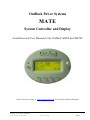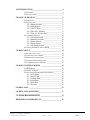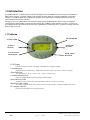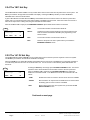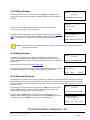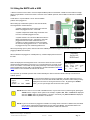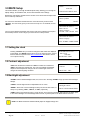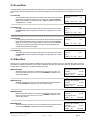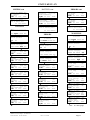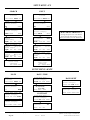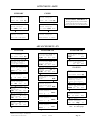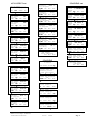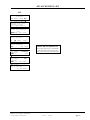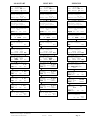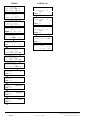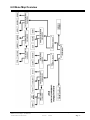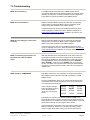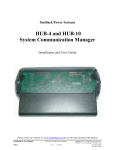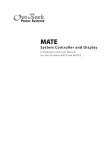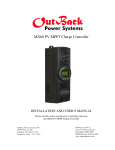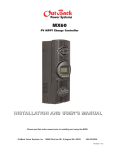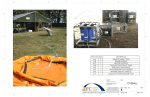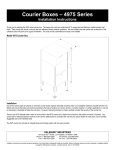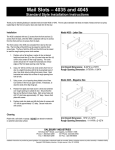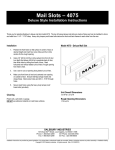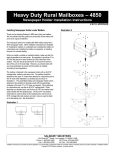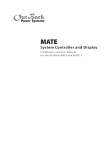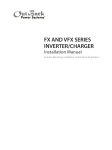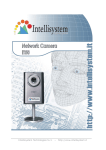Download Mate users manual
Transcript
OutBack Power Systems MATE System Controller and Display Installation and User Manual for the OutBack MATE and MATE2 Please check our website at www.outbackpower.com for the latest product information Copyright 2003 © OutBack Power Systems, Inc. 19009 62nd Ave NE, Arlington WA 98223 USA Tel 360 435 6030 Fax 360 435 6019 User Manual Rev 2.30 03/31/04 MATE System Controller and Display Page 1 MATE System Controller and Display Page 2 User Manual Rev 2.30 03/31/04 Copyright 2003 © OutBack Power Systems, Inc. 19009 62nd Ave NE, Arlington WA 98223 USA Tel 360 435 6030 Fax 360 435 6019 1.0 INTRODUCTION__________________________________4 1.1 FEATURES ________________________________4 1.2 INSTALLATION _____________________________5 2.0 BASIC OPERATION _______________________________5 2.1 POWER UP ________________________________5 2.2 NAVIGATION ______________________________6 2.2.1 Menu Structure _______________________6 2.2.2 Mate Buttons ________________________6 2.2.3 ‘SOFT’ Keys ________________________7 2.2.4 The ‘INV’ Hot Key ___________________8 2.2.5 The ‘AC IN’ Hot Key__________________8 2.3 COMMON SCREENS ________________________10 2.3.1 The Main Screen ____________________10 2.3.2 Summary Screens ____________________10 2.3.3 Status Screens_______________________11 2.3.4 Setup Screens _______________________11 2.3.5 Advanced Screens ___________________11 2.4 USING THE MATE WITH A HUB ______________13 3.0 MATE SETUP____________________________________14 3.1 SETTING THE CLOCK _______________________14 3.2 CONTRAST ADJUSTMENT ____________________14 3.2 BACKLIGHT ADJUSTMENT ___________________14 3.3 SUMMERY SCREEN OPTIONS _________________15 3.4 COMMUNICATIONS OPTIONS _________________15 4.0 MATE CONTROL MODES ________________________15 4.1 HBX MODE ______________________________16 4.2 GRID-USE MODE __________________________17 4.3 ADVANCED GENERATOR START MODE _________19 4.3.1 AGS Setup _________________________19 4.3.2 Quiet Time _________________________20 4.3.3 Voltage Start________________________20 4.3.4 Load Start __________________________21 4.3.5 Must Run __________________________21 4.3.6 Exercise ___________________________22 5.0 MENU MAP _____________________________________23 6.0 MENU MAP OVERVIEW__________________________37 7.0 TROUBLESHOOTING ________________________39 REGISTER YOUR PRODUCTS!_______________________41 Copyright 2003 © OutBack Power Systems, Inc 19009 62nd Ave NE, Arlington WA 98223 USA Tel 360 435 6030 Fax 360 435 6019 User Manual Rev 2.30 03/31/04 . MATE System Controller and Display Page 3 1.0 Introduction The OutBack MATE is a complete system controller and display for both the OutBack FX inverter/charger and the MX60 PV MPPT charge controller. It provides a display of the operation as well as allows for control and adjustment of the product setpoints. The OutBack MATE also coordinates the operation of the entire system to maximize the performance and to prevent multiple products from conflicting. Through the use of an OutBack HUB communication manager a single OutBack MATE is able to connect to multiple FX inverter/chargers, MX60 PV MPPT charge controllers and any other OutBack products offered in the future. A maximum of ten OutBack products will be able to be connected to a single MATE via a HUB using CAT 5 type Ethernet cabling with 8 wire RJ45 modular connectors. 1.1 Features INVERTER LED AC INPUT LED INVERTER BUTTON AC INPUT BUTTON 4 by 20 character backlit display FOUR “SOFT” BUTTONS LCD Display Four line, 80 character backlit LCD display with alphanumeric and graphic displays Control Keypad Six backlit silicone membrane keys – dedicated Inverter and AC input “hot” keys for control & 4 soft keys Status Indicators Two LED indicators: Green = Inverter status Yellow = AC Input status Communication Protocol Proprietary OutBack Multi-drop network using the OutBack HUB. Interconnecting Cable Standard CAT 5 PC network cable with RJ45 modular connectors / wired as non-crossover Maximum Cable Length The maximum distance that has been tested is 1000 feet of cable in an office / commercial building with success. PC computer interface RS232 Opto-Isolated DB9 serial communication port MATE System Controller and Display Page 4 User Manual Rev 2.30 03/31/04 Copyright 2003 © OutBack Power Systems, Inc. 19009 62nd Ave NE, Arlington WA 98223 USA Tel 360 435 6030 Fax 360 435 6019 1.2 Installation The OutBack MATE is designed for surface mounting in an Indoor location. Keep the MATE out of direct sunlight to make the display easier to view. The cabling from the MATE to the FX inverter/charger, MX60 PV MPPT charge controller or HUB is standard CAT5 type computer cable. Standard Ethernet CAT5 cable, can be found at any home improvement or computer store. Consult your local inspector for specific installation requirements. The current and voltage in the communication cable is limited to less than 30 volts DC and is considered to be a “limited energy circuit”. No conduit should be required. Either CAT5 or CAT5e cable can be used. The MATE is shipped with 50’ of cable with the correct RJ45 connectors already installed. Longer or shorter cables can be purchased pre-made or custom length cable can be made on site. Follow the cable manufactures’ instructions when choosing connectors and crimping tools. NOTE: The maximum tested cable length from the MATE to an OutBack product is 1000 feet (300 meters). This distance can vary depending on cable routing and location. MATE cable that is run in a ‘noisy’ environment (ex. MATE cable run in conduit with AC wiring) will suffer from signal degradation, impacting the maximum length the cable can be run without incurring transmission errors. The MATE should be wall mounted at just below the eye level of the typical user. No wiring box is required, although a standard 2 gang wiring box mounted in the horizontal position (as opposed to the typical vertical position of a light switch) can be used for the cable entry. By bending the wiring at a 90 degree angle just after the connector, no wiring will be visible. The RS-232 port for the PC computer is accessible from the bottom of the MATE when it is wall mounted. It also can be removed from the wall for connection of the serial cable. To install the MATE, unsnap the cover from the back of the MATE. There are four holes in this plate for mounting screws. After installing the mounting plate on the wall, connect the cable to the jack on the back of the circuit board. Snap the MATE onto the mounting plate and push any excess cable back into the wall. 2.0 Basic Operation 2.1 Power Up A soon as the MATE cable is plugged into a powered OutBack product, the MATE will power-up and display several information screens. After a greeting and copyright screen appears, the next screen displayed has the MATE Code and Screen Revisions (see below). Version Code a.aa Serial #xxxxxxxx Screen EE b.bb The MATE’s operation and features are dictated by the code version. The serial number displayed matches the bar coded sticker on the MATE’s main PCB. This can be viewed by removing the MATE’s back cover. The Screen EE version refers to the menu system currently loaded in the MATE. All of the version and serial numbers should be referred to when contacting OutBack with MATE questions. For an explanation of the differing code versions, see the MATE firmware revisions topic under MATE Release Notes on the OutBack Power Systems User Forum found at: http://www.outbackpower.com/cgi-bin/Forum/ultimatebb.cgi . After the Version screen the MATE will display a connected devices screen (see below). If the MATE does not find the connected device, refer to the section 7.0 Troubleshooting. MATE found an FX Searching for Devices FX Found Copyright 2003 © OutBack Power Systems, Inc 19009 62nd Ave NE, Arlington WA 98223 USA Tel 360 435 6030 Fax 360 435 6019 MATE found a MX MATE found no OutBack Product Searching for Devices No Devices Found Searching for Devices MX Found User Manual Rev 2.30 03/31/04 . MATE System Controller and Display Page 5 2.2 Navigation This section of the manual will cover how to use the buttons on the MATE to navigate the menus. NOTE: The menu system displayed on the MATE will vary depending on the software version that the MATE was programmed with at the time of manufacturing or during its last software upgrade. 2.2.1 Menu Structure MAIN MENU STATUS The OutBack MATE uses a branching menu structure to display various OutBack products operation modes and status. The menus are divided by product type and are categorized by type of settings or information is being displayed. SETUP MX FX METERS BATTERY An example of the menu structure is shown to the right. All the screens that show AC meters are grouped together in one menu tree allowing the user to find the required meter with a minimum of button presses. The top line of the MATE display will show the ‘path’ to the current menu; in this example it is STATUS/FX/METERS. OUTPUT VOLTAGE INPUT VOLTAGE INVERTER CURRENT STATUS/FX/METERS--------output 122 vac voltage DOWN UP TOP PORT 2.2.2 Mate Buttons INV AC IN Soft Keys The MATE uses a six button user interface to navigate the menus and to change setpoints of various OutBack products. Two buttons are dedicated for the FX inverters and are labeled ACIN and INV. These buttons are special in that they can be pressed at any time anywhere in the MATE menu structure, and they take you to the same screens. For this reason they are referred to as ‘hot’ keys. Many common functions that need to be accessed often are found under the ACIN and INV button. The four lower buttons under the LCD are called ‘soft’ keys and are used for navigating around the menus and changing values. Each ‘soft’ key has various functions dependent on the label directly above it on the lower line of the LCD. NOTE: The lower line on the MATE is almost exclusively used for labels to the four soft keys below. This manual will denote soft key button presses as <BUTTON>, where BUTTON corresponds with the label displayed on the screen directly above the soft key. MATE System Controller and Display Page 6 User Manual Rev 2.30 03/31/04 Copyright 2003 © OutBack Power Systems, Inc. 19009 62nd Ave NE, Arlington WA 98223 USA Tel 360 435 6030 Fax 360 435 6019 2.2.3 ‘SOFT’ Keys The four buttons under the LCD are referred to as the ‘soft’ keys. Their operation is dependent on what their label says. The label is the word on the bottom line of the LCD directly above the button. Soft keys used to navigate the menus are commonly labeled <UP>, <DOWN>, <NEXT>, <BACK>, or <TOP>. Soft keys that change settings are labeled either with the change they will make, such as : <OFF>, <AUTO>, and <ON>, or if there are more then a couple values that the setting can be changed to, <INC> and <DEC> are used to mean increase and decrease, respectively. SETUP/FX/INPUT---P00 ac transfer GRID control DOWN GRID GEN PORT In this example, pressing <DOWN> will take you to the next setpoint screen in the SETUP/FX/INPUT menu. SETUP/FX/INPUT---P00 Input setup completed TOP SETUP MAIN In this example, pressing <TOP> will take you to the first setpoint screen in the SETUP/FX/INPUT menu. <SETUP> will return you to the SETUP/FX screen, and <MAIN> will take you back to the Main screen. SETUP/FX/INPUT---P00 ac transfer GRID control DOWN GRID GEN PORT In this example, pressing <GRID> will change the FX AC transfer control to GRID mode. Conversely, pressing <GEN> will change the FX AC transfer control to GEN mode. SETUP/FX/INPUT---P00 ac1/grid 60 aac limit DOWN INC DEC PORT In this example, pressing <INC> or <DEC> will change the numerical value of the ac1/grid limit setting. ADV/FX/AUX-------P00 aux output Remote function DOWN INC DEC In this example, there are multiple operating modes for the aux output function. Pressing <INC> or <DEC> will cycle through the available modes. PORT Copyright 2003 © OutBack Power Systems, Inc 19009 62nd Ave NE, Arlington WA 98223 USA Tel 360 435 6030 Fax 360 435 6019 User Manual Rev 2.30 03/31/04 . MATE System Controller and Display Page 7 2.2.4 The ‘INV’ Hot Key The OutBack MATE includes an INV “hot” key to allow direct control of the inverter from anywhere in the menu system. The INV key is located on the right side of the MATE LCD display. Pressing the INV key will take you to the INVERTER CONTROL menu section as shown below. A green LED indicator is located above the INV key which flashes when the inverter is either in the search or power save modes, and is on continuously when full AC output voltage is available from the inverter. When the inverter is turned off or when the AC input source is being used, the green LED will not be illuminated. When an OutBack HUB is employed, the INVERTER CONTROL options effect all FX inverters on the HUB. INV INVERTER CONTROL currently: ON OFF OK SRCH ON <OFF> Turns all the inverters connected to the MATE off <SRCH> Causes the inverter to begin operating in the search mode if the AC load connected is smaller than allowed by the programming of the search function. <ON> Turns all the inverters connected to the MATE on <OK> Returns to the point in the menu system where you entered the INVERTER CONTROL screen 2.2.5 The ‘AC IN’ Hot Key The OutBack MATE includes an AC IN “hot” key to allow direct control of the AC input from anywhere in the menu system. The AC IN key is located on the left side of the MATE LCD display. Above the AC IN key is a yellow LED indicator which flashes when an AC source is available but not connected and which is on continuously when the AC source is connected and in use. If no AC source is connected the yellow LED indicator will remain off. AC IN AC INPUT CONTROL currently: USE DROP USE Pressing the AC IN key once brings up the AC INPUT CONTROL screen. This screen allows the user to select whether the FX inverters connect to the AC input source. When an OutBack HUB is employed, the AC INPUT CONTROL only effects the Master FX connected to PORT 1. The Master then echoes the command to all of its slaves. OK <USE> Enables the inverter to connect to the AC source when it is available <DROP> Disconnects the AC input source but will allow it to be reconnected if the battery gets low or the inverter is overloaded <OK> Returns to the point in the menu system from you entered the AC INPUT CONTROL screen Continued on next page MATE System Controller and Display Page 8 User Manual Rev 2.30 03/31/04 Copyright 2003 © OutBack Power Systems, Inc. 19009 62nd Ave NE, Arlington WA 98223 USA Tel 360 435 6030 Fax 360 435 6019 AC IN AC IN GEN START CONTROL Currently: Auto OFF AUTO ON AC IN AC IN AC IN CHARGER CONTROL currently: OFF AUTO AC IN OK OFF OK AC IN AC IN AC IN CHARGER MODE CONTROL Global charger mode BULK EQ OK Pressing the AC IN key a second time brings up the GEN START CONTROL screen. This screen allows the user to change the Advanced Generator Start (AGS) mode. Modes can only be changed when Advanced Generator Start is enabled (See section 4.3 Advanced Generator Start for more information). When an OutBack HUB is employed, the GEN START CONTROL only effects the FX that has been programmed as the AGS PORT in the AGS menu. <OFF> Manually overrides AGS mode and shuts off the generator <AUTO> Allows the MATE to automatically start and stop the generator according to the settings programmed in the AGS menu <ON> Manually overrides AGS mode and starts the generator <OK> Returns to the point in the menu system where you entered the GEN START CONTROL screen Pressing the AC IN key a third time brings up the CHARGER CONTROL screen. This allows operation of the battery charger to be preset for when an AC source is available. The charger’s operation is independent of the inverter: you can set the charger to come on when AC is available but have the inverter stay off when AC is disconnected. When an OutBack HUB is employed, the CHARGER CONTROL only effects the Master FX connected to PORT 1. The Master then echoes the command to all of its slaves. <OFF> Disables all charger functions in the FX <AUTO> Enables automatic battery charging when an AC input source is connected <OK> Returns to the point in the menu system where you entered the CHARGER CONTROL screen Pressing the AC IN key a fourth time brings up the CHARGER MODE CONTROL screen. This screen allows the MATE to issue system wide (global) charger commands. Both OutBack MX and FX products will respond to global charger commands. Pressing <BULK> brings up the BULK CONTROL screen, it will allow the user to start and/or stop a bulk charge cycle manually by pressing <START> or <STOP> respectively. BULK CONTROL Pressing <EQ> brings up the EQUALIZE CONTROL screen. START STOP OK CHARGER MODE CONTROL Global charger mode BULK EQ OK When the <START> has been selected, two informational screen are displayed. The user then must answer <YES> before an equalize charging cycle is allowed to begin. Once the equalizing process has started, you can stop it at anytime by selecting <STOP> from this same control screen. NOTE: For a global charger command to work, all of the OutBack products must be connected to a HUB. The CHARGER MODE CONTROL effects both FX inverters and MX60 charge controllers. This requires that the FX and MX firmware versions support this feature (See section 7.0 Troubleshooting if this command fails to function). Copyright 2003 © OutBack Power Systems, Inc 19009 62nd Ave NE, Arlington WA 98223 USA Tel 360 435 6030 Fax 360 435 6019 User Manual Rev 2.30 03/31/04 . MATE System Controller and Display Page 9 2.3 Common Screens 2.3.1 The Main Screen MAIN---------------------------12:00:30P SUM STATUS SETUP ADV After the power-up screens is the Main screen. It is the root, or home screen to the entire menu structure. If you get lost exploring the MATE’s many screens, press the two left soft keys simultaneously to return to the Main Screen from anywhere in the menu system. Additionally, most menu branches end with a soft key labeled <MAIN>; pressing this button will return you to the Main screen. 2.3.2 Summary Screens The Summary screens provided by the MATE summarize the current status of all the OutBack products connected to it. Summary screens can be accessed from the Main screen by pressing the <SUM> button or can be set to pop up like a screen saver after a delay (See section 3.3 Summary Screen Options for more setup information). Any MATE button pressed while the Summary screen is being displayed returns you to the screen that was active before the summary screen was displayed. If the MATE has one or more FXs connected to it, an FX summary screen will be displayed. It shows three bar graphs that summarize power flow in an FX system. Each bar graph is made up of segments that roughly represent 500 watts of power per FX inverter connected (ex. With 2 FXs, each segment would represent 1000 Watts). DC<>AC >>>… 1.5kw AC Load ☼☼☼…... Buying $$$$$…... Battery 26.5V DC<>AC ……. 0.0kw AC Load ……………... Buying ……………... Battery 25.6V The DC<>AC bar graph represents the amount of power conversion happening in the system. It could be either the FX’s inverting and supplying AC power to the loads, or the FX’s charging the batteries with an AC input source. There is also a numerical read-out (in kilowatts) in the upper right hand corner. The AC LOAD bar graph shows the amount of power that the FX is sending out its AC OUTPUT to power loads. This bar graph should equal the DC<>AC bar graph when all the FXs in a system are inverting and will equal pass-thru loads when all the FXs are connected to an AC source. The next bar graph denotes the power coming in or going out of the AC input terminals of the FX. Its label can be Buying when the AC input source is providing power to the FX and loads or Selling when the FX is exporting excess battery capacity back to the Grid. The last line is for displaying battery voltage. If the MATE has one or more MX60 MPPT charge controllers attached to it, an MX summary screen will be displayed. Each arrow displayed on the MX summary screen is equal to 500 watts per MX (ex. With 3 MXs, each arrow would represent 1500 watts). ------------------------------MX CHARGER 1.5kw >>>……….……………. 25.6V Battery NOTE: A MATE connected to a HUB with both FXs and MXs connected to it will switch between both types of summary screens every 20 seconds. MATE System Controller and Display Page 10 User Manual Rev 2.30 03/31/04 Copyright 2003 © OutBack Power Systems, Inc. 19009 62nd Ave NE, Arlington WA 98223 USA Tel 360 435 6030 Fax 360 435 6019 2.3.3 Status Screens The Status menu that can be accessed by pressing <STATUS> on the Main screen contains all the meters and mode displays for OutBack products that are connected to the MATE. MAIN---------------------------12:00:30P SUM STATUS SETUP ADV STATUS-------------------------Choose product: The Status menu is divided first by product; then it is further divided into menu categories, such as meters, modes, and statuses. FX The Status screens available differ by product type and revision. (See section 5.0 Menu Map for locations of all of the status screens available.) Consult your specific OutBack product owner manual for an explanation of all the operating modes and meters. MX STATUS/FX/PAGE1-----------Choose category: MODES METER BATT PG2 NOTE: Not all Status screens are applicable to all FX models. An example would be; none Grid-Tie FX may not display grid-tie parameters. 2.3.4 Setup Screens The Setup screens allow the user to adjust basic setpoints for the MATE and FX inverters. Changing Setpoints in the MX60 is not supported via the MATE at this time. Pressing <SETUP> from the Main screen allows the user to choose the FX or the MATE setup menu. MAIN---------------------------12:00:30P SUM STATUS SETUP ADV MATE Setup will be covered in section 3.0 MATE Setup. The FX Setup menu will allow the user to change Search and Input settings only. Refer to the FX user manuals for an explanation of these settings and their functions. SETUP/FX-----------------------Choose category: SRCH INPUT MAIN 2.3.5 Advanced Screens The Advanced menu system is where most of the initial system settings are programmed. Because changing these settings could adversely effect how the system operates, the user must input a password to enter the advanced menus. The settings under the Advanced menu should only be changed by someone that has read and understands the specific products (FX or MX) users manual. The Advanced menus can be accessed by pressing the <ADV> from the Main screen. Pressing <ADV> brings up a warning screen. Pressing any of the soft keys at the warning screen will bring the user to the password screen. Using the <INC> or <DEC> buttons changes the number displayed to match the Advanced menus password. When the password is set, press <ENTER> to go into the Advanced menu. Pressing <EXIT> will return the user to the Main screen. MAIN---------------------------12:00:30P SUM STATUS SETUP ADV ADV/PASSWORD-------------Enter the password 132 ENTER INC DEC EXIT The Advanced Menu Password is 141 Copyright 2003 © OutBack Power Systems, Inc 19009 62nd Ave NE, Arlington WA 98223 USA Tel 360 435 6030 Fax 360 435 6019 User Manual Rev 2.30 03/31/04 . MATE System Controller and Display Page 11 2.3.5 Advanced Screens cont. The Advanced menus allow the user to set most of the initial system setpoints for the FX, MX, and MATE. After entering the password choose the product you would like to change the Advanced settings for. The FX Advanced menus have categories like: • INV – Inverter setup • CHGR – Charger setpoints • GRID – Grid input setpoints • GEN – Generator input setpoints • • • • AUX – FX Aux output settings STACK – FX stacking setup SELL – Grid-Tie setup CAL – FX meter calibrations NOTE: Not all Advanced menu screens are applicable to every model FX. An example would be a non Grid-Tie FX may not display grid-tie parameters, or allow their adjustment. The MX Advanced menus only allow for the setup and control of the MX60s AUX output. The Mate Advanced menus contain the settings for: • HBX – High battery transfer • GRIDUSE – Time of day grid usage • AGS – Advanced generator starting These advanced settings are covered in section 4.0 Mate Control Modes MATE System Controller and Display Page 12 User Manual Rev 2.30 03/31/04 Copyright 2003 © OutBack Power Systems, Inc. 19009 62nd Ave NE, Arlington WA 98223 USA Tel 360 435 6030 Fax 360 435 6019 2.4 Using the MATE with a HUB A HUB-4 or HUB-10 can be used to connect multiple OutBack products to the MATE. A HUB-10 communication manager allows a single MATE to control and monitor a maximum of ten OutBack products, while a HUB-4 is limited to four OutBack products. A HUB has 4 to 10 ports labeled 1-10 for various OutBack products to be plugged into. When setting-up a HUB based system to work with the MATE, several guidelines must be followed: A system comprised of all FX inverters must have the Master FX plugged into Port 1 of the HUB. A system comprised of all MX charge controllers must have one of the MXs plugged into Port 1. A system that has a mix of FXs and MXs must have the Master FX plugged into Port 1 and have the slave FXs plugged into the next lowest numbered Ports. For example, if a system comprised of 4 FX’s and 2 MX’s, the FXs must be plugged into Ports 1 – 4; the MXs can be plugged into any Port numbered greater then 4. When first powering-up the system, make sure all of the OutBack products are plugged into the HUB and powered before plugging the MATE into the HUB. When a MATE that is plugged into a HUB powers up, it will first display that it has found the HUB. Searching for Devices HUB Found Next it will display the Port Assignment screen. This screen shows all of the connected devices and what Port that they are found on. If a connected device is not shown on this screen, check that it is connected correctly and is powered up. Then either unplug and plug the MATE back into the HUB or use the REPOLL command described in the MATE Setup section to force the MATE to rediscover all devices. Port Assignment 1>FX 2>FX 3>FX 4>FX 5>MX 6>MX 7>-8>-9>-10>-2M>-- Once powered up, the MATE operation with a HUB is basically the same as when the MATE is directly connected to an OutBack product. STATUS/FX/METER------P01 Output 120vac Voltage DOWN UP TOP PORT The most important difference is the Port Identifier in the upper right hand corner of most screens. The number after the P in P01 tells you that the meter reading currently displayed on the screen is coming from the FX in Port 1. By pressing the <PORT> button, you can cycle through all of the devices on the system. NOTE: When the user is in a menu that is dedicated to FXs, only FX Ports can be cycled through by pressing the <PORT> button. Using the above system as an example, only P01 , P02 , P03 , and P04 will be displayed when the <PORT> button is pushed while in a FX menu. Conversely, only P05 and P06 will be displayed when the <PORT> button is pressed in an MX menu. NOTE: Any time a new device is plugged into a HUB or an existing device is moved to a different Port, the MATE must be either unplugged and plugged back into the HUB or the REPOLL command described in the MATE Setup section must be used to force the MATE to rediscover all devices. Copyright 2003 © OutBack Power Systems, Inc 19009 62nd Ave NE, Arlington WA 98223 USA Tel 360 435 6030 Fax 360 435 6019 User Manual Rev 2.30 03/31/04 . MATE System Controller and Display Page 13 3.0 MATE Setup MAIN---------------------------12:00:30P This section will take you through the MATE specific setup, allowing you to change the display settings, set the Mates clock, and set various MATE control settings. SUM STATUS SETUP ADV Besides the clock display, the Main screen has four menu choices that correspond with the four soft keys under them. SETUP--------------------------Choose product: For now we are interested in the SETUP menu. Press the soft key under the word <SETUP>. The next screen gives you the choice to set up a FX or the MATE; choose <MATE>. FX MATE SETUP/MATE/PAGE1--------Mate code rev: 300 Choose category: CLOCK CNT GLOW PG2 The next screen displays the MATE code revision (3.00 in the example to the left) and several Setup choices. <PG2> brings up a second screen of Setup choices. SETUP/MATE/PAGE2--------Choose category: PG1 SUMRY COMM MAIN 3.1 Setting the clock Pressing <CLOCK> lets you choose to change the date and/or time displayed by the MATE. The <BACK> button returns you to the previous screen. Correct time and date are required for the Mate Control Modes discussed in section 3.0 to operate correctly. SETUP/MATE/CLOCK-------Mo 1/01/03 12:00:00P BACK DATE TIME 3.2 Contrast adjustment SETUP/MATE/CNT-----------Contrast: 30% <CNT> sets the desired contrast level. <INC> increases the contrast level, <DEC>; decreases the contrast level. The LCD on the MATE automatically adjusts for most temperature changes, but the contrast might need to be changed for ambient lighting conditions. BACK INC DEC 3.2 Backlight adjustment <GLOW> sets the desired backlight mode, level, and on time. Pressing <GLOW> brings up several more backlight settings. SETUP/MATE/GLOW--------Backlight controls <LEVEL> controls brightness and is adjustable from 0 to 100%. <MODE> allows user to set the backlight to always off, auto-off after a time, or always on by selecting <OFF>, <AUTO>, or <ON>, respectively. BACK LEVEL MODE TIME <TIME> sets the auto-off time limit from 1 to 60 minutes. This is how long the MATE waits after the last button press to turn off the backlight. Once the backlight has turned off, any button press on the MATE will turn it back on. NOTE: The MATE clock does not automatically adjust for daylight savings time. MATE System Controller and Display Page 14 User Manual Rev 2.30 03/31/04 Copyright 2003 © OutBack Power Systems, Inc. 19009 62nd Ave NE, Arlington WA 98223 USA Tel 360 435 6030 Fax 360 435 6019 3.3 Summery Screen Options <SUMRY> brings up Summary screen options. <TYPE> allows you to choose the type of summary screen(s) displayed. Your choice is: ROLL, FXONLY, MXONLY, or NONE. Roll switches between FX and MX screens automatically if both types of products are connected to the MATE. FXONLY or MXONLY only display the FX or MX summary screen if the respective product is connected. NONE disables the summary screen from popping up automatically, it can still be accessed via the <SUM> button on the Main screen. SETUP/MATE/SUMMARY-Summary control BACK TYPE TIME <TIME> brings up a delay setting for how long it takes for a summary screen to be displayed. Information on the summary screens is covered in section 2.3.2 Summary Screens. 3.4 Communications Options <COMM> deals with MATE communication options. Pressing <COMM> brings up several options that can be changed. <REPOLL> forces the MATE to ‘rediscover’ all the OutBack devices it is connected to. This is used any time an OutBack devices is moved or added to a HUB. SETUP/MATE/COMM------Choose category: BACK REPOLL PC DEBUG <PC> will enable or disable the RS232 communications port of the MATE. This setting must be enabled if you use any third party logging or control software. <DEBUG> allows communications errors involving the OutBack HUB to be tracked. SETUP/MATE/COMM------Comm. errors: On the DEBUG screen, first press <RSET> to reset the error counting display; then press <VIEW> to bring up a list of HUB ports with a count of communications errors for each port. BACK In the example to the right, Port 4 has a large number of errors detected (04:025 means Port 4: showing 25 errors). Pressing any key will take you to the SETUP/MATE/COMM screen, which will allow the error counts to be reset using the <RSET> button. The DEBUG screen can be redisplayed by using the <VIEW> button, or the user can get back to the SETUP menu by using the <BACK> button. 00:000 03:000 06:001 09:001 VIEW RSET 01:000 04:025 07:001 10:001 02:000 05:001 08:001 2M:001 Use the information on the DEBUG screen to locate the problem device. Make sure that it’s DC breaker is on and that it is operating correctly. Check or replace CAT5 cables running from the HUB to that device. 4.0 Mate Control Modes The OutBack MATE is capable of several advanced modes of operation. These modes require that the MATE remain connected to at least one OutBack FX inverter at all times. The first two modes automatically use the MATE commands DROP and USE to allow the FX to connect to an AC input source only at specified times or battery levels. A manual USE or Drop command can be issued by pressing the <ACIN> button until the AC INPUT CONTROL screen is reached. <USE> tells the FX to go ahead and use the AC input source while <DROP> will tell the FX to ignore any AC Input source. The settings for all of the MATE Control Modes are under the ADVANCED menu. From the Main screen press <ADV> and enter the password for access to the ADVANCED menus. Once the ADVANCED menu has been entered, choose <MATE> and you should see a screen similar to the one on the right. At this point you can choose which MATE Control Mode you would like to setup. Copyright 2003 © OutBack Power Systems, Inc 19009 62nd Ave NE, Arlington WA 98223 USA Tel 360 435 6030 Fax 360 435 6019 User Manual Rev 2.30 03/31/04 . ADV/MATE-------------------Choose category: HBX GRIDUSE AGS ADV MATE System Controller and Display Page 15 4.1 HBX Mode HBX stands for high battery transfer. It is a mode primarily used in applications that have enough RE power production to meet the needs of the loads most of the time. HBX mode will only allow the FX to connect to an AC source if the battery voltage has fallen below a programmable setpoint for a user configurable amount of time. The MATE will then allow the FX to remain connected to the AC source until the battery voltage has risen above a second setpoint for a programmable amount of time. NOTE: HBX Mode in a multi-inverter installation utilizing a HUB-4 or HUB-10 will control the Master FX in port 1. The Master will then instruct any stacked slaves to USE or DROP the AC input source. HBX-USE GRID SETPOINT: This is the voltage setpoint for when the FX will be allowed to USE its AC input source. The battery voltage must remain below this voltage for the amount of time set by HBX-USE GRID DELAY for a USE to be issued. <INC> and <DEC> buttons can be used to change the value. ADV/MATE/HBX-------------hbx-use 24.0 vdc grid setpoint DOWN ADV INC DEC HBX-USE GRID DELAY: This setpoint is the amount of time that battery voltage must remain below HBX-USE GRID SETPOINT before a USE command is sent. It can range from 00.1 hrs to 24.0 hrs in 0.1 hour increments. ADV/MATE/HBX-------------hbx-use 01.0 hrs grid delay DOWN UP INC DEC HBX-DROP GRID SETPOINT: This is the voltage at which the FX will be allowed to DROP it’s AC input source. The battery voltage must remain above this voltage for the amount of time set by HBX-DROP GRID DELAY for a DROP to be issued. ADV/MATE/HBX-------------hbx-drop 26.0 vdc grid setpoint DOWN UP INC DEC HBX-DROP GRID DELAY: This setpoint is the amount of time that battery voltage must remain above HBX-DROP GRID SETPOINT before a DROP command is sent. It can range from 00.1 hrs to 24.0 hrs in 0.1 hour increments. ADV/MATE/HBX-------------hbx-drop 01.0 hrs grid delay DOWN UP INC DEC AC INPUT CONTROL: With this screen, HBX Mode can be enabled or disabled. Pressing <CHANGE> allows you to change the current mode. Before enabling HBX Mode make sure that the FX is in DROP mode by pressing <DROP>. The screen should indicate DROP mode. Enable HBX by pressing the <HBX> button. The screen will now indicate that the MATE is running in HBX mode by displaying the current state, USE or DROP followed by –HBX. To disable HBX Mode, simply press the <HBX> button again. After disabling HBX make sure to reset the DROP or USE to whatever state is desired. Pressing <DONE> returns you to the HBX menu where you can exit back to the ADVANCED menu by using either the <UP> or <DOWN> buttons. ADV/MATE/HBX-------------ac input USE control DOWN UP CHANGE ADV/MATE/HBX-------------ac input DROP-HBX control DROP USE HBX DONE NOTE: Even with HBX mode enabled, the user can issue manual DROP or USE commands using the AC INPUT CONTROL found under the ACIN button. MATE System Controller and Display Page 16 User Manual Rev 2.30 03/31/04 Copyright 2003 © OutBack Power Systems, Inc. 19009 62nd Ave NE, Arlington WA 98223 USA Tel 360 435 6030 Fax 360 435 6019 4.2 Grid-Use Mode Grid-Use mode is for time of day based grid usage. It allows you to program the time of day that the FX will connect to the AC input source. You must ensure that the time and date is properly programmed for Grid-Use mode to function properly (See section 3.0 MATE Setup). Grid-Use mode will allow the user to choose the time of day that the FX will USE the AC input source, and is good for taking advantage of cheaper utility rates during off-peak hours. Grid-Use time can be programmed separately for weekday vs. weekend connect times. Care must be taken when programming weekday and weekend times that encompass USE periods past midnight (12:00 am). The user must take into account weekday USE periods that will end on a Saturday. Example #1: Weekday Start 6:00 PM Weekend Start 12:00 AM Weekday Stop 6:00 AM Weekend Stop 12:00 AM The weekend USE period has been left at its default. Any time that a Start time equals a Stop time, no action will be taken. This results in the time period being ignored. The above settings will have the following results: Mon – Thr evenings at 6PM the MATE will issue a USE command to the FX allowing the AC input source to be used. Additionally, every morning (Mon – Thr) at 6AM a DROP will be issued. On FRI evening at 6PM a USE will be issued but since the Weekend Start and Stop times are equal, the weekend use time is disabled No DROP will be issued until Mon morning at 6AM. Example #2: Weekday Start 6:00 PM Weekend Start 4:00 PM Weekday Stop 6:00 AM Weekend Stop 8:00 AM Mon – Thr evenings at 6PM the MATE will issue a USE command to the FX allowing the AC input source to be used. Additionally, every morning (Mon – Thr) at 6AM a DROP will be issued. On FRI evening at 6PM a USE will be issued. The following morning is a weekend (Sat) so a DROP command will be issued at 8AM. Sat evening at 4PM the FX will USE again until Sun morning at 8AM. Sun evening at 4PM a USE time period will start, ending on Mon morning at 6AM. NOTE: If the battery falls below the FX Low Battery Cut-off voltage, the FX will automatically connect to the AC input source regardless of the GRID-USE time of day setting. NOTE: Because GRID-USE mode uses the DROP and USE commands, it cannot be enabled at the same time as HBX mode. Enabling GRID-USE will automatically disable HBX mode. Grid-Use cont. on next page Copyright 2003 © OutBack Power Systems, Inc 19009 62nd Ave NE, Arlington WA 98223 USA Tel 360 435 6030 Fax 360 435 6019 User Manual Rev 2.30 03/31/04 . MATE System Controller and Display Page 17 GRID-USE ENABLE: This screen actually turns GRID-USE mode <ON> or <OFF>. Make sure that all of the GRID-USE parameters are set before enabling GRID-USE mode. The GRID-USE settings can be accessed by using the <DOWN> button. WEEKDAY GRID-USE START: This setting is the time during the week (Mon – FRI) that a USE will be issued to an FX, allowing the FX to connect to the AC input source. The time displayed is the current setting. To change the time press <CHANGE>. Using the <INC> and <DEC> buttons, set the hour to the desired time. Then press <DOWN>. ADV/MATE/GRIDUSE-------griduse enable: Off DOWN OFF ON ADV/MATE/GRIDUSE-------weekday 12:00A griduse start DOWN ADV CHANGE WEEKDAY GRDUSE START Adj hour 12:00A DOWN Using the <INC> and <DEC> buttons, set the minutes to the desired time. Then press <DONE>. ADV INC DEC WEEKDAY GRDUSE START Adj min 12:00A INC DEC DONE WEEKDAY GRID-USE STOP: This setting is the time during the week (Mon – FRI) that a DROP will be issued to an FX, forcing FX to disconnect from the AC input source. The time displayed is the current setting. To change the time press <CHANGE>. ADV/MATE/GRIDUSE-------weekday 12:00A griduse stop DOWN ADV CHANGE WEEKEND GRID-USE START: This setting is the time during the weekend (Sat & Sun) that a USE will be issued to an FX, allowing the FX to connect to the AC input source. The time displayed is the current setting. To change the time press <CHANGE>. ADV/MATE/GRIDUSE-------weekend 12:00A griduse start DOWN ADV CHANGE WEEKEND GRID-USE STOP: This setting is the time during the weekend (Sat & Sun) that a DROP will be issued to an FX, forcing FX to disconnect from the AC input source. The time displayed is the current setting, to change the time press <CHANGE>. ADV/MATE/GRIDUSE-------weekend 12:00A griduse stop DOWN ADV CHANGE NOTE: A Start time that equals a Stop time disables USE time for that period (weekday or weekend). MATE System Controller and Display Page 18 User Manual Rev 2.30 03/31/04 Copyright 2003 © OutBack Power Systems, Inc. 19009 62nd Ave NE, Arlington WA 98223 USA Tel 360 435 6030 Fax 360 435 6019 4.3 Advanced Generator Start Mode Advanced Generator Start (AGS) Mode utilizes the AUX output found on FX inverters and is compatible with any 2 wire start generator. AGS allows the user to choose a variety of conditions that will start a generator by energizing the FX AUX output. AGS will start the generator anytime one or more of the Gen Start conditions are true, and will stop the generator only when all of the conditions are false. After AGS starts a generator, the FX must connect to the generator within a 5 minute window. If the FX fails to connect within 5 minutes, a Genstart error is displayed by the MATE, and all subsequent AGS conditions will be ignored until the AGS mode has been reset. AGS mode can be reset by using the GEN START CONTROL found by pressing the <ACIN> button twice. Pressing <OFF> and then <AUTO> resets all AGS parameters. The generator can also be manually started using the GEN START CONTROL screen by pressing <ON>. If the user wants the generator to auto stop after a charge cycle is complete, the user can press the <AUTO> button after the generator has been started by pressing <ON>. The following is a discussion of all the AGS setup parameters and start condition available to the user: 4.3.1 AGS Setup The AGS Setup menu contains the following general settings that define how the rest of the AGS routines will work: AGS Port: The MATE can use any AUX output of an FX that is connected to it either directly or via an OutBack HUB-4 or HUB-10. If a HUB is used, the MATE must be told what Port that the desired FX resides on. If no HUB is used and the MATE is directly plugged into an FX, then the AGS Port needs to be set to 0 (zero). If a HUB is used, the numbered jack that the desired FX is connected to on the HUB should be set as the AGS Port. MATE/AGS/SETUP----------Ags port: 0 DOWN AGS INC DEC Example: A MATE is connected to a HUB-10 that has four FXs and three MXs connected to it. The FXs are plugged into Ports 1 – 4, as labeled on the HUB, and the MXs are plugged into Ports 5 – 7. The FX connected to Port #3 will have its AUX output wired to the generator, so the AGS Port should be set to ‘3’. AGS Control: This screen allows the AGS mode to be changed. Pressing <CHANGE> brings up a screen that allows the user to switch AGS from Manual to Auto. ADV/MATE/AGS/SETUP----Ags control: MAN-Off An <OFF> de-energizes the FX AUX output and stops the generator regardless of any AGS setting; this is displayed as MAN – OFF. DOWN UP An <AUTO> will allow the AGS settings to start and stop the generator automatically, and is displayed as either AUTO – ON (when the generator is running), or AUTO – OFF (when the generator is stopped). GEN START CONTROL currently: MAN-Off An <ON> will energize the FX AUX output and start the generator regardless of any AGS setting, this is displayed as MAN – ON. AGS Enabled: This is the overall control for AGS. If AGS is not enabled, none of the AGS settings or controls will work. OFF AUTO CHANGE ON OK ADV/MATE/AGS/SETUP----Ags enabled: NO DOWN UP NO YES DC Genset: A Yes means that you have a DC generator and that AGS routines which normally stop the generator upon the FX going to Float or Silent will instead stop the generator when the VDC Genstop setting is reached. ADV/MATE/AGS/SETUP----Dc genset: NO VDC Genstop: This voltage setting will terminate a Voltage Start Genstart when the battery voltage remains above it for 15 min regardless of the DC Genset setting. ADV/MATE/AGS/SETUP----Vdc genstop: 38.0 vdc DOWN DOWN Copyright 2003 © OutBack Power Systems, Inc 19009 62nd Ave NE, Arlington WA 98223 USA Tel 360 435 6030 Fax 360 435 6019 User Manual Rev 2.30 03/31/04 . UP UP NO INC YES DEC MATE System Controller and Display Page 19 4.3.2 Quiet Time Quiet Time is a time period during which the MATE will not allow most AGS settings to start the generator. This is usually setup as night time when a running generator would be an annoyance. Quiet Times can be set individually for weekday and weekend, and consist of a Quiet Time Start and a Quiet Time Stop. WEEKDAY START: Weekday Quiet Time start is the beginning of the quiet time period for Mon Fri, most AGS start conditions will be stopped at this time. Press <CHANGE> to adjust the hour and minutes settings. ADV/MATE/AGS/QT---------weekday: 12:00A quiet time start DOWN AGS CHANGE WEEKDAY STOP: Weekday Quiet Time stop is the end of the quiet time period for Mon - Fri. Press <CHANGE> to adjust the hour and minutes settings. ADV/MATE/AGS/QT---------weekday: 12:00A quiet time stop DOWN UP CHANGE WEEKEND START: Weekend Quiet Time start is the beginning of the quiet time period for Sat & Sun, most AGS start conditions will be stopped at this time. Press <CHANGE> to adjust the hour and minutes settings. ADV/MATE/AGS/QT---------weekend: 12:00A quiet time start DOWN UP CHANGE WEEKEND STOP: Weekend Quiet Time stop is the end of the quiet time period for Sat & Sun. Press <CHANGE> to adjust the hour and minutes settings. ADV/MATE/AGS/QT---------weekend: 12:00A quiet time stop DOWN UP CHANGE 4.3.3 Voltage Start There are three voltage start setpoints in AGS Mode that the user can adjust. After a generator is started due to a Voltage Start setting, it will be stopped when the FX reaches Float or Silent mode, or based on the VDC Genstop setting in AGS Setup menu previously explained. 24 Hour voltage setpoint: If the battery voltage falls below this setpoint, a 24 hour timer starts to count down. On reaching zero, a genstart is sent to the FX inverter unless it is currently Quiet Time. ADV/MATE/AGS/VSTART-Volt start 24.4 vdc 24 hr setting DOWN AGS INC DEC 2 Hour voltage setpoint: If the battery voltage falls below this setpoint, a 2 hour timer starts to count down. On reaching zero, a genstart is sent to the FX inverter unless it is currently Quite Time. ADV/MATE/AGS/VSTART-Volt start 23.6 vdc 2 hr setting DOWN UP INC DEC 2 Minute voltage setpoint: If the battery voltage falls below this setpoint, a 2 minute timer starts to count down. On reaching zero, a genstart is sent to the FX inverter even if it is currently Quite Time. ADV/MATE/AGS/VSTART-Volt start 22.0 vdc 2 min setting DOWN UP INC DEC MATE System Controller and Display Page 20 User Manual Rev 2.30 03/31/04 Copyright 2003 © OutBack Power Systems, Inc. 19009 62nd Ave NE, Arlington WA 98223 USA Tel 360 435 6030 Fax 360 435 6019 4.3.4 Load Start Load Start will start a generator whenever the total system AC Load exceeds the setpoint for the programmed amount of time. The generator will then be stopped when the AC load has dropped below a Load Stop setpoint for a programmed amount of time. Load Start KW: An AGS genstart will be issued when the total AC load of all the FXs connected to the MATE exceeds this setting for the amount of time set with Load Start Delay. A zero disables any load start function. <INC> and <DEC> adjusts this setting between 1 – 50kW. ADV/MATE/AGS/LS---------Load start 0 kw Load Start Delay: This setting is the delay time that the total system AC load must remain above Load Start kW , before the generator is started. It is adjustable from 1 to 240 minutes. ADV/MATE/AGS/LS---------load start 1 min delay DOWN UP INC DEC Load Stop KW: An AGS genstop will be issued when the total AC load of all the FXs connected to the MATE fall below this setting for the amount of time set with Load Stop Delay. This setting excludes any FX charger current for its AC load calculation. Only when the power being provided to the FXs’ AC output falls below this setting, will the generator be stopped. ADV/MATE/AGS/LS---------Load stop 0 kw Load Stop Delay: This setting is the delay time that the total system AC load must remain below Load Stop kW , before the generator is stopped. It is adjustable from 1 to 240 minutes. ADV/MATE/AGS/LS---------load stop 1 min delay DOWN UP INC DEC DOWN DOWN AGS INC UP INC DEC DEC 4.3.5 Must Run Must Run Time is a daily time period that the MATE will command the generator to run every day. Must Run Times can be set individually for weekday and weekend, and consist of a Must Run Start time and a Must Run Stop time. Setting Must Run start and stop times to the same time, disables the Must Run function. WEEKDAY START: Weekday Must Run start time is the beginning of the time period , Mon - Fri, that the generator will be forced to run. Press <CHANGE> to adjust the hour and minutes settings. ADV/MATE/AGS/MR---------weekday: 12:00A must run start time DOWN AGS CHANGE WEEKDAY STOP: Weekday Must Run stop time is the end of the Must Run time period for Mon Fri. Press <CHANGE> to adjust the hour and minutes settings. ADV/MATE/AGS/MR---------weekday: 12:00A must run stop time DOWN UP CHANGE WEEKEND START: Weekend Must Run start time is the beginning of the time period , Sat & Sun, that the generator will be forced to run. Press <CHANGE> to adjust the hour and minutes settings. ADV/MATE/AGS/MR---------weekend: 12:00A must run start time DOWN UP CHANGE WEEKEND STOP: Weekend Must Run stop time is the end of the Must Run time period for Sat & Sun. Press <CHANGE> to adjust the hour and minutes settings. ADV/MATE/AGS/MR---------weekend: 12:00A must run stop time DOWN UP CHANGE Copyright 2003 © OutBack Power Systems, Inc 19009 62nd Ave NE, Arlington WA 98223 USA Tel 360 435 6030 Fax 360 435 6019 User Manual Rev 2.30 03/31/04 . MATE System Controller and Display Page 21 4.3.6 Exercise An Exercise time can be set by choosing a day of the week (Sun – Sat), a start time of day (12AM – 11:59PM), and a exercise period (1 – 240 minutes). On the first occurrence of the chosen day of the week each month, at the programmed start time, the generator will start and run for the programmed period. EXERCISE START DAY (exstartday): This is the day of the week that the generator will start on. This can be set to Mon – Fri, and Sat or Sun, depending on what day each month a generator exercise period should be run. The setting “- -“ disables any exercise period. ADV/MATE/AGS/EX---------exstartday: -- EX START TIME: This setting controls at what time on the Exercise Start Day the generator will start it’s exercise period. Press <CHANGE> to adjust the hour and minutes settings. ADV/MATE/AGS/EX---------Ex start time: 12:00A EX PERIOD: Ex Period is how long a generator exercise period will be. <INC> and <DEC> can change the value between 1 – 240 minutes. ADV/MATE/AGS/EX---------Ex period: 15 min DOWN DOWN DOWN MATE System Controller and Display Page 22 User Manual Rev 2.30 03/31/04 AGS UP UP INC DEC CHANGE INC DEC Copyright 2003 © OutBack Power Systems, Inc. 19009 62nd Ave NE, Arlington WA 98223 USA Tel 360 435 6030 Fax 360 435 6019 5.0 Menu Map Inverter LED Indicator (green) AC Input LED Indicator (yellow) Dedicated Inverter Control “HOT” Key Dedicated Inverter Control “HOT” Key Variable “Soft” Keys each one of the soft keys corresponds to a word on the bottom line of the LCD display The menu system displayed on the MATE will vary depending on the software version that the MATE was programmed with at the time of manufacturing or during its last software upgrade. The following pages give a basic idea of the menu structure and how you navigate through the menu system to the different programming levels. Some changes from these specific displays may be present in your installation. Copyright 2003 © OutBack Power Systems, Inc 19009 62nd Ave NE, Arlington WA 98223 USA Tel 360 435 6030 Fax 360 435 6019 User Manual Rev 2.30 03/31/04 . MATE System Controller and Display Page 23 CONTROL KEYS STATUS MENU--FX MODES SUM STATUS SETUP ADV ↓ STATUS-------------choose product: INV INVERTER CONTROL currently: ON OFF SRCH ON OK AC IN USE OK second press GEN START CONTROL currently: MAN-OFF OFF AUTO AC IN MX ↓ STATUS/FX/PAGE1----choose category: ↓ INVERTER CONTROL currently: ON AC INPUT CONTROL currently: DROP AC IN FX MODES METER BATT PG2 ↓ STATUS/FX/MODE---P00 inv control: ON CHANGE DOWN STAT MODE PORT AC IN Hot Key DROP ON OK third press CHARGER CONTROL currently: OFF OFF OK ↓ STATUS/FX/MODE---P00 inv control: ON CHANGE DOWN STAT MODE PORT AUTO AC IN OK fourth press CHARGER MODE CONTROL Global charger mode BULK EQ OK Summary Screens MAIN---------------6:54:42P SUM STATUS SETUP ADV ↓ DC<>AC. . . . 0.0kW AC Load . . . . . . Buying . . . . . . Battery 25.6V - - - - - - - - - MX CHARGER. . . . . Battery 25.6V Page 24 ON ↓ AC INPUT CONTROL currently: USE USE OK ↓ STATUS/FX/MODE---P00 ac in control: USE CHANGE DOWN UP MODE PORT ↓ STATUS/FX/MODE---P00 chr control: AUTO CHANGE DOWN UP MODE PORT ↓ CHARGER CONTROL currently: AUTO OFF AUTO OK ↓ STATUS/FX/MODE---P00 chr control: AUTO CHANGE DOWN UP MODE PORT ↓ STATUS/FX/MODE---P00 aux control: AUTO CHANGE DOWN UP MODE PORT ↓ AUX OUTPUT CONTROL currently: AUTO OFF MATE System Controller and Display SRCH ↓ STATUS/FX/MODE---P00 ac in control: USE CHANGE DOWN UP MODE PORT DROP OFF MODES cont. MAIN---------------6:54:42PM Inv Hot Key AUTO ON User Manual Rev 2.30 03/31/04 STATUS/FX/MODE---P00 aux control: AUTO CHANGE DOWN UP MODE PORT ↓ STATUS/FX/MODE---P00 eq control: NO CHANGE UP MODE PORT ↓ EQUALIZE CONTROL eq enabled: NO STOP START OK METERS MAIN---------------6:54:42P SUM STATUS SETUP ADV ↓ STATUS-------------choose product: FX MX ↓ STATUS/FX/PAGE1----choose category: MODES METER BATT PG2 ↓ MODE: SILENT P00 inv 0.0kw zer 0.0kw chg 0.0kw buy 0.0kw DOWN STATUS PORT ↓ STATUS/FX/METERS—P00 output 122 vac voltage DOWN UP TOP PORT ↓ STATUS/FX/METERS—P00 input 122 vac voltage DOWN UP TOP PORT ↓ STATUS/FX/METERS—P00 inverter 0.0 aac current DOWN UP TOP PORT ↓ STATUS/FX/METERS—P00 charger 0.0 aac current DOWN UP TOP PORT ↓ STATUS/FX/METERS—P00 input 0.0 aac current DOWN UP TOP PORT ↓ STATUS/FX/METERS—P00 sell 0.0 aac current DOWN UP TOP PORT ↓ cont. on next page OK Copyright 2003 © OutBack Power Systems, Inc. 19009 62nd Ave NE, Arlington WA 98223 USA Tel 360 435 6030 Fax 360 435 6019 STATUS MENU--FX METERS cont BATTERY cont ERRORS cont STATUS/FX/METERS—P00 FX firmware 50 revision DOWN UP TOP PORT ↓ STATUS/FX/METERS—--end of meter menu STATUS/FX/BATT---P00 equalize 02.0 hrs time remaining DOWN UP TOP PORT ↓ STATUS/FX/BATT---P00 batt temp. 255 (not in degree C/F) DOWN UP TOP STATUS ↓ STATUS/FX/BATT--—--end of battery menu STATUS/FX/ERROR—-P00 ac output NO shorted DOWN UP TOP PORT ↓ STATUS/FX/ERROR—-P00 ac output NO backfeed DOWN UP TOP PORT ↓ STATUS/FX/ERROR—---end of error menu UP TOP STATUS BATTERY MAIN---------------6:54:42P UP TOP STATUS SUM STATUS SETUP ADV ↓ STATUS-------------choose product: MAIN---------------6:54:42P FX MX ↓ STATUS/FX/PAGE1----choose category: SUM STATUS SETUP ADV ↓ STATUS-------------choose product: MODES METER BATT PG2 ↓ STATUS/FX/BATT---P00 battery 25.0 vdc actual DOWN STATUS PORT ↓ STATUS/FX/BATT---P00 battery 25.0 vdc temp compensated DOWN UP TOP PORT ↓ STATUS/FX/BATT---P00 absorb 28.8 vdc setpoint DOWN UP TOP PORT ↓ STATUS/FX/BATT---P00 absorb 01.5 hrs time remaining DOWN UP TOP PORT ↓ STATUS/FX/BATT---P00 float 26.8 vdc setpoint DOWN UP TOP PORT ↓ STATUS/FX/BATT---P00 float 00.8 hrs time remaining DOWN UP TOP PORT ↓ STATUS/FX/BATT---P00 refloat 25.0 vdc setpoint DOWN UP TOP PORT ↓ STATUS/FX/BATT---P00 equalize 28.8 vdc setpoint DOWN UP TOP PORT ↓ FX MX ↓ STATUS/FX/PAGE1----choose category: Copyright 2003 © OutBack Power Systems, Inc. 19009 62nd Ave NE, Arlington WA 98223 USA Tel 360 435 6030 Fax 360 435 6019 ERRORS MODES METER BATT PG2 ↓ STATUS/FX/PAGE2----choose category: PG1 ERROR WARN PG3 ↓ STATUS/FX/ERROR—-P00 low ac output NO voltage DOWN STATUS PORT ↓ STATUS/FX/ERROR—-P00 stacking NO error detected DOWN UP TOP PORT ↓ STATUS/FX/ERROR—-P00 inverter NO overtemp DOWN UP TOP PORT ↓ STATUS/FX/ERROR—-P00 low battery NO voltage DOWN UP TOP PORT ↓ STATUS/FX/ERROR—-P00 phase loss NO error DOWN UP TOP PORT ↓ STATUS/FX/ERROR—-P00 high battery NO error DOWN UP TOP PORT ↓ User Manual Rev 2.30 03/31/04 UP TOP STATUS WARNINGS MAIN---------------6:54:42P SUM STATUS SETUP ADV ↓ STATUS-------------choose product: FX MX ↓ STATUS/FX/PAGE1----choose category: METER BAT ERROR PG2 ↓ STATUS/FX/PAGE2----choose category: PG1 ERROR WARN PG3 ↓ STATUS/FX/WARN---P00 ac in freq NO to high DOWN STATUS PORT ↓ STATUS/FX/WARN---P00 ac in freq NO to low DOWN UP TOP PORT ↓ STATUS/FX/WARN---P00 ac in voltage NO to high DOWN UP TOP PORT ↓ STATUS/FX/WARN---P00 ac in voltage NO to low DOWN UP TOP ↓ STATUS/FX/WARN---P00 ac input NO current exceeds max DOWN UP TOP PORT ↓ STATUS/FX/WARN---P00 temperature NO sensor fault DOWN UP TOP PORT ↓ cont. on next page MATE System Controller and Display Page 25 STATUS MENU--FX WARNINGS cont STATUS/FX/WARN---P00 internal comm NO error detected DOWN UP TOP PORT ↓ STATUS/FX/WARN---P00 internal fan NO error detected DOWN UP TOP PORT DESCONNECT REASONS MAIN---------------6:54:42P SUM STATUS SETUP ADV ↓ STATUS-------------choose product: ↓ STATUS/FX/WARN---P00 Air temp 204 FX MX ↓ STATUS/FX/PAGE1----choose category: DOWN METER BAT ERROR UP TOP PORT ↓ STATUS/FX/WARN---P00 Fet temp 204 PG2 ↓ STATUS/FX/PAGE2----choose category: DOWN PG1 ERROR UP TOP PORT ↓ STATUS/FX/WARN---P00 Cap temp 204 DOWN UP TOP PORT ↓ STATUS/FX/WARN-----end of warnings menu UP TOP STATUS WARN PG3 ↓ STATUS/FX/PAGE3----choose category: PG2 DISCON SELL MAIN ↓ STATUS/FX/DISCON-P00 ac in freq NO to high DOWN STATUS PORT ↓ STATUS/FX/DISCON-P00 ac in freq NO to low DOWN STATUS PORT SELL MAIN---------------6:54:42P SUM STATUS SETUP ADV ↓ STATUS-------------choose product: FX MX ↓ STATUS/FX/PAGE1----choose category: METER BAT ERROR PG2 ↓ STATUS/FX/PAGE2----choose category: PG1 ERROR WARN PG3 ↓ STATUS/FX/PAGE3----choose category: PG2 DISCON SELL MAIN ↓ STATUS/FX/SELL---P00 Stop sell 255 reason STATUS PORT ↓ STATUS/FX/DISCON-P00 ac in voltage NO > max DOWN UP TOP PORT ↓ STATUS/FX/DISCON-P00 ac in voltage NO < min UP TOP PORT Copyright 2003 © OutBack Power Systems, Inc. 19009 62nd Ave NE, Arlington WA 98223 USA Tel 360 435 6030 Fax 360 435 6019 User Manual Rev 2.30 03/31/04 MAIN MENU SHORTCUT Pressing the left two keys on the MATE at the same time from anywhere in the menu system takes you to the MAIN menu MATE System Controller and Display Page 26 STATUS MENU--MX MODES METERS cont MAIN---------------6:54:42PM STATUS/MX/METER-—P00 charger kwh kwhrs DOWN UP TOP PORT SUM STATUS SETUP ADV ↓ STATUS-------------choose product: FX MX ↓ STATUS/MX----------choose category: MODE METER SETP MAIN ↓ STATUS/MX/MODE--—P00 charger mode: BULK DOWN STATUS PORT ↓ STATUS/MX/MODE--—P00 aux relay DIVERT mode DOWN UP TOP PORT ↓ STATUS/MX/METER-—P00 charger adc amps dc DOWN UP TOP PORT ↓ STATUS/MX/METER-—P00 battery vdc voltage DOWN UP TOP PORT ↓ STATUS/MX/METER-—P00 panel vdc voltage DOWN UP TOP PORT ↓ STATUS/MX/METER-—--end of meter menu ↓ STATUS/MX/MODE--—P00 aux relay state: ON DOWN UP TOP PORT ↓ STATUS/MX/MODE--—--end of mode menu UP TOP STATUS METERS MAIN---------------6:54:42PM SUM STATUS SETUP ADV ↓ STATUS-------------choose product: FX MX ↓ STATUS/MX----------choose category: MODE METER SETP MAIN ↓ MODE: SILENT P00 pv 000 v bat 00.0 v in 00 a out 00 a DOWN STATUS PORT ↓ STATUS/MX/METER-—P00 charger w watts DOWN UP TOP PORT UP TOP STATUS SETPOINTS MAIN---------------6:54:42PM SUM STATUS SETUP ADV ↓ STATUS-------------choose product: FX MX MAIN MENU SHORTCUT ↓ STATUS/MX----------choose category: Pressing the left two keys on the MATE at the same time from anywhere in the menu system takes you to the MAIN menu MODE METER SETP MAIN ↓ STATUS/MX/SETP--—P00 absorb vdc voltage DOWN STATUS PORT ↓ STATUS/MX/SETP--—P00 float vdc voltage DOWN UP TOP PORT ↓ STATUS/MX/SETP--—--end of setpoint menu UP TOP STATUS ↓ Copyright 2003 © OutBack Power Systems, Inc 19009 62nd Ave NE, Arlington WA 98223 USA Tel 360 435 6030 Fax 360 435 6019 User Manual Rev 2.30 03/31/04 . MATE System Controller and Display Page 27 SETUP MENU--FX SEARCH INPUT MAIN---------------6:54:42P MAIN---------------6:54:42P SUM STATUS SETUP ADV ↓ SETUP--------------choose product: SUM STATUS SETUP ADV ↓ SETUP--------------choose product: FX MATE ↓ SETUP/FX-----------choose category: FX MATE ↓ SETUP/FX-----------choose category: SRCH INPUT MAIN ↓ SETUP/FX/SEARCH—-P00 search 0 sensitivity DOWN INC DEC PORT ↓ SETUP/FX/SEARCH—-P00 search 2 cycles pulse length DOWN INC DEC PORT ↓ SETUP/FX/SEARCH—-P00 search 30 cycles pulse spacing DOWN INC DEC PORT ↓ SETUP/FX/SEARCH----search setup completed TOP SETUP MAIN SRCH INPUT MAIN ↓ SETUP/FX/INPUT---P00 ac transfer GRID control DOWN GRID GEN PORT ↓ SETUP/FX/INPUT---P00 ac1/grid 60 aac limit DOWN INC DEC PORT ↓ SETUP/FX/INPUT---P00 ac2/gen 30 aac limit DOWN INC DEC PORT ↓ SETUP/FX/INPUT-----input setup completed TOP SETUP MAIN MAIN MENU SHORTCUT Pressing the left two keys on the MATE at the same time from anywhere in the menu system takes you to the MAIN menu SETUP MENU--MATE MATE DATE / TIME MAIN---------------6:54:42P SETUP/MATE/PAGE1---choose category: SUM STATUS SETUP ADV ↓ SETUP--------------choose product: CLOCK CNT GLOW PAGE2 ↓ SETUP/MATE/CLOCK---Tu 12/10/02 4:00:22P BACK DATE TIME FX MATE ↓ SETUP/MATE/PAGE1---choose category: CLOCK CNT GLOW PAGE2 ↓ SETUP/MATE/PAGE2---choose category: PG1 SUMRY COMM MAIN CONTRAST Page 28 SETUP/MATE/PAGE1---choose category: CLOCK CNT GLOW PAGE2 ↓ SETUP/MATE/GLOW---Backlight controls BACK LEVEL MODE TIME SETUP/MATE/PAGE1---choose category: CLOCK CNT GLOW PAGE2 ↓ SETUP/MATE/CNT-----contrast: 30% BACK MATE System Controller and Display BACKLIGHT INC DEC User Manual Rev 2.30 03/31/04 Copyright 2003 © OutBack Power Systems, Inc. 19009 62nd Ave NE, Arlington WA 98223 USA Tel 360 435 6030 Fax 360 435 6019 SETUP MENU--MATE SUMMARY COMM SETUP/MATE/PAGE1---choose category: SETUP/MATE/PAGE1---choose category: CLOCK CLOCK CNT GLOW PG2 ↓ CNT SETUP/MATE/PAGE2---choose category: SETUP/MATE/PAGE2---choose category: PG1 SUMRY COMM ↓ PG1 SUMRY COMM ↓ MAIN MAIN MENU SHORTCUT GLOW PG2 ↓ Pressing the left two keys on the MATE at the same time from anywhere in the menu system takes you to the MAIN menu MAIN SETUP/MATE/SUMMARY-summary controls SETUP/MATE/COMM----choose category: BACK TYPE TIME MAIN BACK REPOLL PC DEBUG ADVANCED MENU--FX INVERTER INVERTER cont INVERTER cont MAIN---------------6:54:42P ADV/FX/INVERTER—-P00 low battery 21.0 vdc cut-out setpoint DOWN INC DEC PORT ↓ ADV/FX/INVERTER—-P00 low battery 25.0 vdc cut-in setpoint DOWN INC DEC PORT ADV/FX/INVERTER—---reset FX to factory defaults DOWN MORE ↓ ADV/FX/INVERTER—---Inverter programming completed TOP ADV MAIN SUM STATUS SETUP ADV ↓ ADV/SETTINGS/WARNING changes made could adversely effect system performance ↓ ↓ ↓ ↓ ADV/PASSWORD-------enter the password: 132 ENTER INC DEC EXIT ↓ ADV----------------choose product: FX MX MATE MAIN ↓ ADV/FX/PAGE1-------choose category: ADV INV CHGR PG2 ↓ ADV/FX/INVERTER—-P00 search 6 sensitivity DOWN INC DEC PORT ↓ ADV/FX/INVERTER—-P00 search 2 cycles pulse length DOWN INC DEC PORT ↓ ADV/FX/INVERTER—-P00 search 30 cycles pulse spacing DOWN INC DEC PORT ↓ Copyright 2003 © OutBack Power Systems, Inc 19009 62nd Ave NE, Arlington WA 98223 USA Tel 360 435 6030 Fax 360 435 6019 ↓ ADV/FX/INVERTER—-P00 adjust 120 vac output voltage DOWN INC DEC PORT CHARGER MAIN---------------6:54:42P ↓ ADV/FX/INVERTER—---reset FX to factory defaults DOWN MORE SUM STATUS SETUP ADV ↓ ADV/SETTINGS/WARNING changes made could adversely effect system performance ↓ ↓ ↓ ↓ ADV/PASSWORD-------enter the password: 132 ENTER INC DEC EXIT ↓ ↓ ADV/FX/INVERTER—-P00 choose FX port then press next EXIT PORT NEXT ↓ ADV/FX/INVERTER—-P00 press button 1 READY EXIT 1 2 ↓ ADV/FX/INVERTER—-P00 press button 2 READY EXIT 1 2 ↓ ADV/FX/INVERTER—-P00 press button 1 DONE EXIT 1 2 ↓ User Manual Rev 2.30 03/31/04 ADV----------------choose product: FX MX MATE MAIN ↓ ADV/FX/PAGE1-------choose category: ADV INV CHGR ↓ PG2 cont. on next page . MATE System Controller and Display Page 29 ADVANCED MENU—FX CHARGER cont ADV/FX/CHARGER---P00 charger 12.0 aac limit DOWN INC DEC PORT ↓ ADV/FX/CHARGER-----absorb 28.8 vdc setpoint DOWN INC DEC PORT ↓ ADV/FX/CHARGER---P00 absorb 02.0 hrs time limit DOWN INC DEC PORT ↓ ADV/FX/CHARGER---P00 float 26.8 vdc setpoint DOWN INC DEC PORT ↓ ADV/FX/CHARGER---P00 float 00.5 hrs time period DOWN INC DEC PORT ↓ ADV/FX/CHARGER---P00 refloat 25.0 vdc setpoint DOWN INC DEC PORT ↓ ADV/FX/CHARGER---P00 equalize 28.8 vdc setpoint DOWN INC DEC PORT ↓ ADV/FX/CHARGER---P00 equalize 02.0 hrs time period DOWN INC DEC PORT ↓ ADV/FX/CHARGER-----Charger programming compelted TOP ADV MAIN GRID MAIN---------------6:54:42P SUM STATUS SETUP ADV ↓ ADV/SETTINGS/WARNING changes made could adversely effect system performance ↓ ↓ ↓ ↓ ADV/PASSWORD-------enter the password: 132 ENTER INC DEC EXIT ↓ ADV----------------choose product: FX ↓ MX MATE MAIN ADV/FX/PAGE1-------choose category: ADV/FX/PAGE2-------choose category: ADV PG1 INV CHGR PG2 ↓ ADV/FX/PAGE2-------choose category: ADV GRID GEN PG2 ↓ ADV/FX/GRID------P00 ac input 00.5 min connect delay DOWN INC DEC PORT ↓ ADV/FX/GRID------P00 ac1/grid 100 vac lower limit DOWN INC DEC PORT ↓ ADV/FX/GRID------P00 ac1/grid 140 vac upper limit DOWN INC DEC PORT ↓ ADV/FX/GRID------P00 ac1/grid 60.0 aac input limit DOWN INC DEC PORT ↓ ADV/FX/GRID------P00 ac1/grid 3 cycles transfer delay DOWN INC DEC PORT ↓ ADV/FX/GRID------P00 ac1/grid ON hot standby DOWN OFF ON PORT ↓ ADV/FX/GRID--------GRID programming completed TOP ADV MAIN GEN MAIN---------------6:54:42P SUM STATUS SETUP ADV ↓ ADV/SETTINGS/WARNING changes made could adversely effect system performance ↓ ↓ ↓ ↓ ADV/PASSWORD-------enter the password: 132 ENTER INC DEC EXIT ↓ ADV----------------choose product: FX MX MATE MAIN ↓ ADV/FX/PAGE1-------choose category: ADV INV CHGR PG2 ↓ GRID GEN PG3 ↓ ADV/FX/GEN-------P00 ac input 00.5 min connect delay DOWN INC DEC PORT ↓ ADV/FX/GEN-------P00 ac2/gen 100 vac lower limit DOWN INC DEC PORT ↓ ADV/FX/GEN-------P00 ac2/gen 140 vac upper limit DOWN INC DEC PORT ↓ ADV/FX/GEN-------P00 ac2/gen 60.0 aac input limit DOWN INC DEC PORT ↓ ADV/FX/GEN-------P00 ac2/gen 3 cycles transfer delay DOWN INC DEC PORT ↓ ADV/FX/GEN-------P00 ac2/gen OFF support DOWN OFF ON PORT ↓ ADV/FX/GEN---------GEN programming completed TOP ADV MAIN AUX OUTPUT MAIN---------------6:54:42P SUM STATUS SETUP ADV ↓ ADV/SETTINGS/WARNING changes made could adversely effect system performance ↓ ↓ ↓ ↓ ADV/PASSWORD-------enter the password: 132 ENTER INC DEC EXIT ↓ ADV----------------choose product: FX MX MATE MAIN ↓ ADV/FX/PAGE1-------choose category: ADV INV CHGR PG2 ↓ ADV/FX/PAGE2-------choose category: PG1 GRID GEN PG3 ↓ cont on next page Copyright 2003 © OutBack Power Systems, Inc. 19009 62nd Ave NE, Arlington WA 98223 USA Tel 360 435 6030 Fax 360 435 6019 User Manual Rev 2.30 03/31/04 MATE System Controller and Display Page 30 AUX OUTPUT cont ADV/FX/PAGE3-------choose category: PG2 AUX ↓ STACK PG4 ADV/FX/AUX-------P00 aux output OFF control DOWN INC DEC PORT ↓ ADV/FX/AUX-------P00 aux output AUTO control DOWN INC DEC PORT ↓ ADV/FX/AUX-------P00 aux output ON control DOWN INC DEC PORT ↓ ADV/FX/AUX-------P00 aux output Remote function DOWN INC DEC PORT ↓ ADV/FX/AUX-------P00 aux output Loadshed function DOWN INC DEC PORT ↓ ADV/FX/AUX-------P00 aux output GenAlert function DOWN INC DEC PORT ↓ ADV/FX/AUX-------P00 aux output Fault function DOWN INC DEC PORT ↓ ADV/FX/AUX-------P00 aux output Vent Fan function DOWN INC DEC PORT ↓ ADV/FX/AUX-------P00 aux output CoolFan function DOWN INC DEC PORT ↓ ADV/FX/AUX-------P00 aux output DivertDC function DOWN INC DEC PORT ↓ ADV/FX/AUX-------P00 aux output DivertAC function DOWN INC DEC PORT ↓ ADV/FX/AUX-------P00 genalert 22.0 vdc on setpoint DOWN INC DEC PORT ↓ ADV/FX/AUX-------P00 genalert 4 min on delay DOWN INC DEC PORT ↓ Copyright 2003 © OutBack Power Systems, Inc 19009 62nd Ave NE, Arlington WA 98223 USA Tel 360 435 6030 Fax 360 435 6019 STACKING cont ADV/FX/AUX-------P00 genalert 28.0 vdc off setpoint DOWN INC DEC PORT ↓ ADV/FX/AUX-------P00 genalert 9 min off delay DOWN INC DEC PORT ↓ ADV/FX/AUX-------P00 loadshed 22.0 vdc off setpoint DOWN INC DEC PORT ↓ ADV/FX/AUX-------P00 ventfan 26.0 vdc on setpoint DOWN INC DEC PORT ↓ ADV/FX/AUX-------P00 ventfan off 5 min period DOWN INC DEC PORT ↓ ADV/FX/AUX-------P00 diversion 29.2 vdc on setpoint DOWN INC DEC PORT ↓ ADV/FX/AUX-------P00 diversion 30 sec off delay DOWN INC DEC PORT ↓ ADV/FX/AUX--------Aux output Setup completed TOP ADV MAIN ADV/FX/STACK-----P00 stack 1-2PH Master phase DOWN INC DEC PORT ↓ ADV/FX/STACK-----P00 stack Clasic Slave phase DOWN INC DEC PORT ↓ ADV/FX/STACK-----P00 stack OB Slave L1 phase DOWN INC DEC PORT ↓ ADV/FX/STACK-----P00 stack OB Slave L2 phase DOWN INC DEC PORT ↓ ADV/FX/STACK-----P00 stack 3PH Master phase DOWN INC DEC PORT ↓ ADV/FX/STACK-----P00 stack 3PH Slave phase DOWN INC DEC PORT ↓ ADV/FX/STACK-----P00 power save level 0 master adjust only DOWN INC DEC PORT ↓ ADV/FX/STACK-----P00 power save level 1 slave adjust only DOWN INC DEC PORT ↓ ADV/FX/STACK-------Stacking setup completed TOP ADV MAIN STACKING MAIN---------------6:54:42P SUM STATUS SETUP ADV ↓ ADV/SETTINGS/WARNING changes made could adversely effect system performance ↓ ↓ ↓ ↓ ADV/PASSWORD-------enter the password: 132 ENTER INC DEC EXIT ↓ ADV----------------choose product: FX MX MATE MAIN ↓ ADV/FX/PAGE1-------choose category: ADV INV CHGR PG2 ↓ ADV/FX/PAGE2-------choose category: PG1 GRID GEN PG2 AUX STACK ↓ PG3 ↓ ADV/FX/PAGE3-------choose category: User Manual Rev 2.30 03/31/04 PG4 . MATE System Controller and Display Page 31 ADVANCED MENU--FX SELL MAIN---------------6:54:42P SUM STATUS SETUP ADV ↓ ADV/SETTINGS/WARNING changes made could adversely effect system performance ↓ ↓ ↓ ↓ ADV/PASSWORD-------enter the password: 132 ENTER INC DEC EXIT ↓ ADV----------------choose product: FX MX MATE MAIN ↓ ADV/FX/PAGE1-------choose category: ADV PG2 ↓ ADV/FX/PAGE2-------choose category: PG1 INV AUX MAIN---------------6:54:42P SUM STATUS SETUP ADV ↓ ADV/SETTINGS/WARNING changes made could adversely effect system performance ↓ ↓ ↓ ↓ ADV/PASSWORD-------enter the password: 132 ENTER INC DEC EXIT ↓ ADV----------------choose product: FX MX MATE MAIN ↓ ADV/FX/PAGE1-------choose category: CHGR PG3 ↓ ADV/FX/PAGE3-------choose category: PG2 GRID CAL ADV INV CHGR PG2 ↓ ADV/FX/PAGE2-------choose category: PG1 GRID GEN GEN STACK PG4 ↓ ADV/FX/PAGE4-------choose category: PG3 SELL CAL MAIN ↓ ADV/FX/SELL------P00 Sell re 23.6 vdc volts DOWN INC DEC PORT ↓ ADV/FX/SELL------P00 Grid tie IEEE window DOWN IEEE USER PORT ↓ ADV/FX/SELL------P00 Grid tie --authority DOWN INC DEC PORT ↓ ADV/FX/SELL------P00 Sell enable OFF DOWN OFF ON PORT ↓ ADV/FX/SELL------P00 Selling setup Completed TOP ADV MAIN Copyright 2003 © OutBack Power Systems, Inc. 19009 62nd Ave NE, Arlington WA 98223 USA Tel 360 435 6030 Fax 360 435 6019 PG3 ↓ ADV/FX/PAGE3-------choose category: PG2 AUX PG3 SELL STACK PG4 ↓ ADV/FX/PAGE4-------choose category: MAIN MENU SHORTCUT Pressing the left two keys on the MATE at the same time from anywhere in the menu system takes you to the MAIN menu CAL MAIN ↓ ADV/FX/CALIBRATE-P00 Vac input 120 vac adjustment DOWN INC DEC PORT ↓ ADV/FX/CALIBRATE-P00 Vac output 120 vac adjustment DOWN INC DEC PORT ↓ ADV/FX/CALIBRATE-P00 Battery vdc 25.4 vdc adjustment DOWN INC DEC PORT ↓ ADV/FX/CALIBRATE---Calibration setup completed TOP ADV MAIN User Manual Rev 2.30 03/31/04 MATE System Controller and Display Page 32 ADVANCED MENU--MX AUX MAIN---------------6:54:42P SUM STATUS SETUP ADV ↓ ADV/SETTINGS/WARNING changes made could adversely effect system performance ↓ ↓ ↓ ↓ ADV/PASSWORD-------enter the password: 132 ENTER INC DEC EXIT ↓ ADV----------------choose product: FX MX MATE MAIN ↓ ADV/MX---------------choose category: AUX ADV MAIN ↓ ADV/MX/AUX---------P00 Aux output Disabled function DOWN PORT MAIN MENU SHORTCUT Pressing the left two keys on the MATE at the same time from anywhere in the menu system takes you to the MAIN menu ↓ ADV/MX/AUX-------P00 Aux output Off control DOWN ON OFF PORT ↓ ADV/MX/AUX---------End of aux menu TOP ADV MAIN Copyright 2003 © OutBack Power Systems, Inc 19009 62nd Ave NE, Arlington WA 98223 USA Tel 360 435 6030 Fax 360 435 6019 User Manual Rev 2.30 03/31/04 . MATE System Controller and Display Page 33 ADVANCED MENU--MATE QUIET TIME VOLTAGE START MAIN---------------6:54:42P SUM- STATUS SET DIS MARY METERS UP PLAY ↓ SETUP INV/CHGR MENU choose category: AC IN SEARCH LBCO LIMT PG2 ↓ ↓ ADV/SETTINGS/WARNING changes made could adversely effect system performance ↓ ↓ ↓ ↓ ADV/PASSWORD-------enter the password: 132 ENTER INC DEC EXIT ↓ ADV----------------choose product: MAIN---------------6:54:42P SUM- STATUS SET DIS MARY METERS UP PLAY ↓ SETUP INV/CHGR MENU choose category: AC IN SEARCH LBCO LIMT PG2 ↓ ↓ ADV/SETTINGS/WARNING changes made could adversely effect system performance ↓ ↓ ↓ ↓ ADV/PASSWORD-------enter the password: 132 ENTER INC DEC EXIT ↓ ADV----------------choose product: MAIN---------------6:54:42P SUM- STATUS SET DIS MARY METERS UP PLAY ↓ SETUP INV/CHGR MENU choose category: AC IN SEARCH LBCO LIMT PG2 ↓ ↓ ADV/SETTINGS/WARNING changes made could adversely effect system performance ↓ ↓ ↓ ↓ ADV/PASSWORD-------enter the password: 132 ENTER INC DEC EXIT ↓ ADV----------------choose product: FX MATE MAIN ↓ ADV/MATE-----------Choose category: FX MATE MAIN ↓ ADV/MATE-----------Choose category: FX AGS AGS AGS AGS SETUP MX ADV ↓ ADV/MATE/AGS-------Choose category: QUIET VOLT SETUP TIME START PG2 ↓ MATE/AGS/SETUP-----Ags port: 0 DOWN AGS INC DEC ↓ MATE/AGS/SETUP-----Ags enabled: NO DOWN UP NO YES ↓ MATE/AGS/SETUP-----Ags control: MAN-OFF DOWN UP CHANGE ↓ MATE/AGS/SETUP-----Dc genset: NO DOWN UP NO YES ↓ MATE/AGS/SETUP-----Vdc genstop:38.0 vdc DOWN UP INC DEC ↓ MATE/AGS/SETUP-----End of AGS SETUP menu UP TOP AGS MATE System Controller and Display Page 34 MX ADV ↓ ADV/MATE/AGS-------Choose category: QUIET VOLT SETUP TIME START PG2 ↓ MATE/AGS/QT--------weekday: 12:00A quiet time start DOWN AGS CHANGE ↓ MATE/AGS/QT--------weekday: 12:00A quiet time stop DOWN AGS CHANGE ↓ MATE/AGS/QT--------weekend: 12:00A quiet time start DOWN AGS CHANGE ↓ MATE/AGS/QT--------weekend: 12:00A quiet time stop DOWN AGS CHANGE ↓ MATE/AGS/QT--------End of QUIET TIME menu UP TOP AGS User Manual Rev 2.30 03/31/04 MX MATE MAIN ↓ ADV/MATE-----------Choose category: ADV ↓ ADV/MATE/AGS-------Choose category: QUIET VOLT SETUP TIME START PG2 ↓ MATE/AGS/VSTART----Volt start 24.4 vdc 24 hr setting DOWN AGS INC DEC ↓ ATE/AGS/VSTART----Volt start 23.6 vdc 2 hr setting DOWN AGS INC DEC ↓ ATE/AGS/VSTART----Volt start 22.0 vdc 2 min setting DOWN AGS INC DEC ↓ MATE/AGS/VSTART----End of VOLT START menu UP TOP AGS Copyright 2003 © OutBack Power Systems, Inc. 19009 62nd Ave NE, Arlington WA 98223 USA Tel 360 435 6030 Fax 360 435 6019 LOAD START MUST RUN EXERCISE MAIN---------------6:54:42P SUM- STATUS SET DIS MARY METERS UP PLAY ↓ SETUP INV/CHGR MENU choose category: AC IN SEARCH LBCO LIMT PG2 ↓ ↓ ADV/SETTINGS/WARNING changes made could adversely effect system performance ↓ ↓ ↓ ↓ ADV/PASSWORD-------enter the password: 132 ENTER INC DEC EXIT ↓ ADV----------------choose product: MAIN---------------6:54:42P SUM- STATUS SET DIS MARY METERS UP PLAY ↓ SETUP INV/CHGR MENU choose category: AC IN SEARCH LBCO LIMT PG2 ↓ ↓ ADV/SETTINGS/WARNING changes made could adversely effect system performance ↓ ↓ ↓ ↓ ADV/PASSWORD-------enter the password: 132 ENTER INC DEC EXIT ↓ ADV----------------choose product: MAIN---------------6:54:42P SUM- STATUS SET DIS MARY METERS UP PLAY ↓ SETUP INV/CHGR MENU choose category: AC IN SEARCH LBCO LIMT PG2 ↓ ↓ ADV/SETTINGS/WARNING changes made could adversely effect system performance ↓ ↓ ↓ ↓ ADV/PASSWORD-------enter the password: 132 ENTER INC DEC EXIT ↓ ADV----------------choose product: FX MATE MAIN ↓ ADV/MATE-----------Choose category: FX MATE MAIN ↓ ADV/MATE-----------Choose category: FX AGS AGS AGS MX ADV ↓ MX MATE MAIN ↓ ADV/MATE-----------Choose category: ADV ↓ MX ADV ↓ ADV/MATE/AGS/PG2---Choose category: QUIET VOLT SETUP TIME START PG2 ADV/MATE/AGS/PG2---Choose category: QUIET VOLT SETUP TIME START PG2 ADV/MATE/AGS/PG2---Choose category: QUIET VOLT SETUP TIME START PG2 ↓ ADV/MATE/AGS-------Choose category: LOAD MUST PG2 START RUN PG3 ↓ ADV/MATE/AGS/LS----load start 0 kw ↓ ADV/MATE/AGS-------Choose category: LOAD MUST PG2 START RUN PG3 ↓ ADV/MATE/AGS/MR----weekday: 12:00A must run start time DOWN AGS CHANGE ↓ ADV/MATE/AGS/MR----weekday: 12:00A must run stop time DOWN UP CHANGE ↓ ADV/MATE/AGS/MR----weekend: 12:00A must run start time DOWN UP CHANGE ↓ ADV/MATE/AGS/MR----weekend: 12:00A must run stop time DOWN UP CHANGE ↓ ADV/MATE/AGS/MR----End of MUST RUN menu UP TOP AGS ↓ ADV/MATE/AGS-------Choose category: LOAD MUST PG2 START RUN PG3 ↓ ADV/MATE/AGS-------Choose category: DOWN AGS INC DEC ↓ ADV/MATE/AGS/LS----load start 1 min selay DOWN UP INC DEC ↓ ADV/MATE/AGS/LS----load stop 0 kw DOWN UP INC DEC ↓ ADV/MATE/AGS/LS----load sop 1 min selay DOWN UP INC DEC ↓ ADV/MATE/AGS/LS----End of LOAD START menu UP TOP AGS Copyright 2003 © OutBack Power Systems, Inc 19009 62nd Ave NE, Arlington WA 98223 USA Tel 360 435 6030 Fax 360 435 6019 User Manual Rev 2.30 03/31/04 PG3 EXERCISE TMRS ADV ↓ ADV/MATE/AGS/EX----Exercise -start day DOWN AGS INC DEC ↓ ADV/MATE/AGS/EX----exercise 12:00A start time DOWN UP CHANGE ↓ ADV/MATE/AGS/EX----Exercise 15 min period DOWN AGS INC DEC ↓ ADV/MATE/AGS/EX----End of EXERCISE menu UP TOP AGS . MATE System Controller and Display Page 35 TIMERS TIMERS cont. MAIN---------------6:54:42P SUM- STATUS SET DIS MARY METERS UP PLAY ↓ SETUP INV/CHGR MENU choose category: AC IN SEARCH LBCO LIMT PG2 ↓ ↓ ADV/SETTINGS/WARNING changes made could adversely effect system performance ↓ ↓ ↓ ↓ ADV/PASSWORD-------enter the password: 132 ENTER INC DEC EXIT ↓ ADV----------------choose product: FX MX MATE MAIN ↓ ADV/MATE-----------Choose category: AGS ADV ↓ ADV/MATE/AGS/PG2---Choose category: QUIET VOLT SETUP TIME START PG2 ADV/MATE/AGS/TIMERSLsstart timer 0 min DOWN UP ↓ ADV/MATE/AGS/TIMERSLsstop timer 0 min DOWN UP ↓ ADV/MATE/AGS/TIMERSvdcstop timer 0 min DOWN UP ↓ ADV/MATE/AGS/TIMERSexstop timer 0 min DOWN UP ↓ ADV/MATE/AGS/TIMERSEnd of TIMERS menu UP TOP AGS ↓ ADV/MATE/AGS-------Choose category: LOAD MUST PG2 START RUN PG3 ↓ ADV/MATE/AGS-------Choose category: PG3 EXERCISE TMRS ADV ↓ ADV/MATE/AGS/TIMERS-agsstate: 0 DOWN AGS ↓ ADV/MATE/AGS/TIMERS-genfault: 0 DOWN UP ↓ ADV/MATE/AGS/TIMERS-24 hr 1440 min vs time DOWN UP ↓ ADV/MATE/AGS/TIMERS-2 hr 120 min vs time DOWN UP ↓ ADV/MATE/AGS/TIMERS-2 min 2 min vs time DOWN UP ↓ MATE System Controller and Display Page 36 User Manual Rev 2.30 03/31/04 Copyright 2003 © OutBack Power Systems, Inc. 19009 62nd Ave NE, Arlington WA 98223 USA Tel 360 435 6030 Fax 360 435 6019 6.0 Menu Map Overview Copyright 2003 © OutBack Power Systems, Inc 19009 62nd Ave NE, Arlington WA 98223 USA Tel 360 435 6030 Fax 360 435 6019 User Manual Rev 2.30 03/31/04 . MATE System Controller and Display Page 37 MATE System Controller and Display Page 38 User Manual Rev 2.30 03/31/04 Copyright 2003 © OutBack Power Systems, Inc. 19009 62nd Ave NE, Arlington WA 98223 USA Tel 360 435 6030 Fax 360 435 6019 7.0 Troubleshooting MATE does not power-up The OutBack MATE is powered by the OutBack product that it is connected to. Make sure that all OutBack Products are powered-up and operating correctly before connecting the MATE. Check or replace the CAT5 cables running from the MATE to the OutBack product. MATE does not find a Device Make sure that all OutBack Products are powered-up and operating correctly before connecting the MATE. Check or replace the CAT5 cables running from the MATE to the OutBack product. If a HUB is being used, make sure no OutBack products have been moved, unplugged, or added. If they have, follow the instructions in MATE Setup Communications Options to REPOLL for moved or new devices. MATE does not display the correct meter or setting. Make sure that all OutBack Products are powered-up and operating correctly before connecting the MATE. Check or replace the CAT5 cables running from the MATE to the OutBack product. If a HUB is being used, make sure no OutBack products have been moved or unplugged. If they have, follow the instructions in MATE Setup Communications Options to REPOLL for moved or new devices. MATE will not EQ my system when I use the EQ function under the <ACIN> button. MATE displays a ‘COMM ERROR’ Older FXs and MXs with a newer MATE will not be able to utilize this system wide command. FXs that do not respond to this command can have an EQ cycle started by using the EQ start function located in the STATUS/FX/MODE menu. From the Main screen press <STATUS>, <FX>, <MODES>. Continue to press <DOWN> until you see the EQ function. If a HUB is used, FXs must have an EQ cycle start individually for each FX on the HUB (Use the <PORT> button to cycle through the available FXs). If the MATE receives too many interrupted or corrupt communications with OutBack products attached to the HUB, it will display a ‘COMM ERROR’ screen. Choosing ‘VIEW DEBUG’ takes you to a screen that lists all ports and accumulated errors. Any Port experiencing errors can be found by the error count after the Port number. In the example to the right, Port 4 has a large number of errors detected (04:025 means Port 4: showing 25 errors). 00:000 03:000 06:000 09:000 01:000 04:025 07:000 10:000 02:000 05:000 08:000 2M:000 Pressing any key will take you to the SETUP/MATE/COMM screen, which will allow the error counts to be reset using the ‘RSET’ button, the Debug screen can be redisplayed by using the ‘VIEW’ button, or user can get back to the SETUP menu by using the ‘BACK’ button. Use the information on the Debug screen to locate the problem device. Make sure that it’s DC breaker in on, and that is operating correctly. Check or replace CAT5 cables running from the HUB to that device. Copyright 2003 © OutBack Power Systems, Inc. 19009 62nd Ave NE, Arlington WA 98223 USA Tel 360 435 6030 Fax 360 435 6019 User Manual Rev 2.30 03/31/04 MATE System Controller and Display Page 39 OutBack Power Systems Two Year Limited Warranty OutBack Power Systems Inc. warrants that the products it manufacturers will be free from defects in materials and workmanship for a period of two (2) years subject to the conditions set forth below. The limited warranty is extended to the original user and is transferable. The limited warranty term begins on the date of invoice to the original user of the product. The limited warranty does not apply to any product or part thereof damaged by a) alteration or disassembly, b) accident or abuse, c) corrosion, d) lightning, e) reverse polarity, f) repair or service provided by an unauthorized repair facility, g) operation or installation contrary to instructions pertaining to the product. OutBack Power Systems’ liability for any defective product or any part thereof shall be limited to the repair or replacement of the product, at OutBack Power Systems’ discretion. OutBack Power Systems does not warrant or guarantee the workmanship performed by any person or firm installing its products. THIS LIMITED WARRANTY GIVES YOU SPECIFIC LEGAL RIGHTS, AND YOU MAY ALSO HAVE OTHER RIGHTS THAT VARY FROM STATE TO STATE (OR JURISDICTION TO JURISDICTION). OUTBACK POWER SYSTEMS’ RESPONSIBILITY FOR MALFUNCTIONS AND DEFECTS IN HARDWARE IS LIMITED TO REPAIR AND REPLACEMENT AS SET FORTH IN THIS LIMITED WARRANTY STATEMENT. ALL EXPRESS AND IMPLIED WARRANTIES FOR THE PRODUCT, INCLUDING BUT NOT LIMITED TO ANY IMPLIED WARRANTIES OF AND CONDITIONS OF MERCHANTABILITY AND FITNESS FOR A PARTICULAR PURPOSE, ARE LIMITED IN DURATION TO THE LIMITED WARRANTY PERIOD SET FORTH ABOVE AND NO WARRANTIES, WHETHER EXPRESS OR IMPLIED, WILL APPLY AFTER SUCH PERIOD. SOME STATES (OR JURISDICTIONS) DO NOT ALLOW LIMITATIONS ON HOW LONG AN IMPLIED WARRANTY LASTS, SO THE ABOVE LIMITATION MAY NOT APPLY TO YOU. OUTBACK POWER SYSTEMS DOES NOT ACCEPT LIABILITY BEYOND THE REMEDIES SET FORTH IN THIS LIMITED WARRANTY STATEMENT OR LIABILITY FOR INCIDENTAL OR CONSEQUENTIAL DAMAGES, INCLUDING WITHOUT LIMITATION ANY LIABILITY FOR PRODUCTS NOT BEING AVAILABLE FOR USE. SOME STATES (OR JURISDICTIONS) DO NOT ALLOW THE EXCLUSION OR LIMITATION OF INCIDENTAL OR CONSEQUENTIAL DAMAGES, SO THE ABOVE EXCLUSION OR LIMITATION MAY NOT APPLY TO YOU. During the two year period beginning on the invoice date, OutBack Power Systems will repair or replace products covered under this limited warranty that are returned to OutBack Power Systems’ facility or to an OutBack Power Systems authorized repair facility, or that are repaired on site by an OutBack Power Systems authorized repair technician. To request limited warranty service, you must contact OutBack Power Systems at 360-435-6030 within the limited warranty period. If limited warranty service is required, OutBack Power Systems will issue a Return MATErial Authorization (RMA) Number. Mark the outside of the package with the RMA number and include a copy of the purchase invoice in the package. You must ship the products back to OutBack Power Systems in their original or equivalent packaging, prepay shipping charges, and insure the shipment or accept the risk of loss or damage during shipment. OutBack Power Systems will ship the repaired or replacement products to you freight prepaid if you use an address in the continental United States, where applicable. Shipments to other locations will be made freight collect. MATE System Controller and Display Page 40 User Manual Rev 2.30 03/31/04 Copyright 2003 © OutBack Power Systems, Inc. 19009 62nd Ave NE, Arlington WA 98223 USA Tel 360 435 6030 Fax 360 435 6019 REGISTER YOUR PRODUCTS! Your purchase of an OutBack Power Systems product is an important investment. Registering your products will help us maintain the standard of excellence you expect from us in terms of performance, quality and reliability. Please take a moment to register and provide us with some important information. Name: ______________________________________________________________________________________________ Address: ____________________________________________________________________________________________ City, State, Zip Code: __________________________________________________________________________________ Country: _____________________________________________________________________________________________ Telephone Number: ____________________________________________________________________________________ E-mail: ______________________________________________________________________________________________ Sold by: _____________________________________________________________________________________________ Installer: _____________________________________________________________________________________________ Purchase Date: _______________________________________________________________________________________ Model Number:________________________________________________________________________________________ Serial Number: ________________________________________________________________________________________ Circle all that apply: Off-Grid Installation Residential Installation North America Location Utility Connected Installation Commercial Installation Other _______________________ ____________________________________________________________________________________________________ EXTENDED WARRANTY APPLICATION OutBack Power Systems offers an optional three year extension to the standard two year limited warranty. Purchase of extended warranty coverage is available on products listed below provided conditions shown are met. Extended warranty coverage must be purchased within 90 days of the original sale of the product covered. PRODUCT REQUIRED SURGE PROTECTION EXTENDED WARRANTY COST FX2024 FX2048 MX60 MATE HUB 4 HUB 10 AC Input; AC Output, DC Input AC Input; AC Output, DC Input DC Input; DC Output NA NA NA $300.00 $300.00 $100.00 $50.00 $35.00 $50.00 Product Covered Serial Number Quantity Extended Warranty Cost Total Send check or money order payable to OutBack Power Systems. Include a completed copy of this application and send to: OutBack Power Systems Extended Warranty Program 19009 62nd Ave NE Arlington WA 98223 USA Copyright 2003 © OutBack Power Systems, Inc. 19009 62nd Ave NE, Arlington WA 98223 USA Tel 360 435 6030 Fax 360 435 6019 User Manual Rev 2.30 03/31/04 MATE System Controller and Display Page 41