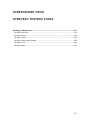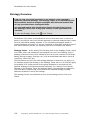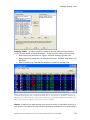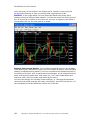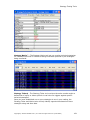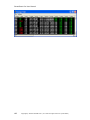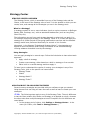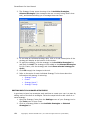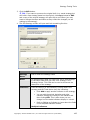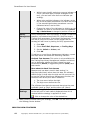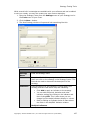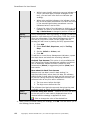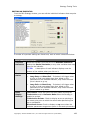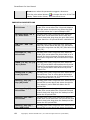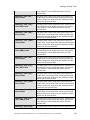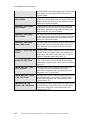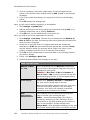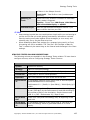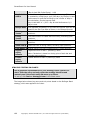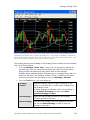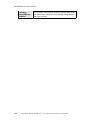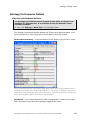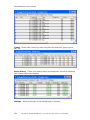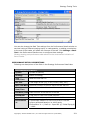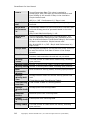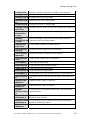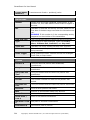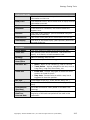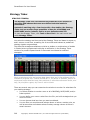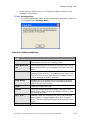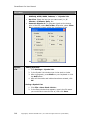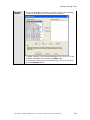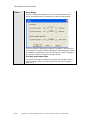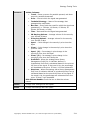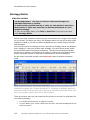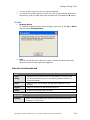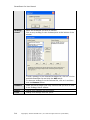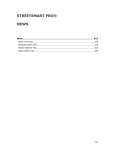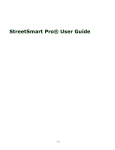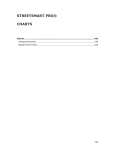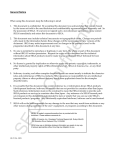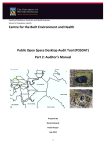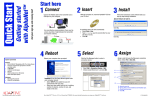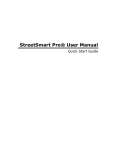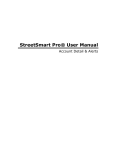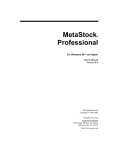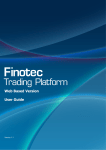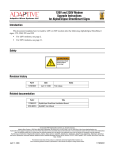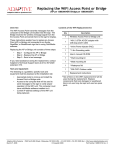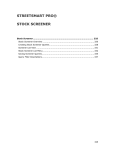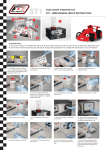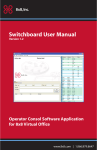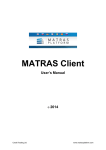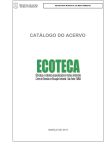Download Strategy Testing Tools
Transcript
STREETSMART PRO® STRATEGY TESTING TOOLS Strategy Testing Tools ............................................................................. 177 Strategy Overview .................................................................................... 178 Strategy Center ........................................................................................ 183 Strategy Tester ........................................................................................ 193 Strategy Performance Details ..................................................................... 199 Strategy Ticker......................................................................................... 206 Strategy Matrix ........................................................................................ 212 177 StreetSmart Pro User Manual Strategy Overview Find out how you would have done in the market if you had used a particular technical strategy. The Strategy Tester is our backtesting tool that combines technical analysis strategies with historical market data to help you make future trading decisions. You can load results from the Strategy Tester into the Chart tool and the Strategy Ticker® tool to help you find buy or sell opportunities in real-time. To open the Strategy Tester, click in the Toolbar. StreetSmart Pro® offers a comprehensive suite of tools that work in concert to assist in providing a more user-friendly approach to technical analysis than is often found in institutional trading software. If you use trading strategies based on technical analysis principles or if you are interested in using back testing as part of your stock selection process, the following tools aim to facilitate your efforts: Strategy Center - At the heart of the Strategy tools is the Strategy Center, where you create, save, and manage all the strategies you use in the Strategy tools. A strategy consists of one or more indicators (such as a price crossover on Bollinger Bands, Moving Average, Envelope, etc.) with an associated trade action (such as Long Entry, Short Exit, etc). The information you get from each strategy depends on what tool you apply it in. For example, applying a strategy in the Strategy Tester tool or in a Chart will apply the strategy for a certain period of time going backwards to see how well the selected strategy would have performed historically for a stock or list of stocks. Whereas in the Strategy Ticker and Strategy Matrix, the strategies are applied to real-time data in order to flag occurrences of the selected strategy crossing whatever threshold is set by the strategy. The Strategy Center is accessible from any of the Strategy tools or from your Charts. 178 Copyright © Charles Schwab & Co., Inc. 2006. All rights reserved. (0106-5667) Strategy Testing Tools Strategy Tester - Provides the ability to search through historical performance results of back-tested technical strategies. It can help you identify the following: • Best performing Securities for a given Technical Strategy and Bar Size • Best performing combination of multiple Securities, Technical Strategies, and Bar Sizes • Best 50 performing Technical Strategies for a Security and Bar Size Stock symbols and price and volume data shown here and in the software are for illustrative purposes only. Charles Schwab & Co., its parent or affiliates, and/or its employees and/or directors may have positions in securities referenced herein, and may, as principal or agent, buy from or sell to clients. Charts - Visualize your back testing entry and exit points for individual positions in your charts. The Charts tool has the same strategies available to it as the Strategy Copyright © Charles Schwab & Co., Inc. 2006. All rights reserved. (0106-5667) 179 StreetSmart Pro User Manual tools, and many of the studies in the Charts can be viewed in concert with the corresponding Strategy to help you identify what triggered each trade. EXAMPLE In the image below, we have a Bollinger Band study along with a strategy utilizing a Bollinger Band indicator. You can see where the closing price of any 15 minute bar crosses over the lower line, an entry is triggered, and where it crosses above the top line, the position is exited. Strategy Performance Details - For the historical testing tools like the Strategy Tester and Charts, Performance Details provide a wealth of data for each stock and strategy combination being tested. It not only summarizes all the data collected in the process of the test, such as performance percentages, buy & hold performance stats, winning/losing trade stats, hold times, etc., but it also breaks down each execution, each round trip trade, and tracks equity history. You can even change your Strategy Tester settings (i.e. changing the estimated commission per trade, quantity per trade, initial equity, period for the test, etc.) to see immediately how they affect the bottom line in the test. 180 Copyright © Charles Schwab & Co., Inc. 2006. All rights reserved. (0106-5667) Strategy Testing Tools Strategy Matrix™ - The Strategy Matrix tool lets you monitor technical strategies for individual securities or indexes crossing thresholds specified by the strategies being monitored. Strategy Ticker® - The Strategy Ticker tool monitors the entire market and/or a defined set of equity or index symbols in real-time for triggers against specific technical strategies. Once you have established one or more strategies to use in your trading, the Strategy Ticker and Matrix tools will help identify opportunities based on those strategies using real-time data. Copyright © Charles Schwab & Co., Inc. 2006. All rights reserved. (0106-5667) 181 StreetSmart Pro User Manual 182 Copyright © Charles Schwab & Co., Inc. 2006. All rights reserved. (0106-5667) Strategy Testing Tools Strategy Center STRATEGY CENTER OVERVIEW The Strategy Center, which is accessible from any of the Strategy tools and the Charts, is the heart of the Strategy suite of tools. It is the window in which you can create, save, and manage all the strategies you use in the Strategy tools. What is a Strategy? A strategy consists of one or more indicators (such as a price crossover on Bollinger Bands, SMA, Envelope, etc.) with an associated trade action (such as Long Entry, Short Exit, etc). The information you get from each strategy depends on what tool you apply it in. For example, applying a strategy in the Strategy Tester or in a Chart will apply the strategy for a certain period of time going backwards to see how well the selected strategy would have performed historically for a stock or list of stocks. Alternately, in the Strategy Ticker® and Strategy Matrix™, the strategies are applied to real-time data in order to flag occurrences of the selected strategy crossing whatever threshold is set by the strategy. Using Strategies You can apply strategies in several ways. Follow the links below to learn about each approach: • Apply a built-in strategy • Create a new strategy, either based on a built-in strategy or from scratch • Edit a built-in or saved strategy and then apply it To learn how to understand the results of running your strategies in any of the Strategy Tools, click on the specific tool name below: • Strategy Tester • Charts • Strategy Matrix™ • Strategy Ticker™ APPLYING BUILT-IN OR SAVED STRATEGIES Several common strategies are provided with your software to get you started. Using these at first can help you learn the tools as well as learn to create your own strategies. TIP: The following steps apply to any of the Strategy Tools. The only difference is that the Chart window only allows one Strategy to be applied at a time, whereas the other tools allow multiple strategies at once. Exceptions for this difference are noted below. 1. In the strategy tool of choice, click Settings > Strategy Center... in the menu (for Charts, click Tools > Strategy Center...) Copyright © Charles Schwab & Co., Inc. 2006. All rights reserved. (0106-5667) 183 StreetSmart Pro User Manual 2. The Strategy Center opens showing a list of Available Strategies, Selected Strategies (the strategies that are currently being used in that tool), and buttons allowing you to manage these two lists: 3. To see what an individual strategy does, click on it and a description of the strategy will display at the bottom of the window. 4. To apply the strategy, click the strategy in the Available Strategies list and then click Add. The strategy will be added to the Selected Strategies list (for Charts, click the strategy and check Show selected strategy on chart). 5. Click OK to apply the changes to the tool. 6. Refer to the topics for each individual Strategy Tool to learn about the information the strategy is returning: • Strategy Tester • Charts • Strategy Matrix™ • Strategy Ticker® EDITING BUILT-IN OR SAVED STRATEGIES A good way to learn how strategies work and how to create your own is to start by editing some of the built-in strategies. Follow the steps below to edit a built-in or saved strategy: 1. Open the Strategy Center from the Settings menu of your Strategy tool or the Tools menu of your Chart. 2. Click on a Strategy either in the Available Strategies or Selected Strategies list. 184 Copyright © Charles Schwab & Co., Inc. 2006. All rights reserved. (0106-5667) Strategy Testing Tools 3. Click the Edit button. TIP: If you want to preserve the original built-in or saved strategy but still build a new strategy based on the original, click Copy instead of Edit and a copy of the original strategy will open with a new name (you may want to change the name and Notes so they reflect the changes you are making to the strategy). 4. The Edit Strategy window will open and look something like this: EDIT STRATEGY FIELDS Strategy Name Edit or enter the strategy name Notes An optional field. What you type here will be what displays in the Notes field when you click on a strategy in the Strategy Center. This field can be used to document the description of the strategy. Indicators Lists the name(s) of the indicator(s) being used in the strategy and the Trade Action they are indicating. • Click Add to apply another indicator to the strategy. • You can edit the period, deviation and other indicator settings by clicking on the indicator and then clicking Edit. This is also where you can change how the trade indicators display in a chart. • Refer to Editing an Indicator to learn about the fields in the Add/Edit Indicator window. Multiple Indicators Copyright © Charles Schwab & Co., Inc. 2006. All rights reserved. (0106-5667) 185 StreetSmart Pro User Manual Money Managemen t • While it may simplify analysis to use one indicator at a time (and then apply multiple strategies to the tool), you can have more than one indicator per strategy. • When using multiple indicators, the indicator at the top of the list takes precedence over each one below it, the second highest takes precedence over the indicators below it and so forth. • Change the order of the indicators by clicking on the indicator you wish to move and then clicking Move Up or Move Down to change its position in the list. Money Management tells the strategy to trigger a trade exit based on a pre-determined Profit Exit, Stop Loss and/or Trailing Stop percentage. If the Money Management criteria are met, a Long Exit or Short Exit will trigger and the strategy will start over by looking for Entry opportunities. 1. Click Add 2. Select Profit Exit, Stop Loss, or Trailing Stop 3. Set the %Gain or %Loss, and 4. Click OK. To add two or more Money Management indicators, repeat the steps above and select the remaining indicator. On Back Test Assume: This option is only available with the Trailing Stop Money Management indicator and allows you to determine whether the test is based on more conservative (Worst) or aggressive/positive (Best) back test results. More about On Back Test Assume Because only bar data is used in back testing (i.e. high/low/open/close) rather than tick data, the software doesn't know in what order the high and low occurred. So, to use the Trailing Stop Money Management function, the software looks at two price action scenarios: 1. The Low occurs before the High 2. The High occurs before the Low The software then labels the scenario that gives the most profitable result as "Best" and the other one "Worst". Chart Settings Connect Entry/Exit Points - A dashed line from the entry to the exit point of each trade is displayed when this is checked and the strategy is applied to a chart. - Click to change the color of the dashed line. 5. When you are finished editing the strategy, click OK. This will return you to the Strategy Center window. CREATING NEW STRATEGIES 186 Copyright © Charles Schwab & Co., Inc. 2006. All rights reserved. (0106-5667) Strategy Testing Tools While several built-in strategies are available with your software and can be edited to suit your needs, you may also create your own custom strategies. 1. Open the Strategy Center from the Settings menu of your Strategy tool or the Tools menu of your Chart. 2. Click the New... button. 3. The New Strategy window will open and look something like this: NEW STRATEGY FIELDS Strategy Name Enter the strategy name Notes An optional field. What you type here will be what displays when you click on the strategy in the Strategy Center. This field can be used to document the description of the strategy. Indicators Lists the name(s) of the indicator(s) being used in the strategy and the Trade Action they are indicating. • Click Add to apply an indicator to the strategy. • You can edit the period, deviation and other indicator settings by clicking on the indicator and then clicking Edit. This is also where you can change how the trade indicators display in a chart. • Refer to Editing an Indicator below to learn about the fields in the Add/Edit Indicator window. Multiple Indicators Copyright © Charles Schwab & Co., Inc. 2006. All rights reserved. (0106-5667) 187 StreetSmart Pro User Manual Money Managemen t • While it may simplify analysis to use one indicator at a time (and then apply multiple strategies to the tool), you can have more than one indicator per strategy. • When using multiple indicators, the indicator at the top of the list takes precedence over each one below it, the second highest takes precedence over the indicators below it and so forth. • Change the order of the indicators by clicking on the indicator you wish to move and then clicking Move Up or Move Down to change its position in the list. Money Management tells the strategy to trigger a trade exit based on a pre-determined Trailing Stop, Profit Exit, and/or Stop Loss percentage. If the Money Management criteria are met, a Long Exit or Short Exit will trigger and the strategy will start over by looking for Entry opportunities. 1. Click Add 2. Select Profit Exit, Stop Loss, and/or Trailing Stop. 3. Set the %Gain or %Loss, and 4. Click OK. To add two or more Money Management indicators, repeat the steps above and select the remaining indicator. On Back Test Assume: This option is only available with the Trailing Stop Money Management indicator and allows you to determine whether the test is based on more conservative (Worst) or aggressive/positive (Best) back test results. More about On Back Test Assume Because only bar data is used in back testing (i.e. high/low/open/close) rather than tick data, the software doesn't know in what order the high and low occurred. So, to use the Trailing Stop Money Management function, the software looks at two price action scenarios: 1. The Low occurs before the High 2. The High occurs before the Low The software then labels the scenario that gives the most profitable result as "Best" and the other one "Worst". Chart Settings Connect Entry/Exit Points - A dashed line from the entry to the exit point of each trade is displayed when this is checked and the strategy is applied to a chart. - Click to change the color of the dashed line. 4. When you are finished creating the strategy, click OK. This will return you to the Strategy Center window. 188 Copyright © Charles Schwab & Co., Inc. 2006. All rights reserved. (0106-5667) Strategy Testing Tools EDITING AN INDICATOR From the Edit Strategy window, you can edit the individual indicators that comprise a strategy. A number of important settings are found here, each of which is described below: EDIT INDICATOR FIELDS Available Indicators Select an indicator from this set list of Available Indicators and set the Period, Deviation, or any other variables that may exist for the indicator. TIP: A description of each indicator displays near the bottom of the window when you click on it. Trade Action Chart Display Settings Select which trade action types you want the indicator to flag. • Long Entry and Short Exit - If checked, will trigger when a price or level cross takes place that, based on the parameters of the selected indicator, may mean the stock price is about to go up. • Long Exit and Short Entry - If checked, will trigger when a price or level cross takes place that, based on the parameters of the selected indicator, may mean the stock price is about to go down. Text Labels: Check the boxes to display labels showing the Trade Action and/or Indicator Name when the Strategy is applied to a chart. Trade Action Pointer: Check to display an arrow pointing to the exact price point at which the action takes place along the bar or candlestick. Directional Arrow: Check to display an up arrow when the indicator parameters suggest an upturn in the stock price and a Copyright © Charles Schwab & Co., Inc. 2006. All rights reserved. (0106-5667) 189 StreetSmart Pro User Manual down arrow when the parameters suggest a downturn. to change the color of the Text Click the color wheel buttons Labels, Trade Action Pointer, and Directional Arrow. INDICATOR DESCRIPTIONS Adaptive RSI (14) Price Cross Strategy that enters long/exits short when the trade price moves above the 14 period Adaptive RSI and enters short/exits long when the trade price falls below the 14 period Adaptive RSI. Bollinger Bands (20, 2, 2) - Price Cross Strategy that enters long/exits short when the trade price moves above the lower band and enters short/exits long when the price falls below upper band on a 20 period BB with a deviation of 2. DM(+DI) - DMI (-DI) Cross Strategy that enters long/exits short when the DM(+DI) moves above the DM (-DI) and enters short/exits long when the DM(+DI) falls below the DM (-DI). Envelope (21, 3%) Price Cross Strategy that enters long/exits short when the trade price moves above the lower band on a 21 period 3% Moving Average Envelope and enters short/exits long when the price falls below upper band. MACD (12, 26) - SL (12, 26, 9) Cross Strategy that enters long/exits short when the (12, 26) period MACD moves above the 9 period Signal Line and enters short/exits long when the (12, 26) period MACD falls below the 9 period Signal Line. Money Flow % (20) Level (0) Cross Strategy that enters long/exits short when the 20 Period Money Flow % moves above and enters short/exits long when the 20 Period Money Flow % falls below the zero (0) line. Mov Avg - Exp (10) Exp (20) Cross Strategy that enters long/exits short when the 10 period EMA moves above and enters short/exits long when 10 period EMA falls below the 20 period EMA. Mov Avg - Exp (20) Price Cross Strategy that enters long/ exits short when the trade price moves above the 20 period EMA and enters short/exits long when the trade price falls below the 20 period EMA. Mov Avg - Exp (200) Price Cross Strategy that enters long/ exits short when the trade price moves above the 200 period EMA and enters short/exits long when the trade price falls below the 200 period EMA. Mov Avg - Exp (50) Exp (200) Cross Strategy that enters long/exits short when the 50 period EMA moves above and enters short/exits 190 Copyright © Charles Schwab & Co., Inc. 2006. All rights reserved. (0106-5667) Strategy Testing Tools long when 50 period EMA falls below the 200 period EMA. Mov Avg - Exp (50) Price Cross Strategy that enters long/ exits short when the trade price moves above the 50 period EMA and enters short/exits long when the trade price falls below the 50 period EMA. Mov Avg - Geo (10) Geo (20) Cross Strategy that enters long/exits short when the 10 period GMA moves above and enters short/exits long when 10 period GMA falls below the 20 period GMA. Mov Avg - Geo (20) Price Cross Strategy that enters long/ exits short when the trade price moves above the 20 period GMA and enters short/exits long when the trade price falls below the 20 period GMA. Mov Avg - Geo (200) Price Cross Strategy that enters long/ exits short when the trade price moves above the 200 period GMA and enters short/exits long when the trade price falls below the 200 period GMA. Mov Avg - Geo (50) Geo (200) Cross Strategy that enters long/exits short when the 50 period GMA moves above and enters short/exits long when 50 period GMA falls below the 200 period GMA. Mov Avg - Geo (50) Price Cross Strategy that enters long/ exits short when the trade price moves above the 50 period GMA and enters short/exits long when the trade price falls below the 50 period GMA. Mov Avg - Sim (10) Sim (20) Cross Strategy that enters long/exits short when the 10 period SMA moves above and enters short/exits long when 10 period SMA falls below the 20 period SMA. Mov Avg - Sim (20) Price Cross Strategy that enters long/ exits short when the trade price moves above the 20 period SMA and enters short/exits long when the trade price falls below the 20 period SMA. Mov Avg - Sim (200) Price Cross Strategy that enters long/ exits short when the trade price moves above the 200 period SMA and enters short/exits long when the trade price falls below the 200 period SMA. Mov Avg - Sim (50) Price Cross Strategy that enters long/ exits short when the trade price moves above the 50 period SMA and enters short/exits long when the trade price falls below the 50 period SMA. Mov Avg - Sim (50) Sim (200) Cross Strategy that enters long/exits short when the 50 period SMA moves above and enters short/exits long when 50 period SMA falls below the 200 period SMA. Mov Avg - Smo (10) - Strategy that enters long/exits short when the 10 Copyright © Charles Schwab & Co., Inc. 2006. All rights reserved. (0106-5667) 191 StreetSmart Pro User Manual Smo (20) Cross period SmMA moves above and enters short/exits long when 10 period SmMA falls below the 20 period SmMA. Mov Avg - Smo (20) Price Cross Strategy that enters long/ exits short when the trade price moves above the 20 period SmMA and enters short/exits long when the trade price falls below the 20 period SmMA. Mov Avg - Smo (200) Price Cross Strategy that enters long/ exits short when the trade price moves above the 200 period SmMA and enters short/exits long when the trade price falls below the 200 period SmMA. Mov Avg - Smo (50) Price Cross Strategy that enters long/ exits short when the trade price moves above the 50 period SmMA and enters short/exits long when the trade price falls below the 50 period SmMA. Mov Avg - Smo (50) Smo (200) Cross Strategy that enters long/exits short when the 50 period SMA moves above and enters short/exits long when 50 period SmMA falls below the 200 period SmMA. RSI(14) - Level (70, 30) Cross Strategy that enters long/exits short when the 14 period Relative Strength Index moves above 30 and enters short/exits long when the 14 period Relative Strength Index falls below 70. Stoch %D (14, 3) Level (75, 25) Cross Strategy that enters long/exits short when the (14, 3) period %D moves above 25 and enters short/exits long when the (14, 3) period %D falls below 75. Stoch %K (14) - %D (14, 3) Cross Strategy that enters long/exits short when the (14) period %K moves above and enters short/exits long when the (14) period %K falls below the (14, 3) period %D. Stoch RSI (14) - Level (.75, .25) Cross Strategy that enters long/exits short when the 14 period Stoch RSI moves below .75 and enters short/exits long when the 14 period Stoch RSI moves above .25. Williams %R (14) Level (-25, -75) Cross Strategy that enters long/exits short when the 14 period Williams %R moves below -25 and enters short/exits long when 14 period Williams %R moves above -75. 192 Copyright © Charles Schwab & Co., Inc. 2006. All rights reserved. (0106-5667) Strategy Testing Tools Strategy Tester STRATEGY TESTER Find out how you would have done in the market if you had used a particular technical strategy. The Strategy Tester is our backtesting tool that combines technical analysis strategies with historical market data to help you make future trading decisions. You can load results from the Strategy Tester into the Chart tool and the Strategy Ticker® tool to help you find buy or sell opportunities in real-time. To open the Strategy Tester, click in the Toolbar. The Strategy Tester provides the ability to search through historical performance results of back-tested technical strategies. It can help you identify the following: • Best performing Securities for a given Technical Strategy and Bar Size • Best performing combination of multiple Securities, Technical Strategies and Bar Sizes • Best 50 performing Technical Strategies for a Security and Bar Size. Stock symbols and price and volume data shown here and in the software are for illustrative purposes only. Charles Schwab & Co., its parent or affiliates, and/or its employees and/or directors may have positions in securities referenced herein, and may, as principal or agent, buy from or sell to clients. Testing a Strategy To test a strategy against one or more symbols: 1. Click Settings > Strategy Center to open the Strategy Center window. Copyright © Charles Schwab & Co., Inc. 2006. All rights reserved. (0106-5667) 193 StreetSmart Pro User Manual 2. Click on a strategy (notes with a description of each will appear at the bottom of the window when clicked) and click Add. Repeat to add multiple strategies. 3. If you wish to edit the strategy, you may also do this from the Strategy Center. 4. Click OK to apply the strategy(ies). Next, you will need to add the symbol(s) to test against. 1. Click Settings > Symbol List. 2. Add the symbol(s) to the list by typing the symbol and clicking Add, or by loading a saved stock list by clicking Load List. 3. Click OK when you are satisfied with you Symbol List. Now, you need to set up the parameters for the test: 1. Click Settings > Bar Sizes. The Bar Size, combined with the Number of Bars to Test in the Back Test Settings (see below) determine the period for which the test is executed. 2. Check one or more bar sizes. For scalping and other fast turnaround techniques, a 5 Min bar size would be more appropriate, whereas a Daily bar size would be better for someone with a longer term focus in their trading. A separate test will be run for each bar size selected. 3. Click OK, and you should begin to see some data in your Strategy Tester if you haven't already. 4. Finally, click Settings > Back Test. 5. Choose the desired Back Test Settings for the test: BACK TEST SETTINGS Number of Bars for Test This is used along with the Bar Size to determine how far back to test and how frequently the price is updated over that period. EXAMPLE If Bar Size = 5 Min and Number of Bars to Test = 100, the test will cover the last 500 minutes and base the test on the last trade price at the end of each 5 minute interval. Initial Equity Choose from $10,000, $50,000, or $100,000 as the "play money" being used in the test. When the first trade is placed in the test, it will start with the initial equity amount. Then, as trading continues, your equity will increase or decrease depending on the success of the trades. Best Performance Determination Your selection here will determine the initial sort order of the list upon running the test. APR% - Annual Percentage Rate. This value is reached by multiplying a year (365 days) by the Performance % and then dividing by the number of days in the simulation. Simple interest used. Sharpe Ratio - Risk adjusted profitability for the test time period. $IRX will be used for the Risk Free Rate 194 Copyright © Charles Schwab & Co., Inc. 2006. All rights reserved. (0106-5667) Strategy Testing Tools of Return in the Sharpe formula. Total Profit - Total Profit or Loss (includes open positions) Quantity per Trade Select how many shares or contracts to trade each time a trade is triggered. Equities - Choose from 100 Shares, 1000 Shares, 10% of Available Equity, or $5,000. Commission per Enter an approximate commission amount if you want to factor that into your P&L. TIPS: • Keep strategy/symbol/bar size combinations simple while you are learning to use the tool so that you avoid getting frustrated by information overload. Start by testing one symbol against a few strategies (or vice versa) and selecting only one or two bar sizes at a time. • When establishing Back Test settings for a strategy being used in a Chart, this setting will not be available. The "Bar Size" and “Number of Bars for Test” is effectively the same thing as the Interval and the Range in the Chart settings. STRATEGY TESTER COLUMN DESCRIPTIONS The following columns are available in the Strategy Tester window. To learn how to configure columns, refer to Configuring Strategy Tester Columns. STRATEGY TESTER COLUMNS Symbol Symbol for security Strategy Name of Technical Strategy Bar Size Time length of bar (e.g., 5 Min, 60 Min, Daily, etc.) Closed P&L Total profit or loss for closed positions Open P&L P&L from positions still open at the end of the test Performance % A percentage measure of how much profit or loss the system generated based on its initial equity Performance % = ( Profit $ + Open P&L $) / Initial Equity($) * 100% APR % Annual Percentage Rate. This value is reached by multiplying a year (365 days) by the Performance % and then dividing by the number of days in the simulation. Simple interest used. APR % = (365 * Performance %) / Days in test Buy & Hold P&L Profit from a buy and hold strategy. Buy at beginning of test and hold. Buy & Hold Performance % A percentage measure of how much profit or loss the a buy and hold strategy would of generated based on its initial equity. Copyright © Charles Schwab & Co., Inc. 2006. All rights reserved. (0106-5667) 195 StreetSmart Pro User Manual (Buy & Hold P&L/Initial Equity) * 100 Buy & Hold APR % Annual Percentage Rate for buy and hold strategy. This value is reached by multiplying a year (365 days) by the Buy & Hold Performance % and then dividing by the number of days in the simulation. Simple interest used. Buy & Hold APR % = (365 * Buy & Hold Performance %) / Days in test Sharpe Ratio Risk adjusted profitability for the test time period. $IRX will be used for the Risk Free Rate of Return in the Sharpe formula. Winning Trades The total number of trades that made money, excluding open positions. Losing Trades The total number of trades that lost money, excluding open positions. Trade Profit $ Total profit from all profitable trades, excluding open positions. Trade Loss $ Total loss from all losing trades, excluding open positions. Final Equity $ Ending equity from test (includes equity in open positions). Highest equity balance Highest amount of cash + position(s) value Lowest equity balance Lowest amount of cash + position(s) value Note: Calculation is based on closing price of each bar and includes open positions. STRATEGY TESTING IN CHARTS See a graphical representation of your Strategy Tester results in a chart. View the entry and exit points the strategy identifies and instantly see if the stock really did move up or down. To set up, click Tools > Strategy Center in the Chart menu. The image below shows long entry and exit points based on the Bollinger Band strategy, which was applied to the chart. 196 Copyright © Charles Schwab & Co., Inc. 2006. All rights reserved. (0106-5667) Strategy Testing Tools Stock symbols and price and volume data shown here and in the software are for illustrative purposes only. Charles Schwab & Co., its parent or affiliates, and/or its employees and/or directors may have positions in securities referenced herein, and may, as principal or agent, buy from or sell to clients. The strategy testing tools available in the Strategy Tester window are also available here in the Chart window: • From the Settings > Back Test... menu, you can change the settings for the back test, such as commissions, quantity per trade, and initial equity. Refer to Back Test Settings to learn about each of those settings. TIP: When establishing Back Test settings for a strategy being used in a Chart the "Bar Size" and “Number of Bars for Test” is effectively the same thing as the Interval and the Range in the chart Settings > General. • From the Tools menu, you have access to: Strategy Center... Open the Strategy Center to apply a strategy to the chart. You can also edit or create a new strategy from the Strategy Center. To add a strategy to the chart, click on the strategy in the Available Strategies list and check Show selected strategy on chart. Edit Strategy... Opens the Edit Strategy window for the strategy currently applied to the chart. Show Strategy Once an initial strategy has been applied to the chart, you can use Show Strategy to hide or show the strategy on the chart. Copyright © Charles Schwab & Co., Inc. 2006. All rights reserved. (0106-5667) 197 StreetSmart Pro User Manual Strategy Performance Details... 198 The Strategy Performance Details window breaks down the details and statistics of the strategy being tested in the Chart window. Copyright © Charles Schwab & Co., Inc. 2006. All rights reserved. (0106-5667) Strategy Testing Tools Strategy Performance Details STRATEGY PERFORMANCE DETAILS The Strategy Performance Details window breaks down the details and statistics of a strategy test. It is available in both the Strategy Tester and Chart windows. To view, click Settings > Back Test in the Strategy Tester. The Strategy Performance Details window has 5 tabs, each described below. Click on the tab names to view a description of the fields in each tab window. Performance Summary - A total breakdown of the details of the test as a whole. Stock symbols and price and volume data shown here and in the software are for illustrative purposes only. Charles Schwab & Co., its parent or affiliates, and/or its employees and/or directors may have positions in securities referenced herein, and may, as principal or agent, buy from or sell to clients. Executions - A list of each execution sorted chronologically, including information about the type of trade and which strategy triggered the trade. Copyright © Charles Schwab & Co., Inc. 2006. All rights reserved. (0106-5667) 199 StreetSmart Pro User Manual Trades - Shows each round trip trade, entry/exit time and price, gross and net P&L, etc. Equity History - Tracks your starting equity chronologically, as well as indicating where commissions were applied. Settings - Shows a summary of the settings used in the test. 200 Copyright © Charles Schwab & Co., Inc. 2006. All rights reserved. (0106-5667) Strategy Testing Tools You can also change the Back Test settings from the Performance Details window to see how having a different starting equity or trade quantity, or adding commissions to the cost of the trades, will affect the outcome of the test. Click Settings > Back Test in the Performance Details menu to configure those settings. Strategy testing past performance data should not be construed as indicative of future results. PERFORMANCE DETAIL DESCRIPTIONS Following are descriptions of the fields in the Strategy Performance Detail tabs: PERFORMANCE SUMMARY Symbol Symbol for security Strategy Name of Strategy Test Date/Time When the test was run Bar Size Time length of bar (e.g., 5 Min, 60 Min, Daily, etc.) Back Test Bars Maximum number of bars for which the test was run Start Date/Time Date and time of the first bar of the test End Date/Time Date and time of the last bar of the test Closed P&L Total profit or loss from closed positions Open P&L Profit or loss on open positions at the end of the test Performance % A percentage measure of how much profit or loss the system generated based on its initial equity Performance % = ( Profit $ + Open P&L $) / Initial Equity($) * 100% Copyright © Charles Schwab & Co., Inc. 2006. All rights reserved. (0106-5667) 201 StreetSmart Pro User Manual APR % Annual Percentage Rate. This value is reached by multiplying a year (365 days) by the Performance % and then dividing by the number of days in the simulation. Simple interest used. APR % = (365 * Performance %) / Days in test Buy & Hold P&L Profit from a buy and hold strategy. Buy at beginning of test and hold. Buy & Hold Performance % A percentage measure of how much profit or loss the a buy and hold strategy would of generated based on its initial equity. (Buy & Hold P&L/Initial Equity) * 100 Buy & Hold APR % Annual Percentage Rate for buy and hold strategy. This value is reached by multiplying a year (365 days) by the Buy & Hold Performance % and then dividing by the number of days in the simulation. Simple interest used. Buy & Hold APR % = (365 * Buy & Hold Performance %) / Days in test Sharpe Ratio Risk adjusted profitability for the test time period. $IRX will be used for the Risk Free Rate of Return in the Sharpe formula. Total Trades Total number of trades entered and exited. Does not include a trade entered at the end and not yet exited. Winning Trades The total number of trades which made money, excluding open positions. Winning Longs Number of winning long trades, excluding open positions. Winning Shorts Number of winning short trades, excluding open positions. Most Consecutive Winning Most consecutive winning trades, excluding open positions. Average Winning Hold Time Average number of bars for which a winning position was held Total Winning Hold time Total number of bars in a winning position Average Winning Profit $ Average profit from winning trades Maximum Profit $ Maximum profit from a winning trade Lowest Winning Profit $ Lowest profit from a winning trade Losing Trades The total number of trades which lost money, excluding open positions. 202 (Total Winning Hold Time/Winning Trades) Copyright © Charles Schwab & Co., Inc. 2006. All rights reserved. (0106-5667) Strategy Testing Tools Losing Longs Number of losing long trades, excluding open positions. Losing Shorts Number of losing short trades, excluding open positions. Average Loss $ Average loss from losing trades Maximum Loss $ Maximum loss from a losing trade Lowest Loss $ Lowest $ loss from a losing trade Average Losing Average number of bars for which a losing position was held Hold Time Most Consecutive Losing Most consecutive losing trades, excluding open positions. Average Profit$/Averag e Loss$ Ratio of average $ profit from winning trades divided by average $ loss from losing trades. Total Losing Hold Time Total number of bars in a losing position Out of Market Average Average number of bars out of the market Out of Market Maximum Maximum number of bars out of the market Out of Market Total Total number of bars out of the market Initial Equity Initial equity used in test Trade Profit $ Total profit from all profitable trades Trade Loss $ Total loss from all losing trades Commissions $ Total commissions paid in test Final Equity $ Ending equity from test (includes equity in open positions) Open Position $ The dollar value for any position still open at the end of the test Highest Cash Balance $ Highest amount “cash” in account. Lowest Cash Balance $ Lowest amount “cash” in account Highest Position Value $ The most your open positions were worth simultaneously during the test Highest Open Drawdown $ The largest equity dip (relative to the initial investment) based on open position Highest Closed Drawdown $ The largest equity dip (relative to the initial investment) based on closed out position. Highest Equity Balance $ Highest amount of cash + position(s) value Copyright © Charles Schwab & Co., Inc. 2006. All rights reserved. (0106-5667) 203 StreetSmart Pro User Manual Lowest Equity Balance $ Lowest amount of cash + position(s) value EXECUTIONS Number Shows when this order happened, consecutively. If this number is 4, this order was the fourth order to happen in the test. Bar Indicates on what bar the activity occurred, based on the first date of the date range used when the simulation was run. EXAMPLE If this number is 6, the corresponding activity happened on the sixth bar of the tested data. Date and Time Tells you the date and time when the activity occurred. Type Lists the type of order executed. Types include Buy, Short, Indicator Exit, Profit Exit, and Stop Loss. Trade Size Indicates how many shares/contracts were executed. Price Shows the execution price of any order type if the order is being executed. Order Trigger What initiated the order. Possible sources are Strategies, Profit Exits, or Stop Losses. TRADES Position # Tells you when the position was established, consecutively. Entry Bar This number indicates on what bar the position was established. Entry Date and Time Tells you the date and time when the position was established. Entry Price Price at which position was established. Exit Bar This number indicates on what bar the position was exited. Exit Date and time Tells you the date and time when the position was exited. Exit Price Price at which position was exited. Bars Number of bars between trade entry and exit Trade Size Number of shares/contracts of the position Gross Profit / Loss $ Profit or loss before commissions Net Profit / Loss $ Net profit or loss after commissions Commission $ Commission paid on position 204 Copyright © Charles Schwab & Co., Inc. 2006. All rights reserved. (0106-5667) Strategy Testing Tools EQUITY HISTORY Bar The bar in the test that corresponds to the rest of the information on that row. Date/Time The date and time on which the bar and its equity account information occurred. Cash The cash balance Overdraft If the account is overdrawn, the amount below zero appears here. Position The value of any position. (will be calculated using the close price of each bar.) Commissions How much money was paid in commissions for this bar. Total Equity The value of the entire equity (cash+position) account at the end of this bar. SETTINGS Initial Equity The initial amount of equity at the start of the test Trade Size How position sizes where calculated. Can be as % of equity, # of shares, or total transaction cost. Strategy Name of Strategy used for test Strategy Description Detailed description of the strategy Indicator #1... Trade Exit • Name - Name of the indicator(s) used for the test • Trade Action - Actions selected for the test, such as Long Entry, Long Exit, Short Entry, etc. • Profit Exit - Percent value gain at which the whole position is closed for profit • Stop Loss - Percent value at which a stop loss is triggered to close the position. Bar Size Time length of bar (e.g., 5 Min, 60 Min, Daily, etc.) Back Test Bars Number of bars for which the test was run (e.g., 100 bars) Commissions (Equities) Per trade commission value (based on the Back Test Settings) Sharpe Ratio Risk Free Interest Rate % used in Sharpe Ratio calculation. $IRX value at the beginning of the back test period will be used in this calculation. Copyright © Charles Schwab & Co., Inc. 2006. All rights reserved. (0106-5667) 205 StreetSmart Pro User Manual Strategy Ticker STRATEGY TICKER® The Strategy Ticker tool can continuously scans the entire market for securities and indexes that meet pre-defined technical analysis parameters. Instead of watching only a few charts with a few studies, the Strategy Ticker tool can monitor large quantities of data for all NASDAQ and NYSE/AMEX stocks, indexes, and/or a user defined symbol list. To open the Strategy Ticker, click Tools > Start Tool in the main menu and select Strategy Ticker. You select the strategy and time period the Strategy Ticker tool bases its scans on, and it returns a real-time, streaming list of securities and indexes as predefined strategy signals are generated. The technical strategies available are similar to studies or combinations of studies in Charts but are programmed to display a notification in the Strategy Ticker window of a possible upward trend or downward trend based on selected strategies. Stock symbols and price and volume data shown here and in the software are for illustrative purposes only. Charles Schwab & Co., its parent or affiliates, and/or its employees and/or directors may have positions in securities referenced herein, and may, as principal or agent, buy from or sell to clients. There are several ways you can customize the window to monitor for what best fits your trading strategy: • You select whether to monitor some or all of NASDAQ, NYSE/AMEX, and/or Index symbols • You can define your own or select from the 30+ pre-built strategies that you wish to monitor. • You can choose what bar sizes you want considered. • You can filter out securities and indexes above or below a certain price, as well as securities and indexes whose five day average volume is below a certain amount. 206 Copyright © Charles Schwab & Co., Inc. 2006. All rights reserved. (0106-5667) Strategy Testing Tools • Finally, you can select from up to 15 columns of data to display in your Strategy Ticker window. TIP: Strategy Notes To view the Notes/description of the strategy signal generated, right-click on a row and select Strategy Notes. STRATEGY TICKER® MENU BAR FILE Load Stock List Selecting this feature will allow you to load a previously saved Stock List into your Strategy Ticker. Save Stock List As Selecting this feature will allow you to save your current stock list to a file on your computer, which you can load later. Clear Stock List Unloads the current Stock List leaving you with a blank Strategy Ticker window. This enables you to start a new Stock List from scratch (see Symbol List below for more info on adding and deleting symbols). Page Setup Enables you to customize the current page for printing. Read the Printing Windows topic in the Getting Started section for more information. Print Prints the current stock list. Export Saves the current stock list to a text (.txt) file in your SSPro folder, which can then be opened in Excel or other third-party software. 0, 1, 2, 3... Strategy Ticker will remember the last 9 files that have been opened. To toggle between files, click on any of them. This will be faster than going into the Symbol List option. Close Closes the Strategy Ticker window. Copyright © Charles Schwab & Co., Inc. 2006. All rights reserved. (0106-5667) 207 StreetSmart Pro User Manual SETTINGS General • Securities: Select one or all security types to monitor: NASDAQ, NYSE/AMEX, Indexes, or a Symbol List. • Bar Size: Select the bar size you want used (i.e., 5 Minutes, 15 Minute, Daily, etc. • Generate Signals at: To generate signals at the closing price of the bar, select End of Bar. Otherwise, select Intrabar to generate signals within the timeframe of the bar. Symbol List Adding Symbols: 1. Click Settings > Symbol List. 2. In the Symbol List window type in the stock or index 3. After typing each, press Enter on your keyboard or click the Add button 4. After all the stocks and indices have been entered, click OK. Saving a Symbol List: 1. Click File > Save Stock List As... 2. In the Save window that appears, type in the file name you would like to save the list as, then click Save. 208 Copyright © Charles Schwab & Co., Inc. 2006. All rights reserved. (0106-5667) Strategy Testing Tools Strategy Center Select the Strategies you wish to monitor. Click on any strategy to view its description at the bottom of the window. To add a strategy to the Selected Strategies list, click on it in the Available Strategies list and click the Add button. To remove a strategy from the Selected list, click on it and then click the Remove button. Copyright © Charles Schwab & Co., Inc. 2006. All rights reserved. (0106-5667) 209 StreetSmart Pro User Manual Filters Price Range The Price Range filter allows you to set the price level below which, and above which, a security or index will be ignored. Click on the arrow buttons provided to increase or decrease the prices within the Ignore Below and Ignore Above settings. Prices are based on yesterday's close. The minimum "below" setting is $1 and the maximum "above" setting is $1000. Five Day Avg Volume Filter To ignore securities or indexes with a five day average volume below a certain value, use the up and down arrows to specify that value. 210 Copyright © Charles Schwab & Co., Inc. 2006. All rights reserved. (0106-5667) Strategy Testing Tools Columns Visible Columns: • Trend – Green up arrow for possible uptrend, red down arrow for possible downtrend • Price – Price at which the signal was generated • Technical Strategy – Name of the strategy that generated the notification • Bar Size – Size of each bar used for which the signal was generated (i.e. 5 Minute, 10 Minute, 15 Minute, 30 Minute, 60 Minute, or Daily) • Time – Date and time the signal was generated • 20 Day Avg Volume – Average volume for the security over the last 20 days • 5 Day Avg Volume – Average volume for the security over the last 5 days • Open* – Point change in the security’s price since the Open • Close* – Point change in the security’s price since the previous Close • Open* (%) – Percentage in price change in the security’s price since the Open • Close* (%) – Percentage in price change in the security’s price since the Close price • Profit Exit - When the strategy has a Money Management Profit Exit % indicator defined, a hypothetical Profit Exit is calculated based on the price at the time of the signal. If the trend is Up, the percentage will be added to the price. If Down, it will be subtracted. • Stop Loss - When the strategy has a Money Management Stop Loss % indicator defined, a hypothetical Stop Loss is calculated based on the price at the time of the signal. If the trend is Up, the percentage will subtracted from the price. If Down, it will be added. Hide Column Header: Check the box to hide the column names. Colors Change color settings with this option. Fonts Change font settings with this option. Copyright © Charles Schwab & Co., Inc. 2006. All rights reserved. (0106-5667) 211 StreetSmart Pro User Manual Strategy Matrix STRATEGY MATRIX The Strategy MatrixTM tool lets you monitor technical strategies for individual securities or indexes. It monitors the specified security or index for each period to see where that security or index may meet the pre-defined parameters for each technical strategy. To open the Strategy Matrix, click Tools > Start Tool in the main menu and select Strategy Matrix. Rather than being limited to monitoring only a few studies for a single period length as you would if you watch the chart, the Strategy Matrix tool can sift through large quantities of data to provide immediate feedback across a broad range of periods and strategies. You select the technical strategy and time periods the Strategy Matrix tool displays, and it displays in real-time whether each strategy over each period length meets the pre-defined technical analysis parameters. The technical strategies available are similar to studies or combinations of studies in Charts but are programmed to display a possible upward or downward trend based on selected strategies. An Up means a possible upward trend and Down means a possible downward trend. Stock symbols and price and volume data shown here and in the software are for illustrative purposes only. Charles Schwab & Co., its parent or affiliates, and/or its employees and/or directors may have positions in securities referenced herein, and may, as principal or agent, buy from or sell to clients. There are several ways you can customize the window to monitor for what best fits your trading strategy: • You select which security or index to monitor. • You can define your own or select from the 30+ pre-built strategies that you wish to monitor. 212 Copyright © Charles Schwab & Co., Inc. 2006. All rights reserved. (0106-5667) Strategy Testing Tools • You can choose what bar sizes you want considered. • You select the earliest date from which you wish to get technical analysis for the security, and any data older than that date will be changed to N (None). TIPS: • Strategy Notes To view the notes/description of the strategy, right-click on the Up or Down flag and select Strategy Notes. • Info Click on a trend flag (Up or Down) to open a window showing information about the last time that signal was triggered. STRATEGY MATRIX MENU BAR FILE Page Setup Enables you to customize the current page for printing. Read the Printing Windows topic in the Getting Started section for more information. Print Select to print the Strategy and Bar data displayed in the window Export Select to export to a tab-delimited text file Close Closes the Strategy Matrix window SETTINGS General Select the earliest date from which you wish to get technical analysis for the security. Copyright © Charles Schwab & Co., Inc. 2006. All rights reserved. (0106-5667) 213 StreetSmart Pro User Manual Strategy Center Select the Strategies you wish to monitor. Click on any strategy to view its description at the bottom of the window. To add a strategy to the Selected Strategies list, click on it in the Available Strategies list and click the Add button. To remove a strategy from the Selected list, click on it and then click the Remove button. Columns Check the period length (bar size) columns that you wish to view in the Strategy Matrix window. Colors Change color settings with this option. Fonts Change font settings with this option. 214 Copyright © Charles Schwab & Co., Inc. 2006. All rights reserved. (0106-5667)