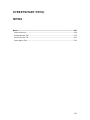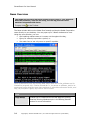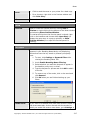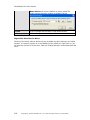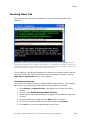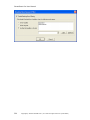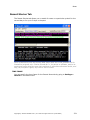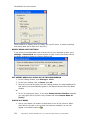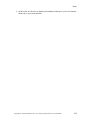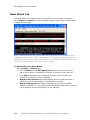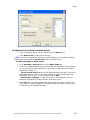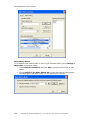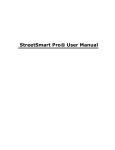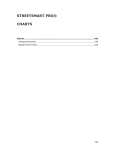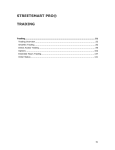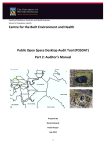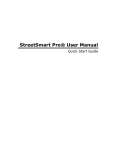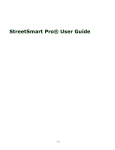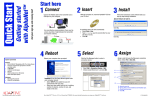Download STREETSMART PRO® NEWS
Transcript
STREETSMART PRO® NEWS News ........................................................................................................ 315 News Overview......................................................................................... 316 Breaking News Tab ................................................................................... 319 Recent Stories Tab .................................................................................... 321 News Watch Tab ....................................................................................... 324 315 StreetSmart Pro User Manual News Overview The News tool streams real-time breaking news right to your platform. Scan the headlines, read the full story, and set up personal news watches integrated with alerts. To open, click in the Toolbar. The News window delivers the latest Dow Jones® and Acquire Media Corporation news directly to your desktop. You may open up to 3 News windows at a time. Using the news window, you can: • Get breaking market news as it comes out throughout the day, • Query for news by keyword or symbol, or • Set watch lists to see only news on specific symbols. Stock symbols and price and volume data shown here and in the software are for illustrative purposes only. Charles Schwab & Co., its parent or affiliates, and/or its employees and/or directors may have positions in securities referenced herein, and may, as principal or agent, buy from or sell to clients. FILE Page Setup 316 Enables you to customize the current page for printing. Read the Printing Windows topic in the Getting Started section for more information. Copyright © Charles Schwab & Co., Inc. 2006. All rights reserved. (0106-5667) News Print Close • Click to send the news to your printer for a hard copy. • For a shortcut, right-click in the Preview window and click Print Story. Click to close the News window. VIEW Preview Open or close the Preview panel by clicking View > Preview or right-clicking at the bottom of the News window and selecting Show Preview Window. To read an article when the Preview panel is closed, rightclick on the headline and choose either Open Story (to display the news story in a pop-up window) or Show Preview Window (to re-open the Preview panel for viewing). SETTINGS Keyword Filter Filters allow you to limit the volume and type of news that appears in your Breaking News tab by only displaying stories that have the key words or phrases you specify here. 1. To start, click Settings > Keyword Filter while viewing the Breaking News Tab. 2. check Enable Breaking News Filtering. 3. Select whether you want the keyword to appear in the headline, story text, or either. 4. Type the keyword or phrase and click Add to add it to the list. 5. To remove any of the words, click on the word and click Remove. 6. Click OK when you are finished setting up your filters. News Alerts If you wish to be alerted when new news arrives in either of the three news tabs, click on the tab with the stories for which you would like receive news alerts, go to Settings > Copyright © Charles Schwab & Co., Inc. 2006. All rights reserved. (0106-5667) 317 StreetSmart Pro User Manual News Alerts and choose whether to play a sound file and/or switch the News window to display the tab. Fonts Click to change the font style in the News window. Colors Click to change the colors in your News window. Right-Click Shortcuts for News Several of the menu options above are also available by right-clicking in the News window. If a security symbol is in the headline of an article you right-click on, you will also see options to set an alert, load into Trading Window, access Research and more. 318 Copyright © Charles Schwab & Co., Inc. 2006. All rights reserved. (0106-5667) News Breaking News Tab The Breaking News tab gives you streaming, real-time general market news headlines. Stock symbols and price and volume data shown here and in the software are for illustrative purposes only. Charles Schwab & Co., its parent or affiliates, and/or its employees and/or directors may have positions in securities referenced herein, and may, as principal or agent, buy from or sell to clients. Click a headline in the Breaking News tab to retrieve the complete article. Use the scroll bar on the right side of the window to move through the article or use the Page Up and Page Down keys on your keyboard. Filtering Breaking News: You can limit the volume and type of news headlines that appear in your Breaking News tab by only displaying stories that have the keywords you specify. 1. Click Settings > Keyword Filter in the News menu to open the Filters window. 2. To start, check Enable Breaking News Filtering. 3. Select whether you want the keyword to appear in the headline, story text, or either. 4. Type the keyword or phrase and click Add to add it to the list. 5. To remove any of the words, click on the word and click Remove. 6. Click OK when you are finished setting up your filters. Copyright © Charles Schwab & Co., Inc. 2006. All rights reserved. (0106-5667) 319 StreetSmart Pro User Manual 320 Copyright © Charles Schwab & Co., Inc. 2006. All rights reserved. (0106-5667) News Recent Stories Tab The Recent Stories tab allows you to watch for news on a particular symbol for the current day or for up to 5 days in the past. Stock symbols and price and volume data shown here and in the software are for illustrative purposes only. Charles Schwab & Co., its parent or affiliates, and/or its employees and/or directors may have positions in securities referenced herein, and may, as principal or agent, buy from or sell to clients. TIME FRAME You can specify the time frame for the Recent News tab by going to Settings > General in the News menu: Copyright © Charles Schwab & Co., Inc. 2006. All rights reserved. (0106-5667) 321 StreetSmart Pro User Manual Select whether to display news for Today, the Last 24 Hours, or select a starting and ending date (as far back as 5 day prior). RECENT NEWS ALERT SETTINGS If you wish to be alerted when new news arrives for your watched symbol, go to Settings > News Alerts and choose whether to play a sound file and/or switch the News window to display the Recent Stories tab. GET RECENT NEWS ON A STOCK IN THE TRADING WINDOW 1. In the Trading window, click Settings > Links. 2. In the Links window, click on News, then OK. 3. Next time you load a symbol into the Trading window, the news headlines for that security will automatically appear in the Recent Stories tab of the News window. or 1. To run an impromptu query, if you have Enhanced User Interface selected, you may right-click a symbol in any window and select Recent News for [stock]. WATCH LIST NEWS 1. Set up your Watch List window so that News is one of the columns. When news about a symbol in your symbol list becomes available, an icon will appear in the News column ( 322 ). Copyright © Charles Schwab & Co., Inc. 2006. All rights reserved. (0106-5667) News 2. Double-click on the icon to display the headlines waiting for you in the Recent News tab of your News window. Copyright © Charles Schwab & Co., Inc. 2006. All rights reserved. (0106-5667) 323 StreetSmart Pro User Manual News Watch Tab The News Watch tab displays news for the symbols or news codes you specify. Go to Settings > General to select individual symbols, watch lists, or news codes to watch for new news. Stock symbols and price and volume data shown here and in the software are for illustrative purposes only. Charles Schwab & Co., its parent or affiliates, and/or its employees and/or directors may have positions in securities referenced herein, and may, as principal or agent, buy from or sell to clients. To Add Stocks to the News Watch: Go to Settings > General and, 324 • Enter a Symbol or click Add Watch Lists and select one of the built-in watch lists or scroll to the bottom of the list to Browse for your own list • Click Add to append the list of Selected Symbols with the symbol you entered or the watch list you've selected. • Watch current positions will automatically watch for news on stocks in which you have an open position if this feature is checked. • Watch breaking news will display breaking news in the News Watch window in addition to, if you choose (see News Watch Alerts below), alerting you to breaking news on the stocks you are watching. Copyright © Charles Schwab & Co., Inc. 2006. All rights reserved. (0106-5667) News TO REMOVE STOCKS FROM THE NEWS WATCH: • Click to highlight one or more symbols and click Remove, or • Click Remove All to clear the symbol list. TIP: If you are watching for news on a certain industry or a particular analyst, watching for news based on News Codes may be helpful to you. To take advantage of News Codes: 1. Go to Settings > General and click the News Code tab. 2. A full list of codes and descriptions is available at the bottom of the window, so you can scroll through and click on the ones you want and click Add to watch those codes, or - Type a search word and the list will automatically filter down, such as in the image with the term 'oil' all codes that have oil in the description are displayed. Click on any (or all) of them and click Add. - Select from a category to view only codes in that category, such as Business, Publications, Analyst Ratings, and many more. 3. Click OK when you have selected the news codes you wish to monitor for news. News on these categories will display along with news on any stocks or watch lists you selected to watch. Copyright © Charles Schwab & Co., Inc. 2006. All rights reserved. (0106-5667) 325 StreetSmart Pro User Manual News Watch Alerts To be alerted when news breaks on one of your selected stocks, go to Settings > News Alert in the News menu. • Check Play this sound file and click Add to select the sound file to play and/or • Check Switch to the News Watch tab to have the news window display the News Watch tab when news you are watching for arrives. 326 Copyright © Charles Schwab & Co., Inc. 2006. All rights reserved. (0106-5667)