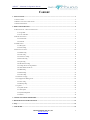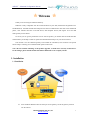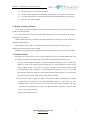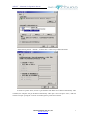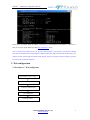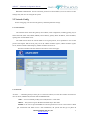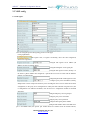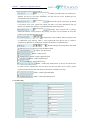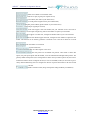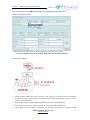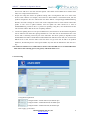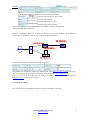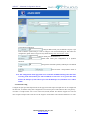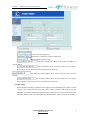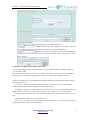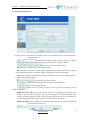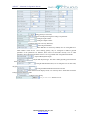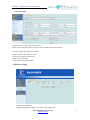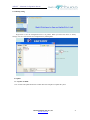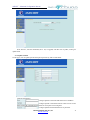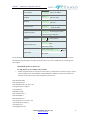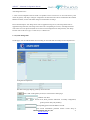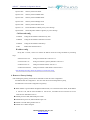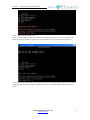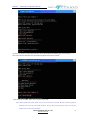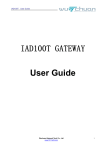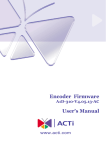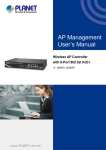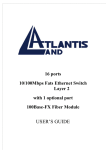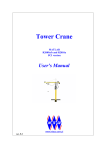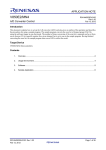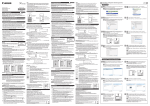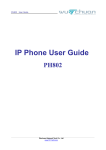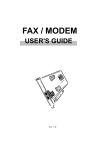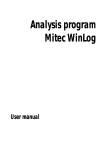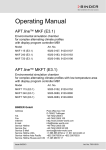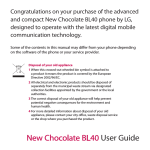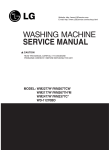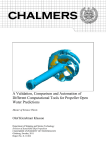Download IAD100T Advanced Configuration Guide
Transcript
IAD100T Advanced Configuration Manual Advanced Configuration Manual Gateway IAD100T Wuchuan Network Tech Co., Ltd www.5111soft.com 1 IAD100T Advanced Configuration Manual Content 1. INSTALLATION .......................................................................................................................................... 3 1.1 INSTALLATION ........................................................................................................................................... 3 1.2 DISPLAY AND STATUS INDICATORS............................................................................................................... 4 1.3 OBTAIN IP ADDRESS ................................................................................................................................... 4 2. WEB CONFIGURATION ............................................................................................................................ 6 2.1 PROCEDURE OF WEB CONFIGURATION ...................................................................................................... 6 2.1.1 Login Web...................................................................................................................................................... 7 2.1.2 User verification............................................................................................................................................. 7 2.2 NETWORK CONFIG ..................................................................................................................................... 8 2.2.1 Current State .................................................................................................................................................. 8 2.2.2 Network ......................................................................................................................................................... 8 2.3 VOIP CONFIG ...........................................................................................................................................11 2.3.1 SIP register....................................................................................................................................................11 2.3.2 IAX2 config ..................................................................................................................................................12 2.4 ADVANCED CONFIG ................................................................................................................................. 14 2.4.1 DHCP config.................................................................................................................................................14 2.4.2 NAT config ...................................................................................................................................................16 2.4.3 Net Service config .........................................................................................................................................17 2.4.4 Firewall config ..............................................................................................................................................18 2.4.5 QoS config ....................................................................................................................................................19 2.4.6 SIP advanced config ......................................................................................................................................20 2.4.7 Config rules of receving numbers...................................................................................................................20 2.4.8 Value-added Call Service ...............................................................................................................................22 2.4.9 MMI config...................................................................................................................................................23 2.4.10 DSP config ..................................................................................................................................................23 2.4.11 VPN config..................................................................................................................................................25 2.5 Dial Peer Config................................................................................................................................. 25 2.6 Configuration Management................................................................................................................. 28 2.6.1 Save config ...................................................................................................................................................28 2.6.3 Backup config ...............................................................................................................................................29 2.7 Update................................................................................................................................................ 29 2.7.2 Update via FTP .............................................................................................................................................30 2.7.3 Auto update...................................................................................................................................................31 2.7.4 System management ......................................................................................................................................33 2.7.5 Reboot ..........................................................................................................................................................34 3. CONFIG VIA PHONE KEYBOARD......................................................................................................... 34 4. RESTORE TO FACTORY SETTINGS ..................................................................................................... 35 5. FAQ............................................................................................................................................................. 36 7. SAFE MODE .............................................................................................................................................. 36 Wuchuan Network Tech Co., Ltd www.5111soft.com 2 IAD100T Advanced Configuration Manual Welcome Thank you for choosing the IAD100T Gateway. IAD100T if fully compatible with the VOIP introduced by the ISO (International Organization for Standardization). It embeds the SIP and IAX2 protocols and can communicates with most of the standard IP phone, voice software that base on the SIP device, SIP compliant devices, SIP register server and SIP multi-gateways in the market. To ensure you can get the professional service with the product, you should read and understand this manual before you attempt to install or operate the IAD100T.Please keep it for your future reference. This manual is for the IAD100T gateway and includes the installation, basic functions and special futures. Hope it can help you to understand and operate in short time. Note: The user manual will change as the product upgrades, we shall not be warranty to inform user for the changes, please find the further information and details on our company website. 1. Installation 1.1 Installation u Insert the RJ-45 Ethernet Cable to WAN port on the gateway, ensure the gateway connects into the internet Wuchuan Network Tech Co., Ltd www.5111soft.com 3 IAD100T Advanced Configuration Manual u For the LAN port, you can connect it to the PC u Connect a phone cable between the PSTN and the PSTN port on the gateway as the lifeline. u Use a RJ11 phone cable to connect between the phone and the PHONE port on the gateway. u Insert the 12V/1A power adapter 1.2 Display and status indicators WAN: WAN port indicator LED. When lit this LED indicates that the connection between the Gateway and WAN has been satisfied. LAN: LAN port indicator LED. When lit this LED indicates that the connection between the Gateway and LAN has been satisfied. PHONE: Phone status LED. The LED lit when the handset has been picked up or it turns off when the handset has been hanged up. REG: Register indicator LED. A continuously lit LED indicates the resister has been success. A flashing LED warns the resistor has been failed. POWER: Power supply indicator LED. This LED indicates that the Power for the gateway is available. 1.3 Obtain IP address The gateway has two ports: WAN and LAN, both of them has been set to the default DHCP mode. User can configure the gateway through the WAN IP and LAN IP according the network they using. ◆If your network supports the DHCP to distribute IP address automatically, after connecting the gateway, you will see the indicator light of the WAN port is on and stop glittering, it means you get the IP address already, you can be set up quickly according to the following operation: after connecting Ethernet cable to WAN port, connect PSTN phone to FXS port, press #*111#, you could hear IP address of gateway WAN port, input the WAN IP address on the browser, you can configure the gateway.( To know more details , please see the advanced manual) ◆If your network doesn’t support the DHCP to distribute IP address automatically, you should configure the static IP in WAN port, the default IP address of gateway is 192.168.10.1, if it is not default IP address, you can connect PC to LAN port, and set the IP mode to dynamic, then input “inpconfig/all”in command line and see that the default IP address of gateway is the IP for LAN port. The steps are the following: Open PC local internet windows—— Wuchuan Network Tech Co., Ltd www.5111soft.com 4 IAD100T Advanced Configuration Manual Select Internet protocol(TCP/IP), click the third button except install and unistall. As the above picture shows, choose to get IP address with DNS server address automatically. After confirmed, the computer will get IP address automatically. Then input “cmd” and press “enter”, under the window line input “ipcofig/all” can look over default gateway, LAN IP for network. Wuchuan Network Tech Co., Ltd www.5111soft.com 5 IAD100T Advanced Configuration Manual In the picture we can the default IP address is 192.168.10.1, so the default LAN IP address is 192.168.10.1, then we can access by the following URL: http://192.168.10.1 to set. Note: If LAN haven’t DHCP server, we get LAN mouth purpose of IP hope PC can imprison through network LAN mouth IP enter network imprison WEB interface just, imprison to network WAN mouth go on, dispose, because network imprison WAN mouth dispose well only with after internet interflows, gateway can succeed in registration and phone. 2. Web configuration 2.1 Procedure of Web configuration Input IP address, log in web page Input ID and password Configure by different setting Save configuration Restart the gateway Wuchuan Network Tech Co., Ltd www.5111soft.com 6 IAD100T Advanced Configuration Manual 2.1.1 Login Web The IP gateway Web configuration menu can be accessed by the following URL: http://xxx.xxx.xxx.xxx/. If the web login port of the gateway is configured as non-80 standard port, the user need to input: http://xxx.xxx.xxx.xxx:xxxx/, otherwise the web will show that no server has been found. Gateway WAN IP address can be set by kepboard, input: #*111# the IP address was informed by phone. 2.1.2 User verification User should login verification before configuring this gateway. Wuchuan Network Tech Co., Ltd www.5111soft.com 7 IAD100T Advanced Configuration Manual ◆ Default Administrator account: username, password are both Admin (Can be revised in account manage web), this user can configure the system. 2.2 Network Config On this config page, user can learn the gateway’s Network parameter settings. 2.2.1 Current State The Network section shows the gateway current WAN, LAN configuration, including gaining way of WAN IP and IP (Static state, DHCP, PPPoE), MAC address, gateway WAN IP address, LAN IP address, opening state of LAN DHCP server. The VOIP section shows the current default in use signal protocol, server parameter in use of each protocol: SIP register SIP server IP, proxy server IP, whether encables register, whether encables register server, whether encables outbound proxy, whether encables STUN server. The Version number and issue date have been shown at the end of page: 2.2.2 Network ◆ WAN ——IAD100T gateway’s WAN port to connect the internet, we have three modes connection for users to choose, DHCP mode, STATIC mode and PPPOE mode. Static — User can manually modify network IP, DNS etc. in this mode. DHCP — The system can get an IP address automatically in this mode. PPPOE—User need to input the PPPOE account and password to access to the internet if WAN port isconnected with ADSL service. After subbmission, the system will then get an public IP Wuchuan Network Tech Co., Ltd www.5111soft.com 8 IAD100T Advanced Configuration Manual address. Note: If users log on via WAN and modify the IP mode, they need to enter a new address again. Config instructions: Display current active IP, netmask, MAC address and current gateway IP; , select WAN port getting IP mode; User can only select one mode. Config to use static IP in WAN port: Configure STATIC IP address Configure Subnet mask Configure gateway IP address Configure dns domain suffix; if user input “Domain” and it can’t be resolved, the gateway add and resolve the “domain”. Main DNS server IP address The second DNS server IP address PPPoE configuration, if gateway connects with ADSL moderm, then encable PPPOE function with ADSL account and password. Service name, if PPPoE ISP has no special requirtment, generally is default. PPPoE account name PPPoE password Configure the parameter and click “apply” to go into effect Wuchuan Network Tech Co., Ltd www.5111soft.com 9 IAD100T Advanced Configuration Manual ◆ LAN ——User can make LAN configuration on this page, when bridge is selected, the LAN configuration will no longer go into effect. Configuration explanation: Bridge mode (transparent mode): Bridge mode will make the gateway no longer set IP address for LAN physical port, LAN and WAN will connect in the same network. Configure LAN STATIC IP Configure LAN subnet mask Encables LAN port DHCP server; after user modify the LAN IP, the gateway will automatically modify the amendment and save the configuration according to the IP and subnet mask DHCP Lease Table. Encable NAT Note: Switch to the bridge mode and router mode after change configuration, save and reboot the gateway to go into effect. Wuchuan Network Tech Co., Ltd www.5111soft.com 10 IAD100T Advanced Configuration Manual 2.3 VOIP config 2.3.1 SIP register User can configure specific SIP signaling protocol on this page. Config explanations: SIP register state; If register successfully, there will show Registered, otherwise Unregistered; Configure SIP register server address (IP address can also be a domain name) Configure SIP register server signal port. Configure SIP register account (usually it is the same as phone number that configured; a special SIP server will be used with the different number of configurations) Configured passwords of SIP register account Configure proxy server IP address (Usually, SIP provider to users will provide the Proxy server and Register server service which has the same configuration, so the proxy server configuration is usually the same with that of register server, but if configurations are different IP address, then each server’s configuration should be modified separately). Configure SIP proxy server signal port. Configure proxy server username. Configure proxy server password. Configure SIP register phone number. Configure SIP domain realm. If the SIP server port is non-default 5060, the specific port number must be at behind. Such as 0101hk.com:618, Wuchuan Network Tech Co., Ltd www.5111soft.com 11 IAD100T Advanced Configuration Manual usually this blank is empty no need to fill in. Configure local SIP signal port, default port is 5060(this port will go into effect immediately; the SIP call will use the modified port for communication after modification). Configure SIP register expire time, the default is 60 seconds. If the server requests the register time more or less than configuration time, the gateway can automatically modifty it to recommended tiem limits and registers. Configure detect interval time, if gateway enables SIP detection interval function, the gateway will detect once for whether the server has response every other detection interval time. Configure RFC protocol edition. When the gateway need to communicate with gateways which is using CISCO5300 with SIP1.0, then it should be configured into RFC2543 to communicate normally. The default is to enable RFC3261. DTMF sending mode configuration, three kinds: the different service provider may provide the different mode. Configure Auto Dect Server. Enable / Unable register. Enable / Unable support SIP pack. Enable / Unable Signal Encrypt. Enable / Unable RTP Encrypt Enable / Unable keep authentication, in this way the devices does not need to do the authentication with the server each time any more, server receives register request with Authentication then will directly send back the confirmative message; Enable / Unable support RFC4028 Enable / Unable SIP default protocol 2.3.2 IAX2 config Wuchuan Network Tech Co., Ltd www.5111soft.com 12 IAD100T Advanced Configuration Manual IAX2 server address can be domain name IAX2 server port (register port of public server) Account name (user name of your SIP account) Account password (password of your IAX2account) Register phone number (phone number of your IAX account) IAX local port (signal port of local) If the IAX support voice mail number, but your username of the voice mail is letters which you can not input with gateway, then use the number to replace your username. If IAX support voice mail text, configure the domain name of your voice mail here. If Echo test number support test form, configure the test number to replace the next format. This function can be tested by platform or terminal to see if the call is normal or not from terminal system. Echo test number in text format IAX register refresh time Enable or Unable register to the server The iax2 protocol is the default call protocol. That means if choose this option, user picks up the phone and dial number, it will be communicated through IAX2 protocol. The gateway default is SIP protocol; this configuration it means when you make a phone call, the receiver wouldn’t be affected. If user configures this item, it won’t be used SIP, but IAX, if user wants to give a call by SIP simultaneously, then can configure the function of prefix substitution in the item of Dial peer and achieve the SIP call. Enable / Unable to G729 (using G729 speech coding mandatory consultations) Wuchuan Network Tech Co., Ltd www.5111soft.com 13 IAD100T Advanced Configuration Manual 2.4 Advanced Config 2.4.1 DHCP config User can configure DHCP service in LAN port on this page. Configuration Explanation: Configure DNS Relay; The user to connect LAN gateway used directly as DNS server IP address, the default open. Click “Apply” go into effect. Displays configure DHCP Lease Time, which the lease time unit is minute. Add the Lease Table name. Add the Lease table IP limit time Start IP of adding the lease table. LAN port will search and assign the IP address for DHCP devices from this start IP address. Add the lease start IP。LAN ports begin to search the leisure IP address from this start IP address. Then distribute the DHCP devices in the LAN port. Add an End IP address. The End IP addresses number from how many IP address can get from the connected LAN port. DHCP server can get the address must be between Start IP and the End IP. (The size of the lease table should not beyond the address quantity in the type C net phase, recommend not to modify, use the default lease table); Add a Netmask. Add a gateway default IP in Lease table. Add a default DHS server IP address in Lease table. Click “ADD” to sumit go into effect. Select a Lease Table name in drop-down menu, click “Delete” to subit go into effect. Wuchuan Network Tech Co., Ltd www.5111soft.com 14 IAD100T Advanced Configuration Manual Note: If you want to revise “DHCP Lease table”, save configuration will go into effect. DHCP auto-update functions: 3 update modes(none; update firmware; update config file); none means don’t upgrade. Let’s take configuration files for an example. Please follow the operation steps below: As the picture shows: 1. Change LAN IP of DHCP Server into: 192.168.11.1(not 192.168.10.1). Since the device need updating and DHCP server are the same device. To avoid the device’s falied getting IP, that’s why user need to change LAN port IP address; 2. Select update config file type(For update programme, please select Update Firmware); 3. Enable TFTP server 192.168.11.254, and this server should work within DHCP Server; 4. Config TFTP Server’s IP address for 192.168.11.254. Make sure that TFTP server addr and DHCP Wuchuan Network Tech Co., Ltd www.5111soft.com 15 IAD100T Advanced Configuration Manual Server LAN addr are in the same network segment. Then delete current DHCP Server address lease table, save config and reboot the device; 5. Prepare the config files need to be updated. Naming rules of configuration files are in form of the device’s MAC address. For example, current device’s MAC address is 00:02:05:03:06:0d, then the updated configuration files are named after this MAC address correspondingly-00020503060d.cfg. Besides, user need to change the version code of the configuration files to avoid ceaseless reboot after update. If user want to update firmware, then the update file name should be in form of 000000000000.img, instead of .dlf or .z postfix. For updating config files, user should name all files after the MAC address. But not the case of updating firmware. 6. Connect the updating device in LAN port of DHCP Server, then the device will download configuration files or firmware from TFTP after getting IP address. It is true that user can download the files to the devices that is connecting with LAN port at the same time. The device quantity is dependent on the default DHCP lease table. If all IP address within DHCP lease table have been used, user can reboot the DHCP server to clear the lease table so that the device can get some new IP addr to be updated. Otherwise, the following device cannot get IP address any more due the default lease time lasts for 1 day. Note: Make sure TFTP server is enable and user need to reboot the DHCP server to delete DHCP lease table. Since in this rebooting process, the gateway will check TFTP server. 2.4.2 NAT config Configuration Explanation: Configure Enable / Unable FTP ALG, the default open. Configure Enable / Unable PPTP ALG, the default open. Configure Enable / Unable FTP ALG, the default open. Click “apply” go into effect. Wuchuan Network Tech Co., Ltd www.5111soft.com 16 IAD100T Advanced Configuration Manual In the mapping displays configuration NAT of TCP and UDP network. Configure NAT transfer type, TCP or UDP. Configure NAT inside IP. Configure NAT inside LAN port. Configure NAT outside WAN port. After configuration click “Add” mapping table, click “Delete” to delete in mapping table. NAT configuration detail explanation: Gateway A (IAD100T) WAN port IP address is 192.168.1.110, gateway B WAN port IP address is 192.168.10.2, PC IP address is 192.168.1.111. Topological design as follows: Use NAT’s way to let PC visits gateway B configuration page: After submit save configuration, which can be achieved NAT, input: http://192.168.1.110:8080 in IE brower, then can vsit gateway B’s web page. To visit gateway A web page input: http://192.168.1.110 Note: It is best not to be outside port and inside port configured to the same port, otherwise visit http://192.168.1.110 is gateway B’s web page. 2.4.3 Net Service config User can set up Telnet, HTTP, RTP port and view DHCP Lease IP table on this page. Wuchuan Network Tech Co., Ltd www.5111soft.com 17 IAD100T Advanced Configuration Manual Configuration Explanation: Configure Web browser port, the default is 80 port, if you want to enhance system safety, it is best to change it into non-80 standard port, after subit save configuration, please notice re-login the way should be http://xxx.xxx.xxx.xxx:xxxx/ Configure Telnet port, the default is 23. Enable RTP initial port configuration. It is dynamic allocation. Configure the maximum qunantity of RTP port. The default is 200. Lease IP-MAC correspondence table of DHCP. Note: The configuration on this page needs to be saved after modified and will go into effect after restrating. If the Telent, HTTP port will be modified, it is the best to set as greater than 1024, because the 1024 port system will save ports. Set the HTTP port as 0, the HTTP server will be unable. 2.4.4 Firewall config Configure the open input and output firewall on this page, the firewall input and output rules can be configured at the same time, for enhance safety, these configurations can be used to prevent some malicious IP to visit gateway. Accesslist is a simple similar visit to Cisco control list (firewall) module. This function supports two rules: the rules of input and output rules. Each rule will be assigned a serial number. The maximum allocation is 10 rules. Wuchuan Network Tech Co., Ltd www.5111soft.com 18 IAD100T Advanced Configuration Manual Configuration Explanation: Shows the Input / Output rule. Choose Deny configuration / Permit configuration. Choose application Protocol Type The source address. Src address can be specific IP address or network address. The source address mask, set 255.255.255.255 as the specific Host computer, set 255.255.255.0 as the Src mask as the nextwork ID. The destination network address, to the 192.168.1.0 IP destination will be to intercept. The destination address mask, set 255.255.255.255 as the specific Host computer, set 255.255.255.0 as the Src mask as the nextwork ID. 2.4.5 QoS config QoS configuration including: QoS based on 802.1p QoS, VALN and DiffServ QoS. Gateway is based on 802.1p QoS, which used to the data link / MAC sublayer network communications sign and scheduling of network communications priorities. 802.1p communication will be classfied sent to the destination; DiffServ QoS is also via IP pack sign included DiffServ Value to determine its priorities. Wuchuan Network Tech Co., Ltd www.5111soft.com 19 IAD100T Advanced Configuration Manual VLAN Enable Enable/disable VLAN Voice VLAN ID The gateway supports transmit voice data and non-voice data by VLAN. User need to input VLAN ID. Voice 802.1P Priority Config the priority of voice data transmit. Data VLAN ID Non-voice data’s VLAN ID Data 802.1P Priority Config non-voice’s priority DiffServ Enable Enable DiffServ type of QOS DiffServ Value Input DiffServ value 2.4.6 SIP advanced config Set SIP STUN, private server, backup server and user password etc.. SIP STUN is a kind of server that used to realize the SIP enablement of NAT, when the STUN server IP of the gateway has been configured (generally the default is 3478), and has been selected, conventional SIP server can be used to realize the gateway’s penetration of NAT. SIP advance configuration, the gateway supports two different kind of SIP server to realize a gateway has two SIP account. 2.4.7 Config rules of receving numbers System accepts Dial-peer way: 1. End with #: after dial receiver’s phone number end with # 2. Fixed length number: System sent a fixed length number of user input. 3. Use time-out receive number: system will send out the number after time-out. Wuchuan Network Tech Co., Ltd www.5111soft.com 20 IAD100T Advanced Configuration Manual Configuration Explanation: Configure gateway receive number End with # Configure Fixedd Length receive number. For example, if user set 8 digital numbers, after input 8 digital numbers, the gateway will call it automatically. Configure dial time out, the units as seconds. Gateway default is 5 seconds, after 5 seconds if the user does not have dialed any number, gateway will send out the number which it received. Configuration explanation of receiving number rules: [] Is a designated digital scope. Can be a range, they can also be a comma separated, it could be a digital List X is an arbitrary match Tn is that after the resumption of n seconds. N is compulsory, the range of 0-9 seconds. Tn the last two must be configured. TN is not the default configuration; the system is T0, the immediate resumption of the end. Example of Configuration: [1-8] xxx means all the incoming call number with 4digits from 1000 to 8999, to set a incoming call style. [0-3,6-9] xxx, i means the first digit should be one number within the 0 to 3 or 6 to 9 then add any number with three digits in all are 4 digits to set an incoming call type. [0-2][6-8]xx,means the first number should be the number within 0 to 2,the second number should be the number within 6 to 8 then add any number with three digits. In all are 5 digits to set an incoming call type. 9xxxxxxx, means the number begins with 9 add any numbers with 7 digits in all are 8 digits to set a ring tone. 99T4, is that after dialed 99 in 4 seconds will sent out. 8[0-1,3-9]xx,and 82xxx is that the first number is 8, second number is 0-1, 3-9, add two arbitrary numbers, collected four numbers will be send out immediately. Wuchuan Network Tech Co., Ltd www.5111soft.com 21 IAD100T Advanced Configuration Manual 2.4.8 Value-added Call Service On this page user can set hotline, call forward, call transfer, call-waiting, three way calls, and black list, out limit-list and so on . Configure hotline number. With this number of the port, this hotline number will be dialed automatically as soon as hook-off and user can’t dial any number. Call forward. (The default is Unable) Off: When off is selected, close the call forward function. Busy: When busy is selected, if number dialed is engaged after the gateway has received a call, then it will automatically transfer to configured number according to the following configuration. Always: When always is selected, then the gateway will directly transfer all the numbers that dial to this port to the configured numbers. Configure No Anser Time (seconds) Enable No Disturb; the gateway will reject all the incoming call. Enable / Unable the Ban Outgoing. Enable Accept Any Call, the gateway will receive all the incomging call and numbers by IP phone. Enable Three Way Call: User can call the other part as the call orgination, after talking, make hooking to hold this part and then press * key to hear the dialing tone, afte call completion to the third party, hooking again to reover talk with the second part, then the three way call concurrently. If the third side hanp up the phone, other two parties will not be able to continue talk. Enable call waiting: After it enabled, user can hold calls of the other party by hooking, with hooking again, the hold call can go on. Wuchuan Network Tech Co., Ltd www.5111soft.com 22 IAD100T Advanced Configuration Manual Black List: If user doesn’t want to answer a certain number, please add this number in the list, and then this number will be unable to get through the gateway. Limit List: If the number in Limit List, it will be unable to get through this number. 2.4.9 MMI config User can be set a certain IP address of the gateway via MMI on this page. Configuration Explanation: Enable / Unable the MMI Filter. Click “Apply” to make them into effect. Enable MMI allow to vist a certain network segment address. Add and Delete allowed a certain network segment address. Configure a certain network segment address from Start IP to End IP, click “Sumit” will go into effect. Can be used to set up a large network segment, and can be divided into several network segment addresses, choose to delete the start IP network segment in the drop down menu, click “Delete” will go into effect. Note: If you visit the gateway equipment and gateway in the same network segment, don’t configure MMI Fliter network segment out of our network segment, otherwise you will not be able to login gateway’s web page. 2.4.10 DSP config User can set speech coding, output and input Volume on this page. Wuchuan Network Tech Co., Ltd www.5111soft.com 23 IAD100T Advanced Configuration Manual Config gateway’s first codec; Configure G729 Payload Length according to requirement. Configure Input Volume. Configure Output Volume. Configure VAD (Voice Activity Detection). Select Signal Standard. When RFC2833 is selected by DTMF, user can config RTP for a whole number within 96-101. Since landing gateway may be configured a different payload parameter. If the parameters are different, dtmf cannot be forwarded correctly. This is small parameters; don’t adjust the parameters if there is no any problem when using RFC2833 DTMF. Adjust iLBC Payload Length. Adjust iLBC Payload Type. The caller’s iLBC payload type should be the same as the callee’s. Config FLASH minimum time; If it is configured in a too short time, the gateway cannot run HOLD function. Config FLASH maximum time between 50-900. Select PSTN call ID display mode; It is necessary that it should match with the analog telephone detecting mode. Enable reverse polarity. Config fax mode such as BYPASS and .T38. Wuchuan Network Tech Co., Ltd www.5111soft.com 24 IAD100T Advanced Configuration Manual 2.4.11 VPN config IAD100T gateway supports L2TP VPN protocol. Before config VPN, make sure that your VPN server is enable and can work normally. VPN Server Addr: Input VPN server address. VPN User Name : Input L2TP user name VPN Password: Input L2TP password L2TP: Select L2TP tunnel Enable VPN: Enable VPN function. 2.5 Dial Peer Config Configuration Explanation: Display IP mapping dial number; Click “Add”, add to mapping rule. Wuchuan Network Tech Co., Ltd www.5111soft.com 25 IAD100T Advanced Configuration Manual This is the option configuration item. Dial mode: SIP, Lifeline, three types of destination: ◆ Destination configure as 0.0.0.0, it mean the phone call via SIP1 (VOIP-SIP) ◆ Destination configure as 255.255.255.255, it means the phone call via SIP2 (Adcance – SIP) ◆ Configure specific IP address, use point to point call directly. The function of Lifeline: In order to prevent power off or network disconnection problem, still maintaining the availability of phone, this is the gateway’s function. Now let’s introduce some attentions of lifeline function. First, we divided two suitations: A: When you use lifeline function without power, user can be use as PSTN phone. B. Gateway in a normal suitation (Note: before the network close it is the best insert PSTN line to Lifeline port. If you insert the PSTN line after network close, you will hear the “Papa” sound, waiting for few seconds, you will hear the “Papa” sound again. Then, you can use Lifeline function safety. Using Liftline, the suitation can be divided into dialer and receiver: Ø When user make phone call, the gateway will follow the default SIP line, when a user to dial * (default settings), hear the dial tone and then dial the number you want to breath, Gateway will take Ø Lifeline. Then, let’s introduce the receiver: when we are the receiver, first of all, should ensure that the Lifeline port have a PSTN line, and then the incoming call will be ringing of both SIP or PSTN phone. SIP calling mode configuration: 1) Automatic additional numbers, for example: if user wants to dial 0755-25118801, as for the convenient, we can set all 2 before the beginning and automatic dial number for 0755. After setting, dial 25118801# directly, the system will add 0755 automatically. 2) Number automatic replacement, for example: if foreign country wants to call 0086-755-25118801, as for the convenient, please see as following: We can set all 0 before the beginning and automatic dial number for 00086. After setting, dial 0755 Wuchuan Network Tech Co., Ltd www.5111soft.com 26 IAD100T Advanced Configuration Manual 25118801# directly, the system will add 00086 automatically. 3) Delete number automatically, for example: gateway register two SIP account, user want to use SIP2 to make a call (Destination 255.255.255.255 as SIP2, default 0.0.0.0 as SIP1), if SIP1 account 90601748, SIP2 account 90601728, the receive number is 9050026. 4) Using simple number matching, for example: you have some numbers which use very often, like 0755-25118801, then use this way to set. Please see as below: When you dial 1, the system will call 0755-25118801 directly. Wuchuan Network Tech Co., Ltd www.5111soft.com 27 IAD100T Advanced Configuration Manual 2.6 Configuration Management 2.6.1 Save config Config Manage—>Save CconfigàSave Click “Save” the current configuration User afte modify the configuration must click “Save”, otherwise the configuration will be same as before reboot the gateway. 2.6.2 Clear config The system can restore factory default configuration on this page and the gateway will reboot. Config Manage—>Clear CconfigàClear all current config. Wuchuan Network Tech Co., Ltd www.5111soft.com 28 IAD100T Advanced Configuration Manual 2.6.3 Backup config Right click to save the configuration files as .txt postfix. When you restore the device to factory settings, user can restore the files and configurations by WEB update. 2.7 Update 2.7.1 Update via WEB User can select the update documents on hard disk of the computer to update the system. Wuchuan Network Tech Co., Ltd www.5111soft.com 29 IAD100T Advanced Configuration Manual Click “Brower”, find the documents(.dlf or .txt) to upgrade, and then click “Update”, waiting for update finish. 2.7.2 Update via FTP On this page, user can update system and import/export files by FTP or TFTP mode. Configure Explanation: Configure upload or download FTP/TFTP server IP address. Configure upload or download FTP user name account. If user select TFTP mode, username and password are not required to be configured. Configure upload and download FTP server password. Wuchuan Network Tech Co., Ltd www.5111soft.com 30 IAD100T Advanced Configuration Manual Configure upload and download system update document or system layout file name. It should be noted that system file take .z as suffix, configuration files take .cfg as suffix. Select config files export/ config files import/application update type. Application update files through ftp or tftp; Config files export: upload the gateway configuration file to the remote server. Config file import: dowenload the configuration file from remote server and import to local gateway. Select server type FTP/TFTP. 2.7.3 Auto update In order to convenient internal user to modify the configuration, our gateway can be realized configuration files are automatically promoted via FTP or TFTP, and have set up a TFTP or FTP server, when the company needs to change configuration options (such as dial-up rules) of the terminal gateway, Network administrators only need to FTP or TFTP server updating a configuration file, then restart all the gateway or configuration files automatically updated regularly. Application method: A emaple of FTP server: 1. FTP server configuration, first running FTP server, FTP client configured user name and password, and users must be given client competence. 2. Administrators set a configuration file updated version in the FTP server, administrators can precursor to the current terminal configuration file, saved as. Txt text file format, then in the current version of the configuration file add 1, such as <<VOIP CONFIG FILE>> Version: 2.0002 revised to <<VOIP CONFIG FILE>> Version: 2.0003, configuration files can be imported for units. If the configuration file does not need to update all the modules, such as no need to update account, the basic elements can be imported units (detailed format can be exported to a configuration file for reference), the basic elements are as follows: <<VOIP CONFIG FILE>>Version:2.0000+1 ( Configuration version) <TELE CONFIG MODULE> (Module) --Digital List-Item1 rule ( Name) Item2 rule :[0-3,6-9]xxx (Import rule) :99T4 (End) <<END OF FILE>> Config the client end as the picture shows below: Current Version 2.0002 Wuchuan Network Tech Co., Ltd www.5111soft.com 31 IAD100T Advanced Configuration Manual Server Address 192.168.2.10 Username ouyang Password FTP server address FTP user name password auto.txt config File name config file name need encrypt key when config Encrypt Key import the encrypt config files. FTP Porotocol 1 Update Interval Time select protocol Hour Update Interval time Update after reboot Update Mode select update mode Fill out the above manner, restart gateway, if FTP server on a new configuration file, terminal gateway will be automatically download updates, and then registered, if there is not a new configuration file, terminal gateway direct register. Automatically update via FTP server 1. Config FTP server according to above manner 1. Modify configuration files, first export the current gateway configuration file named: config.txt, changes in the configuration file AUTOUPDATE CONFIG MODULE module for the following format, and then add 1 in the current version of the configuration files and save. Download Username: Download password: Download Server IP: 192.168.1.180 Config File Name: config.txt Config File Key: DMAP File Name: Download Protocol: 2 Download Mode: 1 Download Interval: 1 Auto Image Server: 192.168.1.180 Auto Image Name: image.z Auto Image User: Auto Image Password: Wuchuan Network Tech Co., Ltd www.5111soft.com 32 IAD100T Advanced Configuration Manual Auto Image Protocol: 2 3. After revised configuration file and needs to be updated version of FTP server on the same directory, after reboot the gateway will import config.txt configuration file detected earlier and the AUTOUPDATE CONFIG MODULE module, we have made under changes to download the new Image. Revise Item Description: Auto Image Server refers to upgrade the image server; Auto Image Name refers to upgrade the image file name; Auto Image User refers to the corresponding server users; Auto Image Password refers to the server user passwords (TFTP server does not need configure the user and password); Auto Image Protocol refers to the server type, 1 is FTP server, 2 is TFTP server. 2.7.4 System management On this page, user can add and delete users according to own needs and can modify account and password. Configuration Explanation: The table in the page displays gateaway user account list. Click “Add” to add gateway account; it will be show as below page: Additive user name. As account level; Root possesses authorities to modify configuration, general possess ready-only authority. Corresponding password of the additive account. The second confirmation password ensures correct setup of Wuchuan Network Tech Co., Ltd www.5111soft.com 33 IAD100T Advanced Configuration Manual password. Click “Submit” to go into effect, “Return” to cancel configuration. Click “Delete” to delete the select account from the drop-down menu. Click “Modify” to modify the chosen account, neet to select first, click “modify” again will go into effect. Note: Owing to the phone’s default account: Administrator level – admin, ordinary – guest are all weak account and weak password, the user name and password will be easily to be guessed on public network, so the user had better modify the administrator and ordinary. Enter with administrator lever when making modification, then save configuration, security will be enhanced! 2.7.5 Reboot After user modified configuration of gateway need to restart will go into effect. Then enter this page, click “reboot”. Gateway will automatically restart. Remember before the reboot, Gateway has been modified to confirm and if not, restart the configuration is still the original configuration System Manage—> Reboot confirm and restart. 3. Config via Phone Keyboard In order to be more user-friendly gateway to the management and operation, we add new function that gateway can be connected through the Chinese to achieve certain operational and management, gateway configuration becomes more humane, people machine interface more friendlily. Pick up state: Input #****# Reboot the gateway Input #*000# Clear configuration Wuchuan Network Tech Co., Ltd www.5111soft.com 34 IAD100T Advanced Configuration Manual Input #*100# Gateway works at IP mode Input #*101# Gateway works at DHCP mode Input #*102# Gateway works at PPPOE mode Input #*103# Gateway works at Bridge mode Input #*104# Gateway works at Router mode Input #*111# Get the IP address of WAN port by voice message Input #*222# Get the IP phone number of gateway by voice message Call forward config #*91800# Config call farwarded to 800 when busy tone. #*92800# Config call farwarded to 800 when no answer. #*93800# Config call farwarded to 800 always. #*90# Disable call farward function. IP address config Firstly dial “#*100#”, switch into statistic IP address mode and config IP address by following steps: #*50192*168*1*77# Config wan statistic IP as 192.168.1.77 #*51192*168*1*1# Config wan statistic’s gateway default as 192.168.1.1 #*52192*168*1*1# Config wan statistic DNS as 192.168.1.1 #*53255*255*255*0# Config wan statistic subnet mask as 255.255.255.0 After finishing IP config, reboot the gateway to activate the config. 4. Restore to Factory Settings After telneting the gateway, use the below commands to clear the entire configuration: #set default:Clear the configuration,but can’t clear the network configuration in partly; #set default all: Clear all the configuration of gateway. ◆ WAN defaults to get IP address through the DHCP mode, if it’s switched to Static mode, the IP address is 192.168.1.179, and the LAN IP address is 192.168.10.1, the DHCP service and NAT service for LAN has been defaulted to turn on. ◆ Default protocol is SIP, default SIP p ort is 5060 ◆ Default HTTP port is 80, default TENLET port is 23 ◆ Default to end the dialing number with “#’ ◆ Default user is admin and guest Wuchuan Network Tech Co., Ltd www.5111soft.com 35 IAD100T Advanced Configuration Manual 5. FAQ ◆ The gateway can’t assign WAN or LAN IP ----- When the gateway is in the NAT mode (no bridge mode), please don’t assign the WAN and LAN IP with the same net segment e.g., if the LAN IP address is 192.168.1.X, don’t set the WAN address in the same segment of 192.168.1.X ◆ Send a busy tone in the process of call --- The gateway can detect the network is normal or not, if the gateway is not connect to the network, the gateway will send a busy tone automatically to remind the user. User can check the network is normal or not, ensure the cabel is connected with gateway or not. ◆ After configure the WAN static IP, why it return to the primary IP when confirm the modified local IP ---- It’s likely to use the same segment in WAN and LAN. Please try to change the LAN IP address. ◆ Why can’t log in gateway by Telnet -------- Maybe because of the private address in the gateway and PC, but the two IP address aren’t in the same net segment, e.g. the gateway uses the address 192.168.1.179, the PC uses the address 192.168.10.180, try to add an IP 192.168.1.xx for PC ◆ After configuring as the manual, but still can’t dial normally? --Check the network, Telnet the gateway, then use Ping or tracert command to access the exterior network to try. After the gateway connected well, the fault operation and pause the upgrade maybe caused the gateway dead, or can not log in the WEB page, or can not hear the dialing tone when picking up the receiver, firstly should check the network and the gateway connection. If the network is connected correctly, but the problem still exist, we can diagnose the gateway is dead because the error software, try to reboot the gateway. If the problem existing, restart the gateway to enter the Safety mode at last, telnet192.168.10.1 to enter the safety model in 5 seconds, and then enter TFTP to upgrade and recovery according to the message. Please check the following safe mode to learn more detailed steps to update the system. 7. Safe Mode If in the process of gateway configuration mistakes or accidents caused interruption or unable to enter the gateway, users forget some of the parameters of the gateway, can be carried out through safe mode configuration or initialization resume Dead. Gateway will focus on the restoration after the freeze method as below: Before go to the safe mode, the preparation work as below: ◆ Gateway LAN port connet to the PC. Configure PC IP address 192.168.10.201, subnet mask IP address 255.255.255.0 ◆ Close computer firewall ◆ Running tfpd32.exe (can be download in www.5111soft.com) ◆ Computer use telnet Remote Login gateways, IAD100T LAN IP default address login 192.168.10.1. The procedure to enter safety mode: Wuchuan Network Tech Co., Ltd www.5111soft.com 36 IAD100T Advanced Configuration Manual 1. Reboot the gateway ( Gateway electricity power again, after 10 seconds througn the telnet 192.168.10.1 from the LAN to login, then enter the POST mode), that is illustrated into the safe mode as below: 2. Access to safe mode can be initialized and the recovery operations. Option 1, TFTP local update can be achieved, but also can freeze restoration; Option 2, can be printed using the current configuration parameters; Option 3, enter initialization configuration interface include: restored to pre-configuration, the removal of configuration files (exclude the network configuration all other configuration) and remove system configuration file (network configuration). Gateway dead, option 3 can remove all configurations, IAD100T resume factory value; if you forget the password can be resumed operation in this way. 3. Enter the safe mode, the first choice of 3 to restore factory value, and then restore Firmware. Must be Open tftpd32.exe this server tools before prior to the resumption, and ensuring that recovery procedures and document server tools in the same directory. (Specific tools, documents, as well as the use of methods please download in www.5111soft.com) the following steps: Wuchuan Network Tech Co., Ltd www.5111soft.com 37 IAD100T Advanced Configuration Manual Option 3, IAD100T restore factory value Option 1, will be prompted to request input TFTP server IP address, input IP gateways can be connected to the computer (the server computer to open the tftp). Press Enter after the success into the following interfaces: At this point gateway will be prompted to request input telent recovery program name, and then enter the coming update document, such as the importation of application.dlf, Enter the following menu will appear. Following picture: Wuchuan Network Tech Co., Ltd www.5111soft.com 38 IAD100T Advanced Configuration Manual As picture, we chose D, start the download. We can see that the phrase downlading tips, please waiting ---------show and re-start the download menu, download the application has been successful. After the success of update, please enter 4 to quit the safe mode. Note: Before update the system, make sure you have close the PC firewall. Besides, when the update is finished, don’t close this safe mode windows directly. Please following the steps and enter the number 4 to exit from the safe mode. Wuchuan Network Tech Co., Ltd www.5111soft.com 39 IAD100T Advanced Configuration Manual If you still have questions, please link to our website ( www.5111soft.com) for more info or contact our technical engirneer for further support. Wuchuan Network Tech Co., Ltd www.5111soft.com 40