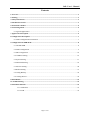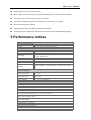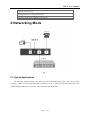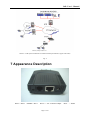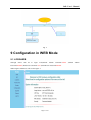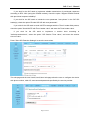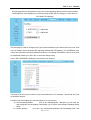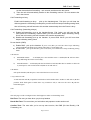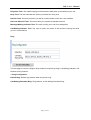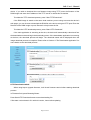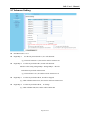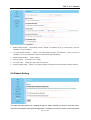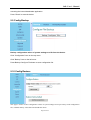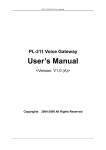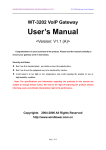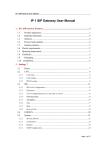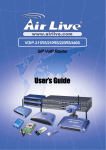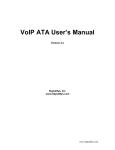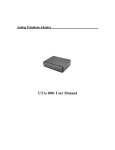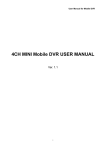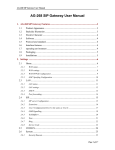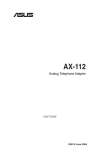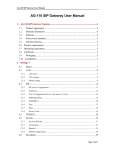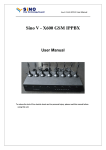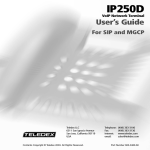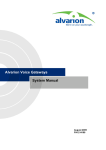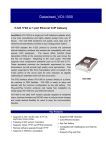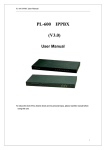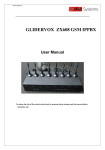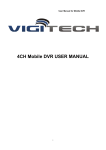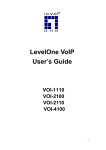Download User`s Manual
Transcript
IAD User’s Manual
PL-300A 1FXS ATA
User’s Manual
<Version: V2.0 >
Copyrights
2004-2009 All Rights Reserved
Page 1 of 25
IAD User’s Manual
Contents
1 Overview ..................................................................................................................................................... 3
2 Packing........................................................................................................................................................ 3
3 Safety Instructions ..................................................................................................................................... 3
4 Introduction to IAD ................................................................................................................................... 3
5 Performance Indices .................................................................................................................................. 4
6 Networking Mode....................................................................................................................................... 5
6.1 Typical Applications.......................................................................................................................... 5
7 Appearance Description............................................................................................................................. 6
8 Configuration Description......................................................................................................................... 7
8.1 WAN Configuration Environment..................................................................................................... 7
9 Configuration in WEB Mode .................................................................................................................... 8
9.1 LOGIN WEB .................................................................................................................................... 8
9.2 WAN Configuration .......................................................................................................................... 9
9.3 SIP Configuration............................................................................................................................ 10
9.4 CODECS Setting............................................................................................................................. 16
9.5 System Setting................................................................................................................................. 17
9.6 Download Setting............................................................................................................................ 18
9.7 Advance Setting .............................................................................................................................. 20
9.8 Reboot Setting................................................................................................................................. 21
9.9 Config Backup ................................................................................................................................ 22
9.10 Config Restore .............................................................................................................................. 22
10 Dial Model............................................................................................................................................... 23
11 Troubleshooting ...................................................................................................................................... 23
12 Dial Plan And IVR ................................................................................................................................. 23
12.1.1 Dial Plans ........................................................................................................................... 23
12.1.2 IVR..................................................................................................................................... 25
Page 2 of 25
IAD User’s Manual
1 Overview
The popularization of the Internet drives the rapid development of a wide variety of IP-based
applications. The IP telephone technology has become the major means for operators to develop voice
services now. Especially, IP technology becomes the core of the next generation network (NGN), so the
IP-based voice technology will keep soaring speeding the future and become the No. 1 choice of new
operators in exploring services.
As an Integrated Access Device, the upstream port of the ATA can be directly connected to the IP
network, to provide basic accesses for POTS users. This user port gateway can support four telephone lines.
It is also applicable for small-size enterprises and IP telephone bars.
2 Packing
The ATA is packed with color chassis. Upon receiving the product, please confirm whether the fittings
are complete. The packing box contains a set of IAD, 1 piece of RJ45 network cable, one IAD power
adapter and user’s manual.
3 Safety Instructions
To ensure your safety and safe use of this product, please pay attention to the following items:
n
Follow the instructions in the user’s manual.
n
Keep the device far away from chemicals and regent.
n
Store/use the equipment in dry and well-ventilated environment.
n
Never open the chassis lest the device is short-circuited or damaged.
4 Introduction to ATA
The IAD works with the most popular LINUX embedded operation system and has special CPU and
DSP compression algorithms, featuring universal functions and applicable to a wide variety of needs.
Basic features:
n
One 10/100 BASE-T WAN port, used to connect broadband data network
n
1 analog loops starts the FXS interface (RJ-11), used to connect 1 telephones
n
Supporting DHCP Client or static IP address allocation plan
Page 3 of 25
IAD User’s Manual
n
Supporting 802.1Q VLAN and VLAN Tag
n
Mute compression and comfort tone generation technology ensure clear conversation quality.
n
Self-adaptive jitter cache ensures smooth voice function
n
Lost-packet compensation guarantee mechanism provides a better voice quality.
n
Built-in Internet gateway function
n
Supporting NAT (Network Address Translation) and NAPT
n
Supporting remote configuration of Web mode and remote software downloading/upgrading
5 Performance Indices
Description of Product Model
ATA-100
1FXS port IP voice gateway, SIP protocol
Physical Specifications
Size
Power supply
90mm (L) × 65mm (W) × 25mm (H)
AC/DC power adapter, 12V DC
DC input: 12V DC/0.8A
Power consumption
< 10W
Weight
About
Reliability
0.1 kg
System availability > 99.999%, MTBF > 100,000 hours, MTTR < 5
min
Ambient requirements
Working temperature
0°C ~ 50°C
Storage temperature
-10°C ~ 50°C
Relative humidity
5% ~ 95%, non-condensing
Technical Specifications for the interface attribute gateway
Supporting SIP protocol
Mute processing/four wave processing
RTP/RTCP voice channel
Voice compression algorithm G.729, G.711, G.723 and G.726
Analog voice port (FXS), 1 ports
Signal format: DTMF
Echo suppression: G.165/G.168
DTMF signal detection/generation
Compatible to the Internet protocols, such as TCP/IP, UDP, ARP, TFTP and ICMP
Page 4 of 25
IAD User’s Manual
Supporting SNMP Version II
Compatible to IEEE 802.3 10BASE-TX Ethernet
Compatible to IEEE 802.3u 100BASE-TX fast Ethernet
6 Networking Mode
Fig. 1
6.1 Typical Applications
The IAD user gateway integrates the Internet gateway and VoIP gateway into a box. They can use
category-5 cables to connect the ISP switch (as shown in Fig. A). Four FXS can be connected to Four
ordinary analog telephone sets to provide conversation based on IP network.
Page 5 of 25
IAD User’s Manual
Internet + VOIP System Architecture for Small-size Enterprise/Branch (Copper Cable DSL)
Fig .A
7 Appearance Description
WAN ----RJ45
PHONE----RJ11
Power-----12V 1A Power Adapter
Page 6 of 25
Reset --- button
IAD User’s Manual
8 Configuration Description
The IAD provides two ways to modify WEB parameters: through LAN interface and WAN interface.
Below describes how to enter the WEB interface configuration parameter (refer to Chapter 9 WEB
configuration interface description) through WAN interface (refer to 8.1).
8.1 WAN Configuration Environment
n
Configure the “TCP/IP Protocol” of PC according to Fig. 1 with the PC and WAN interface in the
same network segment.
n
Configure the device according to Fig. 2.
n
Use straight-through cables in the figure.
n
After configuration, input the IAD default IP address in IE address bar. Each IAD will be allocated
with an initial Wan IP address before delivery, assumed to be 192.168.1.200.
Fig. 1
Page 7 of 25
IAD User’s Manual
Fig. 2
9 Configuration in WEB Mode
9.1 LOGIN WEB
Through
IAD’s
Wan
IP
to
login
web,Default
Admin
Username:admin
Password:888888 ,Default User Username:user ,Default User Password:888888.
When login as admin user, will see like figure 3:
Page 8 of 25
,Default
Admin
IAD User’s Manual
Fig.3
When login as user,will see like figure 4:
Fig. 4
9.2 WAN Configuration
This page is the first page displayed when the device's web pages are accessed. It shows how long the
device has been running since its last reboot, the IP address the device is currently using, whether or not the
device is password protected, and also displays the main application and downloader application firmware
versions. In addition, MAC address of the WAN port, and serial number of the device, if it has one, are also
displayed in this page.
Page 9 of 25
IAD User’s Manual
This page and its sub-pages are available on device that supports routing/bridging and allows
viewing and configuration of the WAN interface status/settings. The default WAN interface IP
address is set to 192.168.0.200.Please note that any actions/modifications which alter the
topology of the Ethernet Bridge will result in the spanning tree protocol to relearn.
9.3 SIP Configuration
This page allows configuration of the SIP server and endpoint settings.
Page 10 of 25
IAD User’s Manual
Enter the address and port value of the SIP server. The address may be an IP address or the
name of the server. If no SIP server address is entered, the device will attempt to self provision a
SIP server using a DNS query. For this to be successful, ensure that the DNS settings on the
device include a DNS server address which is configured with the SIP server address and will
respond to the query, and the appropriate domain name of the network.
If you wish to specify a special SIP domain name, you may enter the domain name here. If no
domain name is entered, the SIP domain name will be set to that of the network (i.e. that which is
obtained via DHCP, or specified on the WAN settings page, section 9.2).
The currently provisioned SIP Server and Domain are displayed beside "SIP Server Settings"
for informational purposes.
Select whether or not to send a Registration Request to the SIP server by checking the box
next to "Send Registration Request".
For the endpoint, set the dial plan to be used by all lines (refer to "Appendix D” for details on
the dialplan representation), and select the transport method to be used for SIP signaling (either
UDP or TCP).
For each line on the endpoint (NOTE: The IP Phone has a single line), enter the Line Phone
Number, Caller-ID Name, signaling port value, authentication Username and Password, and
select if AEC is to be performed on this line.
Press "Save SIP Settings" to save the new values.
Extensions
This page allows specification of the SIP signaling stack behavior under certain scenarios.
Page 11 of 25
IAD User’s Manual
If you wish for the SIP stack to implement reliable transmission of provisional responses
according to RFC 3262 (using the PRACK method), check the option "Support PRACK method
with provisional response reliability".
If you wish for the SIP stack to include the user parameter "user=phone" in the SIP URI
header(s), check the option "Encode SIP URI with user parameter".
If you wish for the SIP stack to send INVITE messages with the "Timer" header field present,
check the option "Send INVITE with Timer header value" and enter the Timer header value.
If
you
wish
for
the
SIP
stack
to
implement
a
session
timer
according
to
"draft-sip-session-timer", select the option "SIP Session Timer value", and enter the session
time-out value.
Press "Save SIP Extension Settings" to save the new values.
This sub-page and the next User2,User3,User4 sub-page allow the user to configure the device
with phone number, caller ID, username and password specified by the service provider.
Page 12 of 25
IAD User’s Manual
This sub-page allows configuration of the out-of-band signaling options for SIP. Select whether
OOB telephone event signaling is to be done using the SIP INFO message, or to be done via
RFC2833 RTP signaling
This sub-page is used to configure the Type-of-Service/Diffserv byte values which are to be used
in the IP header of all transmitted SIP signaling packets and RTP packets. The ToS/DiffServ byte
values are entered as two-digit hexadecimal values. If no special ToS/DiffServ value is to be used
for a particular traffic type, enter "00" or leave the setting empty.
Press "Save ToS/DiffServ Settings" to save these new settings.
You need to set the service code for using value add service. For example, I set the service code
as the above picture。
Condition Call Forwarding: (the call will transfer if no one answer)
a) Set forwarding number:
pick up the handset(press *70# (then you will hear the
dial tone(press the forwarding number(then you will here three beeps indicating setting
finish。
b) Set the timeout:
go to the “sip extensions(Conditional call Forwarding timer” and
Page 13 of 25
IAD User’s Manual
set the timeout before forwarding,unit: second, and then active this option.
c) Then the call will automatically transfer to the forwarding number if no one answers the
call in the timeout.
Call Forwarding on busy
Enable call forwarding on busy:
pick up the handset(press *71# (then you will hear the
dial tone(press the forwarding number(then you will here three beeps indicating setting finish,
then all incoming call will forward to this number automatically when the Phone is busy
Call Forwarding: (forwarding always)
a) Enable call forwarding: pick up the handsetàpress *72# àthen you will hear the dial
toneàpress the forwarding numberàthen you will here three beeps indicating setting
finish, then all incoming call will forward to this number automatically。
b) Disable call forwarding: pick up the handset à press #72# àthen you will here three
beeps indicating setting finish
Do not disturb: (DND)
a) Enable DND: pick up the handset à press *74# (then you will here three beeps indicating
setting finish(then the phone won’t ringing when there is an incoming call。
b) Disable DND: pick up the handset ( press #74# (then you will here three beeps indicating setting
finish
Call transfer:
a)
Unattended transfer:
A call B(B press *98# and then enter C number(then B will hear three
beeps indicating the transfer successfully。
b)
Attended transfer: A calls B(B push the hook flash to hold A(B then dial C number to talk with
C ( then B press *98# to transfer the call(then A can talk with C。
Call Return:
Pick up the handset (and then press *69# to dial the latest received call
3 way conference call:
A calls and talks with B ( B push the hook flash to hold A B then dial C number to talk with C (B then
push the hook flash again to enable three way conference call( C will leave the call is B push the
hook-flash again.
Tone
This sub-page is used to configure Tones which applies in order to acknowledge users.
Dial Tone: The tone you hear when you pick up handset
Recall Dial Tone: The tone when you hold callee and prepare to make another call.
Confirm Tone: The tone after you’ve set up some service, like DND (Do Not Disturb), Call
Forwarding, etc.
Page 14 of 25
IAD User’s Manual
Ring Back Tone: The audible ringing you hear before callee picks up and answers your call.
Busy Tone: The tone indicates the number you dialed is in busy now.
Reorder Tone: The tone you hear if you dial an invalid number or the call is not available.
Receiver-Off-Hook Tone: The tone to alert you to place the handset on-hook.
Message-Waiting-Indicator Tone: The tone to notify you to call for message box.
Call-Waiting-Indicator Tone: The tone to make you aware of the second incoming call while
you’re in conversations.
Ring
This sub-page is used to configure Ring Cadences required by Rings, Call-Waiting-Indicator, and
Distinctive Ring features.
1. Ring Configuration:
Default Ring: Default ring cadence when the phone rings.
Call-Waiting Reminder Ring: Ring cadence of Call-Waiting Reminder Ring.
Page 15 of 25
IAD User’s Manual
9.4 CODECS Setting
If the device is running one of the four VoIP applications, this page is available for configuring the
audio CODEC parameters, as well as the Jitter Buffer settings for the CODEC decoders.
Enter which CODECs are to be supported.
Select which complex codec is to be supported. Due to memory limitations, it is not possible
to select G723 and G729 complex codec at the same time.
Select the packetization period to be used for each selected CODEC. For MGCP, a range of
packetizations may be provided for each CODEC (to be advertised in the device's "capabilities"
set).
Select whether Silence Suppression is to be supported for each CODEC.
The Jitter Buffer settings apply to all active CODEC decoders. You may choose between an
adaptive jitter buffer and a fixed jitter buffer. For an adaptive jitter buffer, choose the maximum
allowable playout delay (in milliseconds). For a fixed jitter buffer, choose the fixed playout delay (in
milliseconds).
Finally, select whether or not a decoder should automatically switch from an adaptive jitter
buffer to a fixed jitter buffer upon fax/modem tone detection. Adaptive jitter buffers are sometimes
detrimental to fax transmission over G711 CODECs if they have to adapt too rapidly or too
extensively due to inconsistent and widespread packet delays. In these adverse network
conditions, a fixed jitter buffer provides superior performance when handling incoming fax
transmissions over G711 CODECs.
Press "Save CODEC Settings" to save the new CODEC parameters.
Page 16 of 25
IAD User’s Manual
9.5 System Setting
1.
Set Security Password:
Click "System" item on the top menu.
Click "Security" on the left menu.
In Old password field, input old password , if you have it.
In New password field, input new password .
In confirm password field, input confirm password
Press "Change Password" button to save changes.
Timezone:
Find the current time from a list of cities.
Page 17 of 25
IAD User’s Manual
Country Caller ID:
The caller ID can find out who's calling you and keep track of how often they call.
Users should set the country field according to their geographical location, otherwise the Caller ID
function might not work properly.
1.
Timezone setting:
Click "System" on the top menu.
Click "Localization" on the left menu.
In NTP Server field, enter a NTP server IP address . If you want to use the default NTP server, this
field should be blank .
In Time Zone drop down menu, select one time zone .
In Adjust clock for daylight savings checkbox, if your country has daylight savings time, you can
enable it
Press Save Localization Settings button , then system will redirect to the web page of reset.
This sub-page is used for configuring the device's SNMP manager. Configure the SNMP Trap Host
IP address and community, the SNMP read and write community parameters, and the SNMP
System Description and System Object ID parameters.
Press "Save SNMP Settings" to apply the new values. These settings will only take effect when the
device is rebooted.
9.6 Download Setting
This page provides two options for downloading a new firmware application image to the
Page 18 of 25
IAD User’s Manual
device. If you wish to download the new firmware image using TFTP, enter the filename of the
ROM image and enter the IP address of the TFTP server on which this file resides.
To initiate the TFTP download process, press "Start TFTP Download."
If the ROM image is stored on the same local machine you are using to access the device’s
web pages, you can choose to download the ROM file to the device using an HTTP post. Enter the
filename of the ROM image or press "Browse" to help locate the file.
To initiate the HTTP download process, press "Start HTTP Download."
If the main application is executing at the time, the device will automatically reboot itself into
the downloader mode and begin the download process. If the downloader application is executing
at the time, the download process will begin. The download status will be displayed when the
image download process is complete. Please refer to Section A “The Downloader Application” for
more details on the download process.
HTTP Download method:
When using http to upgrade firmware, it will check firmware version before starting download
process.
In Filename field, press Browsing Button.
Press Start HTTP Download button to start downloading file.
If firmware version doesn't fit in with old version, it won't allow updating.
Page 19 of 25
IAD User’s Manual
9.7 Advance Setting
l
Dial Plan such as 12.1.1
l
Digit Map 1:
For the No prefixed with 13, 013 will substitute.
eg., when call 1368611111, the send no will be 01368611111
l
Digit Map 2: For the No prefixed with 8, 07558 will substitute
But due to the setting of Digit Map 1 & Digit Map 2,this rule
exclude the No prefixed with 86 & 88.
eg., when call 81971111, the send no will be 075581971111
l
Digit Map 3: For the No prefixed with 86, 86 will be dropped.
eg., when call 8607552647xxxx, the send no will be 07552647xxxx
l
Digit Map 4: For the No prefixed with 88, no change
eg., when call 88011000, the send no will be 88011000
Page 20 of 25
IAD User’s Manual
1. Radius billing Setting: Start billing software, Enable “Use Radius server Ip” check button, enter the
IP address of target computer
2. Use FXS Hotline Number:
Enable “Use FXS Hotline Number” check button, when you pick up
telephone receiver, the HotLine No will be send automatically immediately.
3. PSTN Dialout Number: Lifelive setting
4. Encrytp setting: association server setting
5. Use Time Limit: Setting the expire date of account No
6. Polarity billing setting: Enable “Use Polarity billing” check button will Start Polarity billing function
9.8 Reboot Setting
This page provides options for resetting the device. Select whether you wish to reset the device
and start executing the main (default) application, or whether you wish to reset the device and start
Page 21 of 25
IAD User’s Manual
executing the internal downloader application.
Press "Reset" to reset the device
9.9 Config Backup
Backup configuration values of system settings to a file from the device.
Click “Configuration” item on the top menu.
Click “Backup” item on the left menu.
Press Backup Configure File button to save configuration file.
9.10 Config Restore
This page is used to restore configuration values of system settings from a previously saved configuration
file, or default factory values that stored inside the device.
Page 22 of 25
IAD User’s Manual
Restore configuration from a file.
Click “Configuration” item on the top menu.
Click “Restore” item on the left menu.
Press Browsing button to select file by backup from local machine.
Press Start Download button to process downloading file.
After downloading file is finished, the web system will redirect to restart device.
Restore default factory values form device.
Click “Configuration” item on the top menu.
Click “Restore” item on the left menu.
Press “Start Restore Default Factory” button.
After restoring default factory, the web system will redirect to restart device.
10 Dial Model
10.1 Direct Dial:
Dial through VoIP No: Directly pick up telephone receiver connected with FXS port, and then dial
telephone No
11 Troubleshooting
1. Confirm all cables are connected properly.
2. Check whether there is the connection through Ping action of PC
3. If the fault cannot be solved yet, please contact the technicians.
12 Dial Plan And IVR
12.1.1 Dial Plans
The SIP code will allow provisioning (via web browser) of the dial plan. A dial plan gives the
unit a map to determine when a complete number has been entered and should be passed to the
gatekeeper for resolution into an IP address. Dial plans are expressed using the same syntax as
used by MGCP NCS specification.
Page 23 of 25
IAD User’s Manual
The formal syntax of the dial plan is described by the following notation:
Digit ::= "0" | "1" | "2" | "3" | "4" | "5" | "6" | "7" | "8" | "9"
Timer ::= "T" | "t"
Letter ::= Digit | Timer | "#" | "*" | "A" | "a" | "B" | "b" | "C" | "c"
| "D" | "d"
Range ::= "X" | "x" -- matches any digit
| "[" Letters "]" -- matches any of the specified letters
Letters::= Subrange | Subrange Letters
Subrange::= Letter -- matches the specified letter
| Digit "-" Digit -- matches any digit between first and last
Position::= Letter | Range
StringElement::= Position -- matches any occurrence of the position
| Position "." -- matches an arbitrary number of occurrences including 0
String ::= StringElement | StringElement String
StringList::= String | String "|" StringList
DialPlan::= String | "(" StringList ")"
A dial plan, according to this syntax, is defined either by a (case insensitive) string or by a list
of strings. Regardless of the above syntax a timer is only allowed if it appears in the last position in
a string (12T3 is not valid). Each string is an alternate numbering scheme. The unit will process
the dial plan by comparing the current dial string against the dial plan, if the result is
under-qualified (partial matches at least one entry) then it will do nothing further. If the result
matches or is over-qualified (no further digits could possibly produce a match) then send the string
to the gatekeeper and clear the dial string.
The Timer T is activated when it is all that is required to produce a match. The period of timer
T is 4 seconds. For example a dial plan of (xxxT|xxxxx) will match immediately if 5 digits are
entered, it will also match after a 4 second pause when 3 digits are entered.
D.1 Sample Dial Plans
Simple Dial Plan
This allows dialing of 7 digit numbers (e.g. 5551234) or an operator on 0. Dial plan is (0T|xxxxxxx)
Non-dialed Line Dial Plan
Page 24 of 25
IAD User’s Manual
As soon as handset is lifted the unit contacts the gatekeeper (used for systems where DTMF
detection is done in-call). Dial plan is (x.) i.e. match against 0 (or more) digits. Note: the dot ‘.’
Complex Dial Plan
Local operator on 0, long distance operator on 00, four digit local extension number starting
with 3,4 or 5, seven digit local numbers are prefixed by an 8, two digit star services (e.g. 69), ten
digit long distance prefixed by 91, and international numbers starting with 9011+variable number
of digits.
Dial plan for this is:
(0T|00T|[3-5]xxx|8xxxxxxx|*xx|91xxxxxxxxxx|9011x.T)
12.1.2 IVR
To use IVR, one should pick up the phone, and then dial four consecutive asterisks (****.) And
hang up the phone will stop IVR.
Code
****
Status
User input
Menu
Enter choice code.
100#
Network status
None.
110#
DHCP setting
1# to enable
2# to disable
or # back to menu
120#
IP address setting
Use “*” to instant of “.”, and “#” to end.
Ex: 172*16*230*227#
Or # back to menu.
130#
Gateway setting
Use “*” to instant of “.”, and “#” to end.
Or # back to menu.
140#
Net mask setting
Use “*” to instant of “.”, and “#” to end.
Or # back to menu.
Page 25 of 25