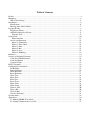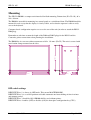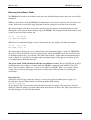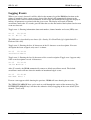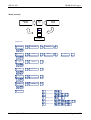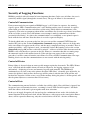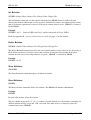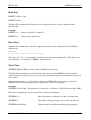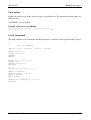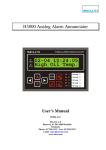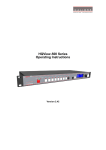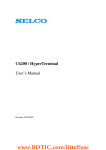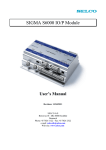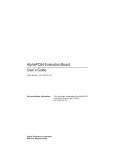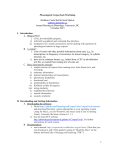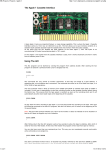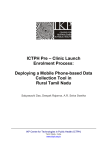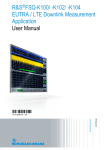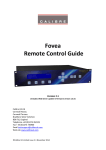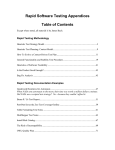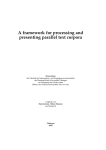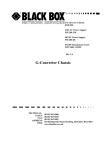Download H0300 Manual - DSL Electronic
Transcript
H0300 Event Logger MODBUS Master User manual SELCO A/S Betonvej 10 - DK-4000 Roskilde Denmark Phone: 45 7026 1122 - Fax: 45 7026 2522 E-mail: [email protected] www.selco.com Table of Contents Preface.................................................................................................................................................. 3 Mounting .............................................................................................................................................. 5 DIP switch settings........................................................................................................................... 5 Installation............................................................................................................................................ 6 Initialisation ..................................................................................................................................... 6 Entering Surveillance Mode............................................................................................................. 7 Logging Events .................................................................................................................................... 8 Logging to Printer ............................................................................................................................ 9 Acknowledging New Events ............................................................................................................ 9 Stop the siren ................................................................................................................................ 9 Setup mode......................................................................................................................................... 10 Menu structure ........................................................................................................................... 11 On-site configuration ..................................................................................................................... 12 Menu 1: Commands ................................................................................................................... 12 Menu 2: Time / Date .................................................................................................................. 12 Menu 3: Print ............................................................................................................................. 12 Menu 4: Bus ............................................................................................................................... 13 Menu 5: Log ............................................................................................................................... 13 Menu 6: Dimming ...................................................................................................................... 13 Relations ............................................................................................................................................ 14 Security of Logging Functions........................................................................................................... 15 Control of Communication ............................................................................................................ 15 Control of Printer ........................................................................................................................... 15 Control of Data............................................................................................................................... 15 RS232 Terminal ................................................................................................................................. 16 Configuration Commands .................................................................................................................. 16 Set Relation .................................................................................................................................... 17 Delete Relation ............................................................................................................................... 17 Show Relations .............................................................................................................................. 17 Reset Relations ............................................................................................................................... 17 Write Text ...................................................................................................................................... 18 Move Text ...................................................................................................................................... 18 Read Text ....................................................................................................................................... 19 Reset Texts ..................................................................................................................................... 19 Write Time ..................................................................................................................................... 19 Write Setup .................................................................................................................................... 20 Write to Unit .................................................................................................................................. 20 Write a Bit ...................................................................................................................................... 20 Units on Bus ................................................................................................................................... 21 List of Commands .......................................................................................................................... 21 Specifications ..................................................................................................................................... 22 Appendices ......................................................................................................................................... 24 A - Making H0300 “Text-labels”................................................................................................... 24 B - Setting relations from a text-file .............................................................................................. 27 SELCO A/S H0300 Event Logger Preface The SELCO H0300 Logger is a compact stand-alone unit capable of logging events (alarms and LED states) from the SELCO M1000C Alarm Annunciator, the SELCO M3000 Analog Alarm Annunciator, the SELCO M4780 Indicator and the SELCO H1500 Indicator. The H0300 connects to the M1000, M3000, M4780 and the H1500 by the means of a two-wire RS485 serial communication bus. The maximum length of the bus cable is 1.000 meters; however various kinds of RS485 repeaters can be used for extension. The H0300 can survey a total of 63 units and it provides instant visible and audible alarm should the communication fail to any one of the connected units. A backlit display is provided for on-site monitoring of the latest 32 events. Each event is logged with date and time. The display will automatically show both device number, channel number, LED state and a 32-character descriptive text (instruction). The user can acknowledge each of the alarms located in the log by using the front facia keyboard. Four arrow keys are provided for navigation among the events in the memory log. By default the display will show actual date and time plus the number of unacknowledged events present in the memory log. The log has a battery backup system to preserve its contents during a possible power disruption. A standard parallel printer with a Centronics interface can be connected directly to the H0300. The printer will provide a hard copy of the log showing every event captured by the H0300. Each event is logged with date, time, unit number, channel number and a descriptive text. The log will also register some of changes made to the configuration of the H0300. The correct function of the printer is continuously surveyed by the H0300. The printer must support 80 characters per line. The H0300 can also perform an event relay function. The relay function provides the convenient feature of transmitting a LED indication from one unit to another (through the 2-wire bus connection). The user can define any number of relations between the LED’s of the units connected to RS485 bus. Thereby it’s not necessary to hardwire outputs to inputs, as the indication is relayed over the common two-wire bus connection. It should be noted that some marine classification societies have special requirements for redundancy of the bus when this feature is used. Five LED’s are provided on the front facia of the H0300. These LED’s provide visible indication of alarm status, communication and printer error. A retractable paper label is provided for local language descriptions. Two LED’s will show the operational status of the H0300. Revision: 17-09-2007 Page 3 of 27 SELCO A/S H0300 Event Logger The H0300 includes a real time clock and calendar. The date and time can be set directly on the unit. Summer- and winter-times are adjusted automatically (can be disabled). Various logging functions can also be configured using the front facia LCD and keyboard. Advanced configuration is done through the built-in RS232 connection using any personal computer with an ANSI terminal application (e.g. Windows HyperTerminal). Various commands are available, for instance text descriptions of all events can be copied from the computer's storage to the H0300 using a simple write-text command. The H0300 can not function as a slave on the bus, only as master. In the case of power break, H0300 will hold the data for a period of time: The internal date/time will be maintained for about 2 weeks, after that the watch will stop The system parameters (e.g. 32 last event memory buffer, chosen dimming level and others), will be kept for about a month The user defined texts are never lost. Revision: 17-09-2007 Page 4 of 27 SELCO A/S H0300 Event Logger Mounting The SELCO H0300 is a compact unit intended for flush mounting. Dimensions (H x W x D): 96 x 144 x 64 mm. The H0300 is intended for mounting in a control panel or a switchboard door. The H0300 should be mounted in such a way that the display is clearly visible, and so that the operator is able to easily access the keyboard. Computer based configuration requires access to the rear of the unit (in order to attach the RS232 DB9 plug). Remember to take into account the depth of the DB9 and DB25 plugs for the RS232 and the Centronics printer connections when planning the installation. 137 (mm) 144 (mm) 90 (mm ) 96 (mm ) The H0300 fits in a cut-out with measurements of 92 x 138 mm. (H x W). The unit is secured with two fixation clamps mounted on the sides. 54 (mm) 62 (mm ) DIP switch settings DIPSWITCH no. 1 is always in OFF-mode. This means MASTER MODE. DIPSWITCH no. 2 is set to ON-position to disable automatic one-hour-shifting of time in winter and summer period. DIPSWITCH no. 3 should be ON if H0300 shall be used without printer. DIPSWITCH no. 4 enables (OFF) or disables (ON) the front plate configuration key (CFG ). Revision: 17-09-2007 Page 5 of 27 SELCO A/S H0300 Event Logger Installation Before turning to this section, ensure that the H0300 is mounted and connected according to the directions provided in this manual. Below follows the description of the H0300. Connect the H0300 to a +24 VDC power supply. Observe that the green PWR LED ignites with steady light. After power up, the H0300 should acknowledge with the following text in the display. *Initialisation* Initialisation The H0300 will scan the bus for active units during the initialisation procedure. The scan is conducted by polling each valid address (1 to 63) for its unit type. Active units that provide a valid response are added to the surveillance list. A communication error will be issued if more than one unit has been given the same address on the bus. Such an error will be reported in the display as follows (address 05 is used as an example). Invalid response check address 05 To remedy this error it’s necessary to check the named address setting and change it to another unoccupied address. It is of course important that each unit has a unique address on the bus. Afterwards, the YES-key should be pressed to repeat the initialisation procedure (and thereby the bus-scan). This procedure might have to be repeated, depending on the number of conflicting addresses. Another possible cause of address failure is incorrect configuration of communication parameters (baud rate, data bits etc.). It’s important that all units connected to the bus are configured with the communication parameters matching those of the master H0300. The reason for poor communication could also be an incompatible unit (e.g. a foreign unit using a different implementation of the protocol). Attaching new units can easily cause a short-duration “Invalid response”, which is normal. Once the successful initialisation has been completed, a short report will be printed (if printer is connected) where all addresses found on the bus will be revealed. Revision: 17-09-2007 Page 6 of 27 SELCO A/S H0300 Event Logger Entering Surveillance Mode The H0300 will switch to surveillance mode once the initialisation procedure has been successfully completed. While in surveillance mode the H0300 will continuously scan all active units in order to detect new events. Each new event will be logged together with the actual date and time of the detection. The default display will show current date and time plus the number of unacknowledged events (among the events present in the memory log of the H0300). The example below shows that no new events are present in the memory log. 22-05 13:39:29 All Acknowledged When there are unacknowledged events in the memory log, the display will show the number. 22-05 13:39:42 Non-Ack. Evts 12 The inspection of all logged events (acknowledged and unacknowledged) is made by UP/DOWNarrow keys. The UP-arrow key leads to earlier events, while the DOWN-arrow key recalls the later (as through a printed list - up or down). The LED “Non-acknow” lights when an unacknowledged event is shown. It’s possible to select that only unacknowledged events appear on display, please see Configuration commands from PC. The green “Run” LED will indicate that the surveillance is active. The green LED will go off if communication is lost, like for example while the H0300 is communicating with PC. If it is off, there is no surveillance. However, as soon as surveillance (and LED “Run”) is on again, all new events will be detected and logged, only their recorded time will be the time of restarting the surveillance. Important Note: At the first start of Logger after the delivery, or after a long period without power supply, it is possible that, after the initialisation, it will not go further than writing Surveillance ON on the display. The reason for this is that the internal watch is stopped. The actual time and date should be adjusted, which is possible either from the keyboard, or from a PC. These procedures are described on page 12 and 19 in this manual. Revision: 17-09-2007 Page 7 of 27 SELCO A/S H0300 Event Logger Logging Events When a new event is detected it will be added to the memory log of the H0300 and written to the printer (if attached). Once a new event is detected the display will automatically change to the indication of the related detailed information. A time delay will automatically toggle the display to indicate all parameters associated with the given event. The display will return to default surveillance mode after 25 seconds, provided that the user has not touched the keyboard and no new event was detected. Toggle state 1: Showing information about unit number, channel number and event (LED) state. 22-05 Un 01 13:39:29 Ch 06 St The LED state is described by two letters (St = Steady, Sf = Slow Flash, Qf = Quick flash, Fl = Flash and Of = Off). Toggle state 2: Showing the first 16 characters of the 32 character event description. If no text description has been assigned, only state 1 is shown. 22-05 13:39:29 Insulation Monit Toggle state 3: Showing the last 16 characters of the event description. Toggle state 3 appears only if the event description exceeds 16 characters. 22-05 13:39:29 lation Monitor + After 25 seconds, the H0300 automatically returns to default surveillance mode. The default surveillance mode will now show the number of unacknowledged events. 22-05 13:40:42 Non-Ack. Evts 1 If a new event appears while showing the previous, H0300 will start showing the new one. The UP/DOWN ARROW-keys can be used to scroll through the entries of the memory log. The LEFT/RIGHT ARROW-keys will force the otherwise delayed toggling of the event details (Unitchannel - Text I or II). Revision: 17-09-2007 Page 8 of 27 SELCO A/S H0300 Event Logger Logging to Printer The H0300 supports the connection of a standard printer with a Centronics compatible parallel interface. The connection of the printer is optional, but highly recommended. The printer which best suits the logging requirements is a 9 pin dot matrix printer, 80 characters per line, with tractor, which enables the use of continuous paper. The printer will log every event with date, time, unit address, channel number, event (LED) state and the 32 character event description. The H0300 front plate includes a dedicated LED for indication of printer errors. The memory log will operate as a failsafe buffer should the printer go off-line (e.g. due to failure or paper-out). The contents of the memory log made during the printer’s off state is printed as soon as the printer is back on-line, together with an alert message showing that the printer was out of operation. Both offline and back on-line times are given in the message. The capacity of the buffer is 32 last events. If printer will not be used at all, the DIPSWITCH no. 3 should be set to ON position. After that, the full initialisation, or only Printer initialisation in Menu 3 (see page 12), should be made in order to remove the printer control from logging activity. Acknowledging New Events The H0300 memory log will hold a total of 32 latest events. The memory log operates according to the first in – First out principle. Events stored in the memory log can be acknowledged using the keyboard YES-key. A dedicated front plate LED will indicate whether or not the displayed event has been acknowledged. It’s possible to configure the H0300 in such a way that only unacknowledged events are visible in the log, however all events are still printed (if a printer is attached). It’s important to note that the acknowledgement of an event affects only the internal memory log of the H0300. Traditional acceptance of alarms and remote events must still be performed on-site on the individuel unit. (However, using the Command “Reset All” in Menu 1, it is possible to send a remote confirmation to all units on the Bus, see page 12) Stop the siren The H0300 includes a built-in relay for control of an external siren. The siren is activated with the detection of every new event. System errors (e.g. communication failure) will also activate the siren. The siren is stopped by pressing the Bell-key. Stopping the siren will not acknowledge the newly detected event. Acknowledgement is done be pressing the YES-key while the event information is shown in the display and LED “Non-acknow” is on. Revision: 17-09-2007 Page 9 of 27 SELCO A/S H0300 Event Logger Setup mode Most of configuration tasks can be conducted using the front plate keyboard and display. Advanced configuration requires the connection of an ANSI terminal via the RS232 interface. The following parameters and functions can be accessed in Setup mode: • Commands (Reset All, LED Test, Start Engine and Stop Engine) • Date and Time • Printer Top of Page • Bus Rescan • Log Clear • Dimming level The H0300 will continue scanning for new events although the unit is placed in Setup mode. It means that if a new Event appears during the configuration in Setup mode, the whole session will be abandoned, and has to be done again. The H0300 is placed in configuration mode by pressing and holding the CFG-key for about 3 seconds. The first item is Commands: 22-05 14:25:14 Commands Pressing the UP/DOWN arrow-keys will cause the H0300 to roll through the different configuration parameters and functions. The LEFT/RIGHT arrow-keys control the depth of the menu system. While a numeric parameter is shown, the UP/DOWN arrow-keys will increase or decrease the value. All values will roll up or down within their natural limits. Holding the UP/DOWN arrowkeys pressed, the value will be increased/decreased repeatedly. The YES-key confirms and accepts the change(s), going out of the Setup mode. The NO-key denies any change(s) made previously and leaves the Setup mode. The same effect is produced if no key is pressed within 15 seconds. Revision: 17-09-2007 Page 10 of 27 SELCO A/S H0300 Event Logger Menu structure DEFAULT MODE CFG 3 sec SETUP MODE No New Event Setup mode : Comma nds 2 Reset All 4 LED Test 4 Time/Date 2 Hour 6 Minute 6 Print 2 Initia lise ? 3 Bus 2 Rescan ? 3 Log 2 C le a r? 3 Displa y 2 Intensity 5 Comma nds Revision: 17-09-2007 ............. 2 - Means 2 tasters: 4 - Means 4 tasters: 3 - Means 3 tasters: 6 - Means 6 tasters: 5 - Means 5 tasters: Yea r ... Yes Yes 5 No No Yes Yes No No Page 11 of 27 SELCO A/S H0300 Event Logger On-site configuration Following menus are available in on-site configuration. Menu 1: Commands The user should enter this Menu by pressing the RIGHT arrow-key. The first command is “Reset all”. If the YES-key is pressed, it sends the Reset (or Confirm) signal to all the units on the communication Bus. The next command is “LED Test”, which makes all units turn their LEDs on, for a couple of seconds. The next is “Start Engine”, which applies only to the M2000 SELCO Engine Controllers. The H0300 will send the signal for start of Diesel motors, and then all the engines will be started simultaneously. The next command “Stop Engine” will stop them all. Menu 2: Time / Date Entering this Menu, with the RIGHT arrow-key, will start with “Hour: “ written on display, together with value of the current hour. The value can be increased or decreased by using UP/DOWN arrowkeys. When the upper (or lower) limit (23h and 0h) is exceeded, the value will change to lower (or upper) limit and continue increasing (or decreasing). Thus, only valid values for hours are maintained. After getting the desired value, the possibilities are: to confirm with YES-key and go out of Setup, to come to the next parameter (minutes) with RIGHT arrow-key, to go back to Menu 1 level (abandon changes) with LEFT arrow-key, or to go out of Setup with NO-key, by which, all the changes are ignored. The RIGHT arrow-key leads to the next parameter. The name of parameter (“Minute:“) is shown on the display with the actual value, which can be increased or decreased. The procedure for changing, confirmation and/or leaving the Setup, as well as passing to the next parameter is exactly the same. The only specific thing when minutes are changed is that if seconds were not changed, after confirmation seconds start from zero. The LEFT arrow-key returns to the previous parameter. The RIGHT arrow-key leads to the next. All the changes that have been made will be accepted ONLY if the session is ended with YES-key. Otherwise, no change will take place. Bear in mind that the changes are also abandoned if no key has been pressed within 15 seconds. Only the change in minutes will allow waiting for synchronisation up to 2 minutes. Changing of Time / Date will be registered on Printer if it is connected. Summer- and winter-time is exchanged automatically, by the end of March and October (on the last Sunday). A short report about that is also sent to printer. The automatic summer/winter time change can be disabled by sliding the DIPSWITCH no. 2 to ON position. Menu 3: Print There is one option dealing with Printer and that is to define the top of page. This function demands confirmation and therefore “Initialise ?” is displayed. If YES-key is pressed, within 45 seconds, the current position on page is considered as top. It is therefore assumed that the top of page on the printer had first been adjusted. If DIPSWITCH no. 3 is set to ON, there is no further logging to Printer. Revision: 17-09-2007 Page 12 of 27 SELCO A/S H0300 Event Logger Menu 4: Bus This menu offers rescanning of the communication Bus, which will establish addresses of all units present on the Bus. It is useful when a new unit is added, or an old one with communication problems needs to be tested. Answering to “Rescan ?” with YES-key, the initialisation is performed and addresses of the present units are reported on Printer. This procedure does not affect any other parameter. Menu 5: Log This menu provides the possibility of clearing the logging memory, which contains 32 last events. All events will be cleared, no matter if they were acknowledged or not. Menu 6: Dimming This function provides the possibility of adjusting the light intensity on front panel: both LEDs and Display backlight are controlled at the same time. When this menu is entered, all LEDs are turned on and the current intensity is displayed. The lowest intensity is represented by the value 0 and the highest by the value 15. The intensity value can be changed using UP/DOWN arrow-keys. As soon as the value is confirmed, (or the session interrupted), the LEDs will go back to their working state. Revision: 17-09-2007 Page 13 of 27 SELCO A/S H0300 Event Logger Relations The H0300 can work as an event relay (or bus based event/indication repeater). The H0300 can be configured to transfer the status of a LED on one alarm unit to a specified LED on an indicator panel. A huge number of relations can be defined. The state of a single LED on one unit can be relayed to multiple channels of other units, or more channels of different units to one LED, in which case we speak about group alarms. If more LEDs are related to a single LED (e.g. to one common LED representing a group of alarms), this LED will always show the alarm of the highest order among the related LEDs. It is only possible to relay LED states to units (targets), which support bus based indication (the M4780 and the H1500). Unit types with alarm inputs (such as M1000, M3000, H3000 and M4780) can be a source, but the indicator H1500 cannot. Repeated LED states are not logged by the H0300, only the original event is logged. While M1000 can not be a target for relaying LED states, it can repeat INPUT states of another M1000 unit (or an M4780). In such a case it will behave in the same way as the defined sourceinput is connected in parallel with target’s own input. It means that the relayed alarm on target M1000 requires to be confirmed by operator as it was its original alarm. Both changes in source units and target units are logged. Setting relations is a simple procedure, which is made by use of a PC with ANSI Terminal, please refer to the section “Configuration Commands” starting on page 16 in this manual. Read also appendix B - Setting relations from a text-file on page 27. Text H0300 CFG.txt is an example of a text file and can be found on SELCO’s website www.selco.com. Revision: 17-09-2007 Page 14 of 27 SELCO A/S H0300 Event Logger Security of Logging Functions H0300 is provided with self-control of some important functions. In the case of failure, the user is warned by audible signal (through the external siren). The type of failure is also announced. Control of Communication If one or more units do not respond to H0300 Logger’s call 12 times in sequence, the warning signal is given: LED “Communication error” starts flashing and the siren is activated. A report is printed with exact date and time and address of the unit(s) which failed to communicate (each separately). The units are temporary taken off the surveillance list (in order to get faster surveillance of the rest of the system). Every full minute a new attempt is made to communicate with the previously failed unit(s). As soon as the communication is re-established, a new printed report is made with the date and time. Note that there is no such a report on Display. To check which units are present on the bus, the user can send the command UNITS from the attached PC (refer to the section Configuration Commands on page 16). Adresses of all the units in the surveillance list appear on the screen, and the one(s) temporary missing are marked. There is another possibility – only if printer is used - to manually activate Rescanning (refer to the section Setup mode on page 10) and the result will be printed – addresses of all the units that answered the H0300’s calls, and thereby are present on the bus. However, remember that this rescanning stops the automatic retrials in the minute intervals. If the unit does not answer in the rescanning procedure, it will be removed from the surveillance list. The red LED Communication error stops blinking also in case that the communication was not restored with the missing unit(s). Control of Printer Printer failure is detected when an unsuccessful attempt to print has been made. The LED “Printer error” will flash and the audible alarm will activate. However, the logging sequence is left undisturbed – displaying of events and memory log will work normally. The H0300 will continuously try to send events to the printer; therefore LED “Run” eventually goes off briefly. As soon as the printer is back on line, the message will be printed, with the time of the off line and back on line detection. All the events, saved in the memory during the printer’s off line period, will then be printed (however, not more than 32 last events). Control of Data The communication protocol includes a reliable data validity check. Non-valid data is ignored, but in repeated cases of transmission errors, a warning is issued. LED “Invalid response” will flash while the address of the unit is given together with siren activation. In the case of supply disruption, all data are kept for a minimum of two weeks; this includes the normal function of the on-board clock. All the differences, with respect to the status before Powerdown, will be reported at Power-up, only the recorded times will be all – the time of Power-up. Revision: 17-09-2007 Page 15 of 27 SELCO A/S H0300 Event Logger RS232 Terminal Configuration is conducted through the RS232 connection, using an ANSI compatible terminal (e.g. Hyper Terminal, which is supplied with the Windows operating system). All important information about how to install and configure Hyper Terminal program can be found as a separate document, on SELCO Web site, under H0300 Support. Configuration Commands Advanced configuration is done through the RS232 connection of the H0300. An ANSI Terminal application (e.g. Windows HyperTerminal) is required to perform the configuration. Configuration is carried out by sending one of the commands from the set, out from the Terminal to the H0300. All commands must be ended with ENTER, except those which send a text from hard disc. Commands can have multiple characters, but only the first 5 are recognised. H0300 makes no difference between capitals and small letters. If the command has more than 1 parameter, they must be separated with comma. Parameters can only be numbers. Numbers are taken as decimal values, unless there is “H” (or “h”) added, then it is a hex number. Numbers are also taken as valid hex if there is at least one hex digit (A – F). For example: 15 is taken as 15d, 15h is taken as 21d, a0 is taken as 160d. Hex numbers must always have 2 digits, therefore for instance A or AH is not valid, and should be typed as 0A or 0AH. The commands will be answered by the H0300, with either “OK” or “ERROR”. Characters “<>” enclose the names of numerical parameters, and are not used. Parameters given in “[ ]“ brackets are optional and may be omitted. Revision: 17-09-2007 Page 16 of 27 SELCO A/S H0300 Event Logger Set Relation SETREL <Source Unit>,<Source Ch>,<Target Unit>,<Target Ch> The Set Relation command sets the repeater function of the H0300. Source is defined by unit address and channel number that is to be repeated, destination by address and channel of the remote unit. If an incorrect parameter is entered, or the given relation already exists, “ERROR” is returned by the H0300. Example SETREL 1,2,4,5 - Status of LED 2 on Unit 1, will be transferred to Unit 4, LED 5 Read also appendix B - Setting relations from a text-file on page 27 in this manual. Delete Relation DELREL <Source Unit>,<Source Ch>,<Target Unit>,<Target Ch> The Delete Relation command specifies the exact relation which is to be removed. It is necessary to fill in all the parameters in order to ensure that a relation is not deleted by mistake. If the given relation does not exist, or not all parameters are given, “ERROR” is returned by H0300 Example DELREL 1,2,4,5 Show Relations SHOWREL The Show Relations command displays all defined relations. Reset Relations RESREL The Reset relations command deletes all relations. The H0300 will demand confirmation. Example RESREL Do you really want to delete all relations ? _ The user should answer with “Y” (or “y”) within 5 seconds. In that case, the memory containing all defined relations will be erased and “OK” sent back. Any other answer, or timeout, rejects the command and sends “ERROR”. Revision: 17-09-2007 Page 17 of 27 SELCO A/S H0300 Event Logger Write Text WRTEXT <Unit>, <Ch> “ <Text> or WRTEXT <Unit> ” (Send text file through HyperTerminal) The Write Text command is used to specify the 32 character text which is shown in the display and printed on the printer when the related event is detected. The Write Text command can be used to configure one string at a time (channel by channel), or it can be used to transmit a text file containing the texts for one or more units. In that case, the text is copied from the hard disc. Note that one, and only one, quotation sign ( “ ) is part of the command. Examples WRTEXT 1,8 “ High Water Pressure (ended with ENTER) The text will appear on the display, and will be printed on paper, every time Unit 1, channel 8 is activated/deactivated WRTEXT 1 “ (Select Transfer -> Send Text File…in HyperTerminal) (no ENTER) The group of texts (Text File) is sent and will be placed starting with Unit 1. If texts for more than one unit are sent, the next will be automatically assigned to Unit 2, then to 3, etc. Move Text MOVTEXT ” (Send text file through HyperTerminal) (no ENTER) The Move Text command has no parameters, destination of text is defined implicitly in the transmitted text. The addresses of Units can be arranged in any order inside the text file. Note that one (and only one) quotation sign ( “ ) is part of the command. Find more about the use of Write Text and Move Text commands, in appendix A - Making H0300 “Text-labels”on page 24. Texts Txtexamp.txt, Model.txt and Labels.txt can be found on SELCO’s Website www.selco.com. Revision: 17-09-2007 Page 18 of 27 SELCO A/S H0300 Event Logger Read Text RDTEXT <Unit>,<Ch> RDTEXT <Unit> The Read Text command will display the texts configured for one or all the channels on the specified unit. Example RDTEXT 1,8 - Show text on Unit 1, channel 8 RDTEXT 22 - Show all texts for Unit 22 Reset Texts Similar to the command Reset Relations applied for relations, this command will delete all user defined texts RESTEXTS Do you really want to delete all texts ? The answer “Y” (or “y”) given within 5 seconds will execute the command and “OK” will be sent back, otherwise – no action and “ERROR” will be written. Write Time WRTIME <Hour>[,<Min>[,<Sec>[,<Day>[,<Month>[,<Year>]]]]] The Write Time command is used to adjust the time and date of the H0300 real time clock and calendar. Please note that it is necessary to specify all parameters up to the last parameter that needs to be defined. Any invalid parameter (e.g. 25 as hours) is ignored by H0300. This can be used to “cheat” the H0300 in order to avoid retyping of correct parameters (see the last Example). Examples WRTIME 12,10,36,10,4,5 All parameters are affected, set clock to 12:10:36 the 10th of April 2005. If the date is changed, the day of week will be calculated and updated. WRTIME 13,5 Hour and minutes are changed, seconds start from zero. WRTIME 17 Only hour is changed, minutes and seconds not affected. WRTIME 66,66,66,66,9 Change month to 9 without changing other parameters. Revision: 17-09-2007 Page 19 of 27 SELCO A/S H0300 Event Logger Write Setup WRSETUP <bit>[,<dimming>[,<nr of lines>]] Bit has the following meaning: if 0, only unacknowledged events will appear on display, when using UP/DOWN arrow. Any nonzero number will make all events (from 32 event buffer) appear. Dimming level is entered as second parameter. The values should be from 0 (lowest) to 15 (highest intensity). For compatibility with other SELCO units, values 16 to 255 are also accepted, but since there are still 16 levels, the input value will be divided by 16. Number of lines per one full page is defined by the second parameter. By default, this number is 64. Write to Unit WRUNIT <Unit>,<addr>,<data> This command is useful when the user knows the memory map of the unit. A complete MODBUS Protocol, as it is applied on SELCO units, can be downloaded from http://www.selco.com/download/MODBUS%20Protocol.pdf WRUNIT 15,12,3 Will make LED 12 on Unit 15 to flash quickly (3) WRUNIT 8,50h, <1-255> Dimming of LEDs on Unit 8 (50h is internal memory address, values for dimming: 1 gives lowest and 255 highest intensity). Write a Bit WRBIT <Unit>,<addr>, FF Same as Write to Unit, but is applied for bit-type data commands, such as Do LED Test (address 42H) or Do Reset (address 43H). This way, these two functions can be performed on a remote unit. Note: The corresponding reading commands also exist – RDUNIT and RDBIT, which are used in a similar manner. The user should consult the SELCO Modbus Protocol to see which locations in the Memory Map are writable and/or readable (for the units of interest). Revision: 17-09-2007 Page 20 of 27 SELCO A/S H0300 Event Logger Units on Bus Reports the addresses of all the units in Logger’s surveillance list. The temporarily missing units are marked with “*” UNITSONB (or just UNITS) Example of the answer from H0300 Units present on the Bus: 01 02 03 04 *63 ("*" for missing) OK List of Commands The short reminder of all commands and their parameters is obtained, when question mark is typed: ? LIST OF COMMANDS (Abbrev: u-Unit, c-Channel, s-Source, t-Target) SETREL su,sc,tu,tc DELREL su,sc,tu,tc SHOWREL RESREL WRTEXT u[,c] " Text (file) RDTEXT u[,c] MOVTEXT " Text file RESTEXTS WRTIME h[,mi[,s[,d[,mo[,y]]]]] WRUNIT u,addr,data RDUNIT u,addr,nr of words WRBIT u,addr,FF RDBIT u,addr WRSETUP bit[,dimming[,nr of lines]] UNITSONB Revision: 17-09-2007 Page 21 of 27 SELCO A/S H0300 Event Logger Specifications Voltage Supply: 24 V DC -30%/+30% Consumption (max): 120mA @ 24V DC, 160mA @16V DC (varies significantly with display backlight intensity) Bus System: 2-wire RS485 Slave Units: Support for up to 63 units on the bus M1000-XX-XXC M3000-XX-XX* H3000-XX-XX H3010-XX-XX M4700-80-XX H1500-XX-XX * Occupies 2 addresses on the bus Relations: Max. 512 Programming: By keyboard/Display Through RS232 (ANSI Terminal) Display: Backlit 2 x 16 characters Keyboard: 8 Keys Dipswitch: No. 1 No. 2 No. 3 No. 4 Siren Relay: NE, 220V AC / 8A, NO/NC Alarm LED’s: 5 LED’s Communication Error Printer Error Non-acknowledged Alarm Invalid Response New Alarm Master mode (OFF) / Slave mode (ON) No summer/winter time change (ON) Printer is not used (ON) Configuration from keyboard is denied (ON) (flashing) (flashing) (steady) (flashing) (steady) RS485 Parameters: 9.600 Bits per second No Parity 8 Data Bits 1 Stop Bit Scanning period: TS = number of units x 16 ms TSmax = 63 x 16 ms = 1.0 s RS232 Parameters: 9.600 Bits per second No Parity 8 Data Bits 1 Stop Bit Printer: Centronics parallel printer (DB25) 80 characters per line Revision: 17-09-2007 Page 22 of 27 SELCO A/S H0300 Event Logger Operating temperature: -10 to +70˚C EMC CE according to EN50081-1, EN50082-1, EN50081-2, EN50082-2 Burn-in: 50 hours before final test Weight: 0.5 kg Dimensions: 96 x 144 x 64 mm (H x W x D) Panel cut out 92 x 138 mm Protection degree at front IP52 Revision: 17-09-2007 Page 23 of 27 SELCO A/S H0300 Event Logger Appendices A - Making H0300 “Text-labels” (Texts which this article refers to can be found on SELCO’s Website www.selco.com, under H0300 Event Logger, Support.) SELCO H0300 Event Logger includes various configuration commands, which are sent by use of any Communication program, such as Hyper Terminal. Commands are written in pure text and contain necessary parameters, as it is described in User Manual. Errors in typing can be corrected so that, using Back Space (Left pointing arrow above Enter), the cursor is moved to left (one or more positions), without visually deleting the wrong character(s). Then the correct character(s) need to be retyped, the old will be overwritten. The only commands that contain other type of parameters than numeric are WRTEXT and MOVTEXT, which are intended for transfer of text-labels from PC to H0300. One text-label can contain a maximum of 32 characters. The command WRTEXT can be used for sending both single text-labels, (one at a time) and multiple text-labels for one or more units. If the command is followed by both unit number and channel number, one text-label is expected: WRTEXT 12,3 " Oil temperature Motor 3 (Enter) This way, only channel 3, on the unit with address 12, gets the text-label. The same command can be used for defining all text-labels for one or more units. In such a case, all those texts cannot be typed directly, but the whole text is first prepared in some Editor, saved on disk, and then sent to H0300. What should the text look like, it's shown in the file Txtexamp.txt. The attention was paid that the text, that H0300 accepts, should be user friendly, i.e. as clear as possible, and made in such a way that it can also be printed out and used as a part of the user's own documentation. The text begins with at least one empty line. The unit number (address) is written after asterisks (at least one before the unit number). Line feeds (LF) and Carriage returns (CR) - i.e. Enter, before and after the unit number are ignored, therefore, they can be put freely in order to separate units and make the text more readable. The first text-label begins after THE FIRST FOUND Space or Tab character. This feature enables that channel numbers can be placed before the text-label, WITHOUT coming into the text-label itself (otherwise the line begins with just one Space or Tab). The line (and text-label) is normally ended with Enter. The next text-label begins after the next first found Space or Tab, which again gives the possibility of putting empty lines and/or channel numbers. Remember that the channel number, standing in the text, is actually ignored by H0300, which means that if some channel should be left without text (skipped), an empty text-label must be entered, the same way as it was done in Txtexamp.txt, Unit 31, channel 19. The empty text-label contains at least one Space, or Tab, and Enter. Also, make sure that the last line in the whole text is properly ended with Enter (as well as all others). Revision: 17-09-2007 Page 24 of 27 SELCO A/S H0300 Event Logger The next unit is again marked by asterisks, and the text is made the same way. No matter whether the previous unit was completely filled up till its last channel or not, the appearance of asterisk (after CR, LFs) will make H0300 pass to the next unit. The commands that transfer the text, which was prepared in the just described way, to H0300 are: WRTEXT 3 " (Choose Send Text in the Communication program) and: MOVTEXT " (Choose Send Text in the Communication program). The only difference between commands WRTEXT and MOVTEXT is that WRTEXT IGNORES the Unit numbers given in the text, while MOVTEXT takes them in account. WRTEXT is used to place texts to one or more units with successive addresses, where the address of the first one is given as parameter. MOVTEXT will place the text-labels according to address(es) standing in the text file. The unit texts may then be grouped in any order. (If Txtexamp.txt is sent, the first command will place the text into units 3 and 4, while the second will place it to 37 and 31 respectively). Both commands are written WITHOUT Enter. The last Enter in the text itself is taken as the end of the command. After a shorter or longer time, depending on the length of the text, the H0300 will answer with OK. The transfer should not take longer than approximately 1 sec per 1 kbyte, but in Windows applications - it may take up to 5 times longer. The length of the text ("brutto") - or the size of the file - may not exceed approximately 32 Kbytes. If there is no answer in a longer time, try pressing Enter, if OK is then received from H0300, the problem was that the last Enter was missing in the sent text. The transfer was otherwise successful and need not be repeated. The user can easily check if the transfer of text-labels gave the wanted results (only for one Unit at a time). Typing: RDTEXT n (Enter) where n is Unit number, all text-labels for the selected Unit appear on the screen. Number of text-labels for one unit is limited to 32 (32 channels X 32 characters). If a unit has more than 32 channels, then the first half of text labels is placed at the unit's defined address, and the second half at the next (one higher) address, which is also occupied by the same unit. The example of such a unit is SELCO M3000 Analog Annunciator, having 48 user definable alarms, which means so many alarm-channels. If M3000 has been set to, say address 5, it also occupies address 6, and no other unit may be placed on these 2 addresses. Text-labels for alarms 1 Revision: 17-09-2007 Page 25 of 27 SELCO A/S H0300 Event Logger to 24 are related to the address 5, and for alarms 25-48 to the address 6. At the address 6, the numeration of channels will be again from 1 to 24. -*Model.txt is a ready-made text model for H0300, where only text-labels need to be typed in. By multiplying it inside the Editor, and making the necessary changes, the convenient text for sending to H0300 can be quickly created. The text Labels.txt contains some commonly used labels, which can be "glued" into the Model.txt. The last label (“300 deg C”) contains the character which will appear as a Degreecharacter on display (it’s the character with ASCII code DFh), and as "o" on printer (otherwise, most likely, it wouldn’t be printed correctly). NB: Texts can only be "pure texts", and may not contain any control characters or statements (such as texts of type .doc, created by MS Word, or outputs to Laser or Inkjet printers, etc). Use an editor like Notepad or WordPad, or some other giving a pure-text output. Revision: 17-09-2007 Page 26 of 27 SELCO A/S H0300 Event Logger B - Setting relations from a text-file The command SETREL is used to define a relation between a Source and Target unit, by which the LED status of a chosen channel on Source is transmitted to a chosen channel on Target. One SETREL command defines one relation and must be followed by four parameters: SETREL SU,SC,TU,TC where SU is Source Unit, SC Source Channel, TU Target Unit and TC Target Channel. Multiple relations can be defined, meaning that one channel can be transmitted to more Targets, and more Sources can be transmitted to a single common Target channel ("group alarm"). In the case of group alarms, the H0300 will take care that only the alarm of HIGHEST PRIORITY, among the related Sources, will be transmitted to the common Target. As an example, if there are more alarms at the same time, disappearing of one of them, or confirmation, will not change the blinking status of the common alarm (if such still exists). The text H0300 CFG.txt gives an example how relations can be defined. Unit with address 4 is the Indicator Panel H1500. Its two separated LEDs (LEDs number 1 and 10) are used as group alarm indicators, and others in the two rows (2 - 7 and 11 - 16) as single alarm indicators. This file, in the same form, can be sent to H0300 to have the relations set. The only thing that must be done is to change two parameters in Hyper Terminal. Under "File" choose "Properties" and then "Settings". Click on the field "ASCII setup..." and then you have the possibility of changing Line and Character delays. Set Line delay to 500 ms*) and Character delay to 25 ms. Start communication (if it is not on) and, without writing any command, just send the file (made in the way as H0300 CFG.txt). The whole procedure can be followed on the screen, because H0300 sends the whole text back, so both comments and commands can be seen. (Comments are all lines that begin with something else than a letter, while commands only begin with letters). The effect of the sent commands can be directly checked by writing SHOWREL. Remember that for sending texts with WRTEXT and MOVTEXT - both delays must be returned to 0. *) With number of relations > 100, a longer line delay is preferred. NB: Texts can only be "pure texts", and may not contain any control characters or statements (such as texts of type .doc, created by MS Word, or outputs to Laser or Inkjet printers, etc). Use an editor like Notepad or WordPad, or some other giving a pure-text output. Revision: 17-09-2007 Page 27 of 27