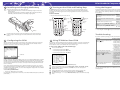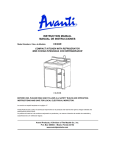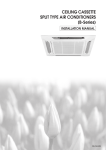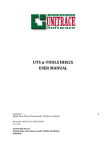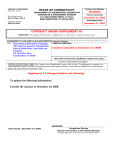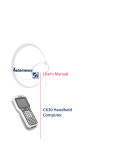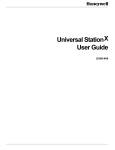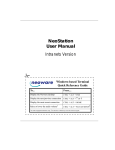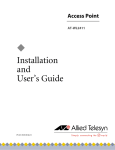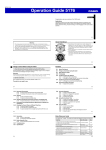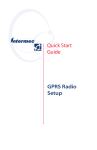Download CK30 Handheld Computer Quick Start Guide
Transcript
*Bluetooth is a trademark owned by Bluetooth SIG, Inc., USA.
400 MHz processor
9
9
CK30 computers with an IEEE 802.11b/g radio installed are
Wi-Fi® certified for interoperability with other 802.11b/g wireless
LAN devices.
9
9
9
9
9
9
9
Intermec
Ready-to-Work
Indicator
Battery
Battery
light
Serial
port
9
9
Model A
Model B
Model C
9
9
9
9
Scan
button
The CK30 makes data collection easy and may include these features:
Good read
light
Specifications
Where to Find More Information
Quick Start Guide
Now that the CK30 is working in your network, you may need additional information to use the
computer in your data collection system.
Physical Dimensions
CK30 Handheld Computer User’s Manual (P/N 073528)
476 g (16.8 oz)
Weight:
Document
5.5 cm (2.15 in); 6.2 cm (2.45 in) with a wide case
Depth:
8.9 cm (3.5 in)
Width:
20.8 cm (8.2 in)
Length:
Power Specifications
Super Cap supplies 10 minutes bridge time while replacing the main
battery
Backup:
Rechargeable 2400 mAh lithium-ion battery
Operating:
Electrical Specifications
Models:
200 MHz processor
Monochrome display
Battery
User-defined
lights
The Intermec CK30 Handheld Computer is an ergonomically designed handheld
computer built on the Microsoft® Windows® CE.NET operating system. It is a lightweight,
easy-to-use, reliable computer that runs client/server applications, TE 2000™ terminal
emulation applications, and web-based applications.
CK30A, CK30B, CK30C
x 7,4 to 12V, 500 mA peak
Electrical rating:
You should read this quick start guide if you are a system administrator or person installing the
CK30 in a network. If you want basic information such as adjusting the contrast and changing
the beeper volume, see the CK30 Handheld Computer Operator’s Guide (P/N 073407).
Documentation
Laser labels (laser
scanner option only)
CK30 Handheld Computer
64MB flash/64MB RAM memory
32MB flash/32MB RAM memory
Color display
Quick Start Guide
.NET Compact Framework
*Bluetooth™ radio (optional)
802.11b/g radio (optional)
Features
CK30 Handheld
Computer
After you remove the CK30 from its shipping box, save the box and packing material in case
you need to ship or store the computer. The CK30 shipping box should contain these items:
CK30 Features
What Is the CK30?
Out of the Box
Available Available
on Web
in Print
9
Intermec Developer Library
9
TE 2000 Terminal Emulation Programmer’s Guide (P/N 977-055-008)
9
9
9
Go to the Intermec web site at www.intermec.com to find the manuals in PDF format. If you
have any problems, please visit our product support web site at intermec.custhelp.com. To
order accessories and printed documentation, contact your local Intermec sales representative.
See Compliance Insert for use restrictions associated with this product.
Temperature and Humidity Specifications
-20°C to 60°C (-4°F to 140°F)
Storage temperature:
10 to 90% non-condensing
Operating humidity:
0°C to 50°C (32°F to 122°F)
Operating temperature:
0 to 95% relative humidity, non-condensing
Storage humidity:
Patent Information
Worldwide Headquarters
6001 36th Avenue West
Everett, Washington 98203
U.S.A.
tel 425.348.2600
fax 425.355.9551
www.intermec.com
© 2006 Intermec Technologies
CK30 Handheld Computer Quick Start Guide
This product is protected by one or more patents. Refer to the CK30 Handheld Computer User’s
Manual for the list of patents.
*073389-004*
P/N 073389-004
CK30 Handheld Computer
Corporation. All rights reserved.
CK30 Handheld Computer Quick Start Guide
1
1
Installing and Charging the Battery
Charge the CK30 battery in one of these two ways:
•
Remove the battery and place it in the AC1 4-Slot Battery Charger or AC3 8-Slot
Battery Charger.
•
Place the CK30 (with battery installed) in the AD1 1-Bay Communications Dock,
AD2 4-Bay Communications Dock, or AC2 4-Bay Charging Dock.
2 Turning on the CK30 and Finding Keys
The Power (I) key may be located in one of two places on the keypad depending on your
model of CK30: the upper left corner or the middle of the bottom row. The 42-key keypad is
very similar to the 52-key keypad. Use the 52-key keypad below for reference if you have a 42key keypad.
Using the Keypad
Each keypad available for the CK30 provides color-coded keys to let you access additional
characters, symbols, and functions printed on the keypad overlay. Use this table to understand
how to use the color-coded keys. Make sure you press and release the first key before you press
the second key.
To turn on the CK30
•
Press and release the I key. The CK30 turns on.
*
Power
key
Backlight
key
\
+
¦
{
[
‘
“
.
?
CAPS
F7
Battery
F5
F1
Ins
Insert the tabs on the bottom of the charged battery into the CK30 and snap the
battery into place. The battery light on the CK30 blinks three times and the CK30
turns on.
2
3
Configuring the CK30
After the CK30 finishes booting up for the first time, the Setup Assistant appears. Follow the
directions on the Setup Assistant screens to quickly configure the time and date and the
parameters necessary to connect the CK30 to your network.
/
F8
F4
F2
Alt
Orange
key
Home
}
]
Del
Green
key
Space
F3
Green
key
7
8
9
F1
4
5
6
F3
F2
1
2
3
F4
Esc
0
.
Orange
key
A
B
C
D
E
F
G
H
I
J
Backspace key
K
L
M
N
O
P
Q
F9
F6
Backlight
key
Tab
F10
Alt
U
V
R
S
I/O
W
Press:
Use an orange character or function printed
above a key
Orange B key and then the key with the
character or function printed above it
Use a green character or function printed
above a key
Green C key and then the key with the
character or function printed above it
Use a blue character printed on a key
Shift key and then the key with the blue
character printed on it
Lock a green, orange, Shift, Ctl, or Alt key to
stay on
B, C, Ctl, Alt, or Shift key twice
Unlock a green, orange, Shift, Ctl, or Alt key
B, C, Ctl, Alt, or Shift key once
For example, to change the contrast:
Power
key
•
Press orange B and then E until you reach the desired level of contrast.
T
Y
PROG
50-key keypad
You Want To:
52-key keypad
Troubleshooting
If you have a problem operating your CK30, use this table to find a possible solution.
Problem
4
Using TE 2000 on Your CK30
If you have the terminal emulation (TE) 2000 application loaded on your CK30, it automatically
launches after you exit the Setup Assistant. The default emulation for TE 2000 is VT340. Use
this procedure to enter a server address and set the emulation type.
You press I to turn on the CK30 and • The battery may be discharged. Replace the
battery with a spare charged battery or charge the
nothing happens.
battery and try again.
• Make sure the contrast is not set all the way to the
darkest or lightest setting. Press orange B and
then E repeatedly until you reach the desired
contrast level.
To enter a server address and set the emulation type
1
To access the Main Menu:
•
•
•
• If you have the CK30 with a color screen, make sure
On the 52-key keypad, press: Alt, M.
On the 42-key keypad, press: Alt, B, F3.
On the 50-key keypad, press: C, Ctrl, M.
Status bar
Possible Solution
the backlight is turned on. Press E.
You are using the 802.11b/g radio
and the no connection to the
network icon (
) appears on the
status bar.
• The CK30 may not be communicating with your
access point. Make sure the network name on the
CK30 is the same as the network name (SSID) of the
access point you are trying to communicate with.
• Make sure the CK30 is within range of an access
point.
• Make sure the CK30 has been configured correctly
Setup Assistant Start Screen
If you are using your CK30 in an EasyADC system, choose to enable EasyADC. When you enable
EasyADC, your CK30 configures the EasyADC system security parameters and reboots. After
the reboot, the access point sends the EasyADC configuration down to the CK30 and the CK30
launches TE 2000. When TE 2000 connects to its host, the Intermec Ready-to-Work™ indicator
turns on solid blue.
If you exit the Setup Assistant before you are finished configuring your CK30, you can restart
the Setup Assistant from the System Main Menu. If you need to set additional parameters not
available from the Setup Assistant, you can use the Configuration Utility, which is also available
from the System Main Menu.
To access the System Main Menu
•
Press green C and then press orange B.
For help loading your application on the CK30, see the CK30 Handheld Computer User’s Manual
(P/N 073528).
for your network. The radio parameters on hte
CK30 must match the values set for all access
points in your network.
You see a battery critically low icon
( ) on the status bar.
2
3
4
5
6
7
Press 1 and type cr52401 at the Enter Password prompt.
Replace the battery immediately with a fully charged
battery or place the CK30, with the battery installed in
a communications or charging dock.
From the Set-up Parms menu, go to Communication > Direct > Host Setup > Host A.
Type the address of you host and then press Enter twice. You can enter up to 64
alphanumeric characters.
From the Emulation menu, select the TE 2000 emulation mode you want to use.
Press Enter until you return to the Main Menu and then select Exit Menus.
Press Y and then type cr52401 at the Enter Password prompt to exit the TE 2000 setup
menu.
See your CK30 Handheld Computer User’s Manual for a complete list of other icons you may see
on the status bar.