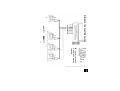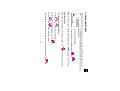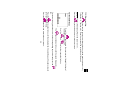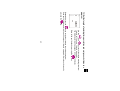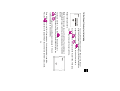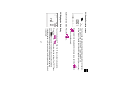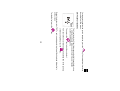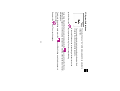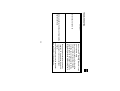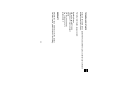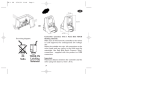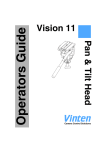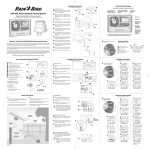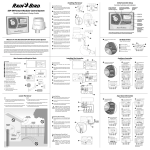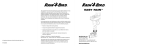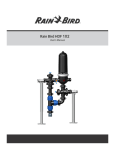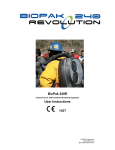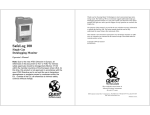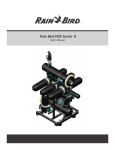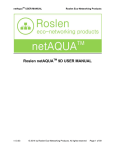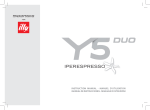Download Technotes WP SERIES
Transcript
Technotes WP SERIES WP 2 / WP 4 / WP 6 / WP 8 35 18 1 137 120 103 86 09/2004 52 69 WIRING TO THE ELECTRIC VALVE Important : Maximum distance between the controller and the valves using wire sized 1.5mm²: 30m Master valve : The terminal marked “P” is used to activate a Master Valve. It is STRONGLY RECOMMENDED to use a Master Valve to ensure proper operation of your system in case, for example, the valve wiring is accidentally cut, etc Controller capacity 1 Rain Bird 9V latching solenoid per station and possibility to use 1 master valve equipped with a Rain 9V latching solenoid for the system Make sure all wire from the controller to the valves is code-approved for underground low voltage use. Select the suitable wire size. All connections to the valve leads and any splice in the field must be watertight. Use Rain Bird Quick Connect “King” connectors supplied with the product or “DBY” connectors. See wiring diagram below. Rain Bird 9V latching solenoid 18 WIRING TO THE ELECTRIC VALVES 19 A: Valve box Use Rain Bird 9V latching solenoid for each valve. B: master valve with Rain Bird 9V latching solenoid WIRING TO THE RAIN SENSOR Rain Sensor RSD-BEx (option) icon will appear in all screens when the rain sensor is activated. Active Rain Sensor input immediately stops watering if it rains. Note: The 20 CONNECT THE BATTERIES Start-up / Programming: Connect 2- top-grade 9V alkaline batteries (6AM6/6LR61) Varta or equivalent. As soon as the batteries are installed, this screen appears: Always replace both batteries simultaneously Note: To prolong battery life, the screen automatically goes blank after 1 minute if no keys are pressed. Important : This icon means you must replace batteries. Use only a top quality brand such as Varta or equivalent. 21 1/ Set Clock and current day 2/ Set water days 3/ Set length of watering time 4/ Set time to start watering 5/ Controller status screen ACCESS TO PROGRAMMING AND BASIC MENU Or press simultaneously BASIC MENU 1/ Ecran par défaut (écran d’état) 2/ Réglage du Rain Delay 3/ Water Budget 4/ Démarrage manuel d’une station 5/ Démarrage manuel d’un cycle 6/ Test de toutes les stations 7/ Position ON/OFF 22 1.1/ PROGRAMMING MENU and . WP-series have a « protected » programming menu to avoid accidentally modifying the programming schedules. You can access this menu by : - Connecting the batteries - Pressing both keys simultaneously key. key to move to next screen. Note : As soon as you are in the programming menu, " PROG " appears on the screen. Set clock and day keys to set the hours. keys to set the minutes. key. Note : if those 3 parameters are already set, press the and 1.1.1/ Set current time of the day Use the and To confirm and move to next step press the Use the If you want to go directly to the next step and confirm this setting press the 23 1.1.2/ Set current day. Press the key to move the square cursor through the days of the week numbered 1 to 7 ( 1= Monday, 2= Tuesday, etc.). Place the cursor on the current day of the week. key to confirm and move to the next screen. Example: Today is Wednesday. Place the cursor on « 3 ». Press the 1.2/ Set water days keys to set or cancel water days. key cancels water days and the square disappears. and Press the key to move the square cursor through the days of the week numbered 1 to 7. Use the The To set a water day, place the cursor on the corresponding day number and press the key. to confirm and move to the next screen. key to set water days for the next program if desired. Repeat the above steps to Press the set or cancel water days. Press the 24 Move to the next station by pressing the key. Use the and keys to set the station watering time from 1 minute to 12 hours in 1-minute increments. The station watering time appears in hours and minutes 1.3/ Set the length of watering time per station and assign each station to a program key. key to assign the station to the selected program. Repeatedly press the Once you set station watering time and assign a station to a program, move to next screen by pressing the 25 the Use the key to set the first start time; keys to set the first start time. Then press key to move to the next start time. and program by pressing the You can start a watering cycle up to 8 times per day and per program if you prefer short watering cycles. Select the desired 1.4/ Set time of the day to start watering Repeat above procedure; Note: It is not necessary to use all 8 start times. The controller will automatically file your start times in chronological order from 00:00 to 23:59. key to display the start To cancel a start time : Press the times. When you see the start time you want to cancel, press the or keys until you see this screen (between 11 :59 and 12 :00 and between 23 :59 and 00 :00). key to leave the programming menu and move to controller status screen. Once all start times are set for all your programs, basic programming is complete. Press the 26 2.1/ Controller status screen and You have now completed all programming for automatic irrigation. This screen shows current time, system ON/OFF, etc. When screen is blank, this screen will appear if you press any key. Note: to return to the programming menu press both the key. keys simultaneously. Optional functions follow. Press the 2.2/ Réglage du Rain Delay or keys to make the settings. The icons You can delay watering from 1 to 15 days during rainy weather. Press the and icon appear in all screens. Each day the controller counts down the number of days remaining before automatic irrigation programs will resume normal watering schedules. Restart is automatic. 27 Note: To cancel a Rain Delay, access the screen and reset the number of days to 0. Remember that it is impossible to manually start irrigation during a Rain Delay. 2.3/ Water Budget The controller has a Water Budget function used to adjust watering time for all programs from 0 to 200%, without re-setting the length of watering time for each station. A setting of 100% means that all stations will run according to their programmed watering time. The Water budget feature can be useful for cutting back watering during cool winter months, or for increasing watering during periods of unusual heat. Use the and keys to increase or decrease the watering time in 10% increments. Example : « 80 » in the display means you have reduced watering time by 20% on all stations. An initial duration of 10 minutes which you previously programmed will be cut to 8 minutes. The increased or decreased run time will not appear in the display. However, the % icon appears on the controller status screen when the water budget is being used. To turn off the Water Budget, access the % screen and set the water budget percentage to 100%. 28 2.4/ Manual single station start Use the key to selet the desired station. key. key. Watering starts and is indicated on the Then press the screen by a blinking sprinkler stream. The display counts down the remaining programmed watering time in 1-minute increments. It corresponds to the watering time set in step 1.3. If you wish to stop watering before the programmed time is completed, press the The blinking stream disappears. Note : Water Budget does not operate in the manual single station mode. 2.5/ Manual cycle start A cycle consists of the sequential operation of all stations assigned key to select the program. Then key to start the cycle. The sprinkler stream will blink. to the same program. Use the press the The 1st station number in the program appears and the remaining watering time for the station is counted down. The rest of the stations will appear in sequence. 29 To stop watering before the cycle is completed, press the the controller status screen. 2.6/ Test of all stations key. The controller will revert to key to start the cycle test. This function tests all the stations connected to the controller using a 2-minutes cycle and allows you to check that your irrigation system is working properly. Then press the key. To move to the next station before the watering time of the previous station is completed press the key During the test period, « TEST » and remaining watering time will be displayed alternatively on the screen. To stop the test press the 30 key to prevent watering. The cross stops blinking ON and OFF blink on the screen along with the cross on the You can prevent watering (rainy weather shutdown) without changing the scheduled watering programs. The default mode is "On" which allows programmed watering to take place. 2.7/ System On/Shutdown sprinkler. Press the key, you will see that the nonIf you move through the menu by pressing repeatedly the blinking cross appears in all the displays except one. No watering, either automatic or manual, will take place. key until the blinking cross display appears in key. The cross disappears. To return to the watering mode, press the the screen above. Now press the 31 TROUBLESHOOTING Symptom Station does not come on Possible cause • Make sure a 9V lautching solenoid is used • Check electric wiring • No run time has been set for the station • Sensor system is preventing irrigation • Start time has not been entered for the program to which the station is assigned Water budget for the station’s program is set to 0% • Battery powered controllers operate by impulses. To stop watering, the electric I remove batteries from the controller but the valve needs to receive a shutdown irrigation continues impulse. Removing batteries prevent the controller from sending the shutdown impulse. 32 TECHNICAL ASSISTANCE If your are not able to solve a problem with your controller , please contact your authorised Rain Bird after-sales service. For further information, please contact : Rain Bird Europe 900, rue Ampère, BP 72000 13792 Aix en Provence Cedex 3 France Tél : (33) 4 42 24 44 61 Fax : (33) 4 42 24 24 72 [email protected] WARRANTY A Rain Bird 3-years warranty covers this product. For further details, please consult our turf catalog. 33 DECLARATION OF CONFORMITY TO EUROPEAN DIRECTIVES I declare that the WP-series type devices, an irrigation controllers, conforms to the European Directives 89/336/CE and 93/91/CEE concerning electromagnetic compatibility. The WP Series is battery powered. General information about your WP Series controller is located on the back of the unit. . Aix en Provence, 12/08/2004 General Manager RAIN BIRD EUROPE Signature 34