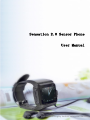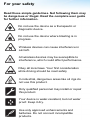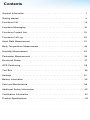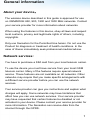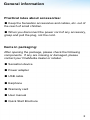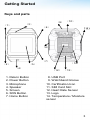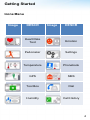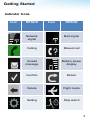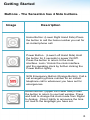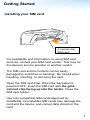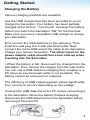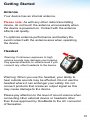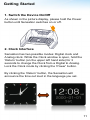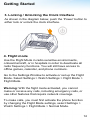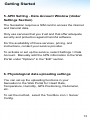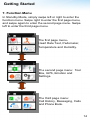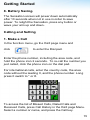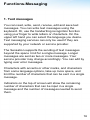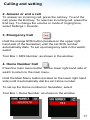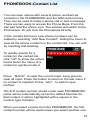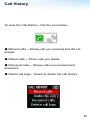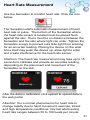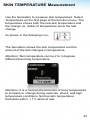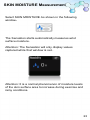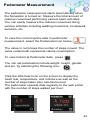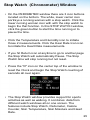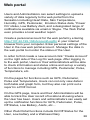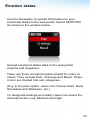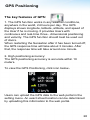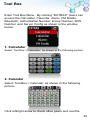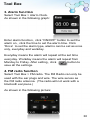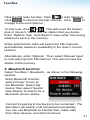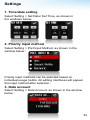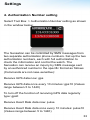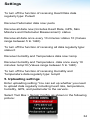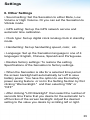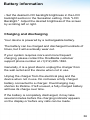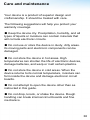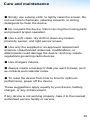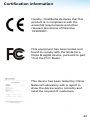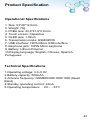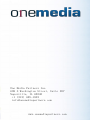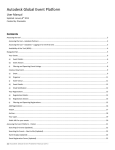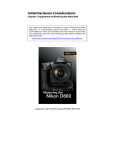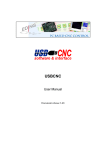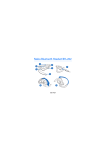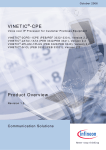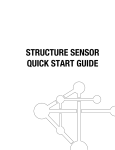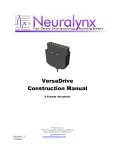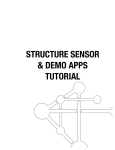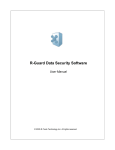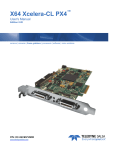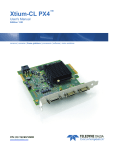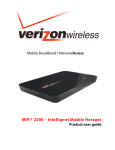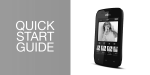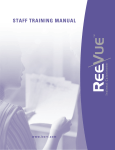Download User Manual
Transcript
Sensation 2.0 Sensor Phone User Manual Please read this manual thoroughly before using the device. For your safety Read these simple guidelines. Not following them may be dangerous or illegal. Read the complete user guide for further information. Do not use the device as a therapeutic or diagnostic device. Do not use the device where blasting is in progress. Wireless devices can cause interference in aircraft. All wireless devices may be susceptible to interference, which could affect performance. Obey all local laws. Your first consideration while driving should be road safety In industrial, dangerous areas like oil rigs do not use this product. Only qualified personnel may install or repair this product. Your device is water-resistant, but not water proof. Keep it dry. Use only approved enhancements and batteries. Do not connect incompatible products. Contents General Information. . . . . . . . . . . . . . . . . .. . . .. . . . . . . . . . . . . . . . . . . . . 1 Getting started . . . . . . . . . . . . . . . . . . . . . . . . . . . . . . . . . . . . . . . . . . . . . . . 5 Functions-Call . . . . . . . . . . . . . . . . . . . . . . . . . . . . . . . . . . . . . . . . . . . . . . 15 Functions-Messaging . . . . . . . . . . . . . . . . . . . . . . . . . . . . . . . . . . . . . . . .. 16 Functions-Contact List . . . . . . . . . . . . . . . . . . . . . . . . . . . . . . . . . . . . . . . . 19 Functions-Call Log . . . . . . . . . . . . . . . . . . . . . . . . . . . . . . . . . . . . . . . . . . .20 Heart Rate Measurement . . . . . . . . . . . . . . . . . . . . . . . . . . . . . . . . . . . . . .21 Body Temperature Measurement . . . . . . . . . . . . . . . . . . . . . . . . . . . . . . . .22 Humidity Measurement . . . . . . . . . . . . . . . . . . . . . . . . . . . . . . . . . . . . . . . 23 Pedometer Measurement . . . . . . . . . . . . . . . . . . .. .. . . . . . . . . . . . . . . . . .24 Emotional States . . . . . . . . . . . . . . . . . . . . . . . . . . . . . . . . . . . . . . . . . . . . 27 GPS Positioning . . . . . . . . . . . . . . . . . . . . . . . . . . . . . . . . . . . . . . . . . . . . .28 Tool Box . . . . . . . . . . . . . . . . . . . . . . . . . . . . . . . . . . .. . . . . . . . . . . . . . . . 29 Settings . . . . . . . . . . . . . . . . . . . . . . . . . . . . . . . . . . . . . . . . . . . . . . . . . . . 32 Battery Information . . . . . . . . . . . . . . . . . . . . . . . . . . . . . . . . . . . . . . . . . . .36 Care and Maintenance . . . . . . . . . . . . . . . . . . . . . . . . . . . . . . . . . . . . . . . .38 Additional Safety Information . . . . . . . . . . . . . . . . . . . . . . . . . . . . . . . . . . . .40 Certification Information . . . . . . . . . . . . . . . . . . . . . . . . . . . . . . . . . . . . . . . 42 Product Specifications . . . . . . . . . . . . . . . . . . . . . . . . . . . . . . . . . . . . . . . . ..43 General information About your device: The wireless device described in this guide is approved for use on GSM/EDGE 850, 900, 1800 and 1900 MHz networks. Contact your service provider for more information about networks. When using the features in this device, obey all laws and respect local customs, privacy and legitimate rights of others, including copyrights. Only use Sensation for the Permitted Use herein. Do not use the Product for diagnosis or treatment of health conditions. In the case of illness immediately seek professional medical advise. Network services: You have to purchase a SIM card from your local telecom carrier. To use the device you must have service from your local GSM telecom carrier. Many of the features require special network service. These features are not available on all networks. Other networks may require that you make specific arrangements with a different service provider before you can use the network services. Your service provider can give you instructions and explain what charges will apply. Some networks may have limitations that affect how you can use network services. Your service provider may have requested that certain features be disabled or not activated in your device. Please contact your service provider for more information. The Sensation can receive data from the internet through the GPRS. 1 General information Practical rules about accessories: ● Keep the Sensation accessories and cables, etc. out of the reach of small children. ● When you disconnect the power cord of any accessory, grasp and pull the plug, not the cord. Items in packaging: After opening the package, please check the following components. If any are missing or damaged, please contact your OneMedia dealer or retailer. ● Sensation device ● Power adapter ● USB cable ● Earphone ● Warranty card ● User manual ● Quick Start Brochure 2 Getting Started Keys and parts (9) (10) (3) (1) (6) (8) (7) (5) (2) (4) 1. Return Button 2. Power Button 3. Microphone 4. Speaker 5. Screen 6. SOS Button 7. Home Button (14) (12) (13) 8. USB Port 9. Watchband Groove 10. Certification Icon 11. SIM Card Slot 12. Heart Rate Sensor 13. Logo 14. Temperature / Moisture sensor 3 Getting Started Icons Menu Image DESCR Image DESCR Heart Rate Test Emotion Pedometer Settings Temperature Phonebook GPS SMS Tool Box Dial Humidity Call History 4 Getting Started Indicator Icons Icon DESCR Icon DESCR Network signal Bad signal Calling Missed call Unread message Battery power display Confirm Return Delete Flight mode Setting Stop watch 5 Getting Started Buttons - The Sensation has 4 Side buttons. Image Description Home Button: (Lower Right Hand Side) Press the button to call the home number you set for an instant phone call. Power Button:(Lower Left Hand Side) Hold the button for 3 seconds to power On/Off. Press the button to return to the clock interface. Lock / Unlock the clock interface and the speaking clock by further clicking the Power Button lightly. SOS Emergency Button:(Orange Button) Call a set emergency phone number for an instant telephone call to whomever you have set for emergencies. Return Button: (Upper Left Hand Side) Press the button to return to your last window. Press and hold to change the clock mode from Digital to Analog. Click it lightly to announce the time out loud in the language you have set. 6 Getting Started Installing your SIM card A normal size SIM card For availability and information on using SIM card services, contact your SIM card vendor. This may be the telecom service provider or another vendor. The SIM card and its contacts can be easily damaged by scratches or bending. Be careful when handling, inserting, or removing the card. Open the SIM card Flap. When the Sensation is powered OFF, insert the SIM card with the goldcolored chip facing up into the holder. Close the SIM card holder. Use only compatible SIM cards approved by OneMedia. Incompatible SIM cards may damage the card and the device; and corrupt data stored on the card. 7 Getting Started Charging the Battery Various charging methods are available. Use the USB charger that has been provided to you to charge the Sensation. Your battery has been partially charged at the factory. You should recharge the battery before you switch the Sensation "ON" for the first time. Make sure you use a compatible USB charger to charge your Sensation. First connect the USB data line to the wall plug. Then insert the wall plug into a wall electrical outlet. Next connect the micro-USB end of the cable to the Sensation. Charge your Sensor Sensation. The silver insert on the power adapter cable should face silver side up when inserting into the Sensation. • When the battery is full, disconnect the charger from the Sensation. Then remove the charger from the wall outlet. You can use a USB data-line charging from a laptop or a PC when an electrical wall outlet is not available. The battery cannot be removed nor replaced. The efficiency of USB charging power varies significantly from country to country depending on the voltage. Connect the USB data line to the PC before connecting it to the Sensation. When the battery finishes charging, disconnect the USB data line from the Sensation before removing it from the PC. 8 Getting Started It usually takes 1.5 hours to fully charge Sensation from a wall outlet. It can take up to 2.5 hours to charge from a PC because the voltage is less. Take good care of your battery, it is the life force of your watch. Remove/Install the watch strap As can be seen from the diagram below, the watch straps can be removed from the watch slots in the forward direction shown. 9 Getting Started Antenna Your device has an internal antenna. Please note: As with any other radio transmitting device, do not touch the antenna unnecessarily when the device is powered on. Contact with the antenna affects call quality. To optimize antenna performance and battery life, avoid contact with the antenna area when operating the device. Headset Warning: Continuous exposure to high volume sounds may damage your hearing. Pay special attention to volume level if you connect any other headsets to the device. Warning: When you use the headset, your ability to hear outside sounds may be affected. Do not use the headset where it can endanger your safety. Do not connect products that create an output signal as this may cause damage to the device. Please pay attention to the level of sound volume when connecting other external device or headsets other than those approved by OneMedia to the AV connector of Sensation. 10 Getting Started 1. Switch the Device On/Off As shown in the picture display, please hold the Power button until Sensation switches on or off. 2. Clock Interface Sensation has two possible modes: Digital clock and Analog clock. While the Clock window is open, hold the ‘Return’ button (on the upper left hand side) for 3 seconds to change the Clock from a Digital to Analog. Lock the Clock mode by clicking the ‘Power’ button. By clicking the ‘Return’ button, the Sensation will announce the time out loud in the language you set. 11 Getting Started 3. Locking / Unlocking the Clock Interface As shown in the diagram below, push the ‘Power’ button to either lock or unlock the clock interface. 4. Flight mode Use the Flight Mode in radio sensitive environments, onboard aircraft, or in hospitals in order to deactivate all radio frequency functions. You will still have access to offline games, calendar, and phone numbers. Go to the Settings Window to activate or set up the Flight Mode. Select Settings > Watch Settings > Flight Mode > Flight Mode. Warning: With the flight mode activated, you cannot make or receive any calls, including emergency calls, or use other features that require network coverage. To make calls, you must first activate the phone function by changing the Flight Mode settings, select Settings > Watch Settings > Flight Mode > Normal Mode. 12 Getting Started 5. APN Setting - Data Account Window (Under Settings Section) The Sensation requires a SIM card to access the internet and transmit data. Only use services that you trust and that offer adequate security and protection against harmful software. For the availability of these services, pricing, and instructions, contact your service provider. To activate or set up the service, select Settings > Data Account. Manually add the APN information to the Web Portal under "Options" in the "Edit" section. . 6. Physiological data uploading settings You can set up the uploading functions in your Sensation to the Web Portal for: Heart Rate, Temperature, Humidity, GPS Positioning, Pedometer, etc. To set the method, select the Tool Box icon > Server Config. 13 Getting Started 7. Function Menu In Standby Mode, simply swipe left or right to enter the function menu. Swipe right to enter the first page menu, and swipe again to enter the second page menu. Swipe left to enter the third page menu. The first page menu: Heart Rate Test, Pedometer, Temperature and Humidity. The second page menu: Tool Box, GPS, Emotion and Settings. The third page menu: Call History, Messaging, Calls and Phone Book. 14 Getting Started 8. Battery Saving. The Sensation screen will power down automatically after 10 seconds when not in use in order to save power. To relight the Sensation, press any button or wave your arm up and down. Calling and Setting 1. Make a Call In the function menu, go the third page menu and click . to enter the Dial pad. Enter the phone number, including the area code, and hold the phone icon 2 seconds. To re-call the number you just called, click the phone icon on the dial pad. For international calls, enter the country code, the area code without the leading 0, and the phone number. Long press 0 switch to * or #. To access the list of Missed Calls, Dialed Calls and Received Calls, press Call History in the third page Menu. Select a number or name, and press the Call key. 15 Functions-Messaging 1. Text messages You can read, write, send, receive, edit and save text messages. You can write text messages using the keyboard. Or, use the handwriting recognition function using your finger to write letters or characters. On the upper left hand you can select the language you desire. Text messaging services can only be used if they are supported by your network or service provider. The Sensation supports the sending of text messages beyond the space limit for a single message. Longer messages are sent as two or more messages. Your service provider may charge accordingly. You can edit by typing over error messages. Characters with accents or other marks, and characters from some language options, take up more space, and limit the number of characters that can be sent in a single message. Indicators on the top of screen will show the remaining number of characters that can be input in a single message and the number of messages needed to send them. 16 Calling and setting 2. Answer or end a call To answer an incoming call, press the call key. To end the call, press the End key. To reject an incoming call, press the End key. To change the volume or mode of ringing tone, select Settings > Sounds. 3. Emergency Call Hold the orange SOS button (located on the upper right hand side of the Sensation) until the set SOS number automatically dials. To set up emergency calls in the watch, select Tool Box > SOS Number, as shown in the window: 4. Home Number Call Press the main menu button on the lower right hand side of watch to return to the main menu. Hold the Main Menu button (located on the lower right hand side) until it automatically dial the set Home number. To set up the Home numbers in Sensation, select Tool Box > Home Number, as shown in the window: 17 Functions-Messaging 2. Create a text message 1. Select Messaging > Write message, as shown in the following picture: 2. Write your message in the message field. 3. Enter one or more phone numbers in the message recipient field: To retrieve a phone number from the Phonebook click ‘√’ 4. To send the message, select ‘Send’. 3. Read and reply a message Your Sensation will send you an "Envelope" notification when it receives a message. Press view to show the message. If multiple messages are received, select the required message from inbox, then press ‘Open’. Use the scroll key to view the entire contents of the information. Select ‘Reply’ to create a reply message. 18 PHONEBOOK-Contact List You can save names with several phone numbers as contacts in the PHONEBOOK and the SIM card memory. They can be used to make a phone call or text a message. There are two ways to access the Phone Book. From the dial pad hold the phone icon. The window will switch to the Phonebook. Or just click the Phonebook directly. In the contact list menu, new phone numbers can be added by selecting “Add New Contact”, sliding the menu to view all the phone numbers in the contact list. You can edit by inserting and deleting. To quickly search for a contact in the contact list, click "UP" to show the virtual board. Enter the name of a contact to quickly locate it. Press "BACK" to clear the current input. Long press to clear all input. Press the button to return to the last menu if no content is inputted. Press "abc" to switch input method. The first contact number stored under each PHONEBOOK name will be automatically set as the default Number for that contact. It will be highlighted with a square in the number type indicator. When you select a name from the PHONEBOOK, the first contact number will be used unless you select another one. 19 Call History To view the Call History, click the icon below: ● Missed calls--- Shows call you received and did not answer. ● Dialed calls--- Show calls you dialed. ● Received calls--- Shows calls you received and answered. ● Delete call logs--- Select to delete the call history. 20 Heart Rate Measurement Use the Sensation to monitor heart rate. Click the icon below: The Sensation starts automatic measurement of heart beat rate or pulse. The bottom of the Sensation where the heart rate sensor is located must be placed flush against the skin. There must be no distance between the Sensation and the skin where light can enter. Tighten the Sensation snugly to prevent outs hide light from entering for an accurate reading. Placing the device on the wrist bone itself may push the device up, allow light to enter and create interference for the heart rate sensor. Attention: The heart rate measurement may take up to 15 seconds to calibrate and provide an accurate reading, depending on the placement and movement of the Sensation on the skin. After the data is calibrated, click upload to upload data to the web portal. Attention: It is a normal phenomenon for heart rate to change rapidly due to hand movement, exercise, stress and high temperature conditions. Normal adult resting heart rate ranges between 50 to 100 beats per minute. 21 SKIN TEMPERATURE Measurement Use the Sensation to measure skin temperature. Select Temperature on the first page of the function menu. The temperature shows both the real skin temperature and the change (or delta) of temperature since the last change As shown in the following icon: The Sensation shows the skin temperature and the amount of the last changes in temperature. Attention: Skin temperature can be 2 to 3 degrees different than body temperature Attention: It is a normal phenomenon of body temperature to increase or change during exercise, stress, and high temperature conditions. Normal skin temperature fluctuates within ±1℃ while at rest. 22 SKIN MOISTURE Measurement Select SKIN MOISTURE As shown in the following window: The Sensation starts automatically measures wrist surface moisture. Attention: The Sensation will only display values captured while that window is set.. Attention: It is a normal phenomenon of moisture levels of the skin surface area to increase during exercise and rainy conditions. 23 Pedometer Measurement The pedometer measurement starts automatically when the Sensation is turned on. Measure the total amount of calories consumed performing various basic activities. You can easily measure the calories consumed doing various activities including walking movement, housework, aerobics, etc. To view the current sports data in pedometer measurement, select the Pedometer icon below: The value in red shows the number of steps moved. The value underneath represents calorie consumption. To view historical Pedometer data, press You can set parameters include weight, height, gender and etc, by selecting the following icon: Click the little heart icon on the screen to display the heart rate, temperature, and moisture as well as the number of steps taken plus calories burned. The pedometer uploads data regularly to the web portal with the number of steps walked per hour. 24 Stop Watch (Chronometer) Window • On the PEDOMETER window there are 3 icon buttons located on the bottom. The white, lower center icon portrays a running woman with a stop watch. Click the lower running woman icon with with the stop watch to begin the that function. In this STOP WATCH window, click the green button to start the time running or to pause the time. • Click the Temperature and Humidity icon to initiate those 2 measurements. Click the Hear Rate Icon icon to initiate the Heart Rate measurements. • If you hit Return icon at anytime to go to another page the Stop Watch will automatically Pause. The Stop Watch time will stop running but not reset. • Press the "R" icon on the center top of the window to reset the Clock and begin the Stop Watch counting of seconds all over again. • The Stop Watch window provides support for sports activities as well as walking. It combines data from different watch windows all on one screen. The features include Stop Watch, Pedometer, Calorie Counter, Skin Temperature, Skin Moisture and Heart Rate. 25 Web portal Users and Administrators can select settings to upload a variety of data regularly to the web portal from the Sensation including Heart Rate, Skin Temperature, Humidity, GPS, Pedometer, Emotion Status data, “Power On” status, Low Battery Alert, and a designated range of notifications available via email or Skype. The Web Portal even provides a local weather report. Create a personal account for the web portal by entering http://107.22.199.104/Account/LogOn in your internet browser from your computer. Enter personal settings of the User in the new web portal account. Manage the data in the web portal to monitor the status of the User. In order to first create a new account click “Create Account” on the right side of the Log On web page. After logging in to the web portal, Users or their administrators will be able to check information and status online and set up a variety of functions to manage including GPS, Pedometer, Pulse, Temperature, etc. On the pages for functions such as GPS, Pedometer, Pulse and Temperature, Users can not only view data in both table and graph form, but they also can print out a report in a PDF format. On the GPS page, Users and their Administrators will be able to track the User record of locations showing where the User has been. Users and administrators can easily set up the notification functions for GPS, Pedometer, Pulse, Off Status, Low Battery, Alerts, etc… Other Web Portal functions include On/Off Status for the User, Low battery and a Wellness Diary 26 Emotion states Use the Sensation to upload information on your emotional states to the web portal. Select EMOTION as shown in the window below: Upload emotional states data to the web portal: anytime and anywhere. There are three emotional options listed for users to select. They include Pain, Cravings and Mood. These in turn are divided into sub categories. (E.g. In the pain option, users can choose Head, Neck, Shoulders and Abdomen, etc.) To designate feelings accurately Users can select the intensity levels: Low, Medium and High. 27 GPS Positioning The key features of GPS: 1. The GPS function works in any weather conditions, anywhere in the world, 24 hours per day. The GPS displays shows longitude, latitude, altitude, and speed of the User if he is moving. It provides Users with continuous and real-time three - dimensional positioning and velocity. The GPS function should best be used out of doors. When restarting the Sensation after it has been turned off, the GPS response time will take about 3 minutes. After that, the response time will take around one minute. 2. High positioning accuracy: The GPS positioning accuracy is accurate within 10 meters. To view the GPS Positioning, click icon below: Users can upload the GPS data to the web portal in the setting menu. An exact street location can be determined by uploading this information to the web portal. 28 Tool Box Enter Tool Box Menu , By clicking "EXTRAS" Users can access the Calculator, Calendar, Alarm, FM Rradio, Bluetooth, Authorization Number, Home Number, SOS Number .and Server Config as shown in the window below: 1. Calculator Select Tool Box > Calculator, as shown in the following picture: 2. Calendar Select Tool Box > Calendar, as shown in the following picture: Click left/right arrow to check other years and months. 29 Tool Box 3. Alarm function Select Tool Box > Alarm Clock. As shown in the following graph: Enter alarm function, click “ON/OFF” button to set the alarm on , click the time to set the alarm time. Click 'Once' to set the alarm type, alarms can be set as once only, everyday and workday. Everyday means the alarm will repeat at the set time everyday. Workday means the alarm will repeat from Monday to Friday. After setting , click button to save all the settings. 4. FM radio function Select Tool Box > FM radio. The FM Radio can only be used with the ear plugs and wire. The wire serves as the FM radio antenna. (The radio will not work with a blootooth ear piece.) As shown in the following picture: 30 Tool Box Click the FM radio function. Click to start listening, Click to return to the last channel. Click to change to the next channel. To fine tune, click or . This will move the tracker plus or minus 0.1Hz to find the station that you desire. Enter ‘Options’ then ‘Auto Search’ menu when fine tuning stations to save to the memory. When selected the radio will search for FM channels automatically based on availability in the User’s current location. Alternatively, enter ‘Options.’ Then select ‘Manual Input’ to manually input an FM channel. This will not save the station to the memory. 5. Bluetooth function Select Tool Box > Bluetooth,as shown in the following window: Enter Bluetooth function, select ‘Power’ to turn on the Bluetooth. Select ‘My device’ then select ‘Search New Device’ to search for a Bluetooth device nearby. Connect by pairing to the device to be connected . The Sensation will search until connected successfully. You can use Bluetooth to transfer files, make calls from other devices, and other functions. 31 Settings 1. Time/date setting Select Setting > Set Date/ Set Time, as shown in the windows below: 2. Priority input method Select Setting > Pref.Input Method, as shown in the window below : Priority input methods can be selected based on individual usage habits. All editing interfaces will appear this input method after selection.. 3. Data account Select Setting > Data Account, as shown in the window below : 32 Settings 4. Authorization Number setting Select Tool Box > Authorization Number setting as shown in the window below: The Sensation can be controlled by SMS messages from two separate authorization phone numbers. Set up the two authorization numbers, each with full authorization to check the information and control the watch. The Sensation can receive an inquiry by SMS message sent by an authorized number in the specific format as follows (Commands are not case-sensitive): Receive GPS data now: gps Receive GPS data once every 10 minutes: gps10 (Values range between 5 to 1440) To turn off the function of receiving GPS data regularly type: gps0 Receive Heart Rate data now: pulse Receive Heart Rate data once every 10 minutes: pulse10 (Values range between 5 to 1440) 33 Settings To turn off the function of receiving Heart Rate data regularly type: Pulse0 Receive Pedometer data now: pedo Receive all data now (Includes Heart Rate, GPS, Skin Moisture and Pedometer Measurement): status Receive all data once every 10 minutes: status 10 (Values range between 5 to 1440) To turn off the function of receiving all data regularly type: status 0 Receive Humidity and Temperature data now: temp Receive Humidity and Temperature data once every 10 minutes: temp10 (Values range between 5 to 1440) To turn off the function of receiving Humidity and Temperature data regularly type: temp0 5. Uploading settings Enter uploading setting: You can set up whether you need to upload data regularly including heart rate, temperature, humidity, GPS, and pedometer to the servers. Select Tool Box > Server Config, as shown in the following picture: 34 Settings 6. Other Settings • Sound setting: Set the Sensation to either Mute, Low Volume or High Volume. Or you can set the Sensation to Vibrate mode. • GPS setting: Set up the GPS network service and automatic time calibration. • Clock type: Set up digital clock /analog clock in standby mode. • Handwriting: Set up handwriting speed, color, etc. • Language: Set up the Sensation language in one of 4 languages: English, Chinese, Spanish and Portuguese. • Restore factory settings: To restore the setting Specifications of the Sensation to factory settings. • When the Sensation is idle for a selected time period the screen backlight will automatically turn off to save battery power. You have the option to use this battery power saving feature or not in the Setting Section by first clicking "Idle backlight." and then selecting "ON" or "OFF" • After clicking "LCD Backlight" then select the number of seconds time frame that you desire for the automatic turn off function of the screen backlight. Adjust the desired setting to the value you desire by scrolling left or right. 35 Battery information • Set the desired LCD backlight brightness in the LCD backlight section in the Sensation setting. Click "LCD Backlight." Adjust the desired brightness of the screen by scrolling left or right. Charging and discharging Your device is powered by a rechargeable battery. The battery can be charged and discharged hundreds of times, but it will eventually wear out. If your system requires more and more frequent charging, please contact the OneMedia customer support phone number at +1(312) 685-1822. Generally, it is a good idea to unplug the charger from the wall outlet and the device when not in use. Unplug the charger from the electrical plug and the device when not in use. Do not leave a fully charged battery connected to a charger. Overcharging may shorten its lifetime. If left unused, a fully charged battery will lose its charge over time. If the battery is completely discharged, it may take several minutes before the charging indicator appears on the display or before any calls can be made. 36 Battery information Use the battery only for its intended purpose. Never use any charger or battery that is damaged. Leaving the device in hot or cold places, such as in a closed car in summer or winter conditions, will reduce the capacity and lifetime of the battery. Always try to keep the battery between 15°C and 25°C (59°F and 77°F). A device with a hot or cold battery may not work temporarily, even when the battery is fully charged. Battery performance is particularly limited in temperatures well below freezing. Do not dispose of batteries in a fire as they may explode. Batteries may also explode if damaged. Dispose of batteries according to local regulations. Please recycle when possible. Do not dispose of batteries as household waste. 37 Care and maintenance Your device is a product of superior design and craftsmanship. It should be treated with care. The following suggestions will help you protect your warranty coverage. ● Keep the device dry. Precipitation, humidity, and all types of liquids or moisture can contain minerals that will corrode electronic circuits. ● Do not use or store the device in dusty, dirty areas. Its moving parts and electronic components can be damaged. ● Do not store the device in hot areas. High temperatures can shorten the life of electronic devices, damage batteries, and warp or melt certain plastics. ● Do not store the device in cold areas. When the device returns to its normal temperature, moisture can form inside the device and damage electronic circuit boards. ● Do not attempt to open the device other than as instructed in this guide. ● Do not drop, knock, or shake the device. Rough handling can break internal circuit boards and fine mechanics. 38 Care and maintenance ● Simply use a damp cloth, to lightly clean the screen. Do not use harsh chemicals, cleaning solvents, or strong detergents to clean the device. ● Do not paint the device. Paint can clog the moving parts and prevent proper operation. ● Use a soft, clean, dry cloth to clean any lenses, proximity sensor, and light sensor lenses. ● Use only the supplied or an approved replacement antenna. Unauthorized antennas, modifications, or attachments could damage the device; and may violate regulations governing radio devices. ● Use chargers indoors. ● Always create a backup of data you want to keep, such as contacts and calendar notes. ● To reset the device from time to time for optimum performance, power off the device. These suggestions apply equally to your device, battery, charger, or any enhancement. If any device is not working properly, take it to the nearest authorized service facility or service. 39 Additional safety information Small children Your device and its enhancements may contain small parts. Keep them out of the reach of small children. Operating environment This device meets RF exposure guidelines when used either in the normal use position against the ear or when positioned at least 2.2 centimeters (7/8 inches) away from the body. To transmit data files or messages, this device requires a quality connection to the network. In some cases, transmission of data files or messages may be delayed until such a connection is available. Ensure the above separation distance instructions are followed until the transmission is completed. Parts of the device are magnetic. Metallic materials may be attracted to the device. Do not place credit cards or other magnetic storage devices near it. 40 Additional safety information Potentially explosive environments Switch off your device when in any area with a potentially explosive atmosphere. Obey all signs and instructions. Potentially explosive atmospheres include areas where you would normally be advised to turn off your vehicle engine. Sparks in such areas could cause an explosion or fire resulting in bodily injury or even death. Switch off the device at refueling points such as near gas pumps at service stations. Observe restrictions on the use of radio equipment in fuel depots, storage, and distribution areas; chemical plants; or where blasting operations are in progress. Areas with a potentially explosive atmosphere are often, but not always, clearly marked. You should check with the manufacturers of vehicles using liquefied petroleum gas (such as propane or butane) to determine if this device can be safely used in their vicinity. Disposal The crossed-out wheeled-bin symbol on your product, literature, or packaging reminds you that in the European Union all electrical and electronic products, batteries, and accumulators must be taken to separate collection at the end of their working life. Do not dispose of these products as unsorted municipal waste. 41 Certification information Hereby, OneMedia declares that this product is in compliance with the essential requirements and other relevant provisions of Directive 1999/5/EC. This equipment has been tested and found to comply with the limits for a Class B digital device, pursuant to part 15 of the FCC Rules. This device has been tested by China National Laboratory with a report to show the device works correctly and meet the request of customers. 42 Product Specification Operational Specifications 1. Size: 53*48*14.5mm 2. Weight: 70g 3. PCBA size: 43.6*41.6*0.8 mm 4. Touch screen: Capacitive 5. OLED size: 1.8inch 6. Transmission mode: GSM/GPRS 7. USB interface: 12PIN Micro USB interface 8. Earphone jack: 12PIN Micro earphone 9. Battery: Lithium Polymer 10.Display language: English, Chinese, Spanish. Portuguese. Technical Specifications 1.Operating voltage: 3.0~5.0V 2.Battery capacity: 500mAh 3.Antenna frequency: GSM850/900/1800/1900 (Quad Band) 4.Standby operating current: ≤3mA 5.Operating temperature: ﹣20 ~﹢55℃ 43 One Media Partners Inc. 608 S Washington Street, Suite 207 Naperville, IL 60540 +1 (312) 685-1822 [email protected] www.onemediapartners.com