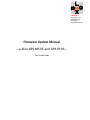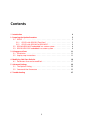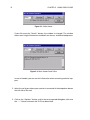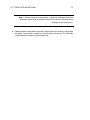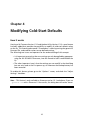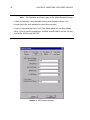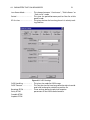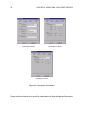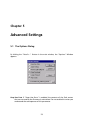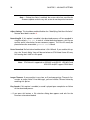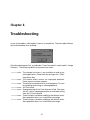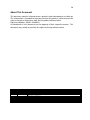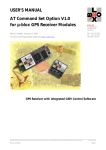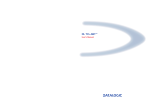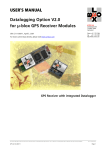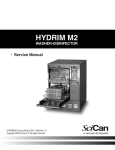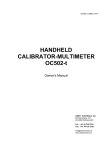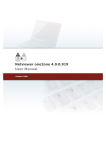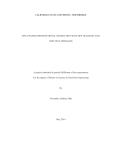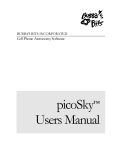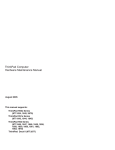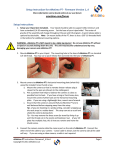Download Firmware Update Manual – µ-blox GPS-MS1/E
Transcript
µ-blox ag Zürcherstrasse 68 CH-8800 Thalwil Switzerland http://www.u-blox.ch Firmware Update Manual – µ-blox GPS-MS1/E and GPS-PS1/E – 30th October 2000 Focus This documentation describes the procedure and required wiring to enable the user to update firmware of the GPS receiver’s internal flash memory. This documentation applies to the following GPS receivers: • GPS-PS1, GPS-PS1E • GPS-MS1, GPS-MS1E • GPS-E1 equipped with GPS-MS1 or GPS-MS1E • GPS-E1 equipped with GPS-PS1 or GPS-PS1E 2 Contents 1 Introduction 4 2 Preparing the Update Procedure 2.1 GPS-E1 . . . . . . . . . . . . . . . . . . . . . . . . . . 2.1.1 GPS-E1 with GPS-PS1 (Top View) . . . . . . . 2.1.2 GPS-E1 with GPS-MS1 or GPS-MS1E . . . . . . 2.2 GPS-MS1/GPS-MS1E embedded in a custom system 2.3 GPS-PS1/GPS-PS1E embedded in a custom system . . . . . . . . . . . . . . . . . . . . . . . . . . . . . . . . . . . . . . . . . . . . . . . . . . . . . . . . . . . . . 5 5 5 6 8 9 3 Using gpsxs-dl.exe 11 3.1 Installation . . . . . . . . . . . . . . . . . . . . . . . . . . . . . . . . . . . . 11 3.2 Step-by-step instructions . . . . . . . . . . . . . . . . . . . . . . . . . . . . 11 4 Modifying Cold-Start Defaults 16 4.1 Parameters that can be modified . . . . . . . . . . . . . . . . . . . . . . . 17 5 Advanced Settings 23 5.1 The Options Dialog . . . . . . . . . . . . . . . . . . . . . . . . . . . . . . . 23 5.2 Command Line Parameters . . . . . . . . . . . . . . . . . . . . . . . . . . 25 6 Troubleshooting 27 3 Chapter 1 Introduction The firmware1 of µ-blox GPS receivers is constantly being improved and new features are added. To allow users of these receivers to utilize new releases of the firmware, a tool is available to update the on-board Flash-Memory2 . Before running the update tool, a cable must be attached from your PC to the serial port of the GPS receiver. See chapter 2 for instructions on how to set this up, depending on your system. Chapter 3 describes the installation of the utility software and step-by-step instructions on how to use this tool. Related Documents For more information, please refer to the following documents: • GPS-MS1 Single-Chip GPS Receiver Datasheet, µ-blox AG • GPS-MS1E Single-Chip GPS Receiver Datasheet, µ-blox AG • GPS-PS1 GPS Receiver Module Datasheet, µ-blox AG • GPS-PS1E GPS Receiver Module Datasheet, µ-blox AG • GPS-E1 User’s Manual, µ-blox AG Datasheets can be accessed online at http://www.u-blox.ch. How to get the latest firmware New firmware is distributed electronically over the Internet, only. Point your Web Browser to http://www.u-blox.ch/restricted/update.html. To access these pages, you can register at http://www.u-blox.ch/register.html. 1 2 Firmware: A piece of software for an embedded processor Flash Memory: A non-volatile storage medium that can be programmed by software 4 Chapter 2 Preparing the Update Procedure 2.1 GPS-E1 There are two versions of the GPS-E1 kit. The update procedure is different for the two versions. (a) Baseboard Rev 1/98 (b) Baseboard Rev 12/98 Figure 2.1: GPS-E1 Baseboard 2.1.1 GPS-E1 with GPS-PS1 (Top View) 1. Disconnect the power plug from the GPS-E1 unit. 2. Open the GPS-E1 housing with a screwdriver. 3. Please identify the hardware revision number of the GPS-PS1. This number is located close to the µ-blox logo and is a four-digit code, separated with a slash. 5 6 CHAPTER 2. PREPARING THE UPDATE PROCEDURE Figure 2.2: GPS-PS1 Update Pin Position Note – GPS-PS1 hardware revision 02/98 can not be reprogrammed by the user and must be returned to the factory for an update. 4. For hardware revision 04/98 and higher, shorten the circuit on the optional connector CON2 on GPS-PS1, Pin 7 and 8. (See figure 2.2) 5. Connect the serial cable to Port B. 6. Power the unit by connecting the power plug to the GPS-E1 Unit. The system is now in test mode. After reprogramming the unit as described in chapter 3 , disconnect power, remove the connection on CON2 and close the housing. 2.1.2 GPS-E1 with GPS-MS1 or GPS-MS1E Depending on the GPS-E1 Base Board version, the procedure to update the firmware is different. GPS-E1 Baseboard Revision 1/98 1. Disconnect the power plug from the GPS-E1 unit. 2. Open the GPS-E1 housing with a screwdriver. 3. Locate jumper J8 on the GPS-E1 base board. Add a jumper so that the connection of J8 is closed. See figure 2.3 or refer to the GPS-E1 User’s Manual, Appendix A. 4. Connect the serial cable from your PC to port B. 2.1. GPS-E1 7 Figure 2.3: GPS-E1 Jumper Locations, Baseboard Version 1/98 5. Power the unit by connecting the power plug to the GPS-E1 Unit. The system is now in test mode. After reprogramming the unit as described in chapter 3 , disconnect power, remove the jumper and close the housing. GPS-E1 Baseboard Revision 12/98 1. Connect the serial cable from your PC to port B. 2. Leave the GPS-E1 unit powered. 3. Open the GPS-E1 housing with a screwdriver. 4. Locate the pushbutton labelled F/W UPD. (S2 in figure 2.4) 5. Whilst pressing this button, push and release the RESET pushbutton(S1 in figure 2.4). Release the F/W button thereafter. The system is now in test mode. After reprogramming the unit as described in chapter 3 , close the housing. 8 CHAPTER 2. PREPARING THE UPDATE PROCEDURE Figure 2.4: GPS-E1 Jumper Locations, Baseboard Version 12/98 2.2 GPS-MS1/GPS-MS1E embedded in a custom system The preparations to update the GPS-MS1/GPS-MS1E receiver in a custom system depends on the design thereof. Please contact the designer of the system. He should provide you with the following information: • How to connect signal TEST_I (Pin 9) to VCC (Pin 1, 23 or 42). • How to add a connection from the serial interface port 1 (Signals TX_1 and RX_1 , Pins 28 and 29) to the host system. Note – The serial interface signals are 3.3V CMOS compatible. In order to obtain RS232 compatible levels which are needed to connect the module to a PC, use a level shifter circuitry, such as the 3.3V compatible MAX3232 manufactured by Maxim. 2.3. GPS-PS1/GPS-PS1E EMBEDDED IN A CUSTOM SYSTEM 9 1. Disconnect power from the system. 2. Connect signal TEST_I to VCC 3. Connect your PC’s Serial Interface to Serial Port 1 of GPS-MS1 or GPS-MS1E. 4. Power the system. Note – The receiver samples the TEST_I signal at power-up or after a rising edge on the RESET pin. 2.3 GPS-PS1/GPS-PS1E embedded in a custom system 1. Power down the system. 2. Locate the GPS-PS1 daughterboard and identify the Hardware Revision number. This number is located close to the µ-blox logo and is a four-digit code, separated with a slash. Note – GPS-PS1 hardware revision 02/98 can not be reprogrammed by the user and must be returned to the factory for an update. 3. For hardware revision 04/98 and higher, close the circuit on the optional connector CON2, Pin 7 and 8. This enables Test mode. 4. Connect the serial cable to Port B signals (Signals TX_B and RX_B , pins 1 and 7 on the connector CON3). 10 CHAPTER 2. PREPARING THE UPDATE PROCEDURE Note – The serial interface signals are 5V CMOS compatible. In order to obtain RS232 compatible levels which are needed to connect the module to a PC, use a level shifter circuitry, such as the 5V compatible MAX232 manufactured by Maxim. 5. Power the system. The system is now in test mode. After reprogramming the unit as described in chapter 3 , disconnect power, remove the connection on CON2. Chapter 3 Using gpsxs-dl.exe gpsxs-dl.exe runs on IBM-compatible PCs running Microsoft Windows 95 or Microsoft Windows NT 4. It needs an unused serial port where the µ-blox GPS receiver is connected to. See chapter 2 for wiring instructions. 3.1 Installation The following files are required to run the utility: • gpsxs-dl.exe Main program • cygwin1.dll Support library for gpsxs-dl.exe • flashldr.rec Self test code for µ-blox GPS receivers • XXXXXXXX.s3 This file contains the firmware for GPS-MS1/E and GPS-PS1/E. Different types and versions of the firmware can be found on the µ-blox WWW site. gpsxs-dl.exe can be run directly from a floppy disk. However, for best performance, we recommend that you copy all files to a directory on your hard disk. 3.2 Step-by-step instructions Before starting the update procedure, you have to put the receiver into programming mode. See chapter2 for instructions on how to enter this mode. 1. Start gpsxs-dl.exe by double clicking the icon. The Dialog Window shown below appears. 11 12 CHAPTER 3. USING GPSXS-DL.EXE Figure 3.1: Main Screen If you click onto the “Details” button, the window is enlarged. The window shows more insight information and details on the test- and download process. Figure 3.2: Main Screen Detail View In case of trouble, you can use this information when contacting technical support. 2. Select the serial port where your receiver is connected in the drop down box on the left side of the tool. 3. Click on the “Options” button, and in the newly opened dialogbox, click onto the “...” Button to choose the S3-File to download. 3.2. STEP-BY-STEP INSTRUCTIONS 13 Note – gpsxs-dl.exe also supports drag-n-drop, which allows you to drag a file from Windows Explorer to the program. When using drag-n-drop, the download process will start automatically. In addition to that, you can register the file extension .S3 to be handled by gpsxs-dl.exe. See you Operating System Manual for details how to do this. 4. Press “Download” to start the update procedure. Note – If the procedure gets stuck without showing the “Testing Receiver” Message, the connection to the GPS receiver is broken or the receiver is not in test mode. Check cables and wiring. Figure 3.3: Testing Receiver Note – If the serial port is in use by another application, an error message is shown. You need to terminate the application or driver that uses the serial port in order to download a new firmware using that port. 5. The receiver changes to test mode and performs extensive self tests of the receiver’s components. These tests take around 20 seconds. 14 CHAPTER 3. USING GPSXS-DL.EXE Note – If self test fails, a dialog box is shown, showing an error code. Please refer to section 6 for instructions on how to proceed. Note – If the following window pops up after self test, then your receiver either had an empty flash memory, or and invalid firmware image. The “Clock Offset” is a property of every receiver, and is determined during production test. If you don’t know the clock offset of your receiver, use SiRF Demo to poll the Clock offset. The clock offset is in the range of 60000 to 120000 Hz. A standard default value is 96000. 6. If you enabled the “Adjust Settings” Mode in the Options screen, a dialog box will pop up. Please refer to section 4 for more information on these settings. 7. The receiver starts to download and reprogram the on-chip flash memory. Downloading the new firmware runs for approximately 2 minutes. Figure 3.4: Download Progress 3.2. STEP-BY-STEP INSTRUCTIONS 15 Note – Do not interrupt this procedure. A partially reprogrammed flash memory could lead to invalid operation of the receiver and permanent damage to the components. 8. If download has completed successfully, power down the receiver and disable test mode. Your receiver is ready to run with the new firmware. The GPS code is automatically started at the next power up. Chapter 4 Modifying Cold-Start Defaults How it works Starting with Firmware Version 1.3.2 and Update Utility Version 1.3.3, a new feature has been added that provides the possibility to modify all cold-start default values on-the-fly. This feature code-named “Chamaeleon” works by parsing the generic S3 firmware file, and modifies values to user-defined settings. The following two issues are important for the understanding of this concept: • It is important to note that the new settings can only be applied by reprogramming the full GPS-MS1/E firmware, since the firmware itself is modified on the fly. • The other important issue is that the settings you can modify in the the dialog box are only used at the first power up, or whenever the backup battery has been removed. To enable this feature, please go to the “Options” screen, and check the “Adjust Settings” checkbox. Note – This feature is only available on firmware version 1.3.1 and above. If you use gpsxs-dl.exe with a firmware 1.3.0 or earlier, the dialog box will not be shown. 16 4.1. PARAMETERS THAT CAN BE MODIFIED 17 4.1 Parameters that can be modified Figure 4.1: Adjust Settings: Generic The upper part of the dialog box (“Generic”) shows what the version and capabilities of the firmware file are. These items can not be modified. Shown are: Firmware Version . . . . . . . . . . . . The firmware major, minor and build number Firmware Capabilities . . . . . . . The capabilities of this firmware image Supported Hardware .. . . . . . . On which hardware this code runs In the lower part of the window, the coldstart default protocols are listed and can be modified: Port A . . . . . . . . . . . . . . . . . . . . . . . . The protocol which is in/output on Port A. Port B . . . . . . . . . . . . . . . . . . . . . . . . . The protocol which is in/output on Port B. Port C . . . . . . . . . . . . . . . . . . . . . . . . . The protocol which is in/output on Port C. Port D . . . . . . . . . . . . . . . . . . . . . . . . The protocol which is in/output on Port D. 18 CHAPTER 4. MODIFYING COLD-START DEFAULTS Note – The following restrictions apply to the 4-Port Protocol Settings: • 4-Port functionality is only available starting with firmware version 1.3.2 • Do not select the same protocol on more than one port! • If you set a protocol for Ports C or D, Low Power Mode will not be available • Ports C and D are only available on GPS-MS1 and GPS-MS1E and are not supported for GPS-PS1 and GPS-PS1E Figure 4.2: SiRF Protocol Settings 4.1. PARAMETERS THAT CAN BE MODIFIED 19 These settings are for the port you selected SiRF protocol as the default protocol. Baudrate SiRF . . . . . . . . . . . . . . . . Debug Messages .. . . . . . . . . . . . Raw Track Messages. . . . . . . . . 50 BPS Messages . . . . . . . . . . . . . LLA (98) Msgs . . . . . . . . . . . . . . . . The default baudrate used for SiRF protocol Defines whether Msg # 255 is transmitted by the unit or not. Defines whether Msg # 5 is transmitted by the unit or not. Defines whether Msg # 8 is transmitted by the unit or not. Defines if Msg # 98 (Enhanced Navigation) is transmitted by the unit (Firmware Version 1.3.4.). Figure 4.3: NMEA protocol settings The NMEA screen only makes sense if you have one port to use the “NMEA” protocol (in the “Generic” screen). Here, you define the default baud rate for NMEA mode. For each message, you can define the Message repetition period and checksum independently. 20 CHAPTER 4. MODIFYING COLD-START DEFAULTS Baudrate . . . . . . . . . . . . . . . . . . . . . This defines the default baudrate if the receiver is configured for NMEA protocol XYZ Period .. . . . . . . . . . . . . . . . . . . This defines the time between messages, for each message seperately, in seconds. XYZ Checksum . . . . . . . . . . . . . . . This allows to enable/disable the checksum for every command. XYZ is a placeholder for the available message types GGA, GLL, GSV, GSA, VTG and RMC Figure 4.4: Low Power Mode Settings This screen defines the low power mode. If you choose something different than “Continuous”, please be aware that you have to reconfigure the hardware using jumpers, if you are using the GPS-E1 kit. 4.1. PARAMETERS THAT CAN BE MODIFIED Low Power Mode . . . . . . . . . . . Period . . . . . . . . . . . . . . . . . . . . . . . . RF On-time . . . . . . . . . . . . . . . . . . . 21 This chooses between “Continuous”, “Trickle Power” or “Push-to-fix” mode This gives the period between position fixes for trickle power mode This gives the time for how long the unit is actively tracking satellites Figure 4.5: DGPS Settings DGPS Handling . . . . . . . . . . . . . . DGPS Timeout . . . . . . . . . . . . . . . Baudrate RTCM . . . . . . . . . . . . . . Parity RTCM Databits RTCM Stopbits RTCM This gives the mode for DGPS usage This sets the time for how long correction data is considered valid and used to calculate a position fix. These settings define the physical reception parameters of the DGPS correction data. 22 CHAPTER 4. MODIFYING COLD-START DEFAULTS (a) Navigation Mode (b) Navigation Masks (c) Navigation Filters Figure 4.6: Navigation Parameters Please see the evaluation kit manual for a description of these Navigation Parameters. Chapter 5 Advanced Settings 5.1 The Options Dialog By clicking the “Details...” Button in the main window, the “Options” Window appears. Keep User Data If “Keep User Data” is enabled, the contents of the flash sectors that are not used by the firmware is maintained. Do not enable this unless you understand the consequences of this parameter. 23 24 CHAPTER 5. ADVANCED SETTINGS Note – If Keep User Data is enabled, the sectors which are used for the firmware update and the very last sector do not keep their contents. Adjust Settings This checkbox enables/disables the “Modifying Cold-Start Defaults” Feature described in section 4. Record Logfile If this option is enabled, the download process will be recorded in a logfile called dllog.txt. In case of a failed download process, this file can contain useful information for our customer support. This file will usually be placed where the executable gpsxs-dl.exe is stored. Faster Download Default download baudrate is 38.4 kBaud. If you enable this option, the ’Erase & Write’ Step will be carried out at 57.6 kBaud. Some PCs may fail running their UART at this speed. Note – 57.6 kBaud is supported on GPS-MS1 and GPS-PS1. GPS-MS1E and GPS-PS1E do NOT support 57600 Baud. ¯ Longer Timeouts If your machine is very slow, or if you keep getting ’Timeout! Connection to target failed’ Error Messages, you can increase Timeout Values by enabling this option. Play Sounds If this option is enabled, a sound is played upon completion or failure of the download process. ... If you press this button, a file selection dialog box appears and asks for the firmware to be downloaded. 5.2. COMMAND LINE PARAMETERS 25 About This shows the About dialog box. 5.2 Command Line Parameters gpsxs-dl.exe supports the S3 file as a command line parameter. You can register the file type “S3” as an Open-Action to the gpsxs-dl.exe with the filename as a first argument, using Windows Explorer. If you start gpsxs-dl.exe with the S3 file as an argument, the module will directly start downloading the firmware and won’t wait for the “Download” Button to be pressed. Also, if the download has succeeded, the tool will terminate immediately. In addition, gpsxs-dl.exe supports command line arguments for settings in the 26 CHAPTER 5. ADVANCED SETTINGS options dialog. Unlike other programs, the order in which the options are listed on the command line matters: gpsxs-dl.exe [<s3file.s3> [<com> [<n1> [<n2> [<n3> [<n4>]]]]]] s3file.s3 -- Full Path/Filename to Firmware Image to be downloaded com -- Serial Port ‘‘COM1’’, ‘‘COM2’’, ... or ‘‘1’’, ‘‘2’’, ... n1 -- 1: Adjust Settings, 0: Do NOT adjust Settings n2 -- 1: Record a Logfile, 0: Do NOT record a Logfile n3 -- 1: Use ‘‘Faster Download’’ 0: Do Normal Download n4 -- 0: Normal Timeouts 1: Longer Timeouts 2: Even Longer Timeouts Examples: gpsxs-dl.exe C:\tmp\firmware.s3 COM3 Downloads the C:\tmp\firmware.s3 file to a receiver which is connected to COM3 an in test mode gpsxs-dl.exe C:\firmware.s3 8 0 0 0 2 Downloads the C:\firmware.s3 file to a receiver which is connected to COM8 an in test mode. Timeouts are long than normal Chapter 6 Troubleshooting In case of a problem, a dialog box is shown, as seen below. The error code indicates the kind of problem that occurred. If the download process fails, try to disable “Faster Download” and to enable “Longer Timeouts”. The following table lists common error codes. 0x0001nnnn 0x0002nnnn 0x0003nnnn 0x0004nnnn 0x0005nnnn 0x0006nnnn 0x0007nnnn The selected serial port is not available or used by another application. Please check the setting in the “COM” Drop-Down Box. The receiver didn’t answer the requested operation. Please contact customer support. The receiver answered with an invalid response. This can be caused by bad wiring or a damaged board. Self Test failed. Reprogramming of the Flash Memory failed. The cause for this is either a damaged receiver or unreliable wiring from the PC to the Board. There has been a problem modifying the default values. Most probable cause is an invalid firmware image. There has been a problem modifying the default values. Most probable cause is an invalid firmware image. 27 28 CHAPTER 6. TROUBLESHOOTING Note – If the receiver update has failed, try again! Even if the on-chip flash memory has been erased, the receiver can be reprogrammed. Technical Support If you have problems updating the receiver, or wish to report a bug, please contact our technical support staff. Support is available through email by sending a message to [email protected] or calling +41(1)722-7474 (9 am to 5 pm Central European Time). Support is in English or German. When contacting µ-blox Technical Support, please report the type of receiver you are using, the Hardware Revision number of your receiver, the version of gpsxs-dl.exe , and the full 8 hex digit error code that has been reported. Furthermore, record a log file (“dllog.txt”) which will help the support engineers to track down the problem faster. Frequently asked questions Is a version of gpsxs-dl.exe available for Linux, MS-DOS, Solaris or other operating systems? We currently have no plans to port the download utility to operating system other than Win32 based. Is the protocol that is used to update the receiver documented? The download process is based on three different, proprietary protocols which are undocumented at this stage. On a slow machine, or a machine under heavy load, the download process sometimes terminates with an error code Try increasing the Timeouts (Options->Longer Timeouts) which should solve the problem. 29 About This Document This document contains information on a product under development at µ-blox ag. This information is intended to help you evaluate this product. µ-blox reserves the right to change or discontinue work on this product without notice. Document Number: GPS.G1-X-00002-H All trademarks in this document are the property of their respective owners. This document may, wholly or partially, be subject to change without notice. Revision History Date Oct. 5, 2000 Jan. 12, 2000 Apr. 16, 1999 Revision GPS.G1-X-00002-H GPS.G1-X-00002-G GPS.G1-X-00002-F Mar. 30, 1999 Feb. 15, 1999 Dec, 1998 Sept, 1998 July, 1998 GPS.G1-X-00002-E GPS.G1-X-00002-D GPS.G1-X-00002-C GPS.G1-X-00002-B GPS.G1-X-00002-A Changes Updated for Downloader Version 1.4.2 Updated for Downloader Version 1.3.3 Updated for Downloader Version 1.3.1 and 1.3.2 New section on “Chamaeleon” Updated for Downloader Version 1.3.0 Added GPS-E1 HW Rev 12/98 Dialog for Clock Offset Dialog Box and Error Messages. Initial Version