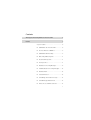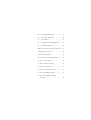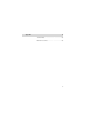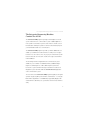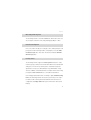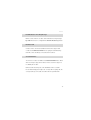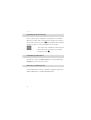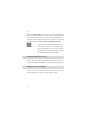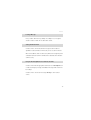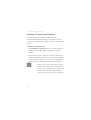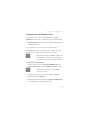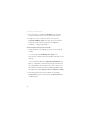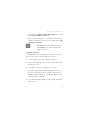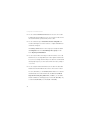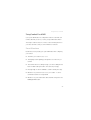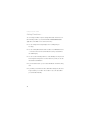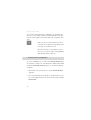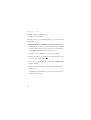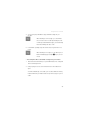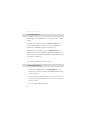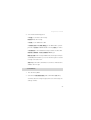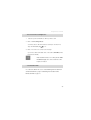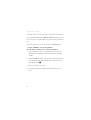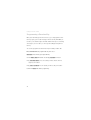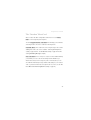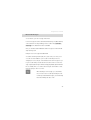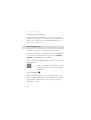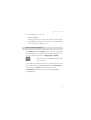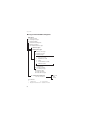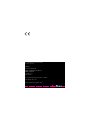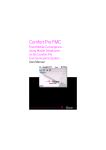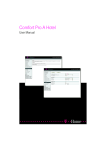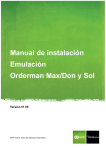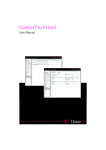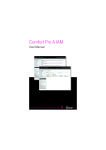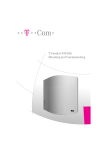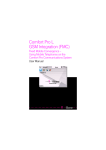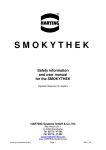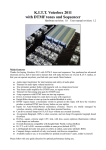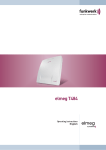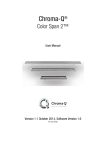Download Comfort Pro A IAB (As of June 2009)
Transcript
Comfort Pro A IAB User Manual Contents The Integrated Answering Machine: Comfort Pro A IAB 7 Features 9 Scope of Features . . . . . . . . . . . . . . . . . . . . . . . . . . . . . . . 9 ■ Call Number of Comfort Pro A IAB . . . . . . . . . . . . 9 ■ The Voice Menu: User Guidance . . . . . . . . . . . . . 10 ■ Call Number and Time Stamp . . . . . . . . . . . . . . . 10 ■ Welcoming and Closing Texts. . . . . . . . . . . . . . . . 11 ■ Customised Prompt Texts . . . . . . . . . . . . . . . . . . . 11 ■ Courtesy Service . . . . . . . . . . . . . . . . . . . . . . . . . . . 11 ■ Notification of Incoming Messages . . . . . . . . . . . 12 ■ E-mail Notification of Incoming Messages. . . . . 13 ■ Notification Call . . . . . . . . . . . . . . . . . . . . . . . . . . . . 13 ■ Secretarial Function . . . . . . . . . . . . . . . . . . . . . . . . 13 ■ Forwarding to the Voicebox Secretary . . . . . . . . 14 ■ Forward Message with Comment . . . . . . . . . . . . 14 ■ Remote Access and Remote Control . . . . . . . . . 14 1 Operating Functions . . . . . . . . . . . . . . . . . . . . . . . . . . . 15 ■ PIN-protected Voicebox . . . . . . . . . . . . . . . . . . . . 15 ■ Call Forwarding to Voicebox . . . . . . . . . . . . . . . . 15 ■ Activating/Deactivating Your Voicebox . . . . . . . 16 ■ Call Number and Time Stamp On/Off . . . . . . . . 16 ■ Welcoming and Closing Texts . . . . . . . . . . . . . . . 17 ■ Listening to, Repeating and Deleting Messages . . . . . . . . . . . . . . . . . . . . 17 ■ Scrolling Between Messages . . . . . . . . . . . . . . . 17 ■ Pauses During Playback, Fast-forwarding and Rewinding . . . . . . . . . . . . . 18 ■ Calling a Caller Back. . . . . . . . . . . . . . . . . . . . . . . 18 ■ Forwarding a Message . . . . . . . . . . . . . . . . . . . . . 18 ■ Change Voicebox. . . . . . . . . . . . . . . . . . . . . . . . . . 18 ■ Leaving a Message . . . . . . . . . . . . . . . . . . . . . . . . 19 ■ Setting a Notification Call . . . . . . . . . . . . . . . . . . . 19 ■ Using the Answering Machine from a Remote Terminal . . . . . . . . . . . . . . . . . . . . 19 2 Scope of Delivery 20 Licensing: the Activation Procedure 22 Configuration and Administration 23 Using Comfort Pro A IAB 27 Preset Functions . . . . . . . . . . . . . . . . . . . . . . . . . . . . . . . 27 Setting Functions …. . . . . . . . . . . . . . . . . . . . . . . . . . . . . 28 ■ … on the Terminal . . . . . . . . . . . . . . . . . . . . . . . . . . 29 ■ … via the Telefonie-Assistent Application . . . . . . 30 Calling Your Voicebox from an Internal Terminal . . . 32 Signalling of New Messages. . . . . . . . . . . . . . . . . . . . . 35 ■ … on the System Telephones . . . . . . . . . . . . . . . . 35 ■ … on the Handsets. . . . . . . . . . . . . . . . . . . . . . . . . . 35 ■ … in the Telefonie-Assistent Application . . . . . . . 35 ■ … on Standard Terminals . . . . . . . . . . . . . . . . . . . . 36 3 Accessing and Editing Messages. . . . . . . . . . . . . . . . 36 ■ … on the System Telephones . . . . . . . . . . . . . . . . 36 ■ … on the Handsets . . . . . . . . . . . . . . . . . . . . . . . . . 37 ■ … in the Telefonie-Assistent Application . . . . . . 39 ■ … on Standard Terminals . . . . . . . . . . . . . . . . . . . 39 Calling Your Voicebox from a Remote Terminal. . . . 40 Programming a Function Key . . . . . . . . . . . . . . . . . . . 42 The “Voicebox” MenuCard. . . . . . . . . . . . . . . . . . . . . . 43 The Voice Menu of the Answering Machine . . . . . . . 44 ■ Menu “1 New messages” . . . . . . . . . . . . . . . . . . . 45 ■ Menu “2 Existing messages” . . . . . . . . . . . . . . . . 46 ■ Menu “3 Central settings” . . . . . . . . . . . . . . . . . . 47 ■ Menu “4 Central welcoming texts” . . . . . . . . . . . 51 ■ Menu “5 Changing a voicebox” . . . . . . . . . . . . . 52 ■ Menu “6 Recording and sending a message” . . . . . . . . . . . . . . . . . . . . . . . . . . . . . . . 52 4 Appendix 53 Technical Data . . . . . . . . . . . . . . . . . . . . . . . . . . . . . . . . 53 Overview: Voice Menu . . . . . . . . . . . . . . . . . . . . . . . . . . 55 5 6 The Integrated Answering Machine: Comfort Pro A IAB The Integrated Answering Machine: Comfort Pro A IAB The Comfort Pro A IAB programme package is the intelligent voice-mail system of the Comfort Pro communications system. It adds a digital voicememory and voice-information system to the Comfort Pro. Thanks to its enhanced features and simple operation, it can be used to effectively improve your internal and external voice communications. The Comfort Pro A IAB programme provides you with an additional tool. It enables you to administer voiceboxes and access and process messages from them. You can use this tool not only as your personal call memory and task service but also as an electronic notebook, message centre and information distributor. The answering machine is integrated into the communications system and allows you to work both on standard terminals (standard analogue telephones, ISDN telephones, cordless GAP telephones) and on the Comfort Pro’s system terminals. Messages received from voiceboxes are displayed on system terminals and in the Telefonie-Assistent application of the communications system. The voice menus of the Comfort Pro A IAB programme guide you through its operation step by step. On system terminals, certain features – such as playback and message deletion – are additionally supported by displays, and enhanced menu cards allow you to operate these functions faster and more easily. 7 The Integrated Answering Machine: Comfort Pro A IAB In addition to using this internal answering machine, you can also use external voice-mail systems on the Comfort Pro. In order to use the Comfort Pro A IAB programme, you need an appropriate licence. This user guide describes the Comfort Pro A IAB programme as an optional component of the Comfort Pro. It is designed for users as well as system administrators. The individual chapters contain background information and concrete operating instructions which will help you to work with the Comfort Pro A IAB programme. The graphic overview of the voice menus in the appendix to this user guide provides you with a summary of their available functions. It can also be separately printed out for use where necessary. N Note: This user guide describes the features and functions required for the operation of the Comfort Pro A IAB programme. It thus complements the Comfort Pro operating manuals relating to mounting and commissioning, corded and cordless system telephones used on the Comfort Pro and standard terminals, which provide you with detailed information on general operation and the functions of your communications system and your terminals. 8 Features Features An intelligent voicebox system provides users with enhanced, easy-to-operate answering-machine- functions. The same operating procedures can be used with the Comfort Pro A IAB programme on corded and cordless system terminals and on standard DTMF (dual-tone multifrequency) terminals. Most features provided by the Comfort Pro A IAB programme can be set directly on the terminals without the aid of a PC. The configuration and administration of the programme are supported using the Comfort Pro’s Web console and are explained in detail in the online help documentation. Scope of Features Call Number of Comfort Pro A IAB The answering machine is accessed via an internal or external call. Your system administrator configures an appropriate subscriber call number in the Comfort Pro and gives it to the subscribers who have their own voicebox. After users dial this number, they are guided through further operation by post-dialling digits according to the voice prompts. 9 Features The Voice Menu: User Guidance Internal and external users are guided acoustically through operation by prompt texts. The prompts are tailored to the current user – one who has a voicebox or any other caller connected to a voicebox – and to the situation at hand. Depending on the type of system terminals used and the features they are equipped with, information regarding important features – such as playback or message deletion – is also indicated by the LEDs and on the display and/ or by corresponding icons. On such devices, menus which have been specially integrated and expanded for the answering machine can be used instead of the number keypad to activate features. Code-number procedures can be executed on the answering machine at all times by post-dialling digits – immediately after dialling the call number and before or during prompt texts. Call Number and Time Stamp All incoming messages in the voicebox are automatically stamped with their date and time of arrival. The caller’s call number – if transmitted – is also recorded. The call number and the time stamp can be played back when you listen to messages; on system terminals they can also be displayed. 10 Features Welcoming and Closing Texts The answering machine comes with standard texts. All voicebox owners can also record personal texts for welcoming and saying goodbye to callers. Customised Prompt Texts Users of a voicebox can edit (i.e. record, play, correct or delete) their personal prompt texts for the answering machine on any telephone or via the Telefonie-Assistent application. These texts can also be stored via the TelefonieAssistent application. Courtesy Service The answering machine supports the Courtesy Service feature for configured user groups as well as for the external call numbers of the multi-terminal and system connection. Every caller hears the central welcoming text assigned to the user group or call number after a specified number of rings. This text could be a current advertisement, for example. Then he hears a ring tone again or music on hold until he is connected to the destination. Users with appropriate authorisation can edit up to eight central welcoming texts for the answering machine. The Courtesy Service function in conjunction with a voicebox can be practical if a destination in the Comfort Pro is configured as an enquiry station with a queue in which each caller can be lined up. 11 Features Depending on the number of calls in the queue and on how long the waiting time is, a caller will subsequently be put through to the voicebox connected to the destination. Each owner of a voicebox can configure this in Call forwarding after Time. Notification of Incoming Messages The arrival of new voicebox messages will be signalled on a terminal either acoustically or optically (MWI: “Message Waiting Indication”). Users of system telephones, e.g. a Comfort Pro P 300 are notified via an LED and the display. On cordless system terminals, e.g. a Comfort Pro CM 300 handset and in the Telefonie-Assistent application, new incoming messages are indicated by special icons. On standard terminals without a message LED, the arrival of new voicebox messages is signalled acoustically. User hear a special dialling tone instead of the normal dialling tone when the handset is lifted. The arrival of voicebox messages on ISDN telephones is also supported by the service feature MWI with the Comfort Pro. This procedure for signalling messages requires standardised ISDN telephones to be used. Please refer to the manufacturer's user guide for details. 12 Features E-mail Notification of Incoming Messages Owners of an Comfort Pro voicebox can be notified of incoming messages by e-mail. This function is configured in the Telefonie-Assistent application. Notification Call Voicebox owners can also be notified of the arrival of messages in their voiceboxes on a different terminal. After accepting the call and entering their PINs, owners are directly connected to their voiceboxes. Secretarial Function The owner of a voicebox can define a secretarial call number that is called when incoming messages arrive in the box. In this case the message is not recorded by the voicebox. Callers hear the welcoming text or the standard text for the secretarial function before being put through to the “secretary.” On accepting calls, the secretary is directly connected to the callers and can speak with them. 13 Features Forwarding to the Voicebox Secretary If the voicebox owner has configured a secretary but has not activated the divert to the secretary, callers can put themselves through to the secretary. To do this, callers must press the star key * either while they hear the greeting text of the voicebox or once they have begun to leave a message. t The voicebox owner should inform callers in the greeting that they can be connected to the secretary by pressing the star key *. Forward Message with Comment The owner of a voicebox can add a comment to a message and forward it internally to the owner of another voicebox. Remote Access and Remote Control The answering machine can be accessed and controlled remotely from any DTMF-capable telephone or DTMF hand-held transmitter. 14 Features Operating Functions PIN-protected Voicebox All voicebox owners can safeguard the access to their voiceboxes with a secret code and can change this user-specific PIN as they please. The PIN query can be switched on/off at any time. Call Forwarding to Voicebox Voicebox owners can set call forwarding to their voiceboxes and can choose between call forwarding busy, after Time and immediately. The busy & after Time setting enables them to activate the two forwarding modes most frequently needed at the same time. If call forwarding has not been activated for the call number assigned to the voicebox or if the specified destination is not the call number of the answering machine, the voicebox will be switched to off status. For voiceboxes with the Central welcome track changeable feature, after Time call forwarding has to be set. 15 Features Using the secretarial function, it is possible to have another subscriber call number called directly instead of your voicebox. If the secretarial call number is an external call number, the LCR (Least Cost Routing) configured in the Comfort Pro can be evaluated. This requires the voicebox owner to belong to a user group with the authorisation LCR at call forwarding to external. N Note: Several call forwardings can be linked to one another on the Comfort Pro communications system. Please keep in mind the information on call forwarding and voiceboxes in the “Call Forwarding” chapter in the “Mounting and Commissioning” manual. Activating/Deactivating Your Voicebox Voicebox owners can activate or deactivate their voice box at any time and also define the length of time available for recording individual messages. Call Number and Time Stamp On/Off Voicebox owners can switch the announcement of the caller’s call number and of the date and time of each incoming message on and off. 16 Features Welcoming and Closing Texts Voicebox owners can select the welcoming and closing texts for callers to their voiceboxes. They can either use the standard texts or record and edit their own texts. If the option Central welcome track changeable is activated for owner’s voiceboxes, they can also edit the central welcoming texts. Callers can skip the greeting by pressing the hash key #. They can then leave messages immediately. Listening to, Repeating and Deleting Messages Voicebox owners can listen to newly-arrived and old messages in the box and delete the ones they have already listened to, either all at once or one at a time. Messages already listened to can be selectively accessed and replayed. They can also listen to messages by pressing a programmed function key and accept a call while the caller is still recording his message on the voicebox. Scrolling Between Messages Voicebox owners can scroll through the messages that have been received. When a user does this, the answering machine switches from the current message to either the next message or the preceding one. 17 Features Pauses During Playback, Fast-forwarding and Rewinding Voicebox owners can interrupt the playback of incoming messages and resume listening to them again at the press of a key. The playback of messages can be fast-forwarded or rewound in 5 second intervals. Calling a Caller Back Voicebox owners on a system terminal can also answer received messages directly. To do this, the messages must contain the caller’s call number, which can be dialled automatically or from the voicebox voice menu using a code. The prerequisite for this feature is that callers have not suppressed the display of their call numbers. Forwarding a Message Each voicebox owner can forward a received voice message to another voicebox owner and, at the same time, add a spoken comment to the message. Change Voicebox Every caller to a voicebox has the possibility of changing the current voicebox. The new voicebox is identified via its call number. If the new voicebox is protected, the caller has to verify their identity by entering a PIN. 18 Features Leaving a Message Every voicebox caller has the possibility of recording a voice message for another voicebox on their own voicebox and to send it. Setting a Notification Call Voicebox owners can have the arrival of messages in their voiceboxes signalled on other terminals, from where they can access their voiceboxes. When owners dial in to their voiceboxes, they will hear a message if they have activated a notification call. This reminds them to deactivate the notification call if necessary. Using the Answering Machine from a Remote Terminal Voicebox owners with the appropriate authorisation can externally dial their voiceboxes and query messages, and edit their messages and central voicebox settings. Voicebox owners can also leave messages directly for other voicebox owners. 19 Scope of Delivery Scope of Delivery The following components are included in the scope of delivery: ■ the licence confirmation for the “Comfort Pro A IAB” ■ the files including the texts for the answering machine’s voice menu for user guidance on the terminals (are included on the communications system’s product CD) ■ the “Comfort Pro A IAB” user guide (is included on the communications system’s product CD as a PDF file) ■ the “Comfort Pro A IAB” short user guide (is included on the communications system’s product CD as a PDF file) ■ the online help (is included on the communications system’s product CD) To operate the “Comfort Pro A IAB” programme package you require a memory card. The prompt texts of the voice menus, welcoming and closing texts, and the received voicebox messages are stored on the memory card. Recording capacity is increased by means of compression. The free capacity on the card is dynamically spread across all the voiceboxes, and the memory defined for each voicebox is not reserved. With the Comfort Pro the Compact Flash card, installed on the basic module, is used. 20 Scope of Delivery The answering machine Comfort Pro A IAB is available in various configuration levels. The packages vary according to number of supported voiceboxes: ■ Comfort Pro A IAB (integrated standard answering machine of the Comfort Pro): uses two bidirectional channels, is included in the delivery of the Comfort Pro, enables users to configure a voicebox, maximum recording time: 15 minutes (where a voice menu is loaded) ■ Comfort Pro A IAB 10: uses four bidirectional channels, Licence for 10 voiceboxes, maximum recording time: 6 hours ■ Comfort Pro A IAB 24: uses four bidirectional channels, Licence for 24 voiceboxes, maximum recording time: 6 hours Each loaded language for the voice menu reduces the recording capacity of the answering machine by approx. 15 minutes. 21 Licensing: the Activation Procedure Licensing: the Activation Procedure You need an activation key to be able to configure and use the Comfort Pro A IAB programme package in your Comfort Pro. The licence confirmation you received with the programme package contains detailed information. To activate the programme package … 1. In the Configurator’s System: Licences menu, enter the activation key for the Comfort Pro A IAB programme package. This activates the package. 2. Then save the Comfort Pro configuration. The activation key is then also saved in the configuration file. In the event of servicing, after resetting the system’s hardware for example, you can reimport this configuration file and the Comfort Pro A IAB programme package is then reactivated. N Note: If it is necessary to exchange the Comfort Pro’s module board or if you have purchased a new licence for the Comfort Pro A IAB programme package, a new activation key must be generated by the Deutsche Telekom Technical Service for the new serial number. 22 Configuration and Administration Configuration and Administration The answering machine can be configured and administered via the Configurator of the Comfort Pro. In order to do this you need the following: ■ Configurator Expert authorisation (unless you have already logged in as the administrator), and ■ the activation key for your version of the answering machine. When updating the firmware, it may be necessary to load the current voice file. The voice files can be found on the Comfort Pro product CD. N Note: Further information regarding the update of the firmware and the configuration of the answering machine can be found in the online help documentation. To configure the answering machine … 1. Select the optional component Comfort Pro A IAB Audio file in the System: Components menu in the Configurator and load a voice file. N Note: The file format of the voice file loaded in a Comfort Pro is *.kda. 2. Enter the activation key for the answering machine in the System: Licences menu in the Configurator. 3. Define the basic programme setting in the Comfort Pro A IAB: Settings menu or determine the current programme status. 23 Configuration and Administration 4. This is also where you configure the call number for the answering machine via which Comfort Pro users can query their voiceboxes. 5. Configure one or more voiceboxes for Comfort Pro users in the Comfort Pro A IAB: Voice Boxes menu (but only up to the maximum number of licensed voiceboxes) Please refer to To administer voiceboxes … starting on page 25 below. You can set up the Courtesy Service as follows … 1. Activate the feature for a configured user group or for an external call number: – for a user group in the User Manager: User groups menu In this case, the central welcoming text is played if an caller rings a user in this group. – for an external call number in the Telephony: Call distribution menu Where so configured, the central welcoming text plays if an caller rings the configured MSN or the call number on the system connection. You define whether a central welcoming text should be played if the called subscriber is free or if busy (Announcer at free and Announcer at busy). 2. Define whether and how the system should react to calls with the Courtesy Service: Select an announcement (e.g. Announcement 1) or turn off the feature. 24 Configuration and Administration 3. Activate the option Central welcoming track changeable for a voicebox in the Comfort Pro A IAB: Voice Boxes menu. 4. Call this voicebox and configure one or several announcement texts (up to eight are possible) in the voice menu of the answering machine, menu 4 “Central welcoming texts”. N Note: Detailed information regarding the settings in the Configurator menu can be found in the online help documentation. To administer voiceboxes … As an administrator you have full authorisation to manage the voiceboxes of the Comfort Pro and to execute all subscriber-specific settings. ■ You can configure a new voicebox or delete an existing one. ■ You can select the language used for selected voicebox to guide callers through the voice menu. ■ You can define the maximum recording time for a voicebox. The system’s storage capacity is dynamically spread across all voiceboxes (i.e. across all users who have a voicebox). For this reason, the maximum possible recording time for a voicebox also depends on the number of voiceboxes configured. ■ You can define the maximum length of a single message. The default setting is 60 seconds. 25 Configuration and Administration ■ You can activate the Remote Control feature for the user of a voicebox. Activating this feature enables the user to access his/her voicebox from a remote terminal and to operate them by remote control. ■ You can activate the option Central welcome track changeable for a voicebox, allowing the user of this voicebox to configure and administer central welcoming texts. The Courtesy Service feature for the user group is actually activated in the Configurator in the menu User Manager: User groups or in the menu Telephony: Call distribution. ■ You can reset the PIN for an existing voicebox. This PIN is a secret code with which a user can safeguard his/her voicebox against unauthorised access. If a user changes the PIN of his/her voicebox from a terminal and subsequently forgets it, you can reset these PINs to the factory setting of “0000” here. ■ You can assign an internal call number to the voicebox. The subscriber with this internal call number thus become the owners of this voicebox. For each call number, you can individually define whether or not calls are to be diverted to the voicebox and how this should be done (immediately, after Time, busy, busy & after Time). In addition, you can define whether call diversion should apply only to internal calls (Int. calls), only to external calls (Ext. calls) or to all calls (Int. + ext. calls). 26 Using Comfort Pro A IAB Using Comfort Pro A IAB If your system administrator has configured a voicebox for a terminal’s call number, calls which you do not (or cannot) accept are diverted to this box. This chapter contains instructions on how to use the answering machine on your various terminals so that you can work with these voiceboxes. Preset Functions Certain functions are preset by your system administrator when configuring your voicebox: ■ The PIN for your voicebox is set to “0000” ■ The language used for guiding you through the voice menu from your terminal ■ The maximum time for recording messages (once the recording time has been exceeded, subsequent callers cannot leave any messages) ■ Message length, i.e. the time available to a caller for leaving a message ■ Whether or not you have remote access to your voicebox – i.e. from a terminal other than the one assigned, and ■ Whether or not you are authorised to edit central welcoming texts for the Courtesy Service feature. 27 Using Comfort Pro A IAB Setting Functions … You can change a number of preset settings and activate other functions of the answering machine on your terminal and in the Telefonie-Assistent application (on the Web console of the Comfort Pro): ■ You can change the message length (i.e. the recording time per message). ■ You can activate/deactivate the entire voicebox or its individual functions – such as the announcement call number, time stamp, secretarial function and PIN query. ■ You can use the answering machine to create and edit your own personal welcoming and closing texts for voicebox callers. If you wish you can also reactivate the standard texts. ■ If you have authorisation, you can create and edit the central welcoming texts. ■ If you divert your terminal to another call number, subsequent calls are no longer routed to your voicebox. The voicebox is set to the status off for your call number internally. 28 Using Comfort Pro A IAB … on the Terminal To access messages and configure your voicebox to your personal requirements, call the answering machine on the internal call number set up by your system administrator (see also Calling Your Voicebox from an Internal Terminal starting on page 32). The voice menu of the answering machine guides you step by step through the programme’s functions. Depending on the situation, you will be asked to press certain number keys in order to set a function or to change menus, and you can also record your personal texts here. * Use the star key to confirm the input of a string of digits. # Use the hash key to cancel an entry or to return to the next-highest menu level. 0 Enter “0” to repeat the last prompt. If you don’t make any inputs for a long time, the connection to the answering machine will automatically end, after a message notifying you of this. 29 Using Comfort Pro A IAB You can make your inputs both prior to and during a voice prompt by selecting a series of code numbers, thereby shortening the dialogue. Please refer to the Voice Menu graphical overview at the back of this user guide for these codes. N Note: I you call your voicebox while another caller is connected to it, you will get a message telling you that it cannot be accessed at the moment. On a system terminal you can programme a function key to access voicebox messages (see Programming a Function Key starting on page 42). … via the Telefonie-Assistent Application You can also individually set your voicebox via the Telefonie-Assistent application (and thus overwrite some of the administrator’s default settings). Additionally in the Telefonie-Assistent application, you can edit welcoming and closing texts. 1. On the Web console of the Comfort Pro, open the Telefonie-Assistent application. 2. If the system administrator has assigned you several terminals, first select the corresponding terminal from the selection list in the head of the Telefonie-Assistent. 30 Using Comfort Pro A IAB 3. Click on the Configuration tab. The Configuration window will then open. The current configuration of your voicebox is displayed in the Voicebox section. Via the Voicebox Announcements section, you can listen to, record and select welcoming and closing texts. In the Telefonie-Assistent you can, for each configured time group, select a unique welcoming text and closing text. Welcoming and closing texts can also be set via the voice menu, but only for the currently active time group. In the Telefonie-Assistent you can also save your announcement texts (welcoming and closing text) and the central welcoming text to a drive or data medium. You can archive the stored files and restore them to the communications system (via the System: Components menu) at a later stage, so that you have a data backup e. g. in case the memory card needs to be exchanged or formatted. Further information can be found in the online help for Telefonie-Assistent application. 31 Using Comfort Pro A IAB Calling Your Voicebox from an Internal Terminal There are two ways for you to have direct access to your voicebox from an internal terminal: … from a telephone whose call number is not assigned to your voicebox 1. Enter the internal call number your system administrator has configured for the answering machine or press the function key you programmed (see Programming a Function Key starting on page 42). You will hear a prompt advising you to enter a voicebox number. 2. Enter the call number of the terminal whose voicebox messages you wish to access. Confirm with the star key *. You cannot access the voicebox unless authorisation for Remote control has been activated. 3. Enter your PIN after the prompt. For a new voicebox, the PIN is always preset to “0000.” The answering machine will inform you as to whether there are any new messages in your voicebox. 32 Using Comfort Pro A IAB 4. You can now query and edit messages and make settings for your voicebox. t When listening to new messages you can terminate the connection to the voicebox by entering the codenumber procedure 77; all messages you have already listened to will keep the status “new”. 5. For all further operating steps, follow the instructions given in the voice menus. t When listening to a message, you can call the person back immediately by pressing the 7 key on your terminal. … from a telephone whose call number is assigned to your voicebox 1. Enter the internal call number your system administrator has configured for the answering machine. 2. If the querying of a secret code is switched on, the enter it after the request. You will now be directly connected to your voicebox, and the answering machine will inform you whether there are any new messages in your voicebox. 33 Using Comfort Pro A IAB 3. You can now query and edit messages and make settings for your voicebox. t When listening to new messages you can terminate the connection to the voicebox by entering the codenumber procedure 77; all messages that you have already listened to will keep the status “new”. 4. For all further operating steps, follow the instructions given in the voice menus. t When listening to a message, you can call the person back immediately by pressing the 7 key on your terminal. If you are using the answering machine on a Comfort Pro system telephone, you can also access your voicebox by entering Applications: Voice- box in the Main menu (see The “Voicebox” MenuCard on page 43). N Note: The secret code is a PIN that only safeguards the access to your voicebox. It applies to the terminal (the call number) assigned to this voicebox. The PIN query can be activated and deactivated in the voice menu, where you can also change the PIN (see Menu “3 Central settings” starting on page 47). If you forget your voicebox PIN, your system administrator can reset it to its factory setting, enabling you to define a (new) PIN for your voicebox. 34 Using Comfort Pro A IAB Signalling of New Messages When there are new messages in your voicebox, this is signalled on the terminals and in the Telefonie-Assistent application in different ways. You can also be informed of new messages in the voicebox by e-mail if you have configured this function in the Telefonie-Assistent application. You will find information concerning in the online help. … on the System Telephones The LED of the Info key flashes, the display will advise of a received messages in the Info menu. … on the Handsets The icon indicates that new messages have arrived in your voicebox. … in the Telefonie-Assistent Application New voicebox messages are entered in the call list and are indicated by the icon. 35 Using Comfort Pro A IAB … on Standard Terminals New messages can be signalled by means of a notification call on standard terminals. The arrival of new voicebox messages on standard terminals without a message LED is signalled acoustically. You hear a special dialling tone instead of the normal dialling tone when you lift the handset. The notification of new voicebox messages on ISDN telephones is supported on the Comfort Pro by the MWI (Message Waiting Indication) service feature. The LED on a standardised ISDN telephone will start flashing when a new voicebox message arrives. Accessing and Editing Messages … on the System Telephones 1. Press the Info key short and select item 4 Voicebox or press the function key you have programmed (see Programming a Function Key starting on page 42). You will see a list of incoming messages. New messages which have not been listened to yet are marked with a “+”; the most recent messages are at the top of the list. 2. Select a message and press the OK key. 36 Using Comfort Pro A IAB 3. You now have the following options: Via Play you can listen to the message. Delete deletes the message. Via Dial you can call back the caller. Via Phone book and 1ƒNew Entry you can add a caller to your telephone book, 2ƒAdd to edit all the details of an entry. Save your entries. Via Forward you can forward the message to another voicebox, either without comment or with comment added by you. Mark as new: If the message is addressed to another person and you accidentally have listened to it, you can use this menu option to reset the messages to the status “new”. Info displays the caller’s call number or user name, as well as the time and date of the message. … on the Handsets 1. Press the Info key short. 2. Select the item Voicebox mess. and confirm with the OK softkey. You will see a list of incoming messages; the most recent messages are at the top of the list. 37 Using Comfort Pro A IAB 3. Select a message and confirm your choice with the OK softkey. 4. You now have the following options: Via Play you can listen to the message. Via Dial you can call the caller back. Delete deletes the message. Via Phone book and New Entry to add a caller to your telephone book, Add to edit all the details of an entry. Save your entries. Select Forward to forward the message to another voicebox, either without comment or with comment added by you. Mark as new: If the message is addressed to another person and you accidentally have listened to it, you can use this menu option to reset the messages to the status “new”. Info displays the caller’s call number or user name, as well as the time and date of the message. Delete all: All incoming messages are deleted (after confirmation). 38 Using Comfort Pro A IAB … in the Telefonie-Assistent Application 1. Select the system terminal whose call list you wish to view. 2. Click on the Incoming calls tab. You will see a list of calls which have not reached you. Voicebox messages are indicated by the icon. 3. Click on one of the icons to listen to the message. If you wish to call the caller back, click on the caller’s call number (if this has been transmitted). N Note: Detailed information on working with the Telefonie-Assistent application can be found in the online help documentation. … on Standard Terminals Proceed as described in the sections entitled Calling Your Voicebox from an Internal Terminal on page 32 and Calling Your Voicebox from a Remote Terminal on page 40. 39 Using Comfort Pro A IAB Calling Your Voicebox from a Remote Terminal If your system administrator has set Remote control authorisation for a voicebox, you can also access and configure this voicebox from an external terminal. There are two ways to access your voicebox from an external terminal: … using the Call Number of the Answering Machine (this call number is included in the incoming-call distribution) 1. Select the MSN or system access call number to which your system administrator has assigned the internal call number of the answering machine. 2. Enter the internal call number of your voicebox – that is the call number of the terminal which has been assigned to the voicebox. Confirm your input with the star key *. 3. Enter your voicebox’s secret code. 4. For all further steps, please follow the instructions given in the voice menu. 40 Using Comfort Pro A IAB … using the Call Number of Your Telephone (the call number of your telephone is included in the incoming-call distribution, you have diverted the telephone to the voicebox) 1. Dial the MSN or the system’s direct-inward-dialling number on which external callers can reach you. You will hear the welcoming text of your voicebox. You can skip the text by pressing the hash key #. 2. Enter your voicebox’s secret code. 3. For all further steps, please follow the instructions given in the voice menu. 41 Using Comfort Pro A IAB Programming a Function Key On a system terminal (e.g. a Comfort Pro P 300) you can programme a function key to query your voicebox messages. This function key will enable you to listen to your saved messages. Should a caller be in the process of leaving a message on your voice box, you can accept the call by pressing the function key. You can also programme another function key for making voicebox calls. Press and hold down the programmable key, then select … Features and confirm by pressing the OK key. From the Main menu MenuCard, select the 9 Voicebox menu item. ■ 1 Voicebox mess.: You can set that you want to listen to the messages in your voicebox. ■ 2 Call voicebox: You can set that you want to call your voicebox. Confirm with Save and end the programming. 42 Using Comfort Pro A IAB The “Voicebox” MenuCard After a voicebox has been configured for anComfort Pro user, the Main menu is on the assigned system telephone. The new 9ƒApplications: Voicebox menu will help you work with the answering machine. The menu contains the following entries: Voicebox mess.: This contains a list of incoming messages. These can be edited (please refer to the sections entitled … on the System Telephones starting on page 36 and … on the Handsets starting on page 37 in the Accessing and Editing Messages chapter). Call voicebox (the voice menu): You call your voicebox and then identify yourself with your secret code. The answering machine will advise you whether there are any new messages in your box. In this situation you can also edit new and existing messages and also edit settings for your voicebox. To do so, please follow the instructions given in the voice menu (see also The Voice Menu of the Answering Machine starting on page 44). 43 Using Comfort Pro A IAB The Voice Menu of the Answering Machine The voice menu is divided into the following sub-menus: 1 2 3 4 5 6 New messages Existing messages Central settings Central welcoming texts Changing a voicebox Recording and sending a message You are acoustically guided through these menus by voicebox texts and, on system terminals, by LEDs and information on the display screen. The voice menu is operated by using the number keypad and the star key * and hash key # of your telephone; alternatively, on system terminals, you can also use menus which have been specially integrated and expanded for the answering machine. N Note: Inputs which you frequently make can be abbreviated by using a series of corresponding code digits – this shortcut is referred to as a “code-number procedure” and can be used both prior to and during the voice prompts. You will find a table containing an overview of the code-number procedures at the back of this manual. The following examples are based on having 96 as the configured call number for the answering machine. 44 Using Comfort Pro A IAB Menu “1 New messages” You can listen to your new messages in this menu. For each message, the caller’s call number and the time point (date and time) of the call are announced, providing you have set this in the 3ƒCentral settings menu and the information is available. Here you can delete either individual or all the messages as well as immediately returning a call. Example “Listen to message”: 96 0000 2 5 4 You call the answering machine (96). The system asks you to enter your secret code. You enter “0000” as your voicebox is new and you have not changed your secret code yet. You hear that there are new messages for you in your voicebox and you let these be announced. You have one of the messages repeated (2), interrupt it while it is being played back (5) and rewind it five seconds (4). Then you continue, either using the code numbers or waiting for the prompts of the voice menu. t When listening to new messages you can terminate the connection to the voicebox by entering the codenumber procedure 77; all messages you have already listened to will keep the status “new”. 45 Using Comfort Pro A IAB Example “Call back caller”: 96 0000 7 Call the voicebox (96). The system asks you to enter your secret code. You enter “0000” as your voicebox is new and you have not changed your secret code yet. You hear that there is a new message. While listening to the message, you can return the call (7). Menu “2 Existing messages” In this menu you can listen to existing messages that are still stored. For each message, the caller’s call number and time point (the date and time) of the call are announced, providing you have set this in the 3ƒCentral settings menu and the information is available. Here you can delete either individual or all the messages as well as immediately returning a call. N Note: You should delete messages that are no longer needed. This will free memory space for recording new messages. Example: 96 4321 2 8 5 * Call the voicebox (96) and enter your secret code, which you have in the meantime changed to (4321). Of the messages still present (2), you want to listen to the fifth one (8) (5), and you confirm your input of the message number with the star key. 46 Using Comfort Pro A IAB Menu “3 Central settings” In this menu you can define which welcoming and closing texts are to be used for people who call your voicebox, how messages are to be recorded in your voicebox (if at all), and to whom incoming messages are to be signalled and how this should be done. Here you can also define a “secretary” to be called instead of the voicebox. This menu also contains the function which you can use to change your secret code. ■ You can record and delete welcoming and closing texts for your voicebox callers, select your personal text for the current prompt and, if you wish, also activate the provided for this purpose standard texts. Example: 96 4321 3 2 8 You would like redefine the closing text for your voicebox, before, though, you listen to the current assignment (3) (2) (8). For example, you hear: Selected text is standard text If you wish to make another selection or record a new text, continue by using the code numbers, or wait until you hear the prompts in the voice menu. 47 Using Comfort Pro A IAB Example: 96 4321 3 2 8 9 You define that no closing text for your voicebox callers should be announced. N Note: The welcoming and closing texts that are set, are valid for the time group that is active at that moment. In the Telefonie-Assistent application you can set these texts for different time groups. ■ You can switch on (or off) certain settings for your voicebox: You can determine whether or not callers can leave messages in your voicebox and the maximum time available for a single message. You can switch on (or off) the announcements stating the call number and the date and time before messages are played back. Example: 96 4321 3 3 3 In the above example you switch the announcement stating the call number on or off: the announcement is switched off if it was previously on, and it is switched on if it was previously off. You can switch the secret code query for internal calls to the voicebox on or off. 48 Using Comfort Pro A IAB ■ You can define a call number on which you are called on another terminal when a message arrives in your voicebox and can then activate the respective function (on or off). If the notification call is activated, the voicebox will set up an independent connection to the notification call number which has been configured. After accepting the call, you can immediately start working with your voicebox. If you want to define an internal call number for the notification call function and your telephone is set to automatic trunk line seizure, you have to press the star key twice before entering the call number. Example: * * 30 ■ You can use the secretarial function. You can specify the call number of a “secretary” who is to be called instead of your voicebox and then activate the function (on or off). If you want to define an internal call number for the secretarial function and if your telephone is set to automatic trunk line seizure, you have to press the star key twice before entering the call number. Example: * * 31 If the secretarial function is active, a caller to your voicebox is informed of this by your welcoming text or by the standard text for the secretarial function, and no message is recorded in your voicebox. 49 Using Comfort Pro A IAB The caller will hear Music on hold while the connection to the secretary is being set up. Once the call has been accepted, the caller is directly connected to the secretary and can speak to them. Example: 96 4321 3 8 2 You switch the secretarial function off (the currently defined secretarial call number remains stored). Callers can now put themselves through to the secretary. To do this, they press the star key * when they hear the greeting or have begun leaving a message. You should inform the callers in your greeting that they can be connected to the secretary by pressing the star key *. N Note: The call number for the notification call and the call number of your secretary can be an external call number (for example, for the notification call your private call number at home). However, you can only use this function in association with external call numbers if you belong to a user group with the corresponding external authorisation and if the programmed call number is not entered in the relevant blacklist. Information on authorisation, user groups and blacklists can be found in the online help. 50 Using Comfort Pro A IAB ■ You can change your secret code. Example: 96 4321 3 9 You are prompted to enter your new secret code twice, and the change is acknowledged. If you forget your secret code, your system administrator can reset it to its factory setting of “0000.” Menu “4 Central welcoming texts” The Central welcome track changeable option can be set for your voicebox. This setting authorises you to edit the central welcoming texts for the voice menu of the answering machine (using Record, Play or Delete). N Note: This menu is only available if this option is active for your voicebox. You can define up to eight welcoming texts. The assignment of a welcoming text to a call number is set in the User groups menu or in Call Distribution in the Comfort Pro Configurator. In order to do this, you need Configurator Expert authorisation (unless you have already logged in as an administrator). 51 Using Comfort Pro A IAB Menu “5 Changing a voicebox” In this menu you can change directly from your current voicebox to another voicebox. The change to another voicebox is only possible if it has the Remote control authorisation. Your are now prompted to enter the call number and the secret code of the other voicebox. Once you are in the other voicebox, proceed as if you had called it directly. You can access the voicebox only if no other party is trying to gain access at the same time. If the voicebox is busy you will hear an announcement. Menu “6 Recording and sending a message” In this menu you can record and send a voice message for another voicebox. You are now prompted to record the message and can then send it to the user of the other voicebox. An announcement will inform you about the success. N 52 Note: You will find a table containing an overview of the voice menu structure at the back of this user guide, and can be printed out as an aid guide. Appendix Appendix Technical Data Number of ports Comfort Pro A IAB standard answering machine: 2 Comfort Pro A IAB 10: 4 Comfort Pro A IAB 24: 4 Number of voiceboxes Comfort Pro A IAB standard answering machine: 1 Comfort Pro A IAB 10: 10 Comfort Pro A IAB 24: 24 Storage capacity (including prompt Comfort Pro A IAB standard texts) answering machine: 28 minutes Comfort Pro A IAB 10: 6 hours Comfort Pro A IAB 24: 6 hours Languages German, English Maximum message length Adjustable (per user) Maximum recording time Adjustable (per user) Call numbers 1 (per voicebox) Welcoming texts 7 (per user) Closing texts 4 (per user) 53 Appendix Courtesy Service Yes Central welcoming texts 8 (for entire system) Message Waiting Indication (MWI) Yes E-mail on message arrival Yes (configurable via the TelefonieAssistent application) Notification call Yes Secretarial function Yes Listening to messages via PC Yes Callback by means of a code Yes Forwarding a message Yes Change voicebox Yes Leaving a message Yes Time stamp Yes Length of user PIN 6 digits Memory card Compact Flash Card, pre-installed on the basic module Power supply Via the Comfort Pro communications system Ambient conditions As for the Comfort Pro communications system 54 Appendix Overview: Voice Menu Central Settings Main menu 1 New messages 2 Existing messages 3 Central settings 4 Central welcoming texts 5 Change voicebox 6 Record and send message 3 Central settings 1 Welcoming texts 1 … 7 Text 1 to text 7 8 Select text *) 9 No text 2 Closing texts 1 … 4 Text 1 to text 4 8 Select text *) 9 No text 3 Settings 7 Notification calls 1 Change notification number 2 Notification call (on/off) 8 Secretarial function 1 Change secretarial number 2 Secretarial function (on/off) 9 PIN number 1 Record 2 Play 9 Delete *) Default setting: standard text Settings 1 Message length (60 sec./specify) 2 Message recording (on/off) 3 Announcement of phone number (on/off) 4 Announcement of date/time (on/off) 6 PIN query (on/off) 55 Appendix Messages and Central Welcoming Texts Main menu 1 New messages 2 Existing messages 3 Central settings 4 Central welcoming texts 5 Change voicebox 6 Record and send message 1 New messages 2 Existing messages 1 Previous message 2 Repeat message 3 Next message Current message … (without announcement) 4 5 6 7 Rewind 5 seconds Pause Fast-forward 5 seconds Call back caller 77 Terminate connection to voicebox (in 1 New messages) 8 Specific message (from 2 Existing messages) 88 Send message 9 Delete message 99 Delete all messages 4 Central welcoming texts 1… 8 Text 1 to text 8 In all menus: *0 56 Confirm entry # Cancel action Repeat announcement # Go back one menu 1 Record 2 Play 9 Delete User Manual for Comfort Pro A IAB As of 01.06.2009 Publisher: Deutsche Telekom AG Markt- und Qualitätsmanagement MQM 4 Endgeräte Postfach 20 00 53105 Bonn If you have further questions phone us under: freecall 0800 33 01300. Please visit us in the Telekom Shop