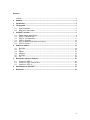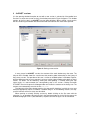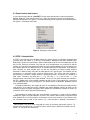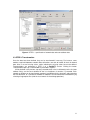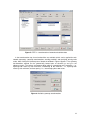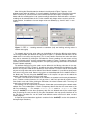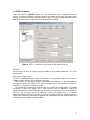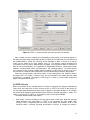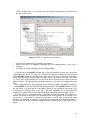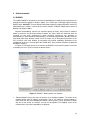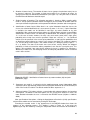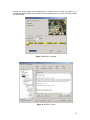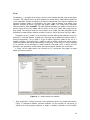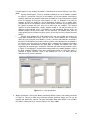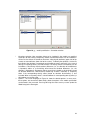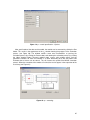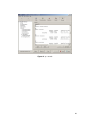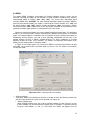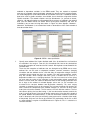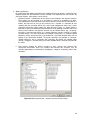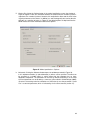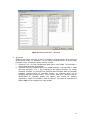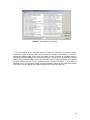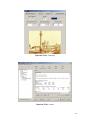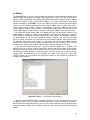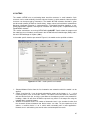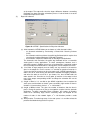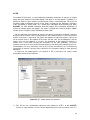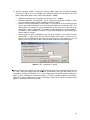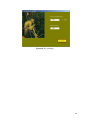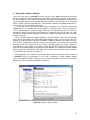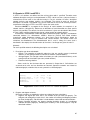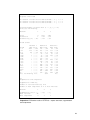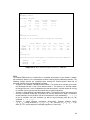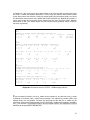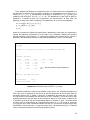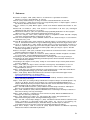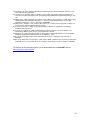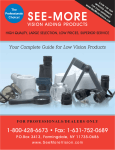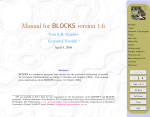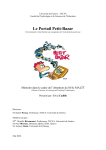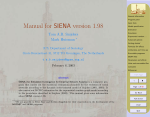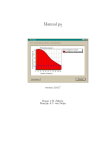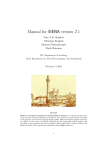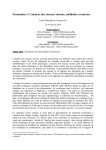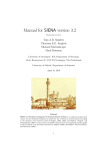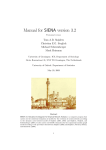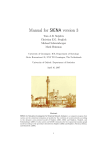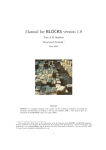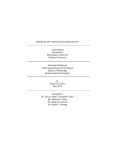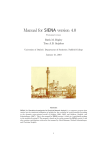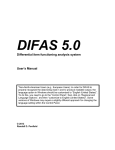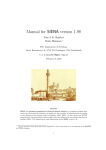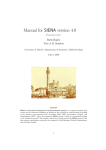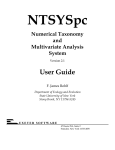Download StOCNET
Transcript
StOCNET An open software system for the advanced statistical analysis of social networks User’s Manual version 1.7 February 2006 Groningen: ICS / Science Plus http://stat.gamma.rug.nl/stocnet/ Peter Boer Mark Huisman Tom A.B. Snijders Christian E.G. Steglich Lotte H.Y. Wichers Evelien P.H. Zeggelink Contents 0 Contents ................................................................................................................................... 2 Software .................................................................................................................................. 3 1 Introduction............................................................................................................................. 4 2 The program............................................................................................................................ 5 2.1 Opening window................................................................................................................ 5 2.2 Main menu and window .................................................................................................... 6 3 StOCNET sessions ................................................................................................................ 8 3.1 Export to other data formats.............................................................................................. 9 3.2 STEP 1: Data definition..................................................................................................... 9 3.3 STEP 2: Transformation.................................................................................................. 11 3.4 STEP 3: Selection ........................................................................................................... 14 3.5 STEP 4: Model specification and analysis ...................................................................... 16 3.6 STEP 5: Results .............................................................................................................. 17 4 Statistical models................................................................................................................. 19 4.1 BLOCKS.......................................................................................................................... 19 4.2 p2 ..................................................................................................................................... 22 4.3 SIENA.............................................................................................................................. 27 4.4 SIENA-p* ......................................................................................................................... 34 4.5 ULTRAS .......................................................................................................................... 35 4.6 ZO ................................................................................................................................... 39 5 Descriptive statistics: Examine .......................................................................................... 43 5.1 Examine in STEP 1 ......................................................................................................... 44 5.2 Examine in STEP 2 and STEP 3 .................................................................................... 45 5.3 Examine in STEP 4 ......................................................................................................... 49 6 Contributions to StOCNET ................................................................................................. 53 7 References ............................................................................................................................ 54 2 0 Software StOCNET is an open software system to perform statistical analysis of social network data. The system consists of several statistical modules, and provides a platform for easy access and execution of the various models, and inclusion of new models. The following hardware and software specifications are required for installing StOCNET: • • • at least a Pentium processor with a minimum of 16MB RAM, better is 32 MB, Microsoft Windows version 95, 98 or NT, and a minimum of 5 MB free disk space to install and run the program. StOCNET is a 32 bits program and it will not run under Windows 3.x or Windows 3.x with Win32s. To install StOCNET on your hard disk, download the corresponding files from the website, http://stat.gamma.rug.nl/stocnet/. Unzip the file (using WinZip or PKunzip), and run SETUP.EXE. The installation itself is self-explanatory. The program is distributed also in another form which does not need to be installed with the Install Wizard for which some Windows XP users may not have permission. Just unzip this file and put the files in the directory where you wish StOCNET to be. In both installation modes, if the program is not put into a directory called C:\StOCNET, then after installing first adapt the Options - Directories to the directory and subdirectories where you did put the program. The continuous development of the program and its statistical modules results in new versions, which will be made available on the website. New versions of the statistical modules can be downloaded and installed separately. The updates of executables of the separate modules have to be copied to the folder where the StOCNET software is installed to replace the old executables. The StOCNET system was developed by Peter Boer, Mark Huisman, Tom Snijders, Christian Steglich, and Evelien Zeggelink. A histrocial account is given on the StOCNET website. The following persons were involved in programming (parts of) the system: • • • • • • • • StOCNET: Peter Boer, Rob de Negro and Bert Straatman ([email protected]), Examine functionality: Mark Huisman ([email protected]), Module BLOCKS: Tom Snijders and Peter Boer ([email protected]), Module p2 : Bonne Zijlstra ([email protected]), Module SIENA: Tom Snijders, Christian Steglich, Michael Schweinberger and Mark Huisman ([email protected]), Module ULTRAS: Michael Schweinberger ([email protected]), Module ZO: Tom Snijders ([email protected]) Module PACNET: Pip Pattison ([email protected]) This manual was written with consecutive updates from the first version. This version is not completely finished. The manual was written (in various phases) by Evelien Zeggelink, Mark Huisman, Tom Snijders, and Lotte Wichers. 3 1 Introduction StOCNET is an open and user-friendly software system for the advanced statistical analysis of 1 social networks, focusing on probabilistic (stochastic) models . This manual is a provisional description of the current version StOCNET 1.7 (February 2006), but it is not yet completely updated from the 1.6 release of February, 2005. You are advised to check the StOCNET website occasionally for updates and new versions of the program: the address is http://stat.gamma.rug.nl/stocnet/. If after reading the manual you have any questions, feel free to contact us (via email at [email protected] or [email protected]). StOCNET consists of several statistical models for network analysis. In the present version, six modules are implemented: • BLOCKS (version 1.6), for stochastic blockmodeling of relational data (Nowicki & Snijders, 2001), • p2 (version 4), for the analysis of binary network data with actor and/or dyadic covariates (Van Duijn, 1995), • PACNET, for constructing a partial algebraic model for observed multiple complete networks using a statistical approach (Pattison, Wasserman, Robins, and Kanfer, 2000), • SIENA (version 2.4), for the analysis of repeated measures on social networks (Snijders, 2001) and MCMC estimation of exponential random graphs (Snijders, 2002a), • ULTRAS (version 2), for the analysis of binary undirected network data using ultrametric (i.e., hierarchical clustering) measurement models, (Schweinberger and Snijders, 2003), and • ZO (version 2.3), for simulation and/or enumeration of graphs with given degrees (Snijders, 1991). There are separate manuals for StOCNET and for the analysis modules that it contains. The StOCNET manual provides general information on the modules, focusing on how to use the models within the StOCNET environment. For more detailed information on the implemented models (and theoretical background), and for the operation of the separate programs, the reader is referred to the corresponding manuals, which can also be downloaded from the StOCNET website. In this manual, the reader is guided through the five main steps of StOCNET: data definition, transformation, selection, model specification and analysis, and viewing results. The manual starts with a general description of the program in Section 2, followed by detailed information on the five steps in a StOCNET analysis session in Section 3. Section 4 focuses on the procedures required to run the available modules, BLOCKS, p2 , SIENA, ULTRAS, and ZO within StOCNET 1.7. In five of the four main StOCNET steps, descriptive analyses can be performed, which are described in Section 5. The manual ends with a short description of the guidelines for new contributions to StOCNET. When reporting results obtained with the help of StOCNET, please give the following reference: Boer, P., Huisman, M., Snijders, T.A.B., Steglich, C.E.G., Wichers, L.H.Y., and Zeggelink, E.P.H. (2006). StOCNET: An open software system for the advanced statistical analysis of social networks. Version 1.7. Groningen: ICS/Science Plus. http://stat/gamma.rug.nl/stocnet/. 1 The main goals and developments of StOCNET are explained in detail on the StOCNET website (http://stat.gamma.rug.nl/stocnet/), or see Huisman & Van Duijn (2003, 2004). 4 2 The program 2.1 Opening window An analysis within StOCNET takes place within a so-called session, which consists of five sequential steps. The steps start with the data definition and result in specified output, after which all or some steps can be repeated. Within a session the user generally uses the same (selection of) data sets. After defining the data, transformations can be performed, and the user may select those actors on which the analysis should be based. Next, a statistical method is chosen to analyze the network(s) and the model specifications for the data are defined. Finally, the module is run and the output can be viewed. All definitions, specifications, and results are saved when saving the session, and can easily be activated again when opening the same session a second time. StOCNET can be started by double clicking on its icon or by double clicking on existing sessions created by StOCNET (saved with extension SNS), such that you immediately return to the requested session. When you start or open StOCNET, the main menu and opening window, presented in Figure 1, appear. From the opening window, a StOCNET session can be started by starting a new session, open the last used session, or open an arbitrary session that was used earlier (with a browse option). After selecting one of these options, the Apply button must be activated to continue the session. Always when the Apply button is active and shows the green check mark, the program is waiting for you to confirm the choice made; the confirmation is given by clicking this button. Figure 1: StOCNET opening window and main menu (toolbar activated) 5 2.2 Main menu and window Figure 1 also shows the main menu of the StOCNET program. The menu bar consists of five menu items that refer to standard Windows functionalities, except for the Step menu (the Session menu is typically a StOCNET menu, but contains standard options). Session Start, open, save, and close sessions, and export data. In addition, the option Notes is provided, which opens an edit window to organize your thoughts and decisions for the analysis in this specific session. The notes will be saved as an ASCII file with the same name as the session and the extension NTS, and are available any time during a session. Files View and save data files. This menu is only available after data files (network files and/or attribute files) are defined and opened. The data files may be saved under a new name and/or extension. Step Enter the consecutive steps in a StOCNET session. The steps are Data definition, Transformation, Selection, Model, and Results. A global description of each step follows below, and details are given in subsequent sections. Options Help Activate a number of options: • Toolbar: the StOCNET toolbar, which contains speed-buttons for fast entry of the different steps in a session. It also contains the buttons Back and Forward to allow a fast switch between actions in previous and current steps defined by the step buttons • Directories: specify directories of session files, network files, actor attribute files, export files, and temporary files. These specifications are automatically updated when a user opens a data set or saves a StOCNET session file in another directory. By default, the directory of the temporary files is the same as the directory of the session files. When the specified directories do not exist, StOCNET gives an error message. The user has to specify (existing) directories before the program can be used. Online help on the working of the program and the implemented statistical models. The online help function is based on the StOCNET manual. For most users, the sequential process of five steps in a StOCNET session will soon become a cyclic process, possibly even with skipping certain steps. The interactive features of StOCNET imply that any revised analysis can easily be undertaken in the current or in a new session. The sequential steps in a session are the following: STEP 1 Data definition. Specification and description of the network(s) and the actor attributes in separate (ASCII) data files. STEP 2 Transformation. Recoding and symmetrizing of network data and actor attributes, and specification of missing values. STEP 3 Selection. Selection of actors: by specifying a range of actors, by calculating simple network statistics, or by specifying attribute values. 6 STEP 4 Model specification and analysis. Choice of the statistical model (i.e., module) for data analysis. Subsequently, specification of which data is to be used, the model parameters and options in the model specific user interface, and running the module. STEP 5 View results. Inspection of the output and results of the analyses. Figure 1 shows how to get access to definitions and specifications made earlier. When selecting Open previously used session, an earlier session (created by StOCNET with extension SNS) can be opened, which contains the desired definitions and specifications. In every session step in StOCNET, the main window contains the buttons Notes, Examine, View, Apply, Cancel, and Help. They have the following functions (the functions Notes, View, and Help are also accessible via the main menu): Notes Opens an edit window to make notes on a session. This function is the same as the Notes function in the Session menu. Note that details of the history of this session can also be found in the session tree on the left side of every window. Examine Gives results of simple (mostly descriptive) analyses of the data. The data used in these analyses are those that are available at the specific step in the StOCNET session in which the button is clicked. For example, simple variable counts for network data in STEP 1, or network characteristics like degree of reciprocity or transitivity for a selection of the actors in STEP 3 of a session. The Examine function will be described in more detail in Section 4. View Opens a viewing window in which a specified file can be viewed, that is, either the values of the relations in the network or the values of the attributes in the attribute file are displayed. Like Examine, this function is step-specific, which means that only those data are displayed that are available in a specific step of the session. In the viewing window, two options are available: Print, to print the displayed file, and Save as, to save the file under a different name. The view and save functions are also available in the File menu. Note that in the View function the values of the displayed variables cannot be changed. Apply Activates the newly defined or changed specifications in the current window. Only after clicking the Apply button, the new specifications will be active, and the subsequent step in the session can be entered. Cancel Cancels all unapplied specifications. Help Gives online help based on the StOCNET manual. Unlike the Help menu in the main menu, the Help button only gives help on the specific step in which the button is clicked. Clicking the Help button of other windows (within the same step) gives help on that specific window and its functionalities. Clicking specific buttons in the main window of a particular step, usually results in opening a new window. These windows have their own specifications and functionalities, but apart from that always contain the buttons OK, Cancel, and Help. With the OK button, the newly defined or changed specifications in that particular window are activated. The Cancel button cancels the defined or changed specifications and closes the window. The Help button gives help on the opened window. The left part of the StOCNET window shows the so-called session tree. The use of the session tree is described in the next section. 7 3 StOCNET sessions If in the opening window the option to start with a new session is selected (or if the toolbar item Session is used to start a new session), the window presented in Figure 2 appears. This window pertains to the first step in a StOCNET session (data definition). When starting a new session, the files containing the network data and the desired actor attribute files have to be specified. Figure 2: Starting a new session In every step of a StOCNET session, the structure of the main window stays the same. The left part of this window shows the session tree that contains global information on the history of the present session. The operation of this tree is similar to standard options in Windows Explorer, with the difference that here an overview is given of actions taken together with details of these actions. The details can be viewed by clicking the corresponding ‘+’. Double clicking the step name results in a move towards the corresponding step in this session. Clicking the button STOCNET Session info opens the Notepad editor and shows the contents of the history tree. The contents are automatically saved in the file info.txt. The right part of the main window contains the step-specific interfaces in which the user must make the appropriate choices to conduct a network analysis. In the following sections, the stepspecific interfaces of the five steps are described. When opening an already existing session by double clicking on the file name with the extension SNS or opening a desired session in the opening window or via the Session menu, the window belonging to STEP 1 (data definition) is opened, and new analyses can be conducted. 8 3.1 Export to other data formats It is possible to export data of a StOCNET session to the data formats used by the programs Multinet, Netminer, Pajek and Structure. This is done by clicking on Session and selecting the desired export format (see Figure 3). The default directory for the export file can be determined in the Options – Directories menu item. Figure 3. Exporting to other formats 3.2 STEP 1: Data definition In STEP 1, the right part of the window contains the options for the specification of network data and actor data (see Figure 2). It consists of two groups: Network(s) and Actor Attribute file(s). Both groups contain the same buttons: Add, to add a data file to the set of available data sets for that session, Remove, to remove a file from the set of available data sets, and Edit, to edit the contents of a selected file by opening the data file in the program Notepad. In the first group, a file with network data can be added to the list of available data with the Add button. Once Add has been selected, an Open window pops up with the possibility to browse through different directories in order to finally select one or more data files of a specific type. The network must be presented as an adjacency matrix (saved in) ASCII format. This means that each network is presented by n lines with n integer numbers separated by blanks, and each line is ended by a hard return. Therefore, only data files (*.DAT), text files (*.TXT), and all files (*.*) are 2 distinguished to select from in the Open window . Once a file has been selected, the network in that file is added to the set of available networks for that session. Each network has a name that can be modified by the user by clicking on it. The default names are Network1, Network2, and so on in sequential order. The program determines the number of actors in the network by counting the number of rows (and columns) in the adjacency matrix. Networks that contain different numbers of actors can be included, but error messages will appear when network files with different numbers of actors are selected in STEP 4 to be analyzed simultaneously. The procedure for adding files with actor attributes (covariates) is similar to that of adding network files. Again, the actor attributes must be in files saved in ASCII format. The general form of an attribute file is a file that contains k covariates: the file must consist of n lines, with on each line k numbers that are read as real numbers (i.e., a decimal point is allowed). The numbers in 2 Some problems may arise when using long file names (or file names that contain spaces). To prevent errors from occurring, use short file names and no spaces (old DOS conventions for file names, i.e., maximum of 8 characters). 9 the file must be separated by blanks and each line must be ended by a hard return. The maximum number of attributes per file is 10. Identification numbers are not needed to identify the different actors. The program assumes that the order of the actors in the network and attribute data is the same and (implicitly) uses the row number of the adjacency matrices and attribute matrices as identification. This means that errors occur when different networks (possibly with different numbers of actors and different attribute files) are analyzed simultaneously. Some statistical programs (e.g., SIENA) distinguish different types of attribute files, some of which can have a different form than the general form described above. These different types of attribute files are described in the sections on the statistical models (Section 4). More than one attribute file can be added, but every additional file can only be seen by using the small box on the right, with an arrow pointing downwards. Once an actor attribute file is selected, the number of variables (covariates) in this file is automatically specified. Each variable has a default name (Attribute1, Attribute2, and so on). The names can be modified by selecting the variable and clicking on the name. The number of characters that can be used to compose the names of variables must not be larger than 14. However, a more extended description can be given for each variable. In Figure 4 an example is presented of STEP 1 of a StOCNET session (named sess1) in which network and attribute files are defined. The data consist of three observations (at consecutive time points) of a network of freshmen students following a common study program in a Dutch university. The relation studied is friendship, ranging from 1 (best friend) to 5 (unfriendly relationship); see Van de Bunt, Van Duijn, & Snijders (1999). In addition, an actor attribute file is included, which contains the attributes gender, program (the study program followed: regular or short), and smoking behavior (dichotomous: smoking – not smoking). For a longitudinal analysis of these data with the SIENA module, see Snijders (2001). The networks (Vrnd32t0.dat, Vrnd32t2.dat, and Vrnd32t4.dat; available with the program) and actor attribute file (Vars.dat) are added to the list of data sets available for analysis. This selection will become active once the Apply button has been clicked. The actor attribute file contains three variables that are shown in the attribute list: attribute 1 (gender), attribute 2 (program), and attribute 3 (smoking). The names of the attribute have been changed in Figure 4 (‘attribute 1’ is changed into ‘gender’, etc) in the attribute list. Also, descriptions of the variables are added in the description list. The maximum number of attributes that can be included within one file is 10. If there are any dyadic covariates, these should be included as separate network files. In STEP 4, where the model for data analysis is chosen, the distinction between dyadic covariate files and network data files is made. The session tree in the left part of the window shows the history of the session, so far: three networks and one actor attribute file containing three variables are specified. 10 Figure 4: STEP 1 – specification of network data and actor attribute data 3.3 STEP 2: Transformation Once the data have been defined, they can be transformed if necessary. For instance, some modules require dichotomous network data while others are able to handle all kinds of network data. Also, in case of missing values, codes indicating the missing values have to be defined. Transformations are performed in STEP 2 of a StOCNET session. Clicking the button Transformation opens up a new window as presented in Figure 5. All files defined in the previous step are presented either in the list Network(s) or the list Actor attribute file(s), and for each attribute file the list of attributes it contains is presented. Each network or attribute can be transformed separately (and differently) by selecting it and performing the transformation, or a selection of networks or attributes can be transformed simultaneously by selecting all appropriate files (with the usual mouse click-and-drag operations). 11 Figure 5: STEP 2 – transformation of network and attribute data In the transformation step, three functionalities are available (which can be applied for each network separately): symmetry transformations, recoding variables, and specifying missing value codes. After clicking the Symmetry transf. button the window in Figure 6 appears. The symmetry transformations operate on the symmetrically located pairs of elements yij and yji in the adjacency matrix. The choices are between doing nothing; symmetrizing to the maximum – i.e., replacing both values by their maximum; summarizing to the minimum – i.e., replacing both values by their minimum; and transposing – i.e., interchanging these two values. Figure 6: Available symmetry transformations 12 After clicking the Recode button the window in the left panel of Figure 7 appears. In this window current values of relations (in case of networks) or attributes can be specified (in the edit boxes From and To), and new values can be defined (the box New value). Clicking the Add button adds the recoding to the list of current recodings and with the Remove button, a selected recoding can be removed from the list. For the networks only integer values can be used in the recode function, for attributes also non-integer values are allowed (e.g., from 4.5 to 6.5 -> new value 1). Figure 7: STEP 2 – recoding networks or attributes (left) and defining missing values in network data (right) For network data missing value codes can be defined by clicking the Missing values button. The missings window, presented in the right panel of Figure 7, is opened and new values can be added to the list of current missing values. This list may contain more than one value and values may also be removed. By clicking the OK button the current recodings list and current missing values list become active and the transformation window in Figure 5 reappears. Note that the symmetry transformations, recoding variables, and specifying missing value codes must be done for each network separately. For attribute data missing value codes can be defined in the Missing value box in the stepspecific interface of STEP 2 (Figure 5). An attribute has to be selected from the Attribute list, after which a missing value code for this attribute has to be entered. This means that for each attribute only one missing value code can be defined. Recall that for networks it is possible to specify more than one missing value code. How missing values are treated depends on the module chosen in the Model step. The only thing that StOCNET does in this respect is to pass on the code to the module, if the module accepts a missing value code. In Figure 7 the values of the relations in the networks are recoded such that only dichotomous (0 or 1) relations remain (0 remains 0, 1 to 4 get value 1, and 5 to 6 get value 0), and the missing value codes are 6 and 9. After clicking the OK button, the values become active. Then they are shown in the session tree (see Figure 5). All recodings can be inspected by clicking the View button and examining the network and/or attribute files. The recoded data is saved in a temporary data file that has the same name as the old file preceded by ‘~’. For example, Vrnd32t2.dat is saved as ~Vrnd32t2.dat. After closing a StOCNET session these temporary data files are deleted and will be created again when re-opening the same session. By using the View button in the step-specific interfaces or via the File menu, the data files can be saved under different names and used in other sessions and/or programs. A report of the transformations applied is contained in the StOCNET session info (treated at the beginning of Section 3). 13 3.4 STEP 3: Selection In the third step of a StOCNET session, the set of actors to be used in subsequent statistical analysis is selected. Clicking the Selection button on the toolbar (or using the Step menu) opens the step-specific interface of this step, presented in Figure 8. The figure shows that there are four different ways to select a set of actors, which will be discussed below. Figure 8: STEP 3 – selection of set of actors for subsequent analyses Select all The first way is to select all n actors that are available in the specified network files. This is the default option. Selection by range of actors The most straightforward way to select a set of actors is to specify the range of actors that are needed. A range of actors can be specified in two ways. The first way is by entering the numbers of the actors in the edit box (i.e., the row numbers of the adjacency matrix; see Figure 8). The entered numbers have to be separated by commas or by dashes (‘–‘) for groups of successive actors. The second way of specifying a range of actors is by clicking the Specify button. The window presented in Figure 9 will appear, and a range of actors can be selected by clicking the appropriate columns or rows. Clicking on a row or column a second time, cancels the selection of that actor. The selections hold for all adjacency matrices and attribute files. It is possible, however, to inspect visually the selection by selecting a network of which the adjacency matrix is shown. After clicking the OK button, the program will automatically take the corresponding rows and columns of the network and attribute data. 14 Figure 9: STEP 3 – selecting a range of actors Selection by calculated variable The third selection method is the most complex one. It involves an examination of the network(s) and computation of some network statistics. The list Calculated variable contains the different network statistics that can be used to select the actors (see Figure 8). In the current version of StOCNET, only two (simple) statistics can be used in the selection procedure: indegree (number of incoming relations) and outdegree (number of outgoing relations). After selecting a statistic (variable), a criterion value for that statistic has to be specified. The following operators can be used in the definition of the criterion: = (equals), > (larger than), >= (larger than or equal to), < (smaller than), <= (smaller than or equal to), OR (A or B means that A, B, or both expressions have to be true for the whole statement to be true), AND (A and B means that both expressions have to be true for the whole statement to be true). The operator has to be followed by a value of the selected statistic to complete the criterion. A criterion can only consist of statements with at most two operators. In the calculation of the variable, missing values are ignored. Actors, for whom the variable is missing, because all relations are missing for that actor, are automatically not selected. For example, the outdegree of the actors is chosen as statistic, and only actors with a medium outdegree, say more than 5 but less than 15, should be selected. This results in the following criterion value: >5 AND <15. Subsequently the set of actors that fulfills this network requirement is selected. Selection by attribute The last possibility is the selection of actors based on the values of an attribute. First, the attribute file containing the desired variable has to be selected. Next, the specific attribute has to be specified and, finally, a criterion value has to be defined. Definition of the criterion value proceeds in the same way as in the previous selection procedure. For example, using the attribute gender, female actors can be selected (see Figure 8). For this purpose, the attribute file is specified: in this case File1 (the default name StOCNET uses for attribute files). Next, the attribute itself is specified, here: gender. Finally, the selection criterion: =2. This definition selects all actors who have the value 2 for the variable gender, that is, all female actors. Actors with missing values for the attribute used in the selection procedure are automatically not selected. 15 All selections can be inspected by clicking the View button and examining the network and/or attribute files. The selected data is saved in a temporary file that has the same name as the old file preceded by ‘~’. For example, Vrnd32t2.dat is saved as ~Vrnd32t2.dat. After closing a StOCNET session these temporary data files are deleted and will be created again when reopening the same session. By using the View button in the step-specific interfaces or via the File menu, the data files can be saved under different names and used in other sessions and/or programs. A report of the selections applied is contained in the StOCNET session info. 3.5 STEP 4: Model specification and analysis The fourth step involves selecting the desired method to analyze the data. A statistical model has to be selected and the corresponding options have to be specified to analyze the network data accordingly. The model specification window consists of two parts, as shown in Figure 10. In the upper part, named Model choice, a model for the statistical analysis has to be selected. The models that are currently implemented in StOCNET are: • • • • • • BLOCKS (version 1.6, manual: Snijders & Nowicki, 2004), for a posteriori blockmodeling of relational data, that is, latent class analysis for dichotomous or valued graphs and digraphs according to Nowicki & Snijders (2001). p2 (version 4, manual: Zijlstra & Van Duijn, 2005), for the analysis of binary network data with actor and/or dyadic covariates and random effects according to Van Duijn (1995). PACNET, for constructing a partial algebraic model for observed multiple complete networks using a statistical approach. SIENA (version 2.4, manual: Snijders, Steglich, Schweinberger & Huisman, 2006), for the analysis of longitudinal network data according to the dynamic actor-oriented models of Snijders (2001) and MCMC estimation of exponential random graphs according to Snijders (2002a). ULTRAS (version 2, manual: Schweinberger, 2003), for the analysis of symmetric network data according to ultrametric measurement models proposed in Schweinberger and Snijders (2003), which can be regarded as stochastic hierarchical clustering models. ZO (version 2.3, manual: Snijders, 2002b), for determining of probability distributions of statistics of random graphs and digraphs with given (in-, out-) degrees by simulation and/or enumeration analysis according to the algorithms of Snijders (1991) and Molloy & Reed (1995). 16 Figure 10: STEP 4 – model selection and model-specific user interface After a model has been selected, the corresponding model-specific user interface appears in the lower part of the model specification window. In Figure 10, the model-specific user interface of the module SIENA is shown (this interface will be explained in detail in Section 4.4) and the choice can be made for an other module, here: p2. The interface requires detailed input specifications that can involve, depending on the model, an assignment of data or selections of data for specific functionalities (e.g., dependent or independent variables), specification of actor attributes, included model effects and parameters, and estimation options. The model-specific user interfaces of the currently available statistical modules are discussed in Section 4. As usual, the selection of a model and the specifications must be confirmed by clicking the Apply button. Apart from specific buttons and choice options, every model-specific user interface contains the button Run!. This button is clicked to carry out the estimation of the model after the model specification is completed. The progress of the analysis is shown in a new module window that appears during the data analysis. 3.6 STEP 5: Results When the execution of the selected model is finished or interrupted, the program automatically jumps to the final step of the session: view the results. In STEP 5 the results of the analysis or any messages generated during the data analysis appears in the output window. In this window, the content of the output file generated during the statistical estimation procedure is shown. This always is an ASCII file. In Figure 11, an example is given of the output of SIENA. The output window contains four buttons. • Save, opens a Save as window to save the output under a new name. Note that adjusting model definitions and specifications in STEP 4 and estimating the same model again (usually) results in appending the new results to the output file. However, when a new statistical model is selected, new data specifications are given, or changes are made in 17 STEP 1 through STEP 3, a new output file may be made that overwrites the old one and previous results are lost. Figure 11: STEP 5 – view results of the analysis • • • Print, opens a window to print (a selection of) the output. Details, which opens an additional information file in the Notepad editor, if such a file is available. Full report, which opens the output file in the Notepad editor. In the left part of the StOCNET window, the session tree shows the history of the session and an overview of the results. This allows for a structured view through the output file in the right part of the StOCNET window by selecting certain output items. The items are indicated in the output file by the symbol @1 for chapters, @2 for sections, @3 for subsections, and so on (see Figure 11). These items are presented in the session tree on the left and the user can select an item by double clicking it. The corresponding part of the output file is presented in the output box on the right. After viewing the results, one may decide to alter some of the options specified in earlier steps in the StOCNET session. By clicking on the appropriate button in the StOCNET toolbar, by using the step menu in the main menu, or by double clicking on the appropriate step name in the session tree, the program jumps to the step in which the alterations can be made. After the alterations have been made, click the Apply button and subsequently the Run button in STEP 4. If a new analysis is performed with the same model and only new model specifications are defined, the results of the analysis are appended to the existing output file and shown in the session tree. If a new model is selected or specifications in earlier steps of the session (data definition, transformation, or selection) are changed, the existing output file will be overwritten. In this case, the user will be presented an option to save the output file with a new name (Save as option). 18 4 Statistical models 4.1 BLOCKS The module BLOCKS is designed for stochastic blockmodeling of relational data according to the methods described in Nowicki & Snijders (2001). This section gives information about executing BLOCKS within StOCNET. For more detailed information about the program BLOCKS or stochastic blockmodeling, the reader is referred to the manual (Snijders & Nowicki, 2004) and the article of Nowicki and Snijders (2001). Posterior blockmodeling searches for equivalent groups of actors (with respect to relational patterns) based on the observed relations between the actors. When the observed data are assumed to have been generated by some stochastic mechanism, this approach to blockmodeling is called stochastic blockmodeling. The method implemented in BLOCKS searches a posteriori how many different (latent) classes of actors can be distinguished and what is the class to which each actor belongs by estimating the posterior probability distribution of the configuration of the class structure given the network data. The parameter estimates are obtained with Gibbs sampling. In Figure 12, the model-specific user interface for BLOCKS is presented. Six options have to be specified by the user. Figure 12 shows the default values. Figure 12: BLOCKS – Model-specific user interface 1. Selected Network. Select one data set from the set of available networks. The values of the network relation must be integers ranging from –9 to 9. This allows to analyze relations in more detail than the usual dichotomous relations. Missing values can be specified. All dyads with one or two of the arc variables missing are disregarded. The diagonal values of the network matrix are also disregarded by the program. 19 2. Number of latent classes. The number of latent classes (groups of equivalent actors) has to be chosen in advance. This number is fixed at one value or at a sequence of values, by specifying the values for Minimum and Maximum (see Figure 12). If only one value is desired, the Minimum and Maximum should be equal. 3. Default number of iterations. The estimation procedure is based on Gibbs sampling which needs a start-up period (Iterations before convergence) and a number of iterations after the start-up to estimate the parameters of the posterior distribution (Iterations after convergence). 4. Identification of latent classes. When there is no a priori information about the classes, the classes are called unidentified, that is, one cannot say actor i is in class j. If prior information is available, the model can be identified in two ways: by vertex numbers or by prior probabilities. After selecting one of these options, the Specify button activates a new window: Identification of latent classes. For both ways of identification, this window is given in Figure 13. In the case of vertex numbers, for each class one vertex (actor) with a high (prior) probability to be in that class must be specified. If there are c classes, c − 1 or c different vertices must be specified. In the case of prior probabilities, a matrix of prior probabilities that an identifying vertex belongs to a certain class must be specified. The number of columns (i.e., classes) of this matrix equals c, the number of rows (i.e., identifying actors) equals c − 1 or c, as before. The rows of the matrix must sum to one, and by default, the diagonal probability is fixed at 0.9 and the others proportional such that the sum equals one. This option is only available if one value for the number of classes is specified (i.e., Minimum = Maximum). In both cases, the identifying vertices and the prior probabilities can be saved and used in later sessions. Figure 13: BLOCKS – identification of latent classes by vertex numbers (left) and prior probabilities (right) 5. Sequences per model. It is advised to let the module generate several independent Gibbs sequences (which approximate samples from the posterior distribution of the classification) to check if the results are stable. The default number of Gibbs sequences is 3. 6. Advanced options. This button activates a new window with advanced options for improving convergence. The default is that these options are ‘on’ (usually their influence is small). For more detailed information the user is referred to the BLOCKS manual (Snijders & Nowicki, 2004). After specification of the options, clicking the Apply button will make the (initial) specifications active and the module can be executed by clicking the Run button. Executing the module results in the appearance of the BLOCKS window that shows the progress of the estimation process. This window is given in Figure 14. It also gives the opportunity to stop the module by clicking the Stop button. When the execution of the module is 20 finished, the results appear in the output box that is shown in the result step (see Figure 15). A secondary output file containing extra details of the estimation process can be viewed by clicking the Details button. Figure 14: BLOCKS – executing Figure 15: BLOCKS – results 21 4.2 p2 The module p2 is designed for the analysis of binary social network data with actor and/or dyadic covariates. The program carries out the estimation of a random effects model with the dyadic ties as the dependent variable according to the Iterative Generalized Least Squares algorithm for nonlinear multilevel models as described by Van Duijn (1995) or Markov Chain Monte Carlo algorithm according to Zijlstra, van Duijn and Snijders (2005). This section gives information about executing p2 within StOCNET. For more detailed information, the reader is referred to the manual (Zijlstra & Van Duijn, 2005) and the articles of Van Duijn (1995) and Lazega and van Duijn (1998). The examples used here are based on the p2 model. For more information on the multivariate p2 model and the multilevel p2 model, see the p2 manual (Zijlstra & Van Duijn, 2005). The purpose of the p2 model is to test the effects of actor and/or dyadic attributes on the ties observed in a directed network, controlling for reciprocity and for differences between actors in activity and popularity. The p2 model is a type of logistic regression model for the ties in a network, to which a reciprocity effect is added as well as random sender and receiver effects (representing differential activity and popularity, respectively). In that respect, it can be regarded as an extension of the well-known p1 model (Holland & Leinhardt, 1981), in which the actor parameters are replaced by random effects and actor and dyadic attributes can be included. In Figure 16, the model-specific user interface for p2 is presented. Two groups of model options have to be specified. Figure 16: p2 – model-specific user interface 1. Data specification. Clicking the button Data specification opens the window presented in Figure 17. Dependent networks and actor attributes can be specified, for one group (p2 model) or for several groups (multilevel p2 model). In addition, covariates can be included. 22 For other options in this window, the reader is referred to the p2 manual (Zijlstra & Van Duijn, 2005). i Specify network types. In the list Available network(s) the set of networks available for analysis is presented. From this set of networks, at least one network (univariate p2 model) or more than one network (multivariate p2 model) has to be selected and assigned to the list Digraphs by using the select buttons (<< and >>). Networks in this box are networks of which the dyadic ties are the dependent variables in the p2 model. Other available data in the set networks can be used as dyadic covariates by assigning them to the Dyadic covariates box (this also can be more than one network). The network relations must be dichotomous (“on/off”) relations coded as 1-0 and the values on the diagonal are disregarded, that is, self-relations are not considered. Missing values are allowed (multiple missing value codes can be specified). The module treats them by simply ignoring the tie variables for which values are missing (see the p2 manual for more details). ii Specify actor attribute files. Actor attribute files that are available for analysis are listed under Available attrib. file(s). From this list files can be added to the list Selected attrib. file(s) (by using the select buttons << and >>) and the actor attributes contained in these files are available in the analysis. Missing values in the attribute files are allowed. If an actor has a missing value for an attribute that is selected to be included in the model, this actor will be removed from the data (both in network and attribute files). After specification of the data types, clicking the Ok button will make the specifications active. In Figure 17, one digraph is selected to be analyzed with the p2 model, Network 3. One of the other networks, Network 2 (the same network observed at an earlier time point), is selected as dyadic covariate. There is one attribute file, File 1, of which the actor attributes can be used as covariates. Figure 17: p2 – data specification 2. Model specification. Clicking the Model specification-button activates the window presented in Figure 18. For the p2 model only Covariate selection (and here Kappa and Tau can be ignored) and Options are relevant. For more information about other options in this window, the reader is referred to the p2 manual (Zijlstra & Van Duijn, 2005). 23 Figure 18: p2 – model specification – Covariate selection i ii Covariate selection. Here covariate effects to be included in the model are specified. Covariates for the Density, Reciprocity, Sender, and Receiver effects can be included. In all four lists the effects are based on covariates, either dyadic attributes (upper half of the screen) or actor attributes (lower half of the screen). To identify the attributes, first the file that contains the attribute is mentioned, next the attribute name, and finally, in the case of density or reciprocity effects, the kind of effect. For density effects each attribute can be included as a dissimilarity effect based on differences (i.e., the direction of the difference is important) and/or as a dissimilarity effect based on absolute differences (i.e., the direction is unimportant). Reciprocity effects can only be included as dissimilarities based on absolute differences. Note that one should only include a covariate as reciprocity effect if the corresponding density effect (based on absolute dissimilarities) is also included. When a reciprocity effect is selected without its corresponding density effect, p2 will produce an error message. Options . The screen displayed in Figure 19 shows the default options. In most cases, these options are convenient. More details about the options in the model specification can be found in the p2 manual. Pressing OK brings the main screen p2 screen (under the ‘Model step) to the front again. 24 Figure 19: p2 – model specification – Options. After specification of the data and the model, the module can be executed by clicking the Run button. This results in the appearance of the p2 window showing the progress of the estimation process (see Figure 20). The window contains some extra functionalities as pausing the estimation process (by clicking the Pause button) and aborting the estimation process (by clicking the Abort iteration button). Because updating both screens with random effects and the parameter estimates for each new iteration is a rather demanding task, with the button Hide Estimates these screens can be closed. This will increase the speed of the MCMC simulation process. When the execution of the module is finished, the results appear in the output box of the result step (see Figure 21). Figure 20: p2 – executing 25 Figure 21: p2 – results 26 4.3 SIENA The module SIENA (Simulation Investigation for Empirical Network Analysis) carries out the statistical estimation of models for the evolution of social networks according to the dynamic actor-oriented model of Snijders (2001, 2003, 2005). This section gives information about executing SIENA within StOCNET. For more detailed information about the program SIENA or stochastic actor-oriented models, the reader is referred to the manual (Snijders et.al., 2006) and the articles Snijders (2001, 2005), Steglich, Snijders and Pearson (2004), and Snijders, Steglich and Schweinberger (2006). SIENA can also carry out MCMC estimation of the parameters of an exponential random graph model; this is documented in the next section. Stochastic actor-oriented models are used to model longitudinal network data. The dependent variable is the evolving relation network, represented by repeated measurements of a directed graph. The network evolution is modeled as the consequence of actors initiating new relations or withdrawing existing relations such that a more rewarding configuration for the actor in the network emerges, to which is added a random influence. This goal is modeled in a so-called objective function the actors try to maximize. The models are continuous-time Markov chain models that are implemented as simulation models. In Figure 22, the model-specific user interface for SIENA is presented. Specifications of data and model can be made and the specified model can be run. One can choose to estimate or simulate the model. Figure 22: SIENA – model-specific user interface 1. Data specification. Clicking the button Data specification activates a window in which the different network files (left) and actor attribute files (right) can be specified (see Figure 23). i. Specify network types Under Available network types, the set of all available networks is listed. From this set, one or more networks can be selected and assigned to the list Digraphs in sequential order by using the select buttons (<< and >>). These data sets contain the digraphs that are 27 modeled as dependent variables in the SIENA model. They are treated as repeated measures of a network, where the digraph selected first represents the first measurement, the second digraph the second observation of the network, and so on. If additional network data to be used as dyadic covariates are available, these should be assigned to the box Dyadic covariates. The network relations must be dichotomous (i.e., present or absent, coded as 1-0) and self-relations are disregarded. Missing values are allowed in the network data (see the SIENA manual for details about missing data treatment) and must be indicated by one or more missing data codes. In Figure 23, three digraphs, Network 1, Network 2, and Network 3, are selected and used as observations of the same network at three observation times. Figure 23: SIENA – data specification ii. Specify actor attribute files. Under Available attrib. files, all attribute files are listed that are available in the analysis. From this list, the attribute files have to be selected into one of four categories of covariates the files contain. Missing data are not allowed in the covariate data. There are four categories of attributes that are distinguished by SIENA: one or more attribute files can be used as dependent variables, constant covariates, changing covariates and one attribute can be a file with times of composition change. Constant covariates do not change over time (e.g., gender). Files with varying attributes contain only one variable, which changes over time. Such a variable can be used as a dependent variable or as a changing covariate. The files must consist of n lines giving for each actor the values of the covariate in each observation period, separated by blanks. For each actor, the number of observed values of the changing covariate must be as large as the number of selected digraphs minus one (i.e., the covariates are assumed to be constant between two observation moments). For each varying covariate, a separate file has to be selected. The last type of attribute file contains the times at which the composition of the network changes (i.e., the times at which some actors join or leave the network). This file consists of n lines with four numbers. The first two concern joining, the last two leaving: 1) the last observation moment at which the actor is not yet observed, 2) the time of joining (expressed as a fraction of the length of the period between two observations), 3) the last observation moment at which the actor is observed, and 4) the time of leaving (also expressed as a fraction of the length of the period). Only one such file can be selected. The requirements for this file, as well as some examples, are given in the SIENA manual. In Figure 23, File 1 is selected as a constant covariate. 28 2. Model specification By clicking the button Model specification, the window of Figure 24 appears, in which for each network variable the desired effects can be included in the objective and rate function. By clicking on Options, extra options can be chosen. i. Objective function f. Specification of the effects to be included in the objective function. These effects can be specified as an evaluation (u) effect or an endowment (e) effect. The endowment function represents parts of the value of a tie that are lost when the tie is broken, but that have no cost (or loss) when the tie is created. It is advisable to start modeling with the evaluation effects only, and include endownment effects only if some experience with fitting simpler models has been obtained. Further, it is almost always a bad idea to specify an endowment effect without the corresponding evaluation effect. The effects to be included in the objective function may be network effects (e.g., reciprocity, transitivity), actor covariate effects (e.g., gender popularity, gender similarity), or dyadic covariate effects. The actor covariates are available in three ways, as covariate-related popularity, activity, and dissimilarity. If no attribute file is specified, attribute effects will not appear in the specification window. The dyadic covariates are available as covariaterelated preference, and in interaction with reciprocity. By default, the network effect density / outdegree is included, because all other network effects should be controlled for this effect. ii. Rate function lambda. By default, constant or basic change rates between two consecutive observation times are included. Non-constant rate functions may be specified, depending on network effects (outdegrees, indegrees, reciprocity) and/or actor covariates. Figure 24: Model specification – objective and rate function effects 29 iii. Options. By clicking the Options button in the model specification screen, the window in Figure 25 appears. Here, the estimation method, the model code, the number of phase 2 subphases, the number of phase 3 iterations, the multiplication factor and the initial value of gain parameter can be chosen. In addition, an actor homogeneity test can be done for all actors or a selection of actors. In Figure 25, the default options are depicted. See the SIENA manual for further information about these options. Figure 25: Model specification – Options iv. Advanced. Clicking the Advanced button opens the window presented in Figure 26. In this window evaluation (u) and endowment (e) effects can be specified. The effect can be specified as a random effect (r), which means that the parameter has an actordependent component. The parameter can be fixed (f) without estimating it, or the value of a fixed parameter can be tested by a score test (t) described in Schweinberger (2005). St.value is the starting value for estimation or a fixed value in case the parameter is fixed. Par. is a constant parameter, which is indicated by c in the Siena manual (section 15). 30 Figure 26: Model specification – Advanced 3. Run model SIENA can be used for two types of analysis: Estimation - of the parameters of the stochastic actor-oriented model - or Simulation - of the network evolution process for given (fixed) parameter values. One of these options must be selected. i) Estimation. This is the most fundamental option when using SIENA. The estimation is used to obtain estimates of parameters. ii) Simulation. With the Simulation option, the network evolution is simulated with a model with fixed parameters. This is only meaningful if the model parameters are already estimated. Therefore, it is advised to run Simulation after Estimation. With the simulation procedure, expected values of (specified) statistics are computed, which can be compared with their observed values. These statistics have to be selected using the Specifications for simulation window that appears after clicking the Statistics specification… button. This window is shown in Figure 27. The number of simulation runs (default 1000) can be changed in the same window. 31 Figure 27: Specification for simulation After specification of the simulation options, clicking the OK button will make the (initial) specifications active and the module can be executed by clicking the Run button. This results in opening the SIENA window, which shows the progress of the estimation or simulation process. The SIENA estimation window is presented in Figure 28. It also gives the opportunity to stop the module (Stop Estimation button), restart the estimation from the current parameter value (button Set N=0), terminate phase 2 of the estimation process (button End Phase 2), or change the parameter values and start again (button Change parameters). When the execution of the module is finished, the results appear in the output box of the result step (see figure 29). 32 Figure 28: SIENA – executing Figure 29: SIENA – results 33 4.4 SIENA-p* The module SIENA can also be used to estimate the parameters of the exponential random graph model (ERGM), also called the p* model (Frank and Strauss, 1986; Frank, 1991; Wasserman & Pattison, 1996) using Markov Chain Monte Carlo (MCMC) methods described in Snijders (2002a) and Snijders, Pattison, Robins, and Handcock (2006). In this section, information is given about operation of SIENA-p* in StOCNET, as far as this differs from what is mentioned in the preceding section. For more detailed information about the program SIENA or the p* model, the reader is referred to the manual (Snijders, Steglich, Schweinberger, & Huisman, 2006) and the articles Snijders (2002a), Snijders, Pattison, Robins, and Handcock (2006), Robins, Pattison, Kalish, and Lusher (2006), Robins, Snijders, Wang, Handcock, and Pattison (2006), or the further literature. An exponential random graph model is estimated when only one observation moment in the SIENA module is chosen (i.e., when only one digraph is selected in the Digraphs in sequential order window). If the MCMC estimation algorithm converges properly, the computed estimate is an approximation of the maximum likelihood estimate. However, the literature mentioned discusses that for many data sets, convergence of the estimation algorithm can be obtained only for adequate specifications of the model. It is advisable to consult the recent (2006) literature concerning the model specification, before embarking upon the use of SIENA-p*. In the case of one observation moment, the conditional option keeps the total number of ties constant. If only one observation moment, that is, only one observed network file, is selected in the model-specific user interface of SIENA, clicking the Specify button for estimation and simulation will open specification screens that are different from the ones presented in the previous section. The model specification window is presented in Figure 30. In this window the user can specify the network effects and covariates that are included in the model. These effects are listed under Objective function; the rate function and gratification function are not included in the model for one observation moment. Figure 30: SIENA-p* – specifications for estimation Clicking the Advanced button opens the Advanced options screen presented earlier in Figure 26. With the option Code for model specification the type of step in the MCMC procedure is defined, with the multiplication factor the user can specify the number of steps for generating one exponential random graph. See the SIENA manual for more information about these advanced options. 34 4.5 ULTRAS The module ULTRAS aims at estimating latent transitive structures in social networks. Such structures can be used to identify close-knit subsets of actors in social networks. Latent transitive structures can be expressed by ultrametrics. The module ULTRAS estimates ultrametrics, given one observed network. ULTRAS can handle binary, integer valued, and continuous network data. Maximum Likelihood Estimation is implemented by a Simulated Annealing algorithm, a nongreedy optimization algorithm, and Bayesian inference with uniform priors is implemented using hybrid MCMC methods. This section concentrates on running ULTRAS within StOCNET. Details about the program and the underlying class of models can be found in the ULTRAS manual Schweinberger (2003), and in the article Schweinberger & Snijders (2003). In the model-specific interface presented in Figure 31, the model can be specified as follows. Figure 31: ULTRAS – model-specific user interface. 1. Selected Network. Select from the list of networks one network to which the model is to be applied. 2. Labels: Load from file…It can be handy to denote the actors not by integers 1, 2, …, n, but instead by labels (such as the actors’ names). The labels have to be stored in a ASCII file, with one label on each line, and in the same order as the adjacency matrix in the network file. Loading a labels file will force ULTRAS to represent any matrix in the output file using the inputted labels instead of integers. 3. Number of ultrametric levels. The number of ultrametric levels is the number of values that the ultrametric distance between two distinct actors can take. To the experience of the authors, a sensible choice is 3 or 4, which works reasonably well in most applications. However, one is advised to try out several values and to compare the results. 35 4. Number of sequences. Since running multiple sequences is convenient to check convergence, ULTRAS offers the possibility to run more than one sequence with the same input values subsequently. 5. Probability model. The tie variables can be considered to be Bernoulli distributed (binary network data), Poisson distributed (non-negative integer valued network data), and Gaussian distributed (continuous network data). The contents within the parentheses indicate what probability model may be appropriate for what kind of network data. If the option chosen requires different kinds of data (e.g., the Bernoulli option is chosen but the ties in the data file take more than two values), then ULTRAS may adjust the probability model option. 6. Method. Maximum Likelihood (ML) estimation as well as Bayesian inference can be used to estimate models from observed network data. A rule of thumb is to carry out some runs using the ML method first, because ML estimation produces simple and readily interpretable results. It is advisable to complement ML estimation with Bayesian inference, which admits to study model uncertainty. 7. Specify. This button depends on the method chosen. (i) Maximum Likelihood Estimation: Figure 32: ULTRAS – specifications for Maximum Likelihood Estimation. (a) Number of Ultrametrics. The observed network might have been generated from two or more ultrametrics, corresponding to two or more interaction contexts such as work place and neighborhood. If two actors are close friends either at the work place or in the neighborhood, then this will probably give rise to an observed tie between them. 2 (b) Number of iterations. A (conservative) rule of thumb is to carry out n × 100 iterations, where n is the number of actors. (c) Temperature. The temperature is an essential ingredient to the Simulated Annealing algorithm used by ULTRAS. This algorithm sometimes makes downhill 3 steps to escape from local maxima of the likelihood function. The probability of making downhill steps depends on the temperature. It is sensible to choose a value of the temperature, which allows the algorithm in the initial stages of the estimation process to explore the parameter space. It is advised to experiment with the temperature and try out several possible values. Some indication can be obtained by running the program with the default temperature, and then looking 3 The probability model underlying ULTRAS assigns to every possible network a probability of occurrence; when a particular network is observed, the ML method asks what value of the parameter makes the probability of observing this particular network a (global) maximum; the global maximum of the probability is found by using algorithms that start with an initial guess of the parameter, and approach the maximum by updating the guess in small steps (iterations). However, on its way to the global maximum, the algorithm may encounter local maxima, and if the algorithm moved uphill only (but not downhill), it would get stuck at local maxima. The temperature helps to “rescue” the algorithm from such local maxima, by allowing downhill steps and thus helping the algorithm to get over local maxima. 36 (ii) at the output. The output tells what the largest difference between succeeding likelihoods has been during the estimations process. A rule of thumb is to set the temperature equal to this value. Bayesian inference. Figure 33: ULTRAS – Specifications for Bayesian inference. (a) Initial ultrametric. ULTRAS allows you to choose as initial ultrametric either - an ultrametric obtained by constructing a Hierarchical Clustering Scheme (HCS) - the ultrametric which maximizes the profile log likelihood (which requires that you already carried out Maximum Likelihood Estimation) - an ultrametric sampled at random from an overdispersed distribution. The ultrametric that maximizes the profile log likelihood will be a reasonable starting point in many applications. To check convergence, however, one is advised to execute in addition several runs using ultrametrics sampled at random from an overdispersed distribution as starting points, and to compare the results. (b) Use Order. In large networks, one can hardly see any structure in the matrices given in the output file. For this reason, it is sensible to re-order all matrices in such a way that the structure can be seen more easily. ULTRAS automatically reorders the set of actors during the Maximum Likelihood Estimation procedure, and writes the order to a text file. If you choose Yes, then ULTRAS reads the order stored in this file and uses it to re-order all matrices in the output so that parts of the output corresponding to MLE and Bayesian estimation will use the same order. (c) Length of Burn-in. It is sensible to give MCMC algorithms time to explore the state space and therefore to choose some reasonably high number of burn-in 2 iterations. A (conservative) choice is n × 100 iterations. (d) Length of Markov chain. This gives the number of iterations after the burn-in phase. During this post-burn-in phase, the algorithm samples from the posterior distribution. To obtain reasonable Bayes estimates, the number of iterations needs to be sufficiently large, where “sufficiently large” will depend on the 2 number of actors in the network. Again, n × 100 iterations provide a crude guess. (e) Heat posterior. To make large steps in the state space, it is sensible to heat the posterior distribution during the burn-in phase. 37 Pressing Run will start ULTRAS. When the estimation process starts, an interface appears on the screen (see Figure 34). The interface shows the current sequence and the current iteration. Figure 34: Ultras – executing. The interface provides a Cancel button to stop the estimations. When this button is pressed, the computations stop and only the most important results are printed to the output file. When the estimations are done, an informative interface (Figure 35) appears on the screen. Pressing the OK button on this interface will terminate the program and make the interface disappear. Figure 35: Ultras – calculations ready. 38 4.6 ZO The module ZO (Zero-One) is used to determine probability distributions of statistics of random graphs with given degrees, and random digraphs with given in- and out degrees. In addition, it is possible to request a given number of mutual dyads and/or a connected graph. ZO carries out simulation and/or enumeration analysis of the graphs according to the algorithms of Snijders (1991) and Molloy & Reed (1995). This section gives information about executing ZO within StOCNET. For more detailed information about the program ZO or probability distributions of statistics of random graphs and digraphs, the reader is referred to the manual (Snijders, 2002b) and the articles of Snijders (1991) and Molloy & Reed (1995). ZO can determine the distribution of statistics for general (rectangular) random 0-1 matrices with given row and column sums, including matrices with structural zeros (i.e., the restriction that a given set of entries is equal to 0). For graphs and digraphs the adjacency matrix is square, the set of structural zeros is the diagonal of the matrix, the row sums are the outdegrees, and the column sums are the indegrees. In all cases, the distribution of the random 0-1 matrices is uniform, that is, each matrix satisfying the restrictions has the same probability. The results include p-values that can be used for testing reciprocity or transitivity while controlling for the inand outdegrees. For very small matrix sizes (up to 8-12 rows and columns), this can be done by enumerating all matrices satisfying these constraints; the simulation method is more generally applicable. In Figure 36, the model-specific user interface of ZO is presented. The various model specifications will be discussed below. Figure 36: ZO – model-specific user interface 1) Files. ZO can use a dichotomous adjacency matrix (defined in STEP 1 of the StOCNET session) as input. However, since the results depend only on the row and column sums, it is 39 also allowed to have no network data file but only a file containing the row and column sums. In the latter case, the file must consist of one or two lines: the first containing the required row sums, the second the required column sums. The file must contain non-negative numbers, separated by blanks. Clicking the Select button opens a data selection window in which either a StOCNET network file (adjacency matrix) or a file containing row and column sums can be selected. The numbers of rows and columns (which do not necessarily have to be equal) are automatically detected by StOCNET, and shown in the user interface (see Figure 36), and used for determining the default type of matrix. If the file contains only one line, the undirected graph type of matrix is chosen. If the network data contains structural zeros (see the option Type of matrix – general mentioned below), the positions of the structural zeros have to be specified. They have to be presented in a separate file (ASCII), which contains an adjacency matrix that has the same number of rows and columns as the selected network. The matrix entries are either 0 (absence of a structural zero) or 1 (presence of a structural zero). 2) Type of matrix. There are four types of matrices that can be used in the ZO program. By default, in most cases the second matrix type is selected (i.e., a digraph). • • • • Unrestricted matrix: a matrix without structural zeros. The numbers of rows and columns of this matrix do not have to be equal. Directed graph: an adjacency matrix with directed relations. The numbers of rows and columns are equal. Undirected graph: a symmetric adjacency matrix with undirected relations without structural zeros. The numbers of rows and columns are equal. Row and column sums are identical. General matrix: a matrix with an arbitrary set of structural zeros. The numbers of rows and columns of this matrix do not have to be equal. The positions of the structural zeros have to be specified in a separate matrix. 3) Run model type. The ZO program contains two types of run model. Most important is the analysis by Monte Carlo simulation. This is the default option. When this option is selected, the Specify button will become active and simulation options can be defined. In addition, analysis by enumeration can be performed. This run model, however, is only available for very small graphs (i.e., for data matrices which have at most 15 rows and columns; for most combinations of row and column sums, the number of matrices will be too large to enumerate already for about 10 rows and columns). 4) ZO options. • • • • Only connected graphs. Requirement that the generated graphs should be connected (or weakly connected for digraphs). This option is only available for matrices of the types directed graph and undirected graph. By default this option is turned off. Prescribe number of mutual dyads. Requirement that the generated graphs should have a given number of mutual dyads. This option is only available for matrices of the type directed graph. By default, it is turned off. If this option is selected, the required number of mutual dyads must be specified. This must be a positive number between 0 and half the sum of the degrees. Write all produced matrices to file. If this option is turned on, all generated matrices are written to a file. This is usually undesirable (it may produce a very large file); by default it is turned off. Version of statistics to be evaluated. See the ZO manual (Snijders, 2002b) for more details on the (versions of) statistics of which the probability distribution is determined by the program. By default the version equals 1. 40 5) Specify simulation options. Clicking the Specify button opens the ZO Specify window presented in Figure 34. In this window, four simulation options can be defined. For more details about these options see the ZO manual (Snijders, 2002b). • • • • Number of simulation runs. By default, the number of runs is 10,000. Simulation algorithm. Two algorithms can be selected: the algorithm of Snijders (1991; this is the default) and the algorithm of Molloy and Reed (1995). Number of linear combinations of triad counts. It is possible to let ZO calculate the triad census and linear combinations of it (as defined by Holland and Leinhardt, 1976). This option defines the number of linear combinations of the triad census that are to be calculated as statistics (default 0). The number of linear combinations can be at most 16. This option is only available for matrices of type directed graph and undirected graph, and for statistics version 1. Read weights for linear combinations from file. Only available if the number of linear combinations is larger than 0. The file with the weights must contain as many lines as there are linear combinations, with each row consisting of 16 (the weights) or 17 (the weights and a critical value) numbers (decimal points allowed) separated by blanks. Figure 37: ZO – Simulations – Specify After specification of the options, clicking the Ok button brings back the model specific interface of ZO. Here, clicking the Apply button will make the specifications active and the module can be executed by clicking the Run button. This results in opening one of two ZO windows showing the progress of the simulation or enumeration process. The ZO simulation window is presented in Figure 38. It gives the opportunity to stop the simulations. When the execution is finished, results appear in the output box of the result step. 41 Figure 38: ZO – executing 42 5 Descriptive statistics: Examine In four of the five steps of a StOCNET session, the user has the opportunity to examine the data that are available up to and including the functionalities of the current step. After specification of the relevant options in each step-specific interface, clicking the Examine button gives the result of some descriptive analyses of the network and attribute data (see also Section 2.2). The Examine button is active in the steps Data definition, Transformation, Selection, and Model Specification; in the last step, Results, this button is not active. In every step, clicking the Examine button gives descriptives of all available network and attribute data (i.e., all network files and all attributes in all attribute files). The only exception is STEP 4 (specification of a statistical model), where only the specified data sets are used in the descriptive analyses. Each time the specifications are changed in some session step, e.g., when the data are recoded or when a different set of actors is selected, descriptives of these ‘new’ data sets are presented. After clicking the button, the program Examine is executed and the results of the examination of the data are presented in the Examination Result window, shown in Figure 39. Like the main windows of each step-specific interface, the window is divided in two parts: one shows the results of the analysis (right) and one presents a history tree that contains an overview of the calculated descriptives (left). The history tree can be used for navigating through the results: clicking the corresponding ‘+’ gives details of the output, and double clicking the names of the descriptives gives the corresponding output in the right part of the window. The Examination Results window further contains the three buttons Save, Print, and Full report, which have the same functionality as in the Result step (Section 3.6, Figure 11). In the remainder of this section, the descriptive statistics that are available in the four steps of a StOCNET session are presented. In each step, a distinction is made between network statistics and attribute statistics. Some results are shown of descriptive analyses on the example data of the university freshmen described in Section 3.2. Figure 39: Examine – output window. 43 5.1 Examine in STEP 1 In STEP 1 the network and attribute data are defined. Because missings are not defined yet, only simple analyses are performed on the network data. For the attributes, no descriptives are calculated. Networks For each specified network, the following descriptives are calculated. • Relation count: the number of actors, number of total possible relations, number of relations with a specific value • Dyad count: the number of dyads with a specific value. Results for the freshmen data are presented in Output box 1 below. The number of actors in the network is n = 32, and the total number of relations is n(n – 1) = 992. Counts of relations and dyads with specific values are given. Dyads are defined as a pair of relations: Dij = (xij , xji ). For example, in network 2 there is 1 dyad for which the relation xij = 2 and xji = 1. @3 Relation count Number of actors in the observed networks is 32. For digraphs the total number of relations is 992. Relations network count 1: 0 982 3 6 4 3 5 1 9 0 Relations network count 2: 0 369 1 3 2 45 3 82 4 390 5 10 9 93 Relations network count 3: 0 308 1 9 2 53 3 113 4 311 5 12 9 186 @3 Dyad count Cross tabulation of dyads: network 2 X(i,j) 0 1 2 3 4 5 9 X(j,i) 0 1 92 0 0 0 0 1 3 0 81 0 3 0 36 0 2 1 1 17 0 2 0 1 3 4 1 5 17 13 0 2 4 32 0 0 19 107 3 17 5 1 0 0 0 3 0 0 9 24 0 0 1 6 0 3 Output box 1: Part of the examine results of STEP 1. 44 5.2 Examine in STEP 2 and STEP 3 In STEP 2, all relations are defined and the missing value code is specified. Therefore, more elaborate descriptive analyses can be performed. In STEP 3 of the session a (sub)set of actors is selected that will be used in the statistical analysis. For this selection of actors, descriptive network statistics and attribute statistics are calculated. The subset of actors on which the descriptives are based is mentioned in the results. Note that in the case of selecting all actors, examination of the data in STEP 2 and STEP 3 gives the same results. Because StOCNET is a program for the analysis of social networks, the emphasis is on network statistics (descriptives). References to definitions of and information on some specific statistics are provided. The statistics for which no reference is given are described in Wasserman & Faust (1994), providing a detailed overview of a large number of network statistics. A distinction is made between undirected graphs and directed graphs (digraphs), and between nonvalued relations (i.e., dichotomous relations: absent or present) and valued relations (numerically coded polytomous relations: e.g., best friend, friend, acquaintance, known by face/name, unknown). In case of networks with valued relations, the relation values will sometimes be dichotomized. The dichotomization that is used is always the same (and is mentioned in the output): the value 0 remains 0, the values 1 and larger are given the value 1. Networks For each specified network, the following descriptives are calculated. 1. Descriptives per observed network. • Density: The proportion of potential edges/arcs that are actually present (nonvalued relations), or the average numerical value of the relations (valued relations). • Average degree: The average number of relations per actor (nonvalued relations), or the average value of the relations per actor (valued relations). • Fraction of missing relations. Some results for the freshmen data are presented in Output box 2. Self-relations are assumed not to exist and are therefore not counted. Symmetric networks are treated as undirected graphs, networks that are not symmetric as directed graphs. Network Density Average degree Missing fraction Symmetric Dichotomous 1 2 3 0.035 1.094 0.000 no no 2.168 67.207 0.094 no no 2.181 67.615 0.188 no no Output box 2: Examine results of STEP 2/3 – network descriptives. 2. Degrees and degree variances. Missing tie variables are regarded as absent arcs/edges for these calculations. • Degrees: the degree per actor, that is, the number of ties per actor (for graphs). The indegree and outdegree per actor, that is, the number of incoming and outgoing relations per actor (for digraphs). No distinction is made between valued and nonvalued relations. • Degree standard deviation: the degree standard deviation (graphs) or in/outdegree standard deviation (digraphs), indicating the variability in the (in/out-)degrees. Only for nonvalued relations. 45 • Index of heterogeneity: The index of heterogeneity is computed from the observed degree variance, standardized based on the density of the graph. It is the heterogeneity index J defined in Snijders (1981), with the value 0 if the observed degree variance is equal to its expected value for a random graph, and 1 if it is the maximum possible value. Only for nonvalued relations. Some results for the freshmen data are presented in Output box 3. The network analyzed in this box is network 2 of which the relations are dichotomized (0 = 0, 1-3 = 1, 4-5 = 0, 6 and 9 = missing). The density now gives the proportion of observed relations to all possible relations. In Output box 3, only indegrees are presented. It shows an indegree standard deviation of 3.60 and an index of heterogeneity of 0.21, which indicates that the variance is larger than would be expected under the null model of randomly distributed arcs. Network 1 Density Average degree Missing fraction Symmetric Dichotomous 0.145 4.483 0.094 no yes @3 Degrees and degree variances Indegree network Actor 1 2 3 ... 31 32 Degree st.dev. Heterogeneity 1 1 3 6 ... 5 5 3.596 0.208 Not all indegrees are presented here. Output box 3: Examine results of STEP 2/3 – degrees. 3. Dyad count. Networks with valued relations are dichotomized. Missing tie variables are regarded as absent arcs/edges. • Dyad census: The number of complete, mutual (M), asymmetric (A), and null dyads (N) in the network. 2M • Degree of reciprocity: R = , the ratio of the maximum number of reciprocated ties 2M + A to the total number of ties (see Zeggelink, 1993). Some results for the freshmen data are presented in Output box 4. It shows that the number of complete dyads decreases over the three observations due to nonresponse. But the number of mutual dyads increases (proportionally) and the number of null dyads decreases, indicating a preference for reciprocated relations. This is also shown by the degree of reciprocity. Note that the program reports the standard dichotomization of the relations even though the networks were already recoded into dichotomous data sets in STEP 2 of the StOCNET session. 46 @3 Dyad count Dyad census <M,A,N>. In network 1 relations are dichotomized: 0 = 0, >0 = 1 In network 2 relations are dichotomized: 0 = 0, >0 = 1 In network 3 relations are dichotomized: 0 = 0, >0 = 1 The degree of reciprocity = 2M/(2M + A). Network Complete dyads Mutual (M) Asymmetric (A) Null (N) Reciprocity 1 2 3 496 3 4 489 0.600 406 189 125 92 0.751 325 154 103 68 0.749 Output box 4: Examine results of STEP 2/3 – dyad count. 4. Triplets and triads. In these calculations, triads and triplets with at least one missing tie variable are not counted. For both graphs and digraphs, networks with valued relations are dichotomized. • Triad count: The number of null, neutral, intransitive (In), and transitive triads (Tr) (for graphs). The total number of triplets ( xij , xjk , xik ) with xij = 1, xjk = 1, and xik non-missing, and the number of transitive triads (i.e., non-missing triplets with xij = 1, xjk = 1, and xik = 1) (for digraphs). 3 Tr • Degree of transitivity: For graphs T = , the ratio of total number of transitive 3 Tr + 2 In triads to the total number of transitive and intransitive triads (see Frank and Harary, 1982, and Zeggelink, 1993). For digraphs T = • • # transitive triads , the ratio of # potentially transitive triads the number of transitive triads to the number of potentially transitive triads. The normalized degree of transitivity based on the expected degree of transitivity under a random distribution of the same number of relations in a network of the same size (see Zeggelink, 1993). Only for graphs. The triad census: The number and proportion of the triads that belong to one of the isomorphic triad classes defined by Holland and Leinhardt (1976) (see Wasserman & Faust, 1994). Only for digraphs. Some results for the digraphs of the freshmen data are presented in Output box 5. The increasing transitivity index shows there is a tendency for transitive relations. This is also suggested by the triad census: for instance, the proportion of null triads (class 003; see Wasserman & Faust, 1994) decreases from observation time 1 to 3, whereas the proportion of complete triads (class 300) increases over time. 47 @3 Triplets and triads In network 1 relations are dichotomized: 0 = 0, >0 = 1 In network 2 relations are dichotomized: 0 = 0, >0 = 1 In network 3 relations are dichotomized: 0 = 0, >0 = 1 Directed graphs: triplets with (i -> j), (j -> h) and (i,h) non-missing. Network Total Transitive Transitivity (T) 1 2 3 4 1 0.250 9357 7032 0.752 7859 6029 0.767 Triad census Network 1 Triad Num. Prop. 003 4754 0.958 012 115 0.023 102 88 0.018 021D 0 0.000 021U 1 0.000 021C 0 0.000 111D 0 0.000 111U 1 0.000 030T 0 0.000 030C 0 0.000 201 0 0.000 120D 0 0.000 120U 1 0.000 120C 0 0.000 210 0 0.000 300 0 0.000 Tot. non-missing 4960 Network 2 Num. Prop. 116 0.032 269 0.074 376 0.103 55 0.015 65 0.018 52 0.014 193 0.053 259 0.071 118 0.032 11 0.003 222 0.061 248 0.068 172 0.047 132 0.036 819 0.224 547 0.150 3654 Network 3 Num. Prop. 54 0.021 161 0.062 185 0.071 39 0.015 121 0.047 0 0.000 0 0.000 443 0.170 35 0.013 43 0.017 175 0.067 30 0.012 136 0.052 226 0.087 530 0.204 422 0.162 2600 @3 Segmentation and components Segmentation index S3, number of isolated vertices, and number of weak components of 2 or more vertices. Network 1 2 3 Segmentation (S3) 1.000 Num. isolates 22 Num. components 4 0.647 0 1 0.600 0 1 Output box 5: Examine results of STEP 2/3 – triplets and triads, segmentation and components. 48 5. Segmentation and components. For both graphs and digraphs, networks with valued relations are dichotomized. Missing tie variables are regarded as absent arcs/edges. • Degree of segmentation (S3): Measure of segmentation based on the distribution of distances in the network indicating the fraction of actors that are distant from each other among those who are not directly related (see Baerveldt & Snijders, 1994). • Number of isolates: The number of vertices (actors) that have no ties with other vertices. • Number of components: The number of maximal subgraphs consisting of two or more vertices (actors) that have no ties to other vertices. Some results for segmentation and components in the freshmen data are presented in Output box 5. At the first time point, the segmentation of the digraph is maximal, because at the start of the study only a few freshmen knew each other. After some time friendship, relations emerge and the segmentation of the graph decreases. Attributes For each attribute, the following descriptives are calculated: • Frequency tables: Frequency of specific categories, percentages, valid percentages (without missing values), and cumulative valid percentages. Continuous variables are categorized into seven categories based on the minimum and maximum value found. • Descriptive statistics: The number of actors, the mode (only for categorical variables), the median, the mean, the minimum value, the maximum value, the standard deviation, and the variance. Categorical variables with more than ten categories are treated as continuous variables. • Correlations: Pairwise product moment correlations between the attributes. All variables are treated as continuous and missing values are handled by pairwise deletion. Results for the freshmen data are presented in Output box 6 below; only the frequency table for the variable program is shown. From the descriptive statistics table it follows that there are no missing values for the attributes and that all three attributes are categorical (the mode is calculated for all variables). The correlations between the variables (above the diagonal in the correlation/covariance matrix) are of moderate strength. 5.3 Examine in STEP 4 For the different models that can be selected in STEP 4 of the session, different descriptive analyses and statistics are important (or of interest) as pre-analyses of the data. Therefore, the offered Examine functionality depends on the selected model. In the current version of StOCNET, descriptive statistics are available for the modules SIENA and p2 . Note that also in the output of some of the programs important descriptive statistics can be presented. According to the contributors of these programs, these statistics are too important to miss even if the user does not click the Examine button. 49 @3 Frequency tables Attribute: program freq. perc. 2 6 18.8% 3 10 31.3% 4 16 50.0% missing 0 0.0% --------32 100.0% val.perc. 18.8% 31.3% 50.0% cum.perc. 18.8% 50.0% 100.0% -----100.0% @3 Descriptive statistics The mode is only calculated for categorical variables. n Mode Median Mean Min. Max. St.dev. Var. ---------------------------------------------------------------gender 32 1 1.00 1.25 1.00 2.00 0.440 0.194 program 32 4 3.50 3.31 2.00 4.00 0.780 0.609 smoking 32 2 2.00 1.59 1.00 2.00 0.499 0.249 @3 Correlations Correlations above the diagonal, covariances below the diagonal. gender program smoking 0.44 0.22 0.511 0.67 0.492 0.633 - Output box 6: Some examine results of STEP 2/3 – attributes. SIENA The module SIENA treats the selected files as repeated observations of one network. It models the evolutionary process as the consequence of actors initiating and/or withdrawing relations. The following change statistics are calculated when clicking the Examine button. Note that all observed networks must have dichotomous relations. • Changes in arcs between subsequent observations: The number of tie variables that remain 0, that change from 0 to 1, from 1 to 0, and that remain 1. The distance (i.e., the total number of changes from 0 to 1 and 1 to 0 between the two observations), and the number of missing tie variables (missing at only one observation time or at both time points). • Changes in dyads between subsequent observations: The number of dyads that change from one class to another: mutual (M), asymmetric (A), null (N). Note that if a dyad is asymmetric at both moments, the tie variables can have remained the same (indicated by A -> A (=)) or the tie variables can have switched, e.g. with the dyad changing from (0,1) to (1,0) (indicated A -> A (/=)). • Changes in triplets between subsequent observations: Changes between triplets ( xij , xjk , xik ) being intransitive (I : xij = xjk = 1, xik = 0 ), transitive (T: xij = xjk = xik = 1 ), or other (O). This can be helpful for investigating dynamics in transitivity. 50 In Output box 7 the results for the three observations of the freshmen data are presented. From the results, it follows that between observation 1 and 2 many new relations were initiated (shown by the large value of the distance). Hardly any mutual dyads and no transitive triplets exist at the first observation time, because most students don’t know each other yet. Between observations 1 and 2 many mutual and asymmetric dyads emerge and also many transitive triplets. Between observations 2 and 3 the mutual dyads and the transitive triplets generally remain mutual or transitive, respectively. @3 Arcs Numbers of changes between subsequent observations obs. times 0 -> 0 0 -> 1 1 -> 0 1 -> 1 1 to 2 369 523 0 7 2 to 3 220 66 15 412 Distance 523 81 Missing 93 ( 9%) 279 (28%) @3 Dyads Number of dyad changes between subsequent observations. obs. times M -> M M -> A M -> N M -> any 1 to 2 2 0 0 2 2 to 3 117 8 0 125 obs. times 1 to 2 2 to 3 A -> M 2 24 A -> A (=) 0 56 obs. times 1 to 2 2 to 3 N -> M 185 1 N -> A 125 14 A -> A (/=) 0 0 N -> N 92 30 A -> N 0 3 A -> any 2 83 N -> any 402 45 @3 Triplets Changes from intransitive triplets, i.e., changes for triplets starting with (i -> j), (j -> h), not (i -> h). obs. times I -> T I -> I I -> O I -> any 1 to 2 1 0 0 1 2 to 3 478 1028 140 1646 Changes from transitive triplets, i.e., changes for triplets starting with (i -> j), (j -> h), (i -> h). obs. times T -> T T -> I T -> O T -> any 1 to 2 0 0 0 0 2 to 3 4082 99 304 4485 Output box 7: Examine results of STEP 4 – SIENA change statistics. p2 As was mentioned in Section 4.2, the p2 model can be regarded as an extension of the p1 model of Holland & Leinhardt (1981), where actor parameters are replaced by random effects and attribute effects can be included. Therefore, pre-analyzing the data with the p1 model may be informative. Clicking the Examine button results in fitting the p1 model for the networks selected in the p2 user interface. The procedure requires that the network relations are dichotomous and that there are no missing values in the data sets. 51 The p1 probability distribution of an adjacency matrix X is expressed in terms of probabilities of the three types of dyads that can be found in a network: mij, the probability that the dyad (xij,xji) is mutual (i.e., xij = xji = 1), aij, the probability that the dyad is asymmetric (i.e., xij ≠ xji), and nij, the probability that the dyad is null (i.e., xij = xji = 0). The probabilities of each type of dyad are modeled as a function of three sets of parameters: the expansiveness of each actor, the popularity of each actor, and the reciprocity. The probabilities mij, aij, and nij are modeled as [ a ij = λ ij exp [ θ + α i + β j ], and ] m ij = λ ij exp ρ + 2θ + α i + α j + β i + β j , n ij = λ ij , where the α parameters indicate the expansiveness (productivity) of the actors, the β parameters indicate the popularity (attractiveness) of the actors, the ρ parameter indicates the tendency towards reciprocity in the network, θ is a general parameter for the network density, and the λ parameters are normalizing constants insuring that the probabilities sum to 1 for each dyad. @2 P1 model -------Estimation of p1 model for network 3: C:\StOCNET\~Vrnd32t4.dat @3 Parameter estimates Actor Alpha Beta Rho Theta ----------------------------------------------1 -2.964 -0.114 2.194 -0.334 2 1.237 -1.963 3 1.862 -1.493 ... ... ... Not all estimates are presented here 26 1.579 -0.399 @3 Model fit and expected values G^2 statistic 524.67 Degrees of freedom 596 Output box 8: Examine results of STEP 4 – p1 model. It should be noted that in case of large networks (many actors), the estimation procedure may take a little time. In Output box 8, the results for the third observation of the freshmen data are presented. Because the p1 model is fitted only to completely observed data, the actors with missing relations were removed from the data first (STEP 2, selection). The results show a large reciprocity parameter and also large sender and receiver effects for some actors. In addition, the 2 G goodness-of-fit value with the corresponding degrees of freedom is given. The model would be more useful if the distribution of G-squared were known: as it is, the model fit cannot be assessed very well. (Other information indicates that the fit is not excellent: analyzing these data with SIENA-p* shows that there is a large transitivity effect, not accounted for by p1 .) Expected values are not presented because of the large number of actors. 52 6 Contributions to StOCNET In order to provide a new platform to make statistical programs available to a wider audience, the StOCNET system was set up in such a way that new programs can be implemented with as little effort as possible. New contributions can be implemented as executables or as DLLs, and their source codes are allowed to be written in a large variety of programming languages (e.g., Delphi, ++ C, and C ). The platform with its common data structure and user interface is provided by the StOCNET system, and the programs containing the statistical methods are treated as black boxes. All procedures will have globally similar interfaces and, therefore, contributors only need to provide information with respect to data input, data representation, data output, parameter restrictions and so forth. Moreover, the procedures should have some general properties: • • • • • • proper documentation; definition of files and options used by the program in an ASCII file (for which the extension name .in is used), that will be written by StOCNET from the information supplied by the user in the StOCNET interface; the status of the calculations sent to a displayed window; user break and/or pause possibility; proper error handling and error messages through error or log files; and correct memory handling and allocation. News about the StOCNET software can be found at the StOCNET website at http://stat.gamma.rug.nl/stocnet/. Here, new versions of the program and the corresponding documentation will be presented and made available for downloading. In addition, a brief history of the project is given, and of its goals and team members. The list of programs/models that are implemented StOCNET is planned to be extended in future versions of the program, depending on proposed new programs and the availability of the required resources. The StOCNET team hopes to continue collaboration with the developers of new methods to include new statistical procedures and models. 53 7 References Baerveldt, C. & Snijders, T.A.B. (1994). Influences on and from the segmentation of networks: hypotheses and tests. Social Networks, 16, 213-232. Frank, O. (1991). Statistical analysis of change in networks. Statistica Neerlandica, 45, 283-293. Frank, O., & Harary, F. (1982). Cluster inference by using transitivity indices in empirical graphs. Journal of the American Statistical Association, 77, 835-840. Frank, O., & Strauss, D. (1986). Markov graphs. Journal of the American Statistical Association, 81, 832842. Holland, P.W., & Leinhardt, S. (1975). Local structure in social networks. In D. Heise (ed.), Sociological Methodology-1976. San Francisco: Jossey-Bass. Holland, P.W. & Leinhardt, S. (1981). An exponential family of probability distributions for directed graphs (with discussion). Journal of the American Statistical Association, 76, 33-50. Huisman, M. & Snijders, T.A.B. (2003). Statistical analysis of longitudinal network data with changing composition. Sociological Methods & Research, 32, 253-287. Huisman, M.& van Duijn, M.A.J. (2003). StOCNET: Software for the statistical analysis of social networks. Connections, 25(1), 7-26. Huisman, M. & van Duijn, M.A.J. (2004). Software for statistical analysis of social networks. Paper presented th at the 6 International Conference on Logic and Methodology (RC33), Amsterdam, August 16-20, 2004. Lazega, E., & van Duijn, M.A.J. (1997). Position in formal structure, personal characteristics and choices of advisors in a law firm: a logistic regression model for dyadic network data. Social Networks, 19, 375-397. Molloy, M. & Reed, B. (1995). A critical point for random graphs with a given degree sequence. Random Structures and Algorithms, 6, 161-179. Nowicki, K. & Snijders, T.A.B. (2001). Estimation and prediction for stochastic block models. Journal of the American Statistical Association, 96, 1077-1087. Pattison, P., Wasserman, S., Robins, G., & Kanfer, A. (2000). Statistical evaluation of algebraic constraints for social networks. Journal of Mathematical Psychology, 44,536-568. Schweinberger, M. (2003). Manual for ULTRAS version 1.1. Groningen: ICS, University of Groningen. Schweinberger, M. (2005). Statistical Modeling of Network Dynamics Given Panel Data: Goodness-of-fitTests. Submitted for publication. Schweinberger, M. & Snijders, T.A.B. (2003). Settings in social networks: Represented by latent transitive structures. Submitted. Snijders, T.A.B. (1981). The degree variance: An index of heterogeneity. Social Networks, 3, 163-174. Snijders, T.A.B. (1991). Enumeration and simulation methods for 0-1 matrices with given marginals. Psychometrika, 56, 397-417. Snijders, T.A.B. (2001). The statistical evaluation of social network dynamics. In M.E. Sobel & M.P.Becker (Eds.) Sociological Methodology. (pp. 361-395) London: Basil Blackwell. Snijders, T.A.B. (2002a). Markov Chain Monte Carlo estimation of exponential random graph models. Journal of Social Structure, 3 (2). Internet address http://www2.heinz.cmu.edu/project/INSNA/joss/index1.html Snijders, T.A.B. (2002b). Manual for ZO version 2.3. Groningen: ICS/Dept. of Statistics & Measurement Theory, University of Groningen. Snijders, T.A.B. (2003). Accounting for Degree Distributions in Empirical Analysis of Network Dynamics. Pp. 146-161 in: R. Breiger, K. Carley, and P. Pattison (eds.), Dynamic Social Network Modeling and Analysis: Workshop Summary and Papers. National Research Council, National Academy of Sciences USA. Washington, DC: The National Academies Press, 2003. Snijders, Tom A.B, and Baerveldt, Chris, (2003) A Multilevel Network Study of the Effects of Delinquent Behavior on Friendship Evolution. Journal of Mathematical Sociology, 27, 123-151. Snijders, T.A.B. & Nowicki, K. (2004). Manual for BLOCKS version 1.6. Groningen: ICS/Dept. of Statistics & Measurement Theory, University of Groningen. Snijders, T.A.B., Steglich, C., Schweinberger, M., & Huisman, M. (2006). Manual for SIENA version 2.4. Groningen: ICS, University of Groningen. Snijders, T.A.B., Pattison, P.E., Robins, G.L., and Handcock, M.S. (2006). New specifications for exponential random graph models. Sociological Methodology. In press. Snijders, Tom A.B., and van Duijn, Marijtje A.J. (2002). Conditional maximum likelihood estimation under various specifications of exponential random graph models. Pp. 117-134 in Jan Hagberg (ed.), Contributions to Social Network Analysis, Information Theory, and Other Topics in Statistics; A Festschrift in honour of Ove Frank. University of Stockholm, Department of Statistics. Steglich, C.E.G., Snijders, T.A.B. & Pearson, M. (2004). Dynamic Networks and Behavior: Separating Selection from Influence. Submitted for publication. 54 Schweinberger, M. (2005). Statistical Modeling of Network Dynamics Given Panel Data: Goodness-of-fit Tests. Submitted for publication. Van de Bunt, G.G., Van Duijn, M.A.J., & Snijders, T.A.B. (1999). Friendship networks through time: An actor-oriented statistical network model. Computational and Mathematical Organization Theory, 5, 167192. Van Duijn, M.A.J. (1995). Estimation of a random effects model for directed graphs. In T.A.B. Snijders (Ed.) SSS’95 Symposium Statistische Software, nr. 7. Toeval zit overal: programmatuur voor random coëfficiënt modellen (pp. 113-131). Groningen: ProGAMMA. Van Duijn, M.A.J., Snijders, T.A.B., & Zijlstra, B.H. (2004) p2 : a random effects model with covariates for directed graphs. Statistica Neerlandica 58, 234-254. Wasserman, S. & Faust, K. (1994). Social network analysis: Methods and applications. Cambridge: Cambridge University Press. Wasserman, S. & Pattison, P. (1996). Logit models and logistic regressions for social networks: I. An introduction to Markov graphs and p*. Psychometrika, 61, 401-425. Zeggelink, E.P.H. (1993). Strangers into friends. The evolution of friendship networks using an individual oriented modeling approach. Amsterdam: Thesis Publishers, 1993. Zijlstra, B.J.H. & Van Duijn, M.A.J. (2003). Manual p2 version 2.0.0.7. Groningen: ICS, University of Groningen. Zijlstra, B.J.H., Duijn, M.A.J.van & Snijders, T.A.B. (2005). MCMC estimation of the p2 model: a multinomial model with cross-nested random effects and covariates for the analysis of directed graphs. Submitted. The manuals of the statistical programs can be downloaded from the StOCNET website: http://stat.gamma.rug.nl/stocnet/ 55