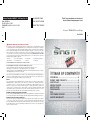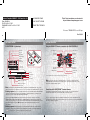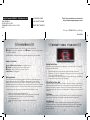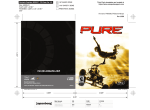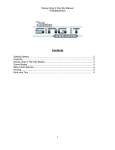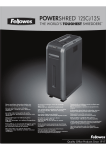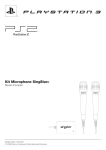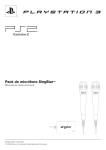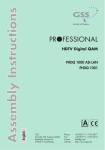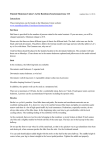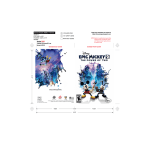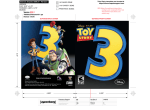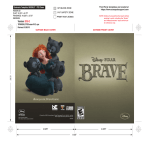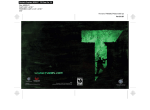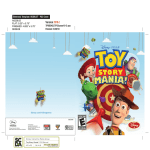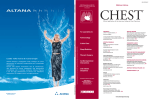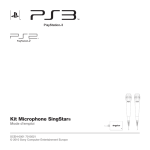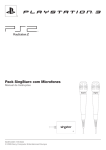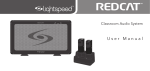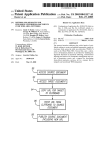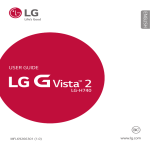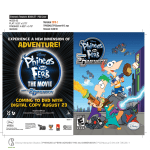Download Disney.
Transcript
Electronic Template: BOOKLET - PS3 Cover Ver. 4.0 1/8" BLEED ZONE Doc: A0229.01 FLAT: 9.25" x 5.781" FINISHED: 4.625" x 0.0" x 5.781" 2/07 1/16" SAFETY ZONE Third Party templates are located at https://www.sceapubsupport.com PRINT/TEXT ZONES File name: TPBOOKLETPS3cover108.eps Rev 1/4/08 Disney Interactive Studios 500 S. Buena Vista St., Burbank, CA 91521 8004603 4.625" © Disney. 4.625" Electronic Template: BOOKLET - PS3 Cover Ver. 4.0 1/8" BLEED ZONE Doc: A0229.01 FLAT: 9.25" x 5.781" FINISHED: 4.625" x 0.0" x 5.781" 2/07 1/16" SAFETY ZONE Third Party templates are located at https://www.sceapubsupport.com PRINT/TEXT ZONES File name: TPBOOKLETPS3cover108.eps Rev 1/4/08 WARNING: PHOTOSENSITIVITY/EPILEPSY/SEIZURES A very small percentage of individuals may experience epileptic seizures or blackouts when exposed to certain light patterns or flashing lights. Exposure to certain patterns or backgrounds on a television screen or when playing video games may trigger epileptic seizures or blackouts in these individuals. These conditions may trigger previously undetected epileptic symptoms or seizures in persons who have no history of prior seizures or epilepsy. If you, or anyone in your family, has an epileptic condition or has had seizures of any kind, consult your physician before playing. IMMEDIATELY DISCONTINUE use and consult your physician before resuming gameplay if you or your child experience any of the following health problems or symptoms: UÊ`ââiÃÃÊ UÊiÞiÊÀÊÕÃViÊÌÜÌV iÃÊ UÊ`ÃÀiÌ>ÌÊ UÊ>ÞÊinvoluntary movement UÊ>ÌiÀi`ÊÛÃÊÊ UÊÃÃÊvÊ>Ü>ÀiiÃÃÊ UÊÃiâÕÀiÃÊ Ê or convulsion. LIMITED WARRANTY Publisher warranty required here. RESUME GAMEPLAY ONLY ON APPROVAL OF YOUR PHYSICIAN. _____________________________________________________________________________ Use and handling of video games to reduce the likelihood of a seizure UÊ1ÃiÊÊ>ÊÜiÌÊ>Ài>Ê>`Êii«Ê>ÃÊv>ÀÊ>Ü>ÞÊ>ÃÊ«ÃÃLiÊvÀÊÌ iÊÌiiÛÃÊÃVÀii° UÊÛ`Ê>À}iÊÃVÀiiÊÌiiÛÃðÊ1ÃiÊÌ iÊÃ>iÃÌÊÌiiÛÃÊÃVÀiiÊ>Û>>Li° UÊÛ`Ê«À}i`ÊÕÃiÊvÊÌ iÊ*9-//" ®ÎÊÃÞÃÌi°Ê/>iÊ>Ê£xÕÌiÊLÀi>Ê`ÕÀ}Êi>V Ê ÕÀÊvÊ«>Þ° UÊÛ`Ê«>Þ}ÊÜ iÊÞÕÊ>ÀiÊÌÀi`ÊÀÊii`ÊÃii«° _____________________________________________________________________________ Stop using the system immediately if you experience any of the following symptoms: lightheadedness, nausea, or a sensation similar to motion sickness; discomfort or pain in the eyes, ears, hands, arms, or any other part of the body. If the condition persists, consult a doctor. NOTICE: Use caution when using the SIXAXIS™ wireless controller motion sensor function. When using the SIXAXIS™ wireless controller motion sensor function, be cautious of the following points. If the controller hits a person or object, this may cause accidental injury or damage. Before using, check that there is plenty of space around you. When using the controller, grip it firmly to make sure it cannot slip out of your hand. If using a controller that is connected to the PS3™ system with a USB cable, make sure there is enough space for the cable so that the cable will not hit a person or object. Also, take care to avoid pulling the cable out of the PS3™ system while using the controller. WARNING TO OWNERS OF PROJECTION TELEVISIONS: Do not connect your PLAYSTATION®3 system to a projection TV without first consulting the user manual for your projection TV, unless it is of the LCD type. Otherwise, it may permanently damage your TV screen. HANDLING YOUR PLAYSTATION®3 FORMAT DISC: UÊDo not bend it, crush it or submerge it in liquids. UÊDo not leave it in direct sunlight or near a radiator or other source of heat. UÊBe sure to take an occasional rest break during extended play. UÊKeep this disc clean. Always hold the disc by the edges and keep it in its protective case when not in use. Clean Ì iÊ`ÃVÊÜÌ Ê>ÊÌvÀii]ÊÃvÌ]Ê`ÀÞÊVÌ ]ÊÜ«}ÊÊÃÌÀ>} ÌÊiÃÊvÀÊViÌiÀÊÌÊÕÌiÀÊi`}i°Ê iÛiÀÊÕÃiÊ solvents or abrasive cleaners. Table of Contents Controls.............................................. 4 Disney Sing It Basics........................... 5 Quick Play............................................ 6 Single Player....................................... 6 Multiplayer ......................................... 8 PERSONALIZE.......................................... 9 Tips......................................................... 9 Customer Support............................... 12 Limited Warranty................................ 13 “PLAYSTATION” is a registered trademark and “PS3” is a trademark of Sony Computer Entertainment Inc. The ratings icon is a trademark of the Entertainment Software Association. SIXAXIS is a trademark of Sony Computer Entertainment Inc. © 2008 Sony Computer Entertainment Inc. 1 4.625" 4.625" Electronic Template: BOOKLET - PS3 Cover Ver. 4.0 1/8" BLEED ZONE Doc: A0229.01 FLAT: 9.25" x 5.781" FINISHED: 4.625" x 0.0" x 5.781" 2/07 1/16" SAFETY ZONE Third Party templates are located at https://www.sceapubsupport.com PRINT/TEXT ZONES File name: TPBOOKLETPS3cover108.eps Rev 1/4/08 GETTING STARTED GETTING STARTED PLAYSTATION®3 system front Using the SIXAXIS™ wireless controller (for PLAYSTATION®3) Port indicators Slot cover CF*1 slot Eject button USB connector L2 button L1 button R2 button R1 button Directional buttons button button button button Left stick/ L3 button* Right stick/ R3 button* SD*2 Memory Card slot Memory Stick™ slot CF SD/miniSD *1 CompactFlash® *2 Secure Digital Insert the disc with the label side facing up. START button PS button SELECT button Disc slot Power button Vent Eject button WLAN access indicator HDD access indicator * The L3 and R3 buttons function when the sticks are pressed. Note: To use the controller, you must first register or “pair” the controller with the PLAYSTATION®3 system and assign a number to the controller. For details, refer to the instructions supplied with the system. USB connectors Note: Some models of the PLAYSTATION®3 system do not include media slots. For specific features included, refer to the instructions for use of your model of the PLAYSTATION®3 system. Saved data for PLAYSTATION®3 format software Starting a game: Before use, carefully read the instructions supplied with the PLAYSTATION®3 Saved data for PLAYSTATION®3 format software is saved on the system’s hard disk. The data is displayed under “Saved Game Utility” in the Game menu. Check that the MAIN POWER switch (located on the system rear) is turned on. Insert the DISNEY SING IT: HIGH SCHOOL MUSICAL 3: SENIOR YEAR disc with the label facing up into the disc slot. Select the icon for the software title under [Game] in the PLAYSTATION®3 system’s home menu, and then press the button. Refer to this manual for information on using the software. Notice: Disney Sing It: High School Musical 3: Senior Year can be used with either the SingStar® microphone or the Logitech USB microphone. If both are used, only the SingStar® microphone will be recognized. computer entertainment system. The documentation contains information on setting up and using your system as well as important safety information. Quitting a game: During gameplay, press and hold down the PS button on the wireless controller for at least 2 seconds. Then select “Quit Game” from the screen that is displayed. Hint To remove a disc, touch the eject button after quitting the game. 4.625" 3 4.625" Electronic Template: BOOKLET - PS3 Cover Ver. 4.0 1/8" BLEED ZONE Doc: A0229.01 FLAT: 9.25" x 5.781" FINISHED: 4.625" x 0.0" x 5.781" 2/07 1/16" SAFETY ZONE Third Party templates are located at https://www.sceapubsupport.com PRINT/TEXT ZONES File name: TPBOOKLETPS3cover108.eps Rev 1/4/08 Controls Disney sing it basics Use the directional pad or left stick to move through menus, S button to accept a selection, and D button to move back or return to previous screens. The diagram to the right shows the default settings for the controller. Basic Controls ZXor CVdirectional buttons – Navigate menus S button– Accept / Advance to next screen D button– Back / Return to previous screen START button – Start game Once you decide which kind of game you want to play, choose any song to start the show! • • • Microphone Your microphone must be plugged in at all times while playing the game. Microphone input is indicated with an icon on the Song Selection and Options menus. Some multiplayer options become available when two microphones are connected. Choose Mic Volume from the Options menu to adjust volume levels for each microphone. Connecting your microphone to the PLAYSTATION®3 is a snap: 1. Make sure the power is switched OFF. 2. Attach your microphone’s USB connector to one of the USB connections on the back of your PLAYSTATION®3. 3. Turn the power ON. 4. Load Disney Sing It: High School Musical 3: Senior Year. 5. Sing! 4 Song Selection Scroll through the music videos to see and hear a preview. Decide if you want to sing part of the song or the whole song and choose your difficulty level. In multiplayer modes, each singer chooses his or her own difficulty level and everyone can sing together. Pitch Detection Bar Follow along as the pitch bar and lyrics cross the screen to guide your tune. Keep the pitch indicator on the bars for the best performance! When there are two singers, player one is always at the bottom and pitch bars and lyrics are color-coded green for Player 1 and purple for Player 2. Options From the Options menu you can load or save your profile, adjust your microphone settings, view credits, and adjust camera settings. Multipliers Hit all the notes on one screen to earn double points. Sing three screens flawlessly to earn triple points and five screens for quadruple points! Missing a note will end your winning streak and you’ll lose your multipliers. 4 5 4.625" 4.625" 5 Electronic Template: BOOKLET - PS3 Cover Ver. 4.0 1/8" BLEED ZONE Doc: A0229.01 FLAT: 9.25" x 5.781" FINISHED: 4.625" x 0.0" x 5.781" 2/07 1/16" SAFETY ZONE Third Party templates are located at https://www.sceapubsupport.com PRINT/TEXT ZONES File name: TPBOOKLETPS3cover108.eps Rev 1/4/08 Sing It Pro Singing lessons are fun with your own personal voice coach. In Sing It Pro you can perfect your singing voice while practicing pitch, accuracy and breathing techniques. Time to sing! Select Quick Play at the main menu to go straight to singing. • Choose Solo to start a solo performance, Versus to sing against a friend or Duet to sing cooperatively. • Pick a song and difficulty level and click the button on the screen to start belting it out. • • • First, listen to a portion of a song and sing it accurately to move on to the next song in the lesson. Get them both right and move on to the next lesson. Then, use the skills you’ve learned to earn excellent scores in real challenges. Go back to Sing It Pro anytime to master songs or brush up on your skills. You’re on Your Own! Are you up to the challenge? Choose a song you know well enough to sing without lyrics, score or pitch marks to guide you. Your score will be displayed at the end of the song. Gig Mode Put on a live concert! • In Single Player mode you can take singing lessons in Sing It Pro or test your skills in You’re on Your Own! Be the star of your own live concert in Gig Mode! 6 • Create and arrange your own personal set list of up to five songs to perform. Rock it out! At the end of your gig your final score is averaged from all the songs you’ve played. Gig Mode can also be selected from multiplayer options. 6 7 4.625" 4.625" 7 Electronic Template: BOOKLET - PS3 Cover Ver. 4.0 1/8" BLEED ZONE Doc: A0229.01 FLAT: 9.25" x 5.781" FINISHED: 4.625" x 0.0" x 5.781" 2/07 1/16" SAFETY ZONE Third Party templates are located at https://www.sceapubsupport.com PRINT/TEXT ZONES File name: TPBOOKLETPS3cover108.eps Rev 1/4/08 Multiplayer Gig Mode Time to put on a show! You and a friend can perform a concert together by singing a duet of up to five songs consecutively. • • It’s fun to play Disney Sing It: High School Musical 3: Senior Year with your friends. Sing together in Duet mode, battle against each other in a Versus tournament, play together in Team Play or perform a concert in Gig Mode. • • • When there are two singers, player one is always at the bottom and pitch bars and lyrics are color-coded green for Player 1 and purple for Player 2. Players choose their own individual difficulty level so everyone can play together. Some multiplayer options become available when two microphones are connected. Duet / Versus Sing any of the songs together in Duet mode to create beautiful harmonies. Play against a friend in a Versus competition. Team Play Work together as a team singing Duets or competing in Versus tournaments. • • • Choose a team name from the list and start singing. You can sing alone or as part of a duet. Up to eight players can join party mode. Save team profiles to keep track of wins and scores and the team’s Most Valuable Player. Choose which songs you want to sing together or leave it to fate and choose Random. The player with the highest average score for all songs performed is The Star of the Show. PERSONALIZE From here you can choose your background theme and check out high scores. Choose Theme Customize the look of your game the way you prefer by choosing from three High School Musical themes. TIPS Use Quick Play to get straight to singing! Create a Solo or Duet performance or enter into Versus mode with a friend. Become a better singer or master a tough song in Single Player mode by taking personal singing lessons at Sing It Pro or by relaxing your vocal chords in Warm Up sessions. After mastering a difficult song during your lessons at Sing It Pro, put your skills to the test in You’re on Your Own! Put on a live solo concert or perform a duet with a friend in Gig Mode! Design your own set list to sing up to five songs back-to-back! 8 9 4.625" 4.625"