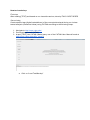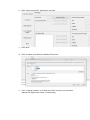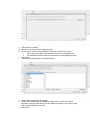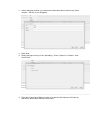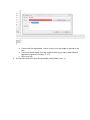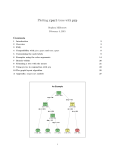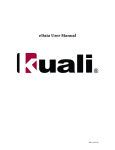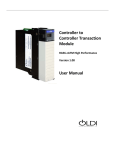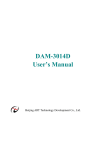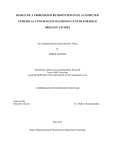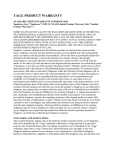Download New tool workshop: First step: After reading [TEXT] and based on
Transcript
New tool workshop: First step: After reading [TEXT] and based on our class discussions, develop TWO HYPOTHESES Second step: Create specific tags (digital instantiations) of the concepts developed during our inclass textual analysis (intellectual ideas) using CATMA according to the following steps: 1. Navigate to http://www.catm a.de/ 2. Download and install CATMA 3. Im port [TEXT] into CATMA (Make heavy use of the CATMA User Manual found at http://www.catm a.de/webfm_send/7) a. Click on “Load Text/Markup” b. Click “Open source file” and select your text. c. Click Next. d. Click Create a new Structure Markup Document. e. Click “Change location“ to choose the folder in which your Structure markup file ought to be saved. (if necessary) f. Click Next to continue g. Determine and select the document type h. Be sure your text is being displayed correctly in the Preview pane i. If it is not correct select an encoding in the File encoding pane ii. Click Refresh Preview and be sure the text is displayed correctly i. Click Next j. Deselect the Apostrophe as word separator k. Select the Predom inant language l. If there are contractions or character sequences you do not want to separate, you can enter them with the Add entry button in the lower right and can save that list of words m. Click Next n. In this dialogue window, you may enter inform ation about the text you have chosen – but this is not obligatory. o. Click Next p. Select the type of text you are uploading - Prose, Speech, or Drama - and click Finish q. Click the Create User Markup button to create the file that you will m ark up and that is associated with the source text. r. Choose a file name for your User Markup file s. After having saved your User Markup file, you can start to tag and analyse your text in CATMA. How to tag: 1. Select the part of the text you would like to tag 2. Right-click the selected part and choose “Create Tag” from the menu that opens 3. Enter a name for your tag according to your first hypothesis (from first step of this assignm ent) a. Choose the first hypothesis’ colour in which your tag ought to appear in the text. b. Choose to which tagset your tag ought to belong (you can create different tagsets to organize your tags, cf. 2.7). c. Save your tag. 4. Do the same with your second hypothesis (and another color ;-)) How to change tag: 1. To change an existing tag, select it. 2. With “Insert Tag“, you can create a new tag that is subordinate to the tag you have selected. In the tagset, it is organized in a tree structure. 3. With “Remove Tag“, you delete the tag and its labels in the text. 4. With “Edit Tag“ you can change the colour and the nam e of the selected tag. Learning outcom e: 1. Demonstrate ability to effectively develop a tagging schema (based on your hypothesis of important them es) and apply it to [TEXT] using CATMA Tagg er.