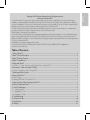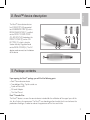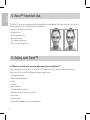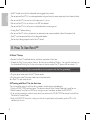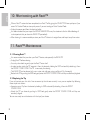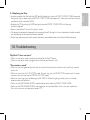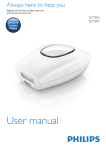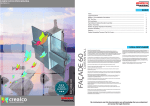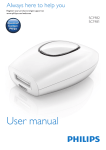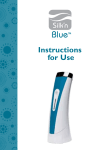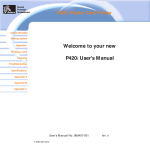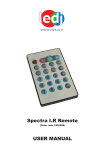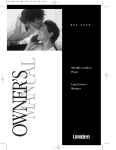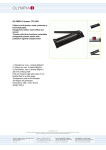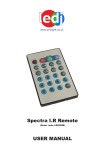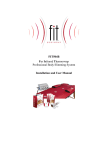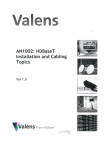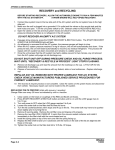Download Manual - The Sharper Image
Transcript
English Copyright 2013 © Home Skinovations Ltd. All rights reserved. Print date: February 2014 Home Skinovations Ltd. reserves the right to make changes to its products or specifications to improve performance, reliability, or manufacturability. Information furnished by Home Skinovations Ltd. Is believed to be accurate and reliable at the time of publication. However, Home Skinovations Ltd. assumes no responsibility for its use. No license is granted by its implication or otherwise under any patent or patent rights of Home Skinovations Ltd. No part of this document may be reproduced or transmitted in any form or by any means, electronic or mechanical, for any purpose, without the express written permission of Home Skinovations Ltd. Data is subject to change without notification. Home Skinovations Ltd. has patents and pending patent applications, trademarks, copyrights, or other intellectual property rights covering subject matter in this document. The furnishing of this document does not give you any license to these patents, trademarks, copyrights, or other intellectual property rights except as expressly provided in any written agreement from Home Skinovations Ltd. Specifications are subject to change without notice. Home Skinovations Ltd. Tavor Building, Shaar Yokneam POB 533, Yokneam 20692, ISRAEL [email protected] www.silkn.eu, www.silkn.com Table of Contents 1. What is Revit™?.................................................................................................................................................................................................................... 2 2. Revit™ Device Description ............................................................................................................................................................................................ 3 3. Revit™ Package Contents ............................................................................................................................................................................................... 3 4. Revit™ Intended Use ......................................................................................................................................................................................................... 4 5. Safety with Revit™ .............................................................................................................................................................................................................. 4 5.1 When to Consult Your Personal Physician Before Using Revit™ ? ................................................................................................. 4 6. Precautions - How to Use Revit™ Safely ............................................................................................................................................................. 5 6.1 Avoid Complications After Using Revit™ .......................................................................................................................................................... 5 7. Reducing the Risk of Injury .............................................................................................................................................................................................. 5 8. How to Use Revit™ ............................................................................................................................................................................................................ 6 8.1 Revit™ Setup .......................................................................................................................................................................................................................... 6 8.2 Treating With Revit™ for the First Time ................................................................................................................................................................... 6 9. What to Expect When Treating with Revit™ ................................................................................................................................................ 7 10. After Treating with Revit™ .................................................................................................................................................................................. 8 11. Revit™ Maintenance ........................................................................................................................................................................................................ 8 11.1. Cleaning Revit™ ............................................................................................................................................................................................................ 8 11.2. Replacing the Tip ......................................................................................................................................................................................................... 8 11.3. Replacing the Filter ..................................................................................................................................................................................................... 9 12. Troubleshooting ................................................................................................................................................................................................................... 9 13. Customer Service .............................................................................................................................................................................................................. 10 14. Specifications ...................................................................................................................................................................................................................... 10 15. Labeling ................................................................................................................................................................................................................................ 121 1 English Before using Revit™ for the first time, please read this User Manual in its entirety. Pay particular attention to procedures for using and operating the device and after-use procedures. Please read all warnings and safety precautions before use, and strictly follow them when using Revit™ This appliance can be used by children aged from 8 years and above and persons with reduced physical, sensory or mental capabilities or lack of experience and knowledge if they have been given supervision or instruction concerning use of the appliance in a safe way and understanding the hazards involved. Children must not play with the appliance. Cleaning and user maintenance may not be carried out by children without supervision. 1. What is Revit™? Revit™ is a dual-action therapy device, combining Dermabrasion Tip exfoliation and vacuum stimulation, designed for home use. Dermabrasion Tip exfoliation Gentle, non-abrasive exfoliation to allow for smoother, fresher skin Vacuum stimulation Helps stimulate for smoother, more youthful looking skin Helps improve skin tone, texture and elasticity Helps reduce the appearance of age spots Helps reduce the appearance of lines around the eyes Smoother looking skin 2 D F Coarse Fine Precision The Revit™ dermabrasion device has 3 FILING TIPS (A) connected to a RUBBERIZED GRIP (B) with a REPLACABLE FILTER (C), installed on the FRONT COVER CONE (D), AIR VENTS (E) located on the FRONT COVER (F) and an ON BUTTON (G) which is also the Suction Intensity Regulator found on the REAR COVER (H). The AC adaptor cord connects to the bottom of the device English 2. Revit™ device description C B A E G 3. Package contents Upon opening the Revit™ package, you will find the following parts: Revit™ dermabrasion device Two additional Filing Tips for varied use A pack of filter refills AC cord Adaptor This User Manual Revit™ Intended Use The Revit™ device is an over the counter device intended for the exfoliation of the upper layers of the skin, for a fresher skin appearance. The Revit™ was also designed to stimulate the skin and enhance the production of collagen, in order to reduce the appearance of fine lines and rinkles. 3 English 4. Revit™ Intended Use The Revit™ is an over the counter device intended for the exfoliation of the upper layers of the skin, for a fresher appearance. It is intended for the treatment of: Aging skin of body face and neck Fine facial lines Lines around the eyes Skin discoloration Dark spots and scarring Dull and sun damaged skin 5. Safety with Revit™ 5.1 When to consult your personal physician before using Revit™? Certain conditions may prevent the use of Revit™ temporarily, or may require medical consultation. Please check if the if any of the following currently apply to you: Undiagnosed lesions Recent herpes outbreak Warts Sunburn Active Rosacea Unstable diabetes mellitus Disorders of the auto-immune system Skin cancer Vascular lesions Usage of oral blood thinners (anti-coagulants) 4 English 6. Precautions – How to use Revit™ Safely It is advised that you start treatment using the finest tip set to Partial Suction Mode on a small skin area. If you see no adverse reaction, you can start treatment on full areas but still with the finest tip set on Partial Suction Mode. If your skin does not show any adverse signs, you can start treating with all other tips on Full Suction Mode. 6.1 Avoid complications after using Revit™! Try not to expose recently treated areas of skin to direct sunlight! To protect recently treated skin when exposed to sunlight, be sure to thoroughly apply sunscreen SPF 30 or higher. Make sure that the skin is clean and dry before using Revit™. Do not use Revit™ on nipples and genitals (male or female). Do not use Revit™ for any purpose other than skin exfoliation. Keep this device out of the reach of children. Do not use Revit™ on children or allow children to use it. 7. Reducing the risk of injury As with any electrical device, certain precautions must be taken in order to ensure your safety when using Revit™. Revit™ is an electrical device. As such it should always be kept away from water and never be used when demp or wet. Do not reach for Revit™ if it has fallen into water. Unplug it immediatley! Do not attempt to open or repair your Revit™ device! Trying to open Revit™ may also damage the device and will void your warranty. Disassemble the device only when changing a filter! (for instructions on how to change the filter refer to section 11.3) 5 English Revit™ should never be left unattended when plugged into an outlet. Do not operate Revit™ if it has a damaged cord or plug and keep the power cord away from heated surfaces. Do not use Revit™ if you see or smell smoke when it is in use. Do not use Revit™ if any or all vents in its GRIP are blocked. Do not use Revit™ if any of its part are cracked, broken, or coming apart Unplug Revit™ before cleaning. Do not use Revit™ with any attachments or accessories not recommended by Home Skinovations Ltd. Revit™ must be operated only with its designated adaptor Do not insert foreign objects into the Revit™ device! 8. How To Use Revit™ 8.1 Revit™ Setup Remove the Revit™ exfoliation device, and other components from box. Choose the Filing Tip you require: Coarse - for heavy duty exfoliating, Medium – for a gentler treatment, or Fine for delicate finishing. For further instructions on how to replace the TIP please refer to section 11.2 Note: it is highly reccomended to start treatment with the Fine grained tip! Plug the power cord into the Revit™ Device socket. Plug the other end of the power cord into an electrical outlet. Your Revit™ is now ready to start. 8.2 Treating with Revit™ for the first time The skin should be clean, dry and free of any powders, antiperspirants or deodorants. 1. Give the ON BUTTON one short press. The device is now on Partial Suction Mode and is ready for use. 2. Hold the device firmly from its GRIP area, making sure your hand does not block the AIR VENTS. 3. If you wish to increase the suction intensity level, press once on the ON BUTTON to increase the level from Partial to Full Suction Mode. 4. Apply the FILING TIP to the skin, making sure the skin is spread evenly and smoothly and the TIP is in full contact with the skin. 6 English Covering skin areas Neck area We recommend you start with the lower suction intensity and increasing after a few uses, depending on your comfort level and skin sensitivity. Using smooth, downwards strokes, work the neck area Forehead, cheeks and chin We recommend you start with the lower suction intensity and increasing after a few uses, depending on your comfort level and skin sensitivity. Firmly stroke from the center outwards, towards the hairline. Continue down towards the face border Eye and Nose areas We recommend you start with the lower suction intensity and increasing after a few uses, depending on your comfort level and skin sensitivity. In the area of the eyebrows use short and upwards strokes carefuly avoiding the sensitive eyelids. Continue to the nose area, use streight downwards strokes following the curve of the nose and the line of the cheekbone. 9. What to expect when treating with Revit™? During a Revit™ treatment it is normal to experience and feel: A soft suction noise - the suction pump emits a low humming sound. This is normal. Some mild red or pink color - During and just after your Revit™ session it is not uncommon to see some very mild, pink-like color of the skin. However if you see full redness of the skin, give your skin a rest for 48 hours and let it recover comfortably. If the skin continues to display signes of hypersensitivity after 48 hours, stop use of Revit™ immediately. 7 English 10. After treating with Revit™ When a Revit™ session has been completed, turn Revit™ off by giving the ON BUTTON one quick press if you are on Full Suction Mode, or two quick presses if you are treating on Partial Suction Mode Unplug the power cord from the electrical outlet. It is recommended that you inspect the REPLACABLE FILTER every few treatments for skin fallout blockage. It is also important that you clean the FILING TIP periodically. After cleaning, it is recommended you store your Revit™ device in its original box, and keep it away from water 11. Revit™ Maintenance 11.1 Cleaning Revit™ It is recommended that you clean your Revit™ device, and especially the FILING TIP. Unplug Revit™ before cleaning. Use a dry, clean cloth to gently wipe the Revit™ outer shell. In order to clean inside the TIP, separate it from the device by holding the GRIP and carefully detaching it from the FRONT COVER CONE. The TIP is now ready for cleaning. The FILING TIP can be cleaned with warm water and mild soap, using a soft brush. Dry thoroughly. Reattach the TIP by pushing the GRIP back gently onto the FRONT COVER CONE until they are seamlessly alighned 11.2 Replacing the Tip If you wish to treat your skin with a finer or coarser tip than the one currently in use, you can replace it by following these simple instructions: Separate current Tip from the device by holding its GRIP and carefully detaching it from the FRONT COVER CONE. Attach the TIP you chose by pushing its GRIP back gently onto the FRONT COVER CONE until they are seamlessly aligned. You are now ready to use the device with the tip of your choice 8 12. Troubleshooting “My Revit™ does not start.” Make sure the power cord is properly connected to the Revit™ device. Make sure the power cord is plugged into an electrical outlet on the wall. “The suction is weak” Make sure you have good contact with the skin and that the treatment surface is evenly and firmly pressed to the skin. Make sure you are on FULL SUCTION mode. To check this, give the ON BUTTON a quick press. If suction increases, you were working on PARTIAL SUCTION mode. Make sure your fingers are not blocking the AIR VENTS. Without air going into the system, the suction becomes slow and inofficient. Make sure the REPLACABLE FILTER is positioned correctly inside the FRONT COVER CONE. Make sure the REPLACABLE FILTER is not clogged by skin particles fallout. If this is the case, replace the filter with a new one as explained in section 11.3 9 English 11.3 Replacing the filter In order to replace the filter, hold the GRIP carefully detaching it from the FRONT COVER CONE. Remove the Filter gently from its place inside the FRONT COVER CONE and dispose of it. Take a new one from the pack and place it carfully inside the CONE. Reattach the TIP by pushing the GRIP back gently onto the FRONT COVER CONE until they are seamlessly alighned Never immerse Revit™ or any of its parts in water! This device is to be orderly disposed of when reaching End of Life stage. In this way the device’s valuable materials are recycled and the environmental burden avoided. Deliver your old equipment to the nearest electronic waste collection point for safe and efficient disposal. English 13. Customer Service For more information about Silk’n™ products please enter your local Silk’n™ website, www.silkn.eu or www.silkn.com. If your device is broken, damaged, in need of repair, or for any other user assistance, please contact your local Silk’n™ Customer Service: For USA and Canada customers: 1-877-DO-SILKN / 1-877-367-4556, [email protected] For customers in other countries: [email protected] 14. Specifications Tip head size Technology Power Operation and Safety Classified standard Risk Group Package size System weight Temperature Relative Humidity Adaptor Rated 10 Operating Storage Operating Storage Diameter 14 mm Air vacuum Filing head 12V DC 0.2A see manual instructions IEC 60601-2-57:2011 Exempt Height 9 inch, Width 9 inch, Depth 5.2 inch180x180x100mm 110 gr. 10°C to 35°C -40 to +70°C 30 to 75% RH 10 to 90% RH Model: KSA24A1200150HU 100-240V; 50-60Hz; 0.5A