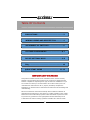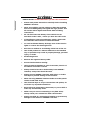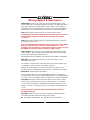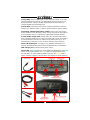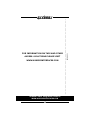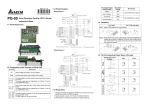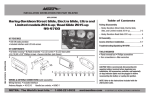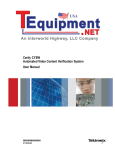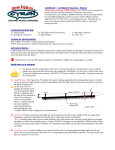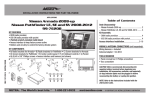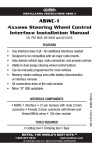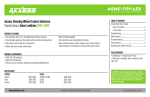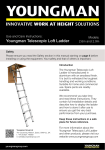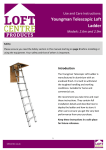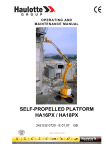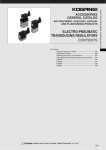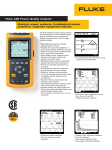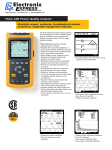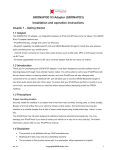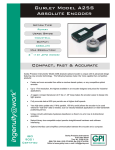Download AXi-RGB3 INSTALLATION MANUAL
Transcript
AXi-RGB3 INSTALLATION MANUAL Rev. 2.8 080415 PLEASE REVIEW THIS INSTALLATION MANUAL CAREFULLY BEFORE BEGINNING ANY WORK COMPATIBLE PLUG & PLAY WIRING HARNESSES AXi-BMW18-R AXi-CRVT-R AXi-FL24-R AXi-GM1-R AXi-GM2-R AXi-GMTOUCH-R AXi-HA12-R AXi-HA20-R AXi-HA32-R AXi-HA8P-R AXi-HA16P-R AXi-HA16PTL-R AXi-HON1-R AXi-MBCIRC-R AXi-MBEIRC-R AXi-NI24-R AXi-NI1-R AXi-NI2-R AXi-TL10-R AXi-TL24-R AXi-UNIHAR-R Tech Support: 844-AXX-ESSI WWW.AXXESSINTERFACES.COM Table Of Contents ………………………………….………. PRECAUTIONS.……………………………………..…...3 WIRING LEGEND AND DESCRIPTION……….…..4 ASSIGNMENT OF SWITCHES…………….………….5 FEATURE PROGRAMMING……………………..….6-7 DEVICE SETTINGS MENU…..…………………..….8-9 FAQ……………………………………………….....…….10 QUICK START GUIDE ………………………....…11-12 IMPORTANT WARNING This product includes instructions for installation which must be carefully followed. The instructions are worded in such a manner to assume that the installer is capable of completing these type of electronic installations. If you are unclear as to what you are instructed to do or believe that you do not understand the instructions so as to properly and safely complete the installation you should consult a technician who does have this knowledge and understanding. Failure to follow these instructions carefully and to install the interface as described could cause harm to the vehicle or to safety systems on the vehicle. Interference with certain safety systems could cause harm to persons as well. If you have any questions in this regard please call the Metra Help line at 1-844-299-3774 and for ordering questions call Metra at 1-800-221-0932. 2 …….………. PRECAUTIONS: Please read before you start the installation Please study these instructions carefully before installing AXXESS.i interface. Many new vehicles use low-voltage or data-bus systems that can be damaged by test lights and logic probes. Test all circuits with a digital multi-meter before making connections. Do not disconnect the battery if the vehicle has an anti-theft-coded radio, unless you have the radio code. If installing an external push button switch, check with the customer about where to install the switch. To avoid accidental battery drainage turn off the interior lights or remove the dome light fuse. Roll down a window to avoid being locked out of the car. Use of this product in a manner different to its intended way of operation may result in property damage, personal injury, or death. Set Parking brake. Remove the negative battery cable. Protect fenders before starting. Using protective blankets to cover front seats, interior of the vehicle and center console. Always install a fuse 6-12 inches away from AXXESS.i interface, 5 amp fuse should be used. Always secure AXXESS.i interface with Velcro or double side tape to prevent rattling of the interface. When securing AXXESS.i interface make sure that panels can be closed back easily. Use electrical tape on all you connections and splices, do not leave any exposed connections. Route all wires along factory harnesses, try not to drill or make any unnecessary holes. Make sure you are not connecting to any data wires; always check your connections with a multi-meter. Always use help of a professional installer to prevent any damage to the vehicle or AXXESS.i interface. 3 Wiring Legend & Description HDMI Input: Connect any video source that has HDMI output, most popular application is smartphone/tablet connection. All iOS Apple device will require lightning to HDMI adapter made by Apple. Some Android smartphones have micro HDMI port and some will require MHL adapters, please refer to your smartphone user manual for correct MHL adapter. Video 1: Component video input for any external video source. (if installing front camera make sure the camera doesn't not have reverse image enabled, otherwise left and right view will be reversed.) Video 2: Component video input for an aftermarket back‐up camera or any external video source. (we recommend asking customer if they plan to use camera while driving, in this event you will connect the camera to a +12V accessory power instead of +12V reverse trigger, wiring of orange AXi-RGB3 reverse wire doesn't change in either setup) Video Output: Any video source connected to AXi-RGB3 video inputs (HDMI, Video 1, Video 2 inputs) can be displayed on the external video screen such as Rear Seat Entertainment. Not supported with Axi-HA8P-R, Axi-HA16P-R, Axi-HA16PTL-R harnesses. Red Wire: +12V Accessory power input, do not connect to +12V constant power source. An accessory wire will show +12V when the key is in the accessory and run positions. It will not show +12V during cranking. Always use a fuse within 6-12 inches of the point you obtain +12V accessory power. (AXi-RGB3 has built in fuse, no external fuse required) Black Wire: Chassis ground connection. We recommend that you connect AXi-RGB3 ground wire to the same ground location where you are installing AXi-RGB3. ex. If installing behind the screen or at the navigation brain, use ground wire of that component. Gray Wire: Emergency brake input also known as foot brake or handbrake; gray wire must rest at ground in order for Video 1 to activate, reverse camera will activate automatically on Video 2 when vehicle is shifted in reverse, no matter if gray wire connected to emergency brake or not. (do not connect to ground , unless installing front camera or navigation system) Blue Wire: Control wire for video input switching, used with specific Honda/Acura models instead of external push button. Ex. Axi-HA8P-R, Axi-HA16P-R, Axi-HA16PTL-R wiring harnesses 4 Orange Wire: Reverse light input, reverse light wire shows +12V when vehicle is shifted into reverse, if an aftermarket back‐up camera is not being installed or vehicle is already equipped with a factory back-up camera DO NOT connect Orange wire. Yellow Wire: Push button input switch, supplied push button switch is used to cycle between Video 1, Video 2 input and back to factory display. Connecting supplied push button switch: Connect one side of push button switch to +12V Accessory power source and connect other side of the push button switch to yellow wire of AXi-RGB3 interface harness. 3.5 mm Audio Output Jack: 3.5mm audio jack provides audio output from connected HDMI source. 3.5mm aux audio jack can be connected to 3.5mm AUX audio jack input of vehicle stereo system (see fig.1). It is also possible to purchase 3.5 mm to stereo RCA (see fig.2 and fig.3) Micro USB update port: see page 7-9 for possible configuration of features and settings that may need to be adjusted prior to installation. USB charger port: provides 2 amp power output. Status LED: 1st green LED is on when HDMI link established. 2nd green LED is on for positive SYNC, 3rd green LED is on when SOG is active, 4th red LED is on when negative SYNC is activate, 5th orange LED is status, 2 blinks H status, 1 blink S status, see page 6 for switch position. fig.1 Sold separately fig.4 fig.2 Sold separately fig.3 Sold separately 5 Assignment Of Switch Switch is preset in the correct position for most common installation types, only in some cases you may need to adjust the switch position, or if an image is not displayed correctly on the screen. For most installations fig.5 shows correct switch position To access the slider switch, please remove cover by removing screws in each corner of AXi-RGB3 interface. Switch should be set to S for most common installations. S H fig.5 6 Feature Programming Most installations of AXi-RGB3 do not require any type of programming prior to installation. In some cases certain features and setting of AXI-RGB3 interface must be adjusted for video image to be displayed correctly. To do that please follow instructions below: Download and install AXXESS.i online updater on your computer. There will be 3 components installed on your PC 1. AXXESS.i online updater 2. Database Connector 3. TeamViewer AXXESS.i online updater is only compatible with Microsoft Windows based PC. After installation is complete go to your start menu locate folder with AXXESS.i online updater and run the program. We have built in AXXESS.i Team Viewer feature and live chat for tech support in case you have any question during update and require immediate support. On the bottom left corner of the AXXESS.i online updater you will find a button for remote support. Click remote support button and TeamViewer will open It will generate one time ID and Password (ID and password changes every time program is open) Provide us with this information and we will be able to help you remotely if such help is required. See fig.6 on page 8 7 Fig.6 Connect AXi-RGB3 to your PC with micro USB cable (cable not supplied must be purchased separately) Click on setting to open up setting menu screen This is your initial view fig.7 shown below 8 Device Settings Menu Input 1-dedicated to Video 1 input. Input 2-default setting is rear view camera, video input 2 wil automatically turn on when vehicle is in reverse. Can be set OFF if video input 2 not required. Can be set to video input 2 to be used as a video input if no aftermarket back-up camera is being installed. Sync Polarity-default setting is positive. FORD/VOLVO will require polarity to be set to negative. Rear camera parking lines - default setting parking lines are on. Remove the check mark to turn off parking lines on video input 2 Sync On Green– default setting Sync On Green is off. Some BMW/MINI/RANGE ROVER/INFINITI will require check mark on SOG setting enabled (refer to vehicle specific installation manual) After any changes are done simply press ACCEPT and all settings will register to the AXi-RGB3. 9 FAQ Q: Image of factory information/navigation screen is shown perfectly, when switching to video input of AXi-RGB3 video image is distorted? A: Please check switch position and settings to make sure all are set correctly, see pages 6-9 for details. Q: When pressing the push button switch nothing happens on the screen? A: Make sure that one end of the push button switch is connected to AXi-RGB3 yellow wire and other end of the push button switch is connected to +12V accessory power. Q: When I try to use the camera while driving, the screen goes blank and no camera image is shown? A: Make sure the camera is connected to Video Input 2. Q: When I try to use camera while driving screen goes blank but no camera is showing? A: Make sure the camera is connected to +12V Accessory power and not to reverse lights. Q: When I try using push button or reverse gear nothing happens on the screen? A: Before starting any work check installation location of wiring harness, when using plug and play harness be careful as many connectors in the vehicle may repeats through-out the vehicle. Connecting plug and play harness in the wrong location will result in damage to vehicle and the AXXESS.i interface. Q: Customer came back complaining that the battery has drained overnight? A: AXi-RGB3 specifically must be connected to +12V accessory power source and never to the constant power source. 10 ——————————————————————————————————————————————————————-TEAR HERE QUICK START GUIDE Thank you for purchasing AXXESS.i AXi-RGB-3 Push button operation: When you first start your vehicle, the color/navigation screen will display factory image. First press of the push button switch will activate HDMI input. Second press of the push button switch will activate Video 1. Third press of the push button switch will activate Video 2. Every press of the push button after that will cycle between HDMI, Video 1 and Video 2 inputs. Press and hold the push button for 2 second or longer to return back to factory display image. HDMI input: If you have connected smartphone tablet or any other HDMI video source, you can activate HDMI video input by pressing and releasing push button until your HDMI source is displayed on vehicles screen. Video Input 1: If you have installed front view camera or the navigation system, you can activate video 1 by pressing and releasing the push button switch until front camera or navigation is displayed on vehicles screen. Video Input 2/Back-up camera Input: If you have installed an aftermarket back-up camera, your aftermarket back-up camera will turn on automatically in reverse (some vehicles you must be on navigation map screen for camera to work ex. Toyota/Lexus). You can use the camera while in drive, press and release the push button switch until camera is displayed on vehicles screen. (AXi-RGB3 interface and Rear-View Camera in-drive must be configured by your installer for this feature to operate as described above) DISCLAIMER: WARNING!!! WARNING!!! AXXESS.i is designed to be used only when the vehicle is immobilized. The driver is responsible for maintaining full attention while operating a motor vehicle. The removal or bypassing of safety features in AXXESS.i products will result in termination of warranty. Using AXXESS.i unit improperly may result in injury, citation or arrest by authorities. Therefore Metra Electronics owners and employees are not responsible for unauthorized use. AXXESS.i Video Integration Solutions WWW.AXXESSINTERFACES.COM 11 WWW.AXXESSINTERFACES.COM AXXESS.i Video Integration Solutions WWW.AXXESSINTERFACES.COM 12 TEAR HERE ———————————————————————————————————————————–——————————— FOR INFORMATION ON THIS AND OTHER AXXESS.i SOLUTIONS PLEASE VISIT