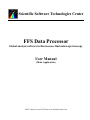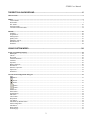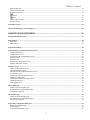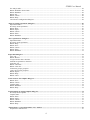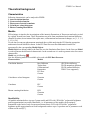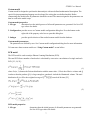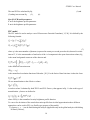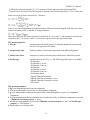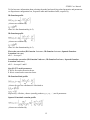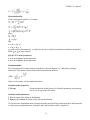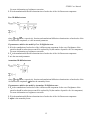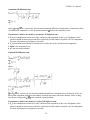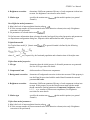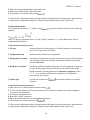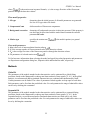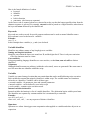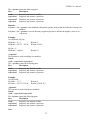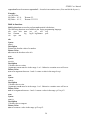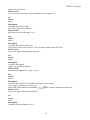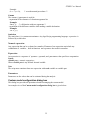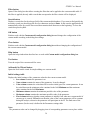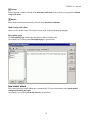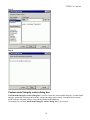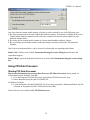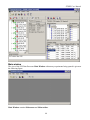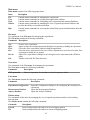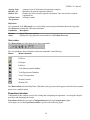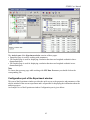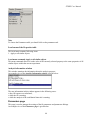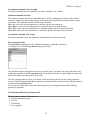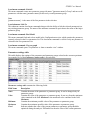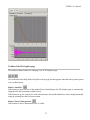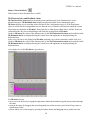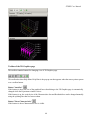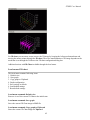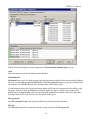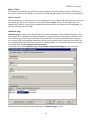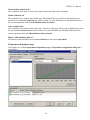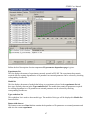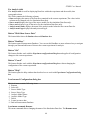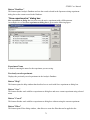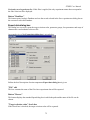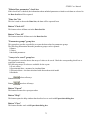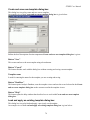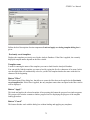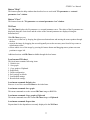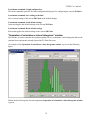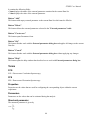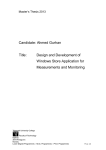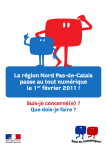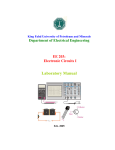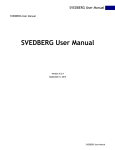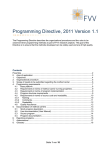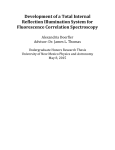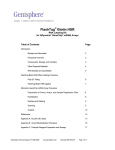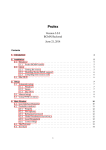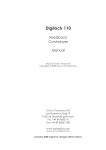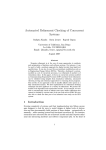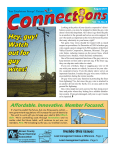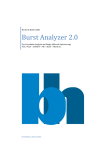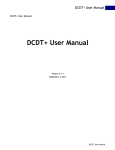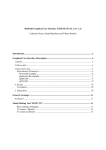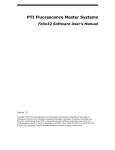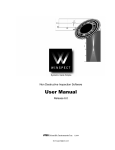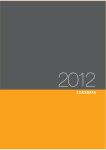Download - Scientific Software Technologies Center
Transcript
Scientific Software Technologies Center FFS Data Processor Global analysis software in fluorescence fluctuation spectroscopy User Manual (Main Application) SSTC contacts: www.SSTCenter.com; [email protected] FFSDP User Manual THEORETICAL BACKGROUND .................................................................................................6 Characteristics .............................................................................................................................................................................. 6 Models............................................................................................................................................................................................ 6 Custom model ............................................................................................................................................................................ 7 PCH model................................................................................................................................................................................. 7 FFC model ............................................................................................................................................................................... 10 Gaussian model........................................................................................................................................................................ 13 Correlation function models..................................................................................................................................................... 14 Methods ....................................................................................................................................................................................... 22 Global fit.................................................................................................................................................................................. 22 Sequential fit ............................................................................................................................................................................ 22 Initial guesses........................................................................................................................................................................... 23 Quality of fit............................................................................................................................................................................. 23 Exhaustive search .................................................................................................................................................................... 23 Standard errors......................................................................................................................................................................... 23 Simulator.................................................................................................................................................................................. 24 USING CUSTOM MODEL ..........................................................................................................24 Script programming language................................................................................................................................................... 24 Whitespace............................................................................................................................................................................... 24 Tokens...................................................................................................................................................................................... 24 Keywords ................................................................................................................................................................................. 25 Variable identifiers................................................................................................................................................................... 25 Variables .................................................................................................................................................................................. 25 Operators.................................................................................................................................................................................. 25 Built in functions ..................................................................................................................................................................... 28 Punctuators............................................................................................................................................................................... 31 Numeric expression ................................................................................................................................................................. 32 Expression................................................................................................................................................................................ 32 Parameters................................................................................................................................................................................ 32 Custom model configuration dialog box ................................................................................................................................... 32 button ............................................................................................................................................................................... 33 button............................................................................................................................................................................... 33 button ............................................................................................................................................................................... 33 button.............................................................................................................................................................................. 33 button ............................................................................................................................................................................. 33 Models list................................................................................................................................................................................ 33 Filter button.............................................................................................................................................................................. 34 Search button ........................................................................................................................................................................... 34 OK button ................................................................................................................................................................................ 34 Close button ............................................................................................................................................................................. 34 Help button .............................................................................................................................................................................. 34 Test button ............................................................................................................................................................................... 34 Add model by Wizard button................................................................................................................................................... 34 Initial settings table .................................................................................................................................................................. 34 Add button ............................................................................................................................................................................... 35 Delete button............................................................................................................................................................................ 35 Formula page ........................................................................................................................................................................... 35 2 FFSDP User Manual Input variables list.................................................................................................................................................................... 35 External parameters list............................................................................................................................................................ 35 Functions combobox................................................................................................................................................................ 35 button ............................................................................................................................................................................... 36 button ................................................................................................................................................................................ 36 Model script rich editor............................................................................................................................................................ 36 Description page ...................................................................................................................................................................... 36 New model wizard ...................................................................................................................................................................... 36 Custom model integrity restore dialog box .............................................................................................................................. 38 USING FFS DATA PROCESSOR ..............................................................................................39 Starting FFS Data Processor ..................................................................................................................................................... 39 Main window............................................................................................................................................................................... 40 Main menu ............................................................................................................................................................................... 41 Main toolbar............................................................................................................................................................................. 42 Experiment window.................................................................................................................................................................... 42 Configuration part of the Experiment window........................................................................................................................ 43 Configuration toolbar............................................................................................................................................................... 44 Configuration treeview ............................................................................................................................................................ 45 Local menu of the Configuration treeview .............................................................................................................................. 46 Parameters table ....................................................................................................................................................................... 47 Properties table ........................................................................................................................................................................ 47 Local menu of the Properties table .......................................................................................................................................... 48 Analysis information window.................................................................................................................................................. 48 Parameters page ......................................................................................................................................................................... 48 Toolbar of the parameters page................................................................................................................................................ 49 Linked parameters treeview ..................................................................................................................................................... 50 Local menu of the Linked parameters treeview ....................................................................................................................... 51 Free parameters list .................................................................................................................................................................. 52 Local menu of the Free parameters list .................................................................................................................................... 52 Parameters settings table.......................................................................................................................................................... 53 Local menu of Parameters settings table.................................................................................................................................. 54 Unlinking parameters............................................................................................................................................................... 55 Linking parameters .................................................................................................................................................................. 56 2D Graphics page........................................................................................................................................................................ 56 Toolbar of the 2D Graphics page............................................................................................................................................. 57 2D Characteristics and Residuals charts .................................................................................................................................. 58 Local menu of 2D chart ........................................................................................................................................................... 59 3D Graphics page........................................................................................................................................................................ 59 Toolbar of the 3D Graphics page............................................................................................................................................. 60 3D Characteristics and Residuals charts .................................................................................................................................. 61 Local menu of 3D chart ........................................................................................................................................................... 62 Experiment configuration dialog box........................................................................................................................................ 63 Mesurements database page..................................................................................................................................................... 63 Simulator page ......................................................................................................................................................................... 65 Fit parameter dependence page................................................................................................................................................ 66 3 FFSDP User Manual For Analysis table .................................................................................................................................................................... 68 Button "Hide/Show Source Data"............................................................................................................................................ 68 Button "DataBase" ................................................................................................................................................................... 68 Button "Ok" ............................................................................................................................................................................. 68 Button "Cancel" ....................................................................................................................................................................... 68 Button "Help"........................................................................................................................................................................... 68 Local menu of Configuration dialog box ................................................................................................................................. 68 “Open an existing experiment” dialog box............................................................................................................................... 69 Experiment Name .................................................................................................................................................................... 70 Previously saved experiments.................................................................................................................................................. 70 Button "Help"........................................................................................................................................................................... 70 Button "Open".......................................................................................................................................................................... 70 Button "Cancel" ....................................................................................................................................................................... 70 Button "Filter".......................................................................................................................................................................... 70 Button "DataBase" ................................................................................................................................................................... 71 “Save experiment as” dialog box............................................................................................................................................... 71 Experiment Name .................................................................................................................................................................... 71 Previously saved experiments.................................................................................................................................................. 71 Button "Help"........................................................................................................................................................................... 71 Button "Save"........................................................................................................................................................................... 71 Button "Cancel" ....................................................................................................................................................................... 71 Button "Filter".......................................................................................................................................................................... 71 Button "DataBase" ................................................................................................................................................................... 72 Export data dialog box ............................................................................................................................................................... 72 "File" edit................................................................................................................................................................................. 72 Button "Browse" ...................................................................................................................................................................... 72 "Target criterion value" check box .......................................................................................................................................... 72 "Related free parameters" check box ....................................................................................................................................... 73 "Data Sets" list ......................................................................................................................................................................... 73 Button "Check All" .................................................................................................................................................................. 73 Button "Clear All".................................................................................................................................................................... 73 "Parameters groups" group box ............................................................................................................................................... 73 "Arrays to be saved" group box ............................................................................................................................................... 73 Button "Export" ....................................................................................................................................................................... 73 Button "Help"........................................................................................................................................................................... 73 Button "Close" ......................................................................................................................................................................... 73 Create and save new template dialog box................................................................................................................................. 74 Button "Save"........................................................................................................................................................................... 74 Button "Cancel" ....................................................................................................................................................................... 74 Template name......................................................................................................................................................................... 74 Button "DataBase" ................................................................................................................................................................... 74 Button "Help"........................................................................................................................................................................... 74 Load and apply an existing template dialog box...................................................................................................................... 74 Previously saved templates ...................................................................................................................................................... 75 Template name......................................................................................................................................................................... 75 Button "Filter".......................................................................................................................................................................... 75 Button "Apply" ........................................................................................................................................................................ 75 Button "Cancel" ....................................................................................................................................................................... 75 Button "DataBase" ................................................................................................................................................................... 76 Button "Help"........................................................................................................................................................................... 76 "Fit parameter vs. external parameter view" window............................................................................................................ 76 Fit parameter combobox list .................................................................................................................................................... 76 4 FFSDP User Manual External parameter combobox list ........................................................................................................................................... 76 Button "Help"........................................................................................................................................................................... 77 Button "Close" ......................................................................................................................................................................... 77 2D Chart................................................................................................................................................................................... 77 Local menu of 2D chart ........................................................................................................................................................... 77 "Separation of coincidence values histograms" window......................................................................................................... 78 Experiments list ....................................................................................................................................................................... 79 Options group box ................................................................................................................................................................... 79 2D Chart................................................................................................................................................................................... 79 Separation quality window ...................................................................................................................................................... 79 External parameters dialog box ................................................................................................................................................ 79 Table "External parameters" .................................................................................................................................................... 79 Button "Add" ........................................................................................................................................................................... 80 Button "Delete"........................................................................................................................................................................ 80 Button "Create new" ................................................................................................................................................................ 80 Button "Ok" ............................................................................................................................................................................. 80 Button "Cancel" ....................................................................................................................................................................... 80 Button "Help"........................................................................................................................................................................... 80 TERMS ....................................................................................................................................... 80 FCS............................................................................................................................................................................................... 80 FFS ............................................................................................................................................................................................... 80 Properties .................................................................................................................................................................................... 80 Parameters .................................................................................................................................................................................. 80 Structural parameter.................................................................................................................................................................. 80 Parameter group......................................................................................................................................................................... 81 Templates .................................................................................................................................................................................... 81 Local menus................................................................................................................................................................................. 81 Experiment .................................................................................................................................................................................. 81 Experiment properties:............................................................................................................................................................. 81 Data Set........................................................................................................................................................................................ 81 Data Set properties:.................................................................................................................................................................. 82 Data Source ................................................................................................................................................................................. 82 Data Source properties:............................................................................................................................................................ 82 Model ........................................................................................................................................................................................... 82 Noise............................................................................................................................................................................................. 83 REFERENCES TO LITERATURE..............................................................................................83 5 FFSDP User Manual Theoretical background Characteristics Following characteristis can be analysed in FFSDP: 1. Autocorrelation function 2. Crosscorrelation function 3. Fluorescence factorial comulants 4. Coincidence values histogram 5. Photon Counting Distribution Models FFS technique is aimed to the investigations of the intensity fluctuations of fluorescent molecules excited by a tightly focused laser beam. These fluctuations may arise from translational and rotational diffusion, chemical reactions, deexcitation of the triplet-state, conformational and structural changes, etc [ 1, 2, 3, 4, 5, 15, 16, 26]. To take into account any phenomenon mentioned above while analyzing the FFS data the appropriate mathematical model should be chosen. In the FFS Data Processor the mathematical models are represented by the corresponding Model Objects. Model Object can belong either to the Data Set or to the Simulation Data Source. In the first case Model is used to generate the theoretical characteristic. In the second case it is used to generate noise-free source characteristic. Model icon is following: . Now the following models are available to be used with FFS Data Processor: Characteristics Models Correlation function Pure-Diffusion Triplet-State Conformational Protonation FCS flow Custom Coincidence values histogram Gaussian Custom Comulants FFC Custom Photon counting distribution PCH Gaussian Custom (2D/3D free diffusion, 2D/3D anomalous diffusion, 2D/3D confined diffusion, TIR-FCS are supported) Identifiability All models mentioned above (except Custom model and PCH with “FIDA-like” polynomial brightness profile approximation) are totally identifiable, i.e. all parameters of the models can be uniquely determined on the basis of only one measured characteristic. PCH with “FIDA-like” polynomial brightness profile approximation at fixed background can have up to 3 equvalent sets of parameters each of them can be used [27]. 6 FFSDP User Manual Custom model Custom model is designed to perform the data analysis with user defined mathematical description. The special Script programming language was developed for writing the user-defined models. Before constructing new model some fit parameters should be created. The names assigned to the parameters can then be used in the model script. Custom model properties: 1. IG type determines how the initial guesses of all model parameters are generated. See list of IG type values for details. 2. Configuration provides access to Custom model configuration dialog box. Press the button on the right side of the property value box to open this dialog box. 3. Subtype provides quick selection of the needed custom model from the database. Custom model parameters: The parameters are defined by user. See Custom model configuration dialog box for more information. To learn more about custom models see “Using Custom model” secton bellow. PCH model The PCH model is used to analyse Photon Counting Distribution (PCD). The total PCD from a number of molecules is calculated by successive convolutions of a single molecule PCD [ 23, 24, 25 ]: (1) where Poi(n, λ) denotes the Poisson distribution with the mean value λ, Veff is the effective volume and Q is taken so that the product QVeff is large enough to completely include the illuminated volume. The total distribution P(n) will be the weighted average of convolved M times [25 ] p (1) (0, Q, q ) = 1 − ∑ k =1 p (1) (k , Q, q ), ∞ (2) ⎧ 1, n = 0 p (0) (n) = ⎨ ⎩0, n ≠ 0, p ( M ) (n) = p (1) ⊗ p (1) ⊗ … ⊗ p (1) (n). M −1 times PCH model properties: 1. IG type determines how the initial guesses of all model parameters are generated. See list of IG type values for details. 7 FFSDP User Manual IG type Description None Generation of the initial guesses is not performed in any cases. Method of moments Generation of the initial guesses is performed by method of moments. Phase plane method Generation of the initial guesses is performed by phase plane method. User-defined The values defined by user will be used as initial guesses. In the case of Custom model these values can be set via Custom model configuration dialog box. Predefined values The predefined values will be used as initial guesses. These values are specific for each type of the model and do not depend on the data of characteristic associated with the model. 2. ComponentsCount defines a number of molecular components with different brightness. 3. Dead time correction determines if dead time correction (accordingly to Hillesheim at al., 2003) is taken into account. 4. Process correction determines if process correction (due to triplet-state intercrossing) is taken into account. 5. Motion correction determines if motion correction (due to diffusion) is taken into account. 6. Profile type specifies the type of PSF(x,y,z). The following profile types are available: 3D Gaussian, 3D Gaussian 1-st corr., 3D Gaussian 2-nd corr., Polynomial. Common PCH model parameters: 1. Bg is the mean background count rate of detector. 2. Ni is the mean number of molecules of i-th brightness component. 3. qi is the mean number of photons detected in a time interval (brightness, cpsm) of i-th brightness component. 4. Ti is the translational diffusion relaxation time of molecules of the i-th diffusion component (exists only if Motion correction property is "true"). 5. a is the structural parameter(exists only if Motion correction property is "true"). 6. Ftrip is the fractional population of the triplet state (exists only if Process correction property is "Triplet State"). 7. Ttrip is the relaxation time of the triplet state (exists only if Process correction property is "Triplet State"). 8. Tdt is the dead time (exists only if Dead time correction property is "true"). 9. Fit parameters of selected profile. 8 FFSDP User Manual To find out more information about selecting the model and specifying related properties and parameters see Experiment configuration box, Properties table and Parameters table , respectively. 3D Gaussian profile Out-of-focus correction (3D Gaussian 1-st corr.; 3D Gaussian 2-nd corr.) To improve the model, Perroud and Huang [ 23, 24 ] introduced additional fitting parameters Fk defined as the relative difference between the integral of the k-th power χk of the normalized to unity actual brightness profile function PSF(r) and that of its 3D Gaussian approximation χGk: . (3) Fk can be also treated as an out-of-focus emission ratio. In the most cases only the first order correction (all Fk equal zero except F1) is sufficient to get the best fit to the experimental data. The second order correction (F1 and F2 are different from zero) is rarely needed. We use normalization to the effective volume in order to relate Ni obtained by both PCH and FCS. Single molecule PCD with out-of-focus correction takes the form [ 24 ] . (4) Specific PCH model parameters: 1. Fc1 is first order correction parameter. 2. Fc2 is second order correction parameter (for “3D Gaussian 2-nd corr.” profile only). Polynomial profile PSF(r) is approximated by an exponential function of one argument with polynomial transformation of volume unit (further simply FIDA-like polynomial approximation) [ 21, 22 ] , , (5) where a1, a2 are instrumental parameters and PSF0 is the value of PSF(r) at r equal to 0. PSF0 and A0 are calculated from a system of normalization equations: (6) 9 FFSDP User Manual (1) and The total PCD is calculated by Eq. (2) taking into account Eq. (5), (6). Specific PCH model parameters: 1. a1 is the brightness profile parameter. 2. a2 is the brightness profile parameter. FFC model The FFC model is used to analyse a set of Fluorescence Factorial Cumulants [ 15, 20]. It is defined by the following formula: (7) where qi is the mean number of photons (expressed in counts per second per molecule) detected in a time interval T, Ni is the mean number of molecules of the i-th component in the open observation volume, Bg is the mean background count rate of the detector and is the diffusion correction term. is the normalized correlation function of kth order [ 20 ]. For the limit of short bin times it takes the form: . We use normalization to the effective volume in order to relate Ni obtained by both TIFCA and FCS. Factor γ2 that appears in Eq. 1 is due to this type of normalization. γ-factors are defined as , , where PSF(r) is the normalized to unity brightness profile function. To correct for deviations of the actual observation profile from its ideal approximation three different approaches can be used in FFC (see Profile type property of the model): 1) γ-factors (γ3, γ4, ...) can be fitted during the analysis (applicable only in the global analysis with linking all fitted γ-factors); 10 FFSDP User Manual 2) FIDA-like polynomial profile [ 21, 22 ] can be used for the approximation of the actual PSF; 3) out-of focus correction of 2D/3D Gaussian or squared Gauss Lorenzian profiles [ 23, 24 ] can be used. In the case of out-of-focus correction Eq. 1 becomes , where Fk are correction parameters defined as relative difference between integral of the kth power of the actual observation profile χk and that of its approximation . In the most cases just first order correction is needed (all Fk = 0 except F1), and sometimes second order correction (all Fk = 0 except F1 and F2) is necessary to get best fit to the experimental data. FFC model properties: 1. IG type determines how the initial guesses of all model parameters are generated. See list of IG type values for details. 2. ComponentsCount defines a number of molecular components with different brightness. 3. Motion correction determines if motion correction (due to diffusion) is taken into account. 4. Profile type specifies the type of PSF(x,y,z). The following profile types are available: 2D Gaussian, 2D Gaussian 1-st corr., 2D Gaussian 2-nd corr., 3D Gaussian, 3D Gaussian 1-st corr., 3D Gaussian 2-nd corr., 3D Gaussian fitted, Squared Gaussian-Lorenzian, Squared Gaussian-Lorenzian 1-st corr., Squared Gaussian-Lorenzian 2-nd corr., Polynomial, FFC model parameters: 1. Bg is the mean background count rate of detector. 2. Nj is the mean number of molecules of j-th brightness component. 3. qj is the mean number of photons detected in a time interval (brightness, cpsm) of j-th brightness component. 4. Ti is the translational diffusion relaxation time of molecules of the i-th diffusion component (exists only if Diffusion correction property is "true"). 5. a is the structural parameter (exists only if Diffusion correction property is "true" and Profile type property is "3D Gaussian"). 6. Fit parameters of selected profile. 11 FFSDP User Manual To find out more information about selecting the model and specifying related properties and parameters see Experiment configuration box, Properties table and Parameters table, respectively. 2D Gaussian profile γ-factors are calculated by , where d is the dimensionality (d=2). 3D Gaussian profile γ-factors are calculated by , where d is the dimensionality (d=3). First order correction (2D Gaussian 1-st corr.; 3D Gaussian 1-st corr.; Squared GaussianLorenzian 1-st corr.) all Fk = 0 except F1 Second order correction (2D Gaussian 2-nd corr.; 3D Gaussian 2-nd corr.; Squared GaussianLorenzian 2-nd corr.) all Fk = 0 except F1 and F2 Specific FFC model parameters: 1. Fc1 is first order correction factor. 2. Fc2 is second order correction factor. 3D Gaussian fitted profile γ-factors for two first comulants are calculated as , respectively. All other γ-factors (actually products γ2γ3, γ2γ4, …) are fit parameters. Squared Gaussian-Lorenzian profile γ-factors are calculated by 12 FFSDP User Manual . Polynomial profile For the polynomial profile Eq. 1 becomes , , where , and , (a1 and a2 are the fit parameters). A0 and B0 are chosen so that the normalisation conditions assumed in ) are satisfied. FIDA ( Specific FFC model parameters: 1. a1 is the brightness profile parameter. 2. a2 is the brightness profile parameter. Gaussian model The Gaussian model is used to analyse coincidence values histogram [ 16 ] and photon counting distribution. The model is based on the Gaussian distribution function: , where m is the mean, σ is the standard deviation. Gaussian model properties: 1. IG type determines how the initial guesses of all model parameters are generated. See list of IG type values for details. Gaussian model parameters: 1. M is the mean of the Gaussian distribution. 2. Sigma is the standard deviation of the Gaussian distribution. To find out more information about selecting the model and specifying related properties and parameters see Experiment configuration box, Properties table and Parameters table, respectively. 13 FFSDP User Manual Correlation function models The correlation function models [ 17, 18, 19 ] that are included in FFSDP are based on the following general formula: where: is the level of autocorrelation function when (by default = 1); denotes the average number of fluorescent particles; denotes the background correction multiplier ( denotes background is the uncorrelated background signal). Correction to ratio, where is the sample signal and background is performed if property Background correction is set on; denotes some kinetic process; describes the motion type of the particles. . For each model with particular The models are classified by kinetic term types of motion are available trough the Motion type property. several The following motion types of the particles are implemented: Free 2D Diffusion Free 3D Diffusion Anomalous 2D Diffusion Anomalous 3D Diffusion Confined 2D Diffusion Confined3D Diffusion TIRR-FCS The fitting models designed in the FFSDP for the analysis of correlation functions are following: Pure diffusion model Triplet-State model Conformational model Protonation model Flow model Custom model Free 2D Diffusion term , where and are, respectively, fraction and translational diffusion relaxation time of molecules of the i-th fluorescent component. Fit parameters added to the model by Free 2D Diffusion term: 1. Fi is the contribution of molecules of the i-th fluorescent component. In the case if brightness of the particles should be taken into account Fi is replaced by Ni (the number of particles for i-th component). 14 FFSDP User Manual For more information see brightness correction. 2. Ti is the translational diffusion relaxation time of molecules of the i-th fluorescent component. Free 3D Diffusion term , where and are, respectively, fraction and translational diffusion relaxation time of molecules of the i-th fluorescent component, a is the structural parameter. Fit parameters added to the model by Free 3D Diffusion term: 1. Fi is the contribution of molecules of the i-th fluorescent component. In the case if brightness of the particles should be taken into account Fi is replaced by Ni (the number of particles for i-th component). For more information see brightness correction. 2. Ti is the translational diffusion relaxation time of molecules of the i-th fluorescent component. 3. a is the structural parameter. Anomalous 2D Diffusion term , where and are, respectively, fraction and translational diffusion relaxation time of molecules of the i-th fluorescent component, denotes the anomality factor. Fit parameters added to the model by Anomalous 2D Diffusion term: 1. Fi is the contribution of molecules of the i-th fluorescent component. In the case if brightness of the particles should be taken into account Fi is replaced by Ni (the number of particles for i-th component). For more information see brightness correction. 2. Ti is the translational diffusion relaxation time of molecules of the i-th fluorescent component. 3. alpha is the anomality factor. 15 FFSDP User Manual Anomalous 3D Diffusion term , where and are, respectively, fraction and translational diffusion relaxation time of molecules of the i-th fluorescent component, a is the structural parameter, denotes the anomality factor. Fit parameters added to the model by Anomalous 3D Diffusion term: 1. Fi is the contribution of molecules of the i-th fluorescent component. In the case if brightness of the particles should be taken into account Fi is replaced by Ni (the number of particles for i-th component). For more information see brightness correction. 2. Ti is the translational diffusion relaxation time of molecules of the i-th fluorescent component. 3. alpha is the anomality factor. 4. a is the structural parameter. Confined 2D Diffusion term , where: and are, respectively, fraction and translational diffusion relaxation time of molecules of the i-th fluorescent component, denotes the distance in lateral direction at which the intensity of the exciting laser beam is dropped by , is the confined volume diameter. Fit parameters added to the model by Confined 2D Diffusion term: 1. Fi is the contribution of molecules of the i-th fluorescent component. In the case if brightness of the particles should be taken into account Fi is replaced by Ni (the number of particles for i-th component). For more information see brightness correction. 16 FFSDP User Manual 2. Ti is the translational diffusion relaxation time of molecules of the i-th fluorescent component. 3. Y is dy/rxy. Confined 3D Diffusion term , where: and are, respectively, fraction and translational diffusion relaxation time of molecules of the i-th fluorescent component, a is the structural parameter, and are distances in lateral and axial direction at which the intensity of the exciting laser beam is dropped by , and are the confined volume diameters. Fit parameters added to the model by Confined 3D Diffusion term: 1. Fi is the contribution of molecules of the i-th fluorescent component. In the case if brightness of the particles should be taken into account Fi is replaced by Ni (the number of particles for i-th component). For more information see brightness correction. 2. Ti is the translational diffusion relaxation time of molecules of the i-th fluorescent component. 3. Y is dy/rxy. 4. Z is dz/rz. 5. a is the structural parameter. 17 FFSDP User Manual TIR-FCS term F Gmotion (τ ) = ∑ i i 2 −1 ⎛ t ⎞ ⎡⎛ t 2 a 1 1 − diff + ⎜ diff ⎟ ⎢⎜ Ti ⎠ ⎢⎣⎝ 2Ti ⎝ ⎛ ⎞ t ⎟ erfcx ⎜⎜ diff ⎠ ⎝ 4Ti ⎞ t ⎤ ⎥ ⎟⎟ + π Ti diff ⎥⎦ ⎠ , where and are, respectively, fraction and axial diffusion relaxation time (Tdiff z) of molecules of the i-th fluorescent component, a is the structural parameter a = z0 ω xy , erfcx( x) = exp( x 2 ) erfc( x) is the scaled comlementary error function. Fit parameters added to the model by TIR-FCS term: 1. Fi is the contribution of molecules of the i-th fluorescent component. In the case if brightness of the particles should be taken into account Fi is replaced by Ni (the number of particles for i-th component). For more information see brightness correction. 2. Ti is the axial diffusion relaxation time of molecules of the i-th fluorescent component. 3. a is the structural parameter. Brightness correction Brightness correction for correlation function model determines if different quantum efficiency of each component is taken into account. In the case of brightness correction the following replacement is made in the motion term of a model equation : , is the where qi and Ni are, respectively, brightness and number of particles for i-th component, is the contribution of molecules of the i-th fluorescent average number of fluorescent particles, component. N, Fi (in the case if brightness correction is false) and Ni, qi (in the case if brightness correction is true) are fit parameters, where i=1,2,..., n (n - number of fluorescent components). Pure-Diffusion model For Pure-Diffusion model [ 1, 2, 6, 7 ] kinetic term following equation: in general formula is defined by the . Pure-Diffusion model properties: 1. IG type determines how the initial guesses of all model parameters are generated. See list of IG type values for details. 2. ComponentsCount defines number of fluorescent components. 3. Background correction determines if background correction is taken into account. If this property is true the Data Set associated with the model should contain the external parameter BG ratio. 18 FFSDP User Manual 4. Brightness correction determines if different quantum efficiency of each component is taken into account. See brightness correction for more details. 5. Motion type specifies the motion term formula ). in the model equation (see general Pure-Diffusion model parameters: 1. Ginf is the level of autocorrelation function when . 2. N is the average number of fluorescent molecules in the detection volume(exists only if brightness correction is not performed). 3. Fit parameters of selected motion term . To find out more information about selecting the model and specifying related properties and parameters see Experiment configuration dialog box, Properties table and Parameters table, respectively. Triplet-State model For Triplet-State model [ 8 ] kinetic term equation: in general formula is defined by the following , where Ftrip and Ttrip are, respectively, the fractional population and relaxation time of the triplet state. Triplet-State model properties: 1. IG type determines how the initial guesses of all model parameters are generated. See list of IG type values for details. 2. ComponentsCount defines number of fluorescent components. 3. Background correction determines if background correction is taken into account. If this property is true the Data Set associated with the model should contain the external parameter BG ratio. 4. Brightness correction determines if different quantum efficiency of each component is taken into account. If this property is true the Data Set associated with the model should contain the external parameters Component i brightness, where i=1,2,..., n (n - number of fluorescent components). See brightness correction for more details. 5. Motion type specifies the motion term formula ). in the model equation (see general Triplet-State model parameters: 1. Ginf is the level of autocorrelation function when . 2. N is the average number of fluorescent molecules in the detection volume(exists only if brightness correction is not performed). 19 FFSDP User Manual 3. Ftrip is the fractional population of the triplet state. 4. Ttrip is the relaxation time of the triplet state. 5. Fit parameters of selected motion term . To find out more information about selecting the model and specifying related properties and parameters see Experiment configuration dialog box, Properties table and Parameters table, respectively. Conformational model For Conformational model [ 3, 4 ] kinetic term equation: in general formula is defined by the following , where A is the pre-exponential factor, β is the "stretch" parameter, τ conf is the characteristic time of conformational relaxation. Conformational model properties: 1. IG type determines how the initial guesses of all model parameters are generated. See list of IG type values for details. 2. ComponentsCount defines number of fluorescent components. 3. Background correction determines if background correction is taken into account. If this property is true the Data Set associated with the model should contain the external parameter BG ratio. 4. Brightness correction determines if different quantum efficiency of each component is taken into account. If this property is true the Data Set associated with the model should contain the external parameters Component i brightness, where i=1,2,..., n (n - number of fluorescent components). See brightness correction for more details. 5. Motion type specifies the motion term formula ). in the model equation (see general Conformational model parameters: 1. Ginf is the level of autocorrelation function when . 2. N is the average number of fluorescent molecules in the detection volume(exists only if brightness correction is not performed). 3. A is the pre-exponential factor. 4. beta is the "stretch" parameter. 5. tau is the characteristic time of conformational relaxation. 6. Fit parameters of selected motion term . To find out more information about selecting the model and specifying related properties and parameters see Experiment configuration dialog box, Properties table and Parameters table, respectively. 20 FFSDP User Manual Protonation model For Protonation model [ 5 ] kinetic term equation: in general formula is defined by the following , where P1 and P2 are the pre-exponential factors, 1 and 2 are the decay constants, associated, respectively, with the external and internal protonation processes. Protonation model properties: 1. IG type determines how the initial guesses of all model parameters are generated. See list of IG type values for details. 2. ComponentsCount defines number of fluorescent components. 3. Background correction determines if background correction is taken into account. If this property is true the Data Set associated with the model should contain the external parameter BG ratio. 4. Brightness correction determines if different quantum efficiency of each component is taken into account. If this property is true the Data Set associated with the model should contain the external parameters Component i brightness, where i=1,2,..., n (n - number of fluorescent components). See brightness correction for more details. 5. Motion type specifies the motion term formula ). in the model equation (see general Protonation model parameters: . 1. Ginf is the level of autocorrelation function when 2. N is the average number of fluorescent molecules in the detection volume(exists only if brightness correction is not performed). 3. P1 is the pre-exponential factor, associated with the external protonation. 4. P2 is the pre-exponential factor, associated with the internal protonation. 5. tau1 is the decay constant, associated with the external protonation. 6. tau2 is the decay constant, associated with the internal protonation. 7. Fit parameters of selected motion term . To find out more information about selecting the model and specifying related properties and parameters see Experiment configuration dialog box, Properties table and Parameters table, respectively. FCS flow model For FCS flow model [ 19 ] kinetic term in general formula is defined by the following equation: , 21 FFSDP User Manual is the motion term in general formula, τ fl is the average flow time of the fluorescent where particles through the detection volume. Flow model properties: 1. IG type determines how the initial guesses of all model parameters are generated. See list of IG type values for details. 2. ComponentsCount defines number of fluorescent components. 3. Background correction determines if background correction is taken into account. If this property is true the Data Set associated with the model should contain the external parameter BG ratio. 4. Motion type specifies the motion term formula ). in the model equation (see general Flow model parameters: 1. Ginf is the level of autocorrelation function when . 2. N is the average number of fluorescent molecules in the detection volume. 3. Tfl is the average flow time of the fluorescent particles through the detection volume. 4. Fit parameters of selected motion term . To find out more information about selecting the model and specifying related properties and parameters see Experiment configuration dialog box, Properties table and Parameters table, respectively. Methods Global fit The parameters of the models attached to the characteristics can be estimated by a global fitting procedure, based on the Marquardt-Levenberg non-linear method of least squares [ 9, 10 ]. In the global analysis, several measured and/or simulated characteristics are combined and simultaneously fitted. Certain parameters can be linked. The values of parameters linked together are kept equal to each other. Each parameter can be fixed into the predefined value. For each parameter the range of admissible values can be set by defining the constraints. Sequential fit The parameters of the models attached to the characteristics can be estimated by a sequential fitting procedure, based on the Marquardt-Levenberg non-linear method of least squares [ 9, 10 ]. In the sequential analysis, several measured and/or simulated characteristics are fitted one by one. Each parameter can be fixed into the predefined value. For each parameter the range of admissible values can be set by defining the constraints. 22 FFSDP User Manual Initial guesses For correlation functions the initial guesses for parameters are generated by the phase plane method. For other characteristics method of moments is used. To find out more about how to generate initial guesses for parameters while working with FFS Data Processor see button Initial guesses of the Parameters page toolbar or command Initial guesses of the Parameters settings table local menu. Quality of fit The quality of fit is judged by and fitted curves. criterion and visual inspection of the residuals between experimental Exhaustive search Error estimation of the recovered parameters can be performed by the exhaustive search method [ 12] (see button CI Analysis of the Configuration toolbar ). In this method the examined parameter is fixed at a number of particular values in a predetermined range, while other parameters are allowed to adjust to the values on the particular parameter is observed. Analysis minimum of . Thus, the dependence of the becomes higher than the level obtained from the statistical F-test stops when the calculated value of (for that particular confidential probability and number of degrees of freedom) [ 9 ]. The value of the examined parameter obtained by the procedure described above is taken as the border of the confidential interval. To set confidential probability use property CI Probability of the Experiment Object. Standard errors Error estimation of the recovered parameters can be performed by calculating asymptotic standard errors [ 14 ] (see button CI Analysis of the Configuration toolbar ). Confidential interval for the parameter pj, j = 0, 1,… is calculated according to the following equation: In this equation: 1. pj - the value of estimated parameter j; 2. Cjj - the jj element of the inverted Marquardt matrix obtained after the analysis; 3. α=1−β (β is confidential probability (0<β<1)); 4. tα /2,v - the upper percentage point of the t - distribution (Student distribution) with v=n-p-1 degrees of freedom (n is the number of experimental points and p is the number of estimated parameters). It can be calculated from the definitions of percentage point of Student distribution and its distribution function. 5. - the value of obtained after the analysis. To set confidential probability use property CI Probability of the Experiment Object. 23 FFSDP User Manual Simulator Simulation tools are aimed to investigate the performance of the fitting procedures with respect to the particular type of characteristic. Simulation consists of the numeric generation of the corresponding characteristic distorted by statistical noise (see Simulator box of the Experiment configuration dialog box). The characteristics of statistical noise are strongly dependent on the experimental methods and apparatus tools. In the case of FCS measurements, for example, expressions, describing statistics of the obtained correlation function, are known only for a limited number of particular cases. That is why we assume that value in each sampling interval or channel is the random value with Gaussian probability function with mean value equal to the true value of correlation function and empirically derived standard deviation: , (7) where α, γ and β are the adjusted parameters (parameters of simulator). To find out more about how to chose the noise and how to input corresponding parameters in the interface see Experiment configuration box and Parameters table, respectively. Using custom model Script programming language The following topics provide a formal definition of Script programming language, which is used for creating custom model scripts: Lexical elements • Whitespace • Tokens Variables Expressions Built in functions Whitespace Whitespace is the collective name given to spaces (blanks), horizontal and vertical tabs and newline characters. Whitespace can serve to indicate where tokens start and end. For example, the following two sequences are lexically equivalent: var: a, x, y; a = x+y; and var: a, x, y; a = x+y; Tokens Tokens are word-like units recognized by a language. Script programming language recognizes five classes of tokens. 24 FFSDP User Manual Here is the formal definition of a token: • keyword • identifier • operator • built in function • punctuator (also known as separator) As the source code is scanned, tokens are extracted in such a way that the longest possible token from the character sequence is selected. For example, external would be parsed as a single identifier, rather than as the keyword extern followed by the identifier al. Keywords Keywords are words reserved for special purposes and must not be used as normal identifier names. Keyword var: is used to declare new variables . Example: var: x, y, z; In this example three variables (x, y, and z) are declared. Variable identifiers Identifiers are arbitrary names of any length given to variables. Naming and length restrictions Identifiers can contain the letters a to z and A to Z, and the digits 0 to 9. There is only one restriction: The first character must be a letter. Case sensitivity Script programming language identifiers are case sensitive, so that Sum, sum and suM are distinct identifiers. Uniqueness Although identifier names are arbitrary (within the rules stated), errors are generated if the same name is used for more than one identifier within the script. Variables Variable is a named storage location that can contain data that can be modified during script execution. Each variable has a name that uniquely identifies it within script. The variable names are sometimes referred to as identifiers .Variables can be of three types: external variables - fit parameters, time and external parameters. internal variables - can be defined by user in the script. result variable - contains script execution result. Internal variables declaration Internal variables declaration is a list of variable identifiers . The declaration begins with keyword var:. The identifiers are separated by commas and the list is terminated by a semicolon. Example: var: var1, var2, var3, ...; where var1, var2, var3, ... are any sequence of distinct identifiers . Operators Operators are tokens that trigger some computation when applied to variables and other objects in an expression. 25 FFSDP User Manual The following operators are available in the Script programming language: * Operator / Operator + Operator - Operator = Operator = Operator This operator assigns the value of an expression to an internal variable. Syntax varname = expression The = operator syntax has following parts: Part Description varname expression Required; any internal variable. Required; any numeric expression . Example: var: Var, Var1, Var2; Var1 = 5; Var2 = Var1+10; Var = Var1 + Var2; + Operator This operator is used to sum two numbers. Syntax result = expression1+expression2 The + operator syntax has following parts: Part Description result expression1 expression2 Required; any internal variable . Required; any numeric expression . Required; any numeric expression. Example: var: MyNumber, Var1, Var2; MyNumber = 2 + 2; ' Returns 4. MyNumber = 4257.04 + 98112; ' Returns 102369.04. Var1 = 34; Var2 = 6; MyNumber = Var1 + Var2; ' Initialize variables. ' Returns 40. - Operator This operator is used to find the difference between two numbers or to indicate the negative value of a numeric expression . Syntax 1 result = expression1-expression2 Syntax 2 -expression 26 FFSDP User Manual The - operator syntax has following parts: Part Description result expression1 expression2 expression Required; any internal variable . Required; any numeric expression . Required; any numeric expression. Required; any numeric expression. Remarks In Syntax 1, the - operator is the arithmetic subtraction operator used to find the difference between two numbers. In Syntax 2, the - operator is used as the unary negation operator to indicate the negative value of an expression. Example: var: MyResult, MyVar; MyResult = 4 - 2; ' Returns 2. MyResult = 459.35 - 334.90; ' Returns 124.45. MyVar = 2; MyResult = -MyVar; ' Returns -2; * Operator This operator is used to multiply two numbers. Syntax result = expression1*expression2 The * operator syntax has following parts: Part Description result expression1 expression2 Required; any internal variable . Required; any numeric expression . Required; any numeric expression. Example: var: MyValue; MyValue = 2 * 2; ' Returns 4. MyValue = 459.35 * 334.90; ' Returns 153836.315. / Operator This operator is used to divide two numbers. Syntax result = expression1/expression2 The / operator syntax has following parts: Part Description result expression1 expression2 Required; any internal variable . Required; any numeric expression . Required; any numeric expression. Note 27 FFSDP User Manual expression2 must be nonzero expression2 = 0 results in an runtime error. (You can't divide by zero.) Example: var: MyValue; MyValue = 10 / 4; MyValue = 10 / 3; ' Returns 2.5. ' Returns 3.333333. Built in functions Built in functions are used to perform mathematical calculations. The following functions are available in the Script programming language: abs acos asin atan cos erf erfc exp fact Gamma log log10 logGamma pow sin sqrt tan abs Syntax abs(x); Description Returns the absolute value of a number. Return Value abs returns the absolute value of x. acos Syntax acos(x); Description Calculates the arc cosine. Arguments to acos must be in the range -1 to 1. Otherwise a runtime error will occur. Return Value acos of an argument between -1 and +1 returns a value in the range 0 to pi. asin Syntax asin(x); Description Calculates the arc sine. Arguments to asin must be in the range -1 to 1. Otherwise a runtime error will occur. Return Value asin of an argument between -1 and +1 returns a value in the range -pi/2 to pi/2. atan Syntax atan(x); Description Calculates the arc tangent. Return Value atan of x returns a value in the range -pi/2 to pi/2. 28 FFSDP User Manual cos Syntax cos(x); Description Calculates the cosine of a number. The angle is specified in radians. Return Value cos returns a value in the range -1 to 1. exp Syntax exp(x); Description Calculates the exponential e to the x. Return Value exp returns e to the x. The constant e is approximately 2.718282. If the value of x exceeds 709.782712893, a runtime error occurs. Note The exp function complements the action of the log function and is sometimes referred to as the antilogarithm. log Syntax log(x); Description Calculates the natural logarithm of x. If the argument x passed to this function is 0 or less than 0, runtime error occurs. Return Value On success, log returns the value calculated ln(x). log10 Syntax log10(x); Description Calculates the base ten logarithm of x. If the argument x passed to this function is 0 or less than 0, runtime error occurs. Return Value On success, log10 returns the calculated value log base ten of x. pow Syntax pow(x, y); Description Calculates x to the power of y. , the overflow runtime error will occur. If the If the result of this function is more than argument x passed to pow is real and less than 0, and y is not a whole number, or you call pow(0,0), 29 FFSDP User Manual runtime error will occur. Return Value On success, pow returns the value calculated of x to the power of y. sin Syntax sin(x); Description Calculates the sine of a value. The angle is specified in radians. Return Value sin returns a value in the range -1 to 1. sqrt Syntax sqrt(x); Description Calculates the positive square root. If x is positive, the result is positive. If x is negative, runtime error will occur. Return Value On success, sqrt returns the square root of x. tan Syntax tan(x); Description Calculates the tangent. Angles are specified in radians. Return Value tan returns the tangent of x, sin(x) / cos(x) . fact Syntax fact(x); Description Calculates the factorial of x rounded to the nearest lesser integer. If x is negative, runtime error will occur. If the result of this function is more than , the overflow runtime error will occur. Return Value On success, fact returns the factorial of x. erf Syntax erf(x); Description Calculates the error function of x, e.i. 30 FFSDP User Manual . Return Value erf returns the error function of x. erfc Syntax erfc(x); Description Calculates the complementary error function of x, e.i. . Return Value erfc returns the complementary error function of x. Gamma Syntax Gamma(x); Description Calculates the gamma function of x, e.i. . Return Value Gamma returns the gamma function of x. logGamma Syntax logGamma(x); Description Calculates the natural logarithm of the gamma function of x. Return Value logGamma returns the natural logarithm of the gamma function of x. Punctuators The Script programming language punctuators (also known as separators) are: () , ; Parentheses There are two cases when open and close parentheses ( ) are used: to indicate function calls and function parameters: Example: func(); /* function call, no arguments */ to group expressions and change operator precedence: 31 FFSDP User Manual Example: d = c * (a + b); /* override normal precedence */ Comma The comma (,) punctuator is used for: separation of the elements of a function argument list: Example: func(i, j); /* call function with two arguments */ separation of the different variables while making variable declaration: Example: var: x, y, z; Semicolon The semicolon (;) is a statement terminator. Any legal Script programming language expression is followed by a semicolon. Numeric expression Any expression that can be evaluated as a number. Elements of an expression can include any combination of variables , built in functions and operators that result in a number. Expression An expression is a sequence of operators , operands, and punctuators that specifies a computation. Syntax variable part = numeric expression ; Where variable part is any defined internal variable . Note The script must contain at least one expression with result variable as variable part. Parameters Parameters are the values that can be estimated during the analysis. Custom model configuration dialog box This dialog box provides all operations related to managing the custom model. An example view of the Custom model configuration dialog box is given below: 32 FFSDP User Manual Notes To choose the necessary page while working with Custom model configuration dialog box you should click on the corresponding Tab. Bellow the brief description of main components of Custom model configuration dialog box is given: button Makes a copy of the current record. button Deletes the current record. button Inserts new empty record. button Saves the current record. button Cancels changes. Models list Contains the list of custom models available from the custom models database. 33 FFSDP User Manual Filter button Opens Filter dialog box that allows creating the filter that can be applied to the custom models table. If this filter is applied, the only table records that correspond to the filter criteria will be displayed. Search button Displays a search box for the subtype field of the custom models database. If you want to find quickly the necessary record you should type the first few characters and press Enter. In this case the application will automatically select for you the first record that contains these characters at the beginning. To close the search box press key Esc. OK button Finishes work with the Custom model configuration dialog box and changes the configuration of the current model according to the dialog box settings. Close button Finishes work with the Custom model configuration dialog box without changing the configuration of the current custom model. Help button Opens the help window that describes how to work with Custom model configuration dialog box. Test button Tests the script of the current model for errors. Add model by Wizard button Opens the New model wizard for simple adding new custom model. Initial settings table Displays the initial settings of the parameters related to the current custom model. Icon column contains the parameter icon. Name column contains the name of the parameter. It can be changed. Value column contains the value that will be used as initial guess for current parameter. It can be varied between the minimum value contained in the field Minimum and the maximum value contained in the field Maximum. Minimum column contains the minimum possible value of the parameter. Maximum column contains the maximum possible value of the parameter. Fixed column indicates whether curent parameter is initially fixed when new custom model of current type is created. If Fixed is true then the value of the current parameter will be constant during the analysis, otherwise the parameter will participate in the fit. The final state of the parameter (fixed or not) is defined in the Parameters settings table. Notes The parameters order can be changed by dragging icon of corresponding parameter to new place within 34 FFSDP User Manual the table. Add button Adds a new parameter to the given model. Delete button Deletes the parameter currently selected in the Initial settings table. Formula page This dialog box provides all operations related to managing the custom model. An example view of the opened Formula page is given below: Input variables list Displays model parameters that can be used as variables in the model script. The name of any parameter viewed in Input variables list can be double clicked with left mouse button to be added to the current cursor position in Model script rich editor. External parameters list Displays the time and external parameters that can be used as variables in the model script. The name of any parameter viewed in External parameters list can be double clicked with left mouse button to be added to the current cursor position in Model script rich editor. Functions combobox Contains list of all built in functions . 35 FFSDP User Manual button Inserts function currently selected in the functions combobox to the current cursor position in Model script rich editor. button Shows help about function currently selected in the functions combobox. Model script rich editor Allows to edit model script. The script is written with Script programming language . Description page The Description page contains the description of the selected model. An example view of the opened Description page is given below: New model wizard This wizard provides simple adding new custom model. For more information see Custom model configuration dialog box topic. An example view of the New model wizard is given below: 36 FFSDP User Manual Step 1 Step 2 37 FFSDP User Manual Step 3 Step 4 Custom model integrity restore dialog box Custom model integrity restore dialog box is used to restore the custom model integrity. Custom model integrity means that custom model contents with given subtype must exactly correspond to the custom model contents with same subtype stored in the Custom model database. An example view of the Custom model integrity restore dialog box is given below: 38 FFSDP User Manual Any time when the custom model integrity is broken it can be restored by one of the following ways: 1. By using custom model with same contents but different subtype. This option is available in the case if Custom model database contains records with same contents as in current custom model but with different subtype names. 2. By saving current custom model contents to Custom model database with new subtype. 3. By overwriting custom model contents with same subtype currently stored in the Custom model database. One of the ways mentioned above can be chosen by selecting the corresponding radio button. Button "Ok" finishes work with the Custom model integrity restore dialog box and restores the experiment integrity. Button "Help" opens the help that describes how to work with Custom model integrity restore dialog box. Using FFS Data Processor Starting FFS Data Processor Fluorescence Fluctuation Spectroscopy Data Processor (FFS Data Processor) can be started via Start button on the Windows Task Bar: Go to the Programs/FFS Data Processor/ and click the FFS Data Processor item; Choose Run and specify the path to FFSDP.EXE; Windows Explorer: Locate and double-click the FFSDP.EXE file (if you have performed a default installation, this file is located in \Program Files\SSTC\FFS Data Processor\Bin). Take a look on a successfully loaded FFS Data Processor 39 FFSDP User Manual Main window The view of the FFS Data Processor Main Window without any experiments being opened is given on the following figure: Main Window contains Main menu and Main toolbar. 40 FFSDP User Manual Main menu Main menu consists of the following popup items: Items Description File View Tools Window Help Contains menu commands for managing the experiments. Contains menu commands for opening some application windows. Contains menu commands for configuring active experiment and opening Databases. Contains menu commands for managing the view of opened experiment windows and provides the ability to switch between them. Contains menu commands for accessing the online Help system and information about the copyright. File menu Use commands of the File menu for managing the experiments. The File menu contains the following commands: Commands Description New Open Close Save Save As Exit Creates a new experiment. Opens an Open an existing experiment dialog box for opening or finding an experiment. Closes the active experiment without exiting the application. Saves the active experiment. In the case if active experiment is saved for a first time, Save experiment as dialog box is opened. Opens Save experiment as dialog box for saving the active experiment with a different name. Finishes work with FFS Data Processor. View menu Use commands of the View menu for managing the experiments. The View menu contains the following commands: Commands Description CVH separation Shows a Separation of coincidence values histograms window. Tools menu The Tools menu contains the following commands: Commands Description Experimental configuration Measurements Database Analysis Database Opens the Configuration dialog box for configuring the currently active experiment. Opens the Measurements Database. Opens the Analysis Database. Window menu Use commands of this menu for managing the view of opened experiment windows and switching between them. The Window menu contains the following commands: Commands Description Cascade Tile Resizes and positions all windows in an overlapping pattern. Resizes and positions all windows in a non-overlapping pattern. 41 FFSDP User Manual Arrange Icons Minimize All Window List (all items below the separator) Arranges icons of all minimized experiment windows. Minimizes all opened experiment windows. Displays the list of currently opened experiments. One can switch to required experiment by clicking it's name. Help menu Use commands of the Help menu to access the help system and get information about the copyright. The Help menu contains the following commands: Commands Description Opens Help topic contents. Displays the copyright and version number for FFS Data Processor. Contents About Main toolbar The Main toolbar provides shortcuts for menu commands. The correspondence between buttons and menu commands is the following: Button Menu commands File|New File|Open File|Save Tools|Measurements DataBase Tools|Experiments DataBase View|CVH separation Window|Cascade Window|Tile The Main toolbar has short Help Hints. Help Hint is the pop-up text that appears when the mouse pointer passes over a toolbar button. Experiment window Components of this window are used for creating and configuring an experiment , executing the analysis procedure and displaying the results. Experiment window has two parts: Configuration part (left) and Analysis part (right). An example view of the Experiment window is given on the following figure: 42 FFSDP User Manual The Analysis part of the Experiment window consists of three pages: Parameters page is used for working with parameters. 3D Graphics page is used for displaying correlation functions and weighted residuals in threedimensional space. 2D Graphics page is used for displaying correlation functions and weighted residuals in twodimensional space. Note To choose the necessary page while working with FFS Data Processor you should click on the corresponding Tab. Configuration part of the Experiment window This part of the Experiment window provides the quick access to the properties and parameters of the objects included in the current experiment and is responsible for displaying the information about the analysis progress. An example view of the Experiment window Configuration part is given below: 43 FFSDP User Manual Configuration toolbar Configuration toolbar contains buttons for experiment configuration, analysis execution and exporting the data. Button "Export data" This button opens Export data dialog box that allows exporting the data from any Data Set within the current experiment to the text file. Button "Apply Template" This button opens the Load and apply an existing template dialog box for applying the previously saved template to the current experiment. Button "Save Template" This button opens the Create and save new template dialog box for creating a new template and saving it to the Analysis Database. Button "Simulate" This button executes the simulation procedures to prepare the source data in the Simulation Data Sets. 44 FFSDP User Manual Button "Execute" This button executes the fit. Button "Stop" This button interrupts the fit. Button "Chi-square" This button calculates Chi-square for the current values of fit parameters. Also theoretical curves and residuals curves will be built and displayed in the corresponding graphical windows. Button "View Properties" If this button is down properties and parameters tables are shown, otherwise they are hidden. Button "CI Analysis" If this button is down confidential intervals for the estimated parameters will be calculated after execution of the fit. Button "Configuration" This button opens the Configuration dialog box for configuring the current experiment. Configuration treeview Configuration treeview displays the structure of the experiment and provides the access to any object included in it. An example view of the Configuration treeview is given below: The objects that can be displayed in this treewiev are divided into the following classes: Experiment Data Set Data Source Model 45 FFSDP User Manual Noise The names of Experiment and Data Sets or additional information about Data Sources, Models and Noises are displayed on the right of the corresponding object icon. A red dot on the left of any object means that this object is modified. If the object is not modified the green tick is displayed on the left of the given object. If the current object contains some child objects then it has one of the special indicators or . Press this indicator to show or hide the child objects. Properties and parameters of the object, selected in the Configuration treeview, are displayed in the Properties and Parameters tables, correspondingly. Local menu of the Configuration treeview This local menu contains following items: 1. Rename 2. Export Data 3. Apply Template 4. Save Template 5. Simulate 6. Execute 7. Stop 8. Calculate Chi-square 9. Show Properties 10. CI Analysis 11. Configuration Local menu command: Rename This menu command allows to change the name of the Experiment or Simulation Data Sets. The Rename menu command appears only if the Experiment or Simulation Data Set object is selected in the Experiment configuration treeview. After you have chosen this menu command the inplace editor will be displayed instead of the selected treeview node. Local menu command: Export Data This menu command opens Export data dialog box that allows exporting the data from any Data Set within the current experiment to the text file. Local menu command: Apply Template This menu command opens the Load and apply an existing template dialog box for applying the previously saved template to the current experiment. Local menu command: Save Template This menu command opens the Create and save new template dialog box for creating a new template and saving it to the Analysis Database. Local menu command: Simulate This menu command executes the simulation procedure to prepare the source data in the Simulation Data Sets. Local menu command: Execute This menu command executes the fit. 46 FFSDP User Manual Local menu command: Stop This menu command interrupts the fit. Local menu command: Calculate Chi-square This menu command calculates Chi-square for the current values of fit parameters. Also theoretical curves and residuals curves will be built and displayed in the corresponding graphical windows. Local menu command: Show properties If this menu item is checked properties and parameters tables are shown, otherwise they are hidden. Local menu command: CI Analysis If this menu item is checked confidential intervals for the estimated parameters will be calculated after execution of the fit. Local menu command: Configuration This menu command opens the Configuration dialog box for configuring the current experiment. Parameters table This table is used to display the names and the values of the parameters related the object currently selected in the Configuration treewiev. An example view of the Parameters table is given below: Note To choose the Properties table you should click on the properties tab. Properties table This table is used to display the names and the values of the properties related the object currently selected in the Configuration treewiev. An example view of the Properties table is given below: 47 FFSDP User Manual Note To choose the Parameters table you should click on the parameters tab. Local menu of the Properties table This local menu contains following items: 1. Apply to all similar objects Local menu command: Apply to all similar objects This menu command allows to set the value of the currently selected property to the same properties of all similar objects within the current experiment. Analysis information window This window monitors the information about the analysis progress. An example view of the Analysis Information window is given below: The new information in this window appears in the following cases: after Chi-square was calculated; while the fit is running; while the analysis of the confidential intervals is running. Parameters page This page is used to manage the settings of the fit parameters and parameters linkage. An example view of the Parameters page is given below: 48 FFSDP User Manual The following components are related to the Parameters page: Parameters toolbar Linked parameters treeview Free parameters list Parameters settings table Click the corresponding item to get more information about it. Toolbar of the parameters page Toolbar contains buttons for exporting the parameters settings, managing the parameters and parameter groups within the Linked parameters treeview and setting the initial guesses of the parameters. The Parameters toolbar has short Help Hints. Help Hint is the pop-up text that appears when the mouse pointer passes over a toolbar button. Button "Export parameters" This button executes the export procedure that exports all values from Parameters setting table to the standard MS Excel file. After pressing this button Save dialog box will be opened in which the path and the name of the target MS Excel file can be specified. Button "New Group" This button creates new parameter group within the current experiment. 49 FFSDP User Manual Button "Delete selected parameter group" This button deletes parameter group selected in the Linked parameters treeview. All parameters of this group will be moved in the Free parameters list. This action is equivalent to the unlinkage of all parameters of this group. Button "Link mode" This button sets the Link mode for the drag-drop operation within the Linked parameters treeview. This mode is used to relink the parameters related to the current experiment. If you drag any parameter from one parameter group to another then this parameter will be moved from the source group to the target group. If you drag any parameter group to another parameter group then all parameters from this group will be moved to the target group and the dragged group will be deleted. Button "Order mode" This Button sets the Order mode for the drag-drop operation within the Linked parameters treeview. This mode is used to order the parameters related to the current experiment. If you want to change the position of any parameter within the given parameter group or the position of any parameter group within the current experiment, you should drag this parameter or parameter group and drop on the necessary position. Button "Initial guesses" This button sets initial guesses to all parameters and parameter groups within the current experiment. Initial guess for every parameter depends on the value of the IG type property of model that contains this parameter. Linked parameters treeview Linked parameters treeview is used for linking parameters and displaying the linked parameter groups. To find out more about how to link and unlink parameters see Linking parameters and Unlinking parameters operations. An example view of the Linked parameters treeview is given below: Parameter groups are marked with the following icon: Parameters are marked with the following icon: The names of the parameter groups and parameters are displayed on the right of the corresponding icons. If the current parameter group contains some parameters then it has one of the special indicators or . Press this indicator to show or hide the parameters related to the current parameter group. 50 FFSDP User Manual Local menu of the Linked parameters treeview This local menu contains following items: 1. Rename 2. Empty 3. Delete 4. Expanded 5. Free 6. Link To 7. Find Model 8. View on graph 9. Position 10. New Group Local menu command: Rename This menu command allows to rename parameter group selected in Linked parameters treeview. After you have chosen this menu command the inplace editor will be displayed instead of the selected treeview node. Local menu command: Empty This menu command empties the parameter group currently selected in the Linked parameters treeview and moves all its parameters to the Free parameters list. Execution of this command is equivalent to the unlinking the parameters contained in this group. Local menu command: Delete This menu command deletes the parameter group currently selected in the Linked parameters treeview and moves all its parameters in the Free parameters list. Execution of this command is equivalent to the unlinking the parameters contained in this group and deleting the current parameter group. Local menu command: Expanded If this menu item is checked the parameters related to the current parameter group are visible. Local menu command: Free (for parameters only) This menu command unlinks the selected parameter in the Linked parameters treeview e.g moves it to the Free parameters list. Local submenu: Link To This submenu contains local menu commands that provide the ability to relink the selected parameter or parameter group to any other parameter group. The name of the submenu command is equivalent to the name of the target parameter group. Local menu command: Find Model This menu command finds and selects the model in the Configuration treeview which contains the parameter currently selected in the Linked parameters treeview. 51 FFSDP User Manual Local menu command: View on graph This menu command opens "Fit parameter vs. data set number view" window. Submenu command: Position This submenu contains local menu commands that are used for changing the position of the selected parameter within the given parameter group or the position of any parameter group within the current experiment. This submenu contains the following commands: Move Up - moves the selected parameter or parameter group one position up. Move Down - moves the selected parameter or parameter group one position down. Place First - places the selected parameter or parameter group to the first position in the list. Place Last - places the selected parameter or parameter group to the last position in the list. Local menu command: New Group This menu command creates new parameter group within the current experiment. Free parameters list Free parameters list displays all free (unlinked) parameters within the experiment. An example view of the Free parameters list is given below: The parameters that are displayed in this list are sorted by name. To change the sorting direction of the parameters contained in the Free parameters list click on the list header. A small triangle located on the right of the header name shows the sort direction. The free parameters that are going to be linked will be moved from this list to the Linked parameters treeview. The linked parameters that are going to be unlinked will be moved from the Linked parameters treeview to Free parameters list. To find out more about how to link and unlink parameters see Linking parameters and Unlinking parameters operations. Local menu of the Free parameters list This local menu contains following items: 1. Link all [parameter name]'s 2. Link To 3. Find Model 4. View on graph 52 FFSDP User Manual Local menu command: Link All This menu command creates new parameter group with name "[parameter name]'s Group" and moves all parameters with the name [parameter name] to this newly created parameter group. Note [parameter name] - is the name of the first parameter in the selection. Local submenu: Link To This submenu contains local menu commands that provide the ability to link the selected parameter(s) to any existing parameter group. The name of the submenu command is equivalent to the name of the target parameter group. Local menu command: Find Model This menu command finds and selects model in the Configuration treeview which contains the parameter currently selected in the Free parameters list. This local menu command is visible if only one parameter is selected in the Free parameters list. Local menu command: View on graph This menu command opens "Fit parameter vs. data set number view" window. Parameters settings table This table displays the settings of the parameters and parameter groups related to the current experiment. An example view of the Parameters settings table is given bellow: Parameters settings table contains the following fields: Field Name Description Name Value Minimum Maximum Fixed Contains the name of the parameter or parameter group. It can be changed only for parameter groups. Contains the value of the parameter or parameter group. It can vary from the minimum value contained in the field Minimum to the maximum value contained in the field Maximum. Contains the minimum possible value of the parameter or parameter group. Contains the maximum possible value of the parameter or parameter group. Indicates whether the value of the current parameter or parameter group should be optimized during the analysis. If Fixed is true then the value of the current parameter 53 FFSDP User Manual will be constant during the analysis, otherwise the parameter will participate in the fit. CI Left, CI Right CI Analysis Owner Contain left and right bounds of Confidential Interval, which was obtained for the current parameter or parameter group if Confidential Interval analysis was performed for it. These fields are read only. Indicates whether the Confidential Interval should be calculated for the current parameter or parameter group. If button CI Analysis on the Configuration toolbar is down and CI Analysis value is true then the Confidential Interval will be calculated for the current parameter or parameter group while Confidential Interval Analysis is executed. Contains the Name of the model, which generated the current parameter (for parameters only). It is read only. Notes Fields CI Left, CI Right, CI Analysis are visible only if button CI Analysis is down on the Configuration toolbar. The parameters that are displayed in this table can be sorted by any field. To perform the sorting by the given field, click the header of the appropriate column. To change the sorting direction of the parameters click a second time on the same header. A small triangle located on the right of the header name shows the sort direction. Local menu of Parameters settings table This local menu contains following items: 1. Rename 2. Empty 3. Delete 4. Link all parameter name's 5. Link To 6. Find Model 7. View on graph 8. Initial guesses 9. Export Parameters 10. Optimize View Local menu command: Rename Allows to rename the parameter group currently selected in the Parameters settings table. Local menu command: Empty This menu command empties the parameter group currently selected in the Parameters settings table and moves all its parameters to the Free parameters list. Execution of this command is equivalent to the unlinking the parameters contained in this group. Local menu command: Delete This menu command deletes the parameter group currently selected in the Parameters settings table and moves all its parameters in the Free parameters list. Execution of this command is equivalent to the unlinking the parameters contained in this group and deleting the current parameter group. 54 FFSDP User Manual Local menu command: Link All This menu command creates new parameter group with name "[parameter name]'s Group" and moves all parameters with the name [parameter name] to this newly created parameter group. Note [parameter name] - is the name of the currently selected parameter. Local submenu: Link To This submenu contains local menu commands that provide the ability to link the selected parameter to any existing parameter group. The name of the submenu command is equivalent to the name of the target parameter group. Local menu command: Find Model This menu command finds and selects model in the Configuration treeview which contains the parameter currently selected in the Parameters settings table. Local menu command: View on graph This menu command opens "Fit parameter vs. data set number view" window. Local menu command: Initial guesses This menu command sets initial guesses to all parameters and groups within the current experiment. Initial guess for every parameter depends on the value of the property Auto Init of model that contains this parameter. Initial guess for every parameter depends on the value of the IG type property of model that contains this parameter. Local menu command: Export parameters This menu command executes the export procedure that exports all values from Parameters settings table to the standard MS Excel file. After pressing this button Save dialog box will be opened in which the path and the name of the target MS Excel file can be specified. Local menu command: Optimize View This menu command automatically sets most suitable width of Parameters setting table columns. Unlinking parameters To unlink any parameter and make it free you can follow one of the ways listed bellow: 1. Select the parameter you want to unlink in Linked parameters treeview, drag it and drop on the Free parameters list. 2. Select the parameter you want to unlink in Linked parameters treeview, press right mouse button to display the Linked parameters treeview local menu and select the Free local menu command. To unlink all parameters related to the given parameter group: Select the current group in the Linked parameters treeview or Parameters settings table. Press right mouse button on the selection to display the local menu and select the Empty local menu command. If you want to delete the given parameter group while freeing all it's parameters, then you should use the 55 FFSDP User Manual Delete local menu command instead of Empty local menu command. The same operation for the parameter group currently selected in the Linked parameters treeview can be done using Delete selected parameter group button of the Parameters toolbar. Linking parameters In this application the special object parameter group is used for linking parameters. The parameters that belong to one parameter group are considered as linked to each other. To link two or more parameters together you should perform the following steps: 1. Create the new parameter group. There are some ways to create parameter group: Press the button Create new parameter group on the Toolbar of the Parameters page ; Right click on the Linked parameters treeview to open it's local menu. Choose New group menu command from this local menu. 2. Select the parameters you want to link in Free parameters list, drag them and drop on the newly created group. If you have previously created parameter groups you can add any free parameter(s) to any of these groups. Also, you can use local menu commands Link To, Link all [parameter name]'s of Free parameters list or Parameters settings table as an alternative way for linking parameters. 2D Graphics page This page is used to display characteristics and weighted residuals in two-dimensional space. The following components are related to the 2D Graphics pages: Toolbar 2D Characteristics and Residuals boxes An example view of the 2D Graphics page is given below: 56 FFSDP User Manual Toolbar of the 2D Graphics page This toolbar contains buttons for changing view of 2D Graphics page. This toolbar has short Help Hints. Help Hint is the pop-up text that appears when the mouse pointer passes over a toolbar button. Button "AutoSize" If this button is down, the size of the graphical boxes that belong to the 2D Graphics page is automatically changed while the Experiment window resizes. If this button is up, the vertical size of the Characteristics box and Residuals box can be changed manually using the splitting line that lies between them. Button "Show Characteristics" If this button is down Characteristics box is visible. 57 FFSDP User Manual Button "Show Residuals" If this button is down Residuals box is visible. 2D Characteristics and Residuals charts 2D Characteristics chart displays measured (green) and theoretical (red) characteristics in twodimensional space. 2D Residuals chart displays weighted residuals in two-dimensional space. 2D charts display curves according to the selection in the Configuration treeview. If the Experiment object is selected in the Configuration treeview then the curves related to all Data Sets within the current Experiment are displayed in 2D charts. If any Data Set or child objects (Data Source, Model, Noise) are selected then the only curves that belong to this Data Set are displayed in 2D charts. On these 2D charts the values of the characteristic (in the 2D Characteristics chart) and residuals (in the 2D Residuals chart) are displayed along the vertical axes and arguments are displayed along the horizontal axes. In the case if all curves are displayed in 2D chart particular curve can be selected by double click on it. On these 2D charts the values of the characteristic (in the 2D Characteristics chart) and residuals (in the 2D Residuals chart) are displayed along the vertical axes and arguments are displayed along the horizontal axes. An example view of the 2D charts is given below: For 2D chart you can: move curves in the box by keeping the right mouse button down and moving the mouse pointer through the chart. zoom in the image by dragging the cursor diagonally across the necessary area from left top corner to right bottom corner. restore whole view of the image by pressing left mouse button and dragging mouse pointer on some 58 FFSDP User Manual positions to upper left. Additional actions with 2D Chart available through the local menu. Local menu of 2D chart This local menu contains following items: 1. Default view 2. Save graph 3. Copy graph to Clipboard 4. Export data 5. Graph configuration 6. Save settings as default 7. Load default settings 8. Reset default settings Local menu command: Default view Resets a view of the current 2D Chart to the initial state. Local menu command: Save graph This menu command saves the current 2D Chart image to BMP file. Local menu command: Copy graph to Clipboard This menu command stores the current 2D Chart image to Clipboard. Local menu command: Export data Exports data for the dependences currently displayed in the 2D Chart. Local menu command: Graph configuration This menu command opens the 2D chart configuration dialog box for configuring the current 2D Chart. Local menu command: Save settings as default Saves current settings of the current 2D Chart as the default settings. Local menu command: Load default settings Loads and Applies the default settings to the current 2D Chart. Local menu command: Reset default settings Resets and Applies the default settings to the current 2D Chart. 3D Graphics page This page is used to display characteristics and weighted residuals in three-dimensional space. The following components are related to the 3D Graphics pages: • Toolbar • 3D Characteristics and Residuals boxes An example view of the 3D Graphics page is given below: 59 FFSDP User Manual Toolbar of the 3D Graphics page This toolbar contains buttons for changing view of 3D Graphics page. This toolbar has short Help Hints. Help Hint is the pop-up text that appears when the mouse pointer passes over a toolbar button. Button "AutoSize" If this button is down, the size of the graphical boxes that belong to the 3D Graphics page is automatically changed while the Experiment window resizes. If this button is up, the vertical size of the Characteristics box and Residuals box can be changed manually using the splitting line that lies between them. Button "Show Characteristics" If this button is down Characteristics box is visible. 60 FFSDP User Manual Button "Show Residuals" If this button is down Residuals box is visible. Button "Rotate Mode" If this button is down 3D image rotation will be performed if the left mouse button is pressed and mouse is moved over the 3D Chart. Button "Zoom Mode" If this button is down 3D image zooming will be performed if the left mouse button is pressed and mouse is moved over the 3D Chart. Note: the mouse should be moved in vertical direction to zoom the 3D image. Button "Move Mode" If this button is down 3D image moving will be performed if the left mouse button is pressed and mouse is moved over the 3D Chart. 3D Characteristics and Residuals charts 3D Characteristics chart displays measured (green) and theoretical (red) characteristics in threedimensional space. 3D Residuals chart displays weighted residuals in three-dimensional space. 3D charts display all curves within the current experiment. Here the curves sequence corresponds to the Data Sets sequence in the Configuration treeview. An example view of the 3D charts is given below: 61 FFSDP User Manual For 3D chart you can rotate, zoom or move the 3D image by keeping the left mouse button down and moving the mouse pointer through the 3D chart. The active transformation of 3D image depends on the mode that is set through the Toolbar or the 3D chart configuration dialog box. Additional actions with 3D Chart available through the local menu. Local menu of 3D chart This local menu contains following items: 1. Default view 2. Save graph 3. Copy graph to Clipboard 4. Graph configuration 5. Save settings as default 6. Load default settings 7. Reset default settings Local menu command: Default view Resets a view of the current 3D Chart to the initial state. Local menu command: Save graph Saves the current 3D Chart image to BMP file. Local menu command: Copy graph to Clipboard Stores the current 3D Chart image to Clipboard. 62 FFSDP User Manual Local menu command: Graph configuration Opens the 3D chart configuration dialog box for configuring the current 3D Chart. Local menu command: Save settings as default Saves current settings of the current 3D Chart as the default settings. Local menu command: Load default settings Loads and Applies the default settings to the current 3D Chart. Local menu command: Reset default settings Resets and Applies the default settings to the current 3D Chart. Experiment configuration dialog box This dialog box is used to change the configuration of the current experiment. It provides the ability to add and remove the Data Sets within the experiment and select the model that will be employed to analyze the data from the given Data Set. The Experiment configuration dialog box consists of three pages: Mesurements database page is used to add data sets from database. Simulator page to add simulation data sets. Fit parameter dependence is used to create data sets that contain dependence of some fit parameter on external parameter. The fit parameters for this dependence can be taken from currently opened experiments that contain analysed data sets. Note To choose the necessary page while working with FFS Data Processor you should click on the corresponding Tab. Mesurements database page An example view of the Measurements database page of Experiment configuration dialog box is given below: 63 FFSDP User Manual Bellow the brief description of main components of Measurements database page is given: Alias Shows the alias associated with Measurements Database. In Database box In Database box is used for displaying and choosing the measured data from the Measurements Database. This box contains Files groups list and Files list. The Files group list displays file groups available from the Database, the Files list displays files contained in the selected files group. To add measured data to the current experiment double click left mouse button on the selected file or the file group. If the item from the Files list was double clicked, the data set with the same name will be added to the For analysis table. If the item from the File groups list was double clicked, the procedure described above will be repeated for every file related to this group. Files group list The Files group list displays file groups available from the Measurements Database. Files list The Files list displays files contained in the files group selected in the Files group list. 64 FFSDP User Manual Button "Filter" This button is used for filtering data in the corresponding list. After this button is pressed, Filter dialog box will be displayed. This dialog box is used for creating and applying the filter to the corresponding list. Button "Search" This button displays a search box for the corresponding list. If you want to find quickly the necessary item you should type the first few characters of its name and press Enter. In this case the application will automatically select for you the first item that has the name with this few characters at the beginning. To close the search box press key Esc. Simulator page Simulator page is used to create and include to the current experiment a new Simulation Data Set. This box contains three combobox lists named characteristic, model and noise. Characteristic combobox list is used to choose type of the characteristic that will be simulated. The model type and the noise type that were chosen in the corresponding comboboxes will be used as default source model and source noise for new Simulation Data Sets that will be created. To create and add a new simulation data set to the current experiment click the Add simulation data set button. An example view of the Simulator page of Experiment configuration dialog box is given below: Bellow the brief description of main components of Simulator page is given: 65 FFSDP User Manual Characteristic combobox list This combobox list is used to choose type of the characteristic that will be simulated. Model combobox list This combobox list is used to chose model type. The model of this type will be used as default source model for new Simulation Data Sets that will be created. To create and add a new Simulation Data Set to the current experiment click the Add simulation data set button. Noise combobox list This combobox list is used to choose noise type. The noise of this type will be used as default source noise for new Simulation Data Sets that will be created. To create and add a new Simulation Data Set to the current experiment click the Add simulation data set button. Button "Add simulation data set" This button creates and adds a new simulation Data Set to the current experiment. Fit parameter dependence page An example view of the Fit parameters dependence page of Experiment configuration dialog box is given below: 66 FFSDP User Manual Bellow the brief description of main components Fit parameters dependence page is given: Experiments list This list displays the names of experiments currently opened in FFS DP. The experiments that contain required data for creating dependencies of fit parameter on external parameter can be selected by checking corresponding checkboxes. Model list This list displays the names of models that belong to experiments selected in the experiments list and have type currently choosen in the Type combobox list. The models that contain fit parameters required for creating dependencies of fit parameter on external parameter can be selected by checking corresponding checkboxes. Type combobox list This combobox list is used to chose model type. The models of this type will be displayed in Models list located bellow. Button Add data set This button creates new Data Set that contains the dependence of fit parameter on external parameter and adds it to the current experiment. 67 FFSDP User Manual For Analysis table For Analysis table is used for displaying Data Sets within the experiment and the models, that correspond to them. This Table contains the following columns: Data set displays the names of the Data Sets contained in the current experiment (The values in this column can be changed only for Simulation Data Sets). Source model displays the type of the source model (for the simulation Data Sets only). Source noise displays type of the noise (for the simulation Data Sets only). Analysis model name displays the name of the analysis model related to the current Data Set. Analysis model type displays the analysis model type. Button "Hide/Show Source Data" This button hides/shows In Database box and Simulator box. Button "DataBase" This button opens Measurements Database. You can use this DataBase as more advanced way to navigate through your data and add some of them to the current experiment for analysis. Button "Ok" This button finishes work with the Experiment configuration dialog box and applies all configuration changes to the current experiment. Button "Cancel" This button finishes work with the Experiment configuration dialog box without changing the configuration of the current experiment. Button "Help" This button opens the help window that describes how to work with Experiment Configuration dialog box. Local menu of Configuration dialog box This local menu contains following items: 1. Rename 2. Select All 3. Source Model Type 4. Source Noise Type 5. Analysis Model Name 6. Analysis Model Type 7. Delete 8. Locate in source data 9. Find in Measurements Database Local menu command: Rename This menu command allows changing the name of the Simulation Data Sets. The Rename menu 68 FFSDP User Manual command appears only if the name of any Simulation Data Set is selected. After you have chosen this menu command the inplace editor will be displayed in the selected cell. Local menu command: Select All This menu command selects all Data Sets in the For analysis table. Submenu: Source Model Type This submenu contains local menu commands for specifying Source model type for selected Data Sets. Submenu Source Model Type is only available if all currently selected Data Sets are Simulation Data Sets. Submenu: Source Noise Type This submenu contains local menu commands for specifying Source noise type for selected Data Sets. Submenu Noise Model Type is only available if all currently selected Data Sets are Simulation Data Sets. Submenu: Analysis Model Name This submenu contains local menu commands for specifying Analysis model name(s) for selected Data Sets. There are two special local menu commands in this submenu: Same New - applies the same newly created model names for all currently selected Data Sets. Different New - applies the different newly created model names for all currently selected Data Sets. Submenu: Analysis Model Type This submenu contains local menu commands for specifying Analysis model type for selected Data Sets. Submenu Analysis Model Type is only available if analysis model names are supplied for all currently selected Data Sets. Local menu command: Delete This menu command deletes the Data Sets selected in For analysis table. Local menu command: Locate in source data Finds the currently selected Data Set in the Files list. The File group that contains this Data Set will be found also in the File groups list. Local menu command: Find in Measurements Database This local menu command executes Measurements Database and forces it to find the currently selected Data Set. “Open an existing experiment” dialog box Open an existing experiment dialog box is used to load a previously saved experiment. An example view of the Open an existing experiment dialog box is given on the following figure: 69 FFSDP User Manual Experiment Name Is used for entering the name of the experiment you want to load from the Analysis Database. You can quickly find the experiment you want to load by typing the first few characters of its name. In this case the application will automatically select for you the first experiment that has the name with this few characters at the beginning. Previously saved experiments Displays the experiments previously saved in the Analysis Database. Button "Help" This button opens the help window that describes how to work with Open an existing experiment dialog box. Button "Open" This button finishes work with Open an existing experiment dialog box and loads the selected experiment. Button "Cancel" This button finishes work with Open an existing experiment dialog box without loading any experiments. Button "Filter" This button opens Filter dialog window , that allows to create the filter that can be applied to the Previously saved experiments list. If this filter is applied, the only experiment names that correspond to the filter criteria will be displayed. 70 FFSDP User Manual Button "DataBase" This button opens Analysis Database and sets the record selected in the Open an existing experiment dialog box as the current record in the Database. “Save experiment as” dialog box Save experiment as dialog box is used to save the active experiment with a different name. An example view of the Save experiment as dialog box is given on the following figure: Experiment Name Is used for entering the name for the experiment you are saving. Previously saved experiments Displays the previously saved experiments in the Analysis Database. Button "Help" This button opens the help window that describes how to work with Save experiment as dialog box. Button "Save" This button finishes work with Save experiment as dialog box and saves current experiment using selected name. Button "Cancel" This button finishes work with Save experiment as dialog box without saving the current experiment. Button "Filter" This button opens Filter dialog window , that allows to create the filter that can be applied to the 71 FFSDP User Manual Previously saved experiments list. If this filter is applied, the only experiment names that correspond to the filter criteria will be displayed. Button "DataBase" This button opens Analysis Database and sets the record selected in the Save experiment as dialog box as the current record in the Database. Export data dialog box This dialog box is used to export the target criterion value, parameter groups, free parameters and arays of characteristics and residuals to the text file. An example view of the Export data dialog box is given below: Bellow the brief description of main components Export data dialog box is given: "File" edit This box contains the name of the file where experiment data will be exported. Button "Browse" This button displays the standard Open dialog box in which the path and the name of the file can be chosen. "Target criterion value" check box If this check box is checked, the target criterion value will be exported. 72 FFSDP User Manual "Related free parameters" check box If this check box is checked, the information about unlinked parameters related to each data set selected in the Data Sets list will be exported. "Data Sets" list This list is used to choose the Data Sets, the data will be exported from. Button "Check All" This button selects all data sets in the Data Sets list. Button "Clear All" This button unselects all data sets in the Data Sets list. "Parameters groups" group box This group box provides a possibility to export the data related to parameters groups. The following information about the parameters groups can be exported: Names Values Included parameters "Arrays to be saved" group box This group box is used to choose the arrays of values to be saved. Check the corresponding check box to export the certain array. The following arrays of values are available for the export: X-axis values Experimental data -- measured or simulated data Theoretical data -- the data calculated with chosen theoretical model Residuals Button selects all arrays. Button unselects all arrays. Button "Export" This button executes the export procedure. Button "Help" This button opens the help window that describes how to work with Export data dialog box. Button "Close" This button finishes work with Export data dialog box. 73 FFSDP User Manual Create and save new template dialog box This dialog box is used to create and save a new template. An example view of the Create and save new template dialog box is given below: Bellow the brief description of main components Create and save new template dialog box is given: Button "Save" This creates and saves the new template using selected name. Button "Cancel" This button finishes work with the dialog box without creating and saving current template. Template name Is used for entering the name for the template you are creating and saving. Button "DataBase" This button opens Analysis Database, runs the template viewer and sets the record selected in the Create and save new template dialog box as the current record in the template viewer. Button "Help" This button opens the help window that describes how to work with Create and save new template dialog box. Load and apply an existing template dialog box This dialog box is used to load and apply a previously saved template. An example view of the Load and apply an existing template dialog box is given below: 74 FFSDP User Manual Bellow the brief description of main components Load and apply an existing template dialog box is given: Previously saved templates Displays the templates previously saved in the Analysis Database. If the filter is applied, the currently displayed template names depend on the filter criteria. Template name Is used for entering the name of the template you want to load from the Analysis Database. You can quickly find the template you want to load by typing the first few characters of its name. In this case the application will automatically select for you the first template that has the name with this few characters at the beginning. Button "Filter" This button opens Filter dialog box, that allows to create the filter that can be applied to the Previously saved templates list. If this filter is applied, the only template names that correspond to the filter criteria will be displayed. Button "Apply" This loads and applies the selected template. After pressing this button the progress bar window appears. This progress bar window contains a number progress bars for displaying the progress of the template loading procedure. Button "Cancel" This button finishes work with the dialog box without loading and applying any templates. 75 FFSDP User Manual Button "DataBase" This button opens Analysis Database, runs the template viewer and sets the record selected in the Load and apply an existing template dialog box as the current record in the template viewer. Button "Help" This button opens the help window that describes how to work with Load and apply an existing template dialog box. "Fit parameter vs. external parameter view" window This window displays the dependence of the value of the given fit parameter on the external parameter. An example of the "Fit parameter vs. external parameter view" window is given on the following figure: Bellow the brief description of main components "Fit parameter vs. external parameter view" window is given: Fit parameter combobox list This combobox list is used to chose fit parameter to be displayed on the graph. External parameter combobox list This combobox list is used to chose external parameter Note: The External parameter is parameter concerned with external conditions of the measurements. 76 FFSDP User Manual Button "Help" This button opens the help window that describes how to work with "Fit parameter vs. external parameter view" window. Button "Close" This button closes the "Fit parameter vs. external parameter view" window. 2D Chart This 2D Chart displays the Fit parameter vs. external parameter curve. The values of the fit parameter are displayed along the vertical axis and the values of the external parameter are displayed along the horizontal axis. With 2D Chart you can: move curve in the box by keeping the right mouse button down and moving the mouse pointer through the box. zoom in the image by dragging the cursor diagonally across the necessary area from left top corner to right bottom corner. restore whole view of the image by pressing left mouse button and dragging mouse pointer on some positions to upper left. Additional actions with 2D Chart available through the local menu. Local menu of 2D chart This local menu contains following items: 1. Default view 2. Save graph 3. Copy graph to Clipboard 4. Export data 5. Graph configuration 6. Save settings as default 7. Load default settings 8. Reset default settings Local menu command: Default view Resets a view of the current 2D Chart to the initial state. Local menu command: Save graph This menu command saves the current 2D Chart image to BMP file. Local menu command: Copy graph to Clipboard This menu command stores the current 2D Chart image to Clipboard. Local menu command: Export data Exports data for the dependences currently displayed in the 2D Chart. 77 FFSDP User Manual Local menu command: Graph configuration This menu command opens the 2D chart configuration dialog box for configuring the current 2D Chart. Local menu command: Save settings as default Saves current settings of the current 2D Chart as the default settings. Local menu command: Load default settings Loads and Applies the default settings to the current 2D Chart. Local menu command: Reset default settings Resets and Applies the default settings to the current 2D Chart. "Separation of coincidence values histograms" window This window is used to calculate the separation quality for two coincidence values histograms that can be choosen from experiments currently opened in FFS Data Processor. An example of the Separation of coincidence values histograms window is given on the following figure: Bellow the brief description of main components Separation of coincidence values histograms window is given: 78 FFSDP User Manual Experiments list Contains all expeiments currently opened in FFS Data Processor. Options group box Allows specify data sets containing coincidence values histograms that will be used for calculating the separation quality. 2D Chart Displays coincidence values histograms from selected data sets and allows visually estimate the separation quality of them. Separation quality window Displays separation quality value. This value is calculated according to the following equation: where σ K1 and σ K2 are the standard deviations, <K1> and <K2> are mean values of the coincidence values K1(n) and K2(n) for two samples. External parameters dialog box This dialog box is used to view and manage the extenal parameters of the current Data Set. It provides the ability to add, remove and edit the external parameters within the Data Set and create new external parameters. An example view of the External parameters dialog box is given below: Bellow the brief description of main components External parameters dialog box is given: Table "External parameters" This table is used for displaying external parameters within the Data Set. 79 FFSDP User Manual It contains the following fields: Name displays the name of the external parameter contained in the current Data Set. Value displays the value of the external parameter. Button "Add" This button adds empty external parameter to the current Data Set which must be filled in. Button "Delete" This button deletes the external parameters selected in the "External parameters" table. Button "Create new" This button opens Parameters form. Button "Ok" This button finishes work with the External parameters dialog box and applies all changes to the current Data Set. Button "Cancel" This button finishes work with the External parameters dialog box without applying any changes. Button "Help" This button opens the help window that describes how to work with External parameters dialog box. Terms FCS FCS - Fluorescence Correlation Spectroscopy FFS FFS - Fluorescence Fluctuation Spectroscopy Properties Properties are the values that are used for configuring the corresponding object within the current experiment. Parameters Parameters are the values that can be estimated during the analysis. Structural parameter The structural parameter is given by , 80 FFSDP User Manual where rxy and rz are the distances from the center of the laser beam focus in the lateral and axial directions, respectively, at which the collected fluorescence intensity has dropped by a factor of compared to its peak value for Gaussian beam profile. Parameter group In this application the special object parameter group is used for linking parameters. The parameters that belong to one parameter group are considered as linked to each other. Parameter groups are displayed in the Linked parameters treeview. Templates Template contains the all information (the types of the models and their properties, settings and links of the parameters being estimated) that is related to the analysis of the Data Sets within the current experiment. Template provides the quick way for analyzing the large amount of data with the same analysis scheme. Local menus FFS Data Processor offers local menus (context menus) for several interface elements. All these menus can be opened through a right mouse click when mouse pointer is over the element that contains local menu. Experiment In the FFS Data Processor the notion Experiment means the numerical experiment. Within the FFS Data Processor the Experiment is associated with a special object. Experiment Object contains all other objects that are used for preparation of data and analysis execution. Experiment icon is following: . Experiment properties: 1. Configuration provides access to Configuration dialog box. Press the button on the right side of the property value box to open this dialog box. 2. Analysis type allows to select a method for analysis. The following Analysis types are currently available: Global and Sequential. 3. CI Probability specifies the value of confidential probability. Minimum possible value is 0.001. Maximum possible value is 0.999. Default value is 0,67. 4. CI Analysis type allows to select a method for confidential intervals analysis. The following CI Analysis types are currently available: Exhaustive search and Standard errors. Data Set Data Set Object contains all necessary information that describes the data, related to the one measured (simulated) characteristic (autocorrelation function, crosscorrelation function, etc.) that corresponds to the sample under study. Also this information defines the conditions under which the data of the given characteristic will be analyzed. Data Set icon is following: . 81 FFSDP User Manual Data Set properties: 1. Local fit criterion displays a value of the Chi-square calculated separately for current data set. 2. External parameters provides access to External parameters dialog box. Press the button on the right side of the property value box to open this dialog box. 3. Points count indicates the total number of points in the measured (simulated) characteristic. This property is read only if Data Set contains measured data, otherwise it is changeable. 4. Start analysis at defines the initial point for analysis. The characteristic contained in the Data Set will be analyzed starting at this point. Minimum possible value is 0. Maximum possible value is Points count - 1. 5. End analysis at defines the end point for analysis. Minimum possible value equals to the Start analysis at. Maximum possible value is Points count - 1. Default value is Points count - 1. 6. Start criterion at specifies the initial point for the Chi-Square calculation. Minimum possible value equals to the Start analysis at. Maximum possible value is Points count - 1. Default value equals to the Start analysis at. Data Source Data Source Object is used to prepare the source data for the analysis. Data Source can be Measured or Simulation. Measured Data Source is used for preparation of measured data. Simulation Data Source is used to generate data on the bases of Model and Noise. Data Source icon is following: . Data Source properties: This object does not have any properties. Model FFS technique is aimed to the investigations of the intensity fluctuations of fluorescent molecules excited by a tightly focused laser beam. These fluctuations may arise from translational and rotational diffusion, chemical reactions, deexcitation of the triplet-state, conformational and structural changes, etc [ 1, 2, 3, 4, 5, 15, 16]. To take into account any phenomenon mentioned above while analyzing the FFS data the appropriate mathematical model should be chosen. In the FFS Data Processor the mathematical models are represented by the corresponding Model Objects. Model Object can belong either to the Data Set or to the Simulation Data Source. In the first case Model is used to generate the theoretical characteristic. In the second case it is used to generate noise-free source characteristic. Model icon is following: . Now the following models are available to be used with FFS Data Processor: Characteristics Models Correlation function Pure-Diffusion Triplet-State Conformational 82 FFSDP User Manual Protonation FCS flow Custom Coincidence values histogram Gaussian Custom Cumulants FFC Custom Photon counting distribution PCH Gaussian Custom Identifiability All models mentioned above (except Custom model) are totally identifiable, i.e. all parameters of the models can be uniquely determined on the basis of only one measured characteristic. Noise Noise Object adds noise to the correlation function curve generated by Model for Simulation Data Set. To find out more about noise generation see the description of the Simulator. Noise icon is following: . Noise properties: 1. Initial Rando specifies the initial value of the random variable generator. (This value should be odd.) 2. Constant level defines the amplitude of the constant noise component. 3. Variable level defines the amplitude of the time-dependent noise component. 4. Time Power defines the noise distribution along the correlation function curve. References to literature 1. E.L. Elson, D. Madge, 1974. Fluorescence correlation spectroscopy. I. Conceptual basis and theory. Biopolymers 13, 1-27. 2. J. Widengren, R. Rigler, 1998. Fluorescence correlation spectroscopy as a tool to investigate chemical reactions in solutions and on cell surfaces. Cell. Moll. Biol. 44, 857-879. 3. L. Edman, U. Mets, R. Rigler 1996. Conformational transitions monitored for single molecules in solution. Proc. Natl. Acad. Sci. USA. 93, 6710-6715. 4. S. Wennmalm, L. Edman and R. Rigler, 1997. Conformational fluctuations in single DNA molecules. Proc. Natl. Acad. Sci. USA. 94, 10641-10646. 5. Ulrich Haupts, Sudipta Maiti, Petra Schwille, and Watt W. Webb, 1998. Dynamics of fluorescence fluctuations in green fluorescent protein observed by fluorescence correlation spectroscopy. Proc. Natl. Acad. Sci. USA. 95, 13573-13578. 6. S.R. Aragon and R. Pecora, 1976. Fluorescence correlation spectroscopy as a probe of molecular dynamics. J. Chem. Phys. 64, 1791-1803. 7. R. Brock, M.A. Hink and T.M. Jovin, 1998. Fluorescence Correlation Microscopy of Cells in the Presence of Autofluorescence. Biophys. J. 75, 2547-2557. 8. Widengren J., Rigler R. and Mets U., 1994. Triplet state monitoring by fluorescence correlation spectroscopy. J. Fluorescence 4, 255-258. 83 FFSDP User Manual 9. Bevington, P.R. Data Reduction and Error Analysis for the Physical Sciences. McGraw-Hill, New York. 1969. 10. Grinvald, A. and I. Z. Steinberg, 1974. On the analysis of fluorescence decay kinetics by the method of least squares. Anal. Biochem. 59, 583-598. 11. E.G. Novikov, A. van Hoek, A.J.W.G. Visser and J.W. Hofstraat, 1999. Linear algorithms for stretched exponential decay analysis. Opt. Commun. 166, 189-198. 12. Beechem, J.M.; Gratton, E.; Ameloot, M.; Knutson J.R.; Brand L. In Topics in Fluorescence Spectroscopy, Vol. 2, ed. J.R. Lakowicz. Kluwer Academic Publishers, New York, 2002, p. 241. 13. Johnson M.L., Faunt L.M., 1992. Parameter Estimation by Least-Squares Methods. Methods Enzymol. 210,1-37. 14. Martin Straume, Susan G. Frasier-Cadoret, and Michael L. Johnson. In Topics in Fluorescence Spectroscopy, Vol. 2, ed. J.R. Lakowicz. Kluwer Academic Publishers, New York, 2002, p. 177. 15. J.D. Muller, 2004. Cumulant Analysis in Fluorescence Fluctuation Spectroscopy. Biophys. J. 86: 3981-3992. 16. Katrin G. Heinze, Markus Rarbach, Michael Jahnz, and Petra Schwille, 2002. Two-Photon Fluorescence Coincidence Analysis: Rapid Measurements of Enzyme Kinetics. Biophys. J. 83, 1671-1681. 17. Oleg Krichevsky and Gregoire Bonnet, 2002. Fluorescence correlation spectroscopy: the technique and its applications. Rep. Prog. Phys. 65, 251-297. 18. Samuel T. Hess, Shaohui Huang, Ahmed A. Heikal, Watt W. Webb, 2002. Biological and Chemical Applications of Fluorescence Correlation Spectroscopy: A Review. Biochemistry 41,697-704. 19. Petra Schwille and Elke Haustein. Fluorescence Correlation Spectroscopy: A Tutorial for the Biophysics Textbook Online. 2002. 20. Wu B., and J.D. Muller, 2005. Time-Integrated Fluorescence Cumulant Analysis in Fluorescence Fluctuation Spectroscopy. Biophys. J. 89, 2721-2735. 21. Kask, P., K. Palo, D. Ullmann, and K. Gall, 1999. Fluorescence-intensity distribution analysis and its application in biomolecular detection technology. Proc. Natl. Acad. Sci. USA. 96,13756-13761. 22. Palo K., U. Mets, S. Jager, P. Kask, and K. Gall, 2000. Fluorescence intensity multiple distribution analysis: concurrent determination of diffusion times and molecular brightness. Boiphys. J. 79, 2858-2866. 23. Perroud T.D., B. Huang, M.I. Wallace, and R.N. Zare, 2003. Photon Counting Histogram for OnePhoton Excitation. ChemPhysChem. 4, 1121-1123. 24. Huang B., T.D. Perroud, and R.N. Zare, 2004. Photon Counting Histogram: One-Photon Excitation. ChemPhysChem. 5, 1523-1531. 25. Chen Y., J.D. Muller, P.T. So, and E. Gratton, 1999. The Photon Counting Histogram in Fluorescence Fluctuation Spectroscopy. Biophis. J. 77,553-567. 26. Victor V. Skakun, Mark A. Hink, Anatoli.V. Digris, Ruchira Engel, Eugene G. Novikov, Vladimir V. Apanasovich, Antonie J.W.G. Visser. Global Analysis of Fluorescence Fluctuation Data // Eur. Biophys J. 34 (2005) 323–334. 27 V.V. Skakun, E.G. Novikov, V.V. Apanasovich, H.J. Tanke, A.M. Deelder, O.A. Mayboroda. Initial Guesses Generation for Fluorescence Intensity Distribution Analysis // Eur. Biophys. J. 35(5) (2006) 410-423. 84