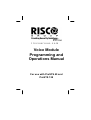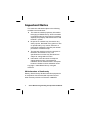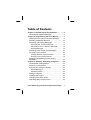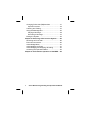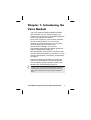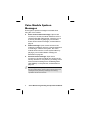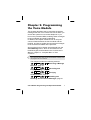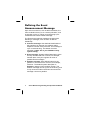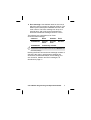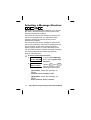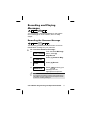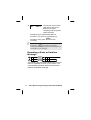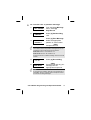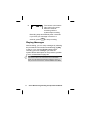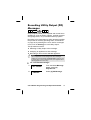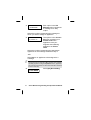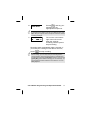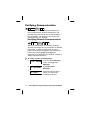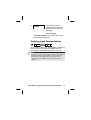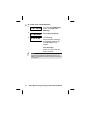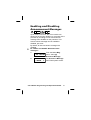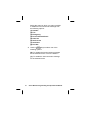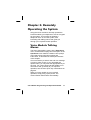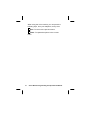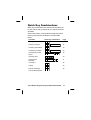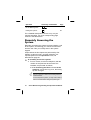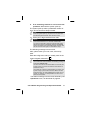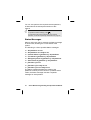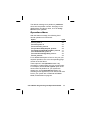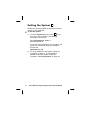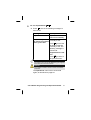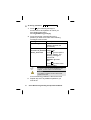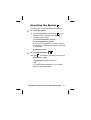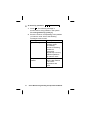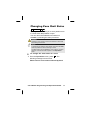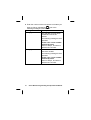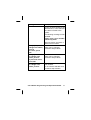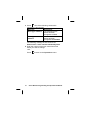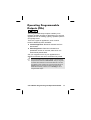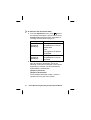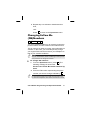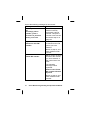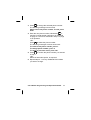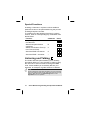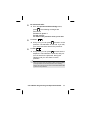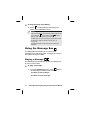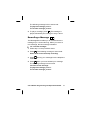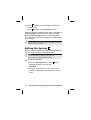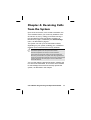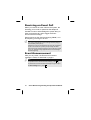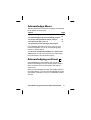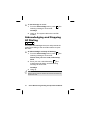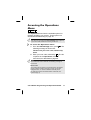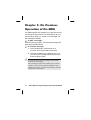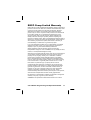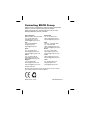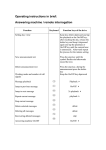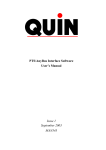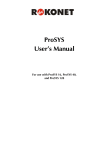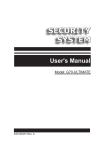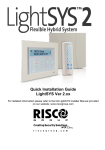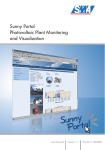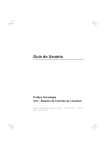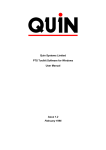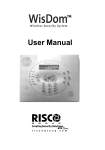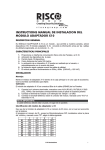Download Risco - Prosys Voice Module User Manual
Transcript
Voice Module
Programming and
Operations Manual
For use with ProSYS 40 and
ProSYS 128
Important Notice
This manual is delivered subject to the following
conditions and restrictions:
This manual contains proprietary information
belonging to RISCO Group. Such information
is supplied solely for the purpose of assisting
explicitly and properly authorized users of the
ProSYS system.
No part of its contents may be used for any
other purpose, disclosed to any person or firm
or reproduced by any means, electronic or
mechanical, without the express prior written
permission of RISCO Group.
The text and graphics are for the purpose of
illustration and reference only. The
specifications on which they are based are
subject to change without notice.
Information in this document is subject to
change without notice. Corporate and
individual names and data used in examples
herein are fictitious unless otherwise noted.
Copyright 2006 RISCO Group. All rights
reserved.
CE Declaration of Conformity
Hereby, RISCO Group declares that this equipment is
in compliance with the essential requirements and
other relevant provisions of Directive 1999/5/EC
2
Voice Module Programming and Operations Manual
Table of Contents
Chapter 1: Introducing the Voice Module ............... 5
Voice Module Spoken Messages ............................ 6
Chapter 2: Programming the Voice Module ........... 7
Defining the Event Announcement Message .......... 8
Selecting a Message Structure ............................. 10
Recording and Playing Messages......................... 11
Recording the Common Message ..................... 11
Recording a Zone or Partition Message ............ 12
Playing Messages.............................................. 14
Recording Utility Output (PO) Messages .............. 15
Verifying Communication ...................................... 18
Verifying Remote Communication ..................... 18
Verifying Local Communication ......................... 19
Enabling and Disabling Announcement
Messages .............................................................. 21
Chapter 3: Remotely Operating the System ......... 23
Voice Module Talking Menus ................................ 23
Quick Key Combinations ....................................... 25
Remotely Accessing the System ........................... 26
Status Messages ............................................... 28
Operations Menu ............................................... 29
Setting the System ................................................ 30
Unsetting the System ............................................ 33
Changing Zone Omit Status .................................. 35
Operating Utility Outputs (POs)............................. 39
Voice Module Programming and Operations Manual
3
Changing Follow Me (FM)Numbers .......................41
Special Functions ...............................................44
Listening and Talking .............................................44
Using the Message Box .........................................46
Playing a Message .............................................46
Recording a Message.........................................47
Exiting the System .................................................48
Chapter 4: Receiving Calls from the System ........49
Receiving an Event Call .........................................50
Event Announcement.............................................50
Acknowledge Menu................................................51
Acknowledging an Event........................................51
Acknowledging and Stopping All Dialing................52
Accessing the Operations Menu ............................53
Chapter 5: On Premises Operation of the MBU ....54
4
Voice Module Programming and Operations Manual
Chapter 1: Introducing the
Voice Module
The Voice module provides audible information
about the status of your ProSYS system, and
enables any remote, touch-tone (DTMF) telephone
to act as a keypad for the system.
Upon event occurrence, such as alarm activation,
the Voice module informs you of a security
situation, for example intrusion or fire, by calling
you and playing a pre-recorded Event
announcement message. You can then
acknowledge the event and remotely operate the
system, as described on page 49.
Remote operation of the system includes a Listen
and Talk option that enables you to listen in to your
property and talk back, if necessary, as described
on page 44.
The Voice module also enables you to remotely
activate or deactivate up to 8 home appliances
such as heating, lighting, sprinkler systems and
garage doors, as described on page 39.
NOTE:
In order to carry out the procedures described in this manual,
ensure that the Voice module is connected to the ProSYS
Main Panel, as described in the Voice Module Installation
Guide.
Voice Module Programming and Operations Manual
5
Voice Module Spoken
Messages
Three types of spoken messages are heard when
using the Voice module:
Event announcement message: Upon event
occurrence, the Voice module initiates a call to a
remote Follow Me (FM) number, informing you of
a security situation by playing a pre-recorded
Event announcement message, as described on
page 8.
Status message: Upon remote access of the
system by initiating a call from a remote telephone
or receiving a call from the system, the Voice
module announces the current system status by
playing a pre-recorded Status message, as
described on page 28.
Announcement message: Upon event
occurrence, the Voice module can announce the
security situation to occupants by sounding a local
Announcement message from all Message Box
Units (MBUs) on the premises, as described on
page 19.
NOTE:
The Message Box Unit (MBU) is an external unit connected to
the voice module and is used for playing and recording voice
messages and for performing Listening-in and Talking
operations with the voice module.
6
Voice Module Programming and Operations Manual
Chapter 2: Programming
the Voice Module
This chapter describes how to customize the spoken
messages that the Voice module announces when you
access the system from a remote telephone or you
hear on the premises MBUs, enabling these messages
to be immediately and easily understood.
In addition, this chapter describes how to verify the
communication between the Voice module and the
ProSYS, and how to enable Announcement messages
to be sounded from MBUs at the premises.
All procedures in this chapter are performed from the
Voice Message menu, which is accessed from the
ProSYS keypad, as described in the ProSYS User's
Manual, Chapter 12: Complete Menu of User
Functions.
NOTE:
Only engineers and users with the Grand Master authority level
can program the Voice module.
This chapter includes the following sections:
9 CODE
4
1 Selecting a Message
Structure, page 10
9 CODE
4 2 Recording and
Playing Messages, page 11
9 CODE
4
3 Verifying
Communication, page 18
9 CODE
4
4 Enabling and
Disabling Announcement Messages, page 21
Voice Module Programming and Operations Manual
7
Defining the Event
Announcement Message
Upon event occurrence, such as alarm activation, the
Voice module informs you of a security situation, such
as intrusion or fire, by calling you and playing a prerecorded Event announcement message.
The Event announcement message consists of the
following 4 messages, each of which is defined
individually:
Common message: User-defined identification of
the premises, for example, the address and/or
telephone number of the premises. This message is
up to 10 seconds long. The default Common
message is Hello, this is your RISCO security
system calling.
Event message: System-defined description of the
security situation that has occurred, for example,
Intruder alarm. Ask your engineer for a list of
possible Event messages.
Partition message: User-defined name for the
partition in which the event occurred, for example,
First floor. The default system description is
Partition x where x is the partition number. The
Partition message can be up to 2 seconds long, and
is only announced when the Event announcement
message concerns a partition.
8
Voice Module Programming and Operations Manual
Zone message: User-defined name for the zone in
which the event occurred, for example, Kitchen. The
default system description is Zone x where x is the
zone number. The Zone message can be up to 2
seconds long, and is only announced when the
Event announcement message concerns a zone.
The following are 2 examples of an Event
announcement message:
Common
Event
Partition
Zone
24 Oaklands.
Intruder
alarm.
Ground
floor.
Kitchen.
24 Oaklands.
Low battery trouble.
NOTE:
Event Restore announcements include the word Restore after
the Event message.
Defining the Event announcement message consists of
specifying the order in which these messages are
announced, as described below, and recording your
own Common, Partition and Zone messages, as
described on page 11.
Voice Module Programming and Operations Manual
9
Selecting a Message Structure
*
9 CODE
4
1
Selecting a message structure enables you to specify
the order in which messages are announced in the
Event announcement message.
If the Event announcement message is heard by the
Police or Fire Department, it is important that the
Common message be announced first, as this
identifies the premises.
If the Event announcement message is heard by the
owner of the premises, the Common message can be
announced last, as the owner already knows the
identity of the premises. It is more important for the
owner to hear the Event, Partition and Zone messages
first, as they describe the event and pinpoint its
location in the premises.
To select a message structure:
1.
VOICE MESSAGE:
1) MSG. STRUCTURE
From the Voice Message
menu, select [1] Message
Structure.
2.
MSG. STRUCTURE:
TYPE:A (C/E/P/Z)
Use the Set and Part Set
keys to select one of the
following structure types:
[A] (C/E/P/Z): Orders the messages, as
follows:
Common, Event, Partition, Zone.
[B] (E/P/Z/C): Orders the messages, as
follows:
Event, Partition, Zone, Common.
10
Voice Module Programming and Operations Manual
Recording and Playing
Messages
9 CODE
#
Unset
4
2
You can record a Common message for the system
and a message for each Partition, Zone or Utility
Output.
Recording the Common Message
9 CODE
#
Unset
4
2
1
The following procedure describes how to record an
identification message for your premises.
To record the Common message:
1.
VOICE MESSAGE:
1) MSG. STRUCTURE
From the Voice Message
menu, select [2]
Play/Record.
2.
PLAY/RECORD:
1) COMMON MSG.
Select [1] Common Msg.
3.
COMMON MSG:
1) PLAY
Select [2] Record.
4.
PRESS # TO START
MESSAGE RECORD
#
Press Unset and say your
message into the
appropriate microphone.
NOTE:
A microphone is located in both the Voice module and in
each MBU. Ask your engineer which microphone should
be used for recording messages.
Voice Module Programming and Operations Manual
11
5.
PRESS # TO STOP
REC.
TIME: 10
The counter in the bottom
right of the LCD counts
down the seconds
remaining until the system
stops recording.
Recording stops automatically after 10
seconds. If you finish your message in 9
seconds or less, press
recording.
#
Unset
to stop
NOTE:
#
Not pressing Unset immediately after finishing
recording your message might cause unwanted noises or
a long silence in your message.
Recording a Zone or Partition
Message
9 CODE
#
Unset
4
2
2 PARTITION NO or
9 CODE
#
Unset
4
2
3 ZONE NO
The following procedure describes how to record a
name for a partition or zone in your system. The
LCD message examples used in this procedure
relate to the Partition message.
12
Voice Module Programming and Operations Manual
To record a zone or partition message:
1.
VOICE MESSAGE:
1) MSG. STRUCTURE
From the Voice Message
menu, select [2]
Play/Record.
2.
PLAY/RECORD:
1) COMMON MSG.
Select [2] Partition Msg.
-ORSelect [3] Zone Message.
3.
CHOOSE PART:
1) PARTITION 1
Select the appropriate
partition or zone number
and press
#
Unset
.
NOTE:
The number of zone and partition messages that can be
recorded for each ProSYS panel are as follows:
ProSYS 40: Zone s 1-32, Partitions 1-4.
ProSYS 128: Zones 1-32, Partitions 1-8.
All other zones have a default message of the zone serial
number.
4.
PARTITION 1:
1) PLAY MSG
Select [2] Record Msg.
5.
PRESS # TO START
MESSAGE RECORD
Press Unset and say your
message into the
appropriate microphone.
#
NOTE:
A microphone is located in both the Voice module and in
each MBU. Ask your engineer which microphone should
be used for recording messages.
Voice Module Programming and Operations Manual
13
6.
PRESS # TO STOP
REC.
TIME: 02
The counter in the bottom
right of the LCD counts
down the seconds
remaining until the
system stops recording.
Recording stops automatically after 2 seconds.
If you finish your message in less than 2
seconds, press
#
Unset
to stop recording.
Playing Messages
After recording, you can verify messages by following
the procedures in this section and selecting [1] Play
in step 4. If you use the [1] Play option before
recording your own messages, you hear the
system-defined description for the premises, partition
or zone, as described on page 28.
NOTE:
If the Voice module is not connected to the ProSYS Main
Panel, the LCD displays the following message in step 4 of
both procedures in this section: VOICE MODULE NOT READY.
14
Voice Module Programming and Operations Manual
Recording Utility Output (PO)
Messages
*
9 CODE
4
2
4
Utility Outputs enable you to operate and control home
appliances, such as heating, lighting, sprinkler systems
and garage doors, via your ProSYS security system.
Recording voice messages for Utility Outputs simplifies
the process of remotely operating them, as described
on page 39, by enabling the user to hear a meaningful
name, such as Heating, for each Utility Output.
This procedure involves:
Selecting a Utility Output voice message.
Assigning an appliance to that message.
Recording a name for the selected appliance.
NOTE:
Up to 8 appliances can be assigned to voice messages.
Appliances must be defined as Follow Code in order for you
to assign them to voice messages. Ask your engineer about
defining appliances in this way.
To record a PO message:
1.
VOICE MESSAGE:
1) MSG. STRUCTURE
From the Voice Message
menu, select [2]
Play/Record.
2.
PLAY/RECORD:
1) COMMON MSG.
Select [4] PO Message.
Voice Module Programming and Operations Manual
15
3.
PO MESSAGE:
1)UO MESSAGE 1
Each option in the PO
Message menu represents
a message for a utility
output.
Select the number representing the message to
which you want to assign an appliance.
4. CHOOSE PO:
02)OUTPUT 03
The options in the Choose
PO menu represent your
Follow Code home
appliances. Ask your
engineer about defining
appliances as Follow
Code.
Select the number representing the appropriate
appliance for the message selected in step 3.
-ORSelect 00 for no appliance to be assigned to a
message.
NOTE:
All 8 appliances are assigned to 00 by default. When remotely
operating appliances using the Operations menu, appliances
are not announced unless an option other than 00 is assigned
to them in this step.
5.
16
OUTPUT 03
01) PLAY MESSAGE
Select [02] Record Msg.
Voice Module Programming and Operations Manual
6.
PRESS # TO START
MESSAGE RECORD
#
Press Unset and say your
message into the
appropriate microphone.
NOTE:
A microphone is located in both the Voice Module and in each
MBU. Ask your engineer which microphone should be used for
recording messages.
7.
PRESS # TO STOP
REC.
TIME: 02
The counter in the bottom
right of the LCD counts
down the seconds
remaining until the system
stops recording.
Recording stops automatically after 2 seconds. If
you finish your message in less than 2 seconds,
press
#
Unset
to stop recording.
TIP:
After recording, you can verify that you have assigned the
correct appliance to the selected recording by repeating this
procedure and selecting [1] Play Msg. in step 5. If you use the
[1] Play Msg. option before recording your own message, you
hear the default system message for the appliance, such as
utility output 1.
Voice Module Programming and Operations Manual
17
Verifying Communication
9 CODE
#
Unset
4
3
You can verify the communication between the
Voice module and a remote FM telephone, and
between the Voice module and a local Message
Box Unit (MBU). The options in this section are
used mainly by your engineer.
Verifying Remote Communication
9 CODE
#
Unset
4
3
1
Remote communication is verified by sending a
Test event message from the ProSYS to a selected
FM number. In order to achieve this, a phone
number must first be assigned to the relevant FM
number by entering [][2][7][CODE][#], as
described in the ProSYS User's Manual, Chapter 6:
Setting Follow Me Numbers.
To verify remote communication:
1.
2.
3.
18
VOICE MESSAGE:
1) MSG. STRUCTURE
From the Voice Message
menu, select [3] Test
Message.
TEST MESSAGE:
01) SEND MESSAGE
Select [01] Send
Message.
SEND MESSAGE:
01) FM NUM 1
Select the FM number to
which you want a test
message to be sent.
Voice Module Programming and Operations Manual
4.
VOICE FM TEST
ACTIVATED
The system calls the
selected FM number and
announces the following
message:
Test message.
The Acknowledge menu is then announced,
as described on page 51.
Verifying Local Communication
9 CODE
#
Unset
4
3
2
Local communication can be verified by sending an
Announcement message to all MBUs that are
connected to the Audio and Listen-In channels.
NOTE:
This option can also be used by the engineer to test and adjust
the volume of each one of the MBU. For this purpose, the
tamper alarm is disengaged when the engineer code is
entered, enabling the MBU to be opened and its volume
adjusted.
Voice Module Programming and Operations Manual
19
To verify local communication:
1.
2.
3.
VOICE MESSAGE:
1) MSG. STRUCTURE
From the Voice Message
menu, select [3] Test
Message.
TEST MESSAGE:
01) SEND MESSAGE
Select [02] Local Play.
PRESS ANY KEY
TO STOP VM TEST
The following
announcement message
is repeated continuously
from all MBUs in the
system:
Test message.
Press any key to stop the
announcement.
NOTE:
If required, the engineer can adjust the volume in the
MBU(s), as described in the MBU Operating Instructions
on Chapter 5.
20
Voice Module Programming and Operations Manual
Enabling and Disabling
Announcement Messages
9 CODE
4
4
Upon event occurrence, the Voice module can
announce the security situation to occupants of the
premises by sounding a local Announcement
message from all MBUs on the premises. This
Announcement message can be enabled or
disabled, per event.
By default, all Announcement messages are
disabled.
To enable and disable Announcement
messages:
1.
2.
VOICE MESSAGE:
1) MSG. STRUCTURE
ANNOUNCE MESSAGE:
1) INTRUDER
N
From the Voice Msg.
menu, select [4]
Announce Message.
The Announce Message
menu lists system events.
Voice Module Programming and Operations Manual
21
Select the event for which you want to enable
or disable an Announcement message from
the following options:
[1] Intruder
[2] Fire
[3] Emergency
[4] Personal Attack/Panic
[5] Auto Set
[6] Set Process
[7] Set/Unset
[8] Part Set
Part Set
keys to select one of the
3. Use the
following options:
[N]: To disable the Announcement message
for the selected event. This is the default.
[Y]: To enable the Announcement message
for the selected event.
22
Voice Module Programming and Operations Manual
Chapter 3: Remotely
Operating the System
Using the Voice module to remotely operate the
ProSYS enables your telephone to act as a keypad
for the system. This consists of initiating a
telephone call to or from the system, and
interacting with talking menus that guide you
through your required remote operation.
Voice Module Talking
Menus
The first of these talking menus is the Operations
menu, as described on page 29. Each option in the
Operations menu leads to a distinct voice prompt
menu that announces further options and
instructions, as described in subsequent sections
of this chapter.
It is not necessary to wait for the end of a message
or menu to enter a reply. If you remember the
options listed, you can press the appropriate key at
any time. For a list of shortcuts that enable you to
omit menus and go directly to your required
operation, see the list of quick key combinations on
page 25.
When you have carried out your required
operation, simply hang up the phone. The
communication disconnects automatically.
Voice Module Programming and Operations Manual
23
When using the Voice module, you can press the
following keys, from your telephone, at any time:
*
Star: To return to the previous menu.
# Hash: To repeat the options in the current
menu.
24
Voice Module Programming and Operations Manual
Quick Key Combinations
Quick key combinations are shortcuts that enable you
to omit menus and go directly to your required remote
operation.
Access the system, as described on page 26, before
entering the required combination from the table
below.
Operation
Setting All Partitions
Quick Key Combination
1
1
Setting by Partition
1
9
Unsetting All Partitions
2
2
Unsetting by Partition
2
9
Changing Zone Omit
Status
3
ZONE NO #
PARTITION NO
Page
31
32
33
PARTITION NO
9
Operating POs
34
35
39
#
Changing FM
Numbers
5
FM NO
Listening In
6
1
44
Talking
6
2
44
Playing a Message
from the Message Box
7
1
46
2
Voice Module Programming and Operations Manual
41
25
Operation
Recording a Message
for the Message Box
Exiting the System
Quick Key Combination
7
2
0
Page
47
48
For a detailed description of how to carry out your
required operation, turn to its corresponding page
number in the table above.
Remotely Accessing the
System
Remotely accessing the system involves initiating a call
to the system, and entering your remote access code
and the user code you usually enter in the system
keypad.
All procedures in this chapter are performed by first
initiating a call in this way, and then selecting your
required option from the Operations menu, as
described on page 29.
To remotely access the system:
1. From a remote, touch-tone telephone, dial the
number of the premises where ProSYS is
installed, and proceed as follows:
If an answering machine is in use at the
premises: Let the line ring once, then hang
up and call again.
NOTE:
Ask your engineer to define the Answering Machine
Override feature.
In some telephone systems, you may need to wait at
least 10 seconds before calling the system again.
26
Voice Module Programming and Operations Manual
If an answering machine is not in use at the
premises: Wait until the system picks up.
The system picks up after a predefined number of
rings, and a continuous beep is heard.
NOTE:
When the system picks up, all phones on the same line
are effectively disconnected, and cannot be used.
2. Enter your 2-digit remote access code.
NOTES:
This code is defined by your engineer (Default=00).
You have 10 seconds in which to enter this code. After
this time the system automatically switches to MODEM
mode. The sound of the connected modem is heard, and
the call must be made again, as described in step 1.
The following message is announced:
Hello, please enter your user code, followed by
hash.
Enter the 6-digit user code you usually enter in the
system keypad, followed by # .
NOTE:
If an invalid user code is entered, the following message is
announced: Wrong code.
If a valid user code is not entered within 10 seconds, the
system hangs up, and the call must be made again, as
described in step 1.
If 3 invalid user codes are entered within 10 minutes, the
system hangs up and is then locked for fifteen minutes.
During this time, any calls initiated to the system are not
picked up. However, it is still possible to receive event
calls from the system.
The Status message is announced, followed by the
Operations menu, as described on page 29.
Voice Module Programming and Operations Manual
27
You can now perform the required remote operations,
as described in the subsequent sections of this
manual.
TIPS:
To repeat the Status message, press # .
To omit further menus and go directly to your required
operation, use the list of quick key combinations on page 25.
Status Messages
When a valid user code is entered, the Status message
is announced, declaring the current status of the
system.
The following is a list of possible Status messages:
All partitions are set.
All partitions are ready to set.
Intruder alarm in [partition x] / all partitions.
Fire alarm in [partition x] / all partitions.
Emergency alarm in [partition x] / all partitions.
Panic alarm in [partition x] / all partitions.
[Partition x] is set.
[Partition x] is ready to set.
[Partition x] is not ready to set.
The Status message declares the status of the
partitions to which you have access. If partition status
varies, the Status message includes a separate
message for each partition.
28
Voice Module Programming and Operations Manual
The default message for a partition is partition x
where x is the partition number. See page 12 for
details about recording a name, such as Living
Room for each partition.
Operations Menu
After the Status message, the following list of
remote operations is announced:
Option
Page
To set, press 1.
30
To unset, press 2.
33
To omit a zone, press 3.
35
To operate a Utility Output, press 4.
39
To change a Follow Me number, press 5. 41
To Listen and Talk, press 6.
44
To enter the message box, press 7.
46
To exit, press 0.
48
For a detailed description of how to carry out your
required operation, turn to its corresponding page
number in the list above.
These options in the Operations menu vary
according to system status and your access rights.
For example, the To set the system option is not
announced if all partitions in your system are
already set, and the Activate POs option (for
activating home appliances) is not announced if the
POs in your system are not defined as Follow
Code, as described on page 39.
Voice Module Programming and Operations Manual
29
Setting the System
1
Setting your system enables its detectors to detect
activity on your premises.
To set the system:
1. From the Operations menu, press 1 . If you
have more than 1 partition, the following
message is announced:
To set all partitions, press 1.
To set in, press 9.
If you only have permision to set 1 partition, the
partition is set and the following message is
announced:
[Partition x] is set.
2. To set all partitions in the system, follow the
procedure on page 31. To set individual
partitions within the system, follow the
procedure, To set by partition, on page 32.
30
Voice Module Programming and Operations Manual
To set all partitions: 1
1
Press 1 . One of the following messages is
announced:
Message
Description
All partitions are set. All partitions have
been set successfully.
To force set, press 2. 1 or more partitions are
To return to previous not ready to set.
menu, press star.
Press 2 to force set
all partitions that are
not ready to set. The
following message is
announced:
All partitions are set.
-OR-
*
to return to
Press
the previous menu.
NOTE:
The option to force set can be disabled by your engineer,
and in this case it is not announced.
WARNING:
Force setting a partition results in leaving that partition
unsecured.
The Operations menu is then announced
again, as described on page 29.
Voice Module Programming and Operations Manual
31
To set by partition: 1
9 PARTITION NO
1. Press 9 . The following message is
announced for each partition for which you
have Setting permission:
To set [partition x], press [x].
2. Press the number corresponding to the
partition you want to set. One of the following
messages is announced:
Message
Description
The selected
[Partition x] is set.
partition has been set
successfully.
To force set, press 2. The selected partition is not
To return to previous ready to set.
menu, press star.
Press 2 to force set the
selected partition. The
following message is
announced:
[Partition x] is set.
-OR-
*
Press
to return to the
previous menu.
NOTE:
The option to force set can be disabled by your
engineer, in which case it is not announced.
WARNING:
Force Setting a partition results in leaving that
partition unsecured.
A list of remaining partitions is then announced.
3. Repeat step 2 for any additional partitions you
want to set.
32
Voice Module Programming and Operations Manual
Unsetting the System
2
Unsetting your system deactivates its detectors.
To unset the system:
From the Operations menu, press 2 . If you
have more than 1 partition, the following
message is announced:
To unset all partitions, press 2.
To unset by partition, press 9.
If you only have permission to unset 1 partition,
the partition is unset and the following message
is announced:
[Partition x] unset.
To unset all partitions: 2
2
Press 2 . The following message is announced:
All partitions unset.
The Operations menu is repeated.
-ORTo unset individual partitions in your system,
follow the procedure below.
Voice Module Programming and Operations Manual
33
To unset by partition: 2
9 PARTITION NO
1. Press 9 . The following message is
announced for every partition in the system:
To unset [partition x], press [x].
2. Enter the number corresponding to the partition
you want to unset. One of the following
messages is announced:
Message
[Partition x] unset.
All partitions are
unset
34
Description
The selected partition
has been unset
successfully.
The list of remaining
partitions is
announced.
Repeat step 2 for any
additional partitions
you want to unset.
The selected partition
was the last partition
to be unset.
All partitions are
unset.
Voice Module Programming and Operations Manual
Changing Zone Omit Status
3 ZONE NO #
9
Omitting a zone enables you to set a partition even
if a zone within that partition is open.
You can return the selected zone's status to
un-omit, by following the same procedure.
WARNING:
Omitting a zone results in leaving the partition to which that
zone belongs unsecured.
NOTES:
A omitted zone's status is automatically returned to un-omit
when the partition to which it belongs is unset.
The Omit option can be disabled by your engineer, in which
case it is not announced as an option in the Operations
menu.
To change the omit status of a zone:
1. From the Operations menu, press 3 . The
following message is announced:
Please enter a zone number followed by hash.
Voice Module Programming and Operations Manual
35
2. Enter the number of the zone whose omit status you
#
want to change, followed by
. One of the
following messages is announced:
Message
Description
Zone [x] in alarm.
The selected zone has been
violated and cannot be
omitted.
The following message is then
repeated:
Please enter a zone number
followed by hash.
Return to step 2, and enter a
different zone number.
Zone [x] is set.
The selected zone is set and
cannot be omitted.
The following message is then
repeated:
Please enter a zone number
followed by hash.
Return to step 2, and enter a
different zone number.
36
Voice Module Programming and Operations Manual
Message
Zone is not valid.
Description
You do not have access to the
selected zone, or the selected
zone does not exist in the
system.
The following message is then
repeated:
Please enter a zone number
followed by hash.
Return to step 2, and enter a
different zone number.
Zone [x] is open. To The selected zone's omit
change omit status, status can be changed.
Proceed to step 3 below.
press 9.
To return, press
star.
The selected zone's omit
Zone [x] is closed.
status can be changed.
To change omit
status, press 9.
Proceed to step 3 below.
To previous menu,
press star.
Zone [x] is omitted. The selected zone has already
To change omit
been omitted.
status, press 9.
To un-omit the selected zone,
proceed to step 3 below.
Voice Module Programming and Operations Manual
37
3. Press 9 . One of the following confirmation
messages is announced:
Message
Description
Zone [x] is omitted. The selected zone's
status has been
changed to omitted.
Zone [x] is not
The selected zone's
omitted.
status has been
changed to un-omitted.
The following message is then announced:
Please enter a zone number followed by hash.
4. Enter the number of the next zone whose omit
status you want to change.
-ORPress
38
*
to return to the Operations menu.
Voice Module Programming and Operations Manual
Operating Programmable
Outputs (POs)
4 PO NO
The Programmable Output option enables you to
remotely operate (activate or deactivate) up to 8 home
appliances such as heating, lighting, sprinkler systems
and garage doors.
There are 2 types of appliances, each of which
behaves differently when activated:
Latched appliance: Remains activated until it is
deactivated.
Pulsed appliance: Remains activated for a
predefined number of seconds, after which it is
automatically deactivated.
Ask your engineer which of your appliances are
defined as latched and which are defined as pulsed.
NOTES:
The Programmable Output option applies to Programmable
Outputs that are defined as Follow Code. Ask your engineer
for details about defining Programmable Outputs in this way.
The default system message for a Programmable Output is
output x where x is the output number. See page 14 for
details about defining a name, such as Heating, for each
Programmable Output.
Voice Module Programming and Operations Manual
39
To activate and deactivate POs:
1. From the Operations menu, press 4 . One of
the following messages is announced for every
Follow Code PO that has been assigned to a
message, as described on page 14:
Message
To activate
[output x],
press [x].
Description
The appliance is defined
as latched and currently
deactivated.
-ORThe appliance is defined
as pulsed.
To deactivate
[output x],
press [x].
The appliance is defined
as latched and currently
activated.
2. Enter the number corresponding to the PO you
want to activate or deactivate. One of the
following confirmation messages is announced,
depending on whether you have activated or
deactivated the selected PO:
[Output x] activated.
[Output x] deactivated.
The messages described in step 1 are then
repeated for every PO in the system.
40
Voice Module Programming and Operations Manual
3. Repeat step 2 to activate or deactivate other
POs,
-ORPress
*
to return to the Operations menu.
Changing Follow Me
(FM)Numbers
5 FM NO
# 2
The Voice module enables you to remotely change the
phone numbers of users to whom event calls are sent.
This is useful if you want to receive event calls while on
vacation. In this case, you would temporarily change
your regular FM number from that of your workplace to
that of your vacation residence.
NOTES:
Only the Grand Master, Master and Manager authority levels
have permission to change FM numbers.
To change FM numbers:
1. From the Operations menu, press 5 . The
following message is announced:
Please enter Follow Me number followed by
hash.
2. Enter the FM number representing the phone
number you want to change, followed by # .
NOTES:
For ProSYS 40 systems, this number must be from 1 to 8.
For ProSYS 128 systems, this number must be from 1 to 16.
Voice Module Programming and Operations Manual
41
One of the following messages is announced:
Message
Description
Current phone number is
The number you have
[x].
entered currently
To change phone
represents a phone
number, press 2.
number. This phone
To return to previous
number is announced.
menu, press star.
Proceed to step 3 on
page 43.
A phone number is not
No telephone number
defined for this FM
is defined for the FM
number.
phone you have
entered.
Return to step 2, and
enter a different FM
number.
Access is denied to this
Follow Me number.
Either you do not have
access to the number
you have entered, or
the number does not
exist.
The following
message is then
repeated:
Please enter Follow
Me number followed
by hash.
Return to step 2, and
enter a different FM
number.
42
Voice Module Programming and Operations Manual
3. Press 2 to change the selected phone number.
The following message is announced:
Please enter new phone number. To end, press
hash.
4. Enter the new phone number, followed by # . If
required, include special characters, as described
on page 44. The menu described in step 2 on page
41 is repeated.
-ORPress # to delete the phone number.
The following messages are then announced:
To confirm new phone number, press 1.
To change phone number, press 2.
To return to previous menu, press star.
5. Press 1 to confirm the phone number you entered
in step 4.
-ORSelect an alternative option, as required.
6. Repeat steps 2 - 5 for any additional FM numbers
you want to change.
Voice Module Programming and Operations Manual
43
Special Functions
Including a character in a phone number enables a
particular function to be performed during the process
of dialing that phone number.
To include one of the following functions in a phone
number, enter its corresponding key combination from
the list below.
Function
Stop dialing and wait for a
new dial tone.
Wait a fixed period before
continuing.
Switch from Pulse to Tone (or
from Tone to Pulse).
Send the DTMF # character.
Character
A
#
Send the DTMF ∗ character.
∗
Press
B
C
Listening and Talking
6
The Listen and Talk option enables you to remotely
and silently listen in to your premises in order to verify
the cause of an event occurrence through the MBU
units. It also enables you to remotely talk into your
premises, for example, to guide someone in distress.
NOTE:
When entering the Listen and Talk option you have 2 minutes
time out in which to listen or talk, after each press on [1] or [2]
options. After this time, the Acknowledge menu or the
Operations menu is repeated.
44
Voice Module Programming and Operations Manual
To listen and talk:
From the Operations/Acknowledge menu,
press 6 . The following messages are
announced:
To listen in, press 1.
To talk, press 2.
To return to the previous menu, press star.
To listen: 6
1
At any time, you can press 1 to listen in to the
premises. The bell alarm is silenced. If you talk,
your voice cannot be heard in the premises.
To talk: 6
2
At any time, you can press 2 and talk into the
telephone. The bell alarm is silenced, and your
voice is heard in the premises. During this
Talking mode you can’t listen-in to the
premises.
NOTE:
When you switch from talk mode to listen mode, the MBUs
on the premises sound a beep and the Led is flashing
slowly. This can help you to make a convenient dialog with
a person in the premises
Voice Module Programming and Operations Manual
45
To stop listening and talking:
*
Press
to stop listening and talking and
return to the Operations menu.
NOTES:
Listening and talking cannot be performed simultaneously.
You must press 1 prior to listening and 2 prior to
talking in order to be heard in the premises.
The bell alarm resumes sounding 2 minutes after the last
key has been pressed, and the previous menu is
announced.
The MBU LED flashes when listening and talking are
performed.
Using the Message Box
7
The Message Box enables you to collect voice
messages from and leave voice messages for users of
the system through the MBU.
Playing a Message
7
1
The Message Box enables you to play a message left
by users of the system.
To play a message:
1. From the Operations menu, press 7 . One of
the following messages is announced:
You have a new message.
You have no new message.
46
Voice Module Programming and Operations Manual
The following message is then announced:
To play the message, press 1.
To record a message, press 2.
2. To play a message, press 1 . The message is
played, followed by the message in step 1 above.
Recording a Message
7
2
The Message Box enables you to record and store 1
message up to 10 seconds long. When you record a
new message, the last message is deleted.
To record a message:
1. Follow step 1 in the procedure above.
2. Press 2 . The following message is announced:
Press hash to start and stop recording.
3. Press # and say your message into the telephone
receiver.
4. Press # when you have finished your message.
The following message is announced:
You have a new message.
To play the message, press 1.
To record a message, press 2.
Voice Module Programming and Operations Manual
47
5. Press 1 to listen to the message you have just
recorded.-ORPress
*
to return to the Operations menu.
When accessing the Message Box option, You have a
new message is announced. This changes to You
have no new message when a user with a different
user code to the user who recorded the message plays
the message.
NOTE:
The MBU LED starts to flash rapidity indicating that new mew
message has been recorded.
Exiting the System
0
When you have finished performing remote operations,
you can exit the system, as described below.
NOTE:
You can also exit the system by hanging up. The
communication is automatically disconnected.
To exit the system:
1. From the Operations menu, press 0 . The
following message is announced:
Goodbye.
2. Hang up. All phones on the same line as the
system are effectively reconnected and can be
used.
48
Voice Module Programming and Operations Manual
Chapter 4: Receiving Calls
from the System
Upon event occurrence, such as alarm activation, the
Voice module informs you of security situations such
as intrusion or fire, by calling you and announcing a
pre-recorded Event announcement message, as
described on page 8, followed by the Acknowledge
menu, as described on page 51.
The system can call up to 16 Follow Me numbers,
depending on your system, enabling you, a relative or
neighbor to be informed of the security situation.
NOTES:
ProSYS 40 systems can call up to 8 FM numbers.
ProSYS 128 systems can call up to 16 FM numbers.
FM numbers are assigned certain events and partitions for
which they receive calls. The system must be programmed to
call an FM number after a specific event occurs in order for that
event to trigger the call. See page 41 for more information
about FM numbers.
You can then take the appropriate action, whether this
is to inform the authorities, or to use the Voice module
to acknowledge the event and remotely operate the
system, as described in this chapter.
Voice Module Programming and Operations Manual
49
Receiving an Event Call
When you receive an event call from the system, the
first thing you must do is speak into the telephone
handset in order to acknowledge the system that you
have received the call, and to trigger the Event
announcement message.
Simply picking up the phone and saying "Hello", or in
fact anything, is enough to do this.
NOTES:
If no voice is detected the event message will start playing 5
seconds after phone pick up.
Interference noise on the telephone line might be recognized
by the voice module as a phone pick up and by that start
playing the event message before the phone has been picked
up by you. Press # to begin playback of the event message
from the beginning.
Event Announcement
After you say "Hello", the Event announcement
message is made, as described on page 8.
TIPS:
To repeat the Event announcement message, press # .
To omit the Event announcement message and go directly to
the Acknowledge menu, press
50
*.
Voice Module Programming and Operations Manual
Acknowledge Menu
After the Event announcement message, the following
list of options is announced:
Option
Page
51
To acknowledge, press 1.
To acknowledge and stop all dialing, press 2. 52
53
To access the Operations menu, press 3.
44
To Listen and Talk, press 6.
To repeat the event message, press hash.
For a detailed description of how to carry out your
required operation, turn to its corresponding page
number in the list above.
The Access the Operations Menu and Listen and
Talk options are only announced if your FM number
has permission to access these options.
Acknowledging an Event
1
Acknowledging an Event means that you have
received a message from the security alarm system
about a relevant event in the system and want to
confirm this.
After you acknowledge an event, the system calls the
next FM number. If you do not acknowledge the event,
the system continues to call you a predefined number
of times.
Voice Module Programming and Operations Manual
51
To acknowledge an event:
1. From the Acknowledge menu, press 1 . The
following message is announced:
Goodbye.
2. Hang up. The system calls to the next FM
number.
Acknowledging and Stopping
All Dialing
2 CODE #
This option acknowledges the event and prevents the
system from calling to the next FM numbers to report
the event.
To acknowledge and stop all dialing:
1. From the Acknowledge menu, press 2 . The
following message is announced:
Please enter your user code, followed by
hash.
2. Enter your user code followed by # . The
system stops all dialing, and the following
message is announced:
Goodbye.
3. Hang up.
NOTE:
See the note on page 53 regarding the outcome of entering an
invalid user code.
52
Voice Module Programming and Operations Manual
Accessing the Operations
Menu
3 CODE #
The Operations menu lists the available options for
remotely operating your system. These options are
described in detail starting on page 29.
NOTE:
This option is only listed in the Acknowledge menu (page 51)
if your FM number is defined as having access to it.
To access the Operations menu:
1. From the Acknowledge menu, press 3 . The
following message is announced:
Please enter your user code, followed by
hash.
2. Enter your user code, followed by # . The list
of options in the Operations menu is
announced, as described on page 29.
NOTE:
If an invalid user code is entered, the following message is
announced:
Wrong code.
If an invalid code is entered 3 consecutive times, the system
hangs up and is locked to receiving a call for 15 minutes.
During this time, no calls are initiated to this FM phone.
If a valid user code is not entered within 10 seconds, the
system hangs up.
Voice Module Programming and Operations Manual
53
Chapter 5: On Premises
Operation of the MBU
The Message Box Unit enables you to play and record
a message on the premises. The Message is up to 10
seconds long. When you record a new message, the
last message is deleted.
To play a message:
Press the Play [] button. The recorded message will
begin playing automatically
To record a message:
1. Press the [•] button continuously for 2
seconds. The LED will start a slow flash.
2. Talk into the MBU from a distance of 3 cm. If
you finish your message before the time limit,
press the [•] key again.
NOTE:
It is recommended to record the messages from the MBU
mounted next to the keypad
When recording any of the zones, partition, PO or common
messages you do not need to press the [•] button to start
and stop the recording. The control of the message recording
is performed from the keypad.
54
Voice Module Programming and Operations Manual
RISCO Group Limited Warranty
RISCO Group and its subsidiaries and affiliates ("Seller") warrants its
products to be free from defects in materials and workmanship under
normal use for 24 months from the date of production. Because
Seller does not install or connect the product and because the
product may be used in conjunction with products not manufactured
by the Seller, Seller can not guarantee the performance of the
security system which uses this product. Sellers obligation and
liability under this warranty is expressly limited to repairing and
replacing, at Sellers option, within a reasonable time after the date of
delivery, any product not meeting the specifications. Seller makes no
other warranty, expressed or implied, and makes no warranty of
merchantability or of fitness for any particular purpose.
In no case shall seller be liable for any consequential or incidental
damages for breach of this or any other warranty, expressed or
implied, or upon any other basis of liability whatsoever.
Sellers obligation under this warranty shall not include any
transportation charges or costs of installation or any liability for direct,
indirect, or consequential damages or delay.
Seller does not represent that its product may not be compromised or
circumvented; that the product will prevent any persona; injury or
property loss by burglary, robbery, fire or otherwise; or that the
product will in all cases provide adequate warning or protection.
Buyer understands that a properly installed and maintained alarm
may only reduce the risk of burglary, robbery or fire without warning,
but is not insurance or a guaranty that such will not occur or that
there will be no personal injury or property loss as a result.
Consequently seller shall have no liability for any personal injury,
property damage or loss based on a claim that the product fails to
give warning. However, if seller is held liable, whether directly or
indirectly, for any loss or damage arising from under this limited
warranty or otherwise, regardless of cause or origin, sellers
maximum liability shall not exceed the purchase price of the product,
which shall be complete and exclusive remedy against seller.
No employee or representative of Seller is authorized to change this
warranty in any way or grant any other warranty.
WARNING: This product should be tested at least once a week.
Voice Module Programming and Operations Manual
55
Contacting RISCO Group
RISCO Group is committed to customer service and product
support. You can contact us through our website
(www.riscogroup.com, www.riscogroup.co.uk) or at the
following telephone and fax numbers:
United Kingdom
National Sales: 0870 60 510000
Tel: +44-161-655-5500
[email protected]
[email protected]
Italy
Tel: +39-02-66590054
[email protected]
[email protected]
Spain
Tel: +34-91-490-2133
[email protected]
[email protected]
France
Tel: +33-164-73-28-50
[email protected]
[email protected]
Belgium
Tel: +32-2522-7622
[email protected]
[email protected]
Switzerland
Tel: +41-27-452-24-44
[email protected]
[email protected]
USA
Toll Free: 1-800-344-2025
Tel: +305-592-3820
[email protected]
[email protected]
Brazil
Tel: +55-11-3661-8767
[email protected]
[email protected]
China
[email protected]
[email protected]
Israel
Tel: +972(0)3-963-7777
[email protected]
[email protected]
All rights reserved.
No part of this document may be reproduced in any form without
prior written permission from the publisher.
RISCO Group 01/07
5IN128EVUMUK B