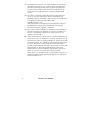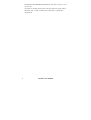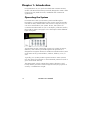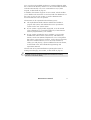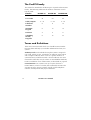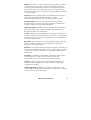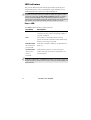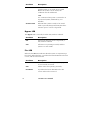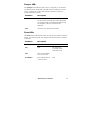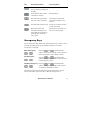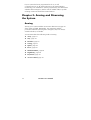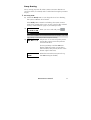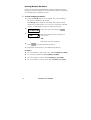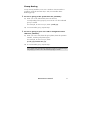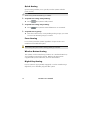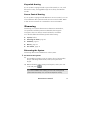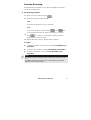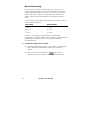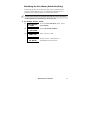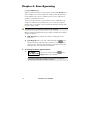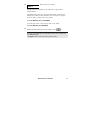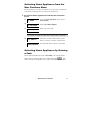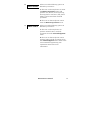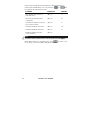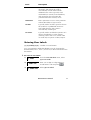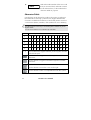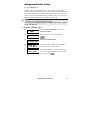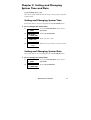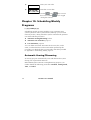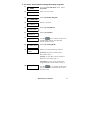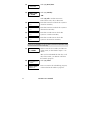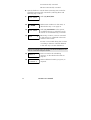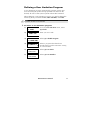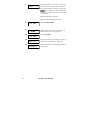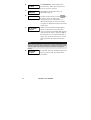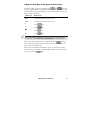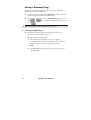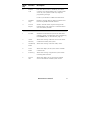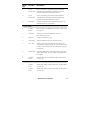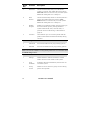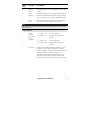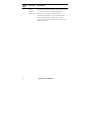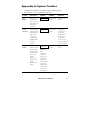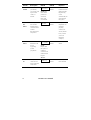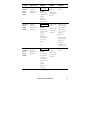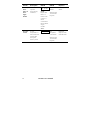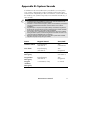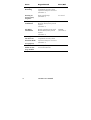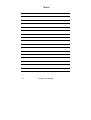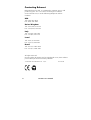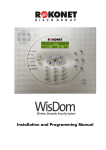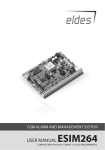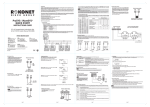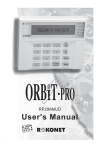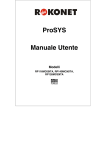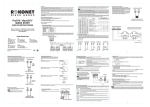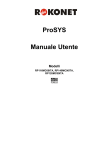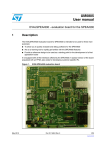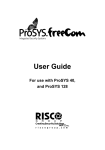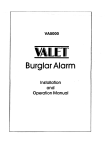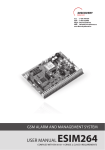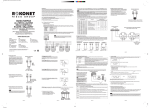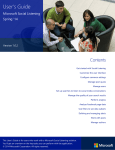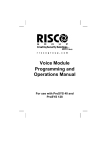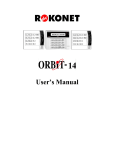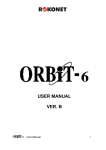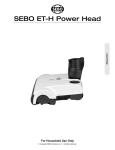Download ProSYS User`s Manual
Transcript
ProSYS User’s Manual For use with ProSYS 16, ProSYS 40, and ProSYS 128 Important Notice This manual is delivered subject to the following conditions and restrictions: ✦✸ This manual contains proprietary information belonging to Rokonet Electronics Ltd. Such information is supplied solely for the purpose of assisting explicitly and properly authorized users of the system. ✦✸ No part of its contents may be used for any other purpose, disclosed to any person or firm or reproduced by any means, electronic or mechanical, without the express prior written permission of Rokonet Electronics Ltd. ✦✸ The text and graphics are for the purpose of illustration and reference only. The specifications on which they are based are subject to change without notice. ✦✸ Information in this document is subject to change without notice. Corporate and individual names and data used in examples herein are fictitious unless otherwise noted. Copyright 2003 Rokonet Electronics Ltd. All rights reserved. This guide was written by DocuStar Documentation Services Ltd. (www.docustar.co.il). 2 ProSYS User’s Manual Customer Information RTTE COMPLIANCE STATEMENT Hereby, Rokonet Electronics Ltd, declares that this control panel (RP128MC0000A, RP140MC0000A, RP116MC0000A), with wired accessories (including cables) and wireless accessories, is in compliance with the essential requirements and other relevant provisions of Directive 1999/5/EC. TELEPHONE CONNECTION (Ref.: FCC Part 68) 1) This equipment, Alarm Control Panel, brand named ProSYS (RP128MA0000A, RP140MA0000A, RP116MA0000A), complies with Part 68 of the FCC Rules and the requirements adopted by the ACTA. On the bottom panel of this equipment is a label, that contains among other information, a product identifier in the format US:RKEAL10BRP1XXMA. If requested, this number must be provided to the telephone company. 2) This equipment is designed to be connected to the telephone network using a terminal block which is Part 68 compliant and properly installed RJ31X connector. See Installation Instructions for details. 3) The REN is used to determine the number of devices that may be connected to a telephone line. Excessive RENs on a telephone line may result in the devices not ringing in response to an incoming call. In most but not all areas, the sum of RENs should not exceed five (5.0). To be certain of the number of devices that may be connected to a line, as determined by the total RENs, contact the local telephone company. The REN of alarm system is part of the product identifier that has the format US:RKEAL10BRP1XXMA. 4) If the Alarm Control Panel causes harm to the telephone network, the telephone company will notify you in advance that temporary discontinuance of service may be required. If advance notice is not practical, you will be notified as soon as possible. Also, you will be advised of your right to file a compliant with the FCC if it is necessary. ProSYS User’s Manual 3 5) The telephone company may make changes in its facilities, equipment, operations or procedures that could affect the operation of the equipment. If this happens the telephone company will provide advance notice in order for you to make necessary modifications to maintain uninterrupted service. 6) If trouble is experienced with the Alarm Control Panel, for repair or warranty information please contact Rokonet Industries USA Inc 2822 NW 79th Ave. Miami, Florida 33122 USA, phone number 305 592 3820, URL: [email protected]. If the equipment is causing harm to the telephone network, the telephone company may request to disconnect the equipment until the problem is resolved. 7) The control panel installation is described in the Installation Manual. Connection to telephone company provided coin service is prohibited. Connection to party lines service is subject to state tariffs. 8) Alarm Control Panel must be able to seize the telephone line and place a call in an emergency situation. It must be able to do this even if other equipment (telephone, answering system, computer modem, etc.) already has the telephone line in use. To do so, the alarm control panel must be connected to a properly installed RJ31X jack that is electrically in series with and ahead of all other equipment attached to the same telephone line. Proper installation is depicted in the figure below. If you have any questions concerning these instructions, you should consult your telephone company or a qualified installer about installing the RJ31X jack and Alarm Control Panel for you. 4 ProSYS User’s Manual RJ-31X Jack Network Service Provider's Facilities Alarm Dialing Equipment Unused RJ-11 Jack Computer Telephone Line Telephone Network Demarcation Point Fax Machine Telephone Unused RJ-11 Jack Answering System Telephone Customer Premises Equipment and Wiring RADIO FREQUENCY INTERFERENCE (Ref.: FCC Part 15, Para. 15.105) This equipment has been tested and found to comply with the limits for a Class B digital device pursuant to Part 15 of the FCC Rules. These limits are designed to provide reasonable protection against harmful interference in a residential installation. This equipment generates, uses, and can radiate radio frequency energy and, if not installed and used in accordance with the instructions, may cause harmful interference to radio communications. However, there is no guarantee that interference will not occur in a particular installation. If this equipment does cause harmful interference to radio or television reception, which can be determined by turning the equipment off and on, the user is encouraged to try to correct the interference by one or more of the following measures: 1) Reorient or relocate the receiving antenna. 2) Increase the separation between the equipment and the receiver. 3) Connect the equipment into an outlet on a circuit different from that to which the receiver is connected. 4) Consult the dealer or an experienced Radio/TV technician for help. ProSYS User’s Manual 5 CHANGES OR MODIFICATIONS (Ref.: FCC Part 15, Para. 15.21 and 15.27) Changes or modifications to this unit not expressly approved by Rokonet, Ltd., could void the user’s authority to operate the equipment. 6 ProSYS User’s Manual Table of Contents CHAPTER 1: INTRODUCTION ........................................................10 Operating the System.................................................................10 The ProSYS Family .....................................................................12 Terms and Definitions................................................................12 CHAPTER 2: YOUR KEYPAD............................................................15 Keypad Types .............................................................................15 LED Indicators ...........................................................................16 Power LED ...........................................................................16 Arm LED ..............................................................................17 Ready LED ...........................................................................17 Bypass LED ..........................................................................18 Fire LED ...............................................................................18 Tamper LED .........................................................................19 Zone LEDs ...........................................................................19 Keys ...........................................................................................20 Numerical Keys ...................................................................20 Function Keys (A, B, C and D) .............................................20 Other Keys ...........................................................................20 Emergency Keys .........................................................................21 CHAPTER 3: ARMING AND DISARMING THE SYSTEM..................22 Arming .......................................................................................22 Away Arming .......................................................................23 Stay Arming .........................................................................24 Partition Arming...................................................................25 Group Arming......................................................................27 ProSYS User’s Manual 7 Quick Arming ......................................................................28 Force Arming .......................................................................28 Wireless Button Arming .......................................................28 Digital Key Arming ..............................................................28 Keyswitch Arming................................................................29 Access Control Arming ........................................................29 Disarming ..................................................................................29 Disarming the System ..........................................................29 Silencing an Alarm...............................................................30 Partition Disarming ..............................................................31 Duress Disarming ................................................................32 Disabling the Fire Alarm (Switch Auxiliary)..........................33 CHAPTER 4: ZONE BYPASSING ......................................................34 CHAPTER 5: ACTIVATING HOME APPLIANCES (UOS) ..................36 Activating Home Appliances from the User Functions Menu ....37 Activating Home Appliances by Entering a Code.......................37 CHAPTER 6: SETTING FOLLOW-ME NUMBERS..............................38 CHAPTER 7: USER CODES ...............................................................41 Setting and Changing User Codes ..............................................41 Deleting User Codes ..................................................................43 User Authority Levels ................................................................44 Entering User Labels ..................................................................45 Character Table ...................................................................46 Assigning Double Codes ............................................................47 CHAPTER 8: VIEWING TROUBLE CONDITIONS............................48 8 ProSYS User’s Manual CHAPTER 9: SETTING AND CHANGING SYSTEM TIME AND DATE .........................................................................................................49 Setting and Changing System Time ............................................49 Setting and Changing System Date ............................................49 CHAPTER 10: SCHEDULING WEEKLY PROGRAMS ........................50 Automatic Arming/Disarming....................................................50 Defining a UO Activation Program............................................53 Defining a User Limitation Program ..........................................55 CHAPTER 11: PROGRAMMING FUNCTION KEYS..........................57 CHAPTER 12: PROXIMITY KEYPAD.................................................60 Adding a New Proximity Tag .....................................................60 Deleting a Proximity Tag By the User Serial Number ................62 Deleting a Proximity Tag By the User Tag .................................63 Using a Proximity Tag ................................................................64 CHAPTER 13: COMPLETE MENU OF USER FUNCTIONS................65 APPENDIX A: SYSTEM TROUBLES...................................................73 APPENDIX B: SYSTEM SOUNDS......................................................77 APPENDIX C: SCHEDULING TABLES ..............................................79 ProSYS User’s Manual 9 Chapter 1: Introduction Congratulations on your purchase of Rokonet’s ProSYS Security System. The ProSYS has been specifically designed to meet a wide range of security needs for many residential and commercial applications. Operating the System Communication with your ProSYS is performed through its keypad(s) or a remote telephone. There are two types of keypads: one with an LED, and the other with an LCD. Using its keys, you can issue commands to your system. In turn, the system can communicate information to you via its display, indicators and by the sounds it makes. See page 15 for a description of the different types of keypads. Your ProSYS security system also consists of a variety of sensors, detectors, and contacts placed throughout the premises. It is designed to recognize abnormal conditions and inform the system of the status of any protected door, window, hallway, room, or area. Typically, your system protects against intrusion. Some systems may also have fire protection or environmental protection (such as gas or water level sensors). The Main Panel, which contains the system’s electronics and backup battery, functions in the background and, for purposes of security, is installed out of sight. 10 ProSYS User’s Manual You can place a household appliance or premises lighting under the control of the ProSYS, where it can be conveniently turned on and off automatically or by user command from any system keypad, as described on page 36. In addition, the ProSYS supports Access Control, which enables you to define and control the access level and time definitions of the users in your security system, as well as determine the functions that each user can perform. The ProSYS can be operated in the following ways: ✦✸ The Upload/Download software enables the installer to program the system, and enables the user to operate the system and to view system status. ✦✸ If your system is appropriately equipped, it can be armed using a digital key or a wireless button key. These features must be programmed by your installer. ✦✸ If your system includes the Voice module, it can provide audible information about system status, and enable any remote, touch-tone (DTMF) telephone to act as a keypad for the system. Upon event occurrence, such as alarm activation, the Voice module informs you of a security situation by calling you and playing a prerecorded Event announcement, as described in the Voice Module Programming and Operations Manual. The first task to be performed before operating the system is Setting and Changing User Codes, as described on page 41. NOTE: A certified serviceman should do all repairs and maintenance including replacement of the device battery. ProSYS User’s Manual 11 The ProSYS Family This manual is intended for all three types of panels in the ProSYS family. The following table lists the number of features in each type of panel. Feature ProSYS 16 ProSYS 40 ProSYS 128 Total Zones 8 - 16 8 - 40 8 - 128 User Codes 30 60 99 6 - 22 6 - 38 6 - 70 Follow-Me Numbers 8 8 16 Maximum Keypads 8 12 16 Partitions 4 4 8 Scheduling Weekly Programs 8 16 32 Utility Outputs Terms and Definitions There are a few terms with which you should become familiar. Knowing them will help you to better understand and use your system. Authority Level: Each individual using the system is assigned a user code, which, in turn, is linked to an Authority Level. Those with a "higher authority" have access to a greater number of system functions, while those with a "lower authority" are more restricted in what they may do. There are nine different Authority Levels available for users of the ProSYS, as described on page 44. Central Station: Your system is set up to report alarms to a Central Station, which is a facility that continually monitors the activities of many security systems (usually via the telephone network) and dispatches the proper authorities. 12 ProSYS User’s Manual Chime: The chime is a series of three short keypad tones, which can be set up to annunciate, during the disarmed period, the violation of selected intrusion zone(s). For example, the chime tone can be used to annunciate the arrival of a customer each time the front door opens. The chime can be disabled or enabled at your discretion. Event Log: A list of system events can be displayed on an LCD keypad or uploaded to the alarm company via the Upload/Download software and printed for further analysis. Exit/Entry Delay: Your security system must incorporate an entry/exit delay to allow proper entry and exit to and from the premises without causing inadvertent alarms. Follow-Me Phone: In addition to the standard event reporting to the Central Station, the system can send Event messages to a designated system user’s telephone. Group: A number of zones gathered as one unit to allow partial arming. Each zone can be assigned to any one (or a combination) of four groups (A, B, C or D). Each partition can be divided into a maximum of four groups. Keyswitch: Your system may also be equipped with a keyswitch, which is useful for simple arming and disarming operations (usually at a remote location). Partition: One of the ProSYS advantages is its ability to divide any system into a number of partitions. You can think of each partition as a separate security system that can be armed and disarmed individually. Proximity: A technology that enables a keypad to sense when a proximity key tag is near it. This provides an easy and user-friendly way to arm or disarm the security system. Tamper: A device that prevents system hardware from being tampered with by triggering an alarm whenever a hardware component is opened. Trouble Reporting: If required, your security system may also report to the Central Station any troubles or malfunctions it senses, so that a service call can be made. ProSYS User’s Manual 13 Upload/Download: Software used by the installer for programming the ProSYS and by the user for operating the system and viewing system status. User Code: Up to a four-digit or six-digit code that is used to perform many of the ProSYS functions. Utility Output (UO): A household appliance. In addition to your system’s normal operation, it is possible to place a household appliance or premises lighting under the control of the ProSYS where it can be conveniently turned on and off automatically, or by user command from any system keypad. Weekly Programs: Through the use of the system’s built-in clock, it is possible to schedule automatic operations such as arming and disarming, UO activation, and user limitation. Zone: A single detector, or collection of detectors, usually relating to a certain area of the premises or type of protection. Zones that use devices designed to detect break-ins are called intrusion zones. Another kind of zone may contain one or more smoke detectors. Such zones are called fire zones. An environmental zone typically protects the premises from gas leaks and/or flooding. 14 ProSYS User’s Manual Chapter 2: Your Keypad As a user of your security system, you’ll need to be primarily concerned with the keypad. This section discusses the keypad’s visual indicators and the use of its keys. Each keypad in the system is assigned to a particular partition, meaning that commands entered in a keypad are implemented only in the partition to which it is assigned. For example, pressing the Quick Arm key on a keypad assigned to partition 1 arms only partition 1. Each keypad in your system reports its status via its LED (lighted) indicators at the left, as described on page 16. Through its keys, you can enter commands to arm and disarm the system, bypass intrusion zones, report emergencies, etc., as described in the subsequent chapters of this manual. NOTE: The keys and the LED indicators (except the Zone LED indicators) are the same in all types of keypads. Keypad Types The ProSYS supports the following types of keypads: LED Keypad: Communicates information via LEDs (either an 8-LED keypad or a 16-LED keypad). LCD Keypad: Communicates the system status via messages displayed on an LCD. LCD Proximity Keypad: An LCD keypad with the ability to sense when a proximity key tag is near it. This type of keypad provides the user with a friendly and easy way to arm or disarm the security system. Refer to Chapter 12, Proximity Key, page 60. ProSYS User’s Manual 15 LED Indicators The six LED indicators found at the upper left provide typical system indications, as discussed below. Some indicators have additional functions, which are explained later on. NOTE: If required, the system status can be hidden by setting the keypad to Hidden LCD mode. In this mode, the Arm, Ready and Bypass LEDs do not function, and the LCD displays ENTER CODE: After entering a valid user code, the system works in and displays the Normal Operation mode. One minute after the last operation, the system automatically switches to Hidden LCD mode. Power LED The Power LED indicates system operation. Condition Description ON The system is operating properly from commercial (AC) power; its backup battery is in good condition. OFF The system is inoperative due to lack of power (from both commercial AC and backup battery); servicing is required. RAPID FLASH (about 4 times per second) Indicates a trouble condition, as described on page 73. SLOW FLASH (about once every 2 seconds) Indicates the system is in User Functions mode. See page 60 for more information on user functions. NOTE: If a trouble condition exists, the Power LED will flash only when the system is in its disarmed state. Once the system is armed, a previously flashing Power LED will light steadily. 16 ProSYS User’s Manual Arm LED The Arm LED indicates whether or not the system’s intrusion detectors are armed. Condition Description ON The system’s intrusion detectors are armed; subsequent violations of a protected point or area (e.g. a door, a window, unauthorized motion) will result in a burglar alarm OFF The intrusion function of the system is disarmed. SLOW FLASH (about once every second) Indicates the system is in its Exit Delay time period. RAPID FLASH (about 4 times per second) Indicates an alarm condition, and occurs after disarming an alarmed system while the display is in Alarm Memory mode. To restore the display to Normal Operation mode, press . Ready LED The Ready LED indicates whether or not the system’s intrusion zones are secured and ready to be armed. Condition Description ON All intrusion zones are secure; the system is ready to be armed. ProSYS User’s Manual 17 Condition Description OFF One or more intrusion zones are not secure, and the system is not ready to be armed. Before the system can be armed, the condition must be addressed. -ORFor 3 minutes when power is restored to an unpowered system (if defined by your installer). SLOW FLASH Indicates the system is ready to be armed while a specially designated entry/exit door remains open or a zone is bypassed. Bypass LED The Bypass LED is normally lit when Stay mode is selected. Condition Description ON At least one intrusion zone is bypassed, or Stay mode is selected. OFF All zones are operating normally and the system is in Arm mode. Fire LED When lit, the Fire LED indicates that the system is experiencing a fire alarm. When flashing, a problem has been detected on the fire circuit, and must be serviced. 18 Condition Description ON A fire alarm or fire emergency is in progress or has recently occurred. OFF All fire zones are operating normally. FLASHING A problem has been detected on the fire circuit and must be serviced. ProSYS User’s Manual Tamper LED The Tamper LED indicates that a zone, a keypad, or an external module has been tampered with and requires resetting. In some cases, a technician code is required to restore the system to Normal Operation mode. Condition Description ON A zone, keypad, or an external module used by the system has been physically disturbed or tampered with. If disarmed without fixing the problem, only the sound will be silenced. OFF All zones are operating normally. Zone LEDs The Zone LEDs indicate the status of each of the system’s intrusion zones. For LCD keypads, the display indicates the zone’s number and label. Condition Description System Disarmed System Armed ON N/A An alarm has occurred in the indicated zone. OFF The corresponding zone is secured. FLASHING The indicated zone is not secured. N/A ProSYS User’s Manual 19 Keys The keys on the keypad can be used for a variety of functions. Each key is explained below. Numerical Keys Numerical keys are used to input the numeric codes that may be required for arming, disarming, and triggering emergency alarms, along with several other special functions. Function Keys (A, B, C and D) By default, Function keys are used to arm groups of zones, as defined by your installer and described on page 27. Function keys can also be used to activate a prerecorded series of commands, as described on page 57. Other Keys The functions of the other keys on the keypad vary according to the mode being used. The following table lists the functions of the keys in Normal Operation mode and when using the User Functions menu: Key 20 Normal Operation User Functions Activates the User Functions mode. Exits from the current menu and returns to Normal Operation mode. ProSYS User’s Manual Key Normal Operation User Functions Activates the Away mode, Changes data. Group Arming and Quick Arming. Activates the Stay mode and Quick Arming. Changes data. Disarms the system after the user code is entered. Terminates commands and confirms data to be stored. Provides the system status. Scrolls up a list/moves the cursor to the left. Bypasses zones and provides information on bypassed zones (must be pressed after entering a user code). Scrolls down a list/moves the cursor to the right. Emergency Keys Your keypad provides three sets of emergency keys, which can be pressed whenever the police, fire department, or auxiliary assistance is required. Police Emergency and simultaneously, Pressing and for at least two seconds, will activate a Police Emergency alarm (Panic alarm). Fire Emergency Pressing and simultaneously, and for at least two seconds, will activate a Fire Emergency alarm. Auxiliary Emergency Pressing and simultaneously, and for at least two seconds, will activate an Auxiliary Emergency alarm. The annunciation that results during these emergency alarms, along with other system sounds, is described on page 77. ProSYS User’s Manual 21 If your system has been programmed to do so, it will communicate any or all of these alarms to the Central Station monitoring your installation. System programming also determines whether these emergency alarms will be audible and/or capable of being communicated to the Central Station. Chapter 3: Arming and Disarming the System Arming Arming your system enables its intrusion detectors to trigger an alarm when violated. Remember, fire protection and the protection offered by the keypad’s emergency keys are always armed and always available. Your ProSYS offers the following kinds of arming: ✦✸ Away, page 23 ✦✸ Stay, page 24 ✦✸ Partition, page 25 ✦✸ Group, page 27 ✦✸ Quick, page 28 ✦✸ Force, page 28 ✦✸ Wireless Button, page 28 ✦✸ Digital Key, page 28 ✦✸ Keyswitch, page 29 ✦✸ Access Control, page 29 22 ProSYS User’s Manual Away Arming Away arming prepares all of the system’s intrusion detectors to sound an alarm, if violated, and is used when leaving the premises empty. To away arm: 1) Check the Ready LED on your keypad. If it is lit or flashing, the system is READY to be armed. If the Ready LED is NOT lit or flashing, the system is NOT ready to be armed. In this case, secure or bypass the violated zone(s), as described on page 34, and then proceed. 2) THE JONESES 05:42 DEC 16 TUE Enter your user code and press . NOTE: If you make a mistake, the keypad produces three short beeps. If so, press [*] [*] quickly and re-enter the above sequence correctly. 3) THE JONESES ARM: EXIT = 0:45 All persons are to exit except the person arming the system. Leave the premises and close the door. The keypad beeps and the Arm LED flashes while the system counts down the Exit Delay time period (shown in the bottom right of the LCD). THE JONESES ARMED When the Exit Delay time period is up, the Arm LED lights steadily. ProSYS User’s Manual 23 Stay Arming Stay arming activates only external detectors, enabling individuals to remain inside and move about the premises even after the system is armed. To stay arm: 1) Check the Ready LED on your keypad. If it is lit or flashing, the system is READY to be armed. If the Ready LED is NOT lit or flashing, the system is NOT ready to be armed. In this case, secure or bypass the violated zone(s), as described on page 34, and then proceed. 2) THE JONESES 05:42 DEC 16 TUE Enter your user code and press . NOTES: Press [STAY] twice to cancel the Entry Delay time period. Press [Ü Ü] during the Exit Delay time period to silence the beeps from the keypad. If you make a mistake entering your user code, the keypad produces three short beeps. If so, press [Ü Ü] [Ü Ü] quickly and re-enter the above sequence correctly. 3) THE JONESES HOME: EXIT = 0:45 If required, leave the premises and close the door. During the Exit Delay time period, the keypad beeps, the Arm LED flashes, and the Bypass LED lights, indicating that the interior zones are being bypassed. THE JONESES AT HOME ARMED 24 When the Exit Delay time period us up, the Arm LED lights steadily. ProSYS User’s Manual Partition Arming One of the ProSYS advantages is its ability to divide any system into a number of partitions. Each partition may be viewed as a separate security system, each of which can be armed and disarmed individually regardless the condition of the other. Partitions can be armed/disarmed one at a time, or all at once, and can be Stay or Away armed. Keypads and Partitions - Each keypad is assigned to different partition(s). The Grand Master and the Manager (with access to all partitions) can use any keypad to access any partition. Other users can use only designated keypads. Common Zones - Partitioned systems have to share common zones. For example, a shared front door to two family houses must be available to both families and is therefore shared between them. A common zone(s) is armed only if all partitions sharing the zone(s) are armed. The common zone(s) is disarmed if any of the partitions, to which the zone(s) is assigned, are disarmed. If the system is defined to work in Area mode, the common zone will be armed if any partition sharing the zone is armed. The common zone will be disarmed if all the partitions sharing the zone are disarmed. ProSYS User’s Manual 25 Arming Multiple Partitions Only users that have been defined to operate multiple partitions during the system installation can operate more than one partition and arm/disarm all partitions at once. To arm multiple partitions: 1) Check the Ready LED on your keypad. If it is lit or flashing, the system is READY to be armed. If the Ready LED is NOT lit or flashing, the system is NOT ready to be armed. In this case, secure or bypass the violated zone(s), as described on page 34, and then proceed. 2) 3) THE JONESES 05:42 DEC 16 TUE ARM R 0) ALL - Enter your user code and press . Select the number of the partition you want to arm. -ORSelect 0 to arm ALL partitions. 4) Press to arm the selected partition(s). 5) Repeat the above steps to arm additional partitions. Examples: ✦✸ To arm partition 3 with code 1234: 1-2-3-4 [ARM] [3] [ARM] ✦✸ To arm ALL partitions: 1-2-3-4 [ARM] [0] [ARM] ✦✸ To arm partitions 3 and 4: 1-2-3-4 [ARM] [3] [4] [ARM] ✦✸ To arm partition 3 in Stay mode: 1-2-3-4 [STAY] [3] [STAY] 26 ProSYS User’s Manual Group Arming Group arming enables you to arm a number of zones within a partition, using the Function keys. Ask your installer about defining groups. To arm a group (if the system has one partition): 1) Enter your code, followed by the Function key corresponding to the group(s) you want to arm. The selected group is armed. For example, to arm Group A, enter: [Code] [A]. 2) To arm another group, repeat step 1. To arm a group (if your user code is assigned to more than one partition): 1) Enter your user code, then the group letter, then the partition number, and the group letter again. For example, to arm Group A, enter: [Code] [A] [Partition No] [A]. 2) To arm another group, repeat step 1. NOTE: If your system has Quick Arming, press the Function key corresponding to the group(s) you want to arm. The selected group(s) is armed. ProSYS User’s Manual 27 Quick Arming Quick arming enables you to quickly arm the system with the press of a key. NOTE: Quick Arming should be defined by your installer. To quick arm using away arming: ✦✸ Press . The system is fully armed. To quick arm using stay arming: ✦✸ Press . The system’s external detectors are activated. To quick arm a group: ✦✸ Press the Function key corresponding to the group(s) you want to arm. The selected group(s) is armed. Force Arming Force arming arms the system regardless of open zones. Your installer must enable this option. WARNING: Force arming the system results in leaving partition(s) unsecured. Wireless Button Arming The system can be armed using a button on a wireless button key. Your installer programs this option. Refer to the instructions supplied with your 4-button key for more information. Digital Key Arming If your system is appropriately equipped, it can be armed using a digital key. Your installer programs this option. 28 ProSYS User’s Manual Keyswitch Arming If your system is equipped with a special keyswitch, it can, with the twist of a key, be toggled through Arm (Away) and Disarm modes. Access Control Arming If your system is equipped with Rokonet’s Access Control, you can arm and disarm the system from the Access Control reader. Refer to the Access Control User’s Manual for more information. Disarming Disarming your system deactivates its detectors. Remember, fire protection and the protection offered by the keypad’s emergency keys are always armed and always available. Your ProSYS offers the following kinds of disarming: ✦✸ System, below ✦✸ Silencing an Alarm, page 30 ✦✸ Partition, page 31 ✦✸ Duress, page 32 ✦✸ Fire Alarm, page 33 Disarming the System Disarming deactivates all detectors in the system. To disarm the system: 1) If outside the premises, open an "entry" door. The keypad(s) beeps, indicating that the Entry Delay time period has begun. 2) Before the Entry Delay time period expires, enter your user code and press . NOTE: If you make a mistake when entering your user code, the keypad will produce three short beeps. If so, re-enter the sequence correctly. ProSYS User’s Manual 29 Silencing an Alarm The system is disarmed when an alarm is silenced. To silence an alarm: 1) If outside the premises, open an "entry" door. The keypad(s) beeps, indicating that the Entry Delay period has begun. 2) Observe the keypad. If any of the following conditions is evident, an alarm has occurred: ✦✸ For an LED keypad: ❖✸ The Arm LED is flashing. ❖✸ A Zone LED is lit steadily. ❖✸ The Fire LED is lit steadily. ✦✸ For an LCD keypad: ❖✸ The Arm LED is flashing, and the display shows the disturbed zone. 3) Enter your user code and press . If an alarm occurred, the Arm LED and the corresponding Zone LED will flash for the Alarm Memory period of about 60 seconds. 4) If you are using an LCD keypad, scroll through the list of alarmed zones. 5) (Optional) To exit the Alarm Memory mode before the timeout has expired, press . NOTES: It is recommended to leave the premises. Only after police investigation should you consider that the burglar is no longer in your premises and you can reenter. In special cases (if programmed so during installation), arming the system after an alarm requires a technician code. On the LCD, a Not ready - technician reset message will appear. IMPORTANT: If the alarm was caused by a tripped smoke detector(s), the keypad's Fire LED will remain lit, providing an indication that the fire system must be reset before it will be capable of detecting subsequent alarms. Furthermore, until it is reset, you will be prevented from arming your system. To reset a smoke detector, press [Ü Ü] [2] [2] [user code] [ENTER]. Press [Ü Ü] [Ü Ü] to exit the User Functions mode. 30 ProSYS User’s Manual Partition Disarming Partition disarming enables you to disarm individual partitions within an armed system. To disarm partitions: 1) Enter your user code and press . 2) Select the partition number (1-8). -ORTo disarm all partitions at once, select 0. -ORor the key For an LCD keypad, scroll with the to the required partition (or enter the partition’s number). 3) Press to confirm. A confirmation message will be displayed for several seconds. 4) Repeat the above steps to disarm other partitions. Examples: ✦✸ To disarm partition 3 with code 1234: 1-2-3-4 [DISARM] [3] [DISARM] ✦✸ To disarm ALL partitions: 1-2-3-4 [DISARM] [0] [DISARM] ✦✸ To disarm partitions 3 and 4: 1-2-3-4 [DISARM] [3] [4] [DISARM] NOTES: ALL partitions relate to all partitions that are authorized by the security code in use. If the Arm LED is flashing after disarming, check the display for activated (alarmed) zones before proceeding. ProSYS User’s Manual 31 Duress Disarming If you are ever coerced into disarming your system, you can comply with the intruder’s wishes while sending a silent duress alarm to the Central Station. To do so, you must use a special duress code, which when used, will disarm the system in the regular manner, while simultaneously transmitting the duress alarm. To use a duress code, add 1 to the last digit of your user code, as shown in the table below: User Code Duress Code 1-2-3-4 1-2-3-5 5-6-7-8 5-6-7-9 6-7-8-9 6-7-8-0 Under no circumstances must the duress code be used haphazardly or without reason. Central Stations, along with Police Departments, treat duress codes very seriously and take immediate action. To disarm using a duress code: 1) If outside the premises, open an "entry" door. The keypad(s) beeps, indicating that the Entry Delay time period has begun. 2) Enter your duress code and press . The system is disarmed, and a silent alarm is sent to the Central Station. 32 ProSYS User’s Manual Disabling the Fire Alarm (Switch Auxiliary) Disarming the fire alarm interrupts the power supplied to the system’s smoke detector(s) for a predetermined interval, thus resetting and "readying" them for subsequent alarms. NOTE: You may need to perform this procedure several times in order to prevent the smoke detector(s) from re-detecting any remaining smoke. To disable the fire alarm: 1) 2) 3) USER FUNCTIONS: 1) BYPASS ACTIVITIES: 1) UTIL OUTPUT INSERT CODE: DONE HIT ANY KEY From the User Functions menu, select [2] Activities. Select [2] Switch Auxiliary. Enter your user code. The fire alarm is disabled for a predefined amount of time. ProSYS User’s Manual 33 Chapter 4: Zone Bypassing [*] [1] [CODE] [#] [1] When an intrusion zone is not secured, the keypad’s Ready LED will not light, nor can the system be readily armed. Bypassing a zone enables you to arm a partition even if a zone within that partition is open/not secured. You may want to bypass a zone when access is needed to one zone in an otherwise protected area, or to cause the system to temporarily circumvent a zone containing damaged wiring until repairs can be made. WARNING: A bypassed zone may reduce the system's security capability. Before performing the following procedure, identify the violated zone(s) as follows: ✦✸ LED Keypad: Note which zone LED(s) is flashing on the keypad. , and ✦✸ LCD Keypad: Enter your user code followed by then scroll down with the down arrow key to view all "not ready" zones. The LCD only displays "not ready" zones that belong to the user code that was entered. To change a zone's bypass status: 1) THE JONESES 05:42 DEC 16 TUE Enter your code and press Bypass LED is illuminated. . The NOTE: If you make a mistake when entering your user code, the keypad will produce three short beeps. Re-enter if necessary. 34 ProSYS User’s Manual 2) BYP Z=01 (CL) N ZONE 01 Enter the zone number. Entering the zone number a second time un-bypasses it (toggle action). An additional zone(s) can be bypassed at the same time by adding its number to the sequence. For example, to bypass zones 2 and 13 using code 1234, enter: 1-2-3-4 [BYPASS] 02 13 [DISARM] To un-bypass zone 2 only using code 1234, enter: 1-2-3-4 [BYPASS] 02 [DISARM] 3) When finished entering zone numbers, press . NOTES: All zones are automatically un-bypassed when the system is armed and then disarmed again. The Bypass LED turns off when arming in Away mode. ProSYS User’s Manual 35 Chapter 5: Activating Home Appliances (UOs) [*] [2] [CODE] [#] [1] You can place a household appliance, such as heating, lighting or an external device, under the control of the ProSYS, where it can be conveniently turned on and off automatically, or by user commands from any system keypad. There are two types of appliances, each of which behaves differently when activated: ✦✸ Latched appliance: Remains activated until it is deactivated. ✦✸ Pulsed appliance: Remains activated for a predefined time, after which it is automatically deactivated. Ask your installer which of your appliances are defined as latched and which are defined as pulsed. NOTES: The UO option applies to UOs that are defined as Follow Code. Ask your installer for details about defining UOs in this way. The default system label for a UO is OUTPUT. Ask your installer to define a name, such as HEATING for each UO. Home appliances can also be remotely activated and deactivated by using the Voice module. Refer to the Voice Module Programming and Installation Manual for more information. There are two ways in which to activate home appliances from the keypad: ✦✸ From the User Functions menu, as described on page 37. ✦✸ By entering a code, as described on page 37. 36 ProSYS User’s Manual Activating Home Appliances from the User Functions Menu Home appliances can be activated by any user who is assigned a code that is authorized to activate home appliances. To activate home appliances from the User Functions menu: 1) 2) 3) From the User Functions menu, select [2] Activities. USER FUNCTIONS: 1) BYPASS Select [1] Utility Outputs. ACTIVITIES: 1) UTIL OUTPUT Enter your user code. INSERT CODE: NOTE: Your installer can define the system so that a user code is not required. 4) Select the number of the utility output that you want to activate or deactivate. ACTIVATE UO: 01) OUTPUT 01 ACTIVATE UO: OUTPUT ACTIVATED The selected utility output is activated. Activating Home Appliances by Entering a Code Users with the Authority Level of UO Only can activate home . The appliances by entering their user code followed by status of all UOs assigned to this code is subsequently changed. ProSYS User’s Manual 37 Chapter 6: Setting Follow-Me Numbers [*] [2] [7] [CODE] [#] In the case of an alarm or event, the system can initiate a phone call to a designated telephone or pager and employ unique tones or messages to express the active event. To enter/edit a Follow-Me phone number: 1) 2) 3) 4) 5) USER FUNCTIONS: 1) BYPASS ACTIVITIES: 1) UTIL OUTPUT INSERT CODE: UPDATE PHONE: 01) PHONE NO 01 EDIT FM NO:01 From the User Functions menu, select [2] Activities. Select [7] FM PHONES. Enter your user code. Select the FM index number you want to edit. Enter the phone number, including the area code (if required). After entering the phone number, two questions are displayed. These questions enable you to define the permission assigned to the designated phone when the Advanced Voice Module is connected to the system. FM phone numbers can also be used for remote operation. Refer to the Voice Module Programming and Operations Manual for more information. 38 ProSYS User’s Manual 6) ENABLE FM NO 1: REMOTE PROGRAM:N Select one of the following options to define the permission: Y: The user on the FM phone can enter the Remote Operations menu and perform arm, disarm, zone bypassing, home appliance activation, FM phone editing, and remote listen and talk operations. N: The user on the FM phone cannot enter the Remote Operations menu. 7) ENABLE FM NO 1: REMOTE LISTEN:N Select one of the following options to define the permission: Y: The user on the FM phone can perform remote listen in and talk operations from the Acknowledgement menu. N: The user on the FM phone cannot perform listen and talk operations from the Acknowledgment menu. Refer to the Voice Module Programming and Operations Manual for more information. ProSYS User’s Manual 39 If required, include the special functions described below to achieve the related effect. You can press the to toggle to the required character. or keys Function Sequence Results Stop dialing and wait for a new dial tone. [Ü] [1] A Wait a fixed period before continuing. [Ü] [2] B Switch from Pulse to Tone (or from Tone to Pulse). [Ü] [3] C Send the DTMF Ü character. [Ü] [7] Ü Send the DTMF # character. [Ü] [9] # Delete numbers from the cursor position. [Ü] [0] NOTE: To delete a number, place the cursor in the first position and press [Ü Ü] [0]. When done with your complete entry, press to store it. Up to 32 digits can be included in the phone number. 40 ProSYS User’s Manual Chapter 7: User Codes [*] [5] [CODE] [#] [1] To perform many of the ProSYS’s functions, a security code (often called a user code) must be entered at the keypad. Each individual using the system is assigned a user code, which, in turn, is linked to an Authority Level. Those with a "higher authority" have access to a greater number of system functions, while those with a "lower authority" are more restricted in what they may do. There are eight different Authority Levels available for users of the ProSYS, as described on page 44. Note that user codes may have variable lengths up to 6 digits, according to your installer’s definition, as follows: ✦✸ ProSYS 128 systems can support up to 99 different user codes. ✦✸ ProSYS 40 systems can support up to 60 different user codes. ✦✸ ProSYS 16 systems can support up to 30 different user codes. Your ProSYS was given a Grand Master Code of 1-2-3-4 during manufacturing. Unless your alarm company has already changed it to suit your preference, it’s best to modify this code to one that is unique and personalized. To change the Master Code, and/or to set up user codes, follow the procedure in the following section. Setting and Changing User Codes [*] [5] [CODE] [#] [1] The user assigned the Grand Master Authority Level can change all user codes but cannot view the digits in the user codes. Users with other Authority Levels can only change their own codes. The system must be disarmed in order to set or change user codes. ProSYS User’s Manual 41 To set/change a user code: 1) 2) USER FUNCTIONS: 1) BYPASS INSERT CODE: From the User Functions menu, select [5] Access Code. Enter your 4-digit or 6-digit Master or Grand Master code, and press 3) 4) ACCESS CODE: 1) UPDATE CODES CODE 1234 GRAND 00) USER 00 . Select [1] Update Code. Enter the two-digit User Index number to which you want to assign a user code. For example, to assign a user code to user index number 6, press [0] [6]. NOTES: In ProSYS 128 systems, the User Index number is from 00 to 98. In ProSYS 40 systems, the User Index number is from 00 to 59. In ProSYS 16 systems, the User Index number is from 00 to 29. The User Index number 00 belongs to the Grand Master user code. 5) 6) 7) CODE 06, USER ENTER: 0 CODE: 06, MSTR ACCEPTED SELECT CODE: 07) 0 USER Enter a four-digit code and press If successful, a single confirmation beep is sounded, and a message is displayed. If not, three quick error beeps are sounded. Repeat the above steps for additional codes until complete. 8) When all codes are entered press and exit the User Functions menu. 42 . ProSYS User’s Manual quickly to reset Deleting User Codes At times, it may be desirable to completely delete a user code. Note that it is impossible to delete the Master Code (although it can be changed). The system must be disarmed in order to delete user codes. To delete a user code: 1) Follow steps 1-3 in the previous procedure. 2) CODE 1234 GRAND 00) USER 00 Enter the two-digit User Index number for which the code is to be deleted. For example, to delete the user code assigned to user index number 6, press [0] [6]. 3) 4) 5) CODE 06, USER ENTER: 6543 CODE: 06, USER ACCEPTED SELECT CODE: 07) 0 USER Press [0] followed by . If successful, a single confirmation beep is sounded, and a message is displayed. If not, three quick error beeps are sounded. Repeat the above steps for additional codes until complete. 6) When all required codes are deleted, press to reset and exit the User Functions menu. ProSYS User’s Manual quickly 43 User Authority Levels [*] [5] [CODE] [#] [2] Each individual using the system is assigned a user code, which, in turn, is linked to an Authority Level. Those with a "higher authority" have access to a greater number of system functions, while those with a "lower authority" are more restricted in what they may do. There are nine different Authority Levels available for users of the ProSYS, as described below. 44 Level Description GRAND MASTER All operations for all partitions. There is only one Grand Master code in the system, and it is designated as 00. This code can be changed by the installer or the Grand Master. MANAGER All operations for all partitions. There is only one Manager code in the system, and it is designated as 01. MASTER All operations but only for designated partitions. The user holding the Master code can change the Master code and the codes of all Authority Levels lower than Master. There can be any number of Master codes in the system. USER Only basic operations to one or more partitions. ARM ONLY Arming one or more partitions. Arm Only codes are useful for workers who arrive when the premises is already open but, because they are the last to leave, they are given the responsibility to close the premises. ProSYS User’s Manual Level Description MAID Used only for one-time arming and disarming, after which the code is automatically erased and should be redefined. This code is typically used residentially for maids, home attendants, and repairmen who must enter the premises before the owner(s) arrive. UNBYPASS Basic operations to one or more partitions without the ability to bypass zones. GUARD Typically used to enable a guard to disarm the system for a predefined amount of time. After this time, the system is automatically armed again. UO ONLY Typically used to enable the operation of a device controlled by a Utility Output (meaning a door and so on). These codes are used only to operate a Utility Output. Entering User Labels [*] [5] [CODE] [#] [4] - installer or Grand Master You can rename the labels that identify users by changing the default labels (User 1, User 2, and so on) to the names of the users themselves. To enter a user label: 1) 2) USER FUNCTIONS: 1) BYPASS INSERT CODE: From the User Functions menu, select [5] Access Code. Enter your 4-digit or 6-digit Master or Grand Master code and press 3) ACCESS CODE: 1) UPDATE CODES . Select [4] User Label. ProSYS User’s Manual 45 4) Select the index number of the user code that you want to label, and enter a name for the selected user, as described in the character table on page 46. USER LABEL: USER=01 Character Table Use the keys on the keypad to produce characters according to the table below. Pressing a particular key toggles between the characters available from that key. The ProSYS permits a total of 74 characters (letters, numbers, and symbols) for use in labeling. NOTES: The data sequence of each key in the following table is suitable only for the English version. You can use a maximum of 10 characters per user label. KEY DATA SEQUENCE 1 1 E F G H 2 2 N O P Q R S T U V W X 3 3 ! ’’ & ’ : — . ? / ( ) 4 4 a b c d e f g h i j 5 5 n o p q r s t u v 6-0 A B C D I J K L M Y Z K l m w X y z Each of these keys toggles between producing their number and a blank space. Use this button to toggle forward through the available characters. Use this button to toggle backward through the available characters. Use this button to move the cursor to the left. Use this button to move the cursor to the right. Use this button to enter a completed label into the system. 46 ProSYS User’s Manual Assigning Double Codes [*] [5] [CODE] [#] [7] Double codes are a high-security option that ensures that the system is disarmed only by pairs of users. This prevents individual users from disarming the system alone, by making their user code active only if accompanied by their partner’s user code. The time between entering the two user codes is 60 seconds. NOTES: Your installer must enable the Double Code feature. The Authority Levels of Maid, Arm Only and Guard cannot be used to perform Double Code disarming. To assign double codes: 1) 2) USER FUNCTIONS: 1) BYPASS INSERT CODE: From the User Functions menu, select [5] Access Code. Enter your user code, followed by . 3) 4) 5) ACCESS CODE: 1) UPDATE CODES DOUBLE CODE: 01) 00 WITH 00 DOUBLE CODE 01: 1st=00 2nd=00 Select [7] Double Codes. Select the index number of the double code that you want to assign. Enter the user index numbers of the users you want to pair together for the double code, and press ProSYS User’s Manual . 47 Chapter 8: Viewing Trouble Conditions [*] [3] [1] [CODE] [#] A rapid flashing of the Power LED indicates a trouble condition. The following procedure describes how to identify the trouble condition. Refer to the table on page 73 for a list of possible trouble conditions and their descriptions. The system must be disarmed to view trouble conditions. To view trouble conditions: 1) 2) 3) 4) USER FUNCTIONS: 1) BYPASS VIEW 1) TROUBLE INSERT CODE: TROUBLE MAIN: LOW BATT From the User Functions menu, select [3] View. Select [1] Trouble. . Enter your user code and press The first trouble condition is displayed. If a ( ) appears, other troubles exist. Scroll down to view the next ones. For an LED keypad, select the View/Trouble function by pressing [3] [1] [USER CODE] [ENTER]. The Zone LEDs flash according to the trouble(s). NOTE: In some cases, you may be able to correct troubles and restore the system to Normal Operation mode yourself. In other cases, your dealer (or other related services) may be required. When all outstanding troubles are resolved, the rapidly flashing Power LED on your keypad(s) lights steadily, and all evidence of the troubles is automatically removed from your system. 48 ProSYS User’s Manual Chapter 9: Setting and Changing System Time and Date [*] [6] [CODE] [#] [1] / [2] The correct time and date must be set to ensure proper operation of the ProSYS. Setting and Changing System Time The system time is set and changed from the Set Clocks menu. To set/change the system time: 1) 2) 3) 4) USER FUNCTIONS: 1) BYPASS SET CLOCKS: 1) SYSTEM TIME INSERT CODE: ENTER SYS TIME: 00:31 From the User Functions menu, select [6] Clocks. Select [1] System Time. Enter your user code. Enter the correct time in 24-hour format. Setting and Changing System Date The system date is set and changed from the Set Clocks menu. To set/change the system date: 1) 2) USER FUNCTIONS: 1) BYPASS SET CLOCKS: 1) SYSTEM TIME From the User Functions menu, select [6] Clocks. Select [2] System Date. ProSYS User’s Manual 49 3) 4) Enter your user code. INSERT CODE: ENTER SYS DATE: JAN 3 (2003) FRI Enter the correct date. Use the and the cursor and the among the choices. keys to move key to toggle Chapter 10: Scheduling Weekly Programs [*] [6] [CODE] [#] [5] Scheduling weekly programs enables you to automate some system operations. This is performed by defining up to two time intervals per day, during which the system automatically performs one of the following functions: ✦✸ Automatic Arming/Disarming, below ✦✸ Automatic UO Activation, page 53 ✦✸ User Limitation, page 54 You can define automatic time intervals for every day in the week, or individual days in the week. When performing this procedure, use the data that you prepared in the table provided in Appendix C: Scheduling Tables, page 79. Automatic Arming/Disarming An arming program automatically arms and disarms the system during your required time intervals. When defining the automatic arming/disarming program, you need to define the following parameters: Partition, Arming Mode, Time, and Label. 50 ProSYS User’s Manual To define an automatic arming/disarming program: 1) 2) 3) 4) 5) 6) 7) 8) 9) USER FUNCTIONS: 1) BYPASS INSERT CODE: SET CLOCKS: 1) SYSTEM TIME SCHEDULER: 01)SCHEDULE 01 SCHEDULE 01: 01)ARM/DISARM ARM/DISARM S:01 1)PARTITION P:12345678 S:01 Y------- ARM/DISARM S:01 2) ARMING MODE ARMING MODE:S:01 1)AWAY From the User Functions menu, select [6] Clocks. Enter your user code. Select [5] Weekly Program. Select a program. Select [1] Arm/Disarm. Select [1] Partition. key to enter Y under each Use the partition that will be automatically armed and disarmed. Select [2] Arming Mode. Select one of the following options: [1] Away: To fully arm the system. Proceed to step 11. [2] Stay: To arm the system’s external detectors. Proceed to step 11. [3] Group: To arm groups within the assigned partitions. Proceed to step 10. 10) GROUP=ABCD S:01 .... Use the key to enter Y under each group that will be automatically armed and disarmed. ProSYS User’s Manual 51 11) 12) ARM/DISARM S:01 3) DATE/TIME SELECT A DAY 1) MONDAY Select [3] Date/Time. Select [1] Monday. -ORSelect [8] All to set the same time intervals for every day in the week. 13) 14) 15) 16) MON:ARM1 00:00 S:01 Enter the first time at which the system is armed on Monday. MON:DISARM1 S:01 00:00 Enter the first time at which the system is disarmed on Monday. MON:ARM2 00:00 Enter the second time at which the system is armed on Monday. S:01 MON:DISARM2 S:01 00:00 Enter the second time at which the system is disarmed on Monday. NOTE: Leave the time at 00:00 if you do not want to perform the automation during the current interval for the current day. 17) SELECT A DAY 2) TUESDAY Define intervals for Tuesday and the rest of the week, as described in steps 12-16 above. After you have defined the last day or all days in the week, you define a label for the weekly program. 18) 19) 52 ARM/DISARM S:01 4) LABEL SCHEDULE LABEL: SCHEDULE 01 Select [4] Label. Enter a name for the scheduling program, as described in the table on page 46. ProSYS User’s Manual 20) SCHEDULER: 02)SCHEDULE 02 Define additional scheduling programs, as required. Defining a UO Activation Program A UO (home appliance) activation program automatically activates and deactivates UOs during your required intervals. In each program, you can define four UOs to operate simultaneously. When defining a UO activation program, you need to define the following parameters: UOs, Time Schedule, Vacation, and Label. To define a UO activation program: 1) 2) 3) 4) 5) 6) 7) USER FUNCTIONS: 1) BYPASS INSERT CODE: SET CLOCKS: 1) SYSTEM TIME SCHEDULER: 01)SCHEDULE 01 SCHEDULE 02: 1)ARM/DISARM UO ON/OFF S:02 1)UTIL OUTPUTS UTIL OUTPUT S:02 01)OUTPUT 01 N From the User Functions menu, select [6] Clocks. Enter your user code. Select [5] Weekly Program. Select a program, other than those already being used for automatic arming or user limitation. Select [2] UO On/Off. Select [1] Utility Outputs. In this option, you select the UO that will be operated in this scheduling program. Specify whether or not the first UO in the list should be automatically activated by using the key to enter one of the following characters at the end of the second line in the LCD: ProSYS User’s Manual 53 Y: Automatically activated. N: Not automatically activated. 8) Specify whether or not the three remaining UOs in the list should be automatically activated by selecting them and following step 7 above. 9) 10) 11) 12) UO ON/OFF S:02 1)UTIL OUTPUTS SELECT A DAY 1) MONDAY UO ON/OFF S:02 1)UTIL OUTPUTS UO VACATION S:01 YES/NO N Select [2] Date/Time. Define time windows for the week, as described in step 12 on page 52. Select [3] VACATION. In this option, you define the way in which the group of UOs are activated during a vacation. N: During vacation, UOs are activated in the same way as defined in the time windows of the week. Y: UOs are activated during the vacation according to the time schedule defined in the next step (vacation definition). NOTE: If all the time intervals during the vacation are defined as 00:00, then the UOs are not activated during the vacation. 13) 14) 54 SCHEDULE LABEL: SCHEDULE 03 SCHEDULER: 03)SCHEDULE 03 Enter a name for the scheduling program, as described in the table on page 46. Define additional weekly programs, as required. ProSYS User’s Manual Defining a User Limitation Program A user limitation program automatically prevents certain users from disarming the system during specified time intervals. By default, all users of the system operate without this limitation. When defining a user limitation program, you need to define the following three parameters: Users, Time Schedule, and Label. NOTE: By default, all users are not restricted. To define a user limitation program: 1) 2) 3) 4) 5) 6) USER FUNCTIONS: 1) BYPASS INSERT CODE: SET CLOCKS: 1) SYSTEM TIME SCHEDULER: 01)SCHEDULE 01 SCHEDULE 03: 1)ARM/DISARM USER LIMIT S:03 1)USER NUMBER From the User Functions menu, select [6] Clocks. Enter your user code. Select [5] schedule Program. Select a program other than those already being used for automatic arming or UO activation. Select [3] User Limit. Select [1] User Number. ProSYS User’s Manual 55 7) USER NUMBER S:03 01)USER 01 N Specify whether or not each user in the list should be automatically restricted from disarming the system by using the key to enter one of the following characters at the end of the second line in the LCD: Y: Automatically restricted. N: Not automatically restricted. 8) 9) 10) 11) 12) 56 USER LIMIT S:03 1)USER NUMBER SELECT A DAY 1) MONDAY USER LIMIT S:03 1)USER NUMBER Select [2] Date/Time. Define time windows for the week, as described in step 12 on page 52. Select [3] Label. SCHEDULE LABEL: SCHEDULE 03 Enter a name for the weekly program, as described in the table on page 46. SCHEDULER: 04)SCHEDULE 04 Define additional scheduling programs, as required. ProSYS User’s Manual Chapter 11: Programming Function Keys [*] [9] [CODE] [#] [5] The ProSYS enables you to record a series of commands and assign them to a Function key. When the Function key is pressed, the recorded commands are executed from beginning to end. NOTE: The default function for all Function keys is group arming, as described on page 27. Before programming a Function key, it is recommended to perform your required series of commands, making a note of every key you press while doing so. These keys will be entered in the form of characters in step 4 of the procedure for programming the Function key. For example, to arm partitions 1 and 2 in a 3-partitioned system, you would press the following keys in step 4: CODE This example requires the following sequence of characters: 1234a12a NOTE: Function keys cannot be programmed to perform disarming commands. To program a Function key: 1) 2) 3) From the User Functions menu, select [9] Miscellaneous. USER FUNCTIONS: 1) BYPASS Enter your user code. INSERT CODE: MISCELLANEOUS: 1) PRINTER CNTRL Select [5] Key Custom. ProSYS User’s Manual 57 4) 5) 6) 7) CHOOSE KEY: 1) KEY A PRESS A TO START/STOP KEY A CUSTOM KEY A CUSTOM 1234a12a The Choose Key menu lists the four function keys. Select the function key that you want to program. Press [A] (or the function key you selected in step 4). key Use the numerical keys or the to enter a series of characters representing your required keys, as described on page 59. Each character you enter is displayed in the second line of the LCD. When you have finished entering the series of characters, ensure that the cursor is placed in the field after the last character in the series, and press [A] (or the function key you selected in step 4) again. The series of characters is saved and assigned to the selected function key. NOTE: When entering characters, ensure that the cursor is placed after the last character. Otherwise, the last character you defined and everything after it will be erased, and the Function key will not perform the required function. 8) 58 CHOOSE KEY: 1) KEY A If required, select an additional Function key to program and repeat the above procedure. ProSYS User’s Manual Using the Arm Key to Program Function Keys In step 4 of the previous procedure, the and keys are used to toggle between and enter characters that represent keys on the ProSYS keypad. The following is a list of these characters and the keys they represent: Character Represents 0-9 The Numerical keys from 0 to 9. A-D The Function keys from A to D. a The key. S The key. Ü The # The key. key. NOTE: You can also use the Numerical keys to enter numbers when programming Function keys. Use the [STATUS] and [BYPASS] keys to move the cursor. When your required character is displayed, press to move the cursor to the next field in the LCD, where you can enter the next character in the series. When you have finished entering a series of characters, ensure that the cursor is placed in the field after the last character in the series by pressing again. ProSYS User’s Manual 59 Chapter 12: Proximity Keypad The proximity keypad enables you to use a proximity tag to arm and disarm the security system or to activate and deactivate home appliances and utilities, such as heating and lights. Proximity tag programming is performed from the User Functions menu. When programming a proximity tag, the following three options are available: ✦✸ (RE)WRITE TAG: Adds a new proximity tag (described below). ✦✸ DEL BY USER: Deletes a proximity tag according to the user serial number, as described on page 62. ✦✸ DEL BY TAG: Deletes a proximity tag according to the user tag, as described on page 63. This section also includes general instructions for using a proximity tag, as described on page 64. NOTES: Users can define or delete their individual proximity tags, but the Grand Master can define or delete any user's tag. Each proximity tag can be assigned to only one user. Adding a New Proximity Tag You can add a new proximity tag for each user in the system, as required. To add a new proximity tag: 1) 2) 3) 60 USER FUNCTIONS: 1) BYPASS INSERT CODE: ACCESS CODE: 1) UPDATE CODES From the User Functions menu, select [5] Access Code. Enter your user code. Select [5] Prox Tag. ProSYS User’s Manual 4) 5) PROX TAG: 1) (RE)WRITE TAG Select [1] (Re)Write Tag. Select the user to which you want to assign the proximity tag and press SELECT USER: 00)0 GRAND . NOTE: A display of (****) indicates that a user has already been assigned to a specific proximity tag. 6) USER XX: APPROACH TAG TO UNIT Within 10 seconds, approach the proximity tag at a distance of 3 to 7 cm. from the keypad’s keys. The keypad automatically reads the proximity tag and saves it into the system’s memory. Once the proximity tag has been successfully recorded, a long confirmation beep sounds, and a confirmation message is displayed. If the proximity tag is already stored in the system’s memory, the following message is displayed: USER TAG ALREADY IN MEMORY. NOTES: Once a proximity tag is recorded, it will be functional from all keypads. The programmed proximity tag has the same permissions that are defined for the specified user code. If a user is defined as having the Maid security level, then the proximity tag can operate only if a security code was previously defined for that user. ProSYS User’s Manual 61 Deleting a Proximity Tag By the User Serial Number You can use this option to delete a proximity tag for which the user is known. To delete a proximity tag by user serial number: 1) 2) 3) 4) 5) From the User Functions menu, select [5] Access Code. USER FUNCTIONS: 1) BYPASS Enter your user code. INSERT CODE: Select [5] Prox Tag. ACCESS CODE: 1) UPDATE CODES PROX TAG: 1) (RE)WRITE TAG SELECT USER: 00)0 GRAND Select [2] Del By User. Select the user for which you want to delete the proximity tag and press . 6) ***DELETE*** ARE YOU SURE? N Select [Y] or [N] by using the key and then pressing . If you select [Y], the following confirmation message is displayed: USER XX: TAG DELETED. 62 ProSYS User’s Manual Deleting a Proximity Tag By the User Tag You can use this option to delete a proximity tag for which the user is not known. To delete a proximity tag by user tag: 1) 2) 3) 4) 5) From the User Functions menu, select [5] Access Code. USER FUNCTIONS: 1) BYPASS Enter your user code. INSERT CODE: Select [5] Prox Tag. ACCESS CODE: 1) UPDATE CODES PROX TAG: 1) (RE)WRITE TAG APPROACH TAG TO PROX KEYPAD Select [3] Del By Tag. Within 10 seconds, approach the proximity tag at a distance of 3 to 7 cm. from the keypad’s keys. If the proximity tag was deleted successfully, the following confirmation message is displayed: USER TAG XX DELETED. If the system does not recognize the proximity tag, the following message is displayed: TAG NOT DEFINED IN MEMORY. ProSYS User’s Manual 63 Using a Proximity Tag When using a proximity tag, the following points regarding assigned partitions are relevant: ✦✸ If your user code is assigned to only one partition, then the partition will arm or disarm automatically. ✦✸ If your user code is assigned to more then one partition, use or the press keys to select the required partition(s) and . NOTE: CE!: The proximity keypad is restricted from use in Greece. To use a proximity tag: ✦✸ Hold the proximity tag close to the keypad’s keys at a distance of approximately 3 to 7 cm. Based on your user definitions: The partition(s) assigned to your user code are armed/disarmed. (Ask your installer for the number of partitions that are assigned to your user code.) -ORThe defined home appliance(s) operates (based on its current status). 64 ProSYS User’s Manual Chapter 13: Complete Menu of User Functions Your ProSYS comes with a variety of selectable user functions that become available when you enter the User Functions mode. This chapter lists the complete menu of user functions, the most frequently used of which are described in detail in previous chapters of this manual. To enter the User Functions mode, press followed by the Function Index or quick key (see the table below) and your user code. For example, to activate Switch Auxiliary, press [1-2-3-4] . To exit the User Functions mode and return to Normal Operation mode, press Quick Key quickly. Function Description 1 Bypass Zones Provides the ability to bypass any of the system’s intrusion zones, as described on page 34. 2 Bypass Reset Removes any bypass(es) previously placed on an intrusion zone(s). 3 Bypass Recall Recalls the most recent zone bypass(es). 1 Bypass 2 Activities 1 Utility Output Allows user control of previously designated external devices (e.g. an appliance, a motor-driven garage door, etc.), as described on page 36. 2 Switch Auxiliary Interrupts the power supplied to the system’s smoke detector(s) for a predetermined interval, thus resetting and "readying" them for subsequent alarms, as described on page 33. ProSYS User’s Manual 65 Quick Key Function Description 3 Terminate FM If Follow-Me Phone Number(s) were chosen, their operation can be terminated. Use this function when an alarm has been tripped and there is no need to utilize the Follow-Me phone call. 4 Initiate Call By initiating a call to your alarm company, this allows them to perform a remote programming operation on your system. 5 Hand Over Similar in intent to Initiate Call (above), Hand Over allows your alarm company to call you and, during the call, "hand over" to them the control of your security system. 6 Void Rep Prg For installer use only. 7 FM Phones Some protocols have a report code to the monitoring station for entering and exiting the installer programming. To avoid the entering report and save time, this function postpones the report for two minutes during which the installer can enter the programming menu and no report will be made. Allows the entry and/or editing of any phone numbers used with the Follow-Me feature. In case of an alarm, your system will generate a telephone call to a designated system phone or pager user and, when connected to the Voice module, employ voice messages to announce the event that has occurred. Refer to the Voice Module Programming and Operations Manual for more information. Refer to page 38 for details about editing Follow-Me numbers. 66 ProSYS User’s Manual Quick Key Function Description 8 Enable U/D Each time this function is enabled, your alarm company may subsequently gain a single remote access to your system to make any required programming changes. Contact your dealer for additional information. 9 Del Rmt Msg* Deletes a message that has been sent to the LCD from the Upload/Download software. 0 Cancel Report Sends a "Cancel Alarm" report message to the Central Station. This function is used if the alarm was activated by mistake. 1 Trouble Should be used when the system has detected a problem, which is evidenced by the rapid flashing of the Power LED, as described on page 73. 2 Alarm Memory Allows the viewing of the five most recent alarm conditions stored by the system. 3 Not Ready Status Allows the viewing of all "not ready" zones. 4 Zone Status Allows the display of all system zones and their current status. 5 Event Log Allows the viewing of significant system events including date and time. 6 Service Info Allows the display of any previously entered service information and the system version. 3 View ProSYS User’s Manual 67 Quick Key Function Description 7 Overview Select between the following LCD keypad display types: Single: The keypad displays the partition name, time, and date. All: the keypad displays the status of all relevant partitions. Each partition is represented by a status letter, as follows: A: Partition Armed S: Partition Stay Armed L: Partition in Alarm N: Partition Not Ready R: Partition Ready 4 Maintenance 1 Keypad Test Momentarily tests the keypad indicators and the system’s external sounder(s). 2 Battery Test Tests the system’s standby battery(ies). 3 Local Chime Off Use to turn OFF a particular keypad’s internal sounder for any function involving the Chime feature. 4 Local Chime On Use to turn ON a particular keypad’s internal sounder for any function involving the Chime feature. 5 Part. Chime Off Use to disable the internal sounder for all keypads in the partition for any function involving the Chime feature. 6 Part. Chime On Use to enable the internal sounder for all keypads in the partition for any function involving the Chime feature. 68 ProSYS User’s Manual Quick Key Function Description 7 Local Buzzer Off Use to turn OFF a particular keypad’s internal sounder during both Entry and Exit Delay time periods and all fire and burglar alarms. 8 Local Buzzer On Use to turn ON a particular keypad’s internal sounder during both Entry and Exit Delay time periods and all fire and burglar alarms. 0 Walk Test Used to easily test and evaluate the operation of selected zones in your system 5 Access Code 1 Update Codes Sets, changes, and deletes user codes, as described on page 41. 2 Authority Links user codes with Authority Levels, as described on page 44. 3 Partition Assigns partitions to users. 4 User label Assigns labels to users (10 characters long). 5 Prox Tag Assigns user codes to proximity tags, which are used with proximity keypads to arm and disarm the system, as described in the LCD Proximity Keypad instructions. 6 Digital Key Programs digital keys, which are used to arm and disarm the system, if your system is equipped with this option. 7 Double Code Assigns high-security double codes, as described on page 47. 1 System Time Allows the setting of the system time, as described on page 49. 2 System Date Allows the setting of the system date, as described on page 49. 6 Clocks ProSYS User’s Manual 69 Quick Key Function Description 3 Next Arm Used to automatically Away arm a disarmed system at a specific time within the next 24 hours. Next Arm works for one time only since the system deletes the setting after it is acted upon. 4 Next Disarm Used to automatically disarm an armed system at a specific time within the next 24 hours. Next Disarm works for one time only since the system deletes the setting after it is acted upon. 5 Weekly Program Enables you to define a weekly program with up to two time intervals per day, during which the system automatically arms, activates UOs, or prevents users from disarming, as described on page 50. 6 Vacation Use to define up to 20 vacation periods and the partitions that will be armed automatically during vacation. 7 Installer Prog 1 Advanced Accesses the full menu of programming options. 2 Selected Accesses a limited menu of programming options. NOTE: Refer to the ProSYS Installation and Programming Manual for more information about the Installer Prog functions. 8 Access Control 1 Settings Defines the door mode for each door and the reader criteria for each reader in the system. 2 Time Schedule Configures the time schedules by which users can access the system. 3 Group Access Defines access to doors for groups of users during specific time periods. 70 ProSYS User’s Manual Quick Key Function Description 4 Record Users Adds Arm/Disarm users and Enter/Exit users to the system. 5 User Settings Defines settings for users, including assigning PIN (Personal Identification Number) codes, assigning users to specific access groups, and deleting users. 6 Open Door Remotely opens any door from any keypad that has previously been defined in the system. NOTE: Refer to the Access Control User's Manual for more information about the Access Control functions. 9 Miscellaneous 1 2 Printer Control (to control on-line printing) Anti-code 1 Printer 1 on Activates printer 1 2 Printer 1 off Deactivates messages to printer 1 3 Printer 2 on Activates printer 2 4 Printer 2 off Deactivates messages to printer 2 Some systems (defined during installation of the systems) are not ready to Arm after an alarm or tamper condition. To restore the system to Normal Operation mode, a technician code or an Anti-code must be entered. Entering the code supplied by the technician at this location will restore the system to the Normal Operation mode. ProSYS User’s Manual 71 Quick Key Function Description 3 Duress Restore Deactivates a latched UO that has been activated as a result of a duress code being entered. 4 Voice Msg Customizes the spoken messages that are announced when the user accesses the system from a remote telephone. Refer to the Voice Module Programming and Operations Manual for more information. 72 ProSYS User’s Manual Appendix A: System Troubles The following table lists possible trouble conditions, their descriptions, and recommended responses. Trouble Description LCD KP LED KP Response Low Battery The capacity of the battery is low or missing and needs to be recharged or replaced. TROUBLE: MAIN:LOW BATT. Zone 1 LED flashes. Contact your dealer. Loss of AC Power The commercial power has been interrupted; the system will continue to operate on its standby battery as long as possible. TROUBLE: MAIN:AC TROUBLE Zone 2 LED flashes. Check the connection of the panel’s transformer to its AC source. Be sure that power has not been interrupted or switched off. Auxiliary Failure The panel’s auxiliary power, used to supply electric current to designated devices (e.g. motion detectors, keypads, and smoke detectors), has failed. TROUBLE: MAIN: AUX TRBL Zone 4 LED flashes. Contact your dealer. NOTE: The above indication cannot be displayed if the Auxiliary Failure has affected all of the system’s keypads and caused them to become inoperative. ProSYS User’s Manual 73 Trouble Description LCD KP False Code Trouble If enabled by your dealer, your system will report a false code as a trouble. Phone The telephone Line Failure line used for Central Station communication is either disconnected or inoperative. BUS Failure A fault has been detected in the wiring supporting system peripherals. The system’s Set clock has lost track of the time and/or date. Response Zone 5 LED flashes. Once the trouble has been displayed (LCD keypad only), it will automatically be removed from the system. Zone 6 LED If all premises flashes. telephones are operating properly, contact your security dealer. NOTE: P=1 refers to the partition in which the false code was entered. TROUBLE: PHONE LINE Clock Not 74 TROUBLE: FALSE CODE P=1 LED KP If not, contact your local telephone company. TROUBLE: KP=03 COMM TRBL Zone 7 LED flashes. Contact your dealer. Zone 8 LED Set the system’s flashes. time and date. NOTE: Reports that the system is unable to communicate with the third keypad (KP=03). TROUBLE: SYSTEM CLOCK ProSYS User’s Manual Trouble Description Low Battery in Power Supply Module Relates to optional Power Supply module(s). LCD KP TROUBLE: PS=1 LOW BAT. NOTE: Reports that the first Power Supply module (PS=1) has a LED KP Response Zone 9 LED flashes. Contact your dealer. (Requires the 16-Zone LED keypad.) low battery. AC Loss in Power Supply Module Relates to optional Power Supply module(s). TROUBLE: PS=1 AC TRBL NOTE: Reports that the first Power Supply module (PS=1) has Zone 10 LED flashes. (Requires the 16-Zone LED keypad.) Make sure that the outlet into which the module’s transformer is plugged is ON. experienced a loss of AC power. Bell Trouble in Power Supply Module Relates to optional Power Supply module(s). TROUBLE: PS=1 BELL TRBL NOTE: Reports that the external sounder(s) connected to the first Power Supply module (PS=1) is not Make sure the connection of this module’s transformer to AC power has not been disturbed. Zone 11 LED flashes Contact your dealer. (Requires the 16-Zone LED keypad.) operating. ProSYS User’s Manual 75 Trouble Description Auxiliary Power Failure in Power Supply Module Relates to optional Power Supply module(s). Day Zone A zone Trouble designated as a DAY ZONE has been faulted during the disarm period. 76 LCD KP TROUBLE: PS=1 AUX TRBL NOTE: Reports that there is a failure in the power to a sensor connected to the first Power Supply module (PS=1). TROUBLE: FIRE DOOR : DAY LED KP Response Zone 12 LED flashes. Contact your dealer. (Requires the 16-Zone LED keypad.) The Check the designated zone flashes. integrity of the indicated zone. (Requires the 16-Zone LED keypad.) ProSYS User’s Manual Appendix B: System Sounds In addition to the visual indications provided by your keypad(s), your system is designed to produce audible annunciation after certain events. Depending on the circumstance, such sounds may be made by your system’s keypad(s) or its external sounder (e.g. a siren or bell). NOTES: 1. 2. 3. 4. 5. If selected during the installation, a brief "chirp" may be heard from the siren when the Exit Delay time period expires. Whether or not the Police Emergency alarm is annunciated by the external sounder is determined by the alarm company during your system's installation. Keypad beeps in response to Entry/Exit Delay countdowns, keypad Fire Emergencies, and keypad errors and confirmations are typically enabled. At the user's discretion, such beeps may be disabled. Any intrusion zone, if selected for the Chime feature, will, when violated during the disarm period, cause the keypad to annunciate the event. The chime can also be disabled when not required. Based on decisions made at the time your alarm system was installed, keypads may beep during this type of alarm. Event Keypad Sound Siren/Bell Intrusion Alarm Rapid beeping (see Note 5) YES (continuous) Fire Alarm Rapid beeping (see Note 3) YES (staggered) Keypad Police Emergency A momentary chirp MAYBE (see Note 2) Keypad Fire Emergency Rapid beeping (see Note 3) YES (staggered) Keypad Auxiliary Emergency A momentary chirp no sound ProSYS User’s Manual 77 Event Keypad Sound Siren/Bell Arming or Disarming A one-second tone if completed correctly; three rapid error beeps if incorrect (see Note 3) no sound Entering an Incorrect Key Sequence Three rapid beeps (see Note 3) no sound Entry Delay Countdown Slowly repeating tones until the Entry Delay time period expires (see Note 3) no sound Exit Delay Countdown Slowly repeating tones until the Exit Delay time period expires (see Note 3) MAYBE (see Note 1) Entering Data into the User Functions Mode A one-second tone if completed correctly; three rapid error beeps if incorrect (see Note 3) no sound Three rapid beeps at 10-second intervals no sound (see page 60) Bell Circuit Failure or Fire Loop Trouble 78 ProSYS User’s Manual Appendix C: Scheduling Tables Use the following table to define each of the weekly programs. Weekly Program No:__________ Program Type Parameter Definitions Partition Arm / Disarm Utility Output Program Name: ______________ 1 2 3 4 5 6 7 8 Arm Mode: Arm Home Group Select Group: A B C D 1st UO No:__________ 3rd UO No:_________ 2nd UO No:_________ 4th UO No:_________ NOTE: For the UO weekly program, you can define a separate time definition during vacation. User # Name User # Name User Access Authorization NOTE: You can choose any user in the system. Day Start Time 1 HH:MM Stop Time 1 HH:MM Start Time 2 HH:MM Stop Time 2 HH:MM Sunday Monday Tuesday Wednesday Thursday Friday Saturday ProSYS User’s Manual 79 Notes 80 ProSYS User’s Manual Rokonet Limited Warranty Rokonet Electronics, Ltd. and its subsidiaries and affiliates ("Seller") warrants its products to be free from defects in materials and workmanship under normal use for 12 months from the date of production. Because Seller does not install or connect the product and because the product may be used in conjunction with products not manufactured by the Seller, Seller can not guarantee the performance of the security system which uses this product. Sellers obligation and liability under this warranty is expressly limited to repairing and replacing, at Sellers option, within a reasonable time after the date of delivery, any product not meeting the specifications. Seller makes no other warranty, expressed or implied, and makes no warranty of merchantability or of fitness for any particular purpose. In no case shall seller be liable for any consequential or incidental damages for breach of this or any other warranty, expressed or implied, or upon any other basis of liability whatsoever. Sellers obligation under this warranty shall not include any transportation charges or costs of installation or any liability for direct, indirect, or consequential damages or delay. Seller does not represent that its product may not be compromised or circumvented; that the product will prevent any persona; injury or property loss by burglary, robbery, fire or otherwise; or that the product will in all cases provide adequate warning or protection. Buyer understands that a properly installed and maintained alarm may only reduce the risk of burglary, robbery or fire without warning, but is not insurance or a guaranty that such will not occur or that there will be no personal injury or property loss as a result. Consequently seller shall have no liability for any personal injury, property damage or loss based on a claim that the product fails to give warning. However, if seller is held liable, whether directly or indirectly, for any loss or damage arising from under this limited warranty or otherwise, regardless of cause or origin, sellers maximum liability shall not exceed the purchase price of the product, which shall be complete and exclusive remedy against seller. No employee or representative of Seller is authorized to change this warranty in any way or grant any other warranty. WARNING: This product should be tested at least once a week. ProSYS User’s Manual 81 Contacting Rokonet Rokonet Electronics Ltd. is committed to customer service and product support. You can contact us through our website (www.rokonet.com) or at the following telephone and fax numbers: USA Tel: (305) 592-3820 Fax: (305) 592-3825 United Kingdom Tel: +44 (1527) 576-765 Fax: +44 (1527) 576-816 Italy Tel: +39 (02) 392-5354 Fax: +39 (02) 392-5131 Israel Tel: +972 (3) 9616555 Fax: +972 (3) 9616584 Brazil Tel: +55 (21) 2496-3544 Fax: +55 (21) 2496-3547 All rights reserved. No part of this document may be reproduced in any form without prior written permission from the publisher. ' ROKONET ELECTRONICS LTD. 01/03 82 ProSYS User’s Manual 5IN128UM