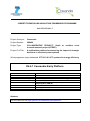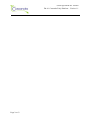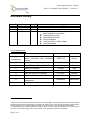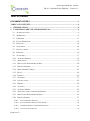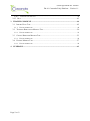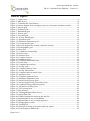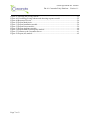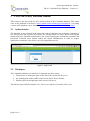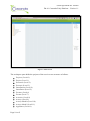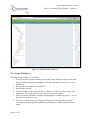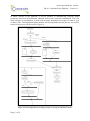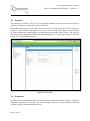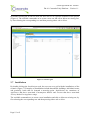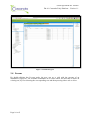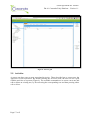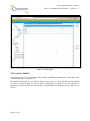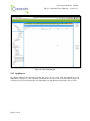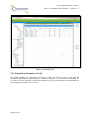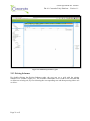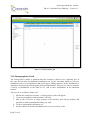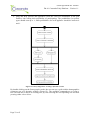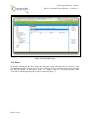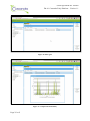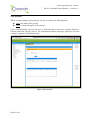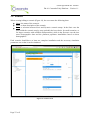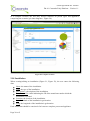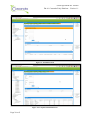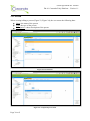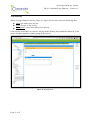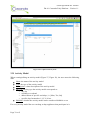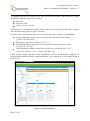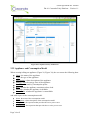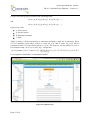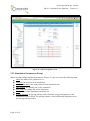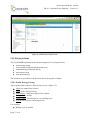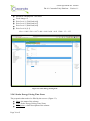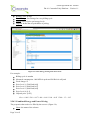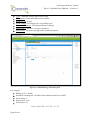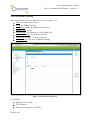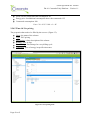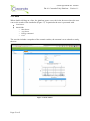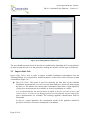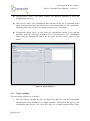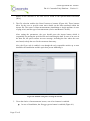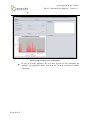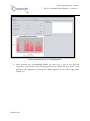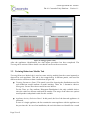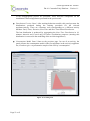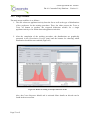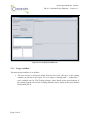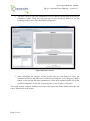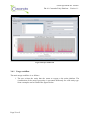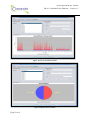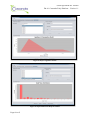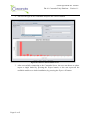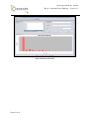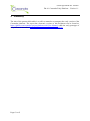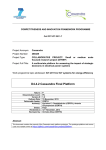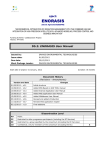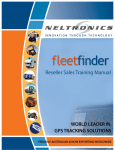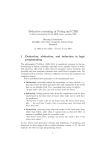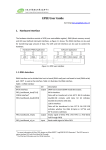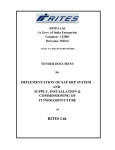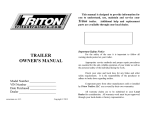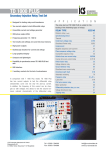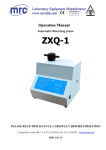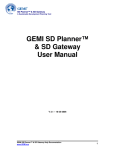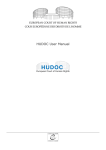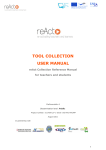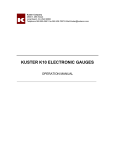Download D4.4.1) Cassandra Early Platform
Transcript
COMPETITIVENESS AND INNOVATION FRAMEWORK PROGRAMME
Call FP7-ICT-2011-7
Project Acronym:
Cassandra
Project Number:
288429
Project Type:
COLLABORATIVE PROJECT: Small
focused research project (STREP)
Project Full Title:
A multivariate platform for assessing the impact of strategic
decisions in electrical power systems
or
medium
scale
Work programme topic addressed: ICT-2011.6.2 ICT systems for energy efficiency
D4.4.1 Cassandra Early Platform
Nature:
Dissemination Level:
Version #:
Delivery Date:
Deliverable Leader:
Author(s):
Status:
Reviewed on
Reviewed by:
P
PU
1.1
Initial: 30 April, 2013, Updated version: 1 August, 2013
CERTH
Kyriakos C. Chatzidimitriou (CERTH), Antonis
Chrysopoulos (CERTH)
Final
nd
22 July, 2013
Christos Diou, Andreas Symeonidis (CERTH)
Abstract
This document contains the manual of the Cassandra early platform prototype. The prototype platform and source
code are available online at https://github.com/cassandra-project/platform.
Grant Agreement No. 288429
D4.4.1 Cassandra Early Platform – Version 1.1
Page 2 of 63
Grant Agreement No. 288429
D4.4.1 Cassandra Early Platform – Version 1.1
Document History
Version1
#0.1
#0.5
#1.0
#1.1
Issue Date
29th April 2013
29th April 2013
30th April 2013
19th July 2013
Stage2
Draft
Draft
Final
Final
Content and changes
Initial version of the document (CERTH)
Added training module (CERTH)
Version describing the early platform is ready (CERTH)
List of changes:
Minor updates to all sections
Authentication section
Demographics section
Pricing examples
Training section – major update
New screenshots
List of participants:
Participant no. *
Participant organisation name
Part. short name
Country
1
(Coordinator)
Centre for Research and Technology
Hellas/ Informatics and Telematics
Institute
CERTH-ITI
Greece
AUTH
Greece
2
Aristotle University of Thessaloniki
3
VaasaETT Global Energy Think Tank
VAASA
Finland
4
Politecnico di Milano
POLIMI
Italy
5
Coventry University Enterprises Ltd
COVUNI
UK
6
Luleå University of Technology
LTU-CDT
Sweden
7
Cleopa GmbH
CLEOPA
Germany
8
Erasmus
research
Management
ERASMUS
Netherlands
9
DRAXIS S.A
DRAXIS
Greece
1
Institute
of
Please use a new number for each new version of the deliverable. Add the date when this version was issued
and list the items that have been added or changed. The „what‟s new‟ column will help the reader in identifying the
relevant changes. Do not forget to update the version number and date on the front page and the header.
2
A deliverable can be of these stages: either “draft” or “final”. For each stage, several versions of a document can
be issued. Draft: Work is being done on the contents. Final: All chapters have been completed.
Page 3 of 63
Grant Agreement No. 288429
D4.4.1 Cassandra Early Platform – Version 1.1
Table of contents
DOCUMENT HISTORY .......................................................................................................... 3
TABLE OF CONTENTS ......................................................................................................... 4
1
INTRODUCTION .............................................................................................................. 8
2
CASSANDRA EARLY PLATFORM MANUAL ............................................................ 9
2.1 AUTHENTICATION .......................................................................................................... 9
2.2 WORKSPACE................................................................................................................... 9
2.3 LIBRARIES .................................................................................................................... 11
2.4 USAGE WORKFLOW ..................................................................................................... 12
2.5 PROJECTS ..................................................................................................................... 14
2.6 SCENARIOS ................................................................................................................... 14
2.7 INSTALLATIONS ............................................................................................................ 15
2.8 PERSONS....................................................................................................................... 16
2.9 ACTIVITIES ................................................................................................................... 17
2.10 ACTIVITY MODELS ..................................................................................................... 18
2.11 APPLIANCES ............................................................................................................... 19
2.12 SIMULATION PARAMETERS (GRID) ............................................................................. 20
2.13 PRICING SCHEMES ...................................................................................................... 21
2.14 DEMOGRAPHICS (GRID) ............................................................................................. 22
2.15 RUNS .......................................................................................................................... 24
2.16 PROJECT ..................................................................................................................... 26
2.17 SCENARIO ................................................................................................................... 27
2.18 INSTALLATION............................................................................................................ 28
2.19 PERSON ...................................................................................................................... 30
2.20 ACTIVITY ................................................................................................................... 31
2.21 ACTIVITY MODEL....................................................................................................... 32
2.22 APPLIANCE AND CONSUMPTION MODEL .................................................................... 34
2.23 SIMULATION PARAMETERS (FORM) ............................................................................ 36
2.24 PRICING SCHEME ........................................................................................................ 37
2.24.1
SCALAR ENERGY PRICING .............................................................................................. 37
2.24.2
SCALAR ENERGY PRICING TIME ZONES ......................................................................... 38
2.24.3
COMBINED ENERGY AND POWER PRICING ..................................................................... 39
2.24.4
ALL-INCLUSIVE PRICING................................................................................................. 41
Page 4 of 63
Grant Agreement No. 288429
D4.4.1 Cassandra Early Platform – Version 1.1
2.24.5
TIME-OF-USE PRICING.................................................................................................... 42
2.25 RUN............................................................................................................................ 43
3
TRAINING MODULE .................................................................................................... 44
3.1 IMPORT DATA TAB ....................................................................................................... 45
3.1.1
USAGE WORKFLOW .......................................................................................................... 46
3.2 TRAINING BEHAVIOUR MODELS TAB ........................................................................... 50
3.2.1
USAGE WORKFLOW .......................................................................................................... 52
3.3 CREATE RESPONSE MODELS TAB ................................................................................. 53
3.3.1
USAGE WORKFLOW .......................................................................................................... 54
3.4 EXPORT MODELS TAB .................................................................................................. 57
3.4.1
4
USAGE WORKFLOW .......................................................................................................... 58
SUMMARY....................................................................................................................... 63
Page 5 of 63
Grant Agreement No. 288429
D4.4.1 Cassandra Early Platform – Version 1.1
Table of Figures
Figure 1: Login screen................................................................................................................ 9
Figure 2: Main screen ............................................................................................................... 10
Figure 3: Cassandra and User libraries .................................................................................... 12
Figure 4 Activity diagram from creating a project to viewing the simulation results ............. 13
Figure 5: Projects grid .............................................................................................................. 14
Figure 6: Scenarios grid ........................................................................................................... 15
Figure 7: Installations grid ....................................................................................................... 16
Figure 8: Persons grid .............................................................................................................. 17
Figure 9: Activities grid ........................................................................................................... 18
Figure 10: Activity Models grid ............................................................................................... 19
Figure 11: Appliances grid ....................................................................................................... 20
Figure 12: Simulation parameters grid ..................................................................................... 21
Figure 13: Pricing schemes grid ............................................................................................... 22
Figure 14 Activity diagram for creating a dynamic scenario ................................................... 23
Figure 15: Demographics grid.................................................................................................. 24
Figure 16: Runs grid ................................................................................................................. 25
Figure 17: Comparison functionality ....................................................................................... 25
Figure 18: Project form ............................................................................................................ 26
Figure 19: Scenario form.......................................................................................................... 27
Figure 20: Complete scenario .................................................................................................. 28
Figure 21: Installation form...................................................................................................... 29
Figure 22: Completed installation form ................................................................................... 29
Figure 23: Person form ............................................................................................................. 30
Figure 24: Completed person form .......................................................................................... 30
Figure 25: Activity form .......................................................................................................... 31
Figure 26: Completed activity form ......................................................................................... 32
Figure 27: Activity Model form ............................................................................................... 33
Figure 28: Completed activity model form .............................................................................. 34
Figure 29: Appliance form ....................................................................................................... 35
Figure 30: Completed appliance form ...................................................................................... 36
Figure 31: Simulation parameters form ................................................................................... 37
Figure 32: Scalar Energy Pricing form .................................................................................... 38
Figure 33: Scalar Energy Pricing Time Zones form ................................................................ 39
Figure 34: Combined Energy and Pricing form ....................................................................... 40
Figure 35: All Inclusive Pricing form ...................................................................................... 41
Figure 36: TOU pricing form ................................................................................................... 42
Figure 37: Run window ............................................................................................................ 43
Figure 38: Training Module's Main Screen.............................................................................. 45
Figure 39: Import Data Tab ...................................................................................................... 46
Figure 40: Enabled setting after selecting the data file ............................................................ 47
Figure 41 Imported data in case of installation ........................................................................ 48
Figure 42 Imported data in case of single appliance ................................................................ 49
Figure 43: Disaggregation results ............................................................................................ 50
Figure 44: Training Tab ........................................................................................................... 51
Figure 45: Results of training an example behaviour model ................................................... 52
Figure 46 Create Response Models tab .................................................................................... 54
Page 6 of 63
Grant Agreement No. 288429
D4.4.1 Cassandra Early Platform – Version 1.1
Figure 47 Inserting the pricing scheme .................................................................................... 55
Figure 48 Visualizing pricing scheme and choosing response model ..................................... 55
Figure 49 Response Preview .................................................................................................... 56
Figure 50 Export Models tab .................................................................................................... 58
Figure 51 Export Installation models ....................................................................................... 59
Figure 52 Export Person models .............................................................................................. 59
Figure 53 Export Appliance models......................................................................................... 60
Figure 54 Export Behaviour/Response models ........................................................................ 60
Figure 55 Connect to the Cassandra Server ............................................................................. 61
Figure 56 Export (all) models .................................................................................................. 62
Page 7 of 63
Grant Agreement No. 288429
D4.4.1 Cassandra Early Platform – Version 1.1
1 Introduction
The aim of the present deliverable is to offer a manual to accompany the early version of the
Cassandra platform. The up-to-date electronic version of this document can be found at:
https://github.com/cassandra-project/platform/wiki/User-Manual, while the early prototype of
the platform is located at: https://github.com/cassandra-project/platform.
The current document is public and is intended to be read, not only by the members of the
Consortium, but also by readers that are interested to use the platform in order to model
electrical installations and run demand side management scenarios.
The report corresponds to the user manual of the platform (Section 2), with each subsection
corresponding to each entity modelled through the platform.
Page 8 of 63
Grant Agreement No. 288429
D4.4.1 Cassandra Early Platform – Version 1.1
2 CASSANDRA Early Platform Manual
This section is the user guide for the current version of the Cassandra platform. The source
code of the platform is located at: https://github.com/cassandra-project/platform. A working
version of the platform can be found at: https://cassandra.iti.gr:8443/cassandra/app.html.
2.1 Authentication
The platform is user-oriented in the sense that each user has her own workspace consisting of
her own projects and a private user library for storing entities for reuse. Before entering the
platform the user should be authorized by the system inserting her credentials (username and
password). Potential users should contact the system administrator in order to acquire
appropriate credentials, since there is no self-registration process.
Figure 1: Login screen
2.2 Workspace
The Cassandra platform user interface is separated into three panes:
1. The projects' or workspace pane, at the left of the screen (My Projects),
2. the working pane at the middle of the screen (Main Panel) and the
3. libraries pane on the right part of the screen (Libraries).
The libraries pane includes both the User library tree and the Cassandra library tree.
Page 9 of 63
Grant Agreement No. 288429
D4.4.1 Cassandra Early Platform – Version 1.1
Figure 2: Main screen
The workspace pane holds the projects of the user in a tree structure as follows:
Projects (Level 0)
Project (Level 1)
Scenarios (Level 2)
Scenario (Level 3)
Installations (Level 4)
Installation (Level 5)
Persons (Level 6)
Person (Level 7)
Activities (Level 8)
Activity (Level 9)
Activity Models (Level 10)
Activity Model (Level 11)
Appliances (Level 6)
Page 10 of 63
Grant Agreement No. 288429
D4.4.1 Cassandra Early Platform – Version 1.1
Appliance and Consumption Model (Level 7)
Simulation Parameters (Grid) (Level 4)
Simulation Parameters (Form) (Level 5)
Pricing Schemes (Level 4)
Pricing Scheme (Level 5)
Demographics (Grid) (Level 4)
Demographics (Form) (Level 5)
Runs (Level 2)
Run (Level 3)
Each tree node represents an entity. The user should click on the links to see instructions
about individual entities. Double-clicking a node opens it in a tab on the working pane.
2.3 Libraries
The libraries (User and Cassandra) contain pre-specified entities that can be drag'n'dropped
into working scenarios to facilitate scenario building (Figure 3). The supported entities are of
type:
Installation (along with its Person and Appliance entities and their children entities),
Person (along with its children entities)
Appliance (along with its Consumption Model)
Activity Model (along with their Distributions)
The User library is a read-write library, i.e. a library that the user can store and retrieve
entities, while the Cassandra library is read-only, meaning that the user can only get entities
and not put.
Once a model is placed from a library into a scenario or vice-versa, a copy of the entity is
created under the scenario, which can be further customised according to user needs. The user
can also store models produced in any scenario from the workspace into the user library for
future use. The Cassandra library is updated by system administrators only. In general,
copies are recursive (deep copies), that is they copy recursively all the entities under the entity
being dragged'n'dropped. If the user would like to create a shallow copy, then the Shift key
must be kept pressed while dragging and dropping an entity. With respect to deep-copying
there is an exception as far as the Activity Models are concerned. In general when an entity is
dragged’n’dropped that includes Activity Models (i.e. Activity Model, Activity, Person) the
appliances listed to participate in the Activity Model are not copied and are dropped from the
copied Activity Model, since the entity under consideration does not include them. On the
other hand if a scenario or an installation is dragged’n’dropped, the Activity Models carries
the appliances because they are copied as well.
Page 11 of 63
Grant Agreement No. 288429
D4.4.1 Cassandra Early Platform – Version 1.1
Figure 3: Cassandra and User libraries
2.4 Usage Workflow
The main usage workflow is as follows:
1. The user creates a scenario under a project and setups all the necessary entities and
along with their properties: Installations, Persons, Appliances, Activities, Activity
Models etc.
2. She specifies the simulation parameters.
3. She runs the scenario.
4. The user double-clicks on the run after it finishes in order to see the results of the
simulation. The results open in a new tab on the browser window.
5. The user can run alternative scenarios by changing for example Appliances, Activity
Models, Pricing Schemes etc.
6. The user can also compare two runs by selecting two runs (pressing Ctrl while
selecting) in the Runs grid tab and then by selecting the compare option from the
menu.
Page 12 of 63
Grant Agreement No. 288429
D4.4.1 Cassandra Early Platform – Version 1.1
In future releases of the platform, it will be possible to automatically compute model
parameters based on measurements obtained from actual consumer installations. This will
allow analysis of consumption, as well as the accurate simulation of a range of ‘what if’ type
scenarios. The Training and Response module will be responsible for this process. An activity
model of the process can be found in Figure 4.
Figure 4 Activity diagram from creating a project to viewing the simulation results
Page 13 of 63
Grant Agreement No. 288429
D4.4.1 Cassandra Early Platform – Version 1.1
2.5 Projects
The workspace consists of Projects. Every project contains scenarios relevant to the project
and runs (simulation executions) of those scenarios.
By double-clicking the Projects node, the user can see in a grid the projects of the workspace
(Figure 5). The available commands are to create a new one and edit or delete an existing one,
by first selecting the corresponding row and then pressing either edit or delete. The user can
also edit a project by double clicking the corresponding row. A similar grid exists for all other
entities in CASSANDRA platform.
Figure 5: Projects grid
2.6 Scenarios
Scenarios enclose information about electrical loads, consumers and their behavior, as well as
simulation parameters. A project can have multiple scenarios, corresponding to different
consumer setup, simulation parameters etc.
Page 14 of 63
Grant Agreement No. 288429
D4.4.1 Cassandra Early Platform – Version 1.1
By double-clicking the Scenarios node, the user can see in a grid the scenarios of the project
(Figure 6). The available commands are to create a new one and edit or delete an existing one,
by first selecting the corresponding row and then pressing either edit or delete.
Figure 6: Scenarios grid
2.7 Installations
By double-clicking the Installations node, the user can see a grid with the installations of the
scenario (Figure 7). Examples of Installations include households, buildings, individual rooms
and generally, loads that lie beneath a metering point. Installations are containers of
Appliances that have associated Consumption Models and Persons that have associated
Activity Models for Appliance usage.
The available commands are to create a new installation and edit or delete an existing one, by
first selecting the corresponding row and then pressing either edit or delete.
Page 15 of 63
Grant Agreement No. 288429
D4.4.1 Cassandra Early Platform – Version 1.1
Figure 7: Installations grid
2.8 Persons
By double-clicking the Persons node, the user can see a grid with the persons of an
installation (Figure 8). The available commands are to create a new one and edit or delete an
existing one, by first selecting the corresponding row and then pressing either edit or delete.
Page 16 of 63
Grant Agreement No. 288429
D4.4.1 Cassandra Early Platform – Version 1.1
Figure 8: Persons grid
2.9 Activities
A person can have one or more associated Activities. These describe how a person uses the
Appliances in an Installation. By double-clicking the Activities node, the user can see a grid
with the activities of a person (Figure 9). The available commands are to create a new one and
edit or delete an existing one, by first selecting the corresponding row and then pressing either
edit or delete.
Page 17 of 63
Grant Agreement No. 288429
D4.4.1 Cassandra Early Platform – Version 1.1
Figure 9: Activities grid
2.10 Activity Models
Activities consist of Activity Models that include probability distributions for the start time
and duration of use of Appliances.
By double-clicking the Activity Models node, the user can see a grid with the activity models
of a given activity (Figure 10). The available commands are to create a new one and edit or
delete an existing one, by first selecting the corresponding line and then pressing either edit or
delete.
Page 18 of 63
Grant Agreement No. 288429
D4.4.1 Cassandra Early Platform – Version 1.1
Figure 10: Activity Models grid
2.11 Appliances
By double-clicking the Appliances node, the user can see a grid with the appliances of an
installation (Figure 11). The available commands are to create a new one and edit or delete an
existing one, by first selecting the corresponding row and then pressing either edit or delete.
Page 19 of 63
Grant Agreement No. 288429
D4.4.1 Cassandra Early Platform – Version 1.1
Figure 11: Appliances grid
2.12 Simulation Parameters (Grid)
By double-clicking the Simulation Parameters node, the user can see a grid with the
simulation parameters corresponding to a scenario (Figure 12). The available commands are
to create a new one and edit or delete an existing one, by first selecting the corresponding row
and then pressing either edit or delete.
Page 20 of 63
Grant Agreement No. 288429
D4.4.1 Cassandra Early Platform – Version 1.1
Figure 12: Simulation parameters grid
2.13 Pricing Schemes
By double-clicking the Pricing Schemes node, the user can see a grid with the pricing
schemes of a scenario (Figure 13). The available commands are to create a new one and edit
or delete an existing one, by first selecting the corresponding row and then pressing either edit
or delete.
Page 21 of 63
Grant Agreement No. 288429
D4.4.1 Cassandra Early Platform – Version 1.1
Figure 13: Pricing schemes grid
2.14 Demographics (Grid)
The Demographics (node) is included when the scenario is chosen to be a dynamic one. In
this case the user does not build the installations one by one, but rather builds a Collection
installation with a lot of appliances and person types, adding statistics on the distribution of
appliances and person types among the generated installations. This way it is easy to construct
a variety of installations in the order to 1K, 10K or more installations in an automated
manner.
The process is as follows (Figure 14):
1. Declare the scenario as dynamic. A Demographics node will appear.
2. Create one installation with the name Collection.
3. Add in the Collection as many persons (with activities and activity models) and
appliances (with consumption models) you wish.
4. Create a demographics parameter set.
5. Set the number of entities (Installations for now) you wish to create.
Page 22 of 63
Grant Agreement No. 288429
D4.4.1 Cassandra Early Platform – Version 1.1
6. Drag and drop persons and appliances from the Collection installation to the grid
Entities, also setting their probability of participating. The probabilities for person
types should sum up to 1, while probabilities for each appliance should be between 0
and 1.
Figure 14 Activity diagram for creating a dynamic scenario
By double-clicking on the Demographics node, the user can see a grid with the demographics
parameter sets of a dynamic scenario (Figure 15). The available commands are to create a
new one and edit or delete an existing one, by first selecting the corresponding row and then
pressing either edit or delete.
Page 23 of 63
Grant Agreement No. 288429
D4.4.1 Cassandra Early Platform – Version 1.1
Figure 15: Demographics grid
2.15 Runs
By double-clicking on the Runs node, the user gets a grid with the runs of scenarios of the
corresponding project (Figure 16). The user can delete a Run, watch the progress by pressing
the Refresh button of incomplete Runs, or compare runs by selecting multiple Runs
(Ctrl+click) and then pressing the Compare button (Figure 17).
Page 24 of 63
Grant Agreement No. 288429
D4.4.1 Cassandra Early Platform – Version 1.1
Figure 16: Runs grid
Figure 17: Comparison functionality
Page 25 of 63
Grant Agreement No. 288429
D4.4.1 Cassandra Early Platform – Version 1.1
2.16 Project
When creating/editing a project (Figure 18), the user enters the following data:
Name: the name of the project
Notes: a short description of the project
Upon creating/editing a project the user is informed that at least one scenario should be
created under that specific project. The information/warning messages guide the user into
creating a complete simulation scenario.
Figure 18: Project form
Page 26 of 63
Grant Agreement No. 288429
D4.4.1 Cassandra Early Platform – Version 1.1
2.17 Scenario
When creating/editing a scenario (Figure 19), the user enters the following data:
Name: the name of the scenario
Notes: a short description of the scenario
Setup: a selection between Static and Dynamic scenario setups. In the Static case the
user builds the scenario step-by-step (probably the best choice for small scenarios, or
for larger scenarios with available measurements), while in the Dynamic case the user
enters demographic data and the platform populates installations based on those
demographics.
Each scenario should have at least one complete installation and the necessary simulation
parameters set so that it can be simulated.
Figure 19: Scenario form
Page 27 of 63
Grant Agreement No. 288429
D4.4.1 Cassandra Early Platform – Version 1.1
In a complete scenario, the user may observe statistics on person types and appliances
comprising the scenario (pie chart diagrams - Figure 20).
Figure 20: Complete scenario
2.18 Installation
When creating/editing an installation (Figure 21, Figure 22), the user enters the following
data:
Name: the name of the installation
Type: the type of the installation
Description: a description of the installation
Transformer ID: a label indicating the ID of the transformer under which the
installation is located.
Location: the location of the installation
Lat: the latitude of the installation's geolocation
Long: the longitude of the installation's geolocation
Each installation should be consisted of at least one complete person and appliance.
Page 28 of 63
Grant Agreement No. 288429
D4.4.1 Cassandra Early Platform – Version 1.1
Figure 21: Installation form
Figure 22: Completed installation form
Page 29 of 63
Grant Agreement No. 288429
D4.4.1 Cassandra Early Platform – Version 1.1
2.19 Person
When creating/editing a person (Figure 23, Figure 24), the user enters the following data:
Name: the name of the person
Type: the type of the person
Description: a short description of the person
Figure 23: Person form
Figure 24: Completed person form
Page 30 of 63
Grant Agreement No. 288429
D4.4.1 Cassandra Early Platform – Version 1.1
2.20 Activity
When creating/editing an activity (Figure 25, Figure 26), the user enters the following data:
Name: the name of the activity
Type: the type of the activity
Description: a short description of the activity
Each activity should have at least one activity model defining the probabilistic behavior of the
person using the appliances participating in the activity.
Figure 25: Activity form
Page 31 of 63
Grant Agreement No. 288429
D4.4.1 Cassandra Early Platform – Version 1.1
Figure 26: Completed activity form
2.21 Activity Model
When creating/editing an activity model (Figure 27, Figure 28), the user enters the following
data:
Name: the name of the activity model
Type: the type of the activity model
Description: a short description of the activity model
Day type: the day type the activity model corresponds to:
o any day
o weekday or weekend
o abbreviations of specific weekdays, i.e. [Mon, Tue, Sat]
o specific days formated as 1/12, 31/10 etc.
Shiftable: whether the activity model can be considered shiftable or not
For every activity model the user can drag-n-drop appliances that participate in it.
Page 32 of 63
Grant Agreement No. 288429
D4.4.1 Cassandra Early Platform – Version 1.1
To complete the activity model the user must provide the properties and parameters of three
distributions that specify an activity model:
Duration,
Start-time, and
Number of times per day,
All the above are probabilistic models of how long the activity takes, at what time in day it
starts and how many times per day is executed.
For the first two characteristics the user can select between several types of distributions:
Uniform Distribution, in the form of an expression with start and end values:
[{"start":100,"end":200}]
Histogram, in the form of values: [1,2,3,4...]
Normal Distribution, in the form of an expression with mean and std values:
[{"mean":45,"std":10}]
Gaussian Mixture Models, in the form of tuples of w, mean and std: [{"w":1 ,
"mean":45,"std":10}, {"w":1 , "mean":100,"std":10}]
Under normal system operation, these distributions will be automatically computed via
measurements obtained from the actual installation, or by altering an Activity Model found in
the Libraries.
Figure 27: Activity Model form
Page 33 of 63
Grant Agreement No. 288429
D4.4.1 Cassandra Early Platform – Version 1.1
Figure 28: Completed activity model form
2.22 Appliance and Consumption Model
When creating/editing an appliance (Figure 29, Figure 30), the user enters the following data:
Name: the name of the appliance
Type: the type of the appliance
Description: a short description of the appliance
Energy Class: the energy class of the appliance
Stand By: the stand-by consumption power
Base: whether the appliance constitutes a base load
Shiftable: whether the appliance is shiftable
Controllable: whether the appliance is controllable
and with respect to the consumption model:
Name: the name of the consumption model
Description: a short description of the consumption model
P-Expression: the expression that provides the active power curve
Q-Expression: the expression that provides the re-active power curve
Page 34 of 63
Grant Agreement No. 288429
D4.4.1 Cassandra Early Platform – Version 1.1
P-Expression and Q-Expression have the following form:
{m {n1 [p1,d1,s1] [p2,d2,s2]}, {n2 [p3,d3,s3]}, ...}
and
{m {n1 [q1,d1,s1] [q2,d2,s2]}, {n2 [q3,d3,s3]}, ...}
respectively, with:
p: active power
q: reactive power
d: duration in minutes
s: slope
Tuples p1 and p2 will be executed for n1 timesteps and then p3 tuple for n2 timesteps. Those
n1*2+n2 timesteps (since there will be n1 steps for p1/q1 and n1 steps for p2/q2) will be
executed m times. Of course there can be n3, n4 etc. For loops we can set either m or n to 0.
For example, lamp: {m=0 {n1=1 [60,1,0]}}, refrigerator:
{"n":0,"params":[{"n":1,"values":[{"p":140,"d":20,"s":0},{"p":117,"d":18,"s":0},{"p":0,"d":7
3,"s":0}]}]}
Every appliance should have a consumption model.
Figure 29: Appliance form
Page 35 of 63
Grant Agreement No. 288429
D4.4.1 Cassandra Early Platform – Version 1.1
Figure 30: Completed appliance form
2.23 Simulation Parameters (Form)
When creating/editing simulation parameters (Figure 31), the user enters the following data:
Name: the name of the parameters set
Location: the location of the simulation
Monte Carlo Runs: how many times will the simulation run
Date Started: the starting date of the simulation
Date Ends: the ending date of the simulation
Notes: notes on the simulation parameters set
Pricing Scheme: the pricing scheme under which the energy consumption of the
installations will be billed. The pricing scheme is inserted through drag'n'drop from
the Pricing Schemes nodes.
Page 36 of 63
Grant Agreement No. 288429
D4.4.1 Cassandra Early Platform – Version 1.1
Figure 31: Simulation parameters form
2.24 Pricing Scheme
The CASSANDRA platform at the moment supports five pricing schemes:
Scalar Energy Pricing
Scalar Energy Pricing with Off-peak time zones
Combined Energy and Power Pricing
All-Inclusive Pricing
Time-Of-Use Pricing
The schemes are presented in the Sections below along with examples.
2.24.1 Scalar Energy Pricing
The properties that need to be filled by the user are (Figure 32):
Name: the name of the scheme
Type: Scalar Energy Pricing
Description: a short description of the scheme
Billing Cycle: in days
Fixed Charge: fixed charge for every billing cycle
Levels: pairs of price and energy levels
For example:
Billing cycle: 4 months
Page 37 of 63
Grant Agreement No. 288429
D4.4.1 Cassandra Early Platform – Version 1.1
Measured consumption: 1500 kWh
Fixed charge: 15
Price Level 1: [500 Kwh,0.06]
Price Level 2: [400 Kwh,0.07]
Price Level 3: [400 Kwh,0.08]
Price Level 4: [0.1]
Cost = 0.06 * 500 + 0.07 * 400 + 0.08 * 400 + 0.01 * 200 + 15 = 125
Figure 32: Scalar Energy Pricing form
2.24.2 Scalar Energy Pricing Time Zones
The properties that need to be filled by the user are (Figure 33):
Name: the name of the scheme
Type: Scalar Energy Pricing Time Zones
Description: a short description of the scheme
Page 38 of 63
Grant Agreement No. 288429
D4.4.1 Cassandra Early Platform – Version 1.1
Billing Cycle: in days
Fixed Charge: fixed charge for every billing cycle
Levels: pairs of price and energy levels
Offpeak: define the off peak hours of pricing
Figure 33: Scalar Energy Pricing Time Zones form
For example:
Billing cycle: 4 months
Measured consumption: 1000 kWh in peak and 500 Kwh in off-peak
Fixed charge: 15
Price Level 1: [500 Kwh,0.06]
Price Level 2: [400 Kwh,0.07]
Price Level 3: [400 Kwh,0.08]
Price Level 4: [0.1]
Offpeak price: [0.05]
Cost = 0.06 * 500 + 0.07 * 400 + 0.08 * 100 + 0.05 * 500 + 15 = 105
2.24.3 Combined Energy and Power Pricing
The properties that need to be filled by the user are (Figure 34):
Name: the name of the scheme
Page 39 of 63
Grant Agreement No. 288429
D4.4.1 Cassandra Early Platform – Version 1.1
Type: Combined Energy and Power Pricing
Description: a short description of the scheme
Billing Cycle: in days
Fixed Charge: fixed charge for every billing cycle
Contracted Capacity: The contracted power capacity
Energy Price: The price of energy consumed
Power Price: The power pricing of the contracted capacity
Figure 34: Combined Energy and Pricing form
For example:
Billing cycle: 1 month
Measured consumption: 350 kWh with contracted capacity of 10kW
Fixed charge: 2
Energy price: 0.08
Power price: 2.5
Cost = 0.08 * 350 + 2.5 * 10 + 2 = 55
Page 40 of 63
Grant Agreement No. 288429
D4.4.1 Cassandra Early Platform – Version 1.1
2.24.4 All-inclusive pricing
The properties that need to be filled by the user are (Figure 35):
Name: the name of the scheme
Type: All-inclusive pricing
Description: a short description of the scheme
Billing Cycle: in days
Fixed Charge: fixed charge for every billing cycle
Contracted Energy: The contracted energy
Fixed cost: The price of energy contracted
Additional cost: The price of additional energy
Figure 35: All Inclusive Pricing form
For example:
Billing cycle: 1 month
Fixed charge: 0
Measured consumption: 300 kWh
Page 41 of 63
Grant Agreement No. 288429
D4.4.1 Cassandra Early Platform – Version 1.1
Fixed cost for contracted kWh consumption: 20
Energy price for additional consumption above the contracted: 0.25
Contracted consumption: 200
Cost = 20 + 0.25 * 100 + 0 = 45
2.24.5 Time-Of-Use pricing
The properties that need to be filled by the user are (Figure 35):
Name: the name of the scheme
Type: TOU pricing
Description: a short description of the scheme
Billing Cycle: in days
Fixed Charge: fixed charge for every billing cycle
Timezones: price of energy in specific timezones
Figure 36: TOU pricing form
Page 42 of 63
Grant Agreement No. 288429
D4.4.1 Cassandra Early Platform – Version 1.1
2.25 Run
When double-clicking on a Run, the platform opens a new tab in the browser where the user
can see the results of the simulation (Figure 37). In particular the user is presented with:
Load curves
Initial KPIs
o Max Power
o Avg Power
o Energy consumed
o Cost
The run also includes a snapshot of the scenario entities, the moment it was ordered to run by
the user.
Figure 37: Run window
Page 43 of 63
Grant Agreement No. 288429
D4.4.1 Cassandra Early Platform – Version 1.1
3 Training Module
This section focuses on the Cassandra Training Module. The Training Module is a useful
add-on to the main Cassandra platform, creating Entity models (Installations, Appliances,
Persons etc.) semi-automatically, using consumption datasets provided by the user. In detail,
the Training Module can be used for:
Importing installation measurements, for automatic appliances’ identification and
consumption patterns via Disaggregation.
Training Activity Behaviour Models from detected consumption events.
Implementing Response Models, given the basic behaviour model, pricing scheme and
the response type as inputs.
Exporting Entity Models to the main platform.
This process can make the use of CASSANDRA much easier for a naïve user, who may not
be an expert on Power Systems.
The Training Module user interface is separated into four tabs (as seen in Figure 38):
1.
2.
3.
4.
Import Data
Training Behaviour (Activity) Models
Create Response Models
Export Models
Page 44 of 63
Grant Agreement No. 288429
D4.4.1 Cassandra Early Platform – Version 1.1
Figure 38: Training Module's Main Screen
The user should note that not all of the tabs are enabled when launching the Training Module,
in order to guide the user over the procedure, making sure that the correct steps are followed.
3.1 Import Data Tab
Import Data Tab is used in order to import available installation consumptions into the
Training Module. It is comprised by 4 different panels, each used for choice selection or data
visualization (Figure 39).
Data File Panel: This panel is used for choosing the data files of the available
installation measurements, as well as several data attributes, which will help parsing
the data set. The dataset can contain either consumption data from a single appliance
(if plug-wise measurements are available) or from an installation as a whole.
It is recommended that the measurements included in the file are both of active and
reactive power, in order for the disaggregation to work optimally. In case only active
power measurements are available, the resulting appliance identification shall be
suboptimal.
In case of a single appliance, the consumption model of the appliance should be
provided, in order to create the consumption event dataset.
Page 45 of 63
Grant Agreement No. 288429
D4.4.1 Cassandra Early Platform – Version 1.1
Disaggregation Panel: This panel contains the detected appliance(s) from the
disaggregation process.
Data Preview Panel: The consumption data contained in the file is visualized in this
panel, so that the user has a first overview over the selected data set. The visualization
shows the time series of the active and the reactive power, if available.
Consumption Model Panel: In this panel, the consumption model of the selected
appliance from the (detected) appliances list is presented here. The visualization
shows both the consumption pattern for the active and the reactive power of the
model.
Figure 39: Import Data Tab
3.1.1 Usage workflow
The main usage workflow is as follows:
1. The user browses through her files to choose the data file with the consumption
measurements of an installation or a single appliance. The allowed file types for the
consumption data sets are .xls (excel files) and .csv (comma separated files). More
Page 46 of 63
Grant Agreement No. 288429
D4.4.1 Cassandra Early Platform – Version 1.1
details on the structure of the files can be found in the Specifications Document
[D3.6].
2. The file selection enables the Data Parameters buttons (Figure 40). These buttons
allow for the user to provide some more details on the data contained within the
chosen file: The source of data measurements (installation or single appliance in case
of plug-wises) and the type of measurements (Active and Reactive Power).
After setting the parameters, the user should press the import button which is
responsible for parsing the provided file and visualizing the data. In case of an error in
the data file, the parser returns an error message, including the line where the error
was found, to help the user fix the erroneous data entry.
Also, the Export tab is enabled, even though the only exportable entities up to now
should be the installation and the equivalent person inhabiting it.
Figure 40: Enabled setting after selecting the data file
3. Given the choice of measurements' source, one of two buttons is enabled:
In case of installation, the Disaggregation button is enabled (Figure 41).
Page 47 of 63
Grant Agreement No. 288429
D4.4.1 Cassandra Early Platform – Version 1.1
Figure 41 Imported data in case of installation
In case of a single appliance, the user must provide the file containing the
appliance’s Consumption Model. After that, the Create Event button is enabled
(Figure 42).
Page 48 of 63
Grant Agreement No. 288429
D4.4.1 Cassandra Early Platform – Version 1.1
Figure 42 Imported data in case of single appliance
4. After pressing the corresponding button for each case, a list of the Detected
Appliances is presented on the Disaggregation panel. When the user clicks on an
appliance, the appliance’s Consumption Model appears on the lower right panel
(Figure 43).
Page 49 of 63
Grant Agreement No. 288429
D4.4.1 Cassandra Early Platform – Version 1.1
Figure 43: Disaggregation results
After the appliances identification, the data import procedure has been completed. The
Training tab is activated. More details over this tab can be on the next section.
3.2 Training Behaviour Models Tab
Training Behaviour Models tab is used to create activity models from the events imported or
detected for each appliance. This tab is also comprised by 4 different panels, each used for
different choice selections or data visualizations (Figure 44).
Training Parameters Panel: This panel is used for choosing the distributions used for
each behaviour model attribute at model training. There are 3 alternative choices:
Histogram, Normal Distribution and Gaussian Mixture.
For the Times per Day attribute, Histogram Distribution is the only available choice,
since the values are discrete and small in number. The usage of the other two options
would produce suboptimal results for this variable.
Appliance/Activity Selection Panel: In this panel, the list of the detected appliances is
presented.
In case of a single appliance, the list contains the same appliance with the appliance on
the previous tab. In case of an installation, the activities that were identified as a result
Page 50 of 63
Grant Agreement No. 288429
D4.4.1 Cassandra Early Platform – Version 1.1
of the disaggregation process are presented. These activities encapsulate all the
installation's detected appliances presented in the previous tab.
Distribution Preview Panel: After training behaviour models, this panel presents the
distributions produced during the training procedure for the selected
appliance/activity. There are 4 buttons, each corresponding to a different activity
attribute: Daily Times, Duration, Start Time and Start Time Binned Distribution.
The last distribution is produced by aggregating the Start Time Distribution in 10minutes intervals and is used only for better visualization purposes (meaning this
distribution is not used in the modelling of the activities/appliances)
Consumption Model Panel: Same as the previous page. In case of an activity, the
panel presents the consumption model of the first appliance in the activity's appliance
list, in order to give a representative sample of the activity’s consumption.
Figure 44: Training Tab
Page 51 of 63
Grant Agreement No. 288429
D4.4.1 Cassandra Early Platform – Version 1.1
3.2.1 Usage workflow
The main usage workflow is as follows:
1. The user selects an appliance/activity from the list as well as the type of distributions
of her preference for the training procedure. Then, she either presses the Train or
Train All button to produce the expected behaviour models for a single
appliance/activity or for all the detected appliances/activities.
2. After the completion of the training procedure, the distributions are graphically
presented in the Distribution Preview panel and the buttons for choosing which
distribution should become enabled (Figure 45).
Figure 45: Results of training an example behaviour model
Also, the Create Response Models tab is activated. More details on this tab can be
found in the next section.
Page 52 of 63
Grant Agreement No. 288429
D4.4.1 Cassandra Early Platform – Version 1.1
3.3 Create Response Models Tab
Create Response Models tab is responsible for the creation of new behaviour models resulting
from providing monetary incentives to the customer in order to change her consumption
patterns. In order to do so, the pricing scheme and the response type must be provided.
It comprises 5 different panels, each used for choice selection or data visualization, as before
(Figure 46).
Response Parameters Panel: This panel is used for choosing the parameters that
matter as far as the response of the customer to certain incentives (monetary or
otherwise) is concerned. The user may select the model's sensitivity to money or its
environmental awareness, as well as which case scenario the response trainer will use:
Best, Normal or Worst Case Scenario. More details on the response types can be
found in the Theoretical Modeling Deliverable [D3.4.2]
Behaviour Model Selection Panel: In this panel, the list of the behaviours that are
already produced by the training process (from the previous tab) is presented. The user
can choose which one will be her baseline behaviour on which the new pricing scheme
will be applied.
Pricing Schema Selection Panel: This panel gives user the capability to set up the base
pricing schema, as well as the new pricing policy she wants to test over the behaviour
models. There is a parser that checks for the correctness of the schema and provides
help in case of an error.
Behavioural Change Preview Panel: This panel is responsible for the visualization of
the behavioural change when the user wants to preview the result of the pricing policy
to the selected behaviour. The attribute that is affected by the pricing scheme is the
Start Time Distribution, so the panel presents a comparative chart of the start time
distribution with the basic and the new pricing schemes.
Pricing Scheme Preview Panel: This panel presents a comparative chart of the two
pricing schemes provided by the user, in order to make sure that the input is the
correct one.
Page 53 of 63
Grant Agreement No. 288429
D4.4.1 Cassandra Early Platform – Version 1.1
Figure 46 Create Response Models tab
3.3.1 Usage workflow
The main usage workflow is as follows:
1. The user chooses a behaviour model from the list. Next, she types in the pricing
schemes (as shown in the Figure 47) as a triplet of starting time – ending time –
price (suitable only for TOU Pricing scheme). More details on the specifications of
the pricing scheme used in the Training Module can be found at the Specification
Deliverable [D3.6].
Page 54 of 63
Grant Agreement No. 288429
D4.4.1 Cassandra Early Platform – Version 1.1
Figure 47 Inserting the pricing scheme
By pressing the Commit button the schemes are visualized in the Pricing Scheme panel
(Figure 48). Also, the Preview Response button is enabled.
Figure 48 Visualizing pricing scheme and choosing response model
Page 55 of 63
Grant Agreement No. 288429
D4.4.1 Cassandra Early Platform – Version 1.1
2. The user can now select the parameters for her response model from the Response
Parameters panel. Then, she can press the Preview Response button to see the
resulting model’s Start Time distribution (Figure 49).
Figure 49 Response Preview
3. After visualizing the response model preview, the user can choose to create the
response models for the behaviour selected by pressing the Create Response Model
button, or she can use the same parameters to create new response models for all the
available behaviours on the list, by pressing the Create Response All button.
The newly created response models are passed to the Export tab. More details about this tab
can be found in the next section.
Page 56 of 63
Grant Agreement No. 288429
D4.4.1 Cassandra Early Platform – Version 1.1
3.4 Export Models Tab
Export Models tab is responsible for connecting Training Module to the main Cassandra
Platform and adding the created entities (installations, persons, appliances, behaviour
(activity) and response) models to the user's library.
It is comprised by 3 different panels, each used for choice selection or data visualization
(Figure 50).
Model Export Selection Panel: This panel presents the list of the entities available for
export. These can be any kind of entity (Installation, Person, Appliance, Behaviour
(Activity) and Response) models.
Export Model Preview Panel: This panel is responsible for visualizing the most
appropriate attributes of the selected entity from the list above. The visualization is
customized differently for each entity type selected.
Connection Properties Panel: In this panel, the user can input her authentication
credentials to the platform and then export the models she had created by selecting
them from the entity model list.
The authentication credentials are the same that are provided to the user for logging in
the main Cassandra Platform and they are provided by the administrator of the
Cassandra Server.
Page 57 of 63
Grant Agreement No. 288429
D4.4.1 Cassandra Early Platform – Version 1.1
Figure 50 Export Models tab
3.4.1 Usage workflow
The main usage workflow is as follows:
1. The user selects the entity that she wants to export to the main platform. The
visualization of the entity's properties is presented differently for each entity type.
Some examples can be found in the figures below.
Page 58 of 63
Grant Agreement No. 288429
D4.4.1 Cassandra Early Platform – Version 1.1
Figure 51 Export Installation models
Figure 52 Export Person models
Page 59 of 63
Grant Agreement No. 288429
D4.4.1 Cassandra Early Platform – Version 1.1
Figure 53 Export Appliance models
Figure 54 Export Behaviour/Response models
Page 60 of 63
Grant Agreement No. 288429
D4.4.1 Cassandra Early Platform – Version 1.1
2. The user can type in her credentials and press the Connect button.
Figure 55 Connect to the Cassandra Server
3. After successfully connecting to the Cassandra Server, the user can choose to either
export a single model by pressing the Export button, or she can export all the
available models as a whole installation, by pressing the Export All button.
Page 61 of 63
Grant Agreement No. 288429
D4.4.1 Cassandra Early Platform – Version 1.1
Figure 56 Export (all) models
Page 62 of 63
Grant Agreement No. 288429
D4.4.1 Cassandra Early Platform – Version 1.1
4 Summary
The aim of the present deliverable is to offer a manual to accompany the early version of the
Cassandra platform. The up-to-date electronic version of this document can be found at:
https://github.com/cassandra-project/platform/wiki/User-Manual, while the early prototype of
the platform is located at: https://github.com/cassandra-project/platform.
Page 63 of 63