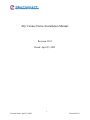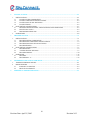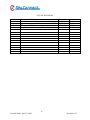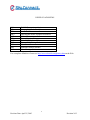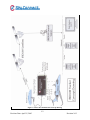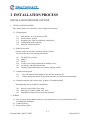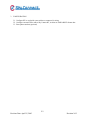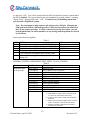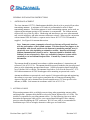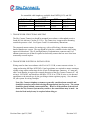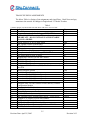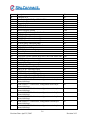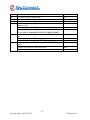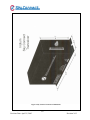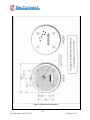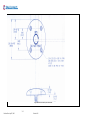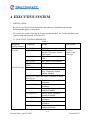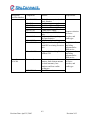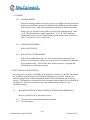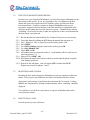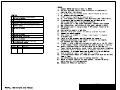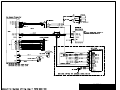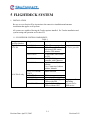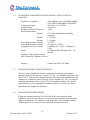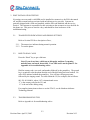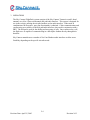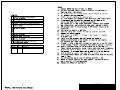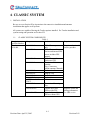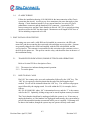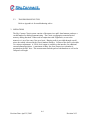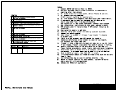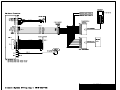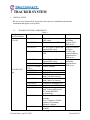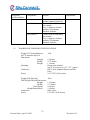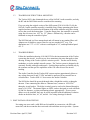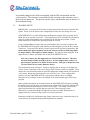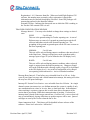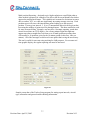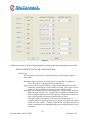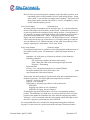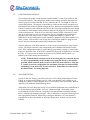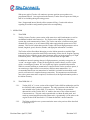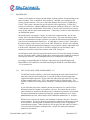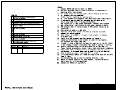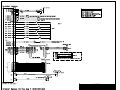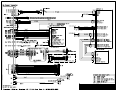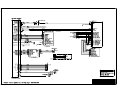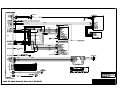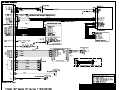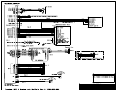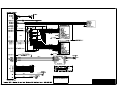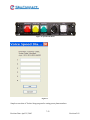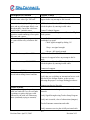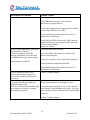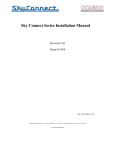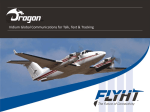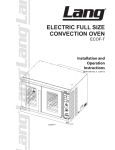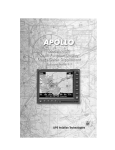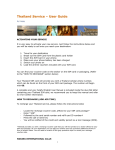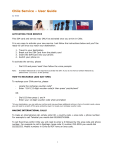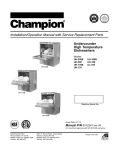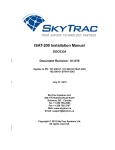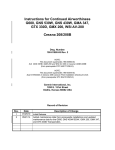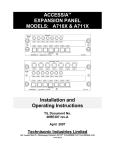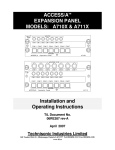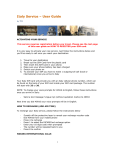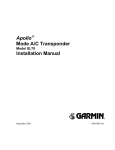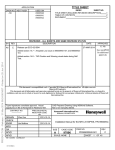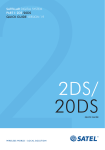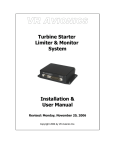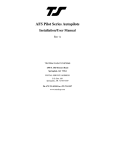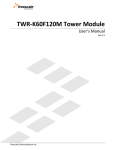Download Sky Connect Series Installation Manual
Transcript
Sky Connect Series Installation Manual Revision #2.02 Dated: April 25, 2005 i Revision Date: April 25, 2005 Revision 2.02 TABLE OF CONTENTS LIST OF REVISIONS........................................................................................................................................IV INDEX OF ACRONYMS.................................................................................................................................... V 1 GENERAL INFORMATION ..................................................................................................................1-1 1 2 GENERAL ............................................................................................................................................1-1 1.1. INTRODUCTION.........................................................................................................................1-1 1.2 SYSTEM DESCRIPTION ..............................................................................................................1-1 1.3 TECHNICAL SPECIFICATIONS..................................................................................................1-3 INSTALLATION PROCESS...................................................................................................................2-1 1. INSTALLATION PLANNING ..............................................................................................................2-1 1.1. Wiring diagram ............................................................................................................................2-1 1.2. SIM card activation ......................................................................................................................2-1 1.3. Antenna placement plan................................................................................................................2-1 2. WIRING................................................................................................................................................2-1 3. CONFIGURATION ..............................................................................................................................2-2 3 INSTALLATION - GENERAL ...............................................................................................................3-1 PRIOR TO INSTALLATION .........................................................................................................................3-1 A DISCUSSION ON SIM CARDS..................................................................................................................3-1 SIM PIN REMOVAL (ALL SYSTEMS) .................................................................................................................3-1 GENERAL SYSTEM COMPONENTS THAT APPLY TO ALL SYSTEMS....................................................3-2 GENERAL INSTALLATION INSTRUCTIONS.............................................................................................3-3 1. ANTENNA PLACEMENT..................................................................................................................3-3 2. ANTENNA CABLE............................................................................................................................3-3 3. TRANSCEIVER STRUCTURAL MOUTING.......................................................................................3-4 4. TRANSCEIVER ELECTRICAL INSTALLATION................................................................................3-4 TRANSCEIVER PIN ASSIGNMENTS .........................................................................................................3-5 4 EXECUTIVE SYSTEM ...........................................................................................................................4-1 1. INSTALLATION .................................................................................................................................. 4-1 1.1. EXECUTIVE SYSTEM COMPONENTS ........................................................................................4-1 1.2. EXECUTIVE COMPONENT SPECIFICATIONS ..........................................................................4-3 1.3. EXECUTIVE STRUCTURAL MOUNTING....................................................................................4-3 1.4. WIRING .......................................................................................................................................4-4 2. POST INSTALLATION TESTING........................................................................................................4-4 2.1. TRANSCEIVER INDICATIONS, PHONE SETTINGS AND OPERATIONS....................................4-4 2.3. RESETTING BASE STATION .......................................................................................................4-5 2.5. TROUBLESHOOTING TIPS.........................................................................................................4-6 3. OPERATIONS ......................................................................................................................................4-7 5 FLIGHTDECK SYSTEM ........................................................................................................................5-1 1. INSTALLATION .................................................................................................................................. 5-1 1.1. FLIGHTDECK SYSTEM COMPONENTS.....................................................................................5-1 1.2. FLIGHTDECK COMPONENT SPECIFICATIONS (USING NAT PTA12 DIALPAD) ....................5-2 1.3 FLIGHTDECK STRUCTURAL MOUNTING ................................................................................ 5-2 1.4 FLIGHTDECK SYSTEM WIRING.................................................................................................5-2 2 POST INSTALLATION TESTING........................................................................................................5-3 2.1. TRANSCEIVER INDICATIONS AND PHONE SETTINGS ............................................................5-3 2.3. TROUBLESHOOTING TIPS.........................................................................................................5-3 3. OPERATIONS ......................................................................................................................................5-4 ii Revision Date: April 25, 2005 Revision 2.02 6 CLASSIC SYSTEM .................................................................................................................................6-1 1. INSTALLATION .................................................................................................................................. 6-1 1.1. CLASSIC SYSTEM COMPONENTS..............................................................................................6-1 1.2. CLASSIC COMPONENT SPECIFICATIONS................................................................................ 6-2 1.3. CLASSIC STRUCTURAL MOUNTING .........................................................................................6-2 1.4. CLASSIC WIRING........................................................................................................................6-3 2. POST INSTALLATION TESTING........................................................................................................6-3 2.1 TRANSCEIVER INDICATIONS, PHONE SETTINGS AND OPERATIONS....................................6-3 2.2. HOW TO DIAL CALLS.................................................................................................................6-3 2.3. TROUBLESHOOTING TIPS.........................................................................................................6-4 3. OPERATIONS ......................................................................................................................................6-4 7 TRACKER SYSTEM...............................................................................................................................7-1 1. INSTALLATION .................................................................................................................................. 7-1 1.1. TRACKER SYSTEM COMPONENTS............................................................................................7-1 1.2. TRACKER-SOP COMPONENT SPECIFICATIONS......................................................................7-2 1.3 TRACKER-SOP STRUCTURAL MOUNTING ...............................................................................7-3 1.4 TRACKER WIRING......................................................................................................................7-3 2. POST INSTALLATION TESTING........................................................................................................7-3 2.1 TRACKER SETUP........................................................................................................................ 7-4 2.2 CONFIGURATION SETTINGS.................................................................................................... 7-5 2.4. TRACKER TESTING .................................................................................................................. 7-10 3. OPERATION ...................................................................................................................................... 7-12 3.1. TRACKER .................................................................................................................................. 7-12 3.2. TRACKER SOP ................................................................................................................... 7-12 8 TELEPHONE INDICATIONS AND SETUP..........................................................................................8-1 1. 2 9 TRANSCEIVER INDICATIONS ..........................................................................................................8-1 PHONE TESTING ................................................................................................................................8-2 2.1. AIRCRAFT TO GROUND.............................................................................................................8-2 2.2. GROUND TO AIRCRAFT.............................................................................................................8-2 APPENDIX A TROUBLESHOOTING...................................................................................................9-1 iii Revision Date: April 25, 2005 Revision 2.02 LIST OF REVISIONS Revision # 2.0 2.01 2.02 Description of Change Manual re-write Typo corrections and added info on A model LBT Change on SOP Dialer dimming Date 3/24/2005 4/8/2005 4/25/05 Approval MLF MLF MLF iv Revision Date: April 25, 2005 Revision 2.02 INDEX OF ACRONYMS FOI GIS IDT IMEI LBT PBX POTS PUK SBD SIM SMS Field Of Interest (a position) Geographic Information System Icarus Dial Tone International Mobile Equipment Identifier L Band Transceiver Private Branch eXchange Plain Old Telephone System Personal Unblocking Code Short Burst Data Subscriber Identity Module Short Message Service For a complete definition of terms see http://www.telestial.com/glossary.htm on the Web. v Revision Date: April 25, 2005 Revision 2.02 1 GENERAL INFORMATION 1 GENERAL 1.1. INTRODUCTION This manual contains information relative to the physical, mechanical, and electrical installation of the Sky Connect Systems. Operating procedures are also included. 1.2 SYSTEM DESCRIPTION The Sky Connect series satellite communications device consists of a transceiver, an L-band antenna, and a dialing/audio/data interface device. The remote mounted transceiver is the heart of the system, and contains the Iridium satellite LBT (L-Band Transceiver). The LBT can be thought of as the “phone” in the satellite phone system and the modem in the data system, as it is the connection used to gain access to the Iridium network. The LBT allows the two way transfer of voice and data. The LBT is the same in every transceiver of the Sky Connect System though different modules are added to define the function of the transceiver as a whole. Phone versions contain a POTS and/or DSC (DSC in older units only) module allowing the LBT to be dialed and interfaced with remotely. Each Sky Connect telephone system also has the ability for data transfer at rates up to 10 Kbps (with compression), allowing the user to interface a laptop for in-flight email capability, and in a pinch, website browsing. The Tracker system contains an additional module and offers an optional internal 12 channel GPS module. Tracker uses the short burst data transfer portions of the Sky Connect suite, though it can be coupled with any of the phone systems. Any system can exist alone, or co-exist with another, and upgrades can be done to any system at any time without incurring additional cost penalties. The Iridium system can only be occupied by one “call” at a time, whether it is voice, data, or Short Burst Data. These systems exist simultaneously, but can not be used simultaneously. Multiple transceivers and antennas are required for multiple channels of communication. For clarity, two users may be on separate handsets on the same call, but two users can not be on separate handsets on different calls without a second transceiver/antenna. Similarly, when a phone call is in progress, Tracker will be unable to send SBD packets, though as soon as the line is clear, it will send its stored messages. 1-1 Revision Date: April 25, 2005 Revision 2.02 Figure 1 Tracker & Communication Concept Drawing 1-2 Revision Date: April 25, 2005 Revision 2.02 1.3 TECHNICAL SPECIFICATIONS TRANSCEIVER Regulatory Compliance: Temperature Range: Altitude Range: Vibration: Temp Variation: Power Input: DC Spike: Conducted Emissions Radiated Emissions Weight (Unit, Rack, and Hardware): Add Tracker: Add GPS Add Messenger: Physical Dimensions: (Length) (Width) (Height) Power Requirements (Voltage): Power Requirements (Current) : Transmit Power Average: Transmission rate: Operating Frequency Inputs/Outputs: Connectors: Mounting: DO-160D, Initial Part 25 Canadian and American STC on Cessna 525 (CJ2) Section 4 Cat D2 (-20C to +55C) Section 4 Cat D2 (50,000 feet) Section 8 Cat R Section 5 Cat C Section 16 Cat B Section 17 Cat B Section 21 Cat B Section 21 Cat B 4.05 lbs. .05 lbs. .10 lbs .05 lbs. 10.000 Inches 2.500 Inches 4.500 Inches 11-32Vdc <1 Amp @ 28Vdc 1.5 watts 2.4Kbps voice and data (10Kbps with compression) 1.616-1.6265 GHz POTS (Plain Old Telephone Service), RS232, DSC, dc level. TNC female (Iridium), BNC female GPS, 62 pin High Density D-sub connector Quick release tray, 4-#6 holes SYSTEMS COMPONENTS Refer to individual system sub-sections for specifications on those components specific to each system. 1-3 Revision Date: April 25, 2005 Revision 2.02 2 INSTALLATION PROCESS INSTALLATION PROCESS OUTLINE 1. INSTALLATION PLANNING Note: Make a plan to cover the follow items in depth in this manual. 1.1. Wiring diagram 1.1.1. 1.1.2. 1.1.3. 1.1.4. 1.1.5. GPS interface, or use of an internal GPS Event switches, optional Diagnostic port, must be installed for configuration Configuration module, optional Selection of Dialers optional 1.2. SIM card activation Check to make sure the card is activated, call Sky Connect You will need to know the following information 1.2.1. 1.2.2. 1.2.3. 1.2.4. 1.2.5. 1.2.6. The IMEI # of your unit Model # Serial # Credit Card or billing information for monthly service Aircraft type and registration number Complete contact information for customer using the product 1.3. Antenna placement plan 1.3.1. 1.3.2. Pay close attention to the length of coax from the antenna to RT Follow manual instructions on placement near other Sat COM and Comm antennas 1.4. Notebook computer with “tracker setup” program, CD included with RT Information that will be needed for configuration 1.4.1. 1.4.2. 1.4.3. How the event switches were wired What type of switches, MOM, ALT, Press What phone numbers need to be entered (optional) 2. WIRING 2.1. Wire system as drawn, you the installer are responsible to the FAA for methods and practices used during the installation 2.2. Continuity checks 2.3. Power polarity checks 2-1 Revision Date: April 25, 2005 Revision 2.02 3. CONFIGURATION 3.1. Configure RT to work with event switches as connected in wiring 3.2. Configure external GPS to talk to Sky Connect RT, Aviation or NMEA RS232 format data 3.3. Enter phone numbers (optional) 2-2 Revision Date: April 25, 2005 Revision 2.02 3 INSTALLATION - GENERAL PRIOR TO INSTALLATION Perform a visual inspection of the equipment for evidence of damage incurred during shipment. A DISCUSSION ON SIM CARDS No testing can occur until a valid SIM card is installed in the transceiver, and the PIN code turned off. The account has to be activated with an Iridium service provider. Systems are generally shipped with a SIM card installed, with the PIN code disabled, and the service active. The customer is responsible for this activation as the customer receives the bills for the phone use. This process can take a day, and should be done in advance of the installation/testing. This is why we ask for the activation information at the time of the sale. In the event that the customer provides a SIM card, it must be de-pinned, or the system will get blocked. Contact the manufacturer if you intend to change SIM cards. Sky Connect recommends against customer replacement of SIM cards as it affects unit serviceability. Until the Iridium L-Band Transceiver has been registered on the network, there is very little you can do to test its operation. A de-pinned activated SIM is required before this can happen. The SIM card is the identity of the user, and thus must travel with the user. In this case, the user’s SIM card is installed in the Sky Connect transceiver. This process should only need to be accomplished at initial installation. After user activation, the phone will function. Should the unit need to be replaced, or transferred to another party, or in the event that a SIM card requires replacement, return unit to Sky Connect or a qualified avionics shop to have the SIM card replaced in order to keep the SIM card account matched with the user. While activation is not required, a valid SIM card must also be installed in Tracker/Messenger only systems. In addition to the installed SIM card, an IMEI # must be recorded for customer activation on Tracker only systems. The IMEI# is located on the outside of the transceiver. SIM PIN removal (All systems) If your SIM card has the PIN protection feature enabled, you must enter the PIN code when prompted. This PIN is normally disabled from the factory, but may be requested on, and will always be on when a SIM card other than the SIM Sky Connect inserted. On the Executive/FlightDeck systems, the prompt for the PIN is a melodic three tone sequence. Enter “*1* PINCODE #”. On a Classic handset, you will be prompted to “Enter Pin.” Do 3-1 Revision Date: April 25, 2005 Revision 2.02 so, and press “OK”. You will be prompted for the PIN each time the system is started unless the PIN is disabled. This can be done on the classic handset by pressing “Menu,” selecting “Phone Setup,” “Require SIM Card,” “Off.” Consult factory for disabling instructions with Executive/FlightDeck systems. Note: Do not attempt to make a phone call with an active SIM pin. Changing the SIM card in the field to a different provider’s SIM card necessitates the removal of the PIN for proper operation. If a PIN is entered incorrectly three times, you will lock the phone and you will be unable to do any testing until the problem is resolved by the factory. Items required but not supplied; Table 1 QTY. 1 1 1 - ITEMS Daniels Manufacturing Crimper P/N M22520/2-01 Daniels Manufacturing Crimper Positioner P/N K41 Daniels Manufacturing Crimper Positioner P/N K1S Crimping tools for use on coax connectors Coax connectors for antenna cable if locally made Misc. installations supplies such as; wire ties, Adel clamps, Etc. USE P1 P1 All M24308 connectors All coax connectors GENERAL SYSTEM COMPONENTS THAT APPLY TO ALL SYSTEMS Table 2 Product Part Number Description Items that apply 1616-700-01 Inmarsat Filter to all systems 1616-900-99 Sky Connect Series CD ROM 1616-900-95 Apollo Compression Software 1616-900-XX Aviation Installation Manual, current revision 1616-901-XX Quick Start User Manual, current revision 1616-050-80 SBD Message Traffic 1616-050-97 Shop Upgrade Harness 1616-050-98 Field Upgrade Harness 1616-104-01 3 year warranty S67-1575-109 Low Profile Iridium Antenna 1616-900-10 ARINC 429 Converter for converting to RS232 1616-105-02 RT Installation kit which consist of: 1.) AMP HDP-20 Crimp Contact Connectors (P/N 571-2051631) from Mouser Electronics 2.) Connector Pin (P/N FC7520D) from Positronic Industries 3.) UND Cable Clamp SZ2/AMP D-sub Accessories (P/N 571-2057301) from Mouser Electronics 4.) Hardware AMP DC 0449 Kit (P/N 205980-1) from Mouser Electronics 3-2 Revision Date: April 25, 2005 Revision 2.02 GENERAL INSTALLATION INSTRUCTIONS 1. ANTENNA PLACEMENT The Aero-Antenna AT2775 L-Band antenna should be placed as far as practical from other transmitting antennae. A minimum of 30 inches is recommended to other L-Band transmitting antennae. The Iridium antenna is itself a transmitting antenna, and as such, an eighteen inch minimum spacing to GPS antennae is recommended. The Iridium antenna requires full view of the sky above. Shadowing and interference can occur when mounted near vertical stabilizers, and other structures inherent to aircraft. When used in conjunction with an internal GPS for Tracker, a separate active Sensor S67-1575-39 GPS antenna is supplied. See Figure 4 for antenna dimensions. Note: Inmarsat systems (commonly referred to as Satcom) will greatly interfere with the performance of the Iridium antenna. This interference may appear to be intermittent with aircraft position as the Inmarsat transmitting antenna array is electrically steer able depending on azimuth to satellite. Inmarsat will disrupt Iridium communications whenever active. Inmarsat should be disabled when Iridium is in use, alternatively, filters are available for Inmarsat systems which essentially act as an Iridium bandpass filter. Consult Sky Connect for more information. The antenna should be mounted in accordance with the manufacturer’s instructions and reference FAA AC43.13-2A. The antenna should be properly bonded to the aircraft ground plane to aid in eliminating unwanted interference. Surface preparation should include the use of Alodine 1001 or similar. The antennae listed above, as well as the Sensor S67-1575109 Iridium antenna are all TSO’d and approved for mounting on pressurized vessels. Antenna installations on pressurized vessels require FAA approved design and engineering data whenever a pressure vessel requires penetration due to connector/mounting holes. Approved designs can be obtained from aircraft manufacturers, STC data specific to the antenna, or DERs. Seal antenna in accordance with FAA AC43.13-2A. 2. ANTENNA CABLE When routing antenna cable, avoid high current wiring, other transmitting antenna cables, and sharp bends. Antenna cable should be selected to obtain 3dB max loss at 1.6GHz. The installer is responsible for providing antenna cables. Use the following chart as an aid to determine the appropriate cable type for your required installed length. Follow industry practices when assembling the TNC connectors. RG-142 coax cable is recommended in installations up to 20 feet in length, alternative cable types are listed below. 3-3 Revision Date: April 25, 2005 Revision 2.02 Pre assembled cable lengths are available from EMTEQ, ECS, and PIC. Table 3 Cable Length < 15 feet 15-25 feet 25-40 feet 35-60 feet EMTEQ PFLX195-100 PFLX240-100 PFLX340-100 ECS 352001 311601 311201 310801 PIC S33141 S33141 S55122 S22089 3. TRANSCEIVER STRUCTURAL MOUTING The Sky Connect Transceiver should be mounted in accordance with standard practices found in FAA Advisory Circular 43.13-2A. The Transceiver is approved for mounting outside the pressure vessel. See Figures 2 and 3 for unit and tray dimensions. The structural mount consists of a mating tray, with a self-locking, vibration resistant, knurled thumbscrew system. The tray should be bolted to a suitable avionics shelf, using approved #6 hardware. The 62 pin High Density D-subminiature connector and 1 to 2 antenna connectors are all that is required to electrically connect the box once it has been structurally secured in place. 4. TRANSCEIVER ELECTRICAL INSTALLATION Wiring must be done in accordance with FAA AC43.13-1B, or most current revision. A crimp tool meeting Mil Spec M22520/2-01 and a positioner are required to ensure consistent, reliable crimp contact connections for the 62-pin D Subminiature connector. A 2 amp pull able Circuit Breaker is required for external protection of the Sky Connect Transceiver. All wiring is 18-22AWG, and should use Mil Spec 22759/16 or 27500/18 wire or wire deemed appropriate to the aircraft type by the governing aviation regulatory agency. See schematic for your system for wiring examples. Note: Sky Connect telephony systems are generally considered non-essential and should be treated as such when selecting the appropriate bus for power. The system should be placed behind a nonessential bus. However if the mission of the aircraft deems the Sky Connect System safety sensitive, the essential buss may be used. An electrical load analysis may be required when doing so. 3-4 Revision Date: April 25, 2005 Revision 2.02 TRANSCEIVER PIN ASSIGNMENTS The below Table is a listing of pin assignments and signal flows. Read Notes and pay attention to the asterisk for changes in Original and “A” Model Trackers. Table 4 * denotes changes in A Model SOP units and others with newer version of LBT Pin Description Flow 1 2 2* Ground Input Ringer output or Audio Enable Input. SEE NOTE 1 A Model only PCM Transmit or IDT ground IMPORTANT - DO NOT STRAP AS AUDIO ENABLE ON SOP A MODEL Comm Audio Lo or POTS audio shield DSC Uplink (Classic Systems only) PC DCD (Data Connections only) NC IDT DPL Mic audio Hi Microphone Audio Hi/POTS Ring. SEE NOTE 2 Mic Audio Input for SOP A Model Program Stat --Factory Use Do Not Connect Shield/Configure ground Shield/Configure ground Shield/Configure ground Configuration Module Power (3.3V)--Do Not Connect to other than ICM Shield/Configure ground Shield/Configuration ground Annuciator #1 –Sinks 100ma to Ground Annuciator #2 – Sinks 100ma to Ground Annuciator #3 – Sinks 100ma to Ground Annuciator #4 – Sinks 100ma to Ground Configure SDA--Do Not Connect to other than Sky Connect Configuration Module Event switch #1 – Gnd=Active 11-33VDC positive voltage input Ground Input DSC Gnd (Classic Systems only) DPL Ground (Classic Systems only) SOP A – PCM receive Program -TX-- Factory Use Do Not Connect DSC Downlink (Classic Systems only) DSC Enable (Classic Systems only) DPL Enable (Classic Systems only) SOP A – PCM FS PC CTS (Data Connections only) Gnd In/Out Gnd 3 4 5 6 6* 7 7* 8 9 10 11 12 13 14 15 16 17 18 19 20 21 22 23 23* 24 25 26 26* 27 Gnd In Out In In In Gnd Gnd Gnd Out Gnd Gnd Out Out Out Out In In Gnd Gnd Gnd/In Out Out In Out 3-5 Revision Date: April 25, 2005 Revision 2.02 Pin Description Flow 28 29 29* 30 31 32 33 34 35 36 37 38 39 40 41 42 43 44 44* 45 46 47 48 49 50 51 52 53 54 55 Configure SCL Com Audio Hi/POTS Tip. SEE NOTE 3 Com Audio Hi Diagnostics Gnd RS232 #1 Gnd RS232 #2 Gnd Shield/Configure ground Program Md0--Factory Use Do Not Connect Shield/Configure ground PC GND (Data Connections only) PC S TX (Data Connections only) PC DTR (Data Connections only) PC RTS (Data Connections only) Program Rx--Factory Use Do Not Connect Ringer Hi (Input Voltage) 11-33VDC positive voltage input Ground Input NC PCM clock (Classic System only) SOP A IDT DPL Audio Out PC RI (Data Connections only) PC DSR (Data Connections only) Data out Hi – Diagnostics output RS232 #2 Hi – Messenger output Data in Hi – Diagnostics input RS232 #2 Hi – Messenger input PC S RX (Data Connections only) RS232 #1 Hi – Serial GPS input Program-md1-- Factory Use Do Not Connect Program-RST-- Factory Use Do Not Connect Event switch #8 – Gnd=Active, configuration. switch style (mom,alt,dial,sqt) Event switch #7 – Gnd=Active, configuration switch style (mom,alt,dial,sqt) Event switch #6 – Gnd=Active, configuration switch style (mom,alt,dial,sqt) Event switch #5 – Gnd=Active, configuration. switch style (mom,alt,dial,sqt) Event switch #4 – Gnd=Active, configuration. switch style (mom,alt,dial,sqt) Event switch #3 – Gnd=Active, configuration. switch style (mom,alt,dial,sqt) Event switch #2 – Gnd=Active, configuration. switch style (mom,alt,dial,sqt) In Out Out Gnd Gnd Gnd Gnd 56 57 58 59 60 61 Gnd Gnd Out In In Out In Gnd Out Out Out Out Out In In In In In In In In In In In 3-6 Revision Date: April 25, 2005 Revision 2.02 Pin Description Flow 62 11-33VDC positive voltage input In Note 1 Executive, Classic and FlightDeck systems=Ringer Lo-Gnd Output to drive Piezio alert or light (100mA). Tracker SOP systems=Configuration strap for Audio Enable Tracker SOP A Model DO NOT USE AUDIO ENABLE! Executive, Classic and FlightDeck systems=POTS Ring (or Tip) Tracker SOP systems=Mic Audio In Tracker SOP A does not allow full Telephony Executive, Classic and FlightDeck systems=POTS Tip (or Ring) Tracker SOP systems=Comm Audio Out Out Note 2 Note 3 In In/Out In In/Out Out 3-7 Revision Date: April 25, 2005 Revision 2.02 Figure 2 Sky Connect Transceiver Dimensions 3-8 Revision Date: April 25, 2005 Revision 2.02 Figure 3 Transceiver Installation Clearances 3-9 Revision Date: April 25, 2005 Revision 2.02 Figure 4 Iridium Antenna Installation 3-10 Revision Date: April 25, 2005 Revision 2.02 Figure 5 Dimensions of the Sensor Systems GPS Antenna 3-11 Revision Date: April 25, 2005 Revision 2.02 Figure 6 Dimensions of the Sensor Systems GPS Antenna 3-12 Revision Date: April 25, 2005 Revision 2.02 Figure 7 Dimensions for the Sensor Systems GPS Antenna 3-13 Revision Date: April 25, 2005 Revision 2.02 4 EXECUTIVE SYSTEM 1. INSTALLATION Be sure to cover Section III as it pertains to the transceiver installation and antenna installation that applies to all systems. All systems are capable of having the Tracker options installed. For Tracker installation and system testing and operation see Section VII. 1.1. EXECUTIVE SYSTEM COMPONENTS Table 1 Description Components Product And Part Number 1616-100-01 RT for Phone system only Executive 1616-100 1616-150-01 RT for Phone with Tracker and internal GPS sensor, includes GPS antenna 1616-150-02 RT for Phone with Tracker no GPS 1616-101-01 Base Station, with connector AT2775-110GAW- Iridium Antenna TNCF 1616-150-01 only S67-1575-39 GPS Antenna 1616-900-01 Executive install kit contains; Tray, Connectors, Iridium antenna, Manuals Selection of Cradles and Phones Handsets are Black w/Gray Face 1616-203-01 Surface Mount, painted Black w/Handset 1616-203-01-X Surface Mount, unpainted w/Handset 1616-200-01 Surface Mount, painted Black, with black handset 1616-200-01-X Surface Mount, unpainted, with black Handset 1616-203-02-X Flush Mount , unpainted w/Handset 1616-203-02 Flush Mount , painted white w/Handset 1616-200-02 Flush Mount, painted White, with black Handset Requirements Requires selection of service provider, and cradle type. 4-1 Revision Date: April 25, 2005 Revision 2.02 Description And Part Number Components Product 1616-200-02-X Flush Mount, unpainted, with black Handset Cradle w/o power supply Cradle back plate only Transceiver Mounting Tray Cradle power supply Black replacement Handset only AC powered battery charger for spare batteries AC powered phone charger Upgrade kit for adding Tracker with GPS to existing Executive unit 1616-295-xx 1616-295-xx 1616-105-01 1616-297-01 1616-103-01 1616-102-02 1616-102-03 1616-150-01U 1616-150-02U Executive 1616-200 Same as above S67-1575-165 Requirements Requires selection of service provider, and cradle type. Requires credit and billing information for SBD service Upgrade kit for adding Tracker Requires credit without GPS and billing information for SBD service Requires selection Two transceivers, two base stations, dual element antenna of service provider, and (or dual antennas), four cradle type. handsets and four cradles w/chargers Dual Element Antenna 4-2 Revision Date: April 25, 2005 Revision 2.02 1.2. EXECUTIVE COMPONENT SPECIFICATIONS Weight (Base station): Weight (Each Cradle): 1.02 lbs. .15 lbs. (phones .02 lbs. each considered carry on items) Base Sta. Dimensions: (Length) (Width) (Height) (Length) 6.88 Inches 2.00 Inches 4.56 Inches 8.25 Inches Cradle Dimensions: (Width) (Depth) Base Station Power (Voltage): Power Requirements (Current) : Operating Frequency: Cradle Power (Voltage): Cradle Power (Current): Inputs: Outputs: Connectors: Mounting: 3.43 Inches 1.25 Inches (depth below flush mount) 18-30Vdc <0.1 Amp @ 28Vdc 2.4 GHz 11-32Vdc <0.1 Amp @ 28Vdc POTS (Plain Old Telephone Service). POTS (Plain Old Telephone Service). 9 pin Male Circular Amp, PCB Screw terminals 4- #6 tapped holes in cradle underside, 4-#6 holes through base station. 1.3. EXECUTIVE STRUCTURAL MOUNTING The Sky Connect Executive components should be mounted in accordance with standard practices found in FAA Advisory Circular 43.13-2A. 1.3.1. The remote phone cradles are designed for flush mounting either horizontally or vertically as they have a positive locking detent. There are four tapped #6 holes on the underside of the cradle to allow specific mounts to be tailored to the aircraft. Surface mount cradles are identical in mounting to the flush cradles, but lack the flanged edge. They are designed for use in drink rails, on partitions, or armrests. They also may mount horizontally or vertically. 1.3.2. The base station must be located within the aircraft cabin, and outside of complete aluminum enclosures. The base station should be bolted to a suitable shelf, panel, floor board, or cabinet, using approved #6 hardware. When choosing a location for the base station, allow access to the small white reset button located on one of the large faces. This white button is used for programming and resetting the base station to the handsets. The 9 pin circular connector is all that is required to electrically connect the base station once it has been structurally secured in place. 4-3 Revision Date: April 25, 2005 Revision 2.02 1.4. WIRING 1.4.1. CRADLE WIRING Executive charging cradles each require power to be supplied and may utilize the same breaker as the base station, but should be individually fused at the cradle to no more than ½ amp. Follow the illustrations in drawing to connect the cradles. Remove the two screws from the small cover below the charging mount. Route 11-32 VDC through hole in cradle underside to “V+/V- In” screw terminals. Mechanically secure wires in terminals then provide internal strain relief for the cable. Close the access cover and secure. 1.4.2. TRANSCEIVER WIRING Refer to SECTION III 1.4.3. EXECUTIVE SYSTEM WIRING Follow the installation drawing 1616-900-100 for the interconnection of the Executive system into the aircraft. As always pay close attention to the notes that apply to that drawing. The Executive Base station requires a 1 amp pull able Circuit Breaker for external protection. 2. POST INSTALLATION TESTING No testing can occur until a valid SIM card is installed in a transceiver, the PIN code turned off, and the account has been activated with an Iridium service provider. Systems are generally shipped with a SIM card installed, with the PIN code disabled, and the service inactive. The customer is responsible for this activation as the customer receives the bills for the phone use. This process can take a day, and should be done in advance of the installation/testing. 2.1. TRANSCEIVER INDICATIONS, PHONE SETTINGS AND OPERATIONS Refer to Section VIII for a description of how; 2.1.1. The transceiver indicates during normal operation. 2.1.2. To test the phone 4-4 Revision Date: April 25, 2005 Revision 2.02 2.2. EXECUTIVE HANDSET REGISTRATION In order to use your Siemens 4200 handsets, you must first register all handsets to the base station in the aircraft. If you are registering a new set of phones to the base station and want to de-register an old set of phones, please go first to the Reset instructions below. Executive systems are shipped with handsets that are not necessarily assigned to the base station, so this task should be accomplished in the field prior to the testing and use of the Executive system. A handset that a remains “Searching” for an excessive time is either not registered, or this is an indication that the base station is not powered. 2.2.1. 2.2.2. 2.2.3. 2.2.4. 2.2.5. 2.2.6. 2.2.7. 2.2.8. Be sure that the base station and the Sky Connect Transceiver are powered up. Power the phone by holding the RED button down until the unit turns on. Note: Whenever “OK” is required, press the soft key under “OK”. Press MENU. Go to H/Set Settings using the round rocker switch, press OK. Go to Reg Handset, OK. Select Base 1, OK. All handsets must be registered to Base 1. Each handset will be issued its own intercom position, 1-4. 2.2.9. Enter a PIN of “0000”, OK. 2.2.10. Hold down the small white button on the base station until the phone responds with flashing and noises. 2.2.11. Repeat for the 2nd phone. One will display INT1 and the other INT2. Repeat as necessary for phones 3 and 4. 2.3. RESETTING BASE STATION Resetting the base station deregisters all handsets previously registered to that base station. Prior to power up, hold down the white reset button on the base station. Apply power and continue to hold down the reset button for 10 seconds. Confirm handsets are deregistered by looking at handset display where “searching” should be displayed. You will have to use the above procedure to re-register all handsets that need to access that base station. 2.4 HOW TO DIAL CALLS Press the green key to get a dial tone. 4-5 Revision Date: April 25, 2005 Revision 2.02 Note: If you do not have a dial tone at this point, and hear 3 repeating melodic tones are heard, do not dial. Your SIM card is not de-pinned. Consult technical support. Dial the country code, area code, and number followed by the pound key. The pound key is required to alert the phone that the end of the dial string has been reached. No call will be initiated without the pound key. You will hear call progress tones followed by the ringing sound. For calls within the US, for example, dial as follows: 001-301-891-0600-#, where “00” is international access, “1” is the country code for the US, and “#” is the end of the dialing string. You may also pre-dial before getting a dial tone by simply keying in the number, then hit the green key to “send” the call as you would on a cell phone. Optionally, dialing strings can be stored in phone memory locations. The phone may be completely shut off by holding down the red key. This will save the rechargeable batteries from discharging. Holding this same red key down will also turn the phone on. Note: The rechargeable batteries in the phone become a part of the circuit when the handset is placed in the cradle. DO NOT USE ALKALINE OR OTHERWISE NON-RECHARGEABLE BATTERIES. Placing nonrechargeable batteries in a charger is dangerous. Do not store handsets without batteries in the charger. Note: Turning power on to the aircraft (or buss powering the base station) will cause the handsets to turn on. Turning off the power to the base station WILL NOT turn off power to the handsets. Handsets must be powered down individually. It is recommended that the handsets be powered down and stowed in on board storage other than the cradles as a function of the pilot’s powerdown checklist. Press and hold the red “End” key until the handset powers down. This will avoid inadvertent powering and discharging of the handsets, and alleviate the concern of handset misplacement or theft. 2.5. TROUBLESHOOTING TIPS Refer to Appendix A for troubleshooting advice. 4-6 Revision Date: April 25, 2005 Revision 2.02 3. OPERATIONS The Sky Connect Executive system consists of the Sky Connect Transceiver and L-band antenna, as well as a wireless base station, up to four wireless handsets, and flush or surface mounted charging cradles. The wireless base station is mounted within the aircraft cabin and is the aircraft equivalent to the base station you would find in any wireless phone system for home use. The Siemens 2.4GHz wireless handsets are fully functional phones that dial the Sky Connect Transceiver via the base station interface. In addition to all of the functions you would find in a normal wireless handset, multiple intercom and speakerphone functions are available allowing a great deal of flexibility in party line conferencing, as well as cabin communications. The handsets will work up to 300 feet from the aircraft while on the ground, though this is not recommended in flight. 4-7 Revision Date: April 25, 2005 Revision 2.02 Figure 8 Cordless Handset Cradle 4-8 Revision Date: April 25, 2005 Revision 2.02 Figure 9 Cradle Wiring Scheme 4-9 Revision Date: April 25, 2005 Revision 2.02 5 FLIGHTDECK SYSTEM 1. INSTALLATION Be sure to cover Section III as it pertains to the transceiver installation and antenna installation that applies to all systems. All systems are capable of having the Tracker options installed. For Tracker installation and system testing and operation see Section VII. 1.1. FLIGHTDECK SYSTEM COMPONENTS Table 1 Description Components Product And Part Number 1616-300-01 RT for Phone system only FlightDeck 1616-300 1616-350-01 RT for Phone with Tracker and internal GPS sensor, includes GPS antenna 1616-350-02 RT for Phone with Tracker no GPS 1616-301-01 NAT PTA Dialing controller with Connector 1616-900-01 FlightDeck install kit contains; Tray, Connectors, Iridium antenna, Manuals AT2775-110GAWIridium Antenna TNCF 1616-350-01 only S67-1575-39 GPS Antenna 1616-105-01 Transceiver Mounting Tray 1616-350-01U Upgrade kit for adding Tracker with GPS 1616-350-02U Upgrade kit for adding Tracker without GPS Requirements Requires selection of service provider Requires credit and billing information for SBD service 5-1 Revision Date: April 25, 2005 Revision 2.02 1.2. FLIGHTDECK COMPONENT SPECIFICATIONS (USING NAT PTA12 DIALPAD) Regulatory Compliance: Temperature Range: Altitude Range: Weight (Unit, Rack, Hardware): Physical Dimensions: (Depth) (Width) (Height) Power Requirements (Voltage): Power Requirements (Current): Lighting Power Req (Current): Inputs: DO-160D Env. Cat. A1/D1-BAB [(SBM) (UF)]XXXXXXZBABB[UTX]MXXXX -20 Celsius to +55 Celsius 50,000 feet .63 lbs. 4.17 Inches (behind panel including connector) 5.75 Inches 1.12 Inches 18-30Vdc .25 Amps @ 27.5Vdc 1 milliamp @ 27.5Vdc, .1 milliamp @ 5VDC 150 Ohm amplified Dynamic Mic. 250 mVrms Mic Bias 13Vdc selectable on/off. POTS (Plain Old Telephone Service). Outputs: 1.3 100mW into 600 or 150 Ohms FLIGHTDECK STRUCTURAL MOUNTING The Sky Connect FlightDeck should be mounted in accordance with standard practices found in FAA Advisory Circular 43.13-2A. The FlightDeck dial pad is the NAT PTA12. This is a Dzus mounted unit and will mount in any standard Dzus rail. Adapters are available to convert Dzus for use in a standard 6.25” tray. For specific mounting information, refer to the NAT PTA12 Installation Manual. For specific audio interfaces, refer to appropriate installation manual, or contact Sky Connect Instruments Tech Support for assistance. 1.4 FLIGHTDECK SYSTEM WIRING Follow the installation drawing 1616-900-200 for the interconnection of the FlightDeck system into the aircraft. As always pay close attention to the notes that apply to that drawing. For complete wiring instructions of the Northern Airborne Technology PTA12, see the current revision of that manual from NAT. 5-2 Revision Date: April 25, 2005 Revision 2.02 2 POST INSTALLATION TESTING No testing can occur until a valid SIM card is installed in a transceiver, the PIN code turned off, and the account has been activated with an Iridium service provider. Systems are generally shipped with a SIM card installed, with the PIN code disabled, and the service inactive. The customer is responsible for this activation as the customer receives the bills for the phone use. This process can take a day, and should be done in advance of the installation/testing. 2.1. TRANSCEIVER INDICATIONS AND PHONE SETTINGS Refer to Section VIII for a description of how; 2.1.1 The transceiver indicates during normal operation. 2.1.2 To test the phone 2.2 HOW TO DIAL CALLS Press the “Hook” key to get a dial tone. Note: If you do not have a dial tone at this point, and hear 3 repeating melodic tones are heard, do not dial. Your SIM card is not de-pinned. See Appendix A for troubleshooting advice. Dial the country code, area code, and number followed by the pound key. The pound key is required to alert the phone that the end of the dial string has been reached. No call will be initiated without the pound key. You will hear call progress tones followed by the ringing sound. For calls within the US, for example, dial as follows: 001-301-891-0600-#, where “00” is international access “1” is the country code for the US, and “#” is the end of the dialing string. For complete instructions on how to use the PTA12, see the Northern Airborne Technology Manual. 2.3. TROUBLESHOOTING TIPS Refer to Appendix A for troubleshooting advice. 5-3 Revision Date: April 25, 2005 Revision 2.02 3. OPERATIONS The Sky Connect FlightDeck system consists of the Sky Connect Transceiver and L-band antenna, as well as a Dzus rail mounted dial pad/audio interface. This system is designed for use in the cockpit, utilizing the aircrafts headsets as the audio interface. When used in combination with Executive, party line functionality is obtained. Cabin communications and conferencing are available via the dial pad/audio interface when used in conjunction with a PBX. The dial pad is used for the dialing and answering of calls. Once connected to a call, the flight crew is capable of communicating in a full-duplex fashion directly through their headsets. Sky Connect manufactures a number of Sat Com/Headset audio interfaces to allow more flexibility depending on the specific aircrafts needs. 5-4 Revision Date: April 25, 2005 Revision 2.02 6 CLASSIC SYSTEM 1. INSTALLATION Be sure to cover Section III as it pertains to the transceiver installation and antenna installation that applies to all systems. All systems are capable of having the Tracker options installed. For Tracker installation and system testing and operation see Section VII. 1.1. CLASSIC SYSTEM COMPONENTS Table 1 Description Components Product And Part Number 1616-400-01 RT for Phone system Classic 1616-400 only 1616-450-01 RT for Phone with Tracker and internal GPS sensor, includes GPS antenna 1616-450-02 RT for Phone with Tracker no GPS 1616-900-01 Classic install kit contains; Tray, Connectors, Iridium antenna, Manuals 1616-401-01 Handset Interface 1616-402-01 Hang-up Cup 1616-403-01 Handset 1616-405-01 Handset kit AT2775-110GAWIridium Antenna TNCF 1616-105-01 Transceiver Mounting Tray 1616-450-01U Upgrade kit to add Tracker with GPS 1616-450-02U Upgrade kit to add Tracker without GPS Requirements Requires selection of service provider Requires credit and billing information for SBD service 6-1 Revision Date: April 25, 2005 Revision 2.02 1.2. CLASSIC COMPONENT SPECIFICATIONS Weight (Unit, Hardware): Cradle/Phone Physical Dimensions: (Length) (Width) (Height) Interface Physical Dimensions: (Length) (Width) (Height) Inputs: Outputs: Connectors: Cradle Mounting: Interface Mounting: 1.3. .80 lbs 8.5 Inches 2.0 Inches 1.5 Inches (2.00 Inches with phone in cradle) 1.75 Inches 3.50 Inches 1.375 Inches DSC, DC level DC level RJ45, D-sub 9 4- 4mm tapped holes 4-#6 mounting holes CLASSIC STRUCTURAL MOUNTING The Sky Connect Classic should be mounted in accordance with standard practices found in FAA Advisory Circular 43.13-2A. To mount the Classic Handset Cradle, install 4- 4mm screws into the rear of the cradle. Mount the cradle to any suitable armrest, interior panel, drawer, divider, or other structural member. The cradle can mount horizontally or vertically and has a locking detent. Mount the handset interface box in a suitable location near the handset, as the handset plugs directly in to the interface using an RJ-45 connector. The ringing piezo alert for the handset is contained within the interface box. A trim pot on the interface allows selection of alert volume. Four #6 holes are provided for Classic interface mounting. If the interface is mounted behind interior an auditory test should be done with engines running to ensure adequate alert volume. Handset cable should feed through a hole in the interior located behind the mounting cradle for cleanest aesthetics. Note: The Classic Handset and cradle are considered small parts in accordance with FAR 25, Appendix F, Part 1, Paragraph (a).(1).(v) when used in a single handset configuration, and therefore meet the flammability requirements of FAR 25.853. Multiple installations of handsets will not meet the flammability requirements of FAR 25.853. The handset cord meets or exceeds the electrical wiring flammability requirements of FAR 25, Appendix F, Part 1, Paragraph (a).(3). 6-2 Revision Date: April 25, 2005 Revision 2.02 1.4. CLASSIC WIRING Follow the installation drawing 1616-900-400 for the interconnection of the Classic system into the aircraft. As always pay close attention to the notes that apply to that drawing. Classic handsets interface via an external interface box using a 9 pin Dsubminiature connector and the handsets RJ-45 connector. A maximum of 30’ between transceiver and the Classic handset is allowed. RG-316 or equivalent wiring must be used for the DSC bus data signals. Maximum overall length of DSC buss is 30 feet including compressed coil cord. 2. POST INSTALLATION TESTING No testing can occur until a valid SIM card is installed in a transceiver, the PIN code turned off, and the account has been activated with an Iridium service provider. Systems are generally shipped with a SIM card installed, with the PIN code disabled, and the service inactive. The customer is responsible for this activation as the customer receives the bills for the phone use. This process can take a day, and should be done in advance of the installation/testing. 2.1 TRANSCEIVER INDICATIONS, PHONE SETTINGS AND OPERATIONS Refer to Section VIII for a description of how; 2.1.1 The transceiver indicates during normal operation. 2.1.2 To test the phone 2.2. HOW TO DIAL CALLS Dial “00,” the country code, area code, and number followed by the “OK” key. The “OK” key is required to alert the phone that the end of the dial string has been reached. No call will be initiated without the “OK” key. You will hear call progress tones followed by the ringing sound. For calls within the US, for example, dial as follows: 001-301-891-0600-OK, where “00” is international access, and the “1” is the country code for the US. Optionally, dialing strings can be stored in phone memory locations. The Classic handset should not be unplugged while the system is on. If necessary to unplug the handset, or if the handset was unplugged inadvertently, the system must be powered down and the handset reconnected before power is applied. No damage will be done to the handset, though the system may not operate correctly until restart. 6-3 Revision Date: April 25, 2005 Revision 2.02 2.3. TROUBLESHOOTING TIPS Refer to Appendix A for troubleshooting advice. 3. OPERATIONS The Sky Connect Classic system consists of the transceiver and L-band antenna, and uses a corded handset for dialing/communicating. The Classic configuration contains limited memory dialing functions. When used in conjunction with FlightDeck, access to the transceiver is on a first come, first serve basis. Ringing audio is provided through a small piezo alert which is housed in the Classic handset interface. Volume of the alert is selectable via a trim pot adjustment. A 28Vdc level output is available at the interface for additional external annunciator/alerts. A maximum of thirty feet from Transceiver to handset is permitted on the DSC buss. This measurement includes path to both handsets as well as the collapsed coil length. 6-4 Revision Date: April 25, 2005 Revision 2.02 7 TRACKER SYSTEM 1. INSTALLATION Be sure to cover Section III as it pertains to the transceiver installation and antenna installation that applies to all systems. 1.1. TRACKER SYSTEM COMPONENTS Table 1 Description Components Product And Part Number 1616-050-01 RT for Tracker with internal Tracker 1616-050 GPS sensor 1616-050-02 RT for Tracker no GPS 1616-050-03 1616-050-04 1616-050-05 1616-050-03/05 only 1616-050-06 AT2775-110GAWTNCF S67-1575-39 1616-500-03 1616-051-01 1616-051-03 1616-105-01 1616-050-99 1616-052-01 1616-900-01 1616-900-02 Revision Date: April 25, 2005 RT for Tracker w/phone and internal GPS sensor RT for Tracker w/phone no GPS RT for Tracker AFF with internal GPS sensor RT for Tracker AFF no GPS Iridium Antenna Requirements Requires credit and billing information for SBD service Requires selection of service provider, and credit and billing information for SBD service Requires credit and billing information for SBD service GPS Antenna SatTalk II Interface SOP Dialer Control Head with Code Blue lettering SOP Dialer Control Head with Under Fire lettering Transceiver Mounting Tray Tracker Setup CD ROM PC Interface Adapter, for use with Tracker and External PC in high RFI/EMI environments Tracker w/GPS install kit contains; Tray, Connectors, Iridium antenna, GPS antenna, Manuals, Software Tracker no GPS install kit contains; 7-1 Revision 2.02 Description And Part Number Components 1616-900-03 1616-900-04 1.2. Product Requirements Tray, Connectors, Iridium antenna, Manuals, Software Tracker SOP w/GPS install kit contains; Tray, Connectors, Iridium antenna, GPS antenna, Manuals, Software Tracker SOP no GPS install kit contains; Tray, Connectors, Iridium antenna, GPS antenna, Manuals, Software TRACKER-SOP COMPONENT SPECIFICATIONS Weight (SAT II unit/hardware): SAT II controller Physical Dimensions: (Length) (Width) (Height) Mounting: Connectors: Power: Weight (SOP Dial pad) SOP Dial pad Physical Dimensions: (Height) (Width) (Total Depth) (Depth Behind Panel) Connectors: Power: .9 lbs 6.5 Inches 3.375 Inches 1.1 Inches Flange plate included uses 4- #6 screws in a 6.25” x 2.5” pattern DB-37 male, Standard Headset and Mic Jacks 10-33 VDC @ 80 ma max .8 lbs 1.12 inches 5.75 Inches 2.8 Inches 2.1 Inches DB-15 male 8-32 VDC @ 80 ma max 7-2 Revision Date: April 25, 2005 Revision 2.02 1.3 TRACKER-SOP STRUCTURAL MOUNTING The Tracker SOP A has eliminated the use of the SatTalk 2 audio controller, and only the RT and the DOP Dialer need be considered for mounting. If you are using the original version of the SOP system (P/N 1616-050-03/-04), the Sat Talk 2 audio controller normally is installed using a flange mounting plate that is supplied and may be attached to the bottom of the audio controller using the existing screws that secure the bottom plate. Using the flange plate, the controller is mounted using four #6 screws in a 6.25” by 2.5” pattern. Alternatively, a bracket can be fashioned to strap the controller in place. The SOP Dial pad is a Dzus mounted unit and will mount in any standard Dzus rail. Adapters are available to convert Dzus for use in a standard 6.25” tray. The dimensions are 5.75" x 1.125" with an overall depth of 2.8”, and depth behind panel of 2.1". 1.4 TRACKER WIRING Follow the installation drawing 1616-900-5XX for the interconnection of the Tracker system into the aircraft. As always pay close attention to the notes that apply to that drawing. Wiring of the Tracker system is mission specific. Tracker can be entirely standalone, or tied to multiple aircraft systems. The Tracker system is designed to be extremely flexible with open architecture. Switched input options are limited only by the customer and the specific capabilities of the GIS software used for aircraft tracking. The Audio Controller for the Tracker-SOP system requires approximately 80 ma at any voltage between 10 and 32 VDC and must be protected by an external fuse or circuit breaker. Tracker SOP “A” does not use the Audio Controller. The SOP dialer should be powered through either a bright/dim switch, or through a rheostat. If not connecting the dialer to a dimmer buss, connect to 14/28 VDC through a circuit breaker. The dialer is entirely passive and can be dimmed through a range of 4-11VDC. The internal lights are LEDs, and are designed to work with both 14 and 28v dimmers, so plan you dimming scheme appropriately. If two or more dialers are to be installed, they may be wired in parallel with the addition of isolation diodes on the dialer lines, A1, A2, and A4. See wiring drawings for details. 2. POST INSTALLATION TESTING No testing can occur until a valid SIM card is installed in a transceiver, the PIN code turned off, and the account has been activated with an Iridium service provider. Systems 7-3 Revision Date: April 25, 2005 Revision 2.02 are generally shipped with a SIM card installed, with the PIN code disabled, and the service inactive. The customer is responsible for this activation as the customer receives the bills for the phone use. This process can take a day, and should be done in advance of the installation/testing. 2.1 TRACKER SETUP IMPORTANT – you must exit the Tracker Set Up program before the unit will transmit data signals. Power cycle the Tracker after configuration to make sure new settings are in use. TRACKER SETUP is a small configuration and diagnostic program that is provided on CDROM, but can be emailed if necessary. The program comes as an executable file and must be placed in a folder along with the two accompanying .dll files that are provided. Tracker Setup should run on all Windows operating systems 98 or newer. Using a standard DB9 serial data cable (not a null modem cable); connect a computer with the TRACKER SETUP program to the installer provided diagnostic port of the Sky Connect Transceiver. Turn power on to the Sky Connect system and all associated components. If a status annunciator light is installed, wait for the software revision to flash (long blinks for major number, short blinks for minor number). The light will then extinguish. Wait approximately 2 minutes and double click on the TRACKER SETUP icon. Note: Sky Connect does not support the use of Serial/USB converters. There has not been enough reliable use of these devices. If your computer does not have a 9 pin serial port, purchase a PCMCIA/Serial converter. This type of adapter does not rely on software drivers, and is hardware driven. The configuration menu will appear. Fields are logically laid out to help you configure the Tracker system. Remember to save your changes to the Tracker if values are changed. These changes are stored internally and on an optional configuration module which will be polled at every startup. Restart the system and your new values are in use. These configurations remain in use until TRACKER SETUP is entered again and the values are changed. Remember to save changes if values are changed in any of the internal pages of the Setup program. Other valuable information can be obtained from the TRACKER SETUP program including the IMEI# of the LBT, the status of communications with the LBT, External or Internal GPS, last reported position/altitude/speed, as well as active inputs. The settings entered in this page both control the flow, and the data sent to the Sky Connect message switch. Inaccuracies or inadvertent changes in flight ID with respect to IMEI identification are flagged at the Sky Connect message switch for customer protection. Parameters available for configuration may change from time to time, consult the factory for recent software developments and planned implementation schedule. 7-4 Revision Date: April 25, 2005 Revision 2.02 2.2 CONFIGURATION SETTINGS Note: The following is an explanation of what is seen on the Tracker Setup Software screen. Revisions of the software are possible, check the website to make sure you have the current version. The following may differ with revisions. TRACKER STATUS WINDOW Software Version (Auto Detected) – This value is displayed as an aid to determine the current version of internal software the Tracker is running. Can be used to determine if an upgrade is required. GPS Source (Auto Detected) – This field indicates the type of GPS data string that is coming into the Tracker and is an aid in troubleshooting problems. Tested interfaces include Garmin, UPSAT (Except CNX80), Trimble, and Honeywell panel mount formats, as well as NMEA feeds. Contact factory for additional interface capabilities. IRIDIUM MODEM STATUS WINDOW (all auto detected) IMEI Number – Indicates the serial number of the LBT internal to the Tracker. State – Gives the state the internal LBT is presently in. Status – Indicates if the internal LBT is in communication with the CPUs on board the Tracker. Signal Strength – Indicates the strength of the Iridium signal being received by the LBT. Will range from 1-5. An indication of a minus here indicates a SIM card problem. CURRENT GPS DATA WINDOW(all auto detected) Latitude – Indicates the current Latitude from the GPS receiver. Longitude – Indicates the current Longitude from the GPS receiver. Altitude – Indicates the current altitude from the GPS receiver. Selectable to read in feet or meters. Ground Speed – Indicates in knots the speed detected from the GPS receiver. AIRCRAFT/VEHICLE CONFIGURATION WINDOW Aircraft Type - Aircraft type determines the parameters selected for the activating of the enroute condition. Select as appropriate, even if a squat switch (not required) is utilized. 7-5 Revision Date: April 25, 2005 Revision 2.02 Registration# - 6-15 character identifier. When used with Flight Explorer GIS software, this number must accurately reflect registration #, though this information may be blocked from display if desired. Some GIS packages will truncate data entered in the identifier window. External GPS bps – Indicates the data speed rate at which the GPS is sending to the Tracker if the external GPS is in use. TRACKER CONFIGURATION WINDOW Message Interval – User may select default or change these settings to desired rates. SLOW .2 to 999 min This rate is the ground setting for Tracker reporting rate. A start of flight message or removal of a ground on ground squat switch will cause an immediate switch to the Normal reporting rate. The grounding of the ground on ground squat switch will cause a return to the Slow reporting rate. NORMAL .2 to 999 min This rate will be selected during enroute conditions when not selected to the Rapid rate. Changes to Rapid rate can be coincident with a message report of type #X (to be defined at the GIS display level.) RAPID .2 to 999 min This rate will be selected during enroute conditions when a selected toggle is engaged enter the Rapid reporting rate. Changes to Rapid rate can be coincident with a message report of type #X (to be defined at the GIS display level.) Any switch is configurable to be a Rapid rate reporting switch when active. Active=Grounded condition. Message Retry Interval - Time before retry selectable from 10 to 999 sec. In the event of poor signal coverage and a failed transmission attempt, this setting will select the retry rate for queued messages. Interrupt PC Session/Voice Session – user selectable from 0 to 999 min. In a single channel system (one transceiver, one Iridium antenna) the system is capable of only one communication at a time, be it voice, data, or short burst data. In installations where tracking is a primary concern, this override time allows disconnect of the session that is preventing a SBD data communication of position. If selected on, interrupt time is based on the integer entered here, if selected off, a voice or data call may go on indefinitely, during which time no position reports will be sent. Queued messages are sent by the Tracker when the line is free. Status Annuciator Style – This feature will be disabled in future releases of the software. Please leave selected to “All-In-One”. 7-6 Revision Date: April 25, 2005 Revision 2.02 Multi position Reporting – designed to give high resolution to actual flight paths to allow medical operators (for example) to be able to bill for actual distance traveled as opposed to straight line distance. This valuable tool accounts for deviations in course due to weather, ATC, etc while not significantly increasing message size/cost. Each position report will come with intermediate points leading up to the reported position. For any given interval, 5, 10 ,or 15 intermediate intervals can be given thus increasing the number of points used for plotting distance. This data can then be used for more accurate billing. Example; user may have 10 minute reporting, watch their aircraft in real time on a GUI display. On a twenty minute flight this might not appear more than a straight line, but when set to 10 multi position reporting, there will actually be 10 positions given for the 10 minute period (in this case, once per minute). All of the messages are delivered in one packet thus saving the user money. This tool is useful for users not using tracking for SAR purposes. For accurate real time graphic display, the regular reporting rate must be increased. Figure 10 Sample screen shot of the Tracker Setup program for setting report intervals, aircraft type, tail number and general trouble shooting information. 7-7 Revision Date: April 25, 2005 Revision 2.02 Figure 11 Sample screen shot of Tracker Setup program for setting switch types and rapid report criteria. BUTTON/SWITCH STATUS and CONFIGURATION Switch Types All Event inputs are selectable as either Momentary, Latched (toggle), Squat, or dialer inputs. Momentary-Switch requires a momentary press of greater than .5 seconds to be active. Momentary events happen once on button press. Toggle-Switch requires external latching. Latched events annunciate once as the condition is entered and once as the condition is exited. Each Toggle switch is capable of causing a change in reporting rate from normal to rapid. Squat-Only one switch may be selected as a squat input. The first switch selected to squat will be the only one read. A squat switch is defined as a latched switch which is grounded while aircraft is on the ground. If selected, this switch will cause a slow reporting rate until the ground condition is lifted. The Squat switch is not required to enter the enroute condition, but is recommended for helicopters or other special purpose aircraft that may loiter in a small area while “enroute.” Without a squat switch, rate change from slow to normal is determined on an algorithm based on speed and distance from power on position. 7-8 Revision Date: April 25, 2005 Revision 2.02 Dialer-Tracker systems utilizing basic telephony require three dialer positions, each representing one bit of data encoded to select a speed dialing position. Do not select “dialer” if your unit does not support basic telephony. The Tracker-SOP Dialer should not be confused with Executive, Classic, or FlightDeck, as they are full featured telephony systems. Active Switch Inputs Grounded input All inputs generate an immediate special message of type “X,” to be determined by the user at the display end of the chain, not the aircraft. Coordination is necessary at an early stage between the installation facility and the end user. Pressing button #1 will generate a #1 message at the Flight Explorer GIS and indicate an active button 1 on an aircraft notification email. This #1 is assigned a specific meaning at the display end of the transmission system (i.e. The Flight Explorer screen. All buttons can be configured for any type of switch need. For example, button press eight can serve the function of a lit, /latched emergency switch, while also producing a more intensive reporting rate, while buttons 2-4 are set to “dialer.” Active Lamp Outputs Ground on output Four separate annunciators are available to aid in diagnosing the health and status of the installed Tracker system. The annunciator 1 status lamp output indicates as follows: Immediate “on” with power up, followed by software revision flashed in Dash/dot presentation. Off--System not available (one minute after startup) Solid—Status OK, GPS valid, last message attempt successful Fast pulse—Transmitting Solid with blink off every 5 sec—Incomplete transmission, or invalid GPS data. Incomplete transmission will be followed by a fast retry transmission at the selected interval. pulse Tracker units with basic telephony (Tracker-SOP) utilize the second annunciator as the dialer status lamp. This single light status lamp indicates as follows: Light off—No call in progress. Light on—Call connected Light flashing—Incoming ring cadence if call not initiated at SOP-Dialer. Outgoing ring cadence if call is initiated by SOP-Dialer is ringing, but not connected. Grounding the appropriate dialer buttons will select a corresponding speed dial position. The annunciator will flash one to six times to allow the user to verify the position of the number the intended to dial, after which the outgoing ring cadence will begin. A call is terminated either after the outgoing cadence has begun or after the call is in progress by grounding any of the dialer bits. An external SOP-dialer unit is available for dialing/annunciating phone conditions. See page 23 of this section for a picture of the dialer and setup for entering numbers. 7-9 Revision Date: April 25, 2005 Revision 2.02 2.3 CONFIGURATION MODULE The configuration module if used should be installed within 8” to the 62 pin connector and secured to the harness. The configuration module stores settings external to the transceiver and also provides a female connector for easy connection to a PC via straight PC cable for system configuration. The purpose of the module is to alleviate the need to reprogram to an individual aircraft if units are shifted amongst the fleet. Removal and replacement of the Sky Connect Transceiver with a different unit will keep the Users stored settings the same, though a tail number to serial number configuration mismatch will be logged as a security procedure via the iridium network. Theft for re-use of the Sky Connect Tracker is impractical, as not only do we know who you are, but exactly where you are! Regardless, the configuration procedure only needs to occur once, or when a configuration module is replaced. An additional use for the configuration module would be to update all of the phone numbers in a fleets’ systems. This becomes a time saving device allowing one module to program each aircraft, only necessitating the update of the individual tail numbers. The male connector on the ICM connects via 6 wires to the 62 pin connector of the Tracker system. The female connector is the configuration port for both the ICM and the Tracker itself. If the configuration module is in place during programming, settings are saved to the transceiver and to the ICM. If the ICM is connected at startup, the configuration is read from the ICM. If it is not present at startup, the system uses its internal memory which is reflashed by the ICM at startup when connected. NOTE: While the female connector on the ICM is designed to be connected directly to a PC for programming, the PC should not be connected directly to the installer provided female connector used to connect to the ICM’s male connector. Only pins 2, 3, and 5 are used for configuration, the remainder of the pins are used internally and damage can be done to the Tracker and the PC if these lines are connected to a PC inadvertently. See wiring diagrams. 2.4. TRACKER TESTING In order to fully test Tracker, you will need access to a PC running Flight Explorer Tracker Edition, or an approved GIS display system. In the event that this is not available to you, contact Sky Connect Technical Support where we can remotely aid in your testing. Refer to Appendix A for additional troubleshooting advice. The Installer can verify the proper wiring of every onboard component with a combination of the Tracker Setup program and the “all in one” annunciator light. The Installer can be assured that their portion of the job is acceptable if the onboard unit consistently indicates that it is sending and completing messages. (This is indicated by a fast pulse as messages are sent at programmed intervals, followed by a solid green indication.) It is the customer’s responsibility to choose the manner in which they display their “tracked” aircraft, not the installers. 7-10 Revision Date: April 25, 2005 Revision 2.02 Note: Only one Iridium source can occupy the network at one time. If a Sky Connect voice option is installed and in use, the Tracker will store and send position reports when the line is free. Configurations will exist to give Tracker priority, thus discontinuing an in-progress call. Alternatively, separate transceivers/antennae can be used for multiple systems. Using ground power, turn on the Aircraft master, avionics master, or what ever is required to fully power all elements of the installed Sky Connect components. If a GPS is interfaced, it must be operating and have acquired satellites. The aircraft must have an unimpeded view of the sky. Operating next to a hangar can cause occasional brief signal interruption of both GPS and Iridium functionality. If using an internal GPS, allow the unit to run for up to 15 minutes on the initial startup to allow the internal GPS to acquire almanac data. Allow one minute for the system to register on the iridium network. Within this registration time, Tracker will generate a start up message which will be sent via the Iridium network to our switching network, and then to Flight Explorer. The data will be processed by Flight Explorer and sent back to the local PC running Flight Explorer, Tracker Edition. At this time, (approximately 12 seconds after the message was generated) a data block will be available on your PC’s display that contains all known information about your flight. In this case it will know only your position. Giving the GPS a destination waypoint, and if possible some speed, will send additional parameters to Flight Explorer for display, including Destination, Speed, Altitude, Flight Plan, etc. Using the TRACKER SETUP program, you can test most of the features of the installation with the exception of the full network test. Any contact closures that were installed for use with Tracker can be tested at this time as well. No messages will be compiled or sent while the Tracker Setup program is connected and running. Messages will resume, roughly one minute after the program is discontinued. From the main page, you can verify the GPS position, speed, and altitude. The units IMEI # and GPS input type are displayed when known. The Iridium Signal strength (0-5) and Modem status are displayed and updated in real time. From the Switch configuration page you can select the type and rate of each switch input, but you can also test to verify the input. The Setup program samples the incoming switches every ten seconds to see if they are active. The switch status will display as on if a ground is applied to the corresponding pin, and off if the line is floating. Each closure will also generate a specific event at the PC running Flight Explorer software. The program must have an “assignment” for the event triggers to accomplish their task. The assignment for contact closure #2, for example, can be assigned on the Flight Explorer PC terminal to annunciate “Mission Aborted.” The important element here is that the contact closure number is accurate to the specific switch being tested. Purposes for these switches are defined by the end user. For more clarity on this programming, refer to the Flight Explorer Tracker edition operation manual. Should you desire to use our Tech Support for these tests, you will need to have available the Transceiver Serial Number, IMEI#, aircraft flight ID, and installed options/configuration. 7-11 Revision Date: April 25, 2005 Revision 2.02 With power applied, Tracker will continue to generate position report updates at its programmed interval. Once registered on the network, Tracker interval reports are billed per hour of use including during the testing process. Note: Programmed interval directly affects customer billing. Consult with end user regarding all available configuration options before accomplishing. 3. OPERATION 3.1. TRACKER The Sky Connect Tracker system consists of the transceiver and L-band antenna, as well as an additional module in the transceiver. The Tracker can be added to any of the above systems but works autonomously of them. The Tracker can utilize a feed from most panel mounted GPS systems, or its own internal GPS (when equipped with separate active GPS antenna). This feed of aviation data provides Tracker with aircraft flight parameters such as latitude, longitude, speed, direction, altitude, and flight plan information if available. The Tracker utilizes Short Burst Messaging over the Iridium network to send this flight information packet to ground terminals for the monitoring of fleet aircraft. Regular reporting intervals of twelve seconds to greater than 30 minutes can be set for the triggering of a flight information packet. Three separate rates can be selected based on flight status. In addition to interval reporting, changes in flight parameters, proximity to waypoint, or “events” can trigger reports. Events can be triggered by contact closures, such as a squat switch, or an emergency button. DC level inputs may require external diode protection. While no external switching or annunciation is required for the Tracker system to operate, it can contain up to eight external event switches, and four status annunciators. It is recommended that at least one annunciator be installed in a suitable location which would provide verification of a completed message transaction. This annunciator would alert the user to the system status and a reception (or lack thereof) of the flight information packet at the Iridium Gateway. 3.2. TRACKER SOP “A” 3.2.1. Tracker SOP “A” is a new version of the original Tracker SOP but without the need for the SatTalk II audio controller component. The audio operations of the SatTalk 2 are now included in the Tracker SOP “A” transceiver. This brings the operational characteristics of the Tracker SOP “A” model to the same as any remote mounted Comm transceiver. This unit can be operated with or without an audio panel, and needs no external amplification of the phone audio. Operationally it is the same as the original Tracker SOP described in 3.3 without the SatTalk 2 Audio Controller. 3.2.2. The Dialer used for the new system remains the same as the previous dialer described in paragraph 3.3.2. 7-12 Revision Date: April 25, 2005 Revision 2.02 3.3 TRACKER SOP Tracker is also capable of storing a limited number of phone numbers for quick dialing at the push of a button. This is considered “basic telephony,” and adds voice capability to the existing Tracker functions. This is not a full featured phone like Executive, FlightDeck, or Classic. This system is designed for specific mission critical applications. Tracker-SOP consists of a transceiver, antenna (additional GPS antenna with internal GPS use), a Sat Talk 2 audio interface (not included in the Tracker SOP A version), a dial pad with a six position rotary switch, and four input switch/annunciators. Contact Sky Connect for more information on configuration options. Most audio panels only support ½ duplex, or push-to-talk communications. For obvious reasons, this is somewhat limiting for phone conversations. The reason Full Duplex audio panels are recommended for proper operation is to retain the full transmission capabilities of your on board communications transceivers. In a full duplex system, Comm 3 is devoted to the Satellite phone, while Comm 1 and 2 are the VHF Transceivers. When a call is initiated, Comm 3 is selected and communications happen as they would on a phone; without the need to push-to-talk. Meanwhile, the pilot is still able to monitor his on board radios, and if necessary, key the Mic to allow conversations on the VHF Transceiver. In a half duplex audio panel, keying on any transceiver line will cause the muting of all other sources of incoming audio. Safety of flight can be compromised in this fashion by muting an incoming call from ATC while holding down the key to communicate on the phone. It is strongly recommended that a Full Duplex audio panel such as the PS Engineering PMA7000B or NAT AMS50 be used when interfacing the SatTalk II (or the SOP Model “A”) as a transceiver. 3.3.1. SAT TALK 2 (NOT USED ON SOP MODEL “A”) The SatTalk II audio controller is a device for integrating the audio of the Tracker-SOP transceiver with an aircraft audio panel. For proper operation, the audio panel must support Full Duplex operation. In lieu of this, the audio panel will require PTT in order to allow transmit audio to pass. PTT is not required by the Sat Talk controller. The SatTalk 2 controller is not required for Tracker R/T’s with part number ending in 03A or 04A. A pair of headset jacks on the controller permits the connection of a general aviation dual-plug headset if a headset level interface is desired. The system must be used as either a transceiver interface to the audio panel, or a headset level interface, but not both. For more information on a headset level interface, portable installation, or use with a handheld Motorola 9505, consult the Sat Talk 2 Installation Manual Rev 2.1 or higher. When used as a Transceiver interface, the installation is unseen to the pilot. The unit is remote mounted. The Privacy button has no function, and the Power button must be left on for operation. Incoming calls are monitored by selecting Comm3, or appropriate communications selector. When a phone call is in progress, the Mic audio on Comm3 is selected to allow Full Duplex communications. See specific audio panel operation manual for more details. 7-13 Revision Date: April 25, 2005 Revision 2.02 3.3.2 SOP DIALER See Figure 12 in rear of this section for a visual of the SOP Dialer. The Tracker-SOP Dialer is an entirely passive switch/annunciation panel designed with many of the most commonly used features from various special operation projects. The dial pad is Dzus rail mounted and contains four switching annunciators and a rotary encoding switch. The Dialer works with the Tracker-SOP transceiver to allow quick access of six pre programmed numbers. These numbers, programmed by the user with the Tracker-Setup program, are used for contacting dispatch centers, emergency contacts, and maintenance facilities. Your particular operation may utilize the six positions in an alternative way. The system is designed to be fleet wide, so that the number in position two is the same for all pilots sharing the same mission. The rotary knob is used in conjunction with the “Call” button to initiate an outbound call, answer an inbound call, or terminate a call. The Call button also houses the phone status annunciator. For more expanded operation see section 3.2b. One momentary switch is provided for unscheduled position reports, and the annunciator functions as the Tracker Status light. See section 3.2b for information on the status annunciator. Two latching switches are included, one labeled “Emergency”, and the other generally labeled “Code.” These switches light to indicate they are currently active. The SOP dialer can be tailor built to suit, including legends, though the dialer described above (1616-051-01) is the only stocked dialer. Dialers can be wired alone, or in parallel (with isolation diodes on dialer lines, see drawing) for multiple position use in aircraft. In either case, the depressing (or releasing) of any switch will cause the associated lines at the transceiver to be grounded (or open to ground), thus initiating a message (or call). Each switch is a discrete input to the transceiver. In the case of the Call switch, a ground is applied to any one of three discrete inputs, depending on the particular switch position selected. 7-14 Revision Date: April 25, 2005 Revision 2.02 Figure 12 Special OPS Dialer Figure 13 Sample screen shot of Tracker Setup program for setting preset phone numbers. 7-23 Revision Date: April 25, 2005 Revision 2.02 8 TELEPHONE INDICATIONS and SETUP 1. TRANSCEIVER INDICATIONS The Sky Connect Executive, Classic, and FlightDeck transceivers are equipped with diagnostic lights on the side of the transceiver. The performance of these lights is very important as an aid to diagnosing performance problems. This section describes the purpose of each light. On power up, all lights will come on briefly, followed by a blinking of the software revision. Software major designator is indicated by the green Signal Strength bars, while minor increment is indicated by the yellow bars. Two green flashes followed by three yellow flashes indicates version 2.3. Signal Strength—When registered with the network, these lights will indicate your current signal strength by displaying zero to five bars. Anything less than three bars will usually result in a failed call attempt. Signal strength changes as azimuth to satellite changes. In the air, this will not have much effect. On the ground, satellite azimuth can have you wondering why you have no reception, or can’t register with the network. If on the ground, do not waste time, get as far from the hangars as you can. Signal strength is not indicated when in a data call. As a result, the signal strength bars will alternate on and off (1,3, and 5, followed by 2, and 4). Throughout the duration of a data call. Ringer—This light will flash in a ringing cadence with any inbound call. Power—This light will remain solid at all times that external power is applied and the system is operational.. Off Hook—This light indicates when a Executive or FlightDeck phone is off hook. When this light is on, you will hear dial tone, or busy signal in the handset (or headset). Data Call—This light indicates that DTR is high on the PC interface, and likely that a data call is in progress. This light is coincident with the flashing Signal Strength bars. Voice Call—This light indicates that a Voice call has connected and is in progress. Register—This light will blink while a unit is attempting to register with the network. This process happens each time the unit is powered. The light will go 8-1 Revision Date: April 25, 2005 Revision 2.02 solid once registration has occurred. Registration implies that at some point, at least one bar of signal strength was available for roughly ten seconds, though a registered phone does not necessarily mean you currently have adequate signal strength for a call. A registered unit means that a valid SIM card is installed, an account is active with a service provider, and the Antenna subsystem is sufficient to provide one bar of coverage. Until registered you will be unable to make or receive calls. SC1—Factory Use. 2 PHONE TESTING 2.1. AIRCRAFT TO GROUND Using ground power, turn on the Aircraft master, avionics master, or what ever is required to fully power all elements of the installed Sky Connect system. The Iridium antenna must have an unimpeded view of the sky. Operating next to a hangar can cause occasional brief signal interruption. Allow at least one minute for the system to register on the Iridium network. Using the international country code, area code, and number, place a phone call (i.e. 001-301-891-0600#). If using an executive handset, you can test speaker mode at this point as well. 2.2. GROUND TO AIRCRAFT A call to the aircraft from the ground can be done in one of two ways; 1.) call the aircraft number using the international code of 011-88-163-xxx-xxxx where the xs are the given number. 2.) Call the Iridium phone number 480-768-2500, and then dial the 88-163-xxx-xxxx number. This option may not be available to all customers. Use of this option depends on activation of this feature at time of purchase. The second example is cheaper for customers calling within the US, because it offers Iridium users a special rate per minute. Note: There are some inherent delays and audio quality degradation in the use of satellite communications. These anomalies can come and go depending on current azimuth to the satellite in use, and even specific satellite characteristics. Calls will occasionally be dropped due to momentary signal loss in excess of 12 seconds. This sometimes frustrating characteristic is a normal aspect of all wireless communications. 8-2 Revision Date: April 25, 2005 Revision 2.02 9 APPENDIX A Troubleshooting TROUBLESHOOTING THE SKY CONNECT SYSTEMS Table 1 Description of Problem Possible Causes Executive, FlightDeck, Classic only Unit has no external indication of power Check power and ground connections for proper polarity, and to ensure no shorts or opens. Verify 11-33 VDC at the 62 pin connector. Check connector seating. Contact Technical Support Power light comes on, but register light remains blinking Verify unit is outside, clear of obstructions (hangars). Check all antenna connections and cable. Verify customers service plan is fully activated with service provider. Verify SIM Card PIN is deactivated. Verify that Inmarsat system, if on aircraft is deactivated or properly filtered. Verify cable length and type is appropriate to achieve not more than 3dB loss at 1.6 GHz. Executive handset reads “line in use.” Check antenna placement on aircraft to be free of obstructions or shadowing. Another handset is off hook. A data call is in progress. Verify that the Transceiver is powered and that the “off hook” light is off. Check wiring between Transceiver and Base Station for Intermittent opens or shorts of Tip/Ring lines. 9-1 Revision Date: April 25, 2005 Revision 2.02 Description of Problem Possible Causes Executive handset keeps repeating 3 melodic tones when I go “off hook.” A PIN code is still on the SIM card contact tech support before any attempt to dial is made. Executive handset played 3 repeating tones and my call attempts failed, even though melodic I now hear a dial tone instead of the 3 melodic tones. I dial numbers hear a pause, and then a repetitive sound consisting of two quick dial tones and a pause. I dial numbers, hear call progress tones or a pause followed by a return to dial tone. A PIN code is still on the SIM card, and you have locked the phone by entering invalid codes. Contact Technical Support Hit a # to start the call sequence on Executive/FlightDeck systems. Your call did not complete for some reason, no socket established, try again. Check signal strength by dialing *4* 1 beep—no signal strength Classic Handset says “Enter PIN” Classic Handset says “BLOCKED” 6 beeps—full signal strength A PIN code is still on the SIM card. Contact tech support before any attempt to dial is made. A PIN code is still on the SIM card, and you have locked the phone by entering invalid codes. Contact tech support. All Systems with Voice I can make calls out, but not to the aircraft when calling from a land-line. The dialing sequence is different. Verify that you are dialing an international access code followed by the Iridium number, or that you are following the proper Two-Stage-Dialing procedures. Contact your Service Provider. Tracker Systems Tracker system light pulses, and goes solid, but winks off every five seconds. It continues to pulse, then goes solid followed by the wink off without any pause (constantly trying to transmit). No communication is being made with the Iridium Network. Verify Signal Strength using Tracker Setup Program. Verify unit is outside, clear of obstructions (hangars). Check all antenna connections and cable. Verify customers service plan is fully activated with 9-2 Revision Date: April 25, 2005 Revision 2.02 Description of Problem Possible Causes Service provider. Verify that Inmarsat system, if on aircraft is deactivated or properly filtered. Verify cable length and type is appropriate to achieve not more than 3dB loss at 1.6 GHz. Check antenna placement on aircraft to be free of obstructions or shadowing. Tracker System light pulses, goes solid, but continues to wink off. It does not attempt to resend the message immediately, but waits until its scheduled interval to transmit again. Verify SIM Card PIN is deactivated. SIM comes depinned from factory, but a change in SIM card in the field can cause problems. Contact the Factory. Valid GPS input is not available. Last received GPS information is viewable in the Tracker Setup Program. Verify unit is outside, clear of obstructions (hangars). Light continues to wink off. Check all antenna connections and cable. Unit was connected with reverse polarity and no longer operates, or operates for a short time followed by power loss. Tracker System light flashes software rev, shortly thereafter the light goes solid and remains solid. There are no transmissions and the light never winks even when it’s sending interval has been passed. Check antenna placement on aircraft to be free of obstructions or shadowing. Contact Technical Support Verify that you are not currently connected to the Tracker Setup Program, or the diagnostic port. If a separate Data connector (9 wire for PC calls) has been installed, check shielding of the cable. You may need to install an Icarus Instruments data feed through connector. Contact Technical Support. 9-3 Revision Date: April 25, 2005 Revision 2.02