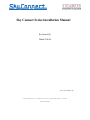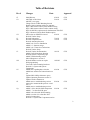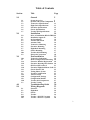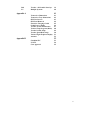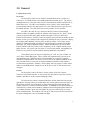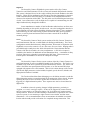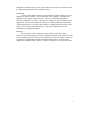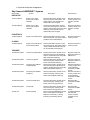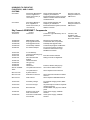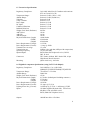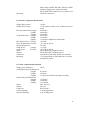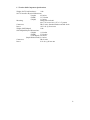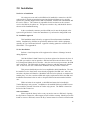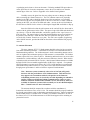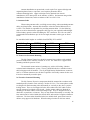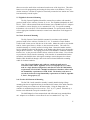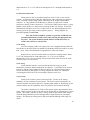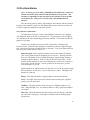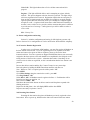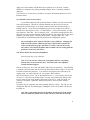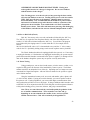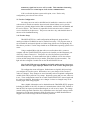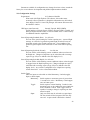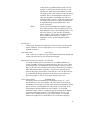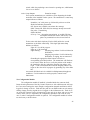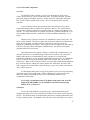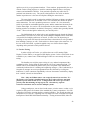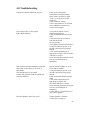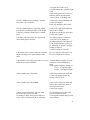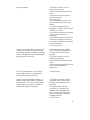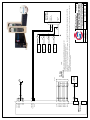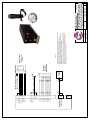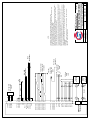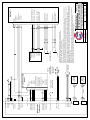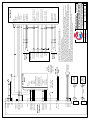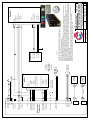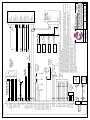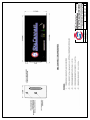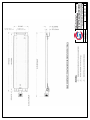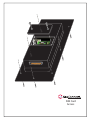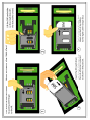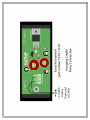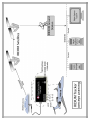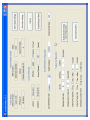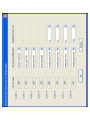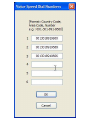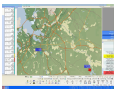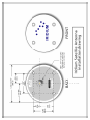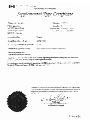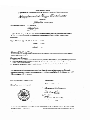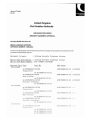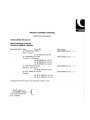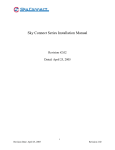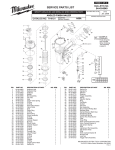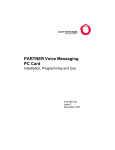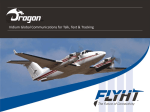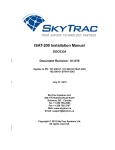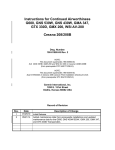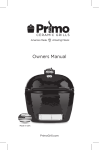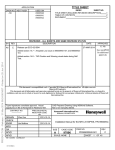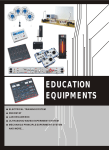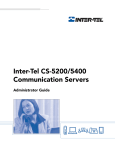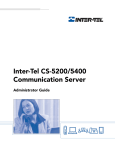Download Sky Connect Series Installation Manual
Transcript
Sky Connect Series Installation Manual Revision #1Q Dated 9/14/04 Part # 1616-900 Rev.1Q ICARUS INSTRUMENTS, INC. • 6930 CARROLL AVE, SUITE 501• TAKOMA PARK, MD 20912 • 301-891-0600 www.skyconnect.aero Table of Revisions Rev # Changes 1F 1G Initial Release 4/29/03 Add Table of Revisions 5/10/03 Add STC cover page Change Classic Cradle Mounting threads Replace Sensor Antenna with Aero Antenna Page 5-add sentence about Classic handset wiring Page 5-add sentence about Tracker contact wiring Page 10-add LNA requirement for dual antenna with GPS Page 5-Removed Classic Dual Handset option Add section on SIM PIN removal 6/01/03 Revised Tracker Setup Revised Schematics 7/01/03 Revised component lists 7/16/03 Revised Antenna placement Added 2.0a—Prior to Installation Added 2.3—Inmarsat usage Added 3.0a—Transceiver Indications Revised Tracker Setup Revised Tracker Documentation 10/1/03 Added Cradle dimensions drawing Revised System Components page Added Troubleshooting section Moved Diagrams to section 5 Revised Handset section to require 10/22/03 field programming Corrected Cradle mounting hardware Revised 1.2 System and System Components Added note regarding buss selection 4/14/04 Added base station reset button location to 2.6 Updated DO-160D performance specs Updated Antenna placement section 2.3 Updated Tracker Parameters Added notes to troubleshooting section 8/01/04 Approval to mount outside pressure vessel sec 2.5 Added notes to troubleshooting section Added 3.2d to describe SOP components 9/14/04 Added 1.7 to describe SOP specs Added 2.8a to describe SOP mounting Added to section 2.9 to describe SOP electrical connections Revised 1.2 System and Components section 1H 1J 1K 1L 1M 1N 1P 1Q Date Approval GCS GCS GCS GCS GCS GCS GCS GCS GCS GCS 2 Table of Contents Section Title Page 1.0 2.0 General 5 1.1 1.2 1.3 1.4 1.5 1.6 1.7 System Overview Systems and System Components Transceiver Specifications Flight Deck Specifications Executive Specifications Classic Specifications Tracker-SOP Specifications 5 8 11 11 12 12 13 2.0 2.1 2.2 2.3 2.4 2.5 2.6 2.7 2.8 2.8a 2.9 Prior to Installation (READ THIS) 14 Installation Approval 14 Pre-Installation 14 Antenna Placement 15 Antenna Cable 16 Transceiver Mounting 16 Executive Mounting 16 FlightDeck Mounting 17 Classic Mounting 17 Tracker-SOP Mounting 17 Electrical Connections 18 3.0 3.0a 3.1 3.1a 3.1b 3.1c 3.1d 3.1e 3.1f 3.2 3.2a 3.2b 3.2c 3.2d 3.3 4.0 5.0 5.1 5.2 5.3 5.4 5.4b 5.4c Installation 14 Post Installation 19 Transceiver Indications Phone Configuration and testing Executive Handset Registration Executive Resetting Base Station SIM Card PIN removal Executive/Flightdeck Phone Calls Classic Phone Calls Testing Phone System Tracker Configuration Tracker Setup Configuration Settings Configuration Module Tracker-SOP Components Tracker Testing 19 20 20 20 21 21 22 22 23 23 24 26 27 28 Troubleshooting Guide Wiring Diagrams 30 33 Executive FlightDeck Classic Tracker Tracker—SOP Hi Z systems Tracker—SOP Lo Z systems 33 34 35 36 37 38 3 5.4d 5.5 Tracker—SOP Audio Panel sys Multiple Systems Appendix A 39 40 41 Transceiver Dimensions Transceiver Tray Dimensions SIM Card Access SIM Card Removal Executive Charging Cradle Cradle Powe r Supply Tracker System Architecture Tracker Setup Program (Main) Tracker Switch Setup Tracker Speed Dial Setup Tracker Flight Ex plorer Display Antenna Appendix B 41 42 43 44 45 46 47 48 49 50 51 52 53 Canadian STC US STC CAA Approval 53 54 55 4 1.0 General 1.1 System Overview Sky Connect The Icarus Sky Connect series satellite communications device consists of a Transceiver, an L-band antenna, and a dialing/audio/data interface device. The remote mounted transceiver is the heart of the system, and contains the Iridium satellite LBT (LBand Transceiver). The LBT can be thought of as the “phone” in the satellite phone system and the modem in the data system, as it is the connection used to gain access to the Iridium network. The LBT allows the two way transfer of voice and data. The LBT is the same in every iteration of the Sky Connect System though different modules are added to define the function of the transceiver as a whole. Phone versions contain a POTS and/or DSC module allowing the LBT to be dialed and interfaced with remotely. Each Sky Connect telephone system also has the ability for data transfer at rates up to 10 Kbps (with compression), allowing the user to interface a laptop for in-flight email capability, and in a pinch, website browsing. The Tracker system contains an additional module and offers an optional internal 12 channel GPS module. Messenger, too, adds an additional module. Tracker and Messenger are strictly data transfer portions of the Sky Connect suite, though they can be coupled with any of the phone systems. Any system can exist alone, or co-exist with another, and upgrades can be done to any system at any time without incurring additional cost penalties. The Iridium system can only be occupied by one “call” at a time, whether it is voice, Data, or Short Burst Data. These systems exist simultaneously, but can not be used simultaneously. Multiple transceivers and antennae are required for multiple channels of communication. For clarity, two users may be on separate handsets on the same call, but two users can not be on separate handsets on different calls without a second transceiver/antenna. Similarly, when a phone call is in progress, Tracker will be unable to send SBD packets, though as soon as the line is clear, it will send its stored messages. Executive The Icarus Sky Connect Executive system consists of the Sky Connect Transceiver and L-band antenna, as well as a wireless base station, up to four wireless handsets, and flush or surface mounted charging cradles. The wireless base station is mounted within the aircraft cabin and is the aircraft equivalent to the base station you would find in any wireless phone system for home use. The Siemens 2.4GHz wireless handsets are fully functional phones that dial the Sky Connect Transceiver via the base station interface. In addition to all of the functions you would find in a normal wireless handset, multiple intercom and speakerphone functions are available allowing a great deal of flexibility in party line conferencing, as well as cabin communications. The handsets will work up to 300 feet from the aircraft while on the ground, though this is not recommended in flight. 5 FlightDeck The Icarus Sky Connect FlightDeck system consists of the Sky Connect Transceiver and L-band antenna, as well as a Dzus rail mounted dial pad/audio interface. This system is designed for use in the cockpit, utilizing the aircrafts headsets as the audio interface. When used in combination with Executive, partyline functionality is obtained. Cabin communications and conferencing are available via the dialpad/audio interface when used in conjunction with a PBX. The dial pad is used for the dialing and answering of calls. Once connected to a call, the flight crew is capable of communicating in a fullduplex fashion directly through their headsets. Icarus manufactures a number of SatCom/Headset audio interfaces to allow more flexibility depending on the specific aircrafts needs. An active headset/dialer interface is in development to provide extreme flexibility allowing pilot/copilot/3rd party monitoring and conferencing of calls, audio mixing of phone and aircraft audio, privacy/isolation features, as well as phone and internal intercom volume controls all in one DZUS mounted package. Classic The Icarus Sky Connect Classic system consists of the Sky Connect Transceiver and L-band antenna, and uses a corded handset for dialing/communicating. The Classic configuration contains limited memory dialing functions. When used in conjunction with FlightDeck, access to the transceiver is on a first come, first serve basis. Ringing audio is provided through a small piezo alert which is housed in the Classic handset interface. Volume of the alert is selectable via a trim pot adjustment. A 28Vdc level output is available at the interface for additional external annunciator/alerts. A maximum of thirty feet from Transceiver to handset is permitted on the DSC buss. This measurement includes path to both handsets as well as the collapsed coil length. Tracker The Icarus Sky Connect Tracker system consists of the Sky Connect Transceiver and L-band antenna, as well as an additional module in the Transceiver. The Tracker can be added to any of the above systems but works autonomously of them. The Tracker can utilize a feed from most panel mounted GPS systems, or its own internal GPS (when equipped with separate active GPS antenna). This feed of aviation data provides Tracker with aircraft flight parameters such as latitude, longitude, speed, direction, altitude, and flight plan information if available. The Tracker utilizes Short Burst Messaging over the Iridium network to send this flight information packet to ground terminals for the monitoring of fleet aircraft. Regular reporting intervals of twelve seconds to greater than 30 minutes can be set for the triggering of a flight information packet. Three separate rates can be selected based on flight status. In addition to interval reporting, changes in flight parameters, proximity to waypoint, or “events” can trigger reports. Events can be triggered by contact closures, such as a squat switch, or an emergency button. DC level inputs may require external diode protection. While no external switching or annunciation is required for the Tracker system to operate, it can contain up to eight external event switches, and four status annunciators. It is recommended that at least one annunciator be installed in a suitable location which would provide verification of a completed message transaction. This 6 annunciator would alert the user to the system status and a reception (or lack thereof) of the flight information packet at the Iridium Gateway. Tracker-SOP Tracker is also capable of storing a limited number of phone numbers for quick dialing at the push of a button. This is considered “basic telephony,” and adds voice capability to the existing Tracker functions. This is not a full featured phone like Executive, FlightDeck, or Classic. This system is designed for specific mission critical applications. Tracker-SOP consists of a transceiver, antenna (additional GPS antenna with internal GPS use), a Sat Talk 2 audio interface, a dialpad with a six position rotary switch, and four input switch/annunciators. Contact Icarus Instruments for more information on configuration options. Messenger The Icarus Sky Connect Messenger system consists of the Sky Connect Transceiver and L-band antenna, as well as an additional module in the Transceiver, and an external display/keypad. The Sky Connect Messenger allows the transfer of two-way ACARS-like communication with the monitoring ground station. Messages can be displayed on compatible PDA’s, MFD’s, or EFB’s. Messenger is not yet in full release. 7 1.2 Systems and System Components Sky Connect AIRBORNE™ Systems Part Number Product Description Requirements EXECUTIVE 1616-100-System Single Line In-cabin Phone with Cordless Handsets Receiver/Transmitter--System comes with mounting tray, base station, low profile antenna, two handsets and cradles with built-in chargers Requires selection of service provider, and selection of cradle type 1616-200-System Double Line In-cabin Phone with Cordless Handsets Two Receiver/Transmitters --System comes with mounting trays, two base stations, dual element antenna (or dual antennas), four handsets and four cradles with built-in chargers Requires selection of service provider, and selection of cradle type Single Line Cockpit Phone Receiver/transmitter--System comes with mounting tray, low profile antenna and Dzus rail mounted dial pad Requires selection of service provider Single Line Aircraft Phone with Corded Handset Receiver/transmitter--System comes with mounting tray, low profile antenna , single corded handset with hang-up cup and handset interface/ringer, Requires selection of service provider 1616-050-01 System Tracker only System/GPS Requires credit and billing information for SBD service 1616-050-02 System Tracker only System 1616-050-03 System Tracker System w/Basic Telephony/GPS Receiver/Transmitter--System comes with mounting tray,low profile iridium antenna, internal GPS, and low profile GPS antenna(No telephony) Receiver/Transmitter--System comes with mounting tray,and low profile iridium antenna (No telephony) Receiver/Transmitter--System comes with mounting tray,low profile iridium antenna, internal GPS, and low profile GPS antenna(Basic telephony) 1616-050-04 System Tracker System w/Basic Telephony Receiver/Transmitter--System comes with mounting tray,and low profile iridium antenna (Basic telephony) 1616-050-05 System Tracker AFF with GPS Receiver/Transmitter--System comes with mounting tray,and low profile iridium antenna and gps antenna Requires billing information for SBD service 1616-050-06 System Tracker AFF Receiver/Transmitter--System comes with mounting tray,and low profile iridium antenna and gps antenna Requires billing information for SBD service 1616-051-xx Custom Dialpad Dzus rail mounted dialpad/Annunciator Panel, customizable to individual Silkscreen, Momentary, Latching, Indicating, and selecting options 01 dialpad standard with SOP kits. Custom versions available but not stocked FLIGHTDECK 1616-300-System CLASSIC 1616-400-System TRACKER Requires credit and billing information for SBD service Requires selection of service provider and credit and billing information for SBD service Requires selection of service provider and credit and billing information for SBD service 8 UPGRADES TO EXECUTIVE, FLIGHTDECK, AND CLASSIC SYSTEMS xxxx-x50-01 Add Tracker Module/GPS to Exec, FlightDeck or Classic Transceiver (ie 1616-150-01) Factory Module Upgrade--Full Telephony as indicated in Exec/Fdeck/Classic Systems, with the addition of Tracker with Internal GPS, and GPS antenna Requires credit and billing information for SBD service xxxx-x50-02 Add Tracker Module to Exec, FlightDeck or Classic Transceiver (ie 1616-150-02) Factory Module Upgrade--Full Telephony as indicated in Exec/Fdeck/Classic Systems, with the addition of Tracker Requires credit and billing information for SBD service Sky Connect AIRBORNE™ Components Part Number 1616-xxx-01 Product Transceiver Description Transceiver--type indicated by "xxx" of part number 1616-050-80 1616-050-97 1616-050-98 1616-050-99 1616-052-01 SBD Message Traffic Shop upgrade harness Field upgrade harness Tracker Setup CD Rom PC Interface adaptor Monthly fee and message hits Tracker flash cable, AC powered Dual 62pin field upgrade cable Tracker Setup Program and Manuals For use with systems containing Tracker and external PC in high RFI/EMI environments 1616-104-01 1616-105-01 1616-101-01 1616-301-01 3-Year Warranty Transciever Mounting Tray Base Station NAT Dzus Mounted Dialpad Handset Interface Hang-up Cup Handset Handset Kit Low profile Aero antenna 1616-401-01 1616-402-01 1616-403-01 1616-405-01 AT2775-110GAWTNCF S67-1575-109 S67-1575-165 Low profile Sensor Systems antenna Dual Element Antenna S67-1575-39 GPS Antenna 1616-102-02 AC Battery Charger 1616-102-03 AC Phone Charger 1616-103-01 Black Handset 1616-203-01 Surface mount cradle black--with handset Flush mount cradle white-with handset 1616-203-02 100 Exec, 300 FlightDeck, 400 Classic, 150/350/450 above with Tracker Executive Handset interface Dialing Controller for FlightDeck Interface, Handset, Hangup cup Aero Antenna Iridium Antenna Sensor Systems Iridium Antenna Sensor Systems Dual Element Iridium Antenna Sensor Systems 26dB GPS Antenna For separate charging of NiCd, NiMh batteries AC powered phone cradle for separate charging of phones Siemens Black with gray face cordless phone Cradle, power supply, and Black handset Cradle, power supply, and Black handset 9 1616-203-01-X 1616-203-02-X 1616-200-01 1616-200-02 1616-200-01-X 1616-200-02-X 1616-295-xx 1616-296-xx 1616-297-01 1616-500-03 1616-700-01 1616-900-99 1616-900-95 1616-900--Rev 1616-901-Rev 1616-900-01 1616-900-02 1616-900-03 1616-900-04 1616-900-05 1616-900-06 1616-900-11 1616-900-13 1616-900-14 Surface mount cradle unpainted--with handset Flush mount cradle unpainted--with handset Surface mount cradle black Flush mount cradle white Surface mount cradle unpainted Flush mount cradle unpainted Cradle without power supply Cradle Back plate only Cradle Power Supply SAT Talk II Audio Controller for 9522 Inmarsat Filter Cradle, power supply, and Black handset Cradle, power supply, and Black handset Cradle SkyConnect Series CD Rom Apollo Compression software Aviation Installation Manual Quick Start User Manual Installation Kit for Tracker/GPS Installation Kit for Tracker Transceiver Manuals and upgrade programs Iridium compression software for Data Calls Installation Kit for TrackerSOP/GPS Installation Kit for TrackerSOP Installation Kit for TrackerAFF/GPS Installation Kit for TrackerAFF Installation Kit for Executive Installation Kit for FlightDeck Installation Kit for Classic Cradle Cradle unpainted and power supply Cradle unpainted and power supply Replacement power supply Audio Controller only without connectors or kits Lorch Filter designed for Aircraft utilizing Iridium and Inmarsat systems Tray, Connector Kits, Iridium Antenna, Manuals, GPS Antenna, Software Tray, Connector Kits, Iridium Antenna, Manuals, Software Tray, Connector Kits, Iridium Antenna, Manuals, GPS Antenna, Software Tray, Connector Kits, Iridium Antenna, Manuals, Software Tray, Connector Kits, Iridium Antenna, Manuals, GPS Antenna Audio Controller for Tracker-SOP Requires Transceiver Purchase Requires Transceiver Purchase Tray, Connector Kits, Iridium Antenna, Manuals Tray, Connector Kits, Iridium Antenna, Manuals Tray, Connector Kits, Iridium Antenna, Manuals Tray, Connector Kits, Iridium Antenna, Manuals 10 1.3 Transceiver Specifications Regulatory Compliance: Temperature Range: Altitude Range: Vibration: Temp Variation: Power Input: DC Spike: Conducted Emissions Radiated Emissions Weight (Unit, Rack, Hardware): Add Tracker: Add GPS Add Messenger: Physical Dimensions: (Length) (Width) (Height) Power Requirements (Voltage): Power Requirements (Current): Transmit Power Average: Transmission rate: Operating Frequency Inputs/Outputs: Connectors: Mounting: DO-160D, Initial Part 25 Canadian and American STC on Cessna 525 (CJ2) Section 4 Cat D2 (-20C to +55C) Section 4 Cat D2 (50,000 feet) Section 8 Cat R Section 5 Cat C Section 16 Cat B Section 17 Cat B Section 21 Cat B Section 21 Cat B 4.05 lbs. .05 lbs. .10 lbs .05 lbs. 10.000 Inches 2.500 Inches 4.500 Inches 11-32Vdc <1 Amp @ 28Vdc 1.5 watts 2.4Kbps voice and data (10Kbps with compression) 1.616-1.6265 GHz POTS (Plain Old Telephone Service), RS232, DSC, dc level. TNC female (Iridium), BNC female GPS, 62 pin High Density D-sub connector Quick release tray, 4-#6 holes 1.4 FlightDeck component Specifications (using NAT PTA12 dialpad) Regulatory Compliance: Temperature Range: Altitude Range: Weight (Unit, Rack, Hardware): Physical Dimensions: (Depth) (Width) (Height) Power Requirements (Voltage): Power Requirements (Current): Lighting Power Req (Current): Inputs: DO-160D Env. Cat. A1/D1-BAB [(SBM)(UF)]XXXXXXZBABB[UTX]MXXXX -20 celsius to +55 celsius 50,000 feet .63 lbs. 4.17 Inches (behind panel including connector) 5.75 Inches 1.12 Inches 18-30Vdc .25 Amps @ 27.5Vdc 1 milliAmp @ 27.5Vdc, .1 milliAmp @ 5VDC 150 Ohm amplified Dynamic Mic. 250 mVrms Mic Bias 13Vdc selectable on/off. POTS (Plain Old Telephone Service). Outputs: 100mW into 600 or 150 Ohms 11 Mounting: Phone audio available: RX audio, Sidetone, DTMF Sidetone, Ringing tone: enabled externally. POTS (Plain Old Telephone Service), and dc Level. Dzus rail (4 fasteners) 1.5 Executive component Specifications Weight (Base station ): Weight (Each Cradle): Base Sta. Dimensions:(Length) (Width) (Height) Cradle Dimensions: (Length) (Width) (Depth) Base Station Power (Voltage): Power Requirements (Current): Operating Frequency: Cradle Power (Voltage): Cradle Power (Current): Inputs: Outputs: Connectors: Mounting: 1.02 lbs. .15 lbs. (phones .02 lbs. each-- considered carry on items) 6.88 Inches 2.00 Inches 4.56 Inches 8.25 Inches 3.43 Inches 1.25 Inches (depth below flush mount) 18-30Vdc <0.1 Amp @ 28Vdc 2.4 GHz 11-32Vdc <0.1 Amp @ 28Vdc POTS (Plain Old Telephone Service). POTS (Plain Old Telephone Service). 9 pin Male Circular Amp, PCB Screw terminals 4- #6 tapped holes in cradle underside, 4-#6 holes through base station. 1.6 Classic component Specifications Weight (Unit, Hardware): Cradle/Phone Physical Dimensions: (Length) (Width) (Height) Interface Physical Dimensions: (Length) (Width) (Height) Inputs: Outputs: Connectors: Cradle Mounting: Interface Mounting: .80 lbs 8.5 Inches 2.0 Inches 1.5 Inches (2.00 Inches with phone in cradle) 1.75 Inches 3.50 Inches 1.375 Inches DSC, DC level DC level RJ45, D-sub 9 4- 4mm tapped holes 4-#6 mounting holes 12 1.7 Tracker-SOP Component Specifications Weight (SAT II unit/hardware) : .9 lbs SAT II controller Physical Dimensions: (Length) 6.5 Inches (Width) 3.375 Inches (Height) 1.1 Inches Mounting: Flange plate included uses 4- #6 screws in a 6.25” x 2.5” pattern Connectors: DB-37 male, Standard Headset and Mic Jacks Power: 10-33 vdc @ 80 ma max Weight (SOP Dialpad) .8 lbs SOP Dialpad Physical Dimensions: (Height) 1.12 inches (Width) 5.75 Inches (Total Depth) 2.8 Inches (Depth Behind Panel) 2.1 Inches Connectors: DB-15 male Power: 8-32 vdc @ 80 ma max 13 2.0 Installation 2.0a Prior to Installation No testing can occur until a valid SIM card is installed in a transceiver, the PIN code turned off, and the account has been activated with an Iridium service provider. Systems are generally shipped with a SIM card installed, with the PIN code disabled, and the service inactive. The customer is responsible for this activation as the customer receives the bills for the phone use. This process can take a day, and should be done in advance of the installation/testing. In the event that the customer provides a SIM card, it must be de-pinned, or the system will get blocked. Contact the manufacturer if you intend to change SIM cards. 2.1 Installation approval This Installation must be done by an approved Icarus Instruments installation facility. Installation by facilities not specifically authorized will void the equipment warranty on Type Certificated Aircraft. Approval is hereby granted to reference STC# ST01634NY. See Appendix B. 2.2 Pre-Installation Perform a visual inspection of the equipment for evidence of damage incurred during shipment. Until the Iridium L-Band Transceiver has been registered on the network, there is very little you can do to test its operation. SIM card activation must be done at the user level, through an Iridium Service Provider. After the user has set up an account, the SIM card is activated. The SIM card is the identity of the user, and thus must travel with the user. In this case, the user’s SIM card is installed in the Sky Connect Transceiver. This process should only need to be accomplished at initial installation. The unit the installer receives from Icarus comes already equipped with a SIM card. After user activation, the phone will function. Should the unit need to be replaced, or transferred to another party, or in the event that a SIM card requires replacement, follow the SIM card installation instructions below in order to keep the SIM card account matched with the user. While activation is not required, a valid SIM card must also be installed in Tracker/Messenger only systems. In addition to the installed SIM card, an IMEI # must be recorded for customer activation on Tracker only systems. The IMEI# is located on the back of the Transceiver. SIM card Installation Please consult the factory in the event you need to remove a SIM card. Opening the SkyConnect Transceiver without approval will void the warranty. Should you need to install or remove a SIM card, remove the Sky Connect transceiver from its aircraft mount 14 or packaging and relocate to clean environment. Following standard ESD procedures to ensure protection of electronic components, remove the seven small screws from the outside edges of the case. Refer to Appendix A for detailed visual guidance. Carefully remove the plate from the case, taking care not to damage the ribbon cable connecting the L-Band Transceiver. The TNC antenna connector is physically attached to the LBT, and so should be backed out of the external case very carefully. Once removed, flip the case lid upside down so the face of the LBT is visible. Inside the opening on the LBT you will see the SIM card reader. Arrows on the card lock indicate the direction to slide the lock to release it, allowing the hinged SIM card holder to flip up. Insert the SIM card so that the gold contacts on the card will be face down and in contact with the gold contacts in the reader. The tapered edge of the SIM card should end up at the top. Close the SIM card holder, and slide it opposite of the “open” arrows to lock it in place. The tapered edge of your card should match the tapered card etching on the plastic of the slide lock. Guide the LBT and cover plate back into place, and resecure the Sky Connect Transceiver cover plate. The unit is now capable of registering on the Iridium network, provided the SIM card has been activated and the PIN properly removed. 2.3 Antenna Placement The Aero-Antenna AT2775 L-Band antenna should be placed as far as practical from other transmitting antennae. A minimum of 30 inches is recommended to other LBand transmitting antennae. The Iridium antenna is itself a transmitting antenna, and as such, an eighteen inch minimum spacing to GPS antennae is recommended. The Iridium antenna requires full view of the sky above. Shadowing and interference can occur when mounted near vertical stabilizers, and other structures inherent to aircraft. When used in conjunction with an internal GPS for Tracker, a dual element Iridium antenna is available through ICARUS, but an installer supplied inline 26dB LNA is required. For optimum GPS performance, a separate active Sensor S67-1575-39 GPS antenna is recommended. Dual channel SkyConnect transceiver’s may also use the dual element Iridium antenna, though greater performance is achieved with two separate L-band antennae. Note: Inmarsat systems (commonly referred to as SatCom) will greatly interfere with the performance of the Iridium antenna. This interference may appear to be intermittent with aircraft position as the Inmarsat transmitting antenna array is electrically steerable depending on azimuth to satellite. Inmarsat will disrupt Iridium communications whenever active. Inmarsat should be disabled when Iridium is in use, alternatively, filters are available for Inmarsat systems which essentially act as an Iridium bandpass filter. Consult Icarus for more information. The antenna should be mounted in accordance with the manufacturer’s instructions and reference FAA AC43.13-2A. The antenna should be properly bonded to the aircraft ground plane to aid in eliminating unwanted interference. Surface preparation should include the use of Alodine 1001 or similar. The antennae listed above, as well as the Sensor S67-1575-109 Iridium antenna are all TSO’d and approved for mounting on pressurized vessels. 15 Antenna installations on pressurized vessels require FAA approved design and engineering data whenever a pressure vessel requires penetration due to connector/mounting holes. Approved designs can be obtained from aircraft manufacturers, STC data specific to the antenna, or DER’s. Seal antenna using sealant manufacturer instructions, and in accordance with FAA AC43.13-2A. 2.4 Antenna Cable When routing antenna cable, avoid high current wiring, other transmitting antenna cables, and sharp bends. Antenna cable should be selected to obtain 3dB max loss at 1.6GHz. The installer is responsible for providing antenna cables. Use the following chart as an aid to determine the appropriate cable type for your required installed length. Follow industry practices when assembling the TNC connectors. RG-142 coax cable is recommended in installations up to 20 feet in length, alternative cable types are listed below. Pre assembled cable lengths are available from EMTEQ, ECS, and PIC. Cable Length < 15 feet 15-25 feet 25-40 feet 35-60 feet EMTEQ PFLX195-100 PFLX240-100 PFLX340-100 - ECS 352001 311601 311201 310801 PIC S33141 S33141 S55122 S22089 2.5 Transceiver Structural Mounting The Sky Connect Transceiver should be mounted in accordance with standard practices found in FAA Advisory Circular 43.13-2A. The Transceiver is approved for mounting outside the pressure vessel. The structural mount consists of a mating tray, with a self-locking, vibration resistant, knurled thumbscrew system. The tray should be bolted to a suitable avionics shelf, using approved #6 hardware. The 62 pin High Density D-subminiature connector, and 1 to 2 antenna connectors are all that is required to electrically connect the box once it has been structurally secured in place. 2.6 Executive Structural Mounting The Sky Connect Executive components should be mounted in accordance with standard practices found in FAA Advisory Circular 43.13-2A. The remote phone cradles are designed for flush mounting either horizontally or vertically as they have a positive locking detent. There are four tapped #6 holes on the underside of the cradle to allow specific mounts to be tailored to the aircraft. Surface mount cradles are identical in mounting to the flush cradles, but lack the flanged edge. They are designed for use in drink rails, on partitions, or armrests. They too may mount horizontally or vertically. The base station must be located within the aircraft cabin, and outside of complete aluminum enclosures. The base station should be bolted to a suitable shelf, panel, floor board, or cabinet, using approved #6 hardware. When choosing a location for the base station, 16 allow access to the small white reset button located on one of the large faces. This white button is used for programming and restting the base station to the handsets. The 9 pin circular connector, is all that is required to electrically connect the base station once it has been structurally secured in place. 2.7 FlightDeck Structural Mounting The Sky Connect FlightDeck should be mounted in accordance with standard practices found in FAA Advisory Circular 43.13-2A. The FlightDeck dialpad is the NAT PTA12. This is a Dzus mounted unit and will mount in any standard Dzus rail. Adapters are available to convert Dzus for use in a standard 6.25” tray. For specific mounting information, refer to the NAT PTA12 Installation Manual. For specific audio interfaces, refer to appropriate installation manual, or contact Icarus Instruments Tech Support for assistance. 2.8 Classic Structural Mounting The Sky Connect Classic should be mounted in accordance with standard practices found in FAA Advisory Circular 43.13-2A. To mount the Classic Handset Cradle, install 4- 4mm screws into the rear of the cradle. Mount the cradle to any suitable armrest, interior panel, drawer, divider, or other structural member. The cradle can mount horizontally or vertically and has a locking detent. Mount the handset interface box in a suitable location near the handset, as the handset plugs directly in to the interface using an RJ-45 connector. The ringing piezo alert for the handset is contained within the interface box. A trim pot on the interface allows selection of alert volume. Four #6 holes are provided for Classic interface mounting. If the interface is mounted behind interior an auditory test should be done with engines running to ensure adequate alert volume. Handset cable should feed through a hole in the interior located behind the mounting cradle for cleanest aesthetics. Note: The Classic Handset and cradle are considered small parts in accordance with FAR 25, Appendix F, Part 1, Paragraph (a).(1).(v) when used in a single handset configuration, and therefore meet the flammability requirements of FAR 25.853. Multiple installations of handsets will not meet the flammability requirements of FAR 25.853. The handset cord meets or exceeds the electrical wiring flammability requirements of FAR 25, Appendix F, Part 1, Paragraph (a).(3). 2.8a Tracker-SOP Structural Mounting The Sat Talk 2 audio controller normally is usually installed using a flange mounting plate that is supplied and may be attached to the bottom of the audio controller using the existing screws that secure the bottom plate. Using the flange plate, the controller is mounted using four #6 screws in a 6.25” by 2.5” pattern. Alternatively, a bracket can be fashioned to strap the controller in place. The SOP Dialpad is a Dzus mounted unit and will mount in any standard Dzus rail. Adapters are available to convert Dzus for use in a standard 6.25” tray. The 17 dimensions are 5.75" x 1.125" with an Overall depth of 2.8”, and depth behind panel of 2.1". 2.9 Electrical connections Wiring must be done in accordance with FAA AC43.13-1B, or most current revision. A crimp tool meeting Mil Spec M22520/1-01 and a positioner are required to ensure consistent, reliable crimp contact connections for the 62-pin D Subminiature connector. A 2 amp pullable Circuit Breaker (i.e. Klixon) is required for external protection of the Sky Connect Transceiver. The Executive Base station requires a 1 amp pullable Circuit Breaker (i.e. Klixon) for external protection. All wiring is 18-22AWG, and should use Mil Spec 22759/16 or 27500/18 wire or wire deemed appropriate to the aircraft type by the governing aviation regulatory agency. . Wiring diagrams are provided beginning in section 4.0. Note: Sky Connect telephony systems are generally considered nonessential and should be treated as such when selecting the appropriate bus for power. The system should be placed behind a switched accessory or avionics bus, and not on a master bus. Cradle Wiring Executive charging cradles each require power to be supplied and may utilize the same breaker as the base station, but should be individually fused at the cradle to no more than ½ amp. Follow the illustrations in Appendix B to connect the cradles. Remove the two screws from the small cover below the charging mount. Route 11-32 VDC through hole in cradle underside to “V+/V- In” screw terminals. Mechanically secure wires in terminals, then provide internal strain relief for the cable. Close the access cover and secure. Classic Wiring Classic handsets interface via an external interface box using a 9 pin Dsubminiature connector and the handsets RJ-45 connector. A maximum of 30’ between transceiver and the Classic handset is allowed. RG-316 or equivalent wiring must be used for the DSC bus data signals (see wiring diagrams in section 4.0). Maximum overall length of DSC buss is 30 feet including compressed coil cord. Tracker Wiring Wiring of the Tracker system is mission specific. Tracker can be entirely standalone, or tied to multiple aircraft systems. The Tracker system is designed to be extremely flexible with open architecture. Switched input options are limited only by the customer and the specific capabilities of the GIS software used for aircraft tracking. The Audio Controller for the Tracker-SOP system requires approximately 80 ma at any voltage between 10 and 32 vdc and must be protected by an external fuse or circuit breaker. The Audio Controller can share a 2 amp circuit breaker with the SOP dialpad. The SOP dialpad should be powered through either a bright/dim switch, or through a rheostat. The dial pad is entirely passive and can be dimmed through a full range of 628Vdc. 18 3.0 Post-Installation Note: No testing can occur until a valid SIM card is installed in a transceiver and the account has been activated with an Iridium service provider. The customer is responsible for this activation as the customer receives the bills for the phone use. This process can take a day, and should be done in advance. After the wiring polarity, quality, and routing has been assured, and the structural integrity of the Antenna, Transceiver, and dialing/audio interface has been verified, you are able to begin the configuration and testing process. 3.0a Transceiver Indications The SkyConnect Executive, Classic, and FlightDeck transceivers are equipped with diagnostic lights on the side of the transceiver. The performance of these lights is very important as an aid to diagnosing performance problems. This section describes the purpose of each light. On power up, all lights will come on briefly, followed by a blinking of the software revision. Software major designator is indicated by the green Signal Strength bars, while minor increment is indicated by the yellow bars. Two green flashes followed by three yellow flashes indicates version 2.3. Signal Strength—When registered with the network, these lights will indicate your current signal strength by displaying zero to five bars. Anything less than three bars will usually result in a failed call attempt. Signal strength changes as azimuth to satellite changes. In the air, this will not have much effect. On the ground, satellite azimuth can have you wondering why you have no reception, or cant register with the network. If on the ground, do not waste time, get as far from the hangars as you can. Signal strength is not indicated when in a data call. As a result, the signal strength bars will alternate on and off (1,3, and 5, followed by 2, and 4). Throughout the duration of a data call. Ringer—This light will flash in a ringing cadence with any inbound call. Power—This light will remain solid at all times that external power is applied and the system is operational.. Off Hook—This light indicates when a Executive or Flightdeck phone is off hook. When this light is on, you will hear dialtone, or busy signal in the handset (or headset). Data Call—This light indicates that DTR is high on the PC interface, and likely that a data call is in progress. This light is coincident with the flashing Signal Strength bars. 19 Voice Call—This light indicates that a Voice call has connected and is in progress. Register—This light will blink while a unit is attempting to register with the network. This process happens each time the unit is powered. The light will go solid once registration has occurred. Registration implies that at some point, at least one bar of signal strength was available for roughly ten seconds, though a registered phone does not necessarily mean you currently have adequate signal strength for a call. A registered unit means that a valid SIM card is installed, an account is active with a service provider, and the Antenna subsystem is sufficient to provide one bar of coverage. Until registered you will be unable to make or receive calls. SC1—Factory Use. 3.1 Phone configuration and testing Section 3.1 includes configuration and testing for full telephony systems only. Refer to Section 3.2 for configuration of Tracker and Tracker-SOP with basic telephony. 3.1a Executive Handset Registration In order to use your Siemens 4200 handsets, you must first register all handsets to the base station in the aircraft. If you are registering a new set of phones to the base station and want to de-register an old set of phones, please go first to the Reset instructions below. Executive systems are shipped with handsets that are not necessarily assigned to the base station, so this task should be accomplished in the field prior to the testing and use of the Executive system. A handset that remains “Searching” for an excessive time is either not registered, or this is an indication that the base station is not powered. Be sure that the base station and the Sky Connect Transceiver are powered up. Power the phone by holding the RED button down until the unit turns on. Note: Whenever “OK” is required, press the softkey under “OK” Press MENU Go to H/Set Settings using the round rocker switch, press OK Go to Reg Handset, OK Select Base 1, OK. All handsets must be registered to Base 1. Each handset will be issued its own intercom position, 1-4. Enter a PIN of “0000”, OK Hold down the small white button on the base station until the phone responds with flashing and noises. Repeat for the 2nd phone. One will display INT1 and the other INT2. Repeat as necessary for phones 3 and 4. 3.1b Resetting Base Station Resetting the base station deregisters all handsets previously registered to that base station. Prior to power up, hold down the white reset button on the base station. 20 Apply power and continue to hold down the reset button for 10 seconds. Confirm handsets are deregistered by looking at handset display where “searching” should be displayed. You will have to use the above procedure to re-register all handsets that need to access that base station. 3.1c SIM PIN removal (All systems) If your SIM card has the PIN protection feature enabled, you must enter the PIN code when prompted. This PIN is normally disabled from the factory, but may be requested on, and will always be on when a SIM card other than from the factory is initially inserted. On the Executive/FlightDeck systems, the prompt for the PIN is a melodic three tone sequence. Enter “*1* PINCODE #”. On a Classic handset, you will be prompted to “Enter Pin.” Do so, and press “OK”. You will be prompted for the PIN each time the system is started unless the PIN is disabled. This can be done on the classic handset by pressing “Menu,” selecting “Phone Setup,” “Require SIM Card,” “Off.” Consult factory for disabling instructions with Executive/FlightDeck systems. Do not attempt to make a phone call with an active SIM pin. Changing the SIM card in the field to a different provider’s SIM card necessitates the removal of the PIN for proper operation. If a PIN is entered incorrectly three times, you will lock the phone and be unable to do any testing until the problem is resolved by the factory. 3.1d How to Dial Calls (Executive/FlightDeck) Press the green key to get a dial tone. Note: If you do not have a dial tone at this point, and hear 3 repeating melodic tones are heard, do not dial. Your SIM card is not depinned. Consult technical support. Dial the country code, area code, and number followed by the pound key. The pound key is required to alert the phone that the end of the dial string has been reached. No call will be initiated without the pound key. You will hear call progress tones followed by the ringing sound. For calls within the US, for example, dial as follows: 001-301-891-0600-#, where “00” is international access, “1” is the country code for the US, and “#” is the end of the dialing string. You may also predial before getting a dial tone by simply keying in the number, then hit the green key to “send” the call as you would on a cel phone. Optionally, dialing strings can be stored in phone memory locations. The phone may be completely shut off by holding down the red key. This will save the rechargeable batteries from discharging. Holding this same red key down will also turn the phone on. Note: The rechargeable batteries in the phone become a part of the circuit when the handset is placed in the cradle. DO NOT USE ALKALINE OR 21 OTHERWISE NON-RECHARGEABLE BATTERIES. Placing nonrechargeable batteries in a charger is dangerous. Do not store handsets without batteries in the charger. Note: Turning power on to the aircraft (or buss powering the base station) will cause the handsets to turn on. Turning off the power to the base station WILL NOT turn off power to the handsets. Handsets must be powered down individually. It is recommended that the handsets be powered down and stowed in on board storage other than the cradles as a function of the pilots power-down checklist. Press and hold the red “End” key until the handset powers down. This will avoid inadvertent powering and discharging of the handsets, and alleviate the concern of handset misplacement or theft. 3.1e How to Dial Calls (Classic) Dial “00,” the country code, area code, and number followed by the “OK” key. The “OK” key is required to alert the phone that the end of the dial string has been reached. No call will be initiated without the “OK” key. You will hear call progress tones followed by the ringing sound. For calls within the US, for example, dial as follows: 001-301-891-0600-OK, where “00” is international access, and the “1” is the country code for the US. Optionally, dialing strings can be stored in phone memory locations. The Classic handset should not be unplugged while the system is on. If necessary to unplug the handset, or if the handset was unplugged inadvertently, the system must be powered down and the handset reconnected before power is applied. No damage will be done to the handset, though the system may not operate correctly until restart. 3.1f Phone Testing Using ground power, turn on the Aircraft master, avionics master, or what ever is required to fully power all elements of the installed Sky Connect system. The Iridium antenna must have an unimpeded view of the sky. Operating next to a hangar can cause occasional brief signal interruption. Allow at least one minute for the system to register on the Iridium network. Using the international country code, area code, and number, place a phone call (i.e. 001-301-891-0600#). If using an executive handset, you can test speaker mode at this point as well. If using FlightDeck, you can test full duplex communications from each position that will have access to the phone. If using a SatPhone audio interface such as SatTalk II or III in conjunction with the PTA12 dial pad, test all incorporated features at this point including privacy, intercom, sidetone, and group communications. Note: There are some inherent delays and audio quality degradation in the use of satellite communications. These anomalies can come and go depending on current azimuth to the satellite in use, and even specific satellite characteristics. Calls will occasionally be dropped due to 22 momentary signal loss in excess of 12 seconds. This sometimes frustrating characteristic is a normal aspect of all wireless communications. If all is well with the phone system at this point, or in a Tracker only configuration, proceed to the next section. 3.2 Tracker Configuration No testing can occur until a valid SIM card is installed in a transceiver, the PIN code turned off, and the account has been activated with an Iridium service provider. Systems are generally shipped with a SIM card installed, with the PIN code disabled, and the service inactive. The customer is responsible for this activation as the customer receives the bills for the phone use. This process can take a day, and should be done in advance of the installation/testing. 3.2a Tracker Setup TRACKER SETUP is a small configuration and diagnostic program that is usually provided on CD-ROM, but can be emailed if necessary. The program comes as an executable file and must be placed in a folder along with the two accompanying .dll files that are provided. Tracker Setup should run on all Windows operating systems 98 or newer. Using a standard DB9 serial data cable (not a null modem cable), connect a computer with the TRACKER SETUP program to the installer provided diagnostic port of the Sky Connect Transceiver. Turn power on to the SkyConnect system and all associated components. If a status annunciator light is installed, wait for the software revision to flash (long blinks for major number, short blinks for minor number). The light will then extinguish. Double click on the TRACKER SETUP icon. Note: Serial/USB converters should be used with caution and as a last resort. Some converters apply improper RS232 levels to the Tracker diagnostic port. The configuration menu will appear. Radio button are logically laid out to help you configure the Tracker system. Remember to save your changes to the Tracker if values are changed. These changes are stored internally and on an optional configuration module which will be polled at every startup. Restart the system and your new values are in use. These configurations remain in use until TRACKER SETUP is entered again and the values are changed. Remember to save changes if values are changed in any of the internal pages of the Setup program. Other valuable information can be obtained from the TRACKER SETUP program including the IMEI# of the LBT, the status of communications with the LBT, External or Internal GPS, last reported position/altitude/speed, as well as active inputs. The settings entered in this page both control the flow, and the data sent to the Icarus message switch. Inaccuracies or inadvertent changes in flight ID with respect to IMEI identification are flagged at the Icarus message switch for customer protection. 23 Parameters available for configuration may change from time to time, consult the factory for recent software developments and planned implementation schedule. 3.2b Configuration Settings Registration# 6-15 character identifier When used with Flight Explorer GIS software, this number must accurately reflect registration #, though this information may be blocked from display if desired. Some GIS packages will truncate data entered in the identifier window. GPS Input (Auto Detected) Internal, External, RS232/NMEA Tested interfaces include Garmin, UPSAT (Except CNX80), Trimble, and Honeywell panel mount formats, as well as NMEA feeds. Contact factory for additional interface capabilities. Interval Reporting Standard (Slow) .2 to 999 min This rate is the ground setting for Tracker reporting rate. A start of flight message, or removal of a ground on ground squat switch will cause an immediate switch to the Normal reporting rate. The grounding of the ground on ground squat switch will cause a return to the Slow reporting rate. Interval Reporting Switched (Normal) .2 to 999 min This rate will be selected during enroute conditions when not selected to the Rapid rate. Changes to Rapid rate can be coincident with a message report of type #X (to be defined at the GIS display level.) Interval Reporting Switched (Rapid) .2 to 999 min This rate will be selected during enroute conditions when a selected toggle is engaged enter the Rapid reporting rate. Changes to Rapid rate can be coincident with a message report of type #X (to be defined at the GIS display level.) Any switch is configurable to be a Rapid rate reporting switch when active. Active=Grounded condition. Switch Types All Event inputs are selectable as either Momentary, Latched (toggle), Squat, or dialer inputs. Momentary- Switch requires a momentary press of greater than .5 seconds to be active. Momentary events happen once on button press. ToggleSwitch requires external latching. Latched events annunciate once as the condition is entered and once as the condition is exited. Each Toggle switch is capable of causing a change in reporting rate from normal to rapid. SquatOnly one switch may be selected as a squat input. The first switch selected to squat will be the only one read. A squat switch is defined as a latched 24 Dialer- switch which is grounded while aircraft is on the ground. If selected, this switch will cause a slow reporting rate until the ground condition is lifted. The Squat switch is not required to enter the enroute condition, but is recommended for helicopters or other special purpose aircraft that may loiter in a small area while “enroute.” Without a squat switch, rate change from slow to normal is determined on an algorithm based on speed and distance from power on position. Tracker systems utilizing basic telephony require three dialer positions, each representing one bit of data encoded to select a speed dialing position. Do not select “dialer” if your unit does not support basic telephony. The Tracker-SOP Dialer should not be confused with Executive, Classic, or FlightDeck, as they are full featured telephony systems. Aircraft Type Aircraft type determines the parameters selected for the activating of the enroute condition. Select as appropriate, even if a squat switch (not required) is utilized. Time before Retry 10 to 999 sec In the event of poor signal coverage and a failed transmission attempt, this setting will select the retry rate for queued messages. Interrupt PC Session/Voice Session 0 to 999 min In a single channel system (one transceiver, one Iridium antenna) the system is capable of only one communication at a time, be it voice, data, or short burst data. In installations where tracking is a primary concern, this override time allows the disconnect of the session that is preventing a SBD data communication of position. If selected on, interrupt time is based on the integer entered here, if selected off, a voice or data call may go on indefinitely, during which time no position reports will be sent. Queued messages are sent by the Tracker when the line is free. Active Switch Inputs Grounded input All inputs generate an immediate special message of type “X,” to be determined by the user at the display end of the chain, not the aircraft. Coordination is necessary at an early stage between the installation facility and the end user. Pressing button #1 will generate a #1 message at the Flight Explorer GIS and indicate an active button 1 on an aircraft notification email. This #1 is assigned a specific meaning at the display end of the transmission system (ie. The Flight Explorer screen. All buttons can be configured for any type of switch need. For example, button press eight can serve the fucnction of a lit,/latched emergency 25 switch, while also producing a more intensive reporting rate, while buttons 2-4 are set to “dialer.” Active Lamp Outputs Ground on output Four separate annunciators are available to aid in diagnosing the health and status of the installed Tracker system. The Annunciator 1 status lamp output indicates as follows: Immediate “on” with power up, followed by software revision flashed in Dash/dot presentation. Off--System not available (one minute after startup) Solid —Status OK, GPS valid, last message attempt successful Fast pulse—Transmitting Solid with blink off every 5 sec—Incomplete transmission, or invalid GPS data,. Incomplete transmission will be followed by a fast pulse retry transmission at the selected interval. Tracker units with basic telephony (Tracker-SOP) utilize the second annunciator as the dialer status lamp. This single light status lamp indicates as follows: Light off—No call in progress. Light on—Call connected Light flashing— Incoming ring cadence if call not initiated at SOP-Dialer. Outgoing ring cadence if call is initiated by SOP-Dialer, is ringing, but not connected. Grounding the appropriate dialer buttons will select a corresponding speed dial position. The annunciator will flash one to six times to allow the user to verify the position of the number the intended to dial, after which the outgoing ring cadence will begin. A call is terminated either after the outgoing cadence has begun or after the call is in progress by grounding any of the dialer bits. An external SOP-dialer unit is available for dialing/annunciating phone conditions. For information on switch graycode, contact Icarus Instruments. 3.2c Configuration Module The configuration module if installed, is installed inside the connector shell. Removal and replacement of the Sky Connect Transceiver with a different unit will keep the Users stored settings the same, though a configuration mismatch notification will be logged of a change of device. Each unit also polls its own IMEI number at each startup, and any change from the original device is logged via the iridium network. Theft for reuse of the Sky Connect Tracker is impractical, as not only do we know who you are, but exactly where you are! Regardless, the configuration procedure only needs to occur once, or when a configuration module is replaced. The configuration module is in Beta test and is not yet in full release. 26 3.2d Tracker-SOP components SAT Talk 2 The SatTalk II audio controller is a device for integrating the audio of the Tracker-SOP transceiver with an aircraft audio panel. For proper operation, the audio panel must support Full Duplex operation. In lieu of this, the audio panel will require PTT in order to allow transmit audio to pass. PTT is not required by the Sat Talk controller. A pair of headset jacks on the controller permits the connection of a general aviation dual-plug headset if a headset level interface is desired. The system must be used as either a transceiver interface to the audio panel, or a headset level interface, but not both. For more information on a headset level interface, portable installation, or use with a handheld Motorola 9505, consult the Sat Talk 2 Installation Manual Rev 2.1 or higher. When used as a Transceiver interface, the installation is unseen to the pilot. The unit is remote mounted. The Privacy button has no function, and the Power button must be left on for operation. Incoming calls are monitored by selecting Comm3, or appropriate communications selector. When a phone call is in progress, the Mic audio on Comm3 is selected to allow Full Duplex communications. See specific audio panel operation manual for more details. Most audio panels only support ½ duplex, or push-to-talk communications. For obvious reasons, this is somewhat limiting for phone conversations. The reason Full Duplex audio panels are recommended for proper operation is to retain the full transmission capabilities of your on board communications transceivers. In a full duplex system, Comm3 is devoted to the Satellite phone, while Comm1 and 2 are the VHF Transceivers. When a call is initiated, Comm3 is selected and communications happen as they would on a phone; without the need to push-to-talk. Meanwhile, the pilot is still able to monitor his on board radios, and if necessary, key the mic to allow conversations on the VHF Transceiver. In a half duplex audio panel, keying on any transceiver line will cause the muting of all other sources of incoming audio. Safety of flight can be compromised in this fashion by muting an incoming call from ATC while holding down the key to communicate on the phone. It is strongly recommended that a Full Duplex audio panel such as the PS Engineering PMA7000B, or NAT AMS50 be used when interfacing the SatTalk II as a Transceiver. SOP Dialpad The Tracker-SOP Dialpad is an entirely passive switch/annunciation panel designed with many of the most commonly used features from various special operation projects. The dialpad is dzus rail mounted and contains four switching annunciators and a rotary encoding switch. The Dialpad works with the Tracker-SOP transceiver to allow 27 quick access of six pre programmed numbers. These numbers, programmed by the user with the Tracker-Setup program, are used for contacting dispatch centers, emergency contacts, and maintenance facilities. Your particular operation may utilize the six positions in an alternative way. The system is designed to be fleet wide, so that the number in position two is the same for all pilots sharing the same mission. The rotary knob is used in conjunction with the Call button to initiate an outbound call, answer an inbound call, or terminate a call. The Call button also houses the phone status annunciator. For more expanded operation see section 3.2b. One momentary switch is provided for unscheduled position reports, and the annunciator functions as the Tracker Status light. See section 3.2b for information on the status annunciator. Two latching switches are included, one labeled “Emergency”, and the other generally labeled “Code.” These switches light to indicate they are currently active. The SOP dialpad can be tailor built to suit, including legends, though the dialpad described above (1616-051-01) is the only stocked dialpad. Dialpads can be wired alone, or in parallel for multiple position use in aircraft. In either case, the depressing (or releasing) of any switch will cause the associated lines at the transceiver to be grounded, thus initiating a message (or call). Each switch is a discrete input to the transceiver. In the case of the Call switch, a ground is applied to any one of three discrete inputs, depending on the particular switch position selected. 3.3 Tracker Testing In order to fully test Tracker, you will need access to a PC running Flight Explorer Tracker Edition, or an approved GIS display system. In the event that this is not available to you, contact Icarus Technical Support where we can remotely aid in your testing. The Installer can verify the proper wiring of every onboard component with a combination of the Tracker Setup program and the “all in one” annunciator light. The Installer can be assured that their portion of the job is acceptable if the onboard unit consistently indicates that it is sending and completing messages. (This is indicated by a fast pulse as messages are sent at programmed intervals, followed by a solid green indication.) It is the customers responsibility to choose the manner in which they display their “tracked” aircraft, not the installers. Note: Only one Iridium source can occupy the network at one time. If a SkyConnect voice option is installed and in use, the Tracker will store and send position reports when the line is free. Configurations will exist to give Tracker priority, thus discontinuing an in-progress call. Alternatively, separate transceivers/antennae can be used for multiple systems. Using ground power, turn on the Aircraft master, avionics master, or what ever is required to fully power all elements of the installed Sky Connect components. If a GPS is interfaced, it must be operating and have acquired satellites. The aircraft must have an unimpeded view of the sky. Operating next to a hangar can cause occasional brief signal interruption of both GPS and Iridium functionality. If using an internal GPS, allow the 28 unit to run for up to 15 minutes on the initial startup to allow the internal GPS to acquire almanac data. Allow one minute for the system to register on the iridium network. Within this registration time, Tracker will generate a start up message which will be sent via the Iridium network to our switching network, and then to Flight Explorer. The data will be processed by Flight Explorer and sent back to the local PC running Flight Explorer, Tracker Edition. At this time, (approximately 12 seconds after the message was generated) a data block will be available on your PC’s display that contains all known information about your flight. In this case it will know only your position. Giving the GPS a destination waypoint, and if possible some speed, will send additional parameters to Flight Explorer for display, including Destination, Speed, Altitude, Flight Plan, etc. Using the TRACKER SETUP program, you can test most of the features of the installation with the exception of the full network test. Any contact closures that were installed for use with Tracker can be tested at this time as well. No messages will be compiled or sent while the Tracker Setup program is connected and running. Messages will resume, roughly one minute after the program is discontinued. From the main page, you can verify the GPS position, speed, and altitude. The units IMEI # and GPS input type are displayed when known. The Iridium Signal strength (0-5), and Modem status are displayed and updated in real time. From the Switch configuration page you can select the type and rate of each switch input, but you can also test to verify the input. The Setup program samples the incoming switches every ten seconds to see if they are active. The switch status will display as on if a ground is applied to the corresponding pin, and off if the line is floating. Each closure will also generate a specific event at the PC running Flight Explorer software. The program must have an “assignment” for the event triggers to accomplish their task. The assignment for contact closure #2, for example, can be assigned on the Flight Explorer PC terminal to annunciate “Mission Aborted.” The important element here is that the contact closure number is accurate to the specific switch being tested. Purposes for these switches are defined by the end user. For more clarity on this programming, refer to the Flight Explorer Tracker edition operation manual. Should you desire to use our Tech support for these tests, you will need to have available the Transceiver Serial Number, IMEI#, aircraft flight ID, and installed options/configuration. With power applied, Tracker will continue to generate position report updates at its programmed interval. Once registered on the network, Tracker interval reports are billed per hour of use including during the testing process. Note: Programmed interval directly affects customer billing. Consult with end user regarding all available configuration options before accomplishing. 29 4.0 Troubleshooting Unit has no external indication of power. Check power and ground connections for proper polarity, and to ensure no shorts or opens. Verify 11-33 Vdc at the 62 pin connector Check connector seating. Tracker only units have no external power indication on transceiver. Contact Tech Support Power light comes on, but register light remains blinking. Verify unit is outside, clear of obstructions (hangars). Check all antenna connections and cable. Verify customers service plan is fully activated with Service provider. Verify SIM Card PIN is deactivated. Verify that Inmarsat system, if on aircraft is deactivated or properly filtered. Verify cable length and type is appropriate to achieve not more than 3dB loss at 1.6 GHz. Check antenna placement on aircraft to be free of obstructions or shadowing. Unit registers but signal strength as indicated on the side of the transceiver is weak or Intermittent Call attempts may be successful at times, but generally result in a failed call (return to dialtone). Operate aircraft in flight, or as far from ramp as possible. Verify that Inmarsat system, if on aircraft is deactivated or properly filtered. Check all antenna connections and cable. Verify cable length and type is appropriate to achieve not more than 3dB loss at 1.6 GHz. Check antenna placement on aircraft to be free of obstructions or shadowing. Contact factory, L band Transceiver may require upgrade Executive handset reads “line in use.” Another handset is off hook. A data call is in progress. 30 Verify that the Transceiver is powered and that the “off hook” light is off. Check wiring between Transceiver and Base Station for Intermittent opens or shorts of Tip/Ring lines. Executive handset keeps repeating 3 melodic tones when I go “off hook.” A PIN code is still on the SIM card contact tech support before any attempt to dial is made. Executive handset played 3 repeating melodic tones and my call attempts failed, even though I now hear a dialtone instead of the 3 melodic tones. A PIN code is still on the SIM card, and you have locked the phone by entering invalid codes. Contact tech support. I can make calls out, but not in to the aircraft when calling from a land-line. The dialing sequence is different Verify that you are dialing an international access code followed by the Iridium number, or that you are following the proper Two-StageDialing procedures. Contact your Service Provider. I dial numbers hear a pause, and then a repetitive sound consisting of two quick dialtones and a pause. Hit a # to start the call sequence on Executive/Flight-Deck systems. I dial numbers, hear call progress tones or a pause Your call did not complete for some followed by a return to dialtone. reason, no socket established, try again. Check signal strength by dialing *4* 1 beep—no signal strength 6 beeps—full signal strength Classic Handset says “Enter PIN” A PIN code is still on the SIM card. Contact tech support before any attempt to dial is made. Classic Handset says “BLOCKED” A PIN code is still on the SIM card, and you have locked the phone by entering invalid codes. Contact tech support. Tracker System light pulses, and goes solid, but winks off every five seconds. It continues to pulse, then go solid followed by the wink off without any pause (constantly No communication is being made with the Iridium Network. Verify Signal Strength using Tracker Setup Program. 31 trying to transmit). Verify unit is outside, clear of obstructions (hangars). Check all antenna connections and cable. Verify customers service plan is fully activated with Service provider. Verify that Inmarsat system, if on aircraft is deactivated or properly filtered. Verify cable length and type is appropriate to achieve not more than 3dB loss at 1.6 GHz. Check antenna placement on aircraft to be free of obstructions or shadowing. Verify SIM Card PIN is deactivated. SIM comes depinned from factory, but a change in SIM card in the field can cause problems. Contact the Factory. Tracker System light pulses, goes solid, but continues to wink off. It does not attempt to resend the message immediately, but waits until its scheduled interval to transmit again. Light continues to wink off. Valid GPS input is not available. Last received GPS information is viewable in the Tracker Setup Program. Verify unit is outside, clear of obstructions (hangars). Check all antenna connections and cable. Check antenna placement on aircraft to be free of obstructions or shadowing. Unit was connected with reverse polarity and no longer operates, or operates for a short time followed by power loss. Contact Factory Tracker System light flashes software rev, Shortly thereafter the light goes solid and Remains solid. There are no transmissions And the light never winks even when its Sending interval has been passed. Verify that you are not currently connected to the Tracker Setup Program, or the diagnostic port in general. If a separate Data connector (9 wire for PC calls) has been installe d, check shielding of the cable. You may need to install an Icarus Instruments Data Feed Through Connector. Contact Factory. 32 45 5 37 36 51 38 46 27 39 PC RI PC DCD PC S_TX SkyConnect Transceiver PC DTR PC DSR PC CTS PC RTS B N C J3 T N C J2 29 7 3 POTTS Tip POTTS Ring Shield PC Gnd PC S_RX 22 43 Gnd Gnd J1 21 42 62 1 +28v Power +28v Power +28v Power Gnd 22 22 22 22 22 22 18awg V+ V- V+ V- V+ V- V+ V- Cradle 1 Cradle 2 Cradle 3 Cradle 4 .5A .5A .5A .5A 1A 1 2 3 4 P1 28v Pwr Gnd POTTS Tip POTTS Ring Executive Base Station DRAWING BY: Gary Siegler APPROVED BY: Steve Silverman 1 OF 1 4 REV Takoma Park, MD 20912 1616-900-100 DWG NO Executive REL DATE: 03/11/03 REV DATE: 06/07/04 SHEET PRD DRWG # 1 of 5 6930 Carroll Ave. Suite 501 SYSTEM 2) LBT requires active, depinned Sim Card for operation and testing. 3) All Audio lines use twisted pairs, shield floating at one end. 4)Pins 8, 12, 24, 34, 40, 53, and 54 are reserved for Tracker Upgrades. DO NOT CONNECT THESE PINS AS SERIOUS DAMAGE MAY OCCUR TO THE PROCESSOR. 5) PC interface can be used for PC data calls and software upgrades. Avoid long RS232 runs in noisy environments. Tracking systems may require an in-line noise suppressor. Contact Icarus Instruments. PC Data Interface NOTES: DB9 Female 1) Utilize Mil 27500/18 22 Awg and Mil 22759/16 22 Awg except where noted. Iridium Antenna 7 6 8 5 2 4 9 1 3 Note 5 2A 45 5 37 36 51 38 46 27 39 PC RI PC DCD PC S_TX PC Gnd PC S_RX PC DTR PC DSR PC CTS PC RTS SkyConnect Transceiver B N C J3 T N C J2 29 7 3 POTTS Tip POTTS Ring Shield 22 43 Gnd Gnd J1 21 42 62 1 +28v Power +28v Power +28v Power Gnd 22 22 22 22 22 22 18awg Iridium Antenna 3 5 2 4 6 8 7 9 1 Note 6 2A NOTES: +28v Power Shield POTTS Tip POTTS Ring 18 6 5 Mic Audio Lo +28v Power Shield Pho Audio Hi Pho Audio Lo Shield Mic Audio Hi 9 10 22 12 13 25 1 2 28v Lts Lo Shield Ring Audio Hi Ring Audio Lo 16 7 8 20 DRAWING BY: Gary Siegler APPROVED BY: Steve Silverman 1 OF 1 4 REV Takoma Park, MD 20912 1616-900-200 DWG NO FlightDeck REL DATE: 03/11/03 REV DATE: 06/07/04 SHEET PRD DRWG # 2 of 5 6930 Carroll Ave. Suite 501 SYSTEM 1) Utilize Mil 27500/18 22 Awg and Mil 22759/16 22 Awg except where noted. 2) LBT requires valid Sim Card for operation and testing. 3) All Audio lines use twisted pairs, shield floating at one end. 4)Pins 8, 12, 24, 34, 40, 53, and 54 are reserved for Tracker Upgrades. DO NOT CONNECT THESE PINS AS SERIOUS DAMAGE MAY OCCUR TO THE PROCESSOR. 5) PC interface can be used for PC data calls and software upgrades. Avoid long RS232 runs in noisy environments. Tracking systems may require an in-line noise suppressor. Contact Icarus Instruments. 6) PTA12 is a NAT product. Refer to NAT installation manual. PC Data Interface DB9 Female 1A Note 6 NAT PTA12 Gnd Gnd 28v Lts Hi 14 15 3 P1 38 46 27 39 PC DTR PC DSR PC CTS PC RTS SkyConnect Transceiver 6 8 7 36 51 PC Gnd PC S_RX B N C J3 T N C J2 3 5 2 4 45 5 37 PC RI PC DCD PC S_TX NOTES: Classic Handset Interface, see note 4 DRAWING BY: Gary Siegler APPROVED BY: Steve Silverman 1) Utilize Mil 27500/18 22 Awg and Mil 22759/16 22 Awg except where noted. 2) LBT requires valid Sim Card for operation and testing. 3) Pins 8, 12, 24, 34, 40, 53, and 54 are reserved for the purpose of configuring Skyconnect Transceivers. DO NOT CONNECT THESE PINS AS SERIOUS DAMAGE MAY OCCUR TO THE PROCESSOR. 4) Use RG316 or equivalent. 30 foot maximum length allowable on DSC buss 5) PC interface can be used for PC data calls and software upgrades. Avoid long RS232 runs in noisy environments. Tracking systems may require an inline noise suppressor. Contact Icarus Instruments. PC Data Interface DB9 Female 8 3 9 J1 1 7 6 4 5 Iridium Antenna 9 1 Note 5 22 43 2A Gnd Gnd 18awg +28v Power Gnd 22 22 22 22 21 42 62 1 +28v Power +28v Power 22 22 23 41 2 11 26 4 25 External Alert Driver Hi External Alert Driver Lo DSC Gnd Ringer Hi Ringer Lo Shield DSC Enable DSC Uplink DSC Downlink J1 1 OF 1 4 REV Takoma Park, MD 20912 1616-900-400 DWG NO Classic REL DATE: 03/11/03 REV DATE: 06/07/04 SHEET PRD DRWG # 3 of 5 6930 Carroll Ave. Suite 501 SYSTEM 52 31 50 48 32 10 20 61 60 59 58 57 56 55 15 16 17 18 49 30 47 45 5 37 36 51 38 46 27 39 RS232 In #1 RS232 Lo #1 RS232 In #2 RS232 Out #2 RS232 Lo #2 Shield Event Switch #1 Event Switch #2 Event Switch #3 Event Switch #4 Event Switch #5 Event Switch #6 Event Switch #7 Event Switch #8 Annunciator #1 Annunciator #2 Annunciator #3 Annunciator #4 Data In Data Lo Data Out PC RI PC DCD PC S_TX PC Gnd PC S_RX SkyConnect Transceiver B N C J3 T N C J2 22 43 Gnd Gnd PC DTR PC DSR PC CTS PC RTS 21 42 62 1 +28v Power +28v Power +28v Power Gnd J1 12 28 19 13 Config Pwr Config SCL Config SDA Config GND 22 22 22 22 22 22 red blu wht blk Note 2 20awg Configuration Module see note 6 Optional Internal GPS Antenna Iridium Antenna 7 3 5 2 4 6 8 9 1 2A PC Data DB9F note7 3 5 2 Ref: Messenger Ref: Annun Lighting Bus Diagnostics Interface DB9F Tracker Annunciator outputs, see note 5 Tracker Contact closure inputs, see note 5 Ref: GPS Aviation Out DRAWING BY: Gary Siegler APPROVED BY: Steve Silverman 1 OF 1 4 REV Takoma Park, MD 20912 1616-900-500 DWG NO Tracker REL DATE: 03/11/03 REV DATE: 06/07/04 SHEET PRD DRWG # 4 of 5 6930 Carroll Ave. Suite 501 SYSTEM 1) Utilize Mil 27500/18 22 Awg and Mil 22759/16 22 Awg except where noted. 2) J3 is optional with Tracker installed, and not connected without Tracker. GPS position can be provided by the internal GPS, or external GPS via RS232 3) LBT requires valid Sim Card for operation and testing. 4) Diagnostics interface must be provided for Tracker installations. DB9 can be bulkhead mounted or a secured pigtail of sufficient length to interface with a PC terminal. If mounted, utilize a female connector, and provide proper computer turnaround externally. 5) Tracker connections shown are optional and not required for system to be fully functional. Contacts require external diode protection if used on other than direct contact closure to ground. Contacts 1-4 are designed for momentary contacts, while 5-8 are designed for alternate action switches. Annunciators can use lighting bus voltage 5-28Vdc. 6) Models containing configuration module have it located inside connector backshell. Models without require an external software flash cable for upgrades. Pins 8, 12, 24, 34, 40, 53, and 54 are reserved for this purpose. DO NOT CONNECT THESE PINS AS SERIOUS DAMAGE MAY OCCUR TO THE PROCESSOR. 7) PC Data connector for data calls only. Do not install if not needed. May require external termination. Contact Icarus Instruments. NOTES: 43 2 9 29 3 7 Gnd Audio Enable Config Gnd Comm Audio Hi Comm Audio Lo Mic Audio Hi 61 J3 J2 49 30 47 35 52 RS232 In #1 Data In Data Lo Data Out Shield 57 Event Switch #6 31 56 16 15 Event Switch #7 Annunciator #2 Annunciator #1 RS232 Lo #1 55 Event Switch #8 SkyConnect Transceiver 20 Event Switch #1 Event Switch #2 Event Switch #3 Event Switch #4 60 59 10 Shield 11 62 1 22 +28v Power Gnd Gnd Shield 21 42 +28v Power +28v Power J1 22 22 22 22 22 22 Note 2 2A Dialer A1 Dialer A2 Dialer A4 Aux Tracker Status Light Aux Annunciator Power Aux Emergency Light Aux Under Fire Light Aux Dialer Status Light Emergency Code Dialer Status Tracker Status Gnd +28v Power FOI Internal GPS Antenna Iridium Antenna 3 5 2 Diagnostics Interface Ref: GPS Aviation RS232 Output Tracker Annunciator outputs, Contact closure inputs, see note 5 Dialer/Annunciator Panel 2A Squat Switch Input Gnd=Gnd 9 2 10 11 6 7 3 4 12 13 14 15 5 1 8 J1 20awg Pilot Mic Audio Lo Pilot PTT (pass thru) Pilot Mic Audio Hi 22 Pilot Pho Audio Lo Pilot Pho Audio R Pilot Pho Audio L Audio Panel Pilot Mic Hi Audio Panel Pilot Mic Lo Pilot PTT (pass thru) Audio Panel Pilot Phones R Audio Panel Pilot Phones L Audio Panel Pilot Phones Lo 16 12 24 5 4 13 21 15 23 7 8 +28v Power +28v Power Comm Audio Hi Audio Lo Mic Audio Hi 36 37 1 20 2 DRAWING BY: Gary Siegler APPROVED BY: Steve Silverman 1 OF 1 6 REV Takoma Park, MD 20912 1616-900-550 DWG NO Tracker-Dialer (Hi-Z Headset) REL DATE: 03/11/03 REV DATE: 06/07/04 SHEET PRD DRWG # 4b of 5 6930 Carroll Ave. Suite 501 SYSTEM 1) Utilize Mil 27500/18 22 Awg and Mil 22759/16 22 Awg except where noted. 2) GPS position can be provided by the internal GPS, or external GPS via RS232. 3) LBT requires valid Sim Card for operation and testing. 4) All Audio lines use twisted pairs, shield floating at one end. 5) Contact closure inputs and Annunciator outputs are optional and not required for system to be fully functional. One possible integration is shown here, but switch purposes are defined user by user, in coordination with the receiving GIS Display system. 6) With single channel Transceivers, only one Iridium channel is available per Transceiver. If a call is in progress, Tracker will store reports to send when channel is available. Priority configurations are available to initiate the release of a call in favor of a position report. 7) Models containing configuration module have it located inside connector backshell. Models without require an external software flash cable for upgrades. Pins 8, 12, 24, 34, 40, 53, and 54 are reserved for this purpose. DO NOT CONNECT THESE PINS AS SERIOUS DAMAGE MAY OCCUR TO THE PROCESSOR. 8) Diagnostics interface must be provided for Tracker installations. DB9 can be bulkhead mounted or a secured pigtail of sufficient length to interface with a PC terminal. If mounted, utilize a female connector, and provide proper computer turnaround externally. 9) Aux lines on dialer can be used to run external annunciators in parallel with exiting annunciators. NOTES: Ref: Pilot Jacks Pilot Mic Hi Pilot Mic Lo Pilot PTT Pilot Phones R Pilot Phones L Pilot Phones Lo Audio Panel Gnd Gnd SatTalk II P1 33 34 J3 J2 49 30 47 35 52 RS232 In #1 Data In Data Lo Data Out Shield 57 Event Switch #6 31 56 16 15 Event Switch #7 Annunciator #2 Annunciator #1 RS232 Lo #1 55 Event Switch #8 SkyConnect Transceiver 61 Event Switch #2 Event Switch #3 Event Switch #4 60 59 20 Event Switch #1 10 2 9 29 3 7 Audio Enable Config Gnd Comm Audio Hi Comm Audio Lo Mic Audio Hi Shield 43 Gnd 11 62 1 22 +28v Power Gnd Gnd Shield J1 21 42 +28v Power +28v Power 22 22 22 22 22 22 Note 2 +28v Power FOI 1 8 Emergency Code Dialer Status Tracker Status Aux Under Fire Light Aux Dialer Status Light Aux Tracker Status Light Aux Annunciator Power Aux Emergency Light Internal GPS Antenna Iridium Antenna Squat Switch Input Gnd=Gnd 12 9 2 10 11 6 7 3 4 Dialer A1 Dialer A2 Dialer A4 Gnd 13 14 15 2A 2A 3 5 2 Diagnostics Interface Ref: GPS Aviation RS232 Output Tracker Annunciator outputs, Contact closure inputs, see note 5 Dialer/Annunciator Panel 5 J1 20awg 19 5 18 6 2 15 1 14 Pilot Pho Audio Lo Pilot Mic Audio Hi Pilot Mic Audio Lo Pilot Pho Audio Hi Audio Panel Pilot Mic Hi Audio Panel Pilot Mic Lo Audio Panel Pilot Phones Hi Audio Panel Pilot Phones Lo CP Mic Hi CP Mic Lo CP Phones Hi CP Phones Lo DRAWING BY: Gary Siegler APPROVED BY: Steve Silverman 1 OF 1 6 REV Takoma Park, MD 20912 1616-900-550 DWG NO Tracker-Dialer (Lo-Z Headset) REL DATE: 03/11/03 REV DATE: 06/07/04 SHEET PRD DRWG # 4c of 5 6930 Carroll Ave. Suite 501 SYSTEM 1) Utilize Mil 27500/18 22 Awg and Mil 22759/16 22 Awg except where noted. 2) GPS position can be provided by the internal GPS, or external GPS via RS232. 3) LBT requires valid Sim Card for operation and testing. 4) All Audio lines use twisted pairs, shield floating at one end. 5) Contact closure inputs and Annunciator outputs are optional and not required for system to be fully functional. One possible integration is shown here, but switch purposes are defined user by user, in coordination with the receiving GIS Display system. 6) With single channel Transceivers, only one Iridium channel is available per Transceiver. If a call is in progress, Tracker will store reports to send when channel is available. Priority configurations are available to initiate the release of a call in favor of a position report. 7) Models containing configuration module have it located inside connector backshell. Models without require an external software flash cable for upgrades. Pins 8, 12, 24, 34, 40, 53, and 54 are reserved for this purpose. DO NOT CONNECT THESE PINS AS SERIOUS DAMAGE MAY OCCUR TO THE PROCESSOR. 8) Diagnostics interface must be provided for Tracker installations. DB9 can be bulkhead mounted or a secured pigtail of sufficient length to interface with a PC terminal. If mounted, utilize a female connector, and provide proper computer turnaround externally. 9) Aux lines on dialer can be used to run external annunciators in parallel with exiting annunciators. NOTES: Ref: Pilot Headset Pilot Mic Hi Pilot Mic Lo Pilot Phones Hi Pilot Phones Lo 4 17 CoPilot Mic Hi CoPilot Mic Lo Audio Panel Audio Panel Shield Audio Panel Audio Panel CP Mic Audio Hi CP Mic Audio Lo 7 20 3 16 31 Cp Pho Audio Hi CP Pho Audio Lo 8 21 +28v Power +28v Power Comm Audio Hi Audio Lo Mic Audio Hi 12 13 9 22 10 CoPilot Phones Hi CoPilot Phones Lo Audio Panel Ref: CoPilot Headset Gnd Gnd SatTalk III P1 24 25 43 2 9 29 3 7 Gnd Audio Enable Config Gnd Comm Audio Hi Comm Audio Lo Mic Audio Hi 20 61 60 59 Event Switch #1 Event Switch #2 Event Switch #3 Event Switch #4 J3 J2 49 30 47 35 52 RS232 In #1 Data In Data Lo Data Out Shield 57 Event Switch #6 31 56 16 15 Event Switch #7 Annunciator #2 Annunciator #1 RS232 Lo #1 55 Event Switch #8 SkyConnect Transceiver 10 Shield 11 62 1 22 +28v Power Gnd Gnd Shield 21 42 +28v Power +28v Power J1 22 22 22 22 22 22 Note 2 2A Aux Dialer Status Light “Emergency” “Code” Dialer Status Tracker Status 11 6 7 3 4 Internal GPS Antenna Iridium Antenna Squat Switch Input Gnd=Gnd 12 9 Dialer A1 Dialer A2 Dialer A4 Aux Tracker Status Light Aux Annunciator Power Gnd +28v Power “Position” Tracker Annunciator outputs, Contact closure inputs, see note 5 3 5 2 Diagnostics Interface Ref: GPS Aviation RS232 Output Dialer/Annunciator Panel 2A 13 14 15 5 1 8 J1 20awg 12 21 22 5 23 Mic Audio Hi Mic Audio Lo Comm Audio Hi Comm Audio Lo Shield +28v Power +28v Power Comm Audio Hi Audio Lo Mic Audio Hi 36 37 1 20 2 DRAWING BY: Gary Siegler APPROVED BY: Steve Silverman 1 OF 1 6 REV Takoma Park, MD 20912 1616-900-550 DWG NO Tracker-SOP (Audio Panel) REL DATE: 03/11/03 REV DATE: 06/07/04 SHEET PRD DRWG # 4d of 5 6930 Carroll Ave. Suite 501 SYSTEM 1) Utilize Mil 27500/18 22 Awg and Mil 22759/16 22 Awg except where noted. 2) GPS position can be provided by the internal GPS, or external GPS via RS232. 3) LBT requires valid Sim Card for operation and testing. 4) All Audio lines use twisted pairs, shield floating at one end. 5) Contact closure inputs and Annunciator outputs are optional and not required for system to be fully functional. One possible integration is shown here, but switch purposes are defined user by user, in coordination with the receiving GIS Display system. 6) With single channel Transceivers, only one Iridium channel is available per Transceiver. If a call is in progress, Tracker will store reports to send when channel is available. Priority configurations are available to initiate the release of a call in favor of a position report. 7) Models containing configuration module have it located inside connector backshell. Models without require an external software flash cable for upgrades. Pins 8, 12, 24, 34, 40, 53, and 54 are reserved for this purpose. DO NOT CONNECT THESE PINS AS SERIOUS DAMAGE MAY OCCUR TO THE PROCESSOR. 8) Diagnostics interface must be provided for Tracker installations. DB9 can be bulkhead mounted or a secured pigtail of sufficient length to interface with a PC terminal. If mounted, utilize a female connector, and provide proper computer turnaround externally. 9) Aux lines on dialer can be used to run external annunciators in parallel with exiting annunciators. NOTES: Comm 3 Mic Hi Comm 3 Mic Lo Comm 3 Audio Hi Comm 3 Audio Lo Audio Panel Gnd Gnd SatTalk II P1 33 34 52 31 50 48 32 29 7 3 20 61 60 59 58 57 56 55 15 16 17 18 49 30 47 45 5 37 36 51 38 46 27 39 12 28 19 13 J2 Annunciator #3 Annunciator #4 Data In Data Lo Data Out PC RI PC DCD PC S_TX SkyConnect Transceiver PC DTR PC DSR PC CTS PC RTS Config Pwr Config SCL Config SDA Config GND B N C J3 T N C 22 43 Gnd Gnd RS232 In #1 RS232 Lo #1 RS232 In #2 RS232 Out #2 RS232 Lo #2 POTTS Tip POTTS Ring Shield Event Switch #1 Event Switch #2 Event Switch #3 Event Switch #4 Event Switch #5 Event Switch #6 Event Switch #7 Event Switch #8 Annunciator #1 Annunciator #2 PC Gnd PC S_RX 11 26 4 25 23 41 2 21 42 62 1 Shield DSC Enable DSC Uplink DSC Downlink DSC Gnd Ringer Hi Ringer Lo +28v Power +28v Power +28v Power Gnd J1 22 22 22 22 22 22 red blu wht blk Note 2 Configuration Module see note 7 18awg 7 6 8 5 2 4 9 1 3 2A Optional Internal GPS Antenna NOTES: V+ V- Cradle 3 V+ V- V+ V- Cradle 2 Cradle 4 V+ V- Cradle 1 1A .5A .5A .5A .5A Note 9 Mic Audio Lo +28v Power +28v Power Shield POTTS Tip POTTS Ring 18 6 5 4 3 POTTS Ring POTTS Tip Executive Base Station Shield Pho Audio Hi Pho Audio Lo Shield Mic Audio Hi 9 10 22 12 13 25 1 2 P1 Shield Ring Audio Hi Ring Audio Lo 7 8 20 NAT PTA12 Gnd Gnd 28v Lts Hi 28v Lts Lo 14 15 3 16 P1 Systems DRAWING BY: Gary Siegler APPROVED BY: Steve Silverman 1 OF 1 4 REV Takoma Park, MD 20912 1616-900-900 DWG NO REL DATE: 03/11/03 REV DATE: 06/07/04 SHEET PRD DRWG # 5 of 5 6930 Carroll Ave. Suite 501 1 28v Pwr 1A 2 Gnd 1) Utilize Mil 27500/18 22 Awg and Mil 22759/16 22 Awg except where noted. 2) J3 is optional with Tracker installed, and not connected without Tracker. GPS position can be provided by the internal GPS, or external GPS via RS232 3) LBT requires valid Sim Card for operation and testing. 4) All Audio lines use twisted pairs, shield floating at one end. 5) Tracker connections shown are optional and not required for system to be fully functional. Contacts require external diode protection if used on other than direct contact closure to ground. Contacts 1-4 are for momentary switches, 5-8 are for alternate action switches. Annunciators can use lighting bus voltage 5-28Vdc. 6) With single channel Transceivers, only one Iridium channel is available per Transceiver. If a call is in progress, Tracker will store reports to send when channel is available. Priority configurations are available to initiate the release of a call in favor of a position report. 7) Models containing configuration module have it located inside connector backshell. Models without require an external software flash cable for upgrades. Pins 8, 12, 24, 34, 40, 53, and 54 are reserved for this purpose. DO NOT CONNECT THESE PINS AS SERIOUS DAMAGE MAY OCCUR TO THE PROCESSOR. 8) Diagnostics interface must be provided for Tracker installations. DB9 can be bulkhead mounted or a secured pigtail of sufficient length to interface with a PC terminal. If mounted, utilize a female connector, and provide proper computer turnaround externally. 9) PTA12 is a NAT product. Refer to NAT installation manual. 10) Use RG316 or equivalent. 30 foot maximum length allowable on DSC buss 11) For PC Data calls only. Do not install if not used. May require external termination. Contact Icarus Instruments. 12) This multiple system schematic is a guide, for complete pinout, refer to SYSTEM Multiple specific system. 3 5 2 Ref: Annun Lighting Bus PWR Diagnostics Interface Tracker Annunciator outputs, see note 5 Ref: Messenger Classic Handset Interface, see note 10 Tracker Contact closure inputs, see note 5 Ref: GPS Aviation Out PC Data DB9F note 11 8 5 3 9 J1 1 7 6 4 Iridium Antenna External Alert Driver Hi External Alert Driver Lo DRAWING BY: Avionics Mobile APPROVED BY: Steve Silverman 1 OF 1 2 REV Takoma Park, MD 20912 1616-900-xx0 DWG NO Transceiver REL DATE: 03/11/03 REV DATE: 07/28/04 SHEET PRD DRWG # 1 of 1 6930 Carroll Ave. Suite 501 SYSTEM DRAWING BY: Avionics Mobile APPROVED BY: Steve Silverman 1 OF 1 2 REV Takoma Park, MD 20912 1616-900-105 DWG NO Mounting Tray REL DATE: 03/11/03 REV DATE: 07/28/04 SHEET PRD DRWG # 1 of 1 6930 Carroll Ave. Suite 501 SYSTEM OPEN SIM Card Access 3.43 2.92** 2.04 Sky Connect EXECUTIVE Flush-Mount Cradle Dimensions (inches) 2.60 8.1875 7.77** 4.36 1.70 1.37 R 0.125 (inside corner) ** Surface mount lacks flange and is cut to accommodate these dimensions 1.4 SYSTEM 1.27 Flush-mount Cradle 6930 Carroll Ave. Suite 501 DRAWING BY: Iain Ronis APPROVED BY: Steve Silverman PRD DRWG # 1 of 1 Takoma Park, MD 20912 DWG NO REV 1616-900-200 REL DATE: 10/01/03 REV DATE:11/25/03 SHEET 2 1 OF 1