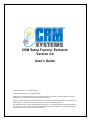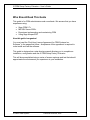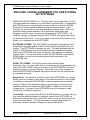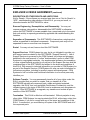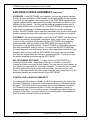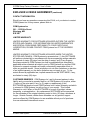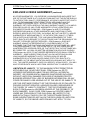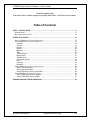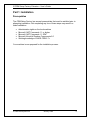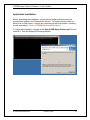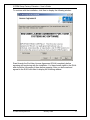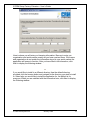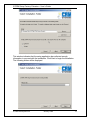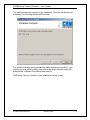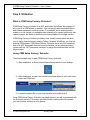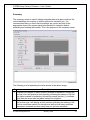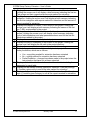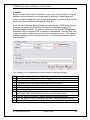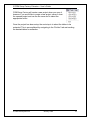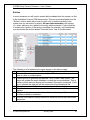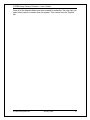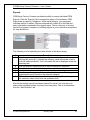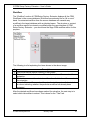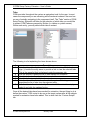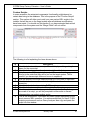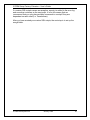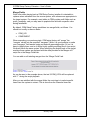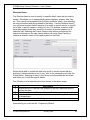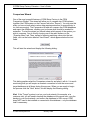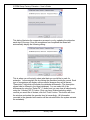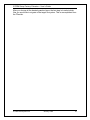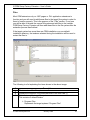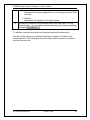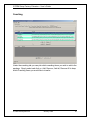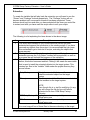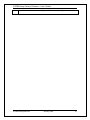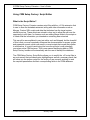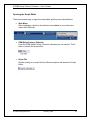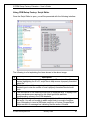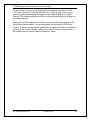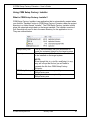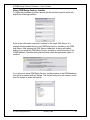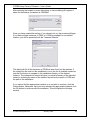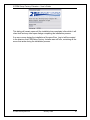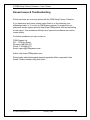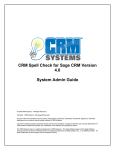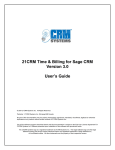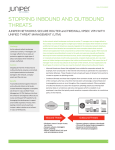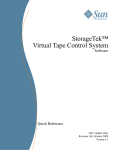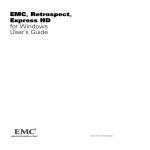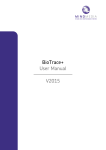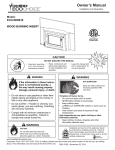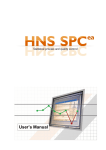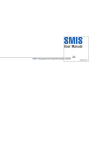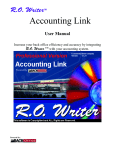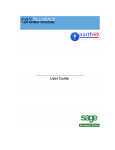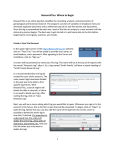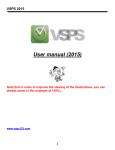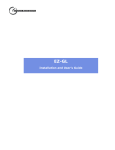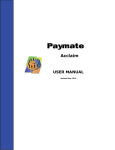Download The CRM Setup Factory Extractor User Guide
Transcript
CRM Setup Factory: Extractor Version 4.0 User’s Guide © 2009 CRM Systems Inc. All Rights Reserved. Publisher: CRM Systems Inc, Winnipeg MB Canada No part of this documentation may be copied, photocopied, reproduced, translated, microfilmed, digitized or otherwise duplicated on any medium without written consent of CRM Systems Inc. Use of the software programs described herein and this documentation is subject to the End-User License Agreement For CRM Systems Inc Software presented upon installation of the software and reproduced herein. The CRM Systems logo is a registered trademark of CRM Systems Inc. The Sage Software logo and the Sage Software product and service names mentioned herein are registered trademarks of Sage Software Inc., or its affiliated entities. All other trademarks are the property of their respective owners. 21CRM Setup Factory: Extractor – User’s Guide Who Should Read This Guide This guide is for CRM administrators and consultants. We assume that you have experience using: • • • • Sage CRM 5.7+ MS SQL Server 2000+ Experience implementing and customizing CRM Using Sage Accpac ERP How this guide is organized You must read the “End-User License Agreement for CRM Systems Inc. Software” in the pages that follow. Acceptance of this agreement is required in order install and use the software. This guide is designed as a step-by-step manual allowing you to complete an installation, configuration and use of CRM Setup Factory: Extractor. This will be accomplished using a series of screen captures and text that should approximate the environment you experience in your installation. © 2006 21CRM Systems Published November, 2005 ii 21CRM Setup Factory: Extractor – User’s Guide END-USER LICENSE AGREEMENT FOR CRM SYSTEMS INC SOFTWARE IMPORTANT-READ CAREFULLY: This End-User License Agreement (“EULA”) is a legal agreement between you, an individual, corporate entity, or organization, and CRM Systems Inc concerning the access to and use of any and all CRM Systems Inc original material available through its dealer programs, which includes, but is not limited to, web and application software, video, audio, and graphical media, printed materials, site or application presentation and navigation, and all “online” or electronic documentation (“SOFTWARE”). By installing, copying, or otherwise using this SOFTWARE, you agree to be bound by the terms of this EULA. If you do not agree to the terms of this EULA, do not install, run or otherwise use this SOFTWARE. SOFTWARE LICENSE: This SOFTWARE is protected by copyright laws and international copyright treaties, as well as other intellectual property laws and treaties. This SOFTWARE is licensed, not sold. The rights granted herein are limited to CRM Systems Inc’s and its licensed partners’ intellectual property rights in the SOFTWARE and do not include any other patents or intellectual property rights. You own the media on which the SOFTWARE is recorded but CRM Systems Inc and/or its licensed partners retain ownership of the SOFTWARE itself. GRANT OF LICENSE. This EULA grants you the following rights. Application Use. You may install, access, or otherwise use, as appropriate, one copy of this SOFTWARE or any prior version of this SOFTWARE for the same operating system on a single computer. The primary user of the computer on which this SOFTWARE is installed may make a second copy for exclusive use on a portable computer. Network Use. You may store or install a copy of this SOFTWARE on a storage device, such as a network or web server, to be used exclusively for the purpose of installing or running this SOFTWARE on other computers over an internal network, subject to the requirement that you must acquire a license for each separate computer onto which this SOFTWARE is installed or run from that storage device. A license for this SOFTWARE may not be shared or used concurrently on different computers. License Pak. If you acquired this EULA in a CRM Systems Inc License Pak, you may make the specified number of additional copies of this SOFTWARE as authorized on the printed copy of this EULA, and you may use each copy in the manner specified above. You may also make a corresponding number of secondary copies for portable computer use as specified above. © 2006 21CRM Systems Published November, 2005 iii 21CRM Setup Factory: Extractor – User’s Guide END-USER LICENSE AGREEMENT (continued) DESCRIPTION OF OTHER RIGHTS AND LIMITATIONS. Not for Resale. If the software you acquired was done so as “Not for Resale” or “NFR”, notwithstanding other sections of this EULA, you may not resell, or otherwise transfer this SOFTWARE for value. Reverse Engineering, Decompilation, and Disassembly. You may not reverse engineer, decompile or disassemble this SOFTWARE or otherwise reduce this SOFTWARE to human readable form, except and only to the extent that such activity is expressly permitted by applicable law notwithstanding this limitation. Separation of Components. This SOFTWARE is licensed as a single product, unless as specified on individual components. Component parts may not be separated for use on more than one computer. Rental. You may not rent, lease or lend this SOFTWARE. Support Services. CRM Systems Inc may, but is not obligated to provide you with support services related to this SOFTWARE (“Support Services”). Use of Support Services is governed by the CRM Systems Inc polices and programs described in the user manual, in “online” documentation, and/or in other CRM Systems Inc copyrighted materials. Any supplemental software, documentation, or other original material provided to you as part of the Support Services shall be considered part of this SOFTWARE and subject to the terms and conditions of this EULA. With respect to technical information you provide to CRM Systems Inc as part of the Support Services, CRM Systems Inc may use such information for its business purposes, including for product support and development. CRM Systems Inc will not utilize such technical information in a form that personally identifies you. Software Transfer. You may permanently transfer all of your rights under this EULA, provided that you retain no copies, that you transfer all of this SOFTWARE including all component parts, media and printed materials, upgrades, this EULA, and, any applicable Certificates of Authenticity, and the recipient agrees to the terms of this EULA and so evidences such acceptance in writing. If this SOFTWARE is an upgrade, any transfer must include all prior versions of this SOFTWARE. Termination. This EULA is effective until terminated. Without prejudice to any other rights, CRM Systems Inc may terminate this EULA, without any notice from CRM Systems, if you fail to comply with any of the terms and conditions of this EULA. In such event, you must destroy all copies of this SOFTWARE and all of its component parts. © 2006 21CRM Systems Published November, 2005 iv 21CRM Setup Factory: Extractor – User’s Guide END-USER LICENSE AGREEMENT (continued) UPGRADES. If this SOFTWARE is an upgrade, you must be properly licensed to use a product identified by CRM Systems Inc as being eligible for the upgrade in order to use the upgrade. Any component of this SOFTWARE labelled as an upgrade replaces and/or supplements the product that formed the basis for your eligibility for the upgrade. You may use the resulting upgraded product only in accordance with the terms of this EULA. If this SOFTWARE is an upgrade of a component to a package of software programs that you licensed as a single product, this SOFTWARE may be used and transferred only as part of that single product package and may not be separated for use on more than one computer. COPYRIGHT. All title and copyrights in and to this SOFTWARE, including by not limited to any images, photographs, animations, video, audio, music, text, and controls, script, or applets incorporated into this SOFTWARE, accompanying printed materials, and any copies of this SOFTWARE are owned by CRM Systems Inc or its licensed partners. This SOFTWARE is protected by copyright laws and international treaty provisions. You must treat this SOFTWARE with the same degree of care and concern as any other copyrighted material, with the exception that you may install this SOFTWARE on a single computer provided you keep the original solely for backup or archival purposes. You may not copy the printed materials accompanying this SOFTWARE. MULTIPLE-MEDIA SOFTWARE. You may receive this SOFTWARE in a number of distinct media. Regardless of the type of medium or size of the material encoded or recorded on that medium, you may use only one medium, as you deem most appropriate for your single computer. You may not use or install the other media on the same or any other computer. You may not loan, rent, lease, or otherwise transfer the other media to another user, except as part of the permanent transfer (as provided above) of this SOFTWARE. CONTROLLING LAW AND SEVERABILITY If you acquired this product in Canada, this EULA is governed by the laws of the Province of Manitoba. If this product was acquired outside of Canada, local law will apply. This EULA shall not be governed by the United Nations Convention on Contracts for the International Sale of Goods, the application of which is expressly excluded. If for any reason a court of competent jurisdiction finds any provision of this EULA, or portion thereof, to be unenforceable, the remainder of this EULA shall continue in full force and effect. © 2006 21CRM Systems Published November, 2005 v 21CRM Setup Factory: Extractor – User’s Guide END-USER LICENSE AGREEMENT (continued) CONTACT INFORMATION Should you have any questions concerning this EULA, or it you desire to contact CRM Systems Inc for any reason, please write to: CRM Systems Inc 201 – 1335 Erin Street Winnipeg, MB R3E 2S7 LIMITED WARRANTY LIMITED WARRANTY FOR SOFTWARE ACQUIRED OUTSIDE THE UNITED STATES AND CANADA. FOR INFORMATION ON LIMITED WARRANTIES AND SPECIAL PROVISIONS PERTAINING TO YOUR PARTICULAR JURISDICTION, PLEASE CONTACT CRM Systems Inc AT THE ADDRESS ABOVE. LIMITED WARRANTY FOR SOFTWARE ACQUIRED INSIDE THE UNITED STATES AND CANADA. CRM Systems Inc warrants that: (1) this SOFTWARE will perform substantially in accordance with the accompanying written materials for a period of ninety (90) days from the date of receipt, and (2) any Support Services provided by CRM Systems Inc shall be substantially as described in applicable written materials provided to you by CRM Systems Inc and that CRM Systems Inc support engineers will make commercially reasonable efforts to solve any problem issues. Some jurisdictions do not allow limitations on duration of an implied warranty, so the above limitation may not apply to you. To the extent allowed by applicable law, implied warranties on this SOFTWARE, if any, are limited to ninety (90) days. CUSTOMER REMEDIES. CRM Systems Inc’ and its licensed partners’ entire liability and your exclusive remedy shall be, at CRM Systems Inc’s option, either (1) return of the price paid, if any, or (2) repair or replacement of this SOFTWARE that does not meet CRM Systems Inc’s Limited Warranty and which is returned to CRM Systems Inc with a copy of your receipt. This Limited Warranty is void if failure of this SOFTWARE is a result of accident, abuse, tampering, or misapplication. Any replacement SOFTWARE will be warranted for the remainder of the original warranty period or thirty (30) days, whichever is longer. Outside Canada, neither these remedies nor any product support services offered by CRM Systems Inc are available without proof of purchase from an authorized international source. © 2006 21CRM Systems Published November, 2005 vi 21CRM Setup Factory: Extractor – User’s Guide END-USER LICENSE AGREEMENT (continued) NO OTHER WARRANTIES. YOU EXPRESSLY ACKNOWLEDGE AND AGREE THAT USE OF THE SOFTWARE IS AT YOUR SOLE RISK AND THAT THE ENTIRE RISK AS TO SATISFACTORY QUALITY, PERFORMANCE, ACCURACY AND EFFORT IS WITH YOU. TO THE MAXIMUM EXTENT PERMITTED BY APPLICABLE LAW, THE SOFTWARE IS PROVIDED “AS IS”, WITH ALL FAULTS AND THE LIMITED WARRANTY SET FORTH HEREIN IS THE ONLY WARRANTY MADE TO YOU AND IS PROVIDED IN LIEU OF ANY OTHER WARRANTIES (IF ANY) CREATED BY ANY DOCUMENTATION OR PACKAGING. CRM Systems Inc AND ITS LICENSED PARTNERS DISCLAIM ALL OTHER WARRANTES AND CONDITIONS, EITHER EXPRESS, IMPLIED OR STATUTORY, INCLUDING, BUT NOT LIMITED TO, IMPLIED WARRANTIES OF MERCHANTABILITY, OF SATISFACTORY QUALITY, FITNESS FOR A PARTICULAR PURPOSE, TITLE, AND NON-INFRINGEMENT OF THIRD PARTY RIGHTS WITH REGARD TO THIS SOFTWARE, AND THE PROVISION OF OR FAILURE TO PROVIDE SUPPORT SERVICES. CRM Systems Inc DOES NOT WARRANT AGAINST INTERFERENCE WITH YOUR ENJOYMENT OF THE SOFTWARE, THAT THE FUNCTIONS CONTAINED IN THE SOFTWARE WILL MEET YOUR REQUIREMENTS, THAT THE OPERATION OF THE SOFTWARE WILL BE UNINTERRUPTED OR ERROR-FREE, OR THAT DEFECTS IN THE SOFTWARE WILL BE CORRECTED. NO ORAL OR WRITTEN INFORMATION OR ADVICE GIVEN BY CRM Systems Inc OR BY ITS AUTHORIZED REPRESENTATIVES SHALL CREATE A WARRANTY. SOME JURISDICTIONS DO NOT ALLOW LIMITATIONS ON HOW LONG AN IMPLIED WARRANTY LASTS, THE EXCLUSION OF IMPLIED WARRANTIES OR LIITATIONS ON APPLICABLE STATUTORY RIGHTS OF A CONSUMER, SO THE ABOVE LIMITATION AND EXCLUSION MAY NOT APPLY TO YOU. THIS LIMITED WARRANTY GIVES YOU SPECIFIC LEGAL RIGHTS. YOU MAY HAVE OTHER RIGHTS WHICH VARY FROM JURISDICTION TO JURISDICTION. LIMITATION OF LIABILITY. TO THE MAXIMUM EXTENT PERMITTED BY APPLICABLE LAW, IN NO EVENT SHALL CRM Systems Inc OR ITS LICENSED PARTNERS BE LIABLE FOR ANY SPECIAL, INCIDENTAL, INDIRECT, OR CONSEQUENTAL DAMAGES WHATSOEVER INCLUDING, WITHOUT LIMITATION, DAMAGES FOR LOSS OF BUSINESS PROFITS, BUSINESS INTERRUPTION, LOSS OF BUSINESS INFORMATION, OR ANY OTHER PECUNIARY LOSS ARISING OUT OF THE USE OF OR INABILITY TO USE THIS SOFTWARE PRODUCT OR THE PROVISION OF OR FAILURE TO PROVIDE SUPPORT SERVICES, HOWEVER CAUSED, REGARDLESS OF THE THEORY OF LIABILITY (CONTRACT, TORT OR OTHERWISE) AND EVEN IF CRM Systems Inc HAS BEEN ADVISED OF THE POSSIBILITY OF SUCH DAMAGES. IN ANY CASE, CRM Systems Inc’S ENTIRE LIABILITY UNDER ANY PROVISION OF THIS EULA SHALL BE LIMITED TO THE AMOUNT ACTUALLY PAID BY YOU FOR THIS SOFTWARE PRODUCT. SOME JURISDICTIONS DO NOT ALLOW THE EXCLUSION OR LIMITATION OF LIABILITY, SO THE ABOVE LIMITATION MAY NOT APPLY TO YOU. © 2006 21CRM Systems Published November, 2005 vii 21CRM Setup Factory: Extractor – User’s Guide Coaching captions tab Can place files in custom pages or program files folder – put files in more places Table of Contents PART 1: INSTALLATION ............................................................................................................... 9 PREREQUISITES............................................................................................................................. 9 APPLICATION INSTALLATION: ........................................................................................................ 10 STEP 2: UTILIZATION.................................................................................................................. 15 WHAT IS CRM SETUP FACTORY: EXTRACTOR? ............................................................................ 15 USING CRM SETUP FACTORY: EXTRACTOR.................................................................................. 15 Summary............................................................................................................................... 16 Connect................................................................................................................................. 18 Entities .................................................................................................................................. 20 Reports.................................................................................................................................. 22 Workflow ............................................................................................................................... 23 Tabs ...................................................................................................................................... 24 Custom Scripts...................................................................................................................... 25 Merge Fields ......................................................................................................................... 27 Granular Items ...................................................................................................................... 28 Comparison Wizard .............................................................................................................. 29 Files....................................................................................................................................... 33 Coaching ............................................................................................................................... 35 Extraction .............................................................................................................................. 36 USING CRM SETUP FACTORY: SCRIPT EDITOR............................................................................. 38 What is the Script Editor? ..................................................................................................... 38 Opening the Script Editor...................................................................................................... 39 Using CRM Setup Factory: Script Editor .............................................................................. 40 USING CRM SETUP FACTORY: INSTALLER .................................................................................... 42 What is CRM Setup Factory: Installer?................................................................................. 42 Using CRM Setup Factory: Installer ..................................................................................... 43 KNOWN ISSUES & TROUBLESHOOTING ................................................................................. 46 © 2006 21CRM Systems Published November, 2005 viii 21CRM Setup Factory: Extractor – User’s Guide Part 1: Installation Prerequisites The CRM Setup Factory has several prerequisites that must be satisfied prior to attempting installation. Not completing any one of these steps may result in a failed installation. • • • • • Administrative rights on the local machine Microsoft .NET Framework 1.1 or higher Microsoft .NET Framework 1.1 SDK Microsoft Visual J# Runtime Components 2.0 Working knowledge of SAGE CRM 5.7 + Your machine is now prepared for the installation process. © 2009 CRM Systems Inc January, 2009 9 21CRM Setup Factory: Extractor – User’s Guide Application Installation: Before attempting the installation, ensure that the target machine meets the prerequisites outline in the Prerequisites section. The target machine does not have to be a CRM server, it can be any computer on the local network, including a local workstation. Click on CRMSetupFactory40Setup.exe To begin the installation, navigate to the Setup CRM Setup Factory.msi file and execute it. This will display the following window: © 2009 CRM Systems Inc January, 2009 10 21CRM Setup Factory: Extractor – User’s Guide To continue with the installation, click Next to display the following window: Read through the End-User License Agreement (EULA) completely before agreeing and continuing with the installation. You have certain rights in the EULA and should be fully aware of them before agreeing. After you have read and agreed to the EULA click Next to display the following window. © 2009 CRM Systems Inc January, 2009 11 21CRM Setup Factory: Extractor – User’s Guide Here is where you will enter you licensing information. Be sure to enter you organization and serial number exactly as you have received them. If the name and organization do not match the information stored in your serial number the application will cease to function. After you have filled in all information, click Next to display the following window. If you would like to install to a different directory than the default directory provided, click the browse button and navigate to the directory you wish to install to. Select who you would like to install the application for, the default is for everyone. When you are satisfied with the information here, click Next to display the following window. © 2009 CRM Systems Inc January, 2009 12 21CRM Setup Factory: Extractor – User’s Guide This window indicates that the setup application has collected enough information to proceed with the installation. Click Next to begin the installation. The following widow will be displayed. © 2009 CRM Systems Inc January, 2009 13 21CRM Setup Factory: Extractor – User’s Guide This window shows the progress of the installation. Once the installation has completed, the following window will be shown. This window indicates that the installation has completed successfully. If you received an error while installing, ensure that the target machine meets the prerequisites outlined in the prerequisites section. CRM Setup Factory: Extractor is now installed and ready to use. © 2009 CRM Systems Inc January, 2009 14 21CRM Setup Factory: Extractor – User’s Guide Step 2: Utilization What is CRM Setup Factory: Extractor? CRM Setup Factory: Extractor is a .NET application that allows the migration of all or part of a CRM system to another. You can quickly add customized tables and related metadata to another system. For example, move a development system to a live system, or perhaps create a backup of a system before any new radical changes are done or distribute your customizations to multiple servers. CRM Setup Factory: Extractor provides a user friendly interface that will allow you to easily view and extract existing Tables, Screens, Workflows, etc. from an existing CRM system. CRM Setup Factory: Extractor stores all of the extracted data in a .NET executable that can be run at anytime, on any windows based system with the .NET framework installed, to merge the extracted data into the target system. Using CRM Setup Factory: Extractor There are several ways to start CRM Setup Factory: Extractor: 1) After installation, a shortcut should have been placed on your desktop . 2) After installation, a menu item should have been added to your start menu under the CRM node. 3) Locate the project file on you local machine and double click it. Once CRM Setup Factory: Extractor has been opened; you will be presented with the Summary screen. This screen provides a brief summary about the project you are currently working on, at a glance. © 2009 CRM Systems Inc January, 2009 15 21CRM Setup Factory: Extractor – User’s Guide Summary The summary screen is used to display important data at a glance such as the current database, the number of entities marked for extraction, etc. It is recommended that you check that the settings are correct and that all the appropriate items in the system have been marked for extraction before extracting and creating the installer. This is the purpose of the summary screen. The following is a list explaining the items shown in the above image. # 1 2 Description Displays the number of tables currently marked for extraction. Holding the mouse over it will display a brief summary indicating the names of the first ten tables marked for extraction followed by several periods (.) to indicate that there are more than ten tables marked for extraction. Displays the number of workflows currently marked for extraction. Holding the mouse over it will display a brief summary indicating the names of the first ten workflows marked for extraction as well as how many workflows have been extracted and how many have not yet been extracted. © 2009 CRM Systems Inc January, 2009 16 21CRM Setup Factory: Extractor – User’s Guide Displays the number of Tab entities that have tabs marked for extraction. Holding the mouse over it will display a brief summary indicating the first ten Tab groups and their respective tab amounts marked for extraction. 4 Displays the number of Report categories that have tabs marked for extraction. Holding the mouse over it will display a brief summary indicating the first ten categories with reports marked for extraction and the amount of reports marked for extraction. 5 Displays the number of custom T-SQL scripts in this project. Holding the mouse over it will display a brief summary indicating the names of the first ten T-SQL scripts added to the project. 6 Displays the number of table breakdowns that have been added to the project. Holding the mouse over it will display a brief summary indicating type of table breakdown and what parameters where used for the first ten breakdowns added to the project. 7 Displays the name of the currently loaded project. 8 Displays the last 20 characters of the location of the project. Holding the mouse over it will display the full path to the project directory. 9 Displays the name of the server currently connected to. 10 Displays the extraction status of the currently loaded project. There are three possibilities, which are as follows: 3 • • • Yes – everything marked for extraction has been extracted No – nothing marked for extraction has been extracted Partial Extraction – changes have been made to the project since the last extraction that have not yet been extracted 11 Displays all the tables that have been marked for extraction including the parameter for each table. 12 Displays all tab entities currently marked for extraction. Click the plus sign (+) beside a given entity to see all the tabs marked for extraction. 13 Displays all report categories currently marked for extraction. Click the plus sign (+) beside a given category to see all the reports marked for extraction. © 2009 CRM Systems Inc January, 2009 17 21CRM Setup Factory: Extractor – User’s Guide Connect Before you can view or select metadata to extract, you must connect to a source database and then identify your current work by defining a Project name and location. Projects enable the quick storage and access of your work, allowing that work to be easily modified or reviewed at a later time. Once you have successfully configured your current project, CRM Setup Factory: Extractor will retrieve all information from the source database required for extracting target metadata. You will be unable to see the source CRM database information until a successful SQL connection is established. You may save your project (or load an existing project) at any time using the file menu. If you attempt metadata extraction prior to saving the project, you will be prompted to save the current project. The following is a list explaining the items shown in the above image: # 1 2 3 4 5 6 7 Description The name of the SQL server on the network to connect to. The name of the CRM database on the SQL server. The user name to use when connecting to the SQL server. The password associated with the user name. Displays the connection status. The name of the project. The location to store the project and all associated files. The default is “<Program Files>\CRM\CRM Setup Factory: Extractor\Projects.” 8 Use this button to browse to another directory to store the project. 9 Use this button to clear all existing script files. (Use with extreme caution) 10 Use this button to view the scripts. © 2009 CRM Systems Inc January, 2009 18 21CRM Setup Factory: Extractor – User’s Guide CRM Setup Factory will create a new project when you open it, however If you would like to create a new project, save or close the opened project and use the file menu and to select the appropriate action. Once the project has been setup, the next step is to select the tables to be extracted. This is accomplished by navigating to the “Entities” tab and marking the desired tables for extraction. © 2009 CRM Systems Inc January, 2009 19 21CRM Setup Factory: Extractor – User’s Guide Entities In most scenarios you will need to extract table metadata from the system, as this is the foundation for most CRM components. This can be accomplished from the “Entities” section which will provide you with a list of entities currently in the system that you can select to extract. All associated metadata in the system (i.e. views, captions, etc.) related to the entity will be extracted. If you would like to extract only a portion of the entity’s metadata (for example, only translations), you should see the section labeled “Granular Items” later in this document. The following is a list explaining the items shown on the above image: # Description 1 Lists all of the tables that were found in the CRM database. You can select one at a time or multiple tables. 2 Check this box to generate the required T-SQL Create Table scripts. This script will update the target database to match the source database. That is, tables or fields that are missing will be added if this option is selected. If this is not selected the table will not be extracted but its metadata will be. 3 Check to extract the SQL table scripts and none of the metadata. 4 Click this button to mark the selected tables for extraction with the selected options. 5 Click this button to remove the selected item in the datagrid (6) from the list of tables marked for extraction. 6 Lists all of the tables currently marked for extraction and all their associated properties. © 2009 CRM Systems Inc January, 2009 20 21CRM Setup Factory: Extractor – User’s Guide Once all of the desired tables have been marked for extraction, the next step is to select which reports to extract from the system. This is done from the “Reports” tab. © 2009 CRM Systems Inc January, 2009 21 21CRM Setup Factory: Extractor – User’s Guide Reports CRM Setup Factory: Extractor provides the ability to extract individual CRM Reports. Click the “Reports” tab to access this aspect of the software. CRM Reports are grouped by Categories. Within each category, you may select individual reports to extract. Reports extracted will contain all of the field and query information contained in the original report. This is a fast way of moving reports from system to system or including reports in your customized component for easy distribution. The following is a list explaining the items shown in the above image: # 1 2 3 4 5 6 Description Lists the report categories that have reports marked for extraction, clicking this plus sign (+) beside the category name will provide a link to view the selected reports. This is the same list that is displayed under the summary tab. Use this button to update the list of reports marked for extraction. Use this button to clear the list of reports marked for extraction. Use this button to mark all reports for extraction. Lists the report categories that were found in the system. Selecting one populates the list of reports in the selected category. This is a list of all the reports in the selected category. To mark a report for extraction select it and click the updated button. After all the desired reports have been marked for extract, the next step is to select which workflow entities to extract from the system. This is accomplished from the “Add Workflow” tab. © 2009 CRM Systems Inc January, 2009 22 21CRM Setup Factory: Extractor – User’s Guide Workflow The “Workflow” section of CRM Setup Factory: Extractor displays all the CRM Workflows in the source database. Workflows are extracted on an “all or none” basis. An extracted workflow from the source database will overwrite any workflow in the target database with an identical name. The structure or content of a workflow cannot be viewed or modified within the user interface of CRM Setup Factory: Extractor – you should use the Sage CRM workflow editor for this purpose. The following is a list explaining the items shown in the above image: # 1 2 3 4 Description Lists the workflow objects currently in the system. This button adds the selected workflow to the list of workflows marked for extraction. This button removes the selected workflow from the list of workflows marked for extraction. Lists of all the workflows marked for extraction in the system. It also includes a column indicating whether the particular workflow has already been extracted. After the desired workflows have been marked for extraction, the next step is to select which tab entities to extract. This is done for the “Tabs” tab. © 2009 CRM Systems Inc January, 2009 23 21CRM Setup Factory: Extractor – User’s Guide Tabs CRM uses tabs throughout the system as navigation tools for the user. In most cases the component you are extracting will be rendered useless if the user has no way of actually navigating to the component itself. The “Tabs” section of CRM Setup Factory: Extractor will allow for the selection of which tabs you would like to extract. CRM Tabs are grouped by Entities (i.e. tables or system menus). Within each entity, you may select which tabs to extract. The following is a list explaining the items shown above. # 1 2 3 4 5 6 Description Lists the tab entities that have tabs marked for extraction. Click the plus sign (+) beside the entity name to provide a link to view the selected tabs. This is the same list that is displayed under the summary tab. Use this button to update the list of tabs marked for extraction. Use this button to clear the list of tabs marked for extraction. Use this button to mark all tabs for extraction. Lists the tab entities that where found in the system. Selecting one populates the list of tabs from the selected entity. Lists the tabs in the selected entity. To mark a tab for extraction simply select it and click the updated button. Once all the desired tabs have been marked for extraction, the next thing to do is define the custom T-SQL script to be run on the target system after all the objects marked for extraction have been added. This is done from the “Custom Scripts” tab. © 2009 CRM Systems Inc January, 2009 24 21CRM Setup Factory: Extractor – User’s Guide Custom Scripts In some scenarios the extracted components functionality might depend on certain data being in the database. This is the purpose of the “Custom Scripts” section. This section will allow you to add your own custom SQL scripts to the installer that will be run on the target system after all database modifications have been made. You should use this section if you have extracted data critical components from the system and the “Merge Fields” will not suffice. The following is a list explaining the items shown above. # 1 2 3 4 5 6 7 8 9 Description Use this button to add a new script. This will display a dialog asking for a name for the new script. Use this button to remove the selected script from the list. Lists the custom SQL scripts in the project. The order that they appear in this list is the order that they will be run on the target system. This is useful if you have scripts that must be run in sequence. Use this button to move the selected script up in the order of execution. Use this button to move the selected script down in the order of execution. Use this button to load an existing T-SQL script. Use this button to save the selected script to the file system. Use this script to save the changes to the selected script file. If changes are made to a script, you will be prompted to either save or discard changes when you select another script. This is the script editor. It provides very basic syntax highlighting for the most common SQL operators. It is recommended that you use a T-SQL scripting environment such as Query Analyzer then copy and paste the script into this window. © 2009 CRM Systems Inc January, 2009 25 21CRM Setup Factory: Extractor – User’s Guide If a custom SQL scripts causes an exception, an entry is added to the error log and execution continues on the next script. It is for this reason that we recommend that you only place multiple commands in a script if they are dependant on each other (i.e. Transactions). After you have created your custom SQL scripts, the next step is to set up the merge fields. © 2009 CRM Systems Inc January, 2009 26 21CRM Setup Factory: Extractor – User’s Guide Merge Fields Quite often while playing back a CRM Setup Factory installer it is desirable to replace values extracted from the source system, with values more appropriate to the target system. For example, most tables in CRM contain audit fields such as prefix_createdby, and you may want to populate this field with a specific value during installation. By default, CRM Setup Factory predefines two merge fields, as follows. You should not modify or remove these: • • CRM_UID COMPONENT When executing your custom scripts, CRM setup factory will “merge” the “mergein’ values into the specified “mergeout” fields. It is good practice to make your “mergeout” field names begin and end with percentage signs (%) so it is easy to identify them, and so it will be highly unlikely anything else in your script file would follow the same syntax. When modifying the scripts back on the target machine these values are replaced with the data provided in the Merges.c21 script file or the Merge Fields tab. You can add or edit existing merges from the “Merge Fields” tab. As can be seen in the example above, the text %CRM_UID% will be replaced with “1” during the script playback. After you are satisfied with the merge fields, the next step is to select specific items from the system to extract. This is done from the Granular Items tab. © 2009 CRM Systems Inc January, 2009 27 21CRM Setup Factory: Extractor – User’s Guide Granular Items The Granular Items is used to specify, in specific detail, items that you wish to extract. This allows you to independently extract captions, screens, tabs, lists, etc. This is much more granular than the Entity extractor, which, upon selecting an entity will extract everything related to that entity. Use the Granular Items if you only want to extract certain aspects of an entity (a specific screen, a specific set of tabs, a specific caption or select list, etc). For example, someone might have the scenario where they would like to extract all custom captions for a selection field. Selecting the Custom Caption radio button and entering the selection field name in the capt_family textbox will cause Setup Factory to replace all selection items on the target system for that field. Select which table to extract the data from and fill in the text boxes that are displayed. Indicate whether or not to use “Like” in the comparison and click the Create button. Selecting an item in the History list will populate the text boxes and allows you to edit the specific details. The following is a list explaining the items shown in the above image: # 1 2 3 4 Description Check this box to use the LIKE operator in the SQL statement used to extract the data. Use this button to add the breakdown to the list. Use this button to remove the selected item in the history list from the list of breakdowns. Use this button to save the changes made to the selected breakdown. Alternatively you could use the “Comparison Wizard”. © 2009 CRM Systems Inc January, 2009 28 21CRM Setup Factory: Extractor – User’s Guide Comparison Wizard One of the most powerful features of CRM Setup Factory is the CRM Comparison Wizard. This wizard will allow you to compare two CRM systems together (the CRM system on the Connect tab is the “Source”). You may use this when you are not sure what custom data requires extraction (or manual entry is too time-consuming). The Comparison Wizard will compare two CRM databases and report the differences, allowing you to choose what should be marked for extraction. To start the wizard you should select which aspect of the system you wish to compare. You do this by chosing one of the radio buttons on the “Granular Items” tab. Then, instead of entering matching values into the text fields, click on the button labeled “Use Wizard”, which appears below the text fields. This will start the wizard and display the following dialog: This dialog explains what the Comparison wizard is and what it will do. It is worth mentioning that you will require a constant connection to both the source and target databases at all times during this process. When you are ready to begin the process click the “Next” button, this will display the following dialog. Hint: If the “Target” system is not on your local network (for example, at a customer site) you will need to backup the database at the remote site, copy the backup to your local network, and restore the database to SQL server. CRM does NOT need to be installed or connected to this database – only the database itself is necessary. © 2009 CRM Systems Inc January, 2009 29 21CRM Setup Factory: Extractor – User’s Guide This dialog prompts you for the SQL credentials for the target CRM system. The source SQL credentials are taken from the information entered on the “Setup” tab. After you have finished entering the SQL credentials click “Next” to continue. At this point the wizard will check connectivity to the target system and if there was an error connecting an error message will display. Once the SQL credentials have been verified the following dialog will be displayed. This dialog informs you that the wizard has collected all the required information and is ready to begin the comparison routine. Click “Next” to display the following dialog: © 2009 CRM Systems Inc January, 2009 30 21CRM Setup Factory: Extractor – User’s Guide This dialog illustrates the comparison process to you by updating the status bar each step of the way. Once the comparison has completed the wizard will automatically display the following dialog: This is where you will actually select what data you would like to mark for extraction. You accomplish this by clicking the checkbox beside the record. Each type of comparison will display custom results (however they will all have a “Description” field which will explain the database differences. (The description shows what is different in the target database). You can select all of the differences by using the “Select All” (1) button and you can clear all selections by using the “Unselect All” (2) button. Once you have finished selecting which records you would like to extract, click the “Finish” button. This button will close the window and update the granular item list accordingly. (All information recorded in the granular items section will be extracted when the system extracts the metadata). © 2009 CRM Systems Inc January, 2009 31 21CRM Setup Factory: Extractor – User’s Guide After you choose all the desired granular items, the last step is to select which files you would like to migrate to the target file system. This is accomplished from the Files tab. © 2009 CRM Systems Inc January, 2009 32 21CRM Setup Factory: Extractor – User’s Guide Files Most CRM extensions rely on .ASP pages or .DLL application extensions to function and you will need to add theses files to the target file system in order for them to function properly. This is the purpose of the “Files” section. From here you will be able to browse the source file system and add files to the installer. CRM Setup Factory: Extractor will then add these files to the file system after the extraction process has finished. If the target system has more then one CRM installation or a non-default installation directory, the instance selected during the installation will be used to extract the files to. The following is a list explaining the items shown in the above image: # 1 2 3 Description The tree view of the file system. Displays the contents of the selected folder in the tree view (1). The treeview of the target file system. This contains 3 default folders: ¾ Program Files Represents the target systems “Program Files” © 2009 CRM Systems Inc January, 2009 33 21CRM Setup Factory: Extractor – User’s Guide ¾ Custom Pages Represents the custom pages directory of the target systems CRM instance. 4 ¾ Desktop Represents the Desktop of the target system Displays the contents of the selected folder in the tree view (3) on the target system. You can add new folders here by right clicking and adding a directory To add files, drag and drop them into the target systems file structure (4). Now that all the entities to be extracted have been selected, it is time for the actual extraction. The following buttons are always visible and can be clicked at any time from any tab. © 2009 CRM Systems Inc January, 2009 34 21CRM Setup Factory: Extractor – User’s Guide Coaching Under the coaching tab you can pick which coaching items you wish to add to the package. Simply select and click on Add, Remove, Add all, Remove All to keep which Coaching items you would like to transfer. © 2009 CRM Systems Inc January, 2009 35 21CRM Setup Factory: Extractor – User’s Guide Extraction To create the installer that will play back the extraction you will need to use the “Extract” and “Package” buttons respectively. The “Package” button will not become enabled until a successful extraction has been completed. These buttons should only be used after you have selected all the items you would like to extract, and after you have used the script editor to edit your scripts. The following is a list explaining the items shown in the above image: # 1 2 3 Description This check box indicates to only extract data that has not yet been extracted and append the information to the existing scripts. If you have removed any objects from the project it is recommended that you leave this unchecked to get a fresh set of scripts, excluding the objects that were removed. Clicking this button will begin the extraction process. During the extraction process the “Log Output” textbox will be populated, as well as a progress bar will indicate the progress of the extraction. After a successful extraction, or if the current project has been extracted before, this button becomes enabled. Clicking it will create the executable that is used to install the extracted objects into the target system. This creates four files in the “Installer” folder under the project directory they are as follows: SetupFactory.exe Files.zip This is the executable that you will execute to install the extracted objects on the target system. This file contains all the files that were selected to be installed on the target system. NOTE: Even though this is a .zip file, modifying it in any way will corrupt the file and you will need to recreate the file from CRM Setup Factory: Extractor CRMSetupFactory.dll Application extension required by SetupFactory.exe EIF.dll Application extension required by SetupFactory.exe You must copy all four of these files to the same directory on the target © 2009 CRM Systems Inc January, 2009 36 21CRM Setup Factory: Extractor – User’s Guide machine in order to successfully install the extracted objects. © 2009 CRM Systems Inc January, 2009 37 21CRM Setup Factory: Extractor – User’s Guide Using CRM Setup Factory: Script Editor What is the Script Editor? CRM Setup Factory: Extractor creates script files with the .c21 file extension that it uses to store the metadata extracted, along with other information such as Merges, Custom SQL scripts and data that indicates how the target system should be set up. These scripts are stored in clear text to allow the end user the opportunity to edit them, for reasons such as adding Merge fields to the scripts or to check that the information you intended on extracting was extracted. This can all be accomplished in any text editor such as Notepad, but the downfall of this is that you must constantly reference the documentation for proper syntax and parameter counts, which can result in corrupt scripts that cause the installer to malfunction. It is worth mentioning that one corrupt script could potentially corrupt an entire CRM instance. This is one reason that playing back a CRM Setup Factory Installer will automatically ask the user to backup the database. The CRM Setup Factory: Script Editor allows you to modify the .c21 script files in an environment that provides syntax highlighting as well as a summary panel that will show you the proper syntax for the script you are currently working on and the required parameters and their corresponding fields in the CRM database. © 2009 CRM Systems Inc January, 2009 38 21CRM Setup Factory: Extractor – User’s Guide Opening the Script Editor There are several ways to open the script editor and they are outlined below: • Start Menu After installation a shortcut should have been added to your start menu under the CRM node • CRM Setup Factory: Extractor From the CRM Setup Factory: Extractor interface you can use the “Tools” menu to launch the script editor. • Script File Double clicking on a script file from Widows explorer will launch the Script Editor. © 2009 CRM Systems Inc January, 2009 39 21CRM Setup Factory: Extractor – User’s Guide Using CRM Setup Factory: Script Editor Once the Script Editor is open, you will be presented with the following interface: The following is a list explaining the items shown in the above image: # 1 2 3 4 Description This is the area where you will write your scripts. The script editor offers syntax highlighting for all .c21 script files to help ensure a properly formatted script file. This list contains all the recognized script types and allows you to select the desired type to view the outline of how a properly formatted block should look. The description for the selected script type is displayed here. It displays how many parameters are required for the script type block and their corresponding values in the CRM database. Clicking this button will insert an empty script block of the selected type into the script. You will not be able to add a script block to a script of another type. Attempting to insert a DBCreate script into a Custom_ScreenObject script results in a message box indicating that the action is invalid. © 2009 CRM Systems Inc January, 2009 40 21CRM Setup Factory: Extractor – User’s Guide To open, close or save a script simply select the appropriate action from the “File” menu. Selecting “Save As” will allow you to save a copy of the script to your file system while leaving the original script unaltered and in its original location. The original script file will still be used but this will allow you to back up a specific script file. After you have altered the desired scripts you must compile the scripts into the SetupFactroy.exe installer. You can accomplish this by opening CRM Setup Factory: Extractor and loading the project that contains the scripts you edited and clicking on the “Create Installer” button, for more information on the creation of the installer see the section labeled “Extraction” above. © 2009 CRM Systems Inc January, 2009 41 21CRM Setup Factory: Extractor – User’s Guide Using CRM Setup Factory: Installer What is CRM Setup Factory: Installer? CRM Setup Factory: Installer is an application that is automatically created when you click the “Package” button in CRM Setup Factory: Extractor under the project directory in a folder named “Installer”. The CRM Setup Factory: Installer is what plays the extracted scripts back on the target machine. The installer consists of four files which all need to be in the same directory for the application to run. They are outlined below. SetupFactory.exe Files.zip This is the executable that you will execute to install the extracted objects on the target system This file contains all the files that were selected to be installed on the target system. NOTE: Even though this is a .zip file, modifying it in any way will corrupt the file and you will need to recreate the file from CRM Setup Factory: Extractor CRMSetupFactory.dll Application extension required by SetupFactory.exe EIF.dll Application extension required by SetupFactory.exe © 2009 CRM Systems Inc January, 2009 42 21CRM Setup Factory: Extractor – User’s Guide Using CRM Setup Factory: Installer To begin the installation process, execute the SetupFactory.exe file which will display the following interface. Enter all the information required to connect to the target SQL Server. It is strongly recommended that you run CRM Setup Factory: Installer on the CRM web server. After entering the SQL Server credentials, a dialog will display asking if you would like CRM Setup Factory: Installer to create a backup of the CRM Database. Read the dialog carefully and select the appropriate option to continue. If you choose to have CRM Setup Factory: Installer backup of the CRM database you will be prompted with two dialogs. The first will ask you for the location on the local file system to place the backup. © 2009 CRM Systems Inc January, 2009 43 21CRM Setup Factory: Extractor – User’s Guide After selecting the location to store the backup, a second dialog will request a name for the backup, the default is CRM.BAK. Once you have created the backup, if you chose to do so, the process will begin. If you have multiple instances of CRM, or if CRM is installed in a non-default location, you will be presented with the “Instance Selector”. This dialog will list all the instances of CRM that were found on the machine. If the instance to be used for this installation is not in the list of available instances, use the Find button to navigate to the installation directory of the desired instance. The Instance Info section will give you a brief summary of the selected instance, including the name of the instance as well as the version of CRM and the path to the installation. If you cannot find the appropriate instance or do not wish to continue, click the Cancel button. Otherwise, once you have selected the appropriate instance, click the OK button to continue with the installation. This will display the following window. © 2009 CRM Systems Inc January, 2009 44 21CRM Setup Factory: Extractor – User’s Guide This dialog will remain open until the installation has completed, after which it will close itself and any other open dialogs completing the installation process. If an error occurs during the installation a file name Error_Log.txt will be created in the directory that CRM Setup Factory: Installer was run from, containing all the errors that arose during the installation process. © 2009 CRM Systems Inc January, 2009 45 21CRM Setup Factory: Extractor – User’s Guide Known Issues & Troubleshooting At this time there are no known issues with the CRM Setup Factory: Extractor. If you experience any issues, please report them to us by contacting your software provider, or, if you are a CRM Systems partner, by logging into our online self-service support portal at http://www.CRMsystems.com and submitting a case report. Your assistance will help us to improve the software and resolve issues quickly. For further assistance you can contact us: CRM Systems Inc 201 – 1335 Erin Street Winnipeg, MB R3E 2S7 Phone: 1.204.480.9772 Email: [email protected] Online: http://www.CRMsystems.com Electronically submitted support requests generally will be responded to the fastest. Please consider using that option. © 2009 CRM Systems Inc January, 2009 46