Download Manual for Manual for CBMS Statistics Simulator (StatSimSGE
Transcript
Manual for Manual for CBMS Statistics Simulator (StatSimSGE version 4.0) Prepared by the CBMS Network Coordinating Team of the Angelo King Institute for Economic and Business Studies This work was carried out by the PEP‐CBMS Network Coordinating Team with the financial support of the Government of Canada provided through the International Development Research Centre (IDRC) and the Canadian International Development Agency (CIDA) User’s Manual for CBMS Statistics Simulator (StatSimSGE version 4.0) I. Introduction This manual contains guidelines and instructions on the use of the CBMS Statistics Simulator (StatSimSGE version 4.) designed and customized for the LGU partners of the CBMS Network Coordinating Team. The StatSim is a MySQL application developed to simulate simple computations and tabulations usually done using statistical software or other tabulation applications and also to export indicators for use in dissemination such as tables and maps. Although this has the mentioned capability, this is not intended to replace the use of more sophisticated statistical software like SAS, Stata or SPSS. A. System Configuration It is required that the following system configuration should be met for better and faster processing: ¾ ¾ ¾ ¾ ¾ ¾ ¾ Pentium IV processor or equivalent 256MB of RAM SVGA monitor Mouse 80MB of free hard drive space Microsoft Windows 98, Me, NT 4.0, 2000, XP or 32-bit Vista Microsoft Office 2003 B. Installation The step-by-step installation procedure below will update the existing CBMS encoding system in the computer. The installation is quick and simple. Steps in installing the software: 1. Insert the installation CD provided by the CBMS Team in the computer’s CD-ROM drive 2. The setup menu will automatically popup. If it does not, open windows explorer and double click the CD drive where the CD is located and run “manage.exe”. 3. A welcome screen will appear. Click “Next”. 4. The setup will require the user to accept the agreement upon using the software. After agreeing on the terms, click “Next”. 5. A pop-up screen will appear asking for Customer Information, enter the name of the user as well as the company/office name. Click “Next”. 6. The user will be prompted to select a set-up type. Select Complete and Click “Next”. 7. Click Install to begin the Installation. 8. A pop-up screen will appear informing that the InstallShield Wizard has successfully installed CBMS StatSimSGE 4.0. Click “Finish”. II. General instructions • • • Set-up and maintain a computer that will serve as your data repository. This computer should store all encoded text files and NRDB files. Before using the StatSim for processing and consolidating your data, check first for the accuracy and consistency of your text files. If needed, perform concatenation procedure (refer to Section III of the User’s Manual for the Computerized Data Encoding System) to merge encoded household data from same barangays. This is crucial prior to the simulation process. 2 • • Check the matching of households in the encoded data and digitized spot map using the Household Identification Number. Complete matching of households for both datasets must be attained before processing to avoid repeating the steps. The application will guide the user through the process through clicks and dialogs. III. Preparing Encoded Data for StatSim Processing A. CBMS Database Structure By now, the encoders and processors are most likely familiar with the file structure of the CBMS Database. However, it must still be noted that the general file/folder structure of the CBMS Database is: C:\CBMSDatabase\<Region>\<Province>\<Municipality>\<Barangay> The folder structure was designed so that the encoded data are stored by barangay. Thus, each barangay folders contains the text (ASCII) file where the household data are stored. Recall that the folder names make use of the Philippine Standard Geographic Codes (PSGC). For instance, if the encoded data of interest is Brgy. Pila, San Pascual, Batangas, the target file will be: C:\CBMSDatabase\04\10\26\019\041026019.hpq The file path above refers to the folder containing the encoded data (041026019.hpq) of Barangay Pila (019), San Pascual (26) in Batangas (10) in Region IVA (04). The folder structure is the same in all computers used for encoding. IV. Generating Indicators through the CBMS Statistics Simulator (StatSim) A. Opening the StatSim 1. Starting the StatSim application a. Click on the shortcut icon from the desktop b. Click on the shortcut icon in the Start Menu 3 c. Click Start, click on All Programs, select CBMS Database and click on CBMS Statistics Simulator 2. Initializing the StatSim database a. The Login window will appear. For the username, default is “admin”. There is no password required. Change the database name according to the name of the province and municipality/city. Example: romblon_magdiwang. Click the button OK. b. Another window will appear saying that the database still does not exist. Click Yes to create and initialize the database. Note: The next time the user will open StatSim, the database is already in the pulldown list. c. The Statsim is a menu and dialog driven application. Thus the user only has to click and select from among the options to proceed and generate the desired outputs. Statsim is also a customized application for a specific CBMS questionnaire version and local government unit (LGU) using the said questionnaire version, thus all information contained in questionnaire can be derived and processed for the LGU. 4 Each questionnaire is differentiated by the HPQ version number. For example, the latest version of the HPQ and BPQ are 10200704 and 5200703, respectively. Check both labels and Click OK. d. Configuring the database means specifying the level to be municipal, provincial or regional database. For this example, create a municipal database e. Click the button View selection. From the listed municipalities, double click on the name of the municipality and Click OK. For this example, StatSim database for the municipality of Magdiwang in Romblon will be created. 5 The StatSim interface will now open Main Menu Shortcut icons Tree view Output view Note: When you are opening a configured database, you will not need to do the procedure discussed in (b) to (e). B. Importing CBMS Data This section will guide you through the process of importing your encoded data file into the StatSim. In the importing process, the StatSim transforms the encoded data into a database ready for further processing and tabulation. 1. To import an encoded barangay data, go to File in the main menu, then select Import. The user has 2 ways of importing the encoded data: one is the option to select the text file through the Auto selection of levels and the other is by the Specify path option. 6 a. Auto Selection of levels The geopolitical levels are pre-specified following the Philippine Standard Geographic Code (PSGC) folder structure. In the example below, the selection starts from the region, next is the province, followed by the list of municipalities (viewed in the first box) and all barangays under each municipality. The list of barangays can be seen at the second box in the window. Selecting the barangays is easy as selection buttons are present between the second and third box. The third box contains barangays which have been selected from the second box. Click OK to start importing of text file Click Cancel to stop Importing Option to specify the path to import the text file First box: PSGC folder structure Second box: List of barangays under each municipality st 1 button: Select a single barangay 2nd button: Deselect a single barangay 3rd button: Select multiple barangays 4th button: Deselect multiple barangays Third box: List of selected barangays from the second box b. Specify path The specify path options allow the user to manually select the encoded data similar to opening files using windows explorer. In the window, click the button Add to open the browser. From the browser, select the text file. Usually, as instructed during the training, all the text files follow the PSGC folder structure. For example, in selecting the text file of Brgy. Agutay, Magdiwang, Romblon select the text file 175908002.hpq from the folder C:\CBMSDatabase\17\59\08\002. 7 Click OK to start importing of text file Click Cancel to stop Importing Option to Auto-select the text file The user can add multiple text files by going to desired paths. Click Add.. to add a text file by browsing the folders Click Remove to remove an added text Click Clear to remove all added text files 2. After selecting the text file/files from the auto selection of levels or through specifying the paths, click OK to start and while fetching, a window will appear indicating “Statsim fetch: Processing __%” 3. After the selected files have been imported, a window will appear to ask if the user wants to import another set of data. Click Yes button to add again using the same process or No if user is already done importing desired text files. 4. Another window will appear, click Yes to start the processing. 5. A window will appear to ask if the user wants to edit the Purok names. Recall that in the CSPro-based encoding system, all puroks are encoded as codes to reduce mismatches in names. This step is very crucial because the labels/names of the puroks in this section must match their names in the NRDB file since matching of these files are both case- and space-sensitive. Click Yes to edit the Purok names. 8 6. Double-click on the PurokName to change the names. After editing all the names, click OK. 7. The user will now be prompted to select at what level the data will be processed. User can select from the label in the first box and click the button to specify the desired geopolitical levels. Click OK to start processing data Click Cancel to stop processing First Box: All levels are seen here. Highlight the desired level to process data st 1 button: Select a single level 2nd button: Deselect a single level 3rd button: Select multiple levels 4th button: Deselect multiple levels Second Box: All selected levels are seen here. C. Processing the 13+1 CBMS Core Indicators 1. The user will be asked if she/he wants to process the CBMS core indicators. Click Yes to proceed. While StatSim is processing, you will see the status of the processing activity at the bottom of the page. Please note that the length of time required in processing the data depends on the size of the file, number of text files that the user is processing and the number of selected levels (region, province, municipality, barangay, purok and households). When done, the status will now indicate “ready” or “done”. 9 D. Displaying the CBMS Core Indicators To view the data, the StatSim contains the tree view of the data and report tables (Data and Report Tabs) in the left side of the interface. 1. Data Tab The Data tab in the left side of the StatSim contains all the data that the program had automatically computed. The computed tables are named by each level and the data it contains. Clicking a table shows the variable names and data. For example, the table brgy_hhmaln05 shows the brgyid, region, province, municipality, barangay, number of households with children 0-5 years old who are malnourished (brgy_hhmaln05), number of households with children 0-5 years old (brgy_hhwmem05) and proportion of households with children 0-5 years old who are malnourished (brgy_hhmaln05). Please refer to the Annex 1 for the data dictionary and list of variable names. The table can be copied to other software such as excel or word, etc. To do this, click Ctrl-A (select all) then right-click and click copy then paste to the desired program. Another option is to right-click in the output view and select the option “Export to Microsoft Excel”. or 10 2. Reports Tab The Report tab shows ready-made tables that can be printed right-away or attached to documents. As compared to the Data tab, the reports generated here does not contain variable names as column headings but are properly titled so that it can be easily understood. To display the CBMS Core Indicators, click on the CBMS Core Indicators in the report view. Choose the level of the data you wish to view. If you choose to display the CBMS Core Indicators at the barangay level, then you will be able to view an output similar to the one displayed below: Confidential info If you choose to display the CBMS Core Indicators at the household level, below is the sample output: 11 Users can also choose to display one indicator at a time only by clicking on the specific sector and indicator then chose the level of data to view. For this example, the user opted to see prevalence of malnutrition at the purok level. The output view shows data for 4 puroks of Brgy. Agutay. Users can also view Selected LGU indicators and the Simple Composite Index automatically computed by the StatSim. Confidential info There are 14 basic needs (14 CMS core indicators) that each household should meet. The Simple Composite Index (SCI) is the sum of all unmet needs of the households. For example, HH#1 have (1) income below poverty threshold; (2) have children who are malnourished; and (3) have children who are not attending elementary school. Thus, the SCI of HH#1 is 3. Below is a sample output. Note that the list is sorted according to the lowest to the highest SCI. At the purok and higher geopolitical levels, the SCI is the average household scores at that level. In the example below, the average unmet needs of the households in Brgy. Agutay is 3. This number is useful in targeting barangays with the highest average unmet needs. 12 E. Customizing Indicator Tables Aside from the automatically generated data, users can also create their own tables using all variables found the HPQ. Customization involves familiarization of the data dictionary and variable names (Annex A of this manual). 1. The CBMS Indicator Simulator – Wizard Open the Indicator Simulator-Wizard by clicking the Stats/Indicators in the main menu and select Wizard… (shortcut: Ctrl+W). The following dialog box will be displayed. The data automatically generated users access through the report tab can also be displayed the wizard. The first pulldown list shows the categories; by default it shows 3 categories: To display the CBMS Core Indicators for a chosen level, click on the pull-down list and select CBMS Core Indicators. Afterwards, click on the green arrow adjacent to the pull-down list and click Display. 13 The user will be prompted to choose at what level to display the CBMS Core Indicators: region, province, municipality, barangay, purok or household. Results are the same as in Section D.2. Automatically-generated indicator tables also follow the same procedure. 2. Categories, Sectors and Indicators a. Categories There are 3 default categories in the StatSim. These are: CBMS Core Indicators, LGU Specific Indicators and Simple Composite Index. i. If the user wants to add another category: here are the steps: 1. Open Wizard. Click the green arrow beside the pulldown list for Category. Click Add… 2. Indicate the Category short name, full name of the category and description. Click OK when done. ii. To edit the details of a category, select the specific category. Click the green arrow and select Edit. Change the details that needed to be changed. iii. To delete a category, select the category to be deleted. Click the green arrow and select delete. 14 b. Sectors The procedure for adding Sectors is the same as adding Categories. Below is an example: i. Adding sectors 1. Open Wizard. Select the Category. Click the green arrow beside the pulldown list for Sector. Click Add… Example: Under the LGU specific indicators category, user will add a sector. 2. Choose the category. Indicate the Sector short name, full name of the sector and description. Example: Under LGU Specific Indicators, the sector short name is agri, the name of the sector is Agriculture and description entered Agricultural data. Click OK. 3. A window will pop-up asking if the user really wants to add the sector. Click Yes if sure. 4. Another window will open indicating the sector had been added. 5. To check if the user had added the sector name, choose the category name. Click the pulldown list beside sectors. The latest added Sector can be seen at the bottom of the list. 15 ii. To edit the details of a sector, select the specific sector. Click the green arrow and select Edit. Change the details that needed to be changed. iv. To delete a sector, select the category, then select the sector to be deleted. Click the green arrow and select delete. c. Indicators i. Adding Indicators 1. Open Wizard. Select the Category and Sector. Click the green arrow beside the pulldown list for Indicator. Click Add… Example: Under the LGU specific indicators category and Agriculture Sector, user will add an indicator. 2. Choose the category and sector. Indicate the Indicator short name, full name of the indicator and description. Example: Under LGU Specific Indicators, select the sector Agriculture. The indicator short name is farming, the name of the sector is Farming Activities and description Farming Activities. Click OK. 16 3. A window will pop-up asking if the user really wants to add the indicator. Click Yes if sure. 4. Another window will open indicating the indicator had been added. 5. To check if the user had added the sector name, choose the category and sector names. Click the pulldown list beside indicators. The latest added Indicator can be seen at the bottom of the list. ii. To edit the details of an indicator, select the specific indicator. Click the green arrow and select Edit. Change the details that needed to be changed. iii. To delete an indicator, select the category and sector, then select the indicator to be deleted. Click the green arrow and select delete. 3. Tables a. Lists For targeting of beneficiaries, it is important to list who should be beneficiaries of certain programs. Example, for a supplemental feeding program, the list of malnourished children should be listed as primary beneficiaries of this program. Here are the steps to produce this list: i. Under the category CBMS Core Indicators, select Health and Nutrition and choose the indicator malnourished children. Then left click on the green arrow button and click Customize and select Table… 17 ii. A dialog box similar to the one displayed below will be shown: iii. Under For table (parent/geolevel), select Member. member level. Note that you do this because the indicator is at the iv. Click on the Add button. A dialog box similar to the one displayed below will appear: v. On the dialog box, do the following: 1. Under Table, type “List of malnourished children ages 0-5 years old” 2. Under Short Name, type “maln05”. 3. Under Description, type “List of malnourished children ages 0-5 years old” Note that some of the information is arbitrary. Click on OK. vi. A dialog box will appear asking you if you want to add the definition of “List of malnourished children ages 0-5 years old.” Click Yes. A dialog box will again appear confirming that it has been added. You will then be directed to the Indicator Simulator for “List of malnourished children ages 0-5 years old.” You will notice that under Table, you can now select “List of malnourished children ages 0-5 years old.” 18 vii. Under Plausible Source(s), select hpq_mem (label: Member Record) and click on the arrow pointing to the box on the selected sources. User will be asked if he/she would want to add Member Record as plausible source of the table. The plausible sources in the bottom left side of the window are tables which can be from raw data or from processed data. Added tables such as the list that the user is about to add will eventually be a plausible source of data. Note that in this stage, you are selecting the sources where information about the indicator could be found. User will be notified that the source was added. viii. To define contents of your table, click on Variables/Expressions. ix. A dialog box similar to the one displayed below will appear: Source: Only the sources selected from the previous procedure are available are source for the table. Alias: Names that will appear in the table. Variables can be aliases. Label: This contains the meaning or description of the aliases/variables used. Advanced edit: For mysql commands Add: After specifying the source, type, alias, column and labels, click Add to include in the list of variables in the table. Remove: Used when user wish to remove the added variable in the list. Update: Select a variable and modify specifications and updated to edit in the list. The type only determines what kind of component is needed. 1. Expression—mostly done to get aggregates, counts, averages, etc. 2. Value—used to display only the value. 3. Group by—used to divide the observations into classes or groups. This is always used whenever counts or and aggregates are used. 4. Where—used to filter the tabulation or listing. Column: Contains all the variables include in the selected source. Click Close when all desired variables were added to the list. 19 x. In building the table, the variables must be added one at a time. Thus, the user is advised to draft a dummy table first before actual building a table in the statsim. For the example, list of malnourished children, do the following: 1. To display barangay name: a. Under Source, click on hpq_mem. b. In Type, use Value. c. In Alias, type “brgy”. You can repeat this in the Label. d. Under Column, select brgy which contains information on the barangay name. 2. To display purok name: a. Under Source, click on hpq_mem. b. In Type, use Value. c. In Alias, type “Purok”. You can repeat this in the Label. d. Under Column, select purok which contains information on the purok name. e. Click Add. 3. To display household ID: a. Under Source, click on hpq_mem. b. In Type, use Value. c. In Alias, type “household id”. You can repeat this in the Label. d. Under Column, select hcn which contains information on the household ID. e. Click Add. 4. To display surname of child: a. Under Source, click on hpq_mem. b. In Type, use Value. c. In Alias, type “surname”. You can repeat this in the Label. d. Under Column, select msname. e. Click Add. 5. To display first name of child: a. Under Source, click on hpq_mem. b. In Type, use Value. c. In Alias, type “firstname”. You can repeat this in the Label. d. Under Column, select mfname. e. Click Add. 6. To display age of child: a. Under Source, click on hpq_mem. b. In Type, use Value. c. In Alias, type “age”. You can repeat this in the Label. d. Under Column, select age_yr. e. Click Add. 7. To display sex of child: a. Under Source, click on hpq_mem. b. In Type, use Value. c. In Alias, type “sex”. You can repeat this in the Label. d. Under Column, select sex. e. Click Add. 8. To filter only children ages 0-5: a. Under Source, click on hpq_mem. b. In Type, use <Where>. c. Under Column, select age_yr. The operator will be activated. Select “<=”. In the last box, type “5” so that the list will only contain children will age_yr<=5 years old. 20 d. Click Add. 9. To filter only children ages 0-5 who are malnourished: a. Under Source, click on hpq_mem. b. In Type, use <Where>. c. Under Column, select mnutind. The operator will be activated. Select “>=”. In the last box, type “3” so that the list will only contain children whose nutritional status is 3 and 4, which means moderately and severely malnourished, respectively. d. Click Add. 10. You can replicate this if you would like other information about the household. xi. Click Close and OK in the next dialog. xii. You can now display the list of malnourished children. To do this, here are the steps: 1. In the wizard, select a. Category: CBMS core indicators b. Sector: Health and Nutrition c. Indicator: malnourished children 2. Click the green arrow and select Display 3. From the list, select the newly-created table, List of malnourished children Confidential info 4. Here is the output: 21 b. Aggregates Aside from generating lists, you can also use the CBMS StatSim to display aggregates. For example, you may follow the following step-by-step process in generating an output that can display the Average Household Income by Type of Tenure Status: i. Add an indicator with the ff. specifications: 1. On Category, click on the pull-down list and click on CBMS Core Indicators. 2. On Sector, click on the pull-down list and click on Water and Sanitation. 3. On the box adjacent to Indicator Short Name, type AvgHHincTenure. Again, note that the short name should be one word only. 4. On the box under Description, type Average Household Income by Tenure Status. 5. 6. 7. 8. ii. Click on OK. A dialog box will appear asking if you want to add ‘Average HH Income by Tenure Status’. Click on Yes. A dialog box will again appear confirming that ‘‘Average HH Income by Tenure Status’ has been added. On the Indicator Simulator Wizard, you will notice that ‘Average HH Income by Tenure Status’ is now part of the Indicator pull-down list as shown below: Now, you could link to and customize for the newly defined indicator. To do this, do the following: 1. 2. 3. 4. Click on Average HH Income by Tenure Status and click the arrow adjacent to it. Select Customize and then click on Table. Under for table (parent/geolevel), select Household. Click on the Add button. A dialog box similar to the one displayed below will appear: 22 5. Do the following in the dialog: a. Under Table, type Average HH Income by Tenure Status. b. Under Short Name, type AvgHHincTenure. c. Under Description, type Average Household Income by Tenure Status. 6. Click on Ok. 7. A dialog box will appear asking you if you want to add the definition of “Average HH Income by Tenure Status.” Click Yes. A dialog box will again appear confirming that it has been added. You will then be directed to the Indicator Simulator for “Average HH Income by Tenure Status.” You will notice that under Table, you can now select Average HH Income by Tenure Status. 8. Under Plausible Source(s), select hpq_hh (label: Household Record) and click on the arrow pointing to the box on the selected sources. 9. Click on Variables/Expressions to select the components of the table. 10. To display types of tenure stats: a. Under Source, click on hpq_hh. b. Under Type, select Value. c. Under Column, select tenure. d. Under Alias and label, type Tenure Status. e. Click on Add. The variable on Tenure Status is now added as a variable. 11. To display average household income: a. Source: click on hpq_hh. b. Under Type, select Expression and click on AVG (Average) on the box next to it. c. Under Column, select totin (Total Income). d. Under Alias and label, type Average HH income. e. Click on Add. The variable on Total Income is now added as a variable. 23 12. To group the averages: a. Go back to Source and click on hpq_hh. b. Under Type, select Group By. c. Under Column, select tenure. d. Click on Add. 13. Click Close. 14. Click OK on the CBMS Indicator Simulator. 15. You can now display the Average income by tenure status. To do this, here are the steps: a. In the wizard, select i. Category: CBMS core indicators ii. Sector: Housing iii. Indicator: Average HH income by Tenure Status b. Click the green arrow and select Display 16. From the list, select the newly-created table, Average HH income by Tenure Status 17. Click on Ok. The following output will now be displayed: 24 4. Using Interlinks There are times that you need to get information for your table from two or more tables. This would need interlinking in order to integrate information from at least two tables. When you select two or more sources in the table customizer, the button Interlinks will be activated. This would prompt the user to integrate the two tables through linking. For example, if you would like to display household poverty status and ownership of a refrigerator. The poverty status can be taken from the table hh_CoreInd while the ownership of assets can be found from the table hh_ind. In order to come up with a table containing these indicators, user must interlink the two tables. To make the tables relate to each other, do the following: 1. Click Interlinks. The following dialog box will appear: 2. Do the following: a. In the Left pulldown list, select hh_ind and hh_CoreInd in the Right. b. In the Left column, select hcn and also hcn_nrdb in the Right. This would make the linker match household IDs in ‘hh_ind’ and in ‘hh_CoreInd’. 3. Click Add. 4. Add additional linkages depending on the uniqueness. For instance, if your barangay utilizes ID’s unique within puroks, you must add linking between purok codes (purok). You could see that in the variables/expressions builder, sources could be either ‘hh_ind’ or ‘hh_CoreInd’. Hence, you could make the table harness information from the two tables and eventually display the household’s poverty status and ownership of an asset. 25 Sample output: V. Matching Households in the Encoded Data and Digitized Barangay Spot Maps Before exporting the processed dataset into the NRDB Pro, you should ensure that the households in your encoded data (i.e., text file) match with the households in your digitized barangay spot maps. To do this, do the following: 1. Click on Data, select Matching (shortcut: Alt + M) 2. You will be prompted to open your NRDB file (i.e., file with .mdb file extension). To do this, go to your CBMSDatabase folder, locate the file and click Open. 26 3. A window will appear verifying that the user is matching data from the encoded and digitized. 4. An excel file as well as a report in the statsim will open. The MS excel will be displayed similar to the one shown here. Under the last column with the following heading: ~match, will appear any of the following codes: 1, -1, or 0. 1 denotes that the household ID is found in your encoded file but not in the digitized spot map. -1 denotes that the household ID is found in the digitized spot map but not found in the encoded file. 0 denotes that the household ID match on both files, that is, the household ID can be found in both the encoded file as well as in the digitized spot map. i. In the example, since you are only matching the text file of your barangay (in this case, Brgy. Agutay) with your .mdb file, you can disregard what the report is stating for the other barangays. To do this, follow the following steps: 1. On your Excel file, click Data. 2. Click Filter. 3. Select AutoFilter. 4. Select the name of the barangay that you are processing 5. The last column labeled ~match shows 0 values indicating that your encoded data matches your digitized spotmap. 6. In this example, we have a mismatch: HH#1 was encoded in purok Molobago but was digitized to parent purok Proper Agutay 27 7. To correct this, we need to find if the error is in the encoding or in the digitizing. 8. In this example, the user were able to identify the mistake was in the digitized file. The error committed was in parenting the digitized household id in a different parent purokname. To resolve cases such as this, go to the nrdb file and correct the parenting by changing the purok as parent feature of that household. If however, the mistake was in parenting in the encoding file, it can be resolved by going to the concerned household record’s persistent items section in the encoding system and correct the parenting by changing the purok in the persistent items to the appropriate purok. 9. Once this is done, you can repeat the steps above and the matching report should now indicate that the household IDs in both the encoded file and the digitized spot map match. VI. Instructions on Exporting Processed CBMS Core Dataset from CBMS StatSim to CBMS-NRDB After processing the CBMS Core Indicators using the Statistics Simulator (StatSim) and ensuring that the household IDs in the encoded file and digitized spot map match, the processed dataset can now be exported into the NRDB Pro in order to map the CBMS indicators. 1. From the File menu, select EXPORT. 2. Select Core Indicators for CBMS-NRDB. 3. Select the following levels to process (whichever is applicable): Municipality, Barangay, Purok and Household. 28 4. Click OK. The following message box will appear: You are now ready to map CBMS Core Indicators using the CBMS-NRDB. Notes: 1. Every table need not to have its own exclusive indicator. For instance, proportion of households without access to safe water is distributed to several indicator tables: household, purok, barangay, municipality, province and region. Hence, you do not need to add an indicator whenever a new table must be made. You must link this table to the related indicator. (The above examples only exhibit the whole process). 2. Short names are important because the system uses this to make tables. Although it is arbitrarily set by users, this must be set such that it could tell what it contains. 3. You can tabulate alphanumeric columns. programs, perception, etc. This means you could tabulate texts such as occupation, Some commonly-used abbreviations/acronyms (please see Annex 1 to view data dictionary and list of variable names): 1. regn—Region code 2. prov—Province code 3. mun—Municipality code 4. brgy—Barangay code 5. purok—Purok code 6. hcn—household control number/ID 7. Prop—proportion 8. SWS—Safe water supply 9. STF—Sanitary toilet facility 10. Death05—Child death (0-5) 11. DeathPreg—Death due to pregnancy related causes 12. Maln05—Malnutrition 13. Squat—Squatters 14. MSH—Makeshift housing 15. Povp—Poverty 16. Subp—Subsistent poverty 17. Fshort—Food shortage 18. Unempl15ab—Unemployment (15 years old and above) 19. Elem612—Elementary participation (6-12) 20. HS1316—High school participation (13-16) 21. Sch616—School participation (6-16) 29 ANNEX 1: DATA DICTIONARY AND LIST OF VARIABLE NAMES Table hpq_hh hpq_hh hpq_hh hpq_hh hpq_hh hpq_hh hpq_hh hpq_hh hpq_hh hpq_hh hpq_hh hpq_hh hpq_hh hpq_hh hpq_hh hpq_hh hpq_hh hpq_hh hpq_hh hpq_hh hpq_hh hpq_hh hpq_hh hpq_hh hpq_hh hpq_hh hpq_hh hpq_hh hpq_hh hpq_hh hpq_hh hpq_hh hpq_hh hpq_hh hpq_hh hpq_hh hpq_hh hpq_hh hpq_hh hpq_hh hpq_hh hpq_hh hpq_hh hpq_hh hpq_hh hpq_hh hpq_hh hpq_hh hpq_hh hpq_hh hpq_hh hpq_hh hpq_hh hpq_hh hpq_hh hpq_hh hpq_hh hpq_hh Variable rtype urb regn prov mun brgy purok hcn interviewer respondent addr_l1 addr_l2 int_date int_mm int_dd int_yy start_hr start_min start_mer end_hour end_min end_mer qual_ass1 qual_ass2 expmemind nexpmem ofwind nofw hhuniparind nunipar hhdisableind ndisabled nmem60ab hhboardpassind nboardpass cure_sick where_cure where_cure_o ncouple prevmind ndeath water water_o water_dist toil toil_o tenur tenur_o imprnt acrent welec elec_company elec_generator elec_solar elec_battery elec_source_o elec_source_o_lb elec_bill Label (record type) Urbanity Region Province Muncipality/City Barangay Purok Household ID Number Interviewer Respondent Household address line 1 Household address line 2 Interview date Interview Month Interview Day Interview Year Starting hour Starting minute Starting meridian Ending hour Ending minute Ending meridian Quality assessment line 1 Quality assessment line 2 With expected family members Number of expected family members OFW Indicator Number of OFW Single‐parent indicator Number of Single‐parent With members with disability Number of members with disability Number of members 60 years old and above Board passer indicator Number of board passers Received treatment/cure for sickness Place where received cure Other place where received cure How many couples? Any member who died? How many deaths? Type of water facility Other types of water facility Distance of water source Type of toilet facility Other types of toilet facility Tenure status of house/lot Other tenure status Total imputed rent per month Total actual rent per month Electricity Indicator Electric company? Generator? Solar? Battery? Others Other source Electric Bill 30 hpq_hh hpq_hh hpq_hh hpq_hh hpq_hh hpq_hh hpq_hh hpq_hh hpq_hh hpq_hh hpq_hh hpq_hh hpq_hh hpq_hh hpq_hh hpq_hh hpq_hh hpq_hh hpq_hh hpq_hh hpq_hh hpq_hh hpq_hh hpq_hh hpq_hh hpq_hh hpq_hh hpq_hh hpq_hh hpq_hh hpq_hh hpq_hh hpq_hh hpq_hh hpq_hh hpq_hh hpq_hh hpq_hh hpq_hh hpq_hh hpq_hh hpq_hh hpq_hh hpq_hh hpq_hh hpq_hh hpq_hh hpq_hh hpq_hh hpq_hh hpq_hh hpq_hh hpq_hh hpq_hh hpq_hh hpq_hh hpq_hh hpq_hh hpq_hh hpq_hh hpq_hh radio tv vplayer stereo karaoke ref efan iron stove wmach microw computer celfone telefone airc sewmach car wall roof cropind cropincsh cropinknd poultind pouincsh pouinknd fishind fishincsh fishinknd forind forincsh forinknd salind salincsh salinknd manind manincsh maninknd servind servincsh servinknd trnind trnincsh trninknd minind minincsh mininknd cnsind cnsincsh cnsinknd eothind eoincsh eoinknd etotcsh etotknd freq_wage wagcsh wagknd agscsh agsknd ofwcsh ofwknd Own Radio/cassette Own TV Own VHS/VCD/DVD player Own Stereo/component Own karaoke Own ref Own electric fan Own electric iron Own LPG/gas stove/range Own washing machine Own microwave oven Own computer Own cellphone Own Telephone Own aircon Own sewing machine Own vehicles Construction materials of walls Construction materials of roof Engaged in crop farming and gardening Total income from the activity (cash) Total income from the activity (kind) Engaged in livestock/poultry Total income from the activity (cash) Total income from the activity (kind) Engaged in fishing Total income from the activity (cash) Total income from the activity (kind) Engaged in forestry Total income from the activity (cash) Total income from the activity (kind) Engaged in wholesale/retail Total income from the activity (cash) Total income from the activity (kind) Engaged in manufacturing Total income from the activity (cash) Total income from the activity (kind) Engaged in community, social & personal service Total income from the activity (cash) Total income from the activity (cash) Engaged in transportation, storage & communicat Total income from the activity (cash) Total income from the activity (kind) Engaged in mining & quarrying Total income from the activity (cash) Total income from the activity (kind) Engaged in construction Total income from the activity (cash) Total income from the activity (kind) Other activities NEC Total income from the activity (cash) Total income from the activity (kind) Total income from entrepreneurial activities (cash) Total income from entrepreneurial activities (kind) Number of waged HH members Total income from salaries/wages (cash) Total income from salaries/wages (kind) Net share of crops (cash) Net share of crops (kind) Receipts from OFW (cash) Receipts from OFW (kind) 31 hpq_hh hpq_hh hpq_hh hpq_hh hpq_hh hpq_hh hpq_hh hpq_hh hpq_hh hpq_hh hpq_hh hpq_hh hpq_hh hpq_hh hpq_hh hpq_hh hpq_hh hpq_hh hpq_hh hpq_hh hpq_hh hpq_hh hpq_hh hpq_hh hpq_hh hpq_hh hpq_hh hpq_hh hpq_hh hpq_hh hpq_hh hpq_hh hpq_hh hpq_hh hpq_hh hpq_hh hpq_hh hpq_hh hpq_hh hpq_hh hpq_hh hpq_hh hpq_hh hpq_hh hpq_hh hpq_hh hpq_hh hpq_hh hpq_hh hpq_hh hpq_hh hpq_hh hpq_hh hpq_hh hpq_hh hpq_hh hpq_hh hpq_hh hpq_hh hpq_hh hpq_hh supfcsh supfknd suprcsh suprknd rentvcsh rentvknd intrcsh intrknd pencsh penknd divcsh divknd othscsh othsknd othstotcsh othstotknd imprnttot totincsh totinknd totin agriland_tenur agriland_tenur_o agriland_area ncrop livestock_produce meat_produce milk_produce egg_produce cul_fishpond cul_fishcage cul_sea cul_marsh cul_lake cul_river cul_stream cul_other_place cul_other_place_lb fishpond_area nfcage naquani own_fishboat garb_collect garb_burn garb_comp garb_recycl garb_wsegr garb_cpit garb_opit garb_mgt_o garb_mgt_o_lb garb_collector freq_garb_coll freq_garb_coll_o calamind fshort fsmonth_1 fsdays_1 fsmonth_2 fsdays_2 fsmonth_3 fsdays_3 Receipts from abroad (cash) Receipts from abroad (kind) Receipts from domestic (cash) Receipts from domestic (kind) Rentals received (cash) Rentals received (kind) Interest earned (cash) Interest earned (kind) Pensions received (cash) Pensions received (kind) Dividends (cash) Dividends (kind) Other sources of income NEC (cash) Other sources of income NEC (kind) Total income from other sources (cash) Total income from other sources (kind) Total imputed rent Total income (cash) Total income (kind) Total household income Tenure in agricultural land Other tenure in agricultural land Area of farm Number of harvested crops Livestock production Meat production Milk production Egg production Fishpond Fishcage Sea Marsh Lake River Stream/creek Other Other place Area of fishpond Number of fish cage Number of aquatic animals Own fishing boat Garbage collected Garbage burned Garbage composted Garbage recycled Garbage segregated Garbage dumped to closed pit Garbage dumped to open pit Other waste management What waste management Garbage collector How frequent is the garbage collection Other frequency of collection Experienced man‐made disasters/natural calamity Experienced food shortage Months of shortage_1 Number of days of shortage_1 Months of shortage_2 Number of days of shortage_2 Months of shortage_3 Number of days of shortage_3 32 hpq_hh hpq_hh hpq_hh hpq_hh hpq_hh hpq_hh hpq_hh hpq_hh hpq_hh hpq_hh hpq_hh hpq_hh hpq_hh hpq_hh hpq_hh hpq_hh hpq_hh hpq_hh hpq_hh hpq_hh hpq_hh hpq_hh hpq_hh hpq_hh hpq_hh hpq_hh hpq_hh hpq_hh hpq_hh hpq_hh hpq_hh hpq_hh hpq_hh hpq_hh hpq_hh hpq_hh hpq_hh hpq_hh hpq_hh hpq_hh hpq_hh hpq_hh hpq_hh hpq_hh hpq_hh hpq_hh hpq_hh hpq_hh hpq_hh hpq_hh hpq_hh hpq_hh hpq_hh hpq_hh hpq_hh hpq_hh hpq_hh hpq_hh hpq_hh hpq_hh hpq_hh carpind carprcv_mm carprcv_dd carprcv_yy philhealthind philhealthimplementor philhealtheffect philhealthrating infantsab2500g da_doctor da_nurse da_midwife da_hilot da_other da_other_lb infantsbreastfed immunize_bcg immunize_dpt1 immunize_dpt2 immunize_dpt3 immunize_opv1 immunize_opv2 immunize_opv3 immunize_hepa1 immunize_hepa2 immunize_hepa3 immunize_measles diarrhea ab15leftab10 examind nexam major_dialect major_dialect_o hire_farm_worker nfw_land_prep nfw_planting nfw_crop_care nfw_harv nfw_post_harv nfw_food_proc ntree petind pet_vaccine phsize hsize nmem01 nmem04 nmem06 nmem08 nmem09 nmem05 nmaln05 nmem611 nelem611 nmem612 nelem612 nmem1215 nhs1215 nmem1316 nhs1316 nmem616 Received CARP program CARP Received ‐ Month CARP Received ‐ Day CARP Received ‐ Year Received Philhealth for indigents? Implementor Effect of the program Effect rating All infants weigh more than 2.5 kilos Attended deliveries ‐ doctor Attended deliveries ‐ nurse Attended deliveries ‐ midwife Attended deliveries ‐ trained hilot/personnel Attended deliveries ‐ others Attended deliveries ‐ others label all infants exclusively breastfeed for 1st 4 month Immunization ‐ BCG Immunization ‐ DPT 1 Immunization ‐ DPT 2 Immunization ‐ DPT 3 Immunization ‐ OPV 1 Immunization ‐ OPV 2 Immunization ‐ OPV 3 Immunization ‐ Hepa 1 Immunization ‐ Hepa 2 Immunization ‐ Hepa 3 Immunization ‐ Measles diarrhea episode left members 10 below w/o any adult 15 above with members passed civil service/tesda exam Number of members passed civil service/tesda exam major dialect OIther major dialect hire workers in the farm? Land preparation All planting Care of crops Harvesting Post harvest activities Food processing Number of type of trees own pets pets vaccinated Preliminary household size Household size Number of infants Number of members 0‐4 years old Number of members 0‐6 years old Number of members 0‐8 years old Number of members 0‐9 years old Number of members 0‐5 years old Number of malnourished members 0‐5 years old Number of members 6‐11 years old Number of mems 6‐11 years old who are attending Number of members 6‐12 years old Number of mems 6‐12 years old who are attending Number of members 12‐15 years old Number of mems 12‐15 years old attending HS Number of members 13‐16 years old Number of mems 13‐16 years old attending HS Number of members 6‐16 years old 33 hpq_hh hpq_hh hpq_hh hpq_hh hpq_hh hpq_hh hpq_hh hpq_hh hpq_hh hpq_hh hpq_hh hpq_hh hpq_hh hpq_hh hpq_hh hpq_hh hpq_mem hpq_mem hpq_mem hpq_mem hpq_mem hpq_mem hpq_mem hpq_mem hpq_mem hpq_mem hpq_mem hpq_mem hpq_mem hpq_mem hpq_mem hpq_mem hpq_mem hpq_mem hpq_mem hpq_mem hpq_mem hpq_mem hpq_mem hpq_mem hpq_mem hpq_mem hpq_mem hpq_mem hpq_mem hpq_mem hpq_mem hpq_mem hpq_mem hpq_mem hpq_mem hpq_mem hpq_mem hpq_mem hpq_mem hpq_mem hpq_mem hpq_mem hpq_mem hpq_mem hpq_mem nsch616 nmemcol nmemsch nmem10ab nliter10 nmem15ab nm15abwjob nmwjob loc_long loc_long_deg loc_long_min loc_long_sec loc_lat loc_lat_deg loc_lat_min loc_lat_sec rtype urb regn prov mun brgy purok hcn memno msname mfname reln reln_o sex age_yr age_mo birth_date birth_mm birth_dd birth_yy birth_reg civstat civstat_o relgn relgn_o ipind ipgrp ipgrp_o ylen_resid mlen_resid country_resid country_resid_o prov_resid_code mun_resid_code brgy_resid_code mun_resid_txt brgy_resid_txt educind gradel sch_type educal sub_educal course_o literind orgind Number of mems 6‐16 years old who are attending Number of members attending college Number of members attending school Number of members 10 years old and above Number of members who are literate Number of members 15 years old and above Number of members 15 yrs above with job Number of members with job Geographic location (Longitude) Geographic location (Longitude ‐ degrees) Geographic location (Longitude ‐ minutes) Geographic location (Longitude ‐ seconds) Geographic location (Latitude) Geographic location (Latitude ‐ degrees) Geographic location (Latitude ‐ minutes) Geographic location (Latitude ‐ seconds) (record type) Urbanity Region Province Muncipality/City Barangay Purok Household ID Number Line number Member surname Member first name Relation to the HH reference person Other relationship Sex Age in years Age in months Birth Date Birth Month Birth Day Birth Year Birth Registration Civil Status Other Civil Status Religion Other religion IP Indicator IP Group Other IP Group Length in years of residency Length in months of residency Country of previous residence Other country Provincial code of previous residence Municipality code Barangay code Municipality of previous residence Barangay of previous residence Attended school Grade/Year code Public or private Educational attainment code Educational attainment subcode Other course Literacy indicator Member of any community organization 34 hpq_mem hpq_mem hpq_mem hpq_mem hpq_mem hpq_mem hpq_mem hpq_mem hpq_mem hpq_mem hpq_mem hpq_mem hpq_mem hpq_mem hpq_mem hpq_mem hpq_mem hpq_mem hpq_mem hpq_mem hpq_mem hpq_mem hpq_mem hpq_mem hpq_mem hpq_mem hpq_mem hpq_mem hpq_mem hpq_mem hpq_mem hpq_mem hpq_mem hpq_mem hpq_mem hpq_mem hpq_mem hpq_wage hpq_wage hpq_wage hpq_wage hpq_wage hpq_wage hpq_wage hpq_wage hpq_wage hpq_wage hpq_wage hpq_asset hpq_asset hpq_asset hpq_asset hpq_asset hpq_asset hpq_asset hpq_asset hpq_asset hpq_asset hpq_asset hpq_crime hpq_crime org_name_1 org_type_1 org_type_o_1 org_name_2 org_type_2 org_type_o_2 org_name_3 org_type_3 org_type_o_3 regvotind voted_last_election mnutind jobind occup g_occ sub_occ_1 sub_occ_2 sub_occ_3 indust sector country_job country_job_o prov_job_code mun_job_code brgy_job_code mun_job_txt brgy_job_txt jstatus workcl fjob jsearch_meth jsearch_meth_o ynotlookjob ynotlookjob_o lastlookjob joppind wtwind rtype urb regn prov mun brgy purok hcn wage_line wagcshm wagkndm rtype urb regn prov mun brgy purok hcn asset_line asset owner_line rtype urb Name of organization 1 Type of community organization 1 Other type of community organization 1 Name of organization 2 Type of community organization 2 Other type of community organization 2 Name of organization 3 Type of community organization 3 Other type of community organization 3 Registered voter Voted in last election Nutrition status of members 0‐5 years old Job/Work indicator Occupation/economic activity Occupation general code Occupation subcode 1 Occupation subcode 2 Occupation subcode 3 Business/industry Sector code Country of economic activity Other country Province code of economic activity Municipal code of economic activity Barangay code of economic activity Municipality of economic activity Barangay of economic activity Job status Class of Worker Find job Job search method Other job search method Reasons why did not look for work Other reasons why did not look for work Last time looked for work Had opportunity for work? Willing to take up work? (record type) Urbanity Region Province Muncipality/City Barangay Purok Household ID Number Line number referenced to line number in member record Wage of a HH member (cash) Wage of a HH member (kind) (record type) Urbanity Region Province Muncipality/City Barangay Purok Household ID Number Line number Asset Line number of owner (record type) Urbanity 35 hpq_crime hpq_crime hpq_crime hpq_crime hpq_crime hpq_crime hpq_crime hpq_crime hpq_crime hpq_crime hpq_crime hpq_crime hpq_crime hpq_death hpq_death hpq_death hpq_death hpq_death hpq_death hpq_death hpq_death hpq_death hpq_death hpq_death hpq_death hpq_death hpq_death hpq_death hpq_prog hpq_prog hpq_prog hpq_prog hpq_prog hpq_prog hpq_prog hpq_prog hpq_prog hpq_prog hpq_prog hpq_prog hpq_prog hpq_prog hpq_prog hpq_prog hpq_calam hpq_calam hpq_calam hpq_calam hpq_calam hpq_calam hpq_calam hpq_calam hpq_calam hpq_calam hpq_calam hpq_calam hpq_ofw hpq_ofw hpq_ofw hpq_ofw hpq_ofw regn prov mun brgy purok hcn crime_line crimetype crimetype_o crimeind ctvicttot ctvictmale ctvictfemale rtype urb regn prov mun brgy purok hcn death_line deadsn deadfn mdeadsx mdeadage mdeady mdeady_o rtype urb regn prov mun brgy purok hcn prog_line progtype progtype_o progind progname progimplementor progeffect prograting rtype urb regn prov mun brgy purok hcn calam_line calam_type calam_type_o calam_type_ind rtype urb regn prov mun Region Province Muncipality/City Barangay Purok Household ID Number Line number Type of crime Other crime Crime indicator Total victims Total male victims Total female victims (record type) Urbanity Region Province Muncipality/City Barangay Purok Household ID Number Line number Surname First Name Sex Age Cause of death Other cause (record type) Urbanity Region Province Muncipality/City Barangay Purok Household ID Number Line number Program Type Other program type Program indicator Program name Implementor Effect of the program Effect rating (record type) Urbanity Region Province Muncipality/City Barangay Purok Household ID Number Line number calamity other calamity calamity indicator (record type) Urbanity Region Province Muncipality/City 36 hpq_ofw hpq_ofw hpq_ofw hpq_ofw hpq_ofw hpq_ofw hpq_ofw hpq_ofw hpq_ofw hpq_ofw hpq_ofw hpq_ofw hpq_couple hpq_couple hpq_couple hpq_couple hpq_couple hpq_couple hpq_couple hpq_couple hpq_couple hpq_couple hpq_couple hpq_couple hpq_couple hpq_couple hpq_unipar hpq_unipar hpq_unipar hpq_unipar hpq_unipar hpq_unipar hpq_unipar hpq_unipar hpq_unipar hpq_unipar hpq_unipar hpq_boardpass hpq_boardpass hpq_boardpass hpq_boardpass hpq_boardpass hpq_boardpass hpq_boardpass hpq_boardpass hpq_boardpass hpq_boardpass hpq_boardpass hpq_exam hpq_exam hpq_exam hpq_exam hpq_exam hpq_exam hpq_exam hpq_exam hpq_exam hpq_exam hpq_exam hpq_handicap hpq_handicap brgy purok hcn ofw_line ofwsn ofwfn ofw_reln ofw_reln_o ofw_occ ofw_occode ofw_country ofw_country_o rtype urb regn prov mun brgy purok hcn couple_line husband_line wife_line fam_plan fp_meth fp_meth_o rtype urb regn prov mun brgy purok hcn unipar_line unipar_why unipar_why_o rtype urb regn prov mun brgy purok hcn boardpass_line boarpass_prof boardpass_prof_o rtype urb regn prov mun brgy purok hcn exam_line exam_type exam_type_ind rtype urb Barangay Purok Household ID Number Line number OFW Surname OFW First Name Relation to household head Other relation to hh reference person Occupation Occupation code Country code Other country (record type) Urbanity Region Province Muncipality/City Barangay Purok Household ID Number Line number Husband line number refrenced to line number in member record Wife line number refrenced to line number in member record Engage in family planning Family planning method Other family planning method (record type) Urbanity Region Province Muncipality/City Barangay Purok Household ID Number Line number referenced to line number in member record Reason why solo parent Other Reason why solo parent (record type) Urbanity Region Province Muncipality/City Barangay Purok Household ID Number Line number referenced to line number in member record Profession code Other profession (record type) Urbanity Region Province Muncipality/City Barangay Purok Household ID Number Line number referenced to line number in member record Type of exam Exam indicator (record type) Urbanity 37 hpq_handicap hpq_handicap hpq_handicap hpq_handicap hpq_handicap hpq_handicap hpq_handicap hpq_handicap hpq_handicap hpq_handicap hpq_handicap hpq_handicap hpq_handicap hpq_handicap hpq_handicap hpq_handicap hpq_handicap hpq_handicap hpq_handicap hpq_handicap hpq_handicap hpq_handicap hpq_handicap hpq_seniorcit hpq_seniorcit hpq_seniorcit hpq_seniorcit hpq_seniorcit hpq_seniorcit hpq_seniorcit hpq_seniorcit hpq_seniorcit hpq_seniorcit hpq_seniorcit hpq_seniorcit hpq_seniorcit hpq_expmem hpq_expmem hpq_expmem hpq_expmem hpq_expmem hpq_expmem hpq_expmem hpq_expmem hpq_expmem hpq_expmem hpq_expmem hpq_expmem hpq_expmem hpq_expmem hpq_expmem hpq_expmem hpq_expmem hpq_crop hpq_crop hpq_crop hpq_crop hpq_crop hpq_crop hpq_crop hpq_crop regn prov mun brgy purok hcn handicap_line disability_1 disability_o_1 ydisability_1 ydisability_o_1 disability_2 disability_o_2 ydisability_2 ydisability_o_2 disability_3 disability_o_3 ydisability_3 ydisability_o_3 assist_ind assist_recvd assist_src assist_src_o rtype urb regn prov mun brgy purok hcn seniorcit_line withscid use_scid_1 use_scid_2 use_scid_3 rtype urb regn prov mun brgy purok hcn expmem_line expmemsn expmemfn expmemsex expmemage expmemreln expmemreln_o expmemynotinhh expmemynotinhh_o rtype urb regn prov mun brgy purok hcn Region Province Muncipality/City Barangay Purok Household ID Number Line number referenced to line number in member record Physical/mental disability 1 Other disability 1 Cause of disability 1 Other cause 1 Physical/mental disability 2 Other disability 2 Cause of disability 2 Other cause 2 Physical/mental disability 3 Other disability 3 Cause of disability 3 Other cause 3 Received assistance? Assistance received Assistance source Other Assistance source (record type) Urbanity Region Province Muncipality/City Barangay Purok Household ID Number Line number referenced to line number in member record With SCID Usage SC ID 1 Usage SC ID 2 Usage SC ID 3 (record type) Urbanity Region Province Muncipality/City Barangay Purok Household ID Number Line number Surname First Name Sex Age Relation to household head Other relation to hh reference person Why not present in the household Other reason why not present in the household (record type) Urbanity Region Province Muncipality/City Barangay Purok Household ID Number 38 hpq_crop hpq_crop hpq_crop hpq_crop hpq_agriequip hpq_agriequip hpq_agriequip hpq_agriequip hpq_agriequip hpq_agriequip hpq_agriequip hpq_agriequip hpq_agriequip hpq_agriequip hpq_agriequip hpq_agriequip hpq_agriequip hpq_lstock hpq_lstock hpq_lstock hpq_lstock hpq_lstock hpq_lstock hpq_lstock hpq_lstock hpq_lstock hpq_lstock hpq_lstock hpq_lstock hpq_lstock hpq_fcage hpq_fcage hpq_fcage hpq_fcage hpq_fcage hpq_fcage hpq_fcage hpq_fcage hpq_fcage hpq_fcage hpq_aquani hpq_aquani hpq_aquani hpq_aquani hpq_aquani hpq_aquani hpq_aquani hpq_aquani hpq_aquani hpq_aquani hpq_aquani hpq_aquani hpq_aquaequip hpq_aquaequip hpq_aquaequip hpq_aquaequip hpq_aquaequip hpq_aquaequip hpq_aquaequip hpq_aquaequip hpq_aquaequip crop_line croptype croptype_o crop_vol rtype urb regn prov mun brgy purok hcn agriequip_line agriequiptype agriequiptype_o agriequipind agriequip_owned rtype urb regn prov mun brgy purok hcn lstock_line lstocktype lstocktype_o lstockind nlstock rtype urb regn prov mun brgy purok hcn fcage_line fcage_area rtype urb regn prov mun brgy purok hcn aquani_line aquanitype aquanitype_o aquani_vol rtype urb regn prov mun brgy purok hcn aquaequip_line Line number Crop type Other type Quantity harvested (in kilo) (record type) Urbanity Region Province Muncipality/City Barangay Purok Household ID Number Line number Equipment Other equipment Equipment indicator Owner (record type) Urbanity Region Province Muncipality/City Barangay Purok Household ID Number Line number Type of livestock Other type of livestock Livestock indicator How many (record type) Urbanity Region Province Muncipality/City Barangay Purok Household ID Number Line number Area (record type) Urbanity Region Province Muncipality/City Barangay Purok Household ID Number Line number Type Other type Volume harvested (record type) Urbanity Region Province Muncipality/City Barangay Purok Household ID Number Line number 39 hpq_aquaequip hpq_aquaequip hpq_aquaequip hpq_aquaequip hpq_tree hpq_tree hpq_tree hpq_tree hpq_tree hpq_tree hpq_tree hpq_tree hpq_tree hpq_tree hpq_tree hpq_tree hpq_tree aquaequiptype aquaequiptype_o aquaequipind aquaequip_owned rtype urb regn prov mun brgy purok hcn tree_line tree_type tree_type_o tree_area tree_vol Equipment Other equipment Equipment indicator Owned (record type) Urbanity Region Province Muncipality/City Barangay Purok Household ID Number Line number Type Other type Area Volume harvested 40 THE CBMS NETWORK COORDINATING TEAM DR. CELIA M. REYES CBMS Network Leader ANNE BERNADETTE E. MANDAP JASMINDA A. QUILITIS JOEL E. BANCOLITA JUAN PAULO M. FAJARDO MARSMATH A. BARIS, JR ALELLIE B. SOBREVIÑAS JEREMY L. DE JESUS ERICA PAULA S. SIOSON NOVEE LOR C. LEYSO Research Staff Inquiries regarding this CBMS work may be sent to: CBMS Network Coordinating Team Angelo King Institute for Economic and Business Studies 10th Floor Angelo King International Center Estrada Corner Arellano Avenue, Malate, Manila, Philippines 1004 Tel. No.: (632) 5262067; (632)524-8888 loc 274 Fax No.: (632) 5262067 E-mail: [email protected] [email protected] Website: www.pep-net.org 41
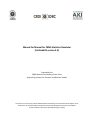
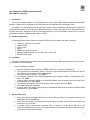
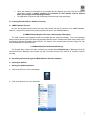
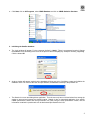
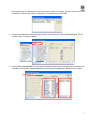
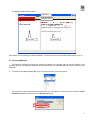
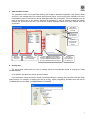
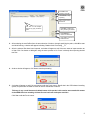
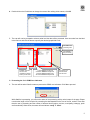
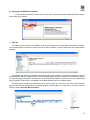
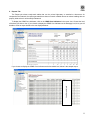
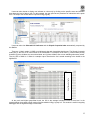
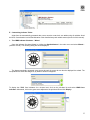

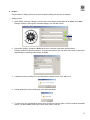
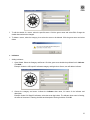
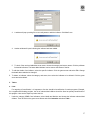
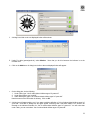
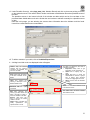
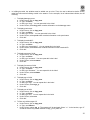
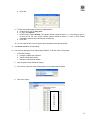
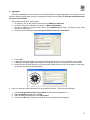
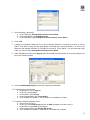
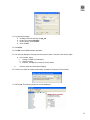
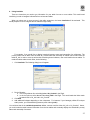
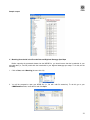
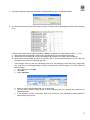
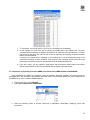
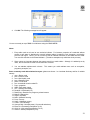
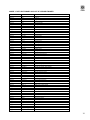
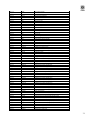
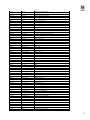
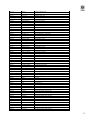
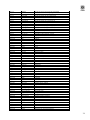
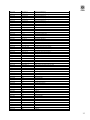
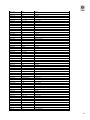
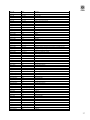
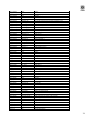
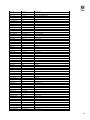
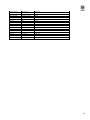
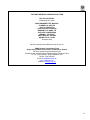
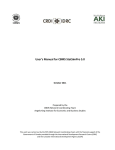


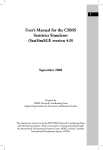
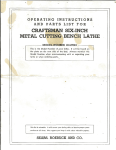

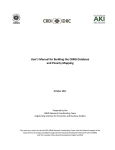
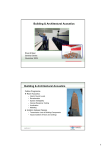
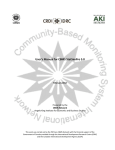

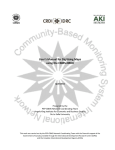
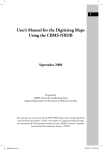
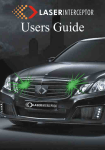
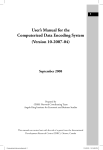
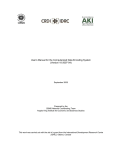
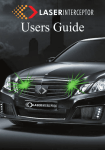
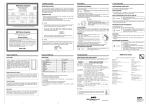
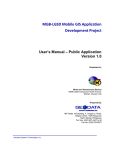
![Section VII - Technical Specifications [ 920 KB]](http://vs1.manualzilla.com/store/data/005668651_1-8dca2c6e1104d59f56f239e80ee70ed9-150x150.png)